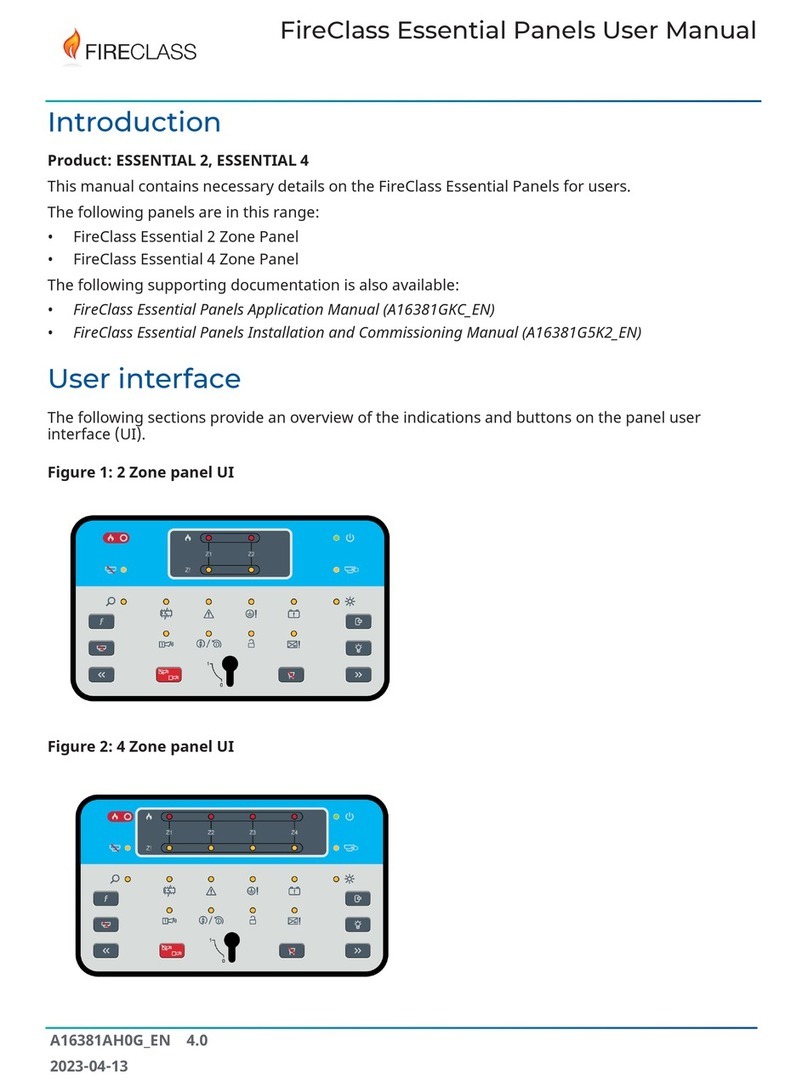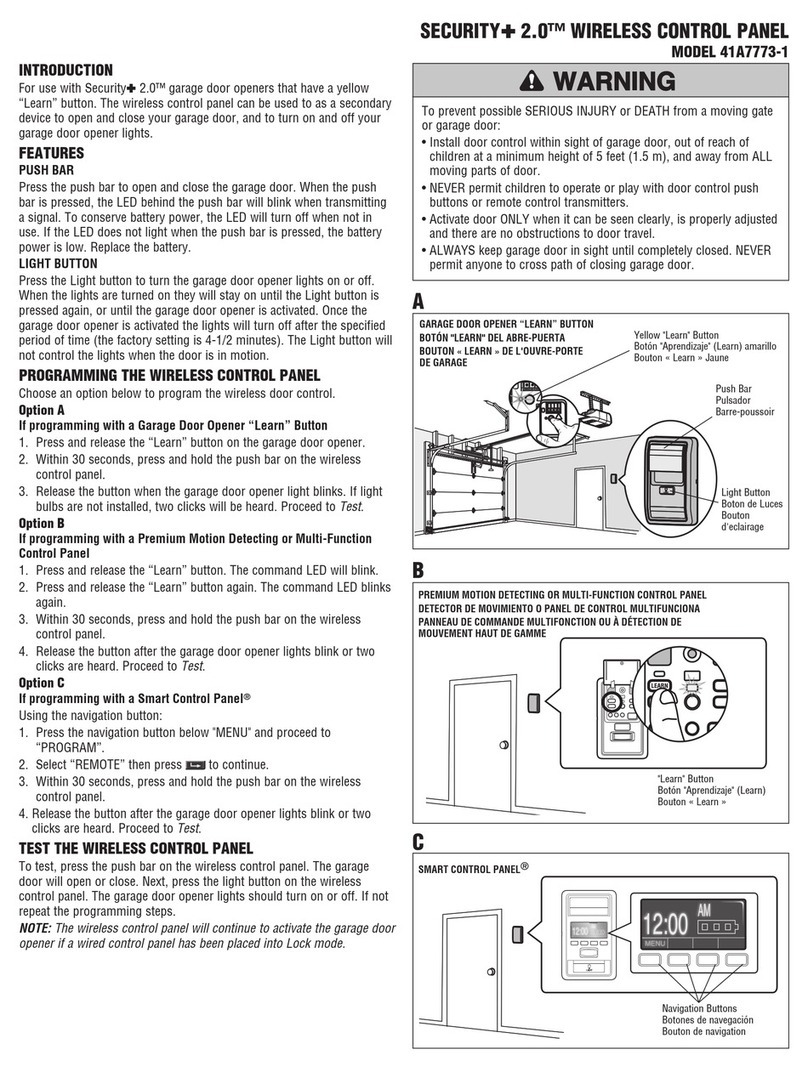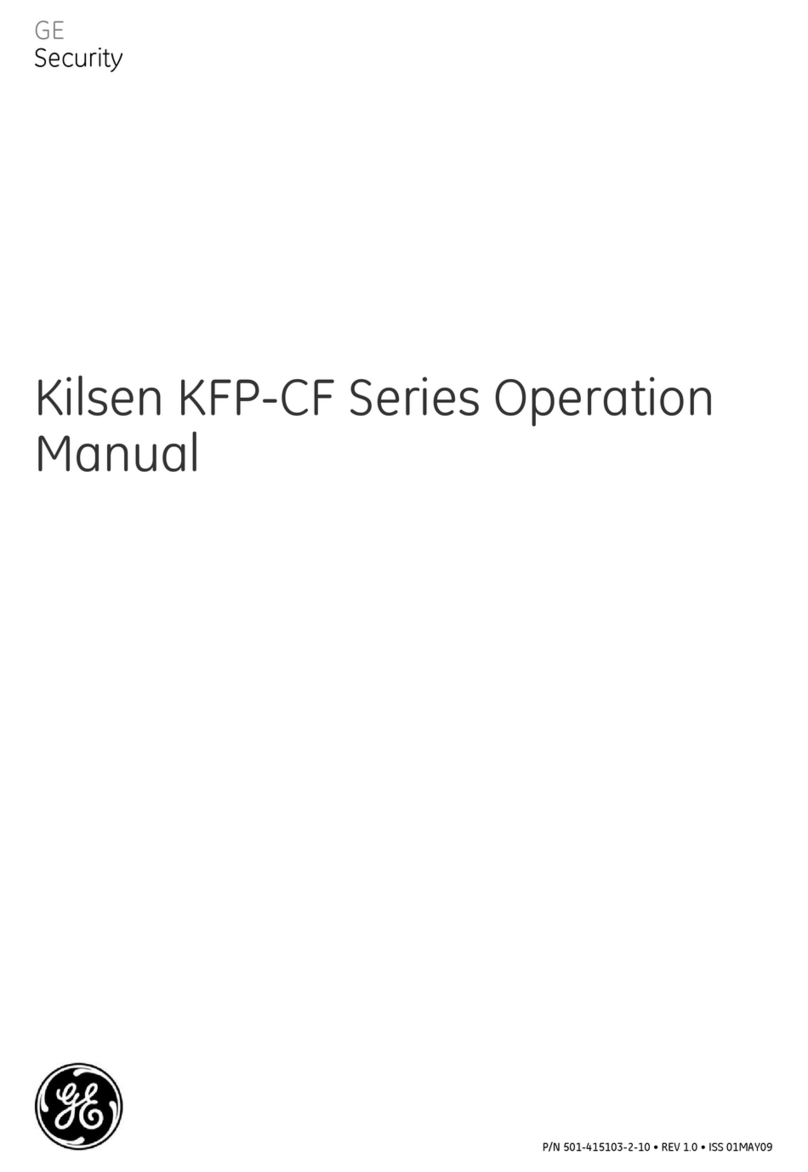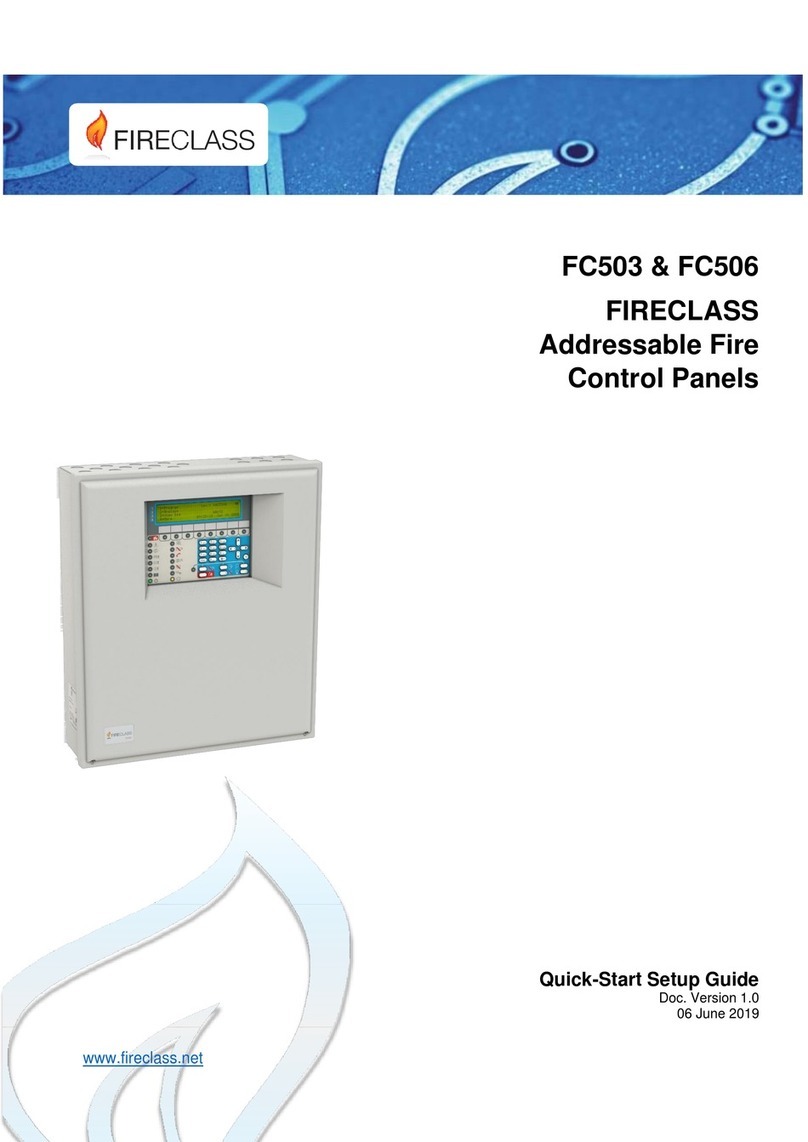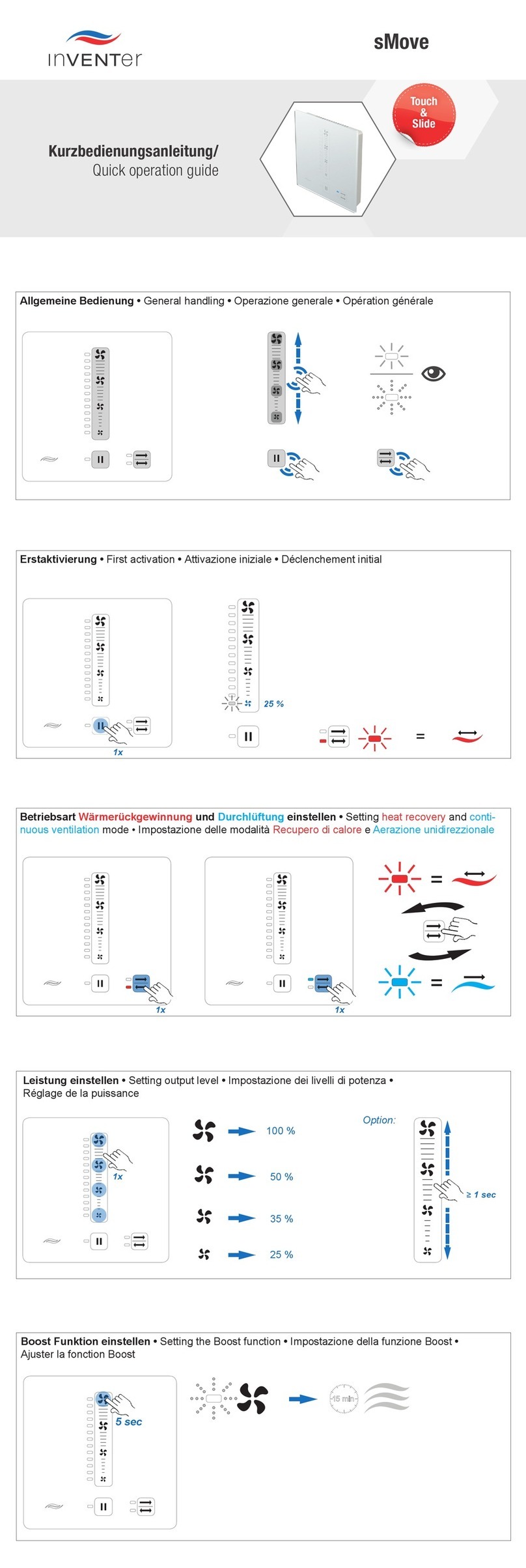3.6 Configuration FireClass Fire detection system FireClass Panels
18 Service and Maintenance Doc. version 1
displayed. It is then automatically cleared after the device
has been initialized and the event is then added to the log.
Any operation performed on the detector such as
replacing, relocating, servicing, installing or commissioning
is recorded as an event and is added to the event log.
During installation and commissioning there could be
many device power ups, so as a commissioning feature,
logging can be disabled by disabling Detector Power
Up.
Detector PowerUp is not used to prevent false alarms
during power up.
With the display showing Status: ENABLED, press the 2
key to switch to Status: DISABLED. Press the 1key to
switch back to “enabled”.
RSM Test Mode
Note that this option may have been disabled in the
configuration, and so may not be present.
Certain sounders feature Reflective Sound Monitoring. This
involves a detection system that monitors the sounder
output. If there is no detected output when the sounder is
activated, this results in a fault being recorded.
You do not need to actively trigger an RSM test because
RSM operates whenever the sounder is activated. This may
be, for example, during a weekly sounder check, that you
have triggered by operating a call point.
However for sounders set to lower volume settings, RSM
testing is disabled. So to ensure that RSM testing operates
on these sounders, use this RSM Test Mode switch.
With the “Status” set to “Forced High”, lower volume
sounder settings are overridden. If you now test sounders,
they will sound at a higher volume level, so that RSM can
operate and report any faults present.
After your test, remember to switch back to “As Config”, to
return to normal sounder volumes.
With the display showing Status: As Config, press the 1
key to switch to Status: Forced High. Press the 2key to
switch back.
Note that for an RSM test to be valid, these conditions must
be met:
The sounder must sound continuously for at least 15
seconds.
In the system configuration the sounder must be set to
one of the “Continuous” modes.
In the system configuration the sounder must not be
pulsed.
Inhibit No Resp
Use this Inhibit No Response (Inhibit No Response)
option to suppress unwanted “no response” faults.
For example, if you have added a new point, but not yet
fitted a corresponding detector, and you want to avoid a
fault condition.
With the display showing Status: Standard, press the 1
key to switch to Status: Fault Inh. Press the 2key to
switch back.
When “Inhibited”, a non-responding detector will only
result in a fault if it has previously produced a response. If a
point has a non-responding detector, and this detector has
never responded, this will not result in a fault.
A “Y” against the “Inhibit No Resp” item indicates that it is in
the active condition. This is reflected in the Commis.
Overview screen as shown in Fig. 11 (Press F5 to see this
option).
3.6 Configuration
Use this Configuration option to change text, insert,
delete, modify points. This option is accessible only by the
Engineer. Fig. 32 shows the type of screen that will be
displayed.
3.6.1 Change Text
Use this Change Text option to change text, such as zone
descriptions. Fig. 33 shows the type of screen that will be
displayed.
Fig. 32: Configuration
DANGER
Changing text may lead to a failure or
delay in detecting fires leading to
possible death, serious injuries or
damage to property.
This is because Zone text (for
example) provides key information for
locating fires.
You should only change such text with
caution.
Configuration
FireClass
Thu, 19-Aug-11
10:37
High Street Office
1 - Change Text
2 - Insert Point
3 - Delete Point
4 - Modify Point
7 - Autoconfig.
General
Flt P 011
TestZ 001
Back