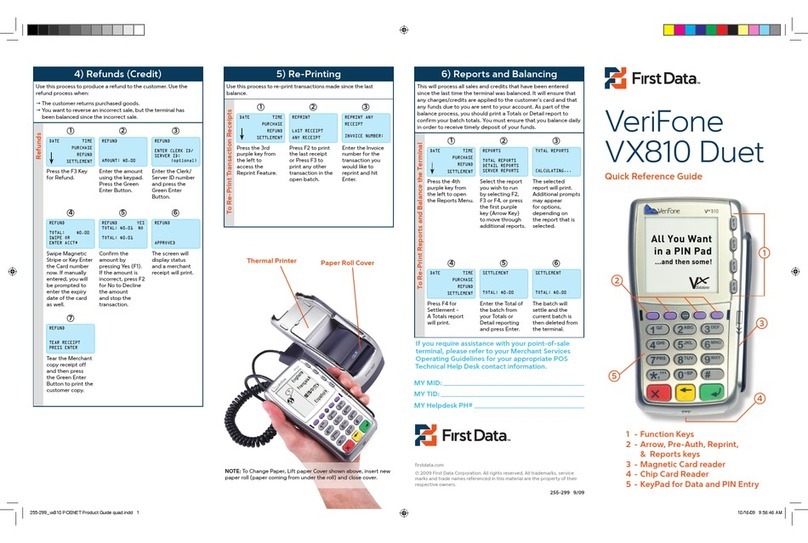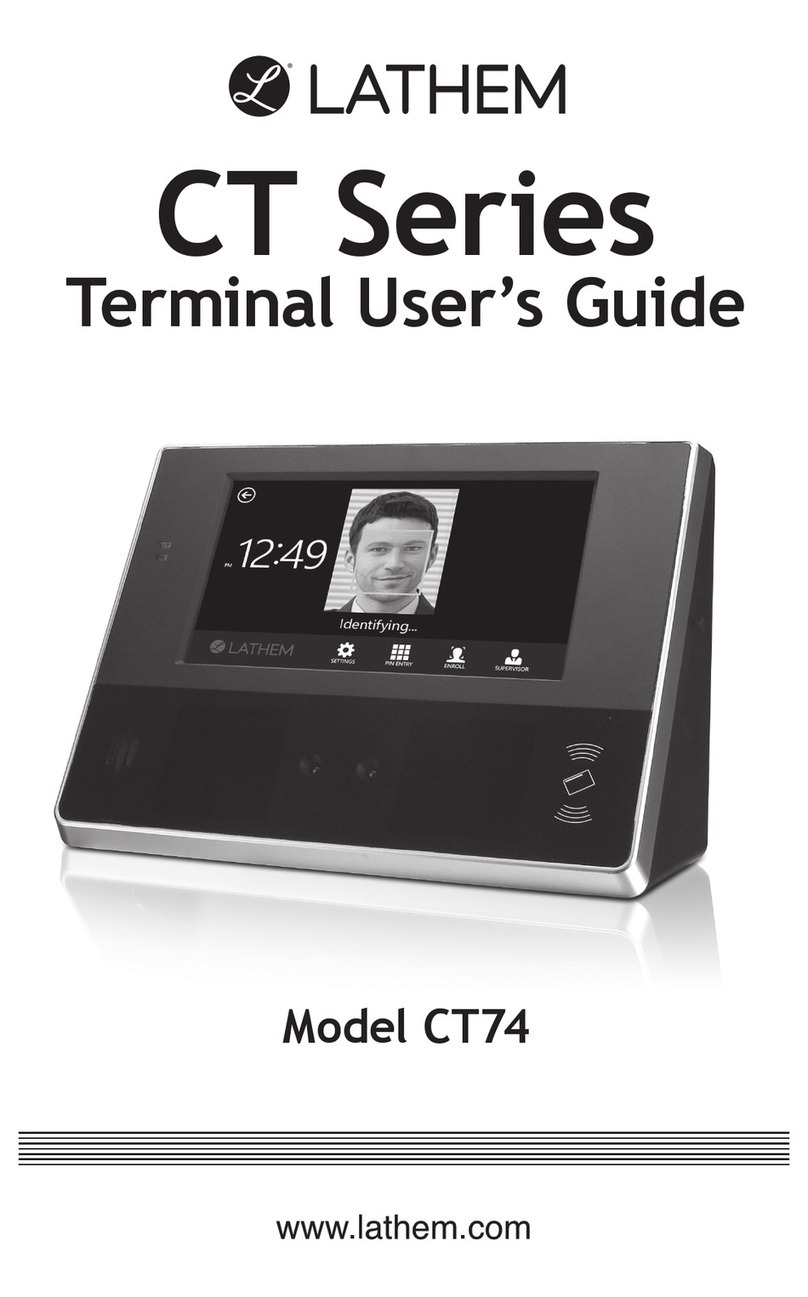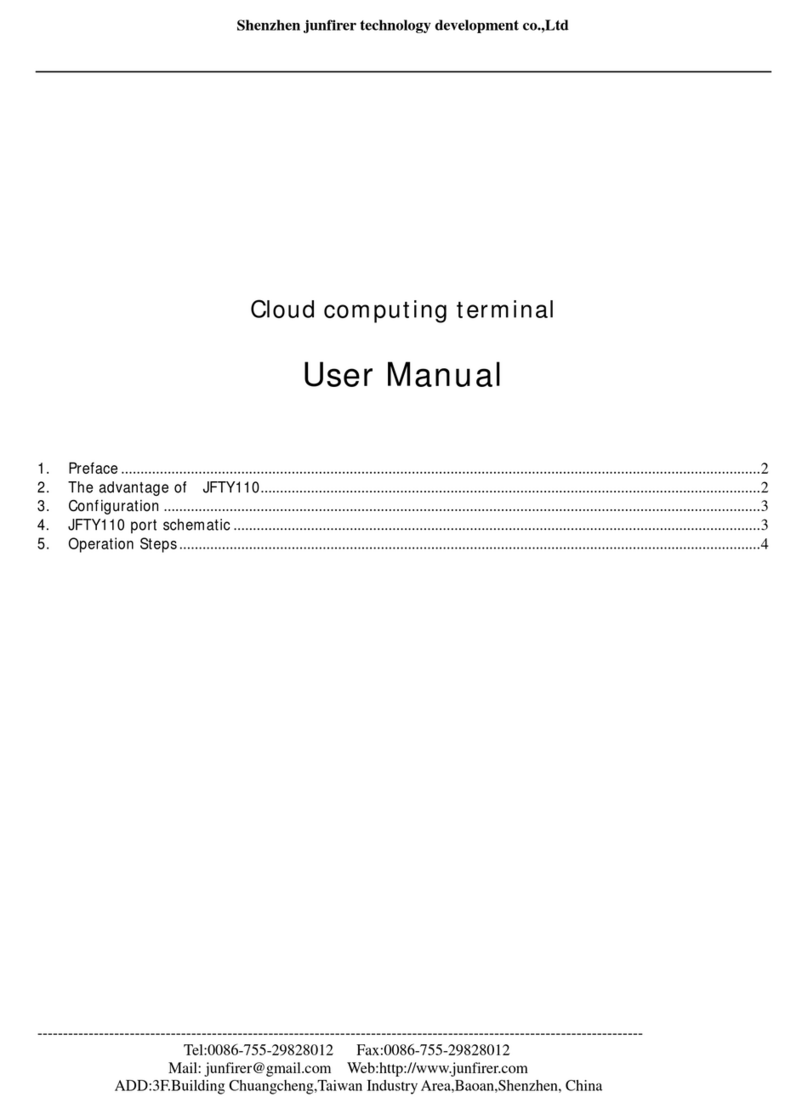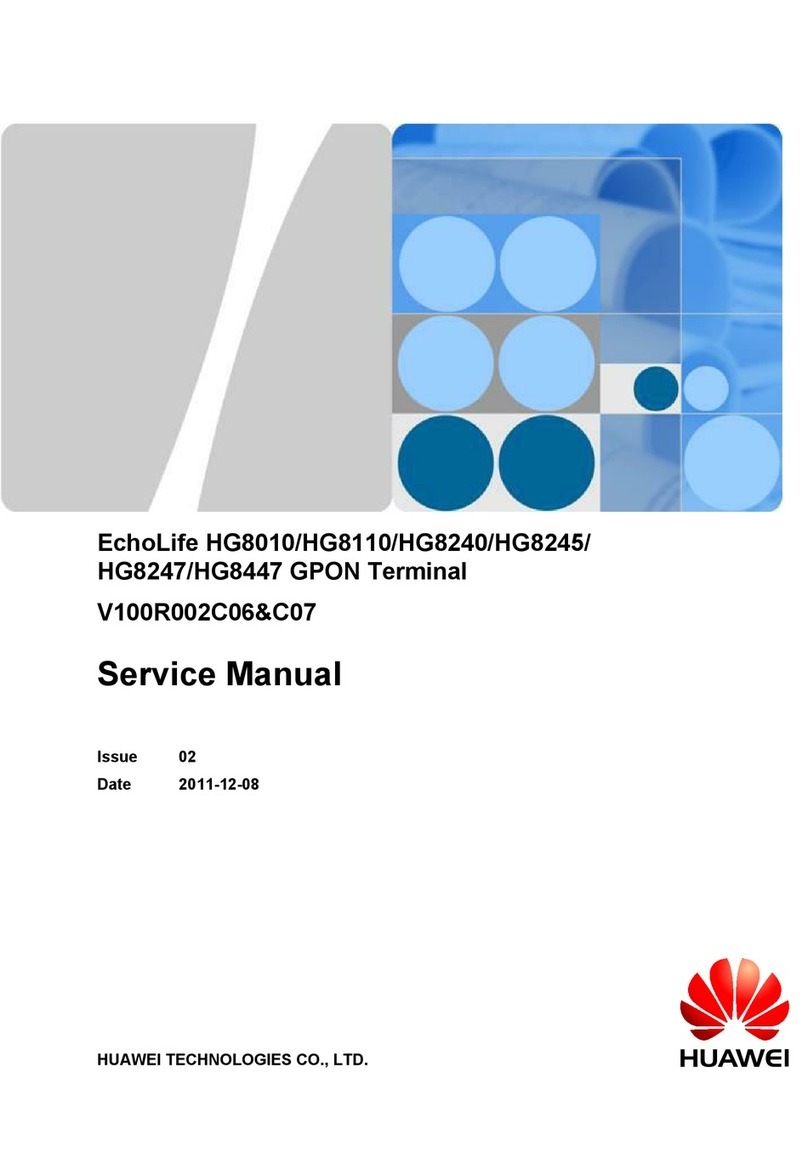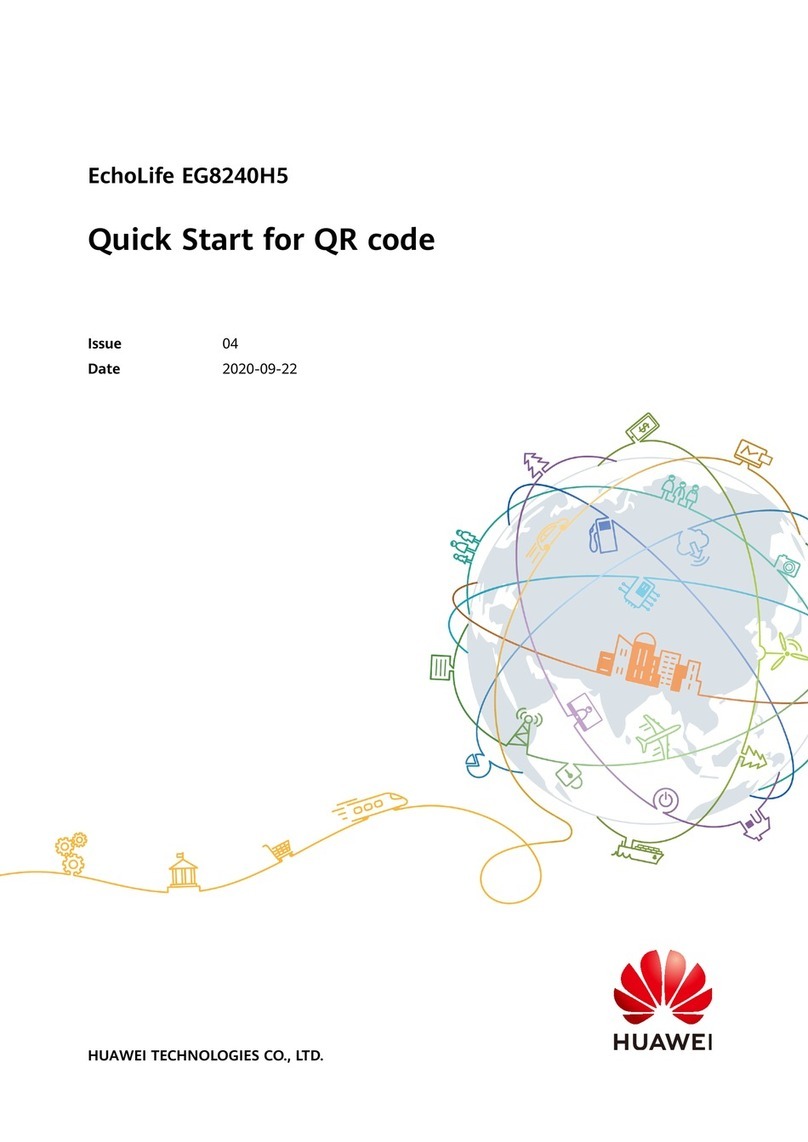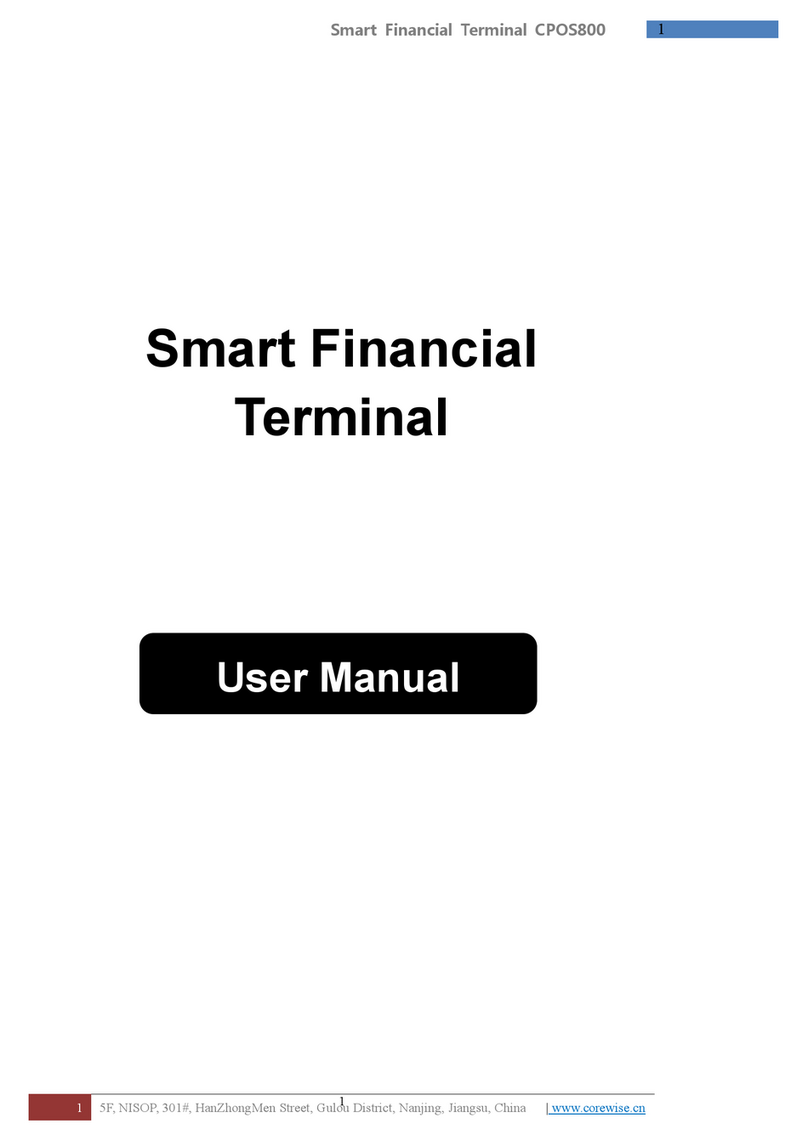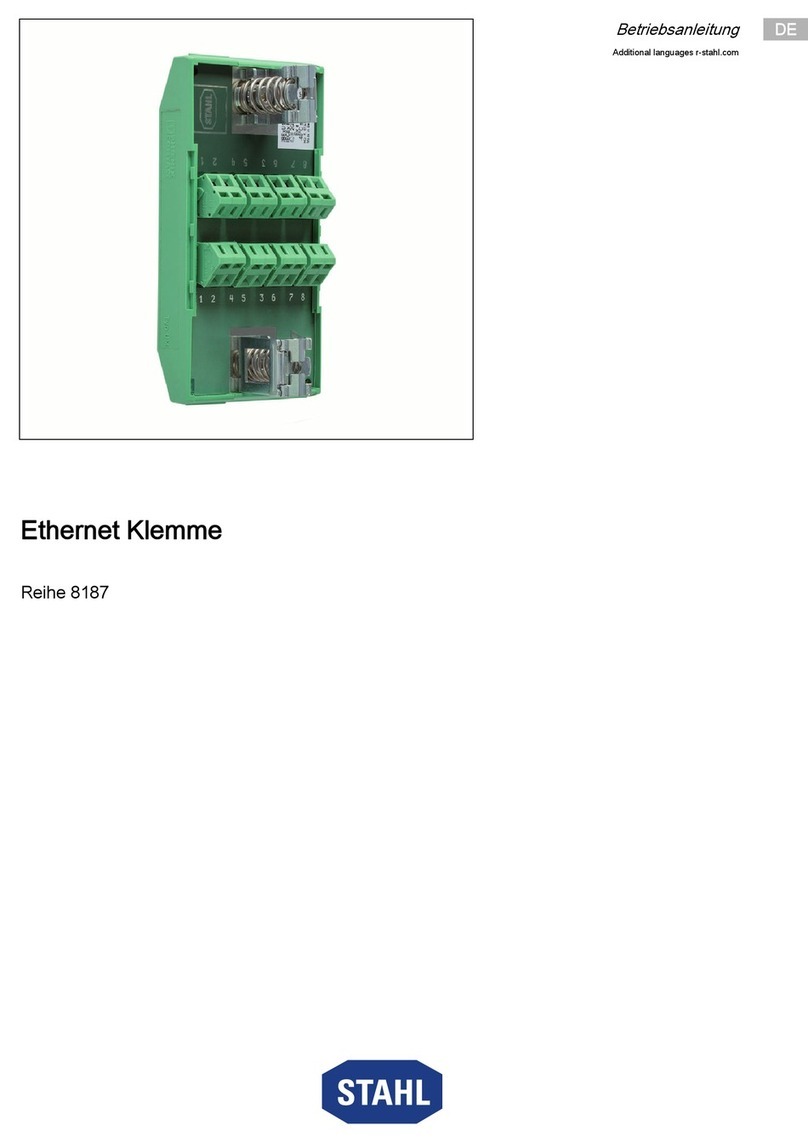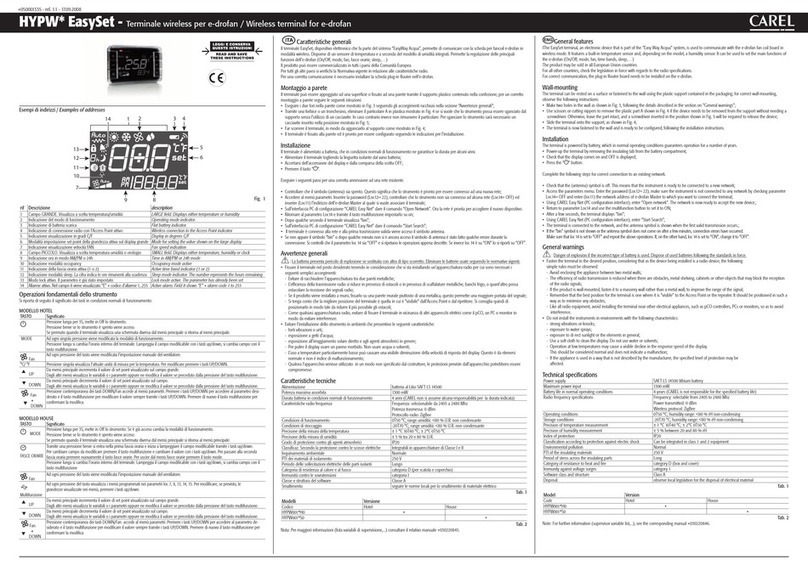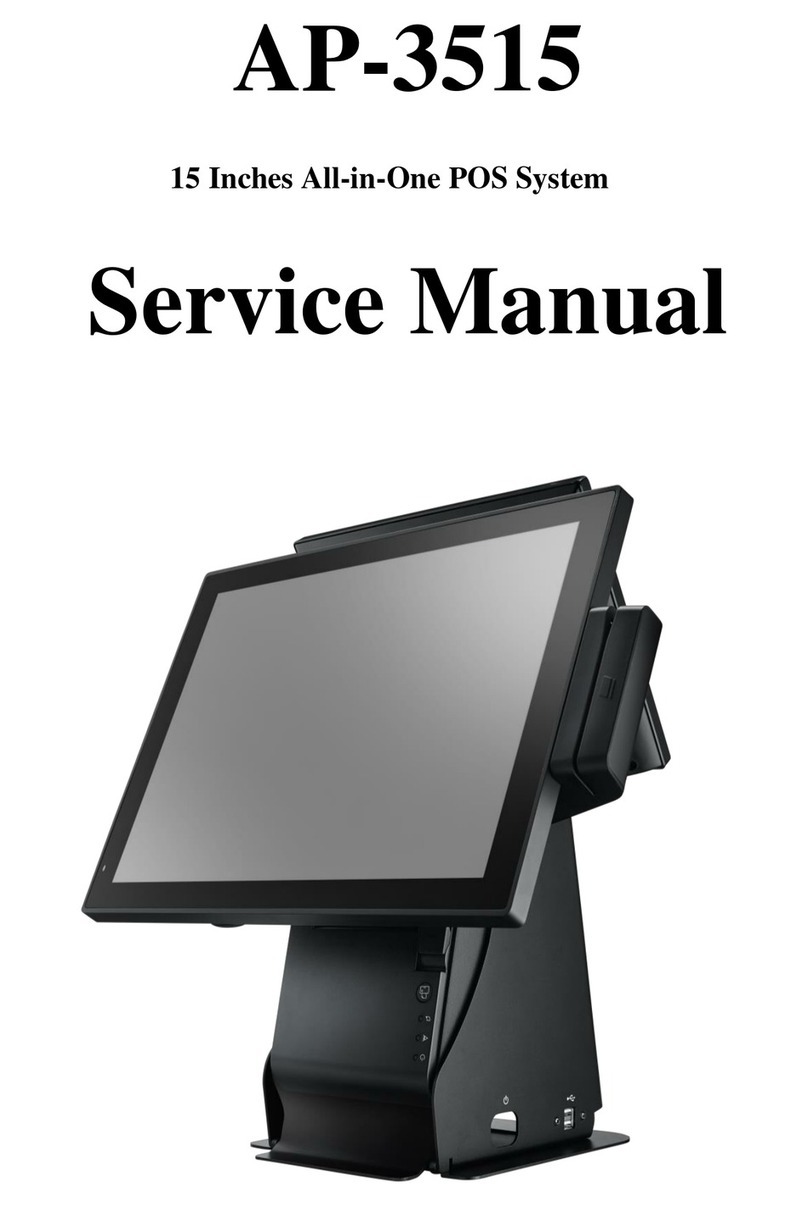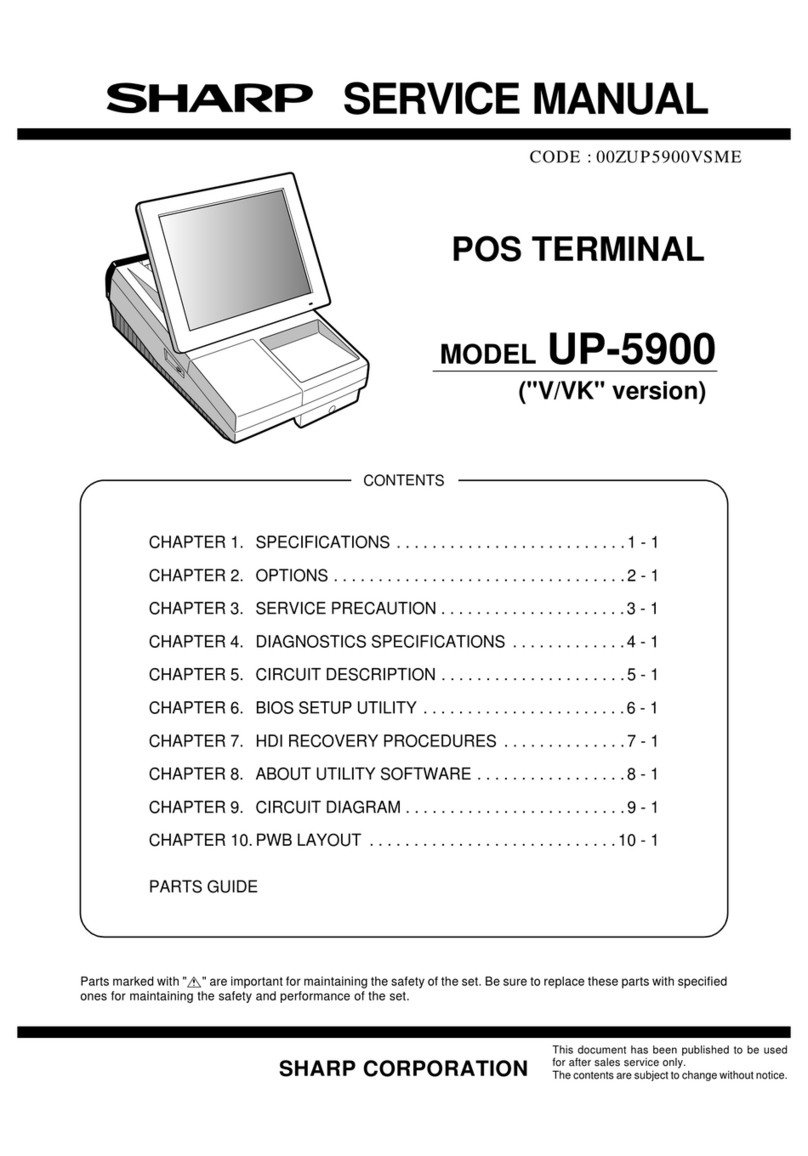First Data VeriFone VX810 Duet User manual

810-CHP 07/10
firstdata.com
© 2010 First Data Corporation. All rights reserved. All trademarks, service
marks and trade names referenced in this material are the property of their
respective owners. 301-1017
If you require assistance with your point-of-sale
terminal, please refer to your Merchant Services
Operating Guidelines for your appropriate POS
Technical Help Desk contact information.
MY MID:
MY TID:
MY Help Desk PH#
3
5
4
2
1 - Function Keys
2 - Arrow, Pre-Auth, Reprint
& Reports Keys
3 - Magnetic Card Reader
4 - Chip Card Reader
5 - KeyPad for Data and PIN Entry
1
Thermal Printer Paper Roll Cover
NOTE: To change paper, lift paper cover shown above, insert new
paper roll (paper coming from under the roll) and close cover.
To Reprint Transaction Receipts
To Reprint Reports and Balance the Terminal
VeriFone
VX810 Duet
Quick Reference Guide
Use this process to produce a refund to the customer. Use the refund
process when:
The customer returns purchased goods.
You want to reverse an incorrect sale, but the terminal has
been balanced since the incorrect sale.
Use this process to reprint transactions made since the last balance. This will process all sales and credits that have been entered since the
last time the terminal was balanced. It will ensure that any charges/
credits are applied to the customer’s card and that any funds due to
you are sent to your account. As part of the balance process, you
should print a Totals or Detail report to confirm your batch totals. You
must ensure that you balance daily in order to receive timely deposit
of your funds.
4) Refunds (Credit) 6) Reports and Balancing
Press F3 for
REFUND.
If the card is a CHIP
card, pass the termi-
nal to the cardholder
to insert his/her
card, confirm the
amount and enter
the PIN. If it is not a
CHIP card, you will
swipe the magnetic
stripe or key enter
the card number.
Press the 4th purple
key from the left to
open the Reports
Menu.
Press the 3rd purple
key from the left to
access the Reprint
Feature.
DATE
REFUND
TOTAL: $0.00
SWIPE INSERT OR
ENTER ACCT#:
DATE
DATE
TIME
PURCHASE
REFUND
SETTLEMENT
TIME
PURCHASE
REFUND
SETTLEMENT
TIME
PURCHASE
REFUND
SETTLEMENT
Tear the Merchant
copy receipt off
and then press the
Green OK key to
print the customer
copy.
Press F4 for SET-
TLEMENT - a Totals
report will print.
REFUND
TEAR RECEIPT
PRESS ENTER
DATE
Confirm the amount
by pressing F1 for
YES. If the amount
is incorrect, press F2
for NO to decline
the amount and
stop the transaction.
Select the report
you wish to run by
pressing F2, F3 or
F4, or press the
first purple key
(arrow key) to move
through additional
reports.
Press F2 to print the
last receipt or press
F3 to print any other
transaction in the
open batch.
REFUND
AMOUNT: $0.00
REFUND YES
TOTAL: $0.01 NO
TOTAL: $0.01
REPORTS
TOTAL REPORTS
DETAIL REPORTS
SERVER REPORTS
REPRINT
LAST RECEIPT
ANY RECEIPT
SETTLEMENT
TOTAL: $0.00
1
4
1
1
7
4
2 3
5
2
2
3
6
Enter the Clerk/
Server ID number
and press the green
OK key.
The screen will
display status
and a merchant
receipt will print.
The selected report
will print. Additional
prompts may appear
for options,
depending on the
report that is
selected.
Enter the invoice
number for the
transaction you
would like to reprint
and press the green
OK key.
The batch will
settle and the
current batch is
then deleted from
the terminal.
REFUND
ENTER CLERK ID/
SERVER ID:
(optional)
REFUND
APPROVED
TOTAL REPORTS
CALCULATING...
REPRINT ANY
RECEIPT
INVOICE NUMBER:
SETTLEMENT
TOTAL: $0.00
TIME
PURCHASE
REFUND
SETTLEMENT
Enter the amount
using the keypad.
Press the green OK
key.
Enter the total of
the batch from your
Totals or Detail
reporting and press
OK.
5
6
3

Corrections
To Complete a Pre-Authorized Credit Card
This Quick Reference Guide provides you with simple, step-by-step instructions of your daily terminal operations. For your convenience, the guide is divided into the following sections:
Sales or credits that were performed incorrectly may be corrected in
the terminal. These reversals can only be done if the terminal has not
been balanced since the incorrect transaction was made. If the termi-
nal was balanced, refer to section 4-Refunds. If the transaction being
reversed is a debit card transaction, the card must be present.
Pre-authorization of a credit card provides you with an approval code
confirming that funds are available to the cardholder. It does not
charge the card. The customer is charged the transaction amount only
upon completion of the pre-authorization transaction. Pre-authorizing
a card places a hold on the funds for a period of five to seven days. If
you do not complete the pre-authorization within this time, the hold
will be released. CHIP cards being used for a Pre-Auth will require the
cardholder to be present for PIN entry.
PRE-AUTHORIZATION continued
Use Pre-authorization in order to:
Access the tip line in restaurant or salon settings
Place a hold on funds for hotel check-in, car or equipment rental
Refer to your card acceptance agreement for more information
regarding pre-authorizations. In restaurant environments, pre-authori-
zations should not be done when CHIP cards are presented by the card-
holder. Chip cards in a restaurant environment should be processed
as "PURCHASE" transactions. Tip entry is available at the time of the
purchase for CHIP and debit cards.
2) Corrections (Reversals)
3) Pre-Authorization
1) Purchases 2) Corrections (Reversals) 3) Pre-Authorization 4) Refunds (Credit)
5) Reprinting 6) Reports and Balancing
Press the 1st purple
key from the left
(arrow key).
DATE TIME
PURCHASE
REFUND
SETTLEMENT
Press F1 to search
for your transaction
by invoice number
or F2 to search by
account number.
If you chose Next,
the next transaction
is displayed. Press
F1 for YES to correct
this transaction,
press F2 for NO
to cancel or F3 for
NEXT to move to the
next transaction in
the batch.
CORRECTION INV#
ACCT#
RETRIEVE BY:
CORRECTION YES
NO
NEXT
INVOICE #10
(optional)
Press F1 for
CORRECTION.
Enter the invoice
number, or if you
chose ACCT#,
enter the last four
digits of the account
number, to find your
transaction and
press the green OK
key to continue.
The correction will
reverse the transac-
tion and update the
batch.
CORRECTION
FORCE
PREAUTH/COMPLTE
BALANCE INQ
CORRECTION
INVOICE NUMBER:
CORRECTION
APPROVED
1
4
2
5
87
3
6
9
If you wish to
correct the last
transaction, press
F1 for YES. If you
wish to correct any
other transaction in
the batch, press F2
for NO.
If your transaction is
shown, press F1 for
YES. If you press F2
for NO, you will
cancel the correc-
tion. If you press F3
for NEXT, you will
move to the next
transaction in the
batch.
Tear the merchant
copy receipt off
and then press
the green OK key to
print the customer
copy.
CORRECTION YES
NO
CORRECT LAST?
CORRECTION YES
NO
NEXT
INVOICE #9
CORRECTION
TEAR RECEIPT
PRESS ENTER
Press the 2nd
purple key from
the left for the
PREAUTH/COM-
PLTE menu or press
the down arrow
to search for PRE-
AUTH/COMPLTE.
DATE TIME
PURCHASE
REFUND
SETTLEMENT
Enter the amount
of the Pre-Autho-
rization using the
keypad. Press the
green OK key.
Press F1 for YES to
process the transac-
tion or F2 for NO to
decline the amount
and stop the trans-
action.
PREAUTH
AMOUNT: 0.00
PREAUTH YES
NO
TOTAL: $1.00
Optional screen if
you choose to scroll
down, rather than
press the 2nd purple
key in step 1. From
here, press F3 for
PREAUTH/COMPLTE
Enter the Clerk/
Server ID number
and press the green
OK key.
CORRECTION
FORCE
PREAUTH/COMPLTE
BALANCE INQ
PRE-AUTH
ENTER CLERK ID/
SERVER ID:
(optional)
PREAUTH
APPROVED
1
7 8
65
9
Press F2 for
PREAUTH.
Tear the merchant
copy receipt off
and then press
the green OK key to
print the customer
copy.
PREAUTH/COMPLTE
PREAUTH
COMPLETE
DELETE PREAUTH
PREAUTH
TOTAL: $1.00
SWIPE INSERT OR
ENTER ACCT#:
PURCHASE
TEAR RECEIPT
PRESS ENTER
Press the 2nd purple
key from the left for
the PREAUTH/COM-
PLTE menu or press
the down arrow
to search for PRE-
AUTH/COMPLTE.
DATE TIME
PURCHASE
REFUND
SETTLEMENT
Press F1 - F4 for
your choice of
search method:
By Clerk, Amount,
Account Number or
Invoice Number.
Enter the new
amount of the trans-
action, including
adjustments and/
or tips. Press green
OK key.
CLRK
AMT
ACCT
INV#
RETRIEVE BY:
COMPLETE
AMOUNT $1.00
NEW AMOUNT $0.00
Optional screen if
you choose to scroll
down, rather than
press the 2nd purple
key in step 1. From
here, press F3 for
PREAUTH/COM-
PLTE.
Enter the search
criteria such as
invoice number. The
leading zeros in an
invoice number are
not required.
The approval mes-
sage will display. The
receipt will print. If
"NO RECEIPT" is dis-
played, a receipt can
be printed using the
REPRINT feature by
pressing the 3rd purple
key from the left.
CORRECTION
FORCE
PREAUTH/COMPLTE
BALANCE INQ
COMPLETE
INVOICE NUMBER:
COMPLETE
TOTAL $2.00
APPROVED
1
4
7
2
5
8
3
6
Press F3 for
COMPLETE.
If your transaction is
shown, press F1 for
COMP. If you press
F2 or F3 for PREVI-
OUS or NEXT, you
will move to the next
or previous open
pre-auth transaction
in the batch.
PREAUTH/COMPLTE
PREAUTH
COMPLETE
DELETE PREAUTH
COMPLETE COMP
PREV
NEXT
INVOICE #9 EXIT
COMPLETE
Card Inserted or Swiped Through Terminal
Magnetic-stripe credit cards may be swiped or keyed, but if you key a
credit card, you must obtain a manual imprint of the card to prove that
the card was present. Failure to do so could result in a chargeback.
Chip cards are inserted by the cardholder into the card reader and
must remain inserted for the duration of the transaction. CHIP Cards
may not be embossed for imprinting and should be swiped only if your
terminal prompts you to do so. Note: For Debit and CHIP card transac-
tions, you will be prompted to pass the terminal to the customer, who
will confirm the amount and enter their PIN to process the transaction.
1) Purchases
Press F2 for
PURCHASE.
DATE TIME
PURCHASE
REFUND
SETTLEMENT
If the card is a CHIP
card, pass the termi-
nal to the cardholder
to insert his/her
card, confirm the
amount and enter
the PIN. If it is not a
CHIP card, you will
swipe the magnetic
stripe or key enter
the card number.
Tear the merchant
copy receipt off
and then press the
green OK key to
print the customer
copy.
PURCHASE
TOTAL: 0.00
SWIPE INSERT OR
ENTER ACCT#:
PURCHASE
TEAR RECEIPT
PRESS ENTER
Enter the amount of
the sale/purchase
using the keypad.
Press the green OK
key when finished.
The cardholder
should press F1 for
YES to process the
transaction or F2 for
NO to decline the
amount and stop
the transaction.
PURCHASE
AMOUNT: $0.00
PURCHASE YES
TOTAL: $1.00 NO
1
4
7
2 3
5 6
Enter the Clerk/
Server ID number
and press the OK
key.
The screen will
display status
and a merchant
receipt will print.
The customer
should provide the
terminal back to you
at this time.
PURCHASE
ENTER CLERK ID/
SERVER ID:
(optional)
PURCHASE
APPROVED
TERMINAL START-UP
DATE TIME
COMMSERVER
SOFTPAY-FDCC
[OPTIONAL]
When the terminal is first started up, whether at initial installation or
when electrical power has been removed and then reapplied, the
following screen will display. When this screen displays, press F3 to
select SOFTPAY-FDCC.
The screen will
display status as the
terminal connects
and processes the
transaction, and the
merchant receipt
will print.
4
If the card is a CHIP
card, pass the termi-
nal to the cardholder
to insert his/her card,
confirm the amount
and enter the PIN. If
it is not a CHIP card,
you will swipe the
magnetic stripe or
key enter the card
number.
2 3
Other First Data Touch Terminal manuals
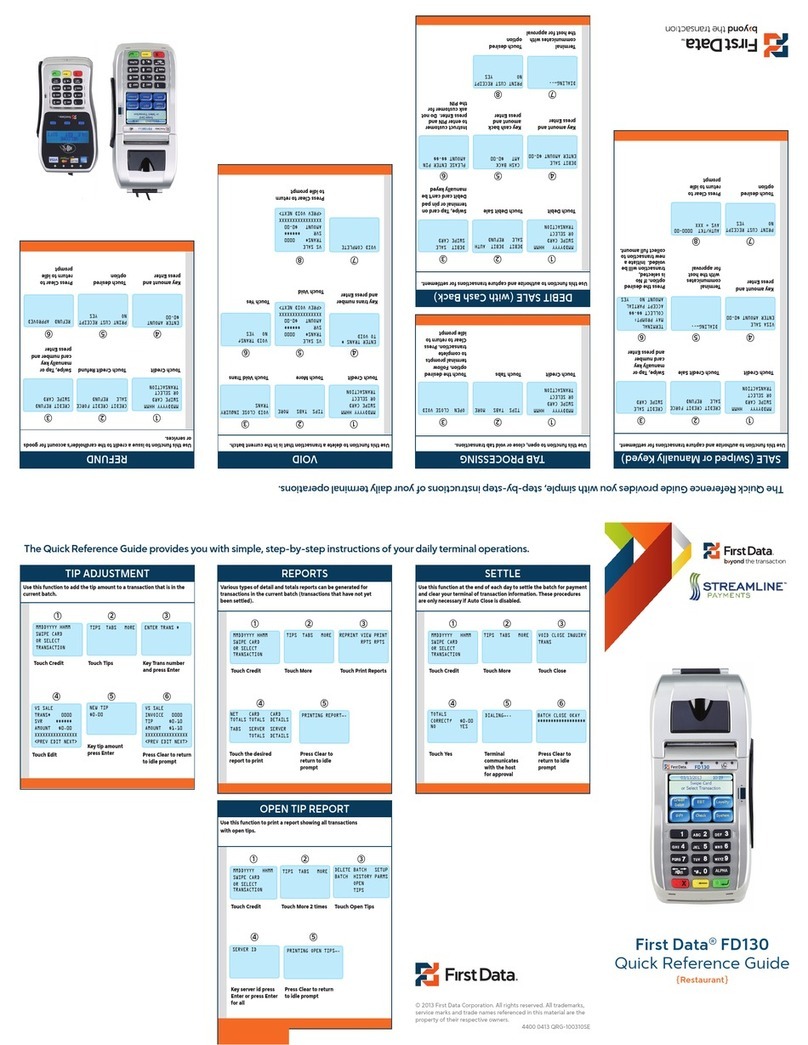
First Data
First Data FD130 User manual

First Data
First Data FD130 User manual

First Data
First Data FD100 User manual

First Data
First Data Move2500 User manual
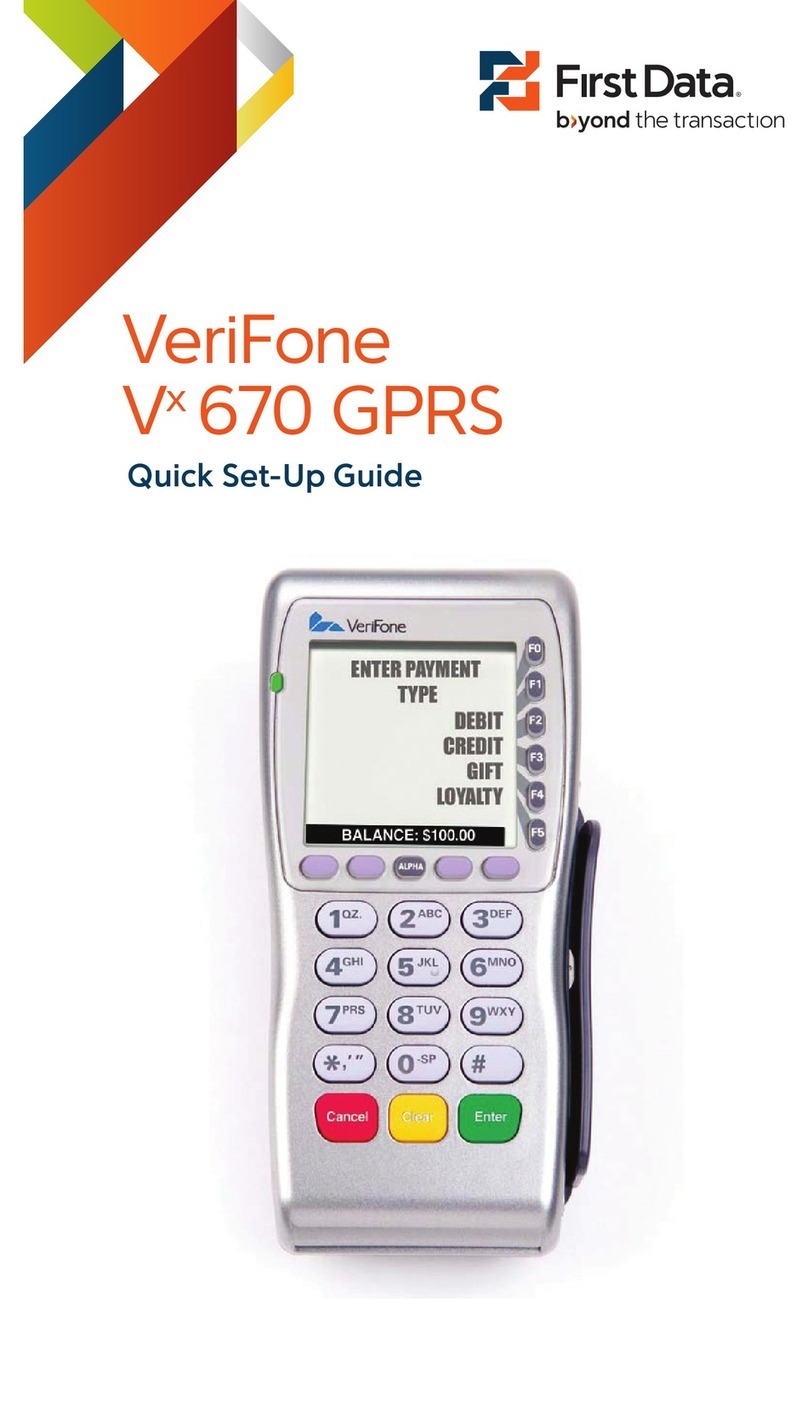
First Data
First Data verifone vx 670 User manual

First Data
First Data FD130 User manual

First Data
First Data RP10 User manual
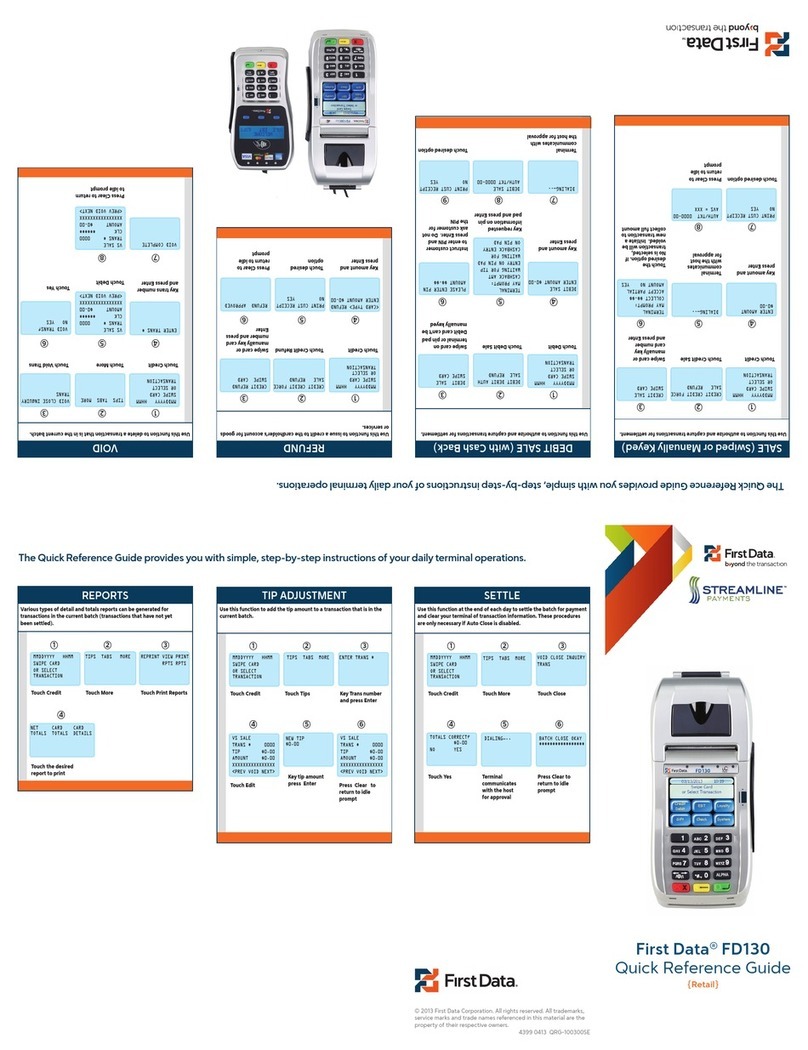
First Data
First Data FD130 User manual
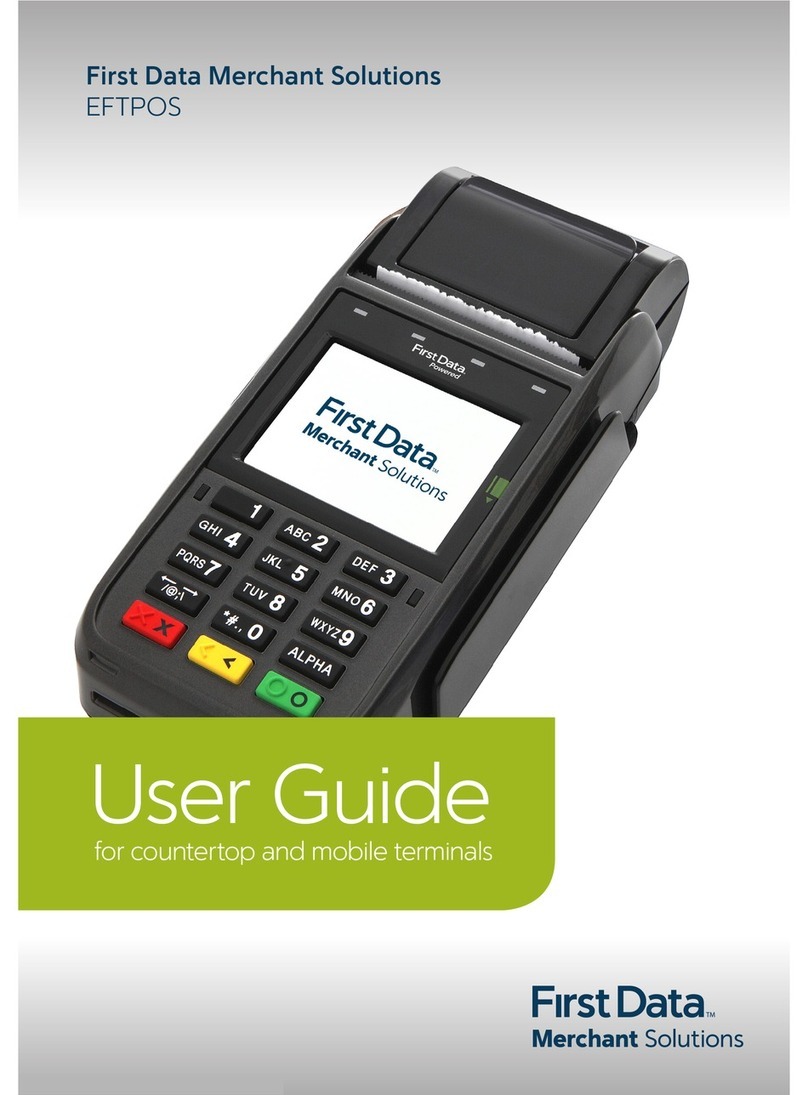
First Data
First Data EFTPOS User manual

First Data
First Data VeriFone VX 680 User manual