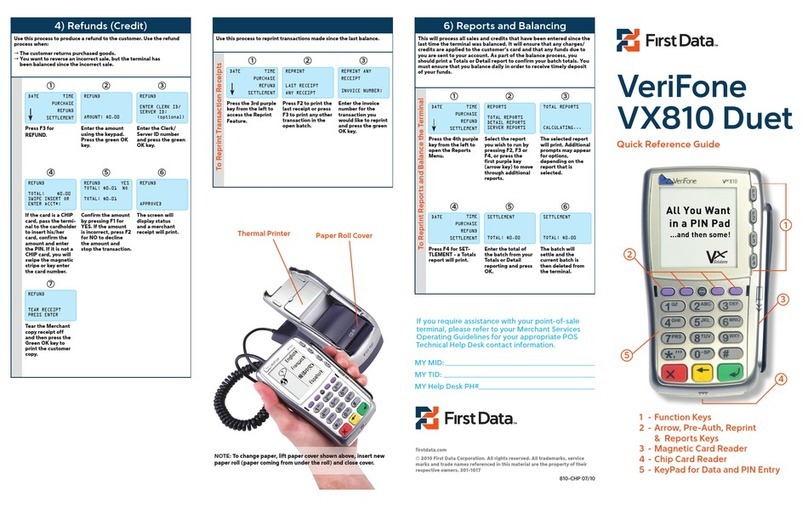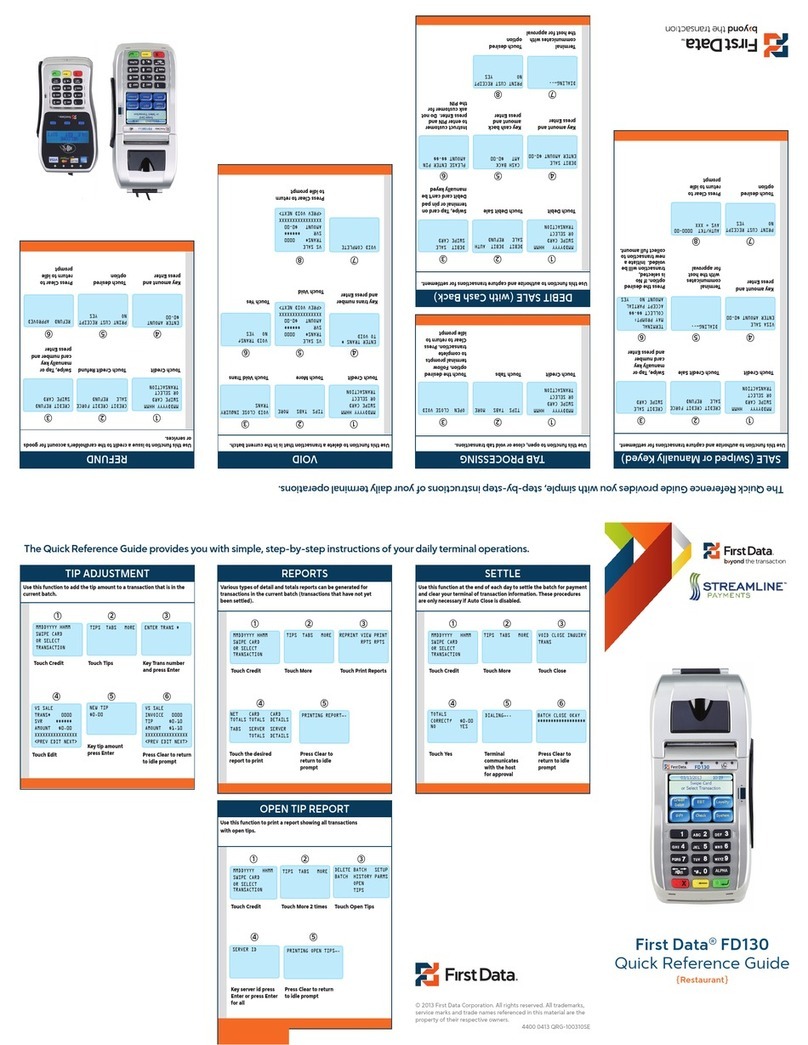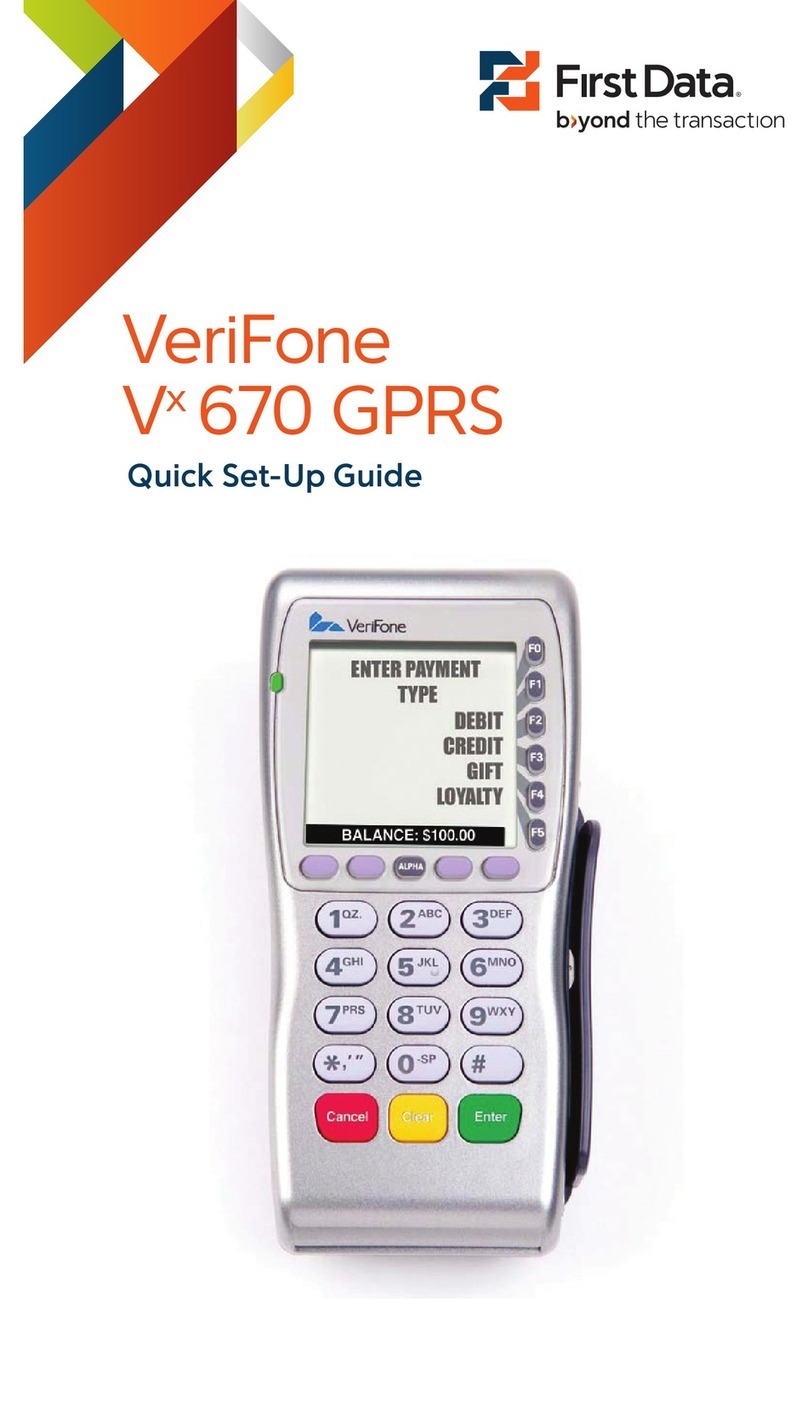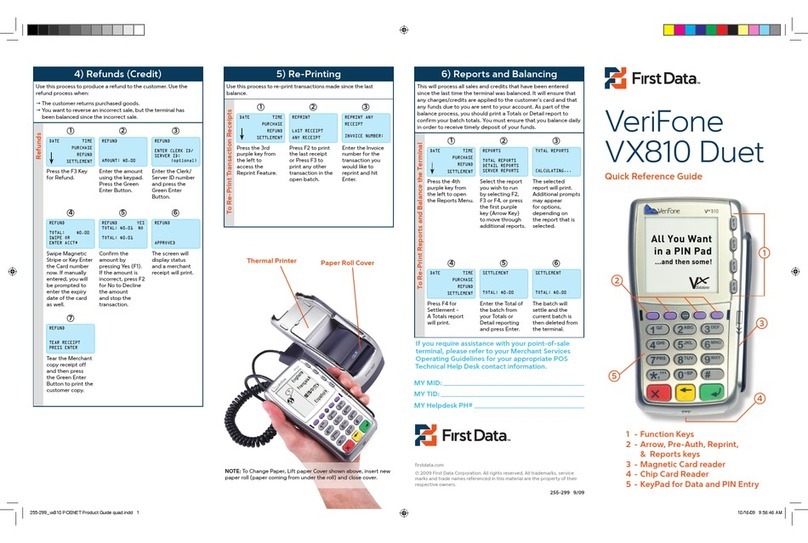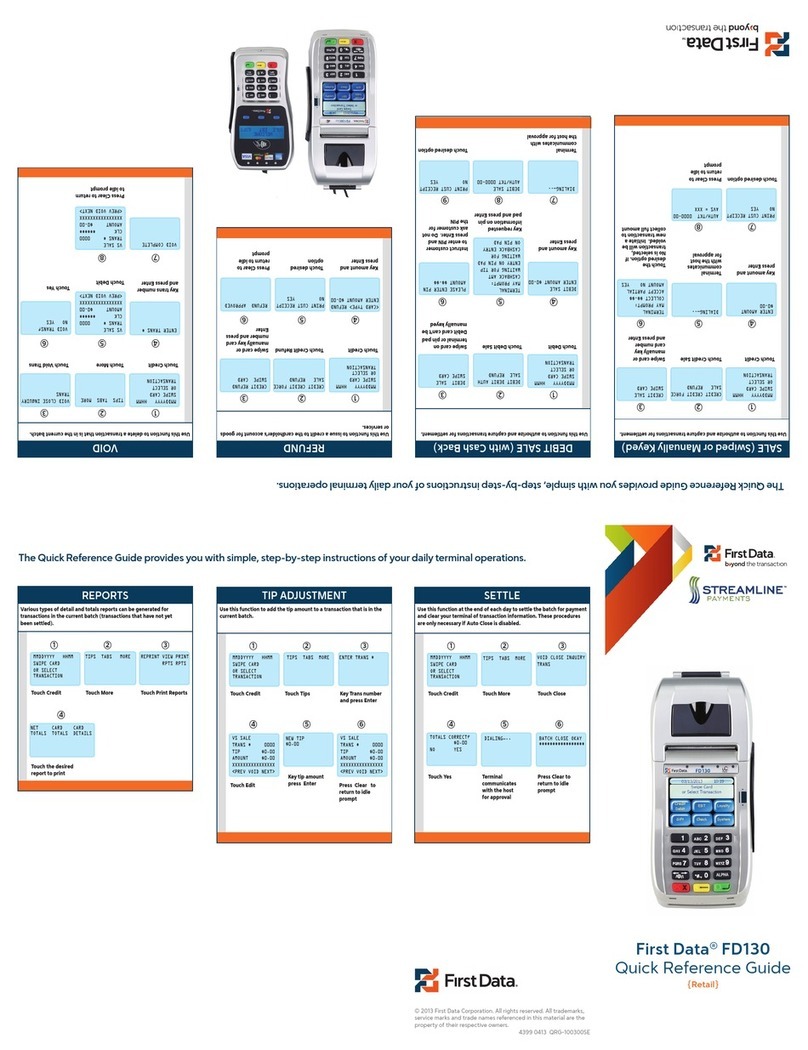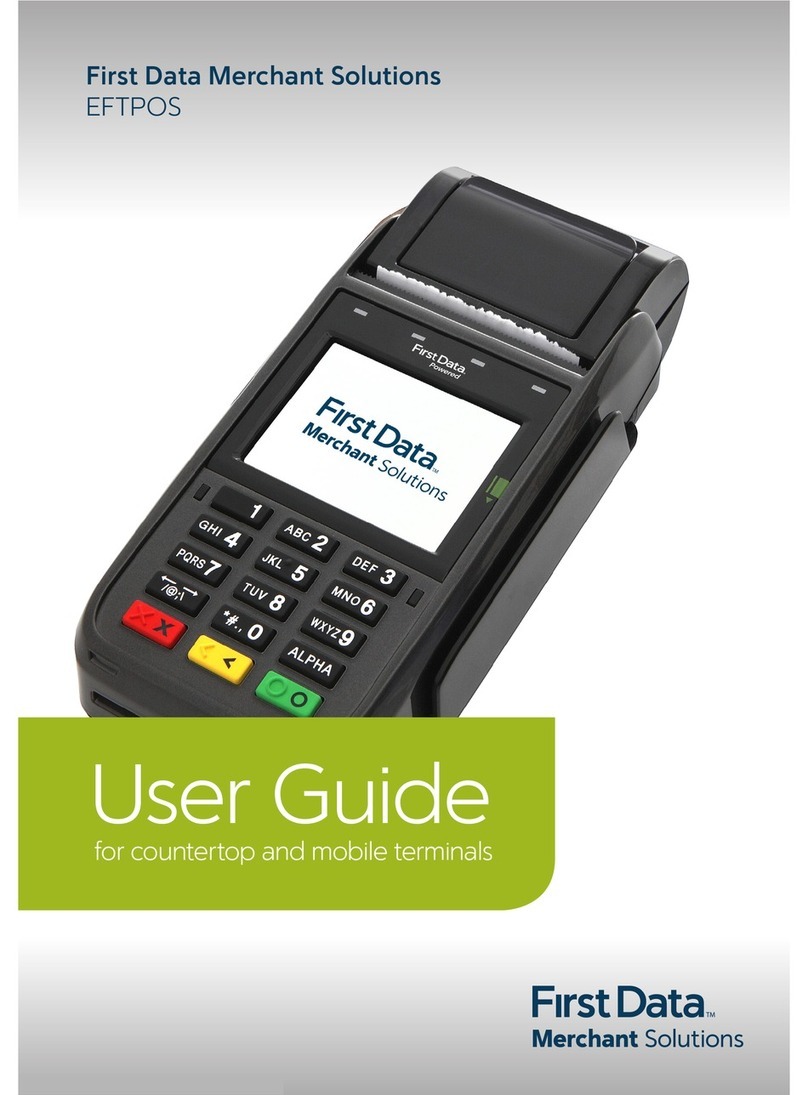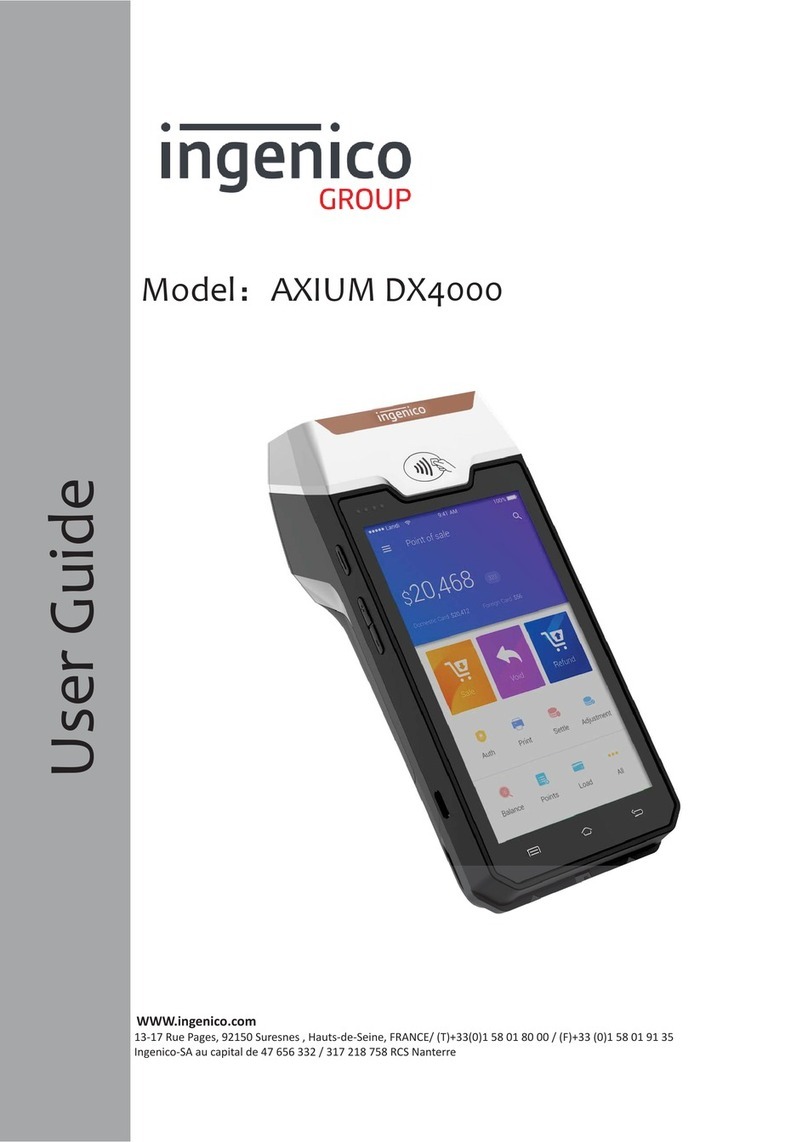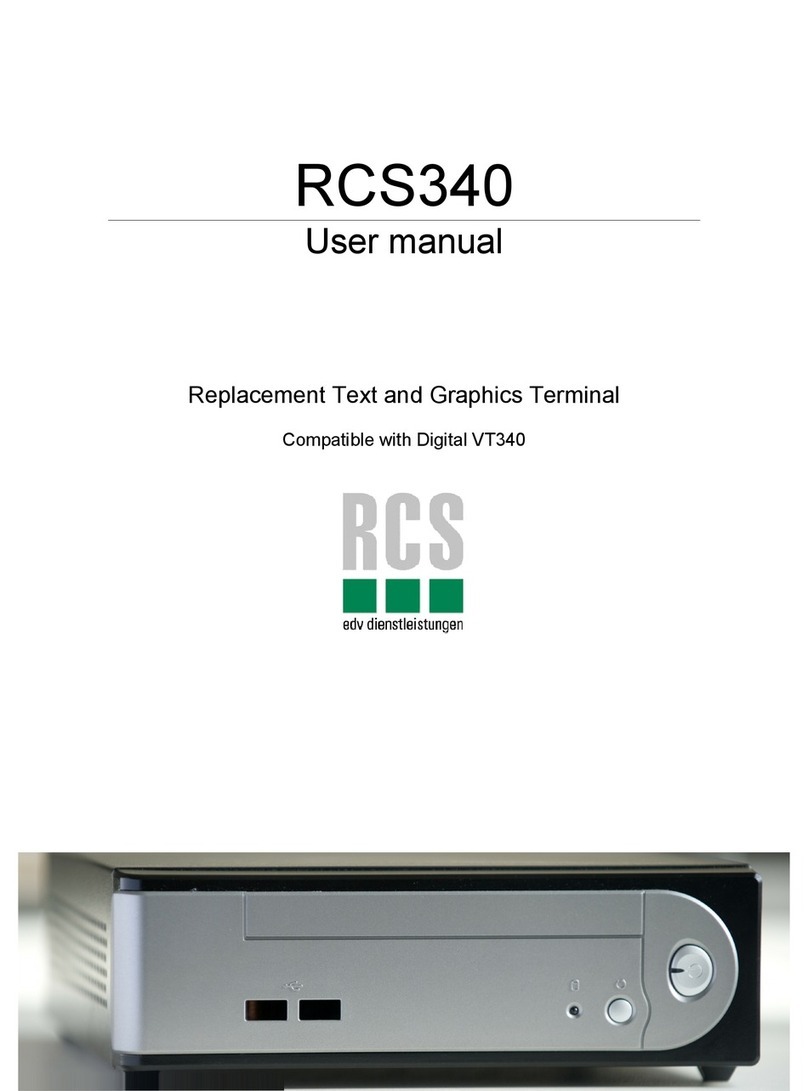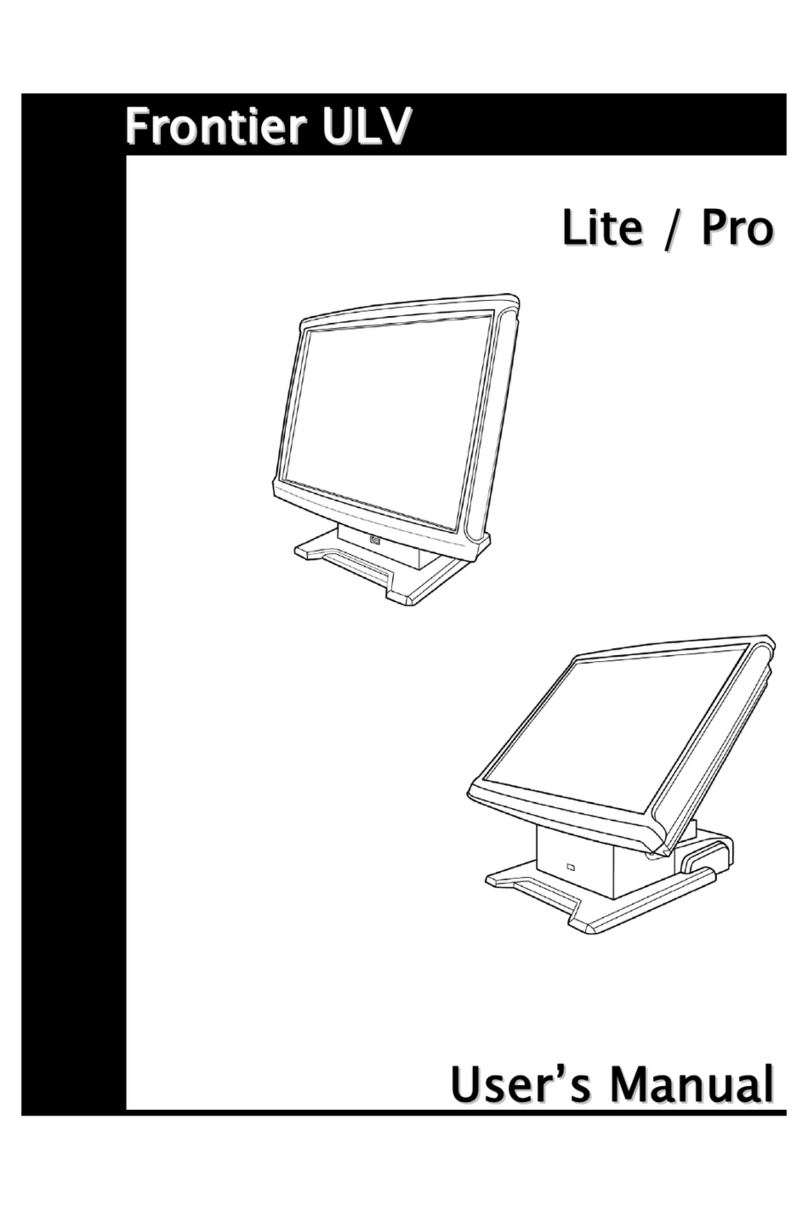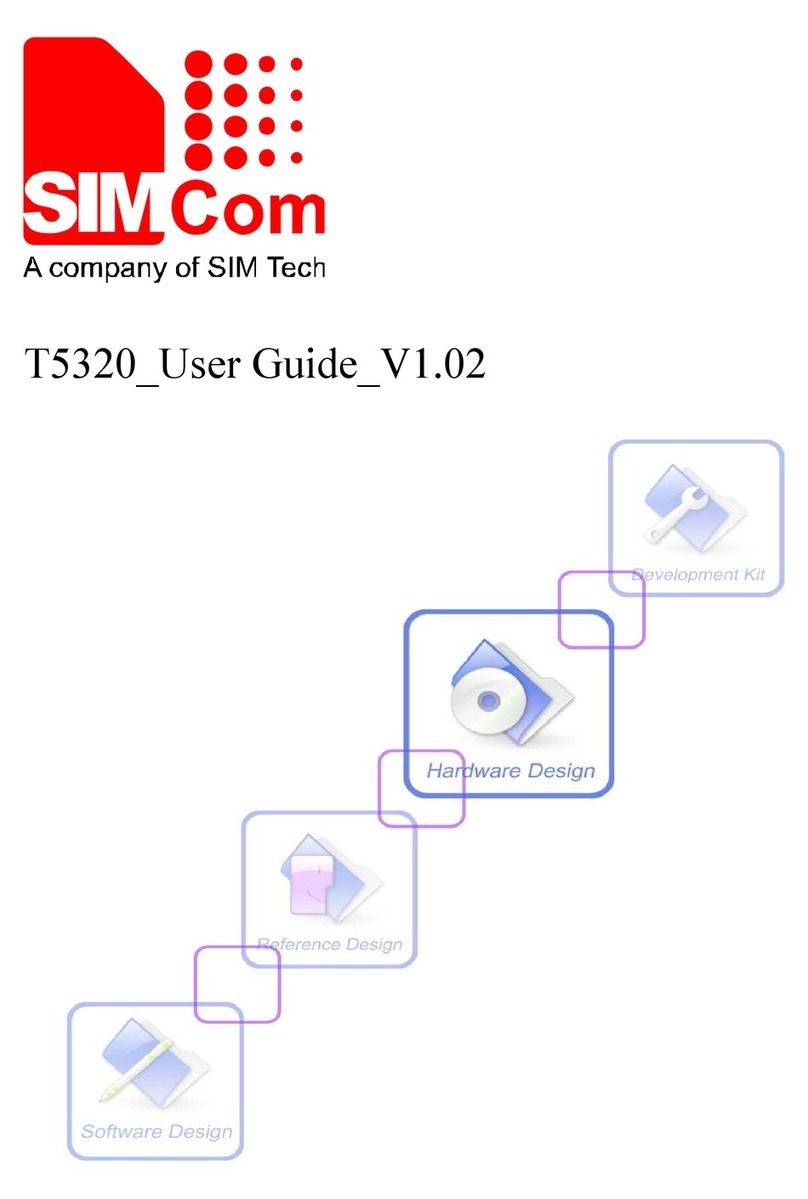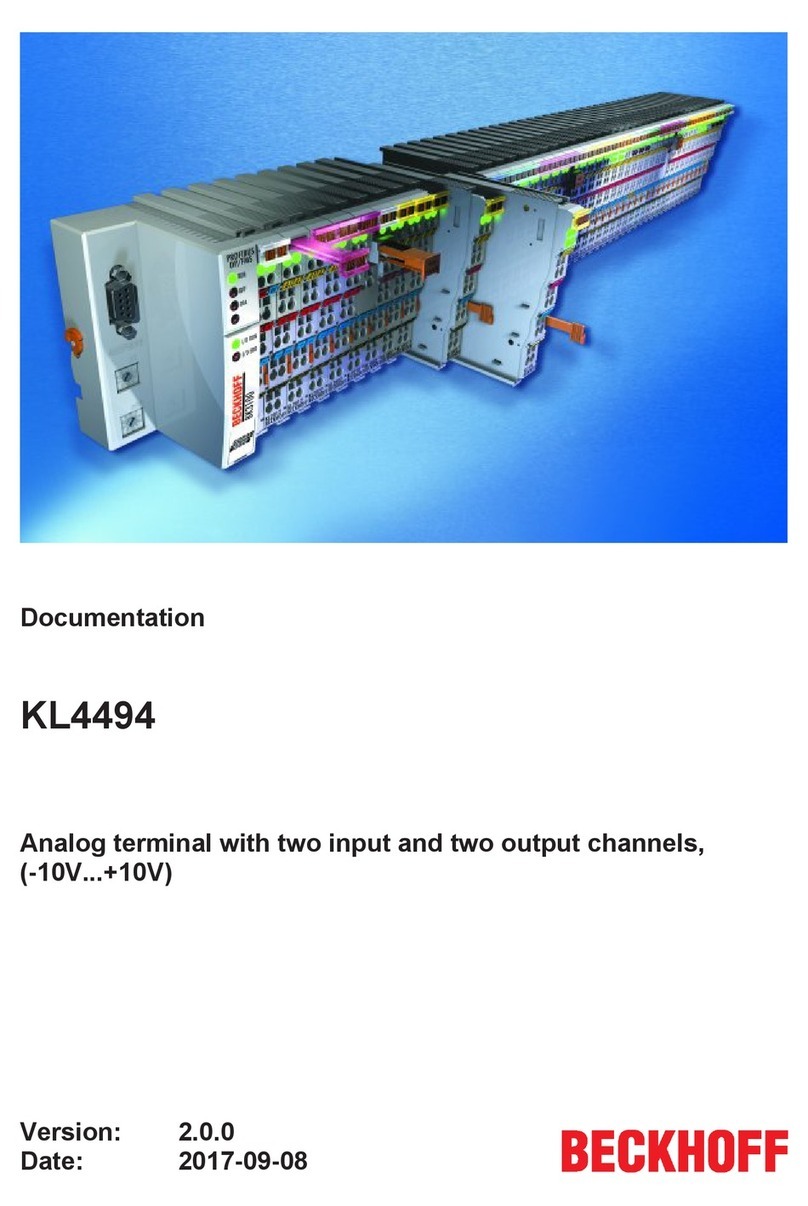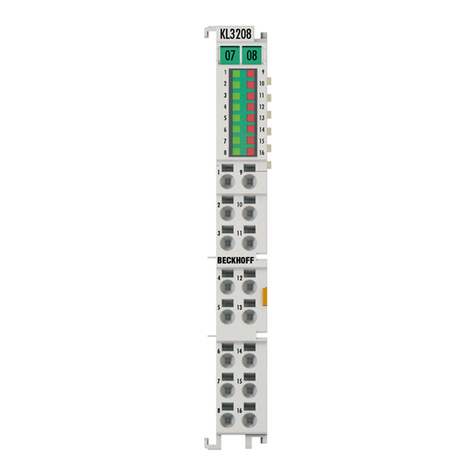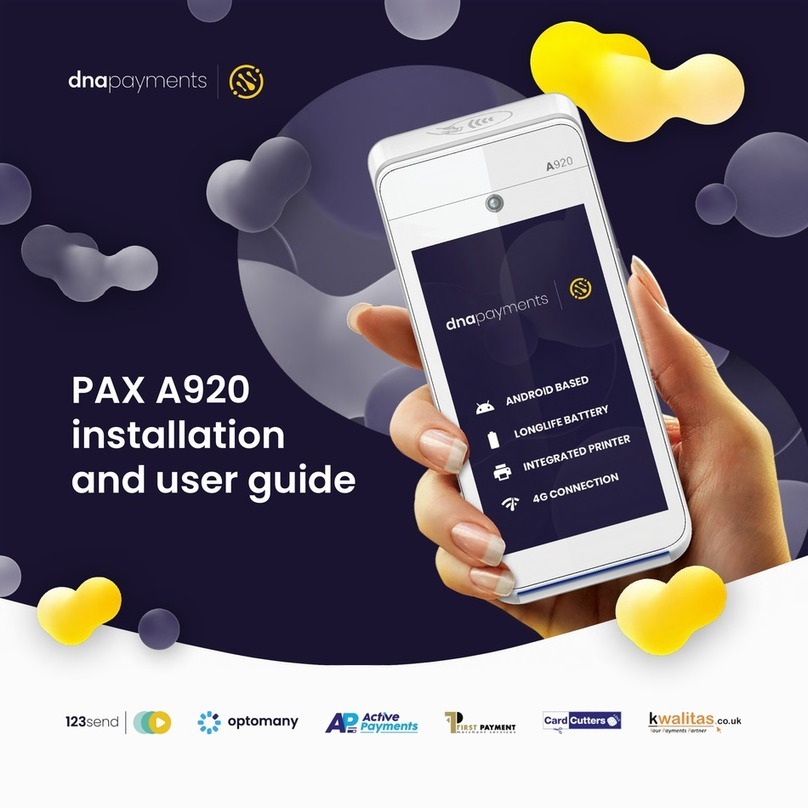Sale:
Your customer may offer a card for payment in one
of three ways:
1) By swiping the card through the magnetic stripe reader;
2) By tapping a contactless card/phone; or
3) By inserting a “chip card” (one with an embedded chip) into
the slot at the front of the terminal or PIN pad.
To record a sale:
1) From the home screen, press “Sale”.
2) Enter the amount.
3) If prompted, enter tip amount or
press “Cancel”.
4) Your customer swipes, taps or inputs their card,
or you input the card number.
(Note: A chip card must remain in the chip card reader
throughout the duration of the sale.)
5) If prompted, select “Credit” or “Debit”.
6) Your terminal (card swiper) or PIN pad may
prompt your customers to enter their PIN.
7) The receipt will automatically print out for
your customer.
Refund:
To issue a credit to the cardholder’s account for goods
or services follow the steps below:
1) Press “Other”.
2) Select “Refund”.
3) Enter the amount.
4) Your customer swipes, taps or inputs their card,
or you input the card number.
5) Select “Credit”.
6) Receipt will automatically print out for your customer.
Step 3: Load printer paper
Open the printer cover’s latch as shown in the photos below.
Load a roll of paper into the printer. Make sure the thermal
print-side of the paper faces you as it prints out of the device.
Close the cover and tear off any excess paper.
Step 4: Connect to a Power Supply
Assemble the power supply by plugging the AC power
cord into the power adapter using the three-prong end and
socket before you connect the power cord to the terminal.
(See picture on the left)
Connect the single-pole AC adapter plug to the power input
at the right side of the terminal. Turn the plug so that the cord
is directed toward the back of the terminal.
Plug the AC power cord with the adapter into a surge
protector or a standard 120V electrical outlet. We strongly
recommend using a surge protector.
Adapter spec: LI SHIN INT. / LSE0107A1240: Input:
100-240Vac, 50/60Hz 1A /
Output: 12Vdc, 3.33A
Operating Temperature: 0 C to 40 C
Battery spec: 3V, CR2032
Caution: Risk of explosion if the battery is replaced by an
incorrect type. Please dispose of used battery according to
local regulations.
Caution: Use only shielded signal cables to connect I/O
devices to this equipment. You are cautioned that changes
or modifications not expressly approved by the party
responsible for compliance could void your authority to
operate the equipment.
Warning: This is a Class A product. In a domestic environment,
this product may cause radio interference, in which case the
user may be required to take adequate measures.
Getting Started
Continued
Basic Operations
CONTINUED ON BACK