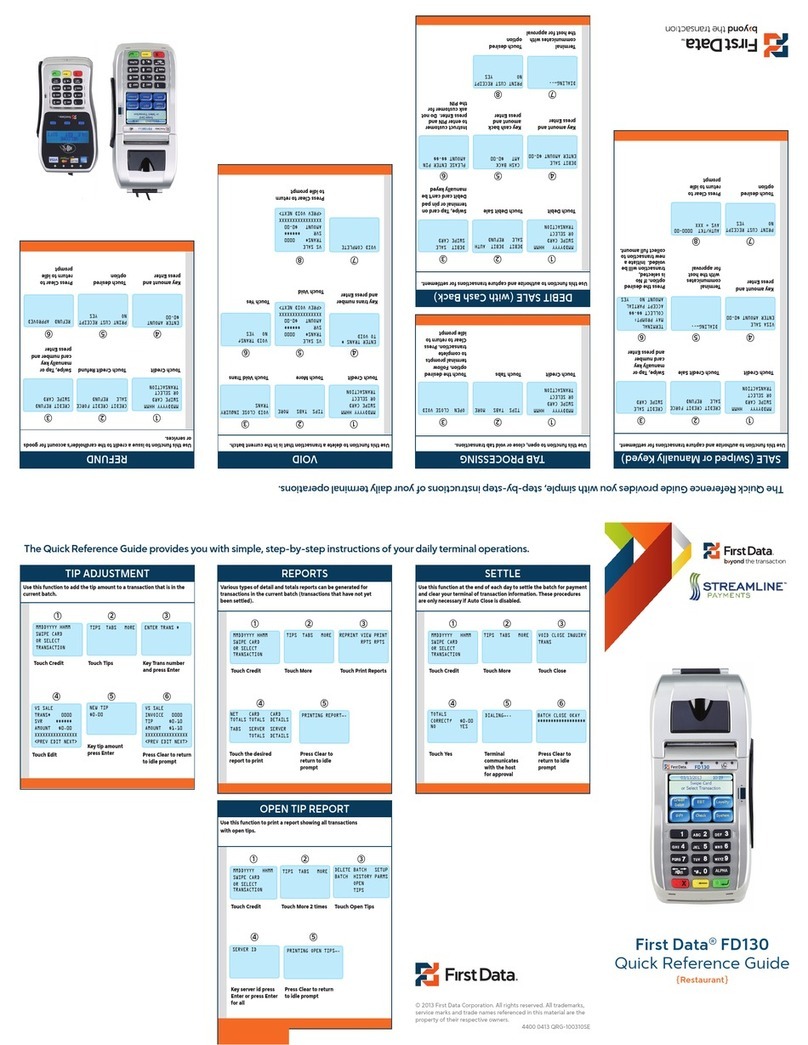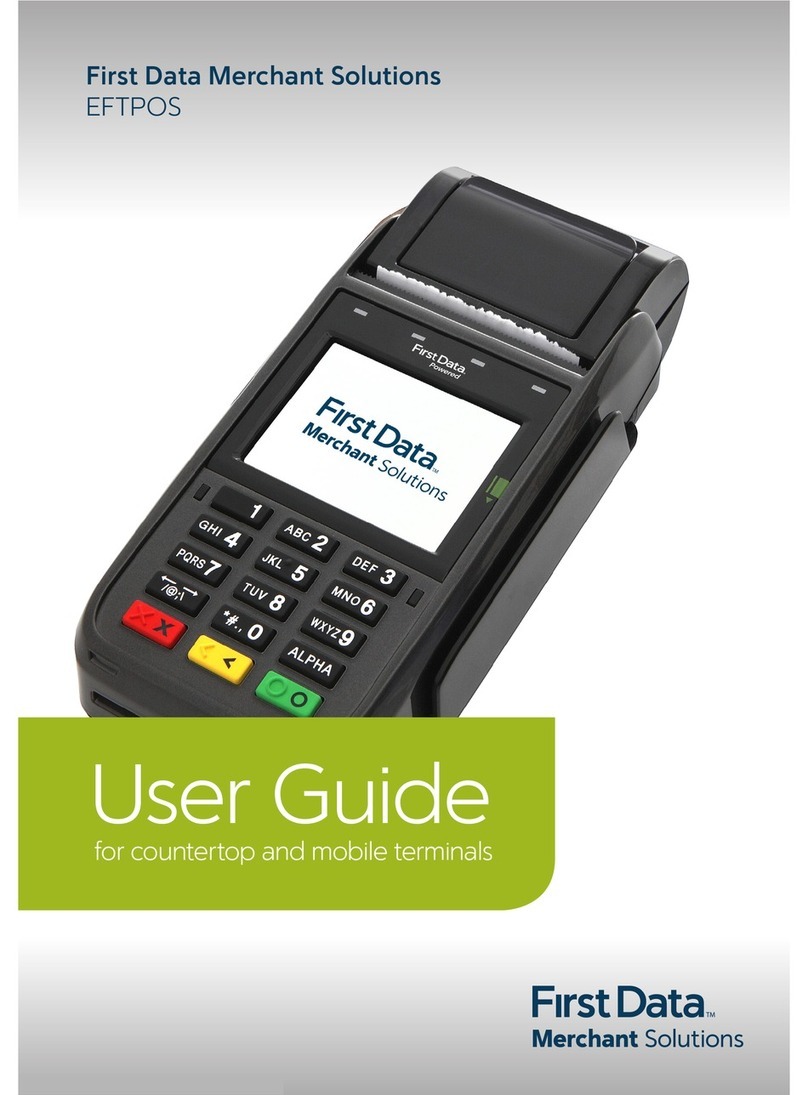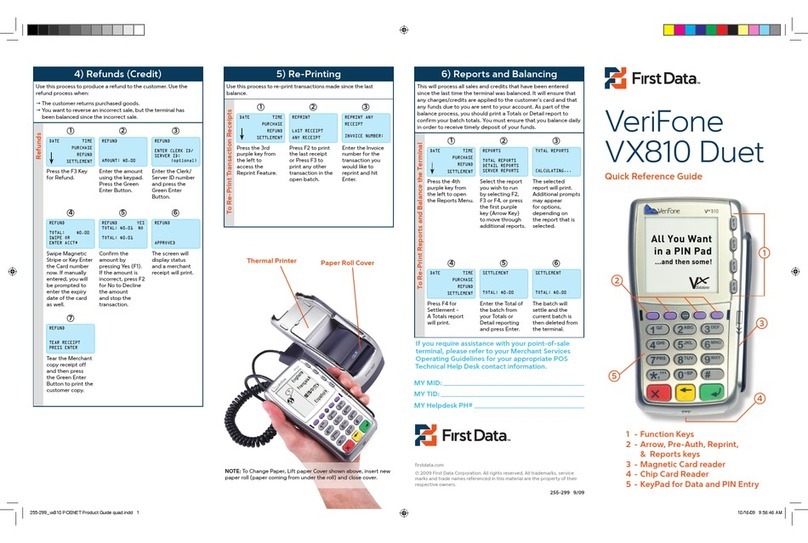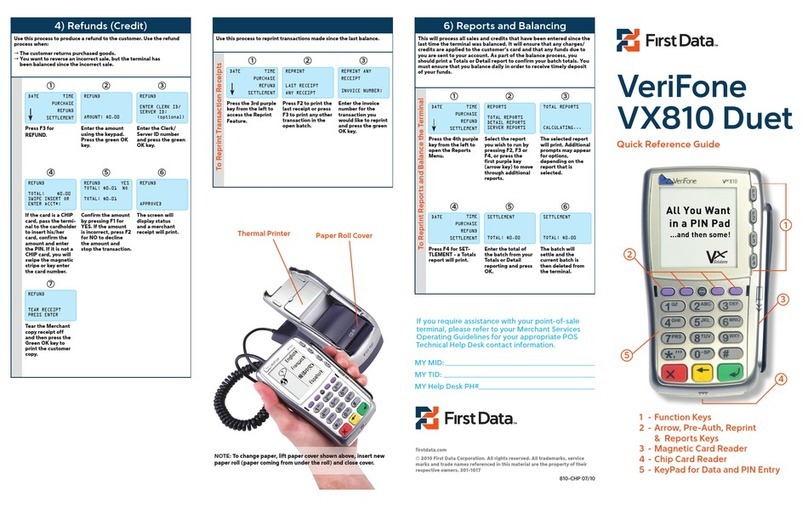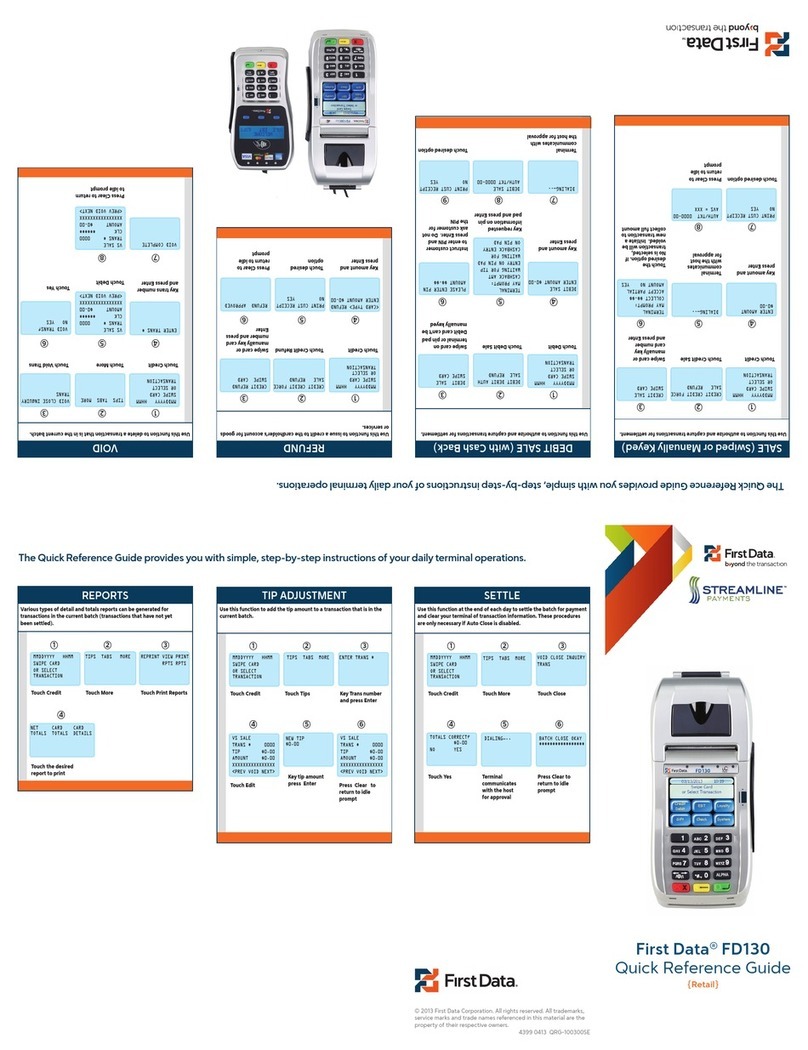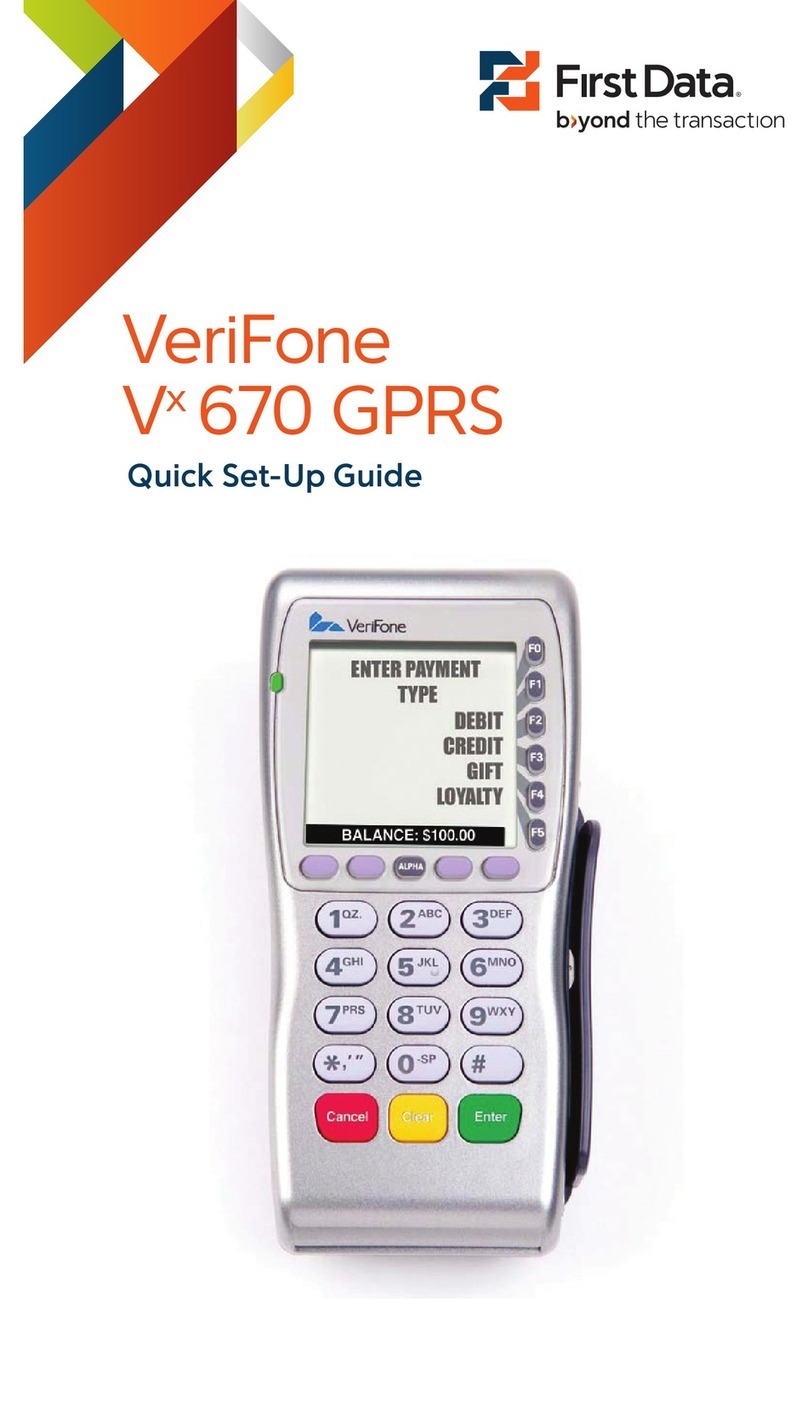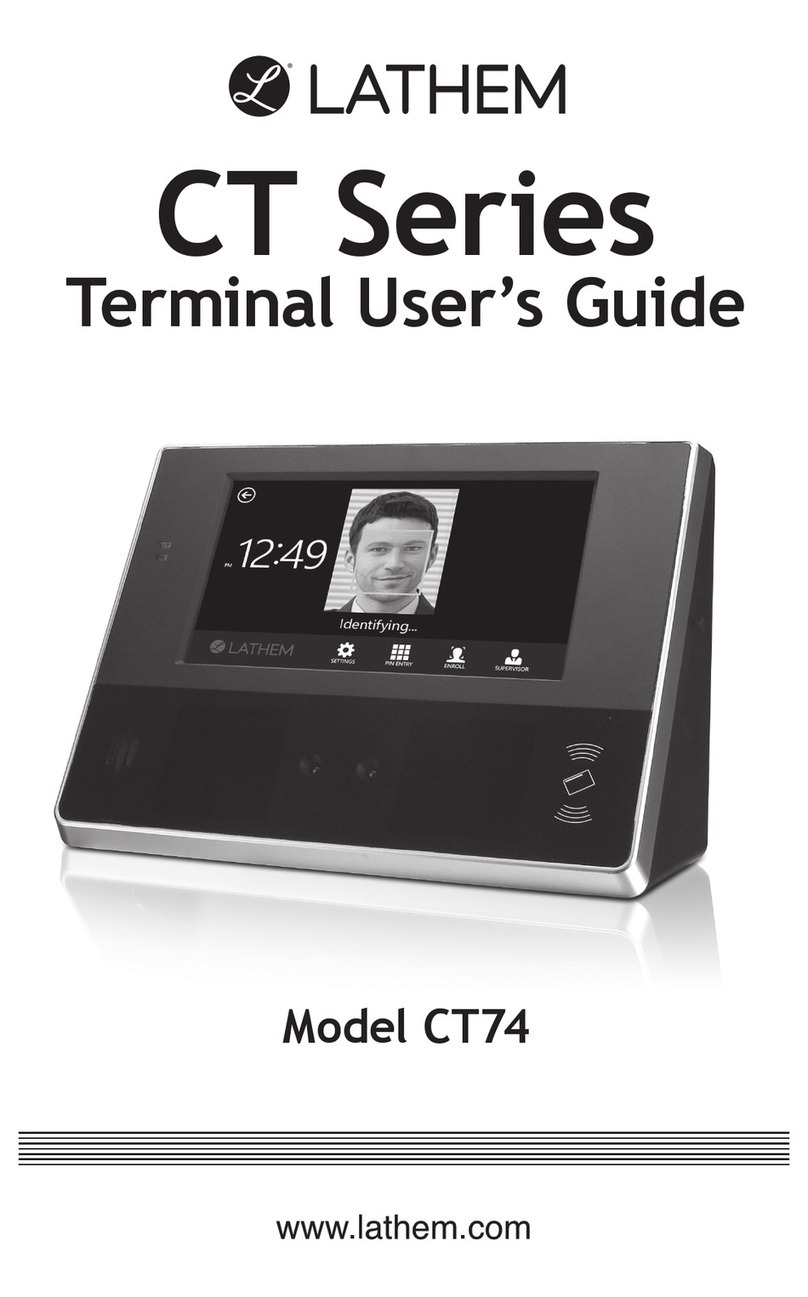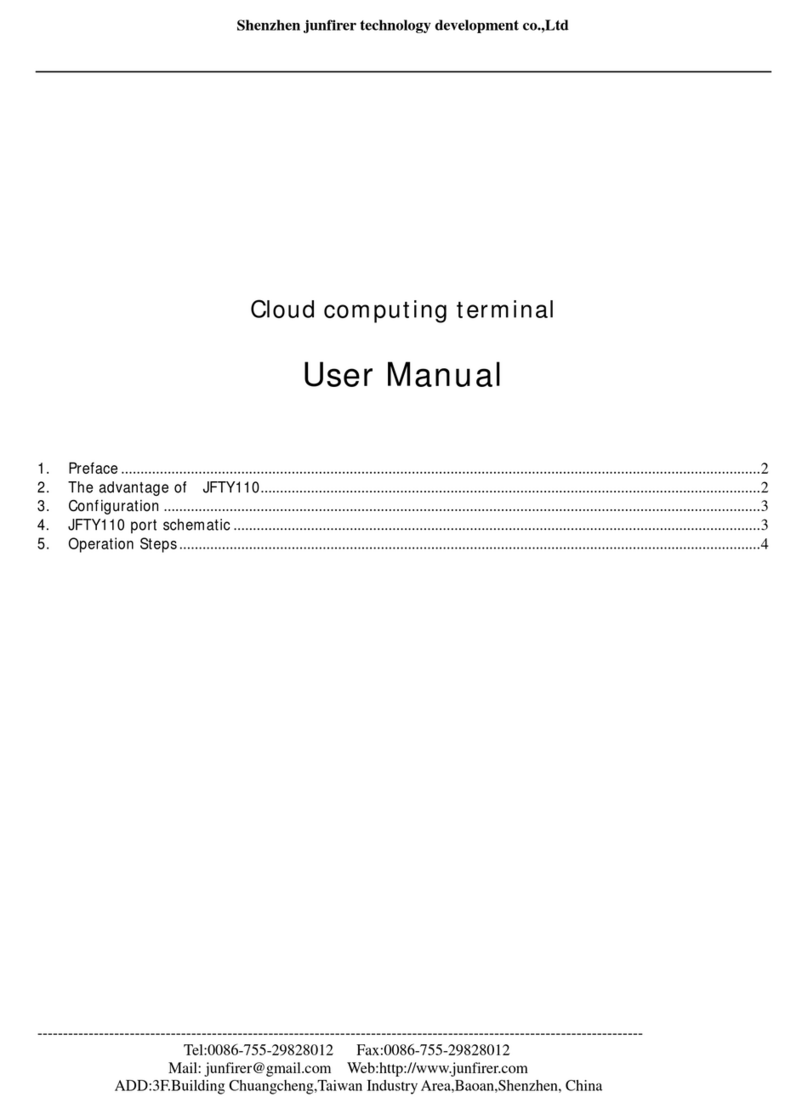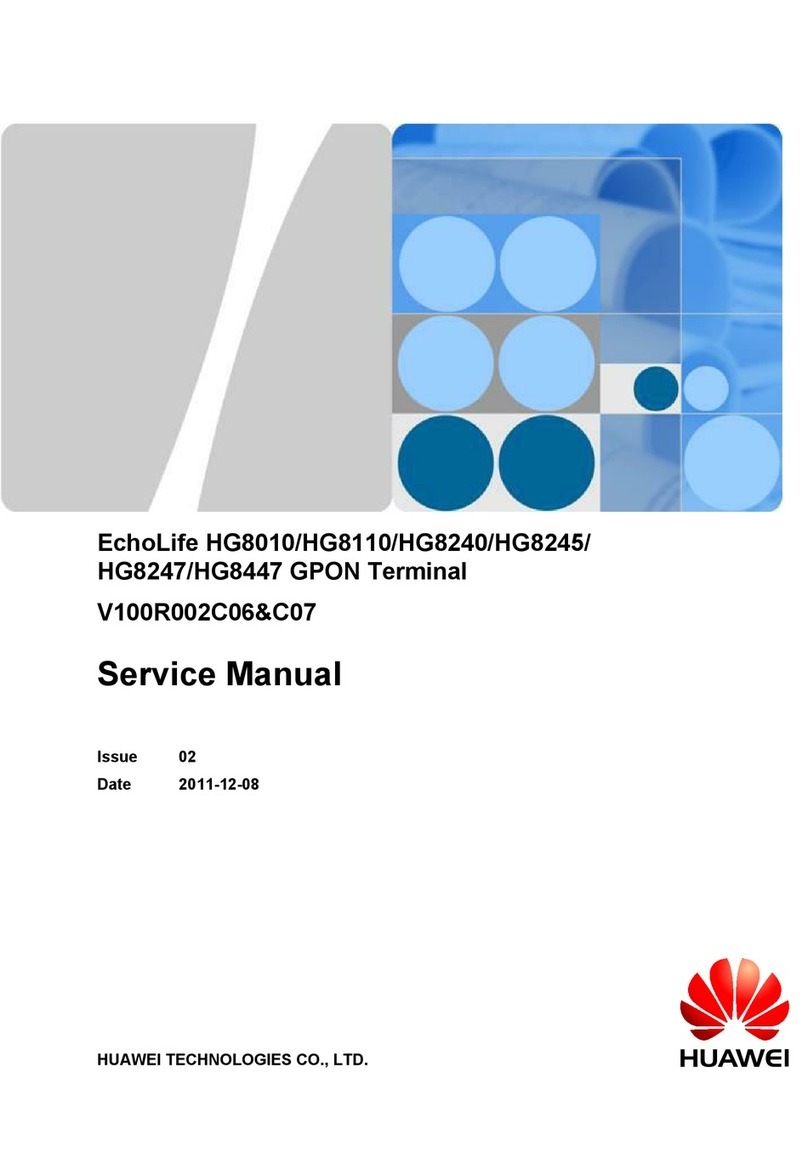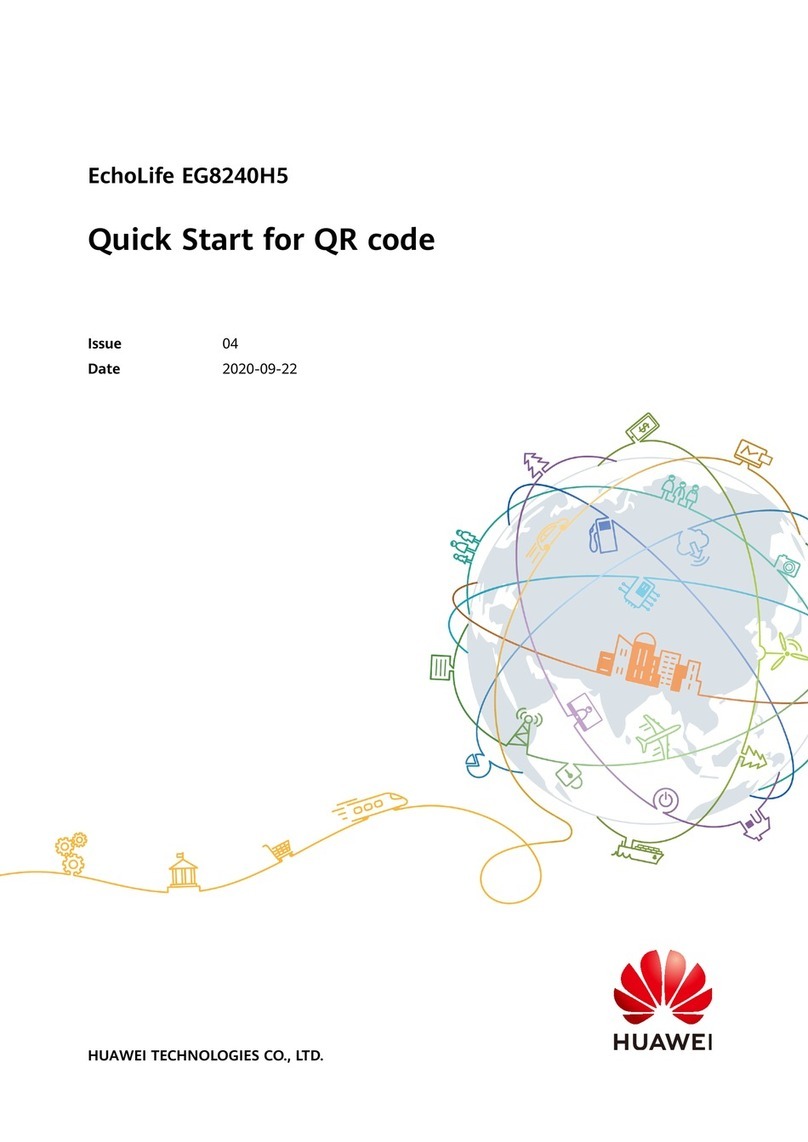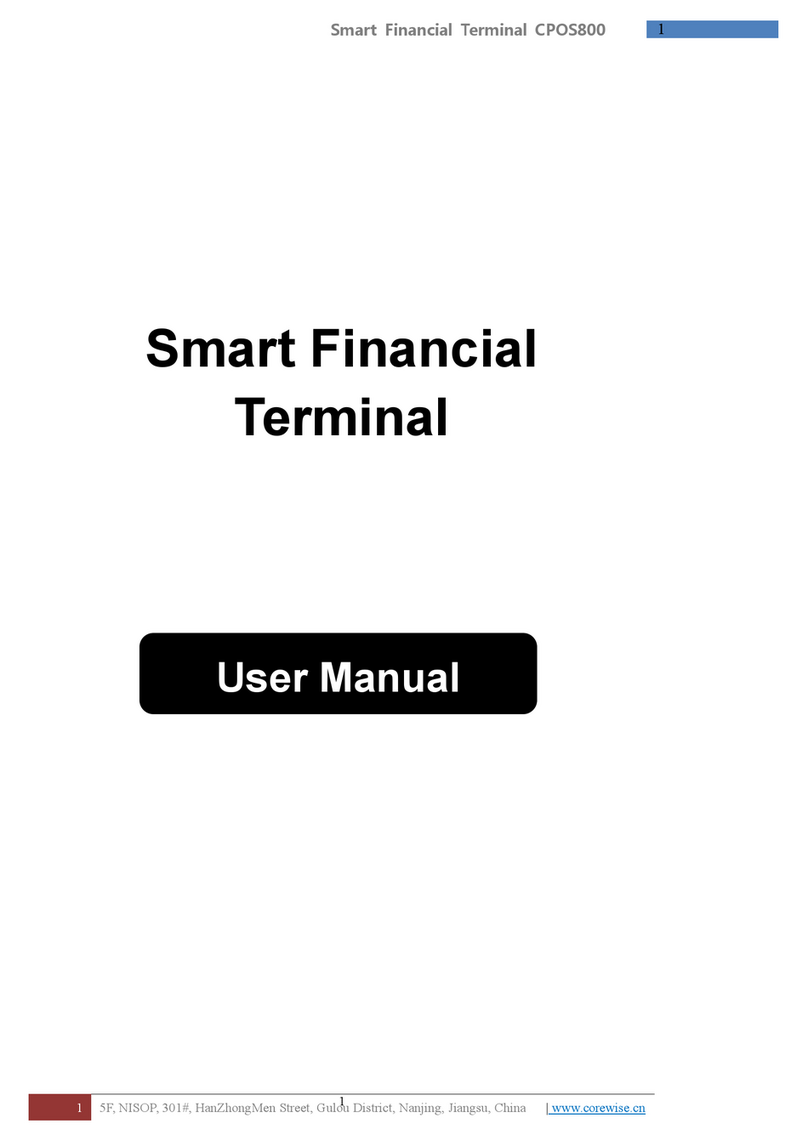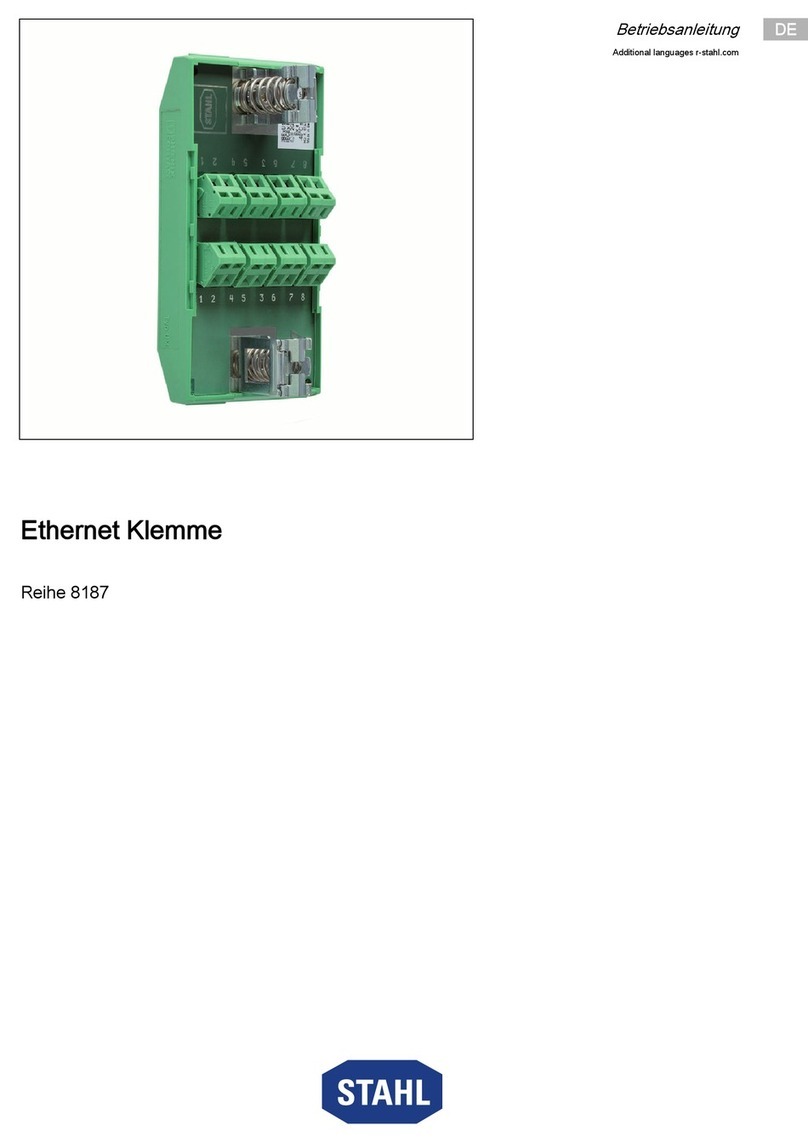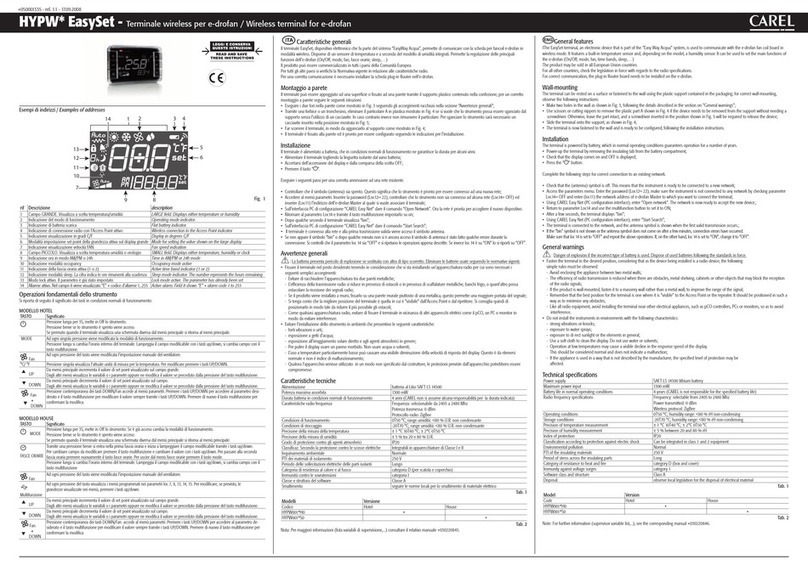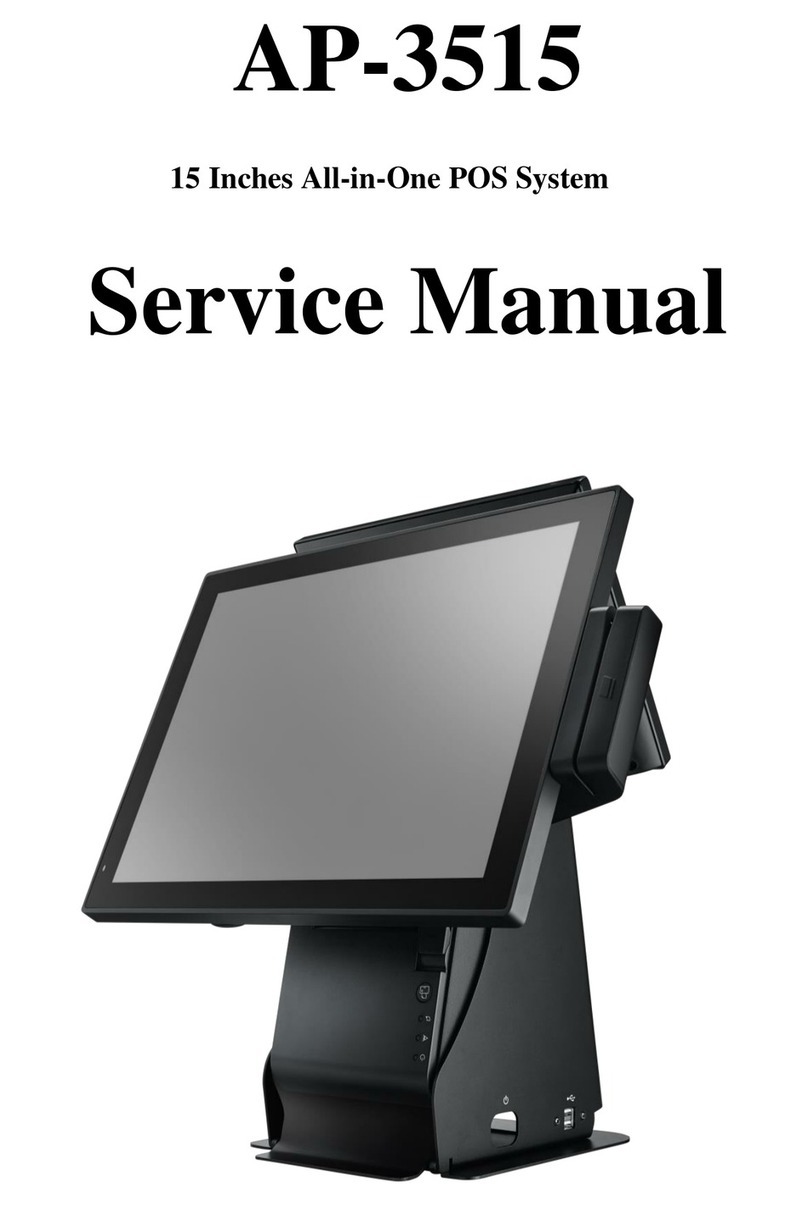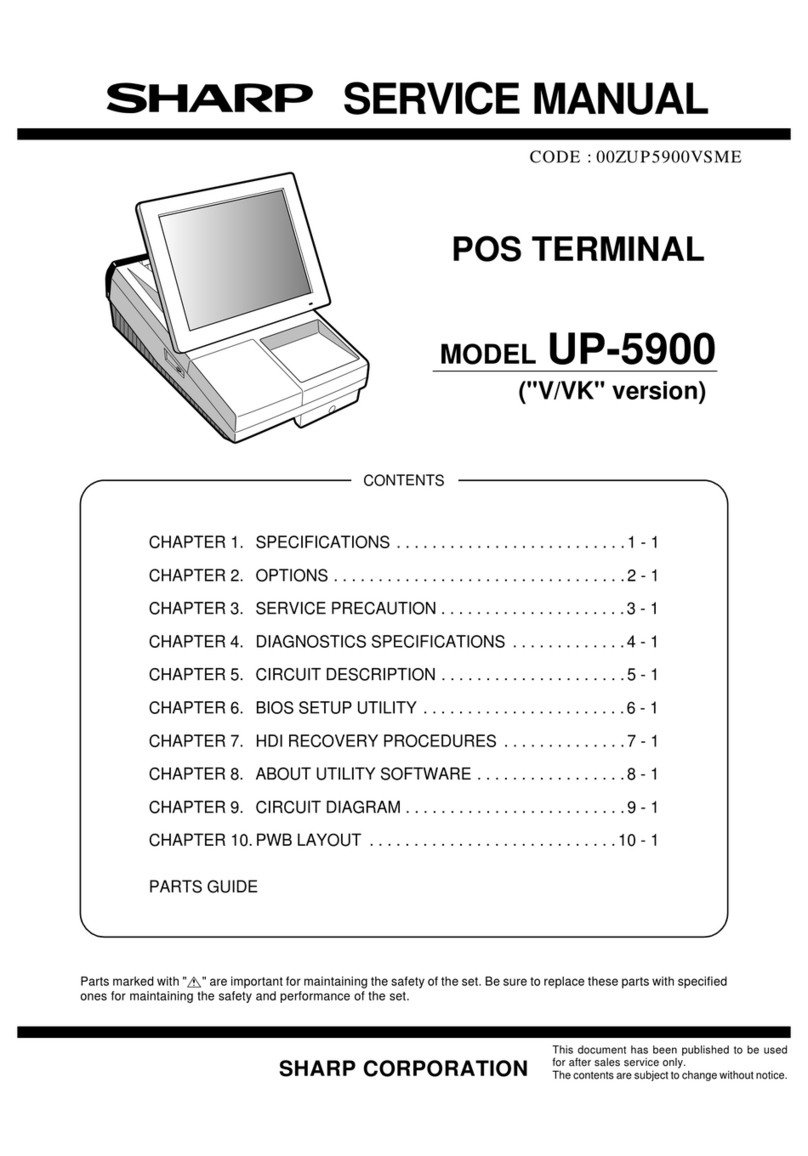Getting started with your
First Data terminal
Step 1: Getting connected
Using your terminal requires an Internet connection, such as DSL,
cable or dial up connection. If you chose a dialup connection, a
dedicated phone line is recommended.
• Telephone port (Blue)
• Ethernet port (Yellow)
• USB ports (Black)
• RS-232 port (Green)
Underside of a FD130 terminal shown below.
Note: Actual port connection locations may vary depending on the
specic termin.model. Color codes are the same on all terminals.
Step 3: Load printer paper
To load a roll of paper, open
the printer cover’s latch as
shown below. Insert the roll
of paper into the printer. and
make sure that the roll has
the leading edge of the paper
exiting the bottom edge of
the printer. Close the cover
and tear off any excess paper.
Step 4: Connect to a power supply
To assemble the power supply, plug to assemble the power
supply. Plug the power cord into the power adapter (A).
Next connect the small end of the power plug to the terminal (B).
Rotate the plug so that the cord is pointed toward the back of the
terminal and ensure it lies at and underneath the terminal.
Plug the AC power cord into a surge protector (recommended) or a
standard electrical outlet. Your terminal should all be connected and
power up. The screen will light up and display the home screen.
Wi-Fi (optional)
To support Wi-Fi (wireless) connectivity, you’ll need a wireless
access point, modeml or router supporting 802.11 b/g/n; and
Broadband Internet Service.
To set up your terminal for connectivity to your Wi-Fi system, touch
the Tool icon displayed on the home screen. Touch Wi-Fi then Security.
Security
Verify the security mode matches your Wi-Fi system’s settings
(That is, WPA1-TKIP,WPA1-AES or WPA2-AES).To change, touch
the drop-down arrow and select a new option.
SSID is the name assigned to your Wi-Fi network. It is a case
sensitive text string up to 32 bytes long. All devices in the network
must use the SSID to communicate over Wi-Fi, and you will also
need your password (key). Ensure that the key and SSID match
your Wi-Fi system settings. A USB keyboard may be connected to
the terminal to enter this information.
Signal strength
To test signal strength, return to the home screen, touch the Tool
icon, then Wi-Fi and View Status.
Step 2: Add an (optional) device
If you have another device(s) to
connect to the terminal, such as the
RP10 PIN pad or MagTek® MiniMICR
Check Reader, you can now connect
them to either the USB or RS-232
port. Please see the device-specic
installation instructions.