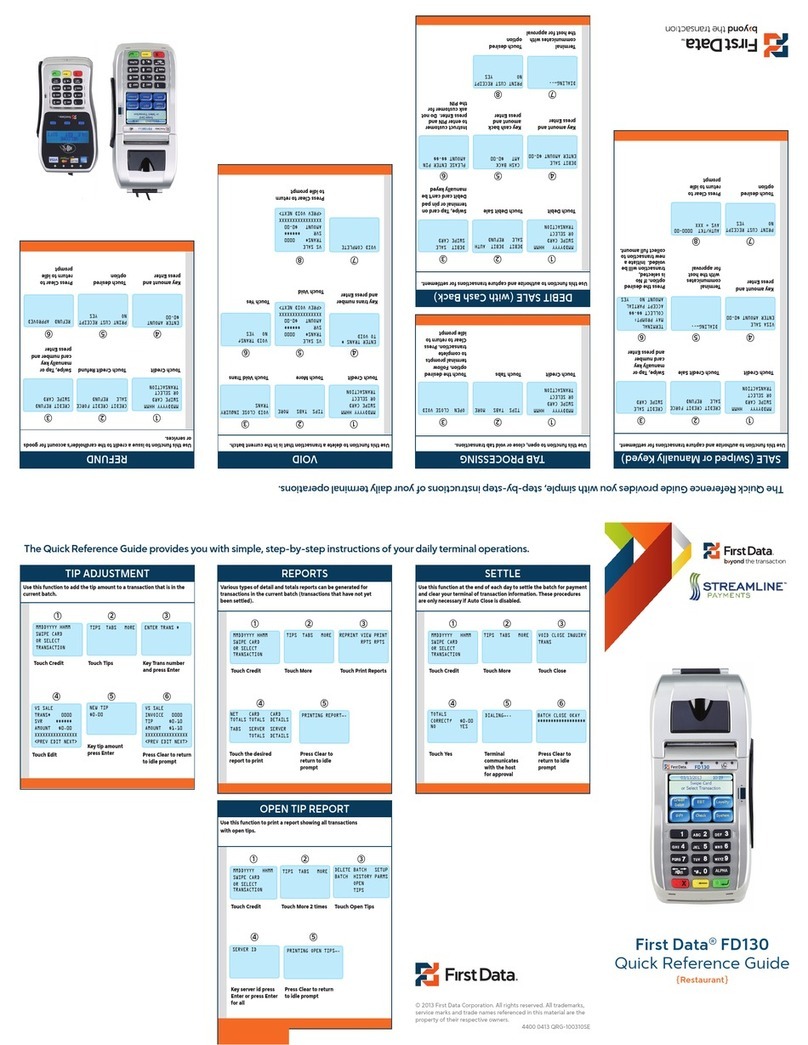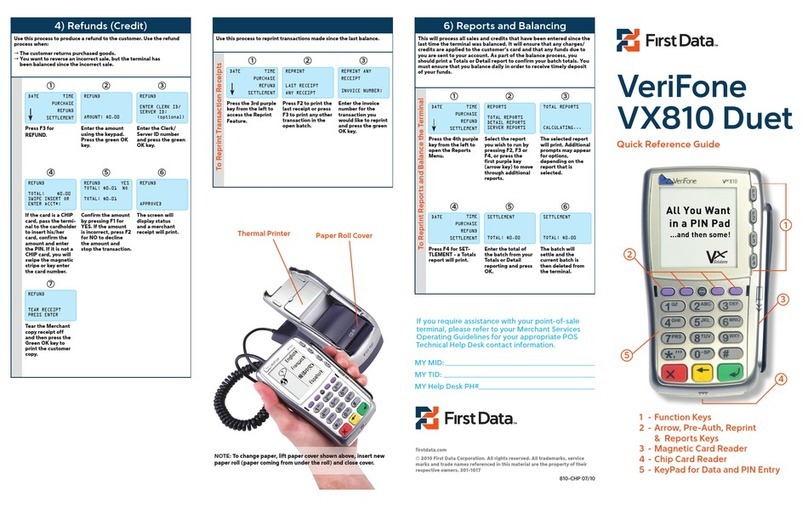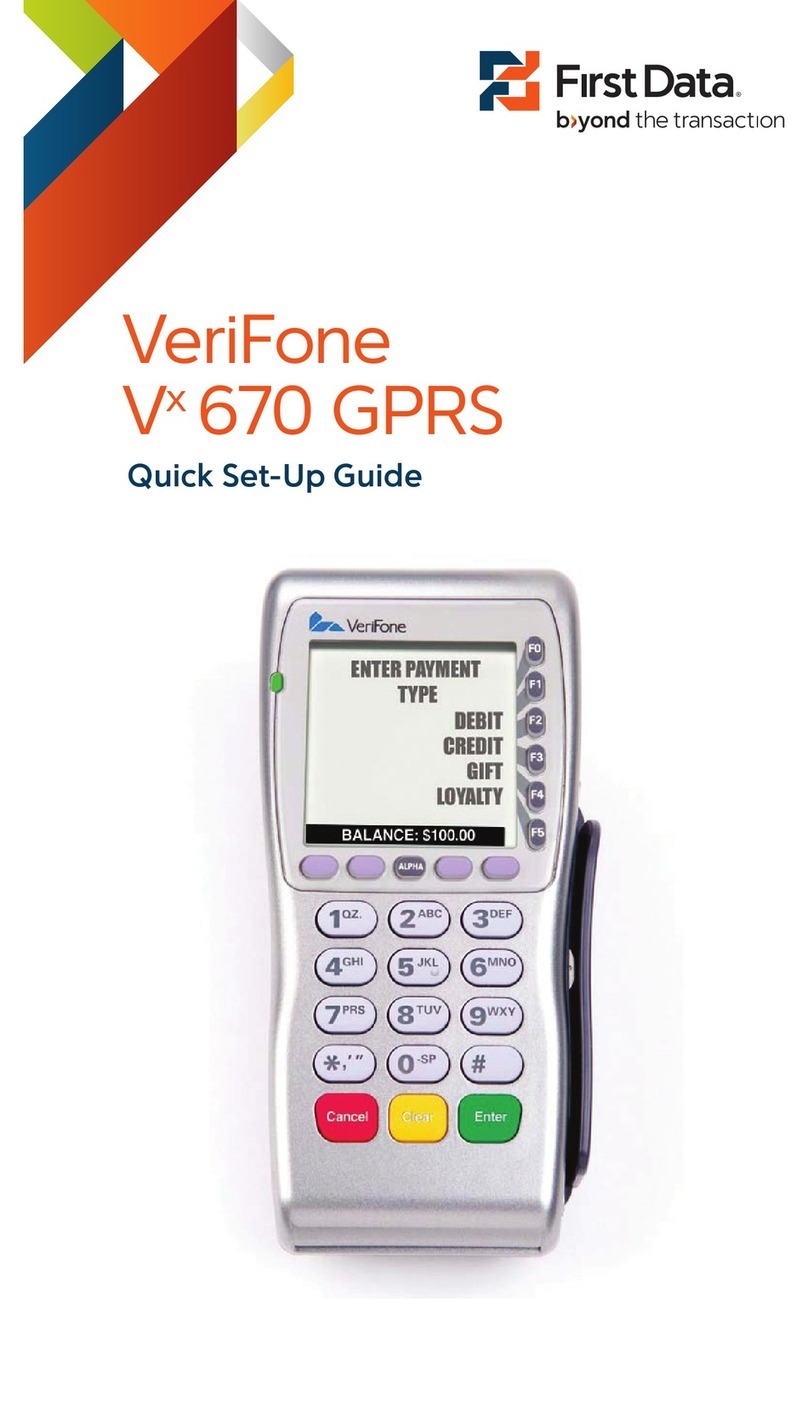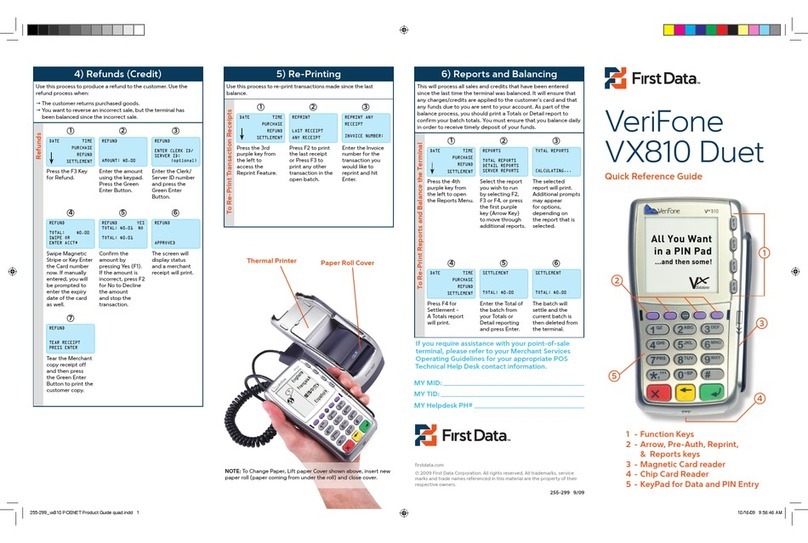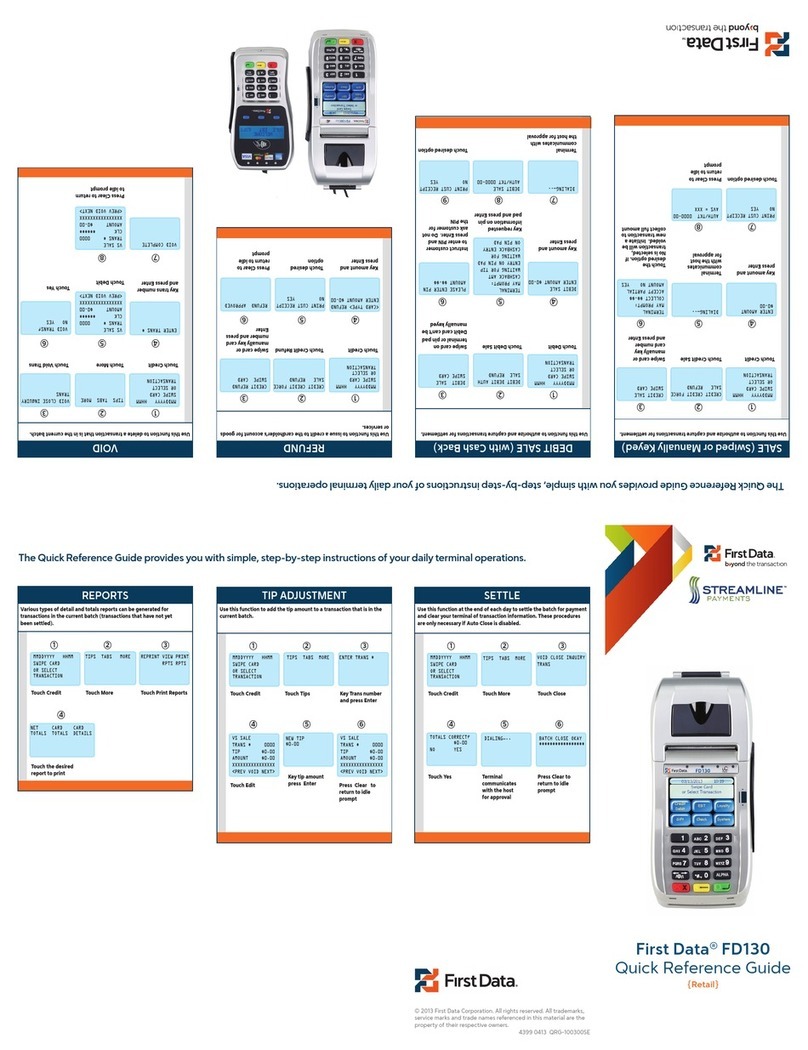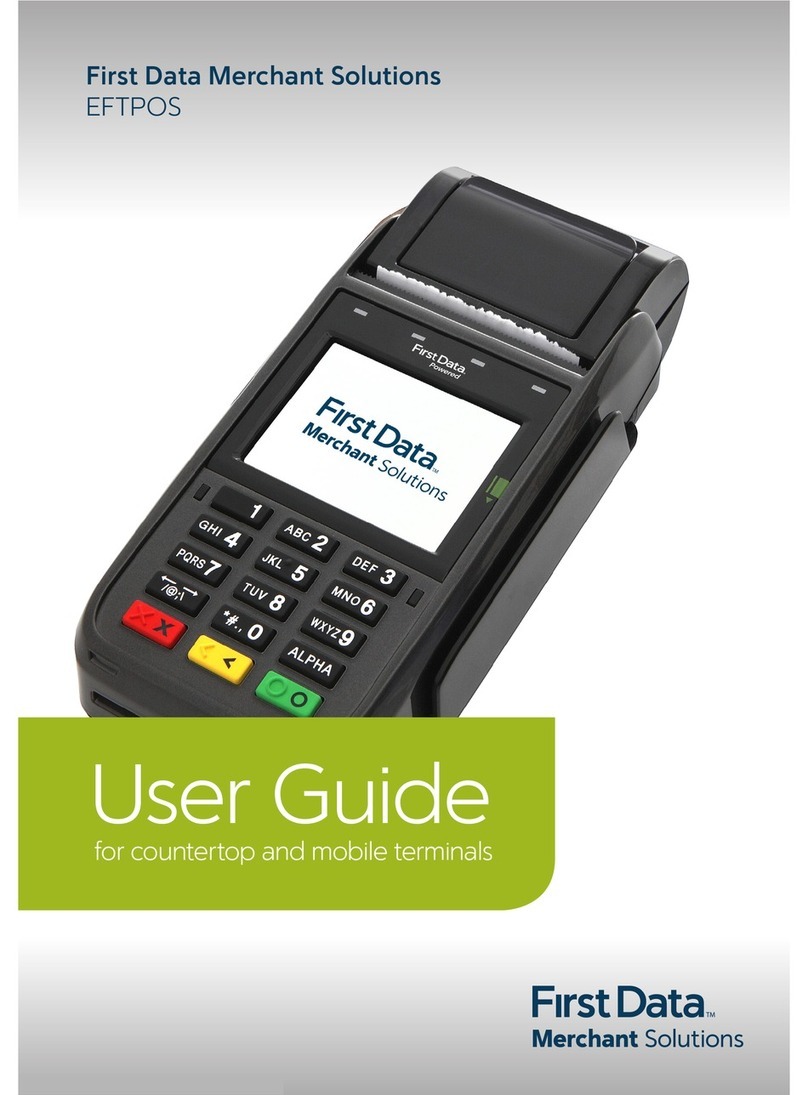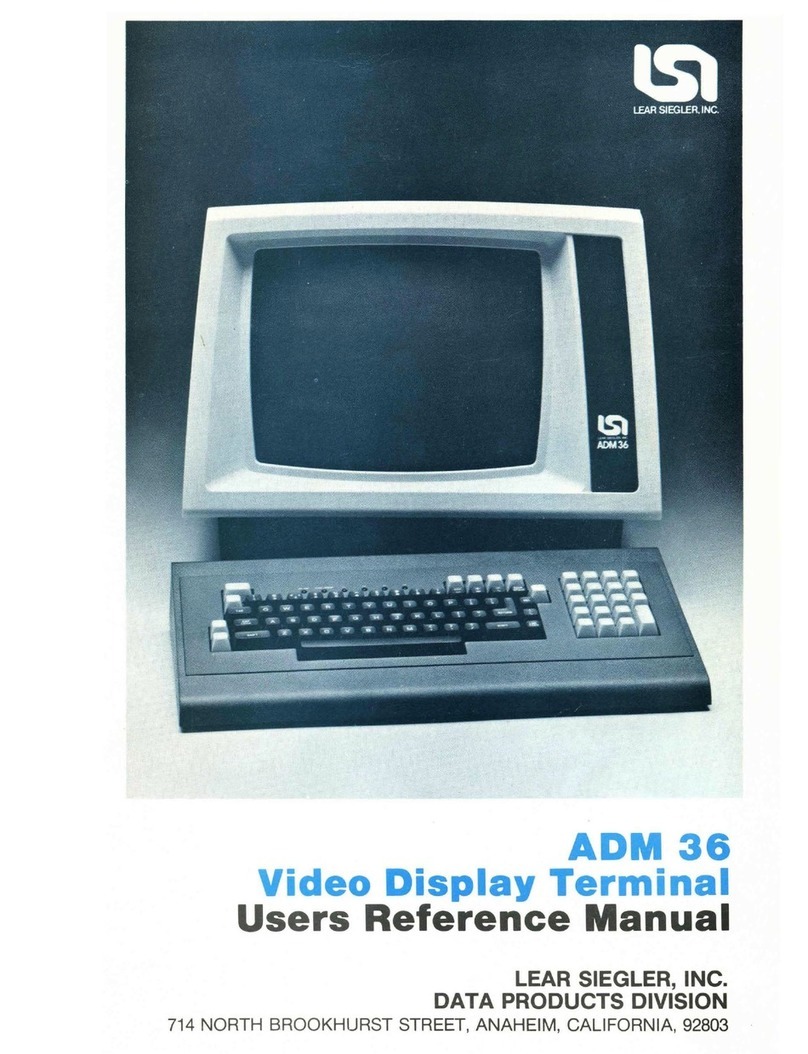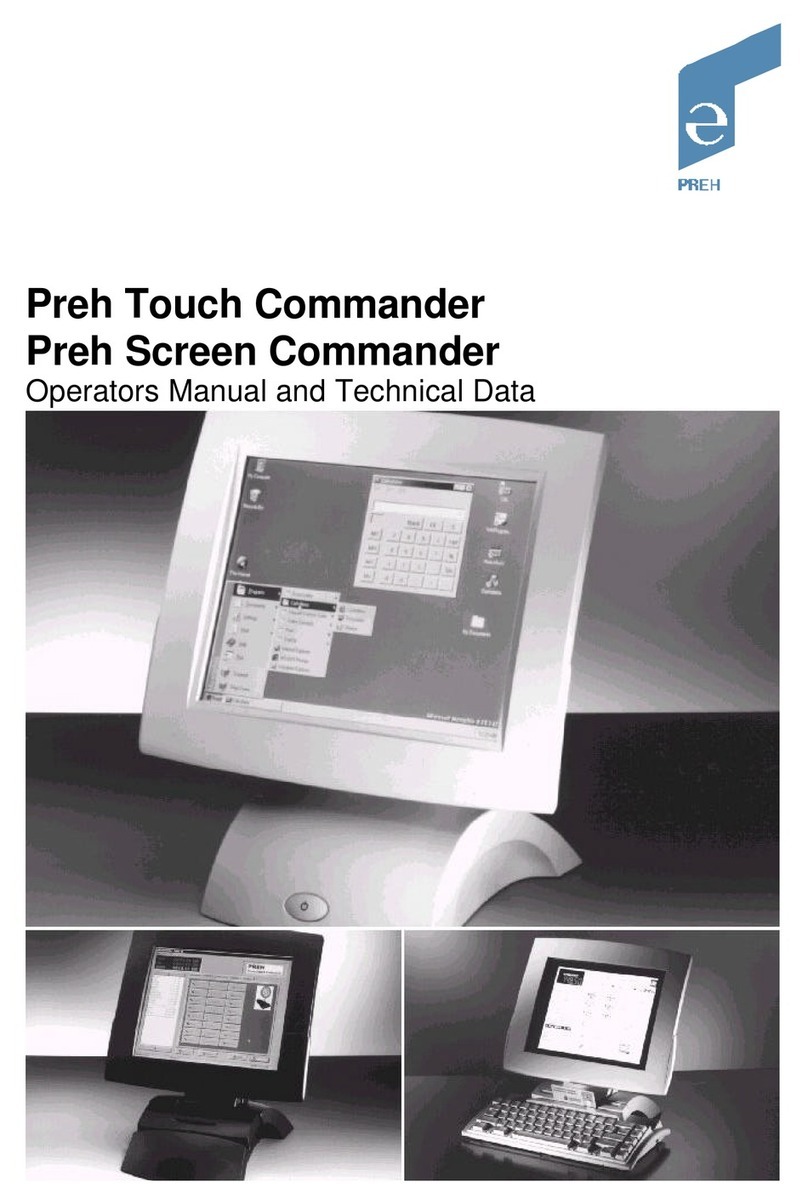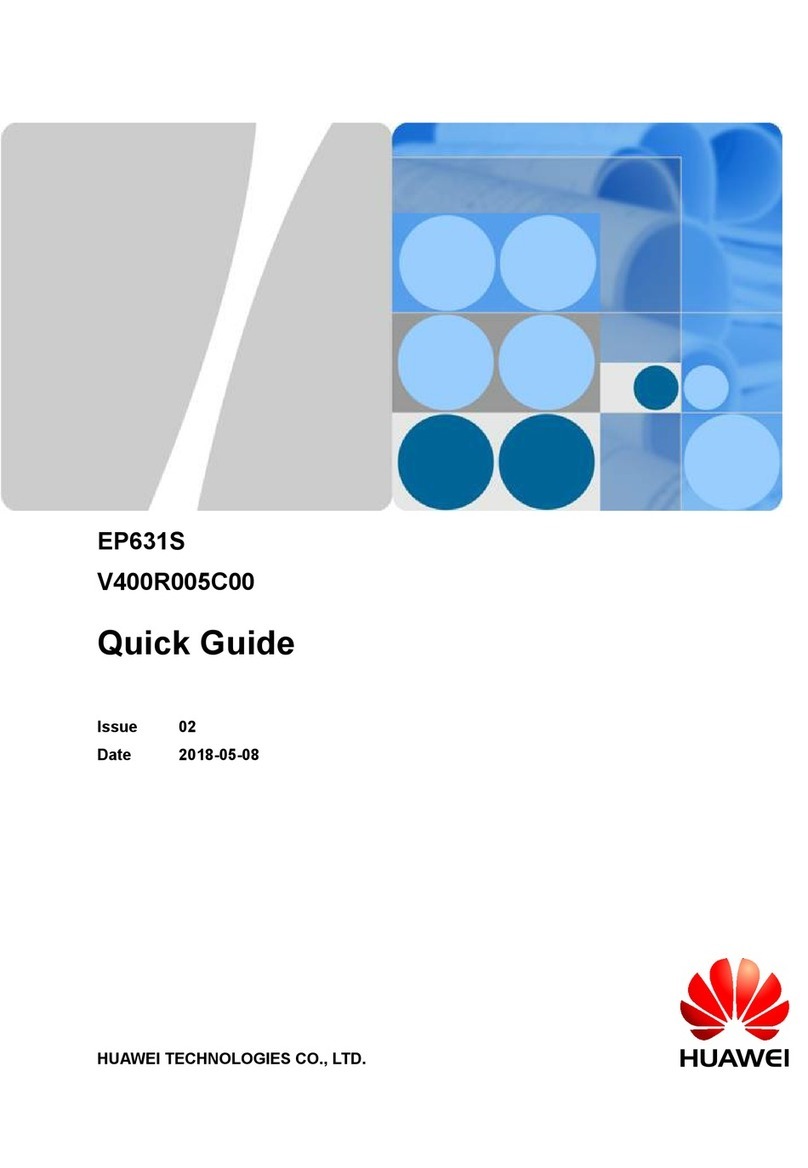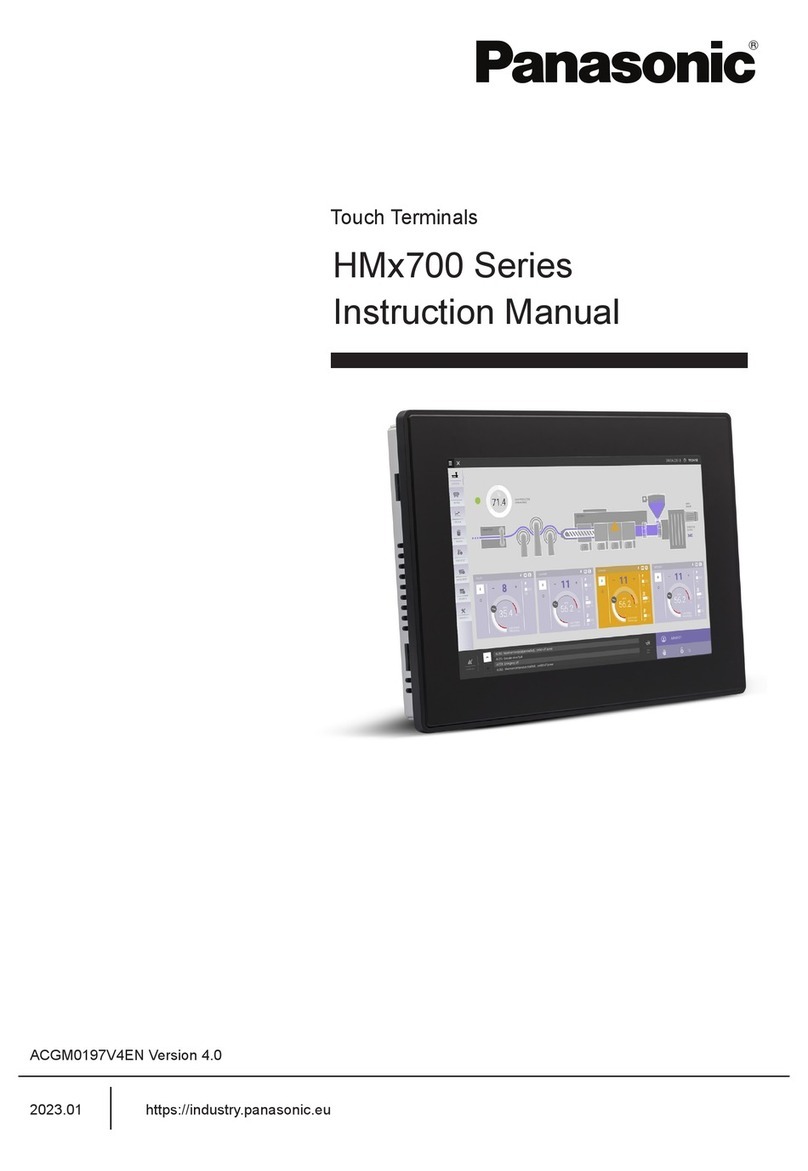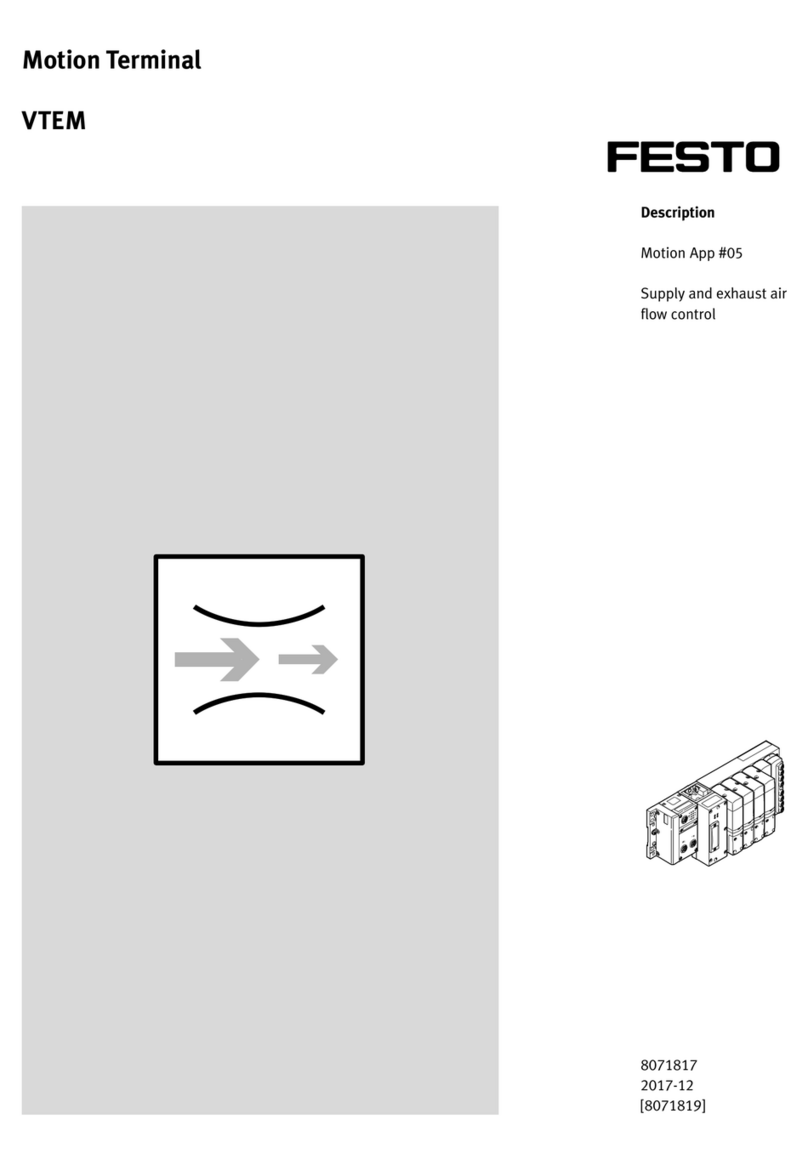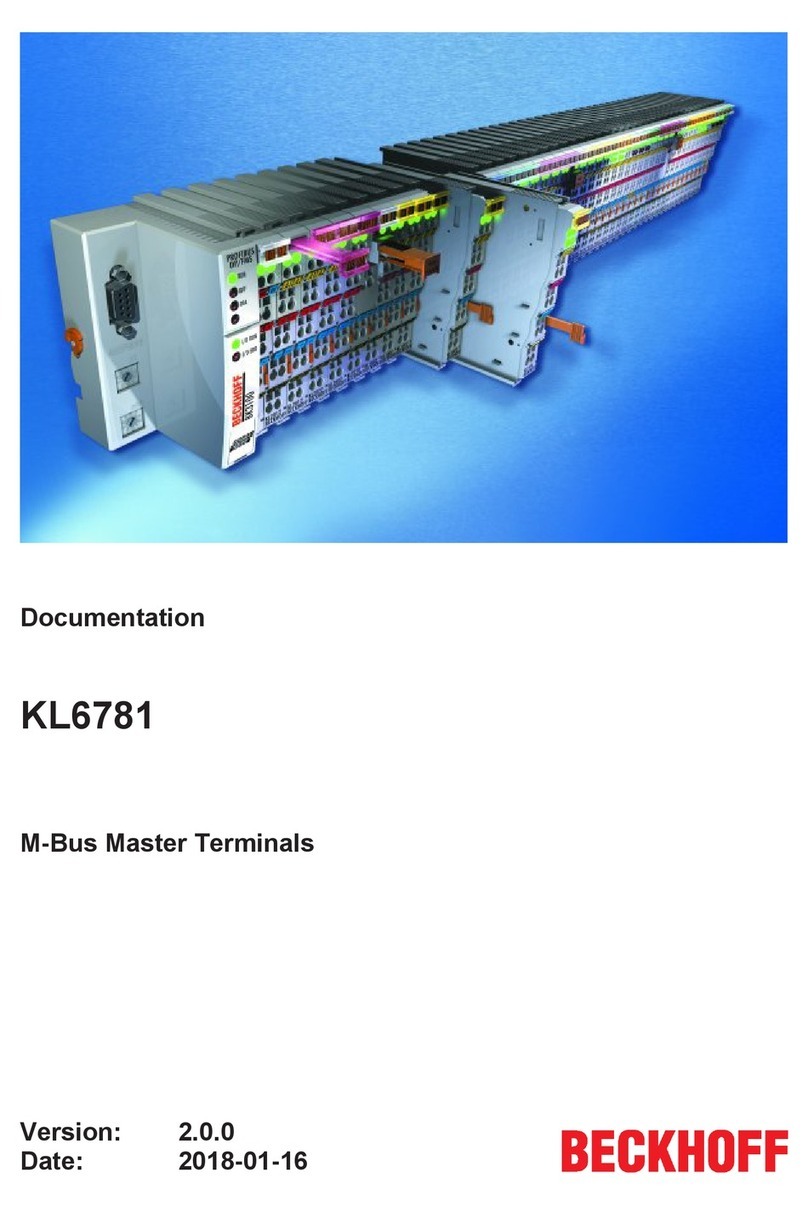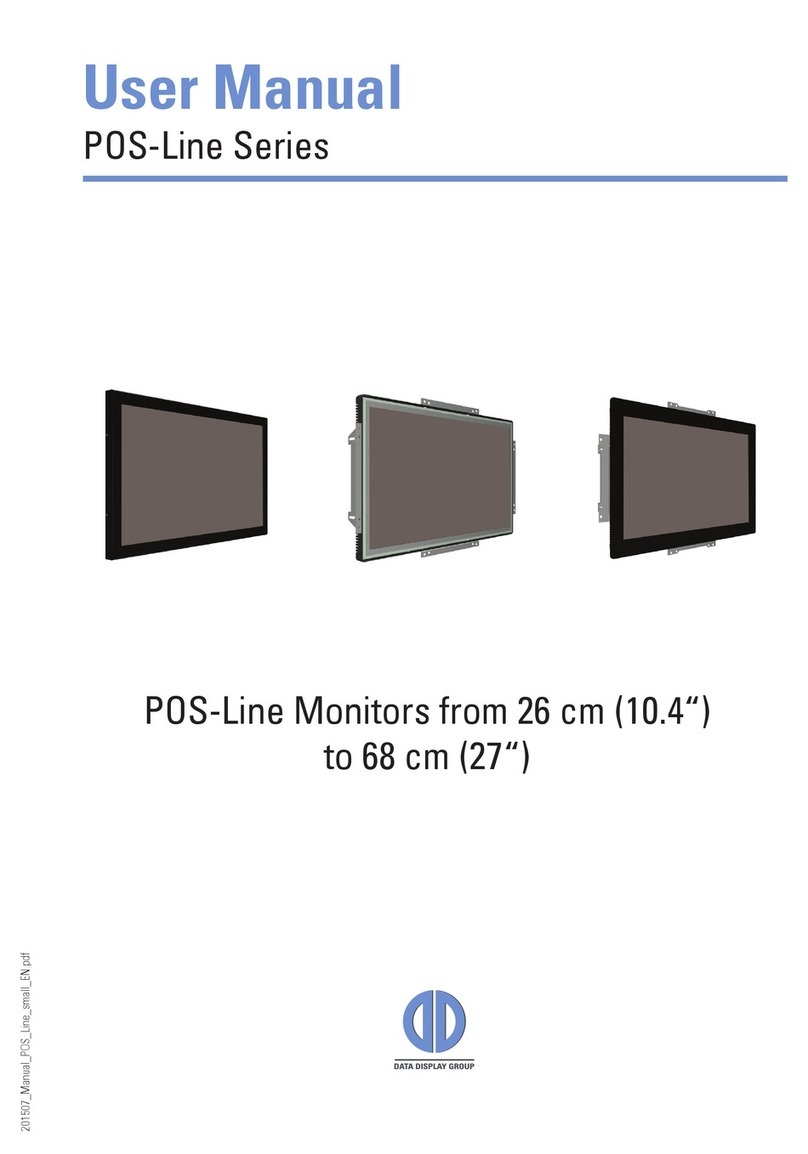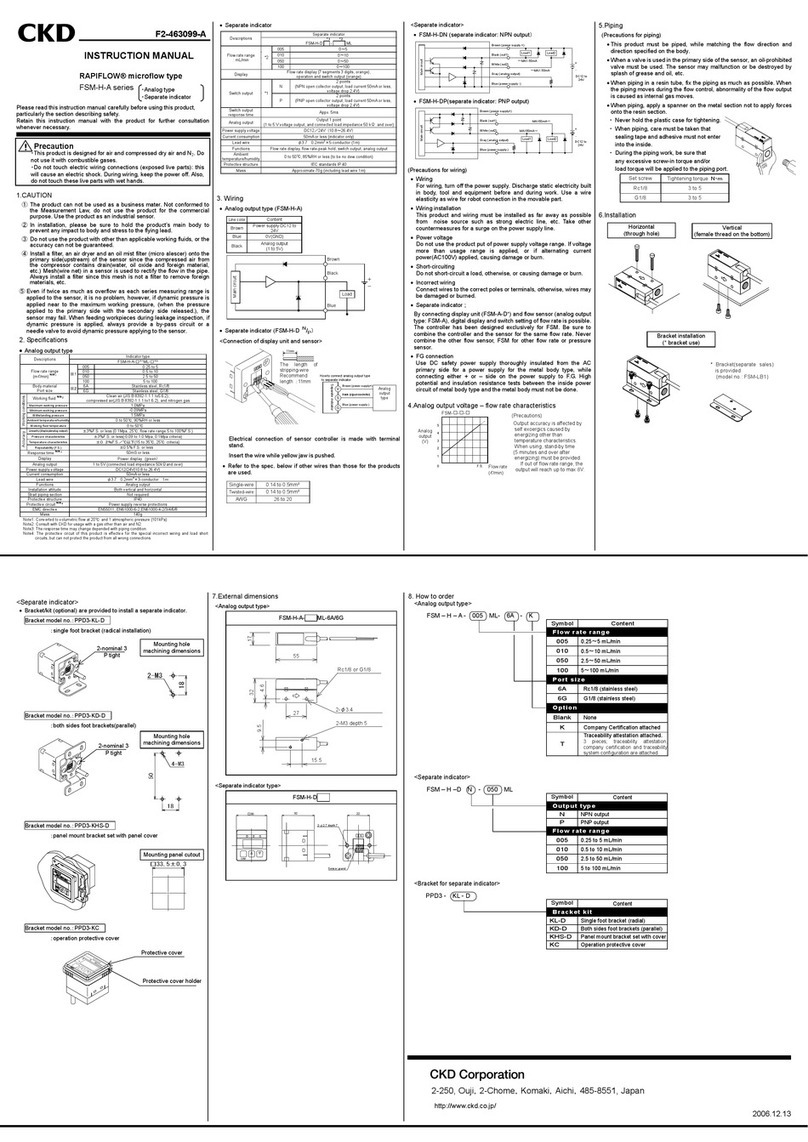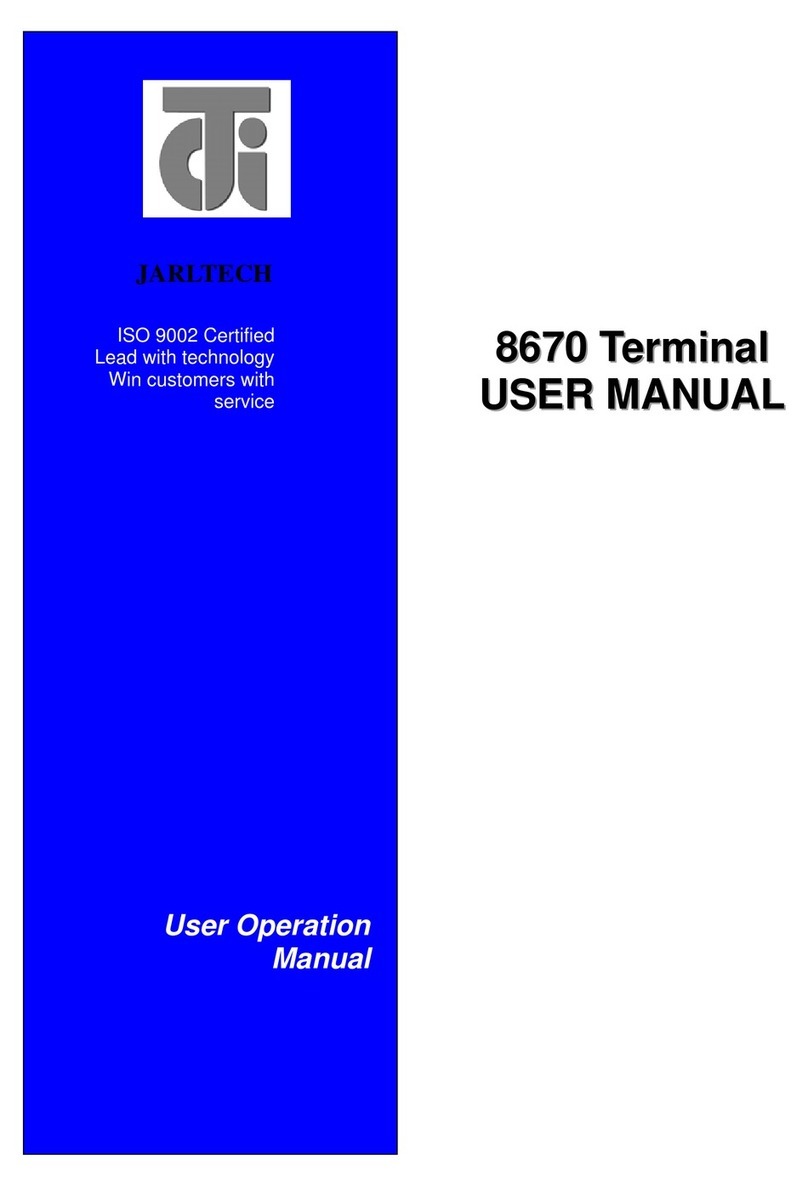4
(Merchants are advised to choose ‘Settle all hosts’
for their own convenience).
5. (SETTLE ALL HOSTS selected) –Terminal will print out the
settlement receipt for all card types.
2. Scroll using and select SETTLEMENT.
6. (SETTLE BY HOST selected) –Select host type.
3. Input password and press .
7. Terminal will only settle and print out the specific host
settlement receipt.
4. Select SETTLE ALL HOSTS or SETTLE BY HOST.
5. Insert/Swipe/Tap/Input Card#.
2. Scroll using and select PRE-AUTH at
main menu.
6. Terminal will print out merchant’s copy receipt.
7. Terminal will prompt to print customer’s copy.
4. Input amount and press .
8. Press to print out or press to exit.
PRE-AUTH COMPLETION (for VISA®/MASTERCARD®/JCB)
7. Input Invoice number and press .
2. Scroll using and select PRE-AUTH at
main menu.
8. Insert/Swipe/Tap Card/Input Card#.
3. Select PRE-AUTH COMP (VM/J/D/A).
9. Terminal will print out merchant’s copy receipt.
4. Input the Pre-Auth amount and press .
10. Terminal will prompt to print customer’s copy.
5. Input the new amount and press .
11. Press to print out or press to exit.
6. Input the Auth code and press .
7. Input Invoice number and press .
2. Scroll using and select PRE-AUTH at
main menu.
8. Insert/Swipe/Tap Card/Input Card#.
3. Select PRE-AUTHCOMP CUP.
9. Terminal will print out merchant’s copy receipt.
4. Input the Pre-Auth amount and press .
10. Terminal will prompt to print customer’s copy.
5. Input the new amount and press .
11. Press to print out or press to exit.
6. Input the Auth code and press .