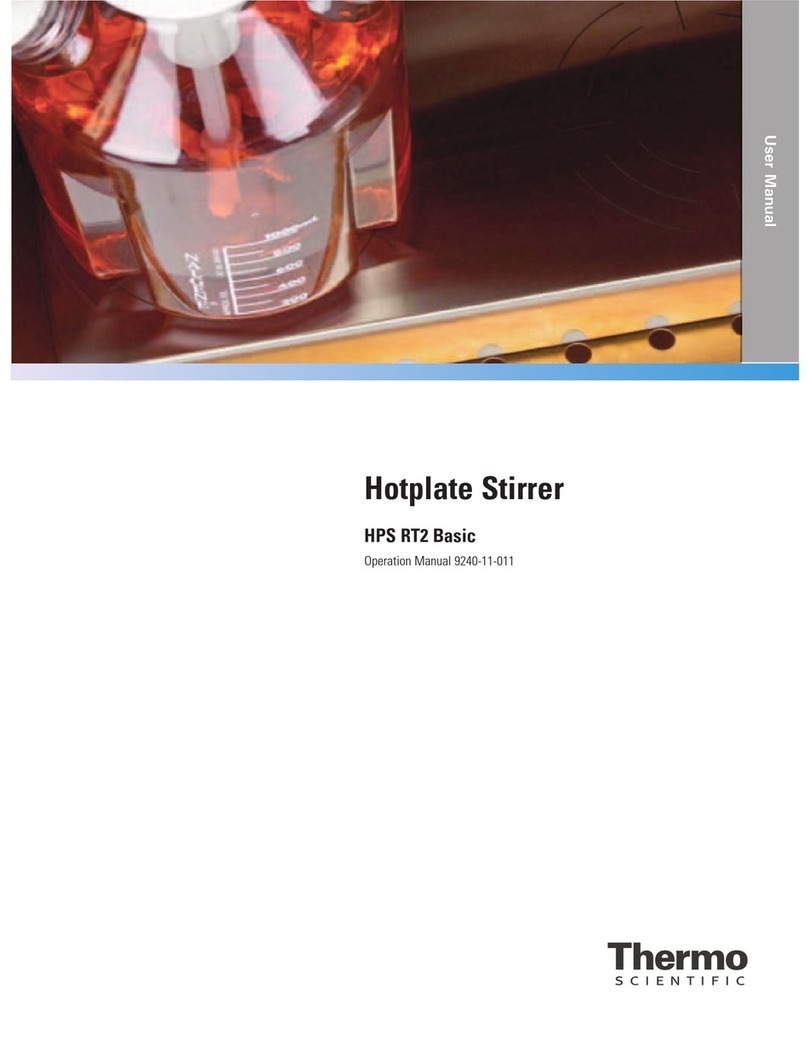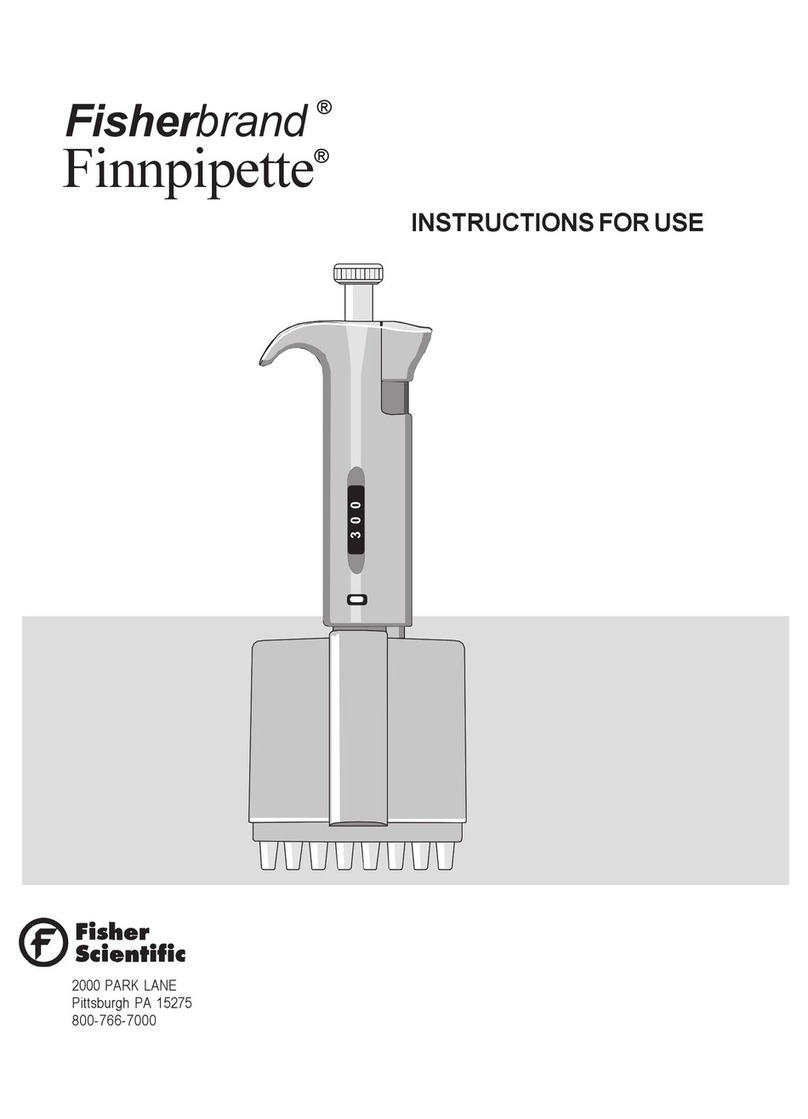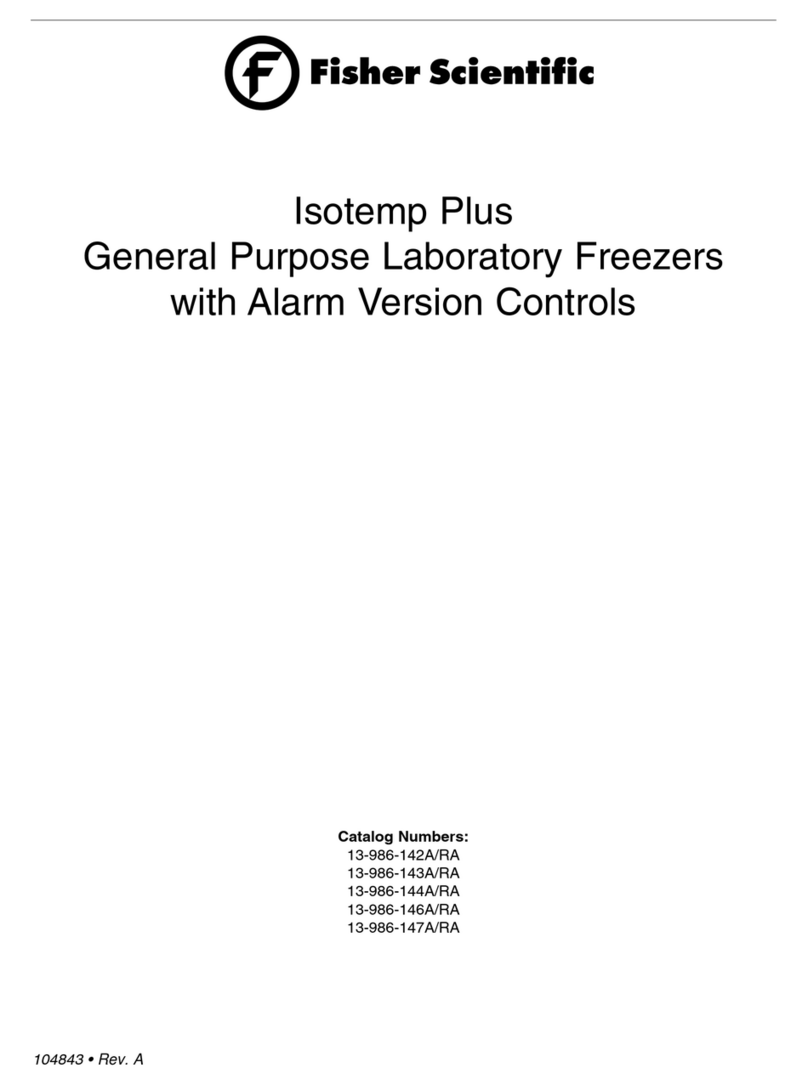CONTROLS
Power ON/OFF Switch: Located on back wall of chamber, is
used to turn power (1) ON or (0) OFF to entire unit.
Alarm Switch:
Located in kick-panel in the front, is used to enable or disable
alarm buzzer.
Keys: Located on front panel.
MENU -Used to access controller menus.
SET -Used to display setting.
∆INCREASE setting.
∇DECREASE setting.
DISPLAY and INDICATORS
DISPLAY: (On front panel)
Displays chamber and set point temperatures in °C and
prompts from menu.
INDICATORS: (On front panel)
DELAY: Lights when delay start timer for compressor is
timing. Will begin timing when power is first applied or when
cooling compressor is turned off.
ALARM: Indicates that chamber temperature is not within
limits and the safety relay is opened.
COOL: Lite when cooling compressor is on.
HEAT: Lights when controller demands heat.
INDICATORS: (In kick-panel grille)
Temperature Alarm:
Indicates alarm is activated.
GENERAL FUNCTIONAL CHECKS
1. Apply power by placing the Power ON/ OFF switch (Located
inside chamber) to I (ON) position. The Controller, on front of
door, will display L , then, 88.8 (to test display), then begins
reading actual chamber temperature.
Note: When power is first applied, if display indicates S
instead of L, a switch setting on the controller must be changed.
Refer to Replacing Temp Controller TC1.
2. After 3 seconds, the alarm LED on the controller should
extinguish and the safety relay will close applying power to the
heater, fan, compressor relay and convenience outlet.
3. Press and hold MENU key, after 3 sec. the display will
indicate CAL. Release and press MENU again to display Pct,
press SET, display should indicate 100. Press and release
MENU again to indicate Pro, press SET, display should
indicate 00, press and release MENU to return to normal control
mode. Press SET to display control setpoint, display should
read 25.0. If the control setpoint or any of the other parameters
aren't set correctly, use the∆or ∇keys while pressing SET to
change the setting.
4. The DELAY LED will be lit for 7 minutes after power is first
applied, the COOL LED will be out during this delay period.
When the DELAY LED goes out, the COOL LED will light and
the compressor relay will close starting the compressor.
5. Allow unit to stabilize for 1 hour at 25°C, to ensure that all
systems are functioning.
OPERATION
Perform the procedure under General Functional Checks if
incubator is new or hasn't been operated for a long period of
time.
Controller operation:
Usually the only controller setting that is necessary to change is
the chamber temperature control setpoint. Other parameters of
the controller may be changed by accessing them through the
menu key, covered later.
Changing Chamber Temperature Control Setpoint
1. The chamber temperature is continuously displayed, unless
a key is pressed.
2. To display the setpoint temperature, press the SET key. The
setpoint temperature will remain on the display for 1 sec. after
the SET key is released.
3. To change the setpoint temperature, press and hold SET
while pressing the∆or ∇keys to change the setting. (Note that
when either ∆or ∇keys are first pressed, the display will begin
to change slowly at first, then increase change rate after a few
seconds.)
4. Select the desired chamber setpoint then release all keys.
The controller display will revert back to actual chamber
temperature after a few seconds. Allow up to an hour for unit to
stabilize at the new setpoint temperature.
After the incubator temperature has stabilized, place samples
into incubator chamber. For best results, arrange samples
evenly throughout the chamber. Liquid samples should be
covered to prevent evaporation and eventual frost build up on
evaporator coils, particularly when operating below ambient.
The Low Temperature Incubator has an internal 2 amp.
convenience outlet inside chamber to operate devices such as:
shakers, rotators, photosynthesis lights, recording
thermometers etc.
Accessing Controller Menus:
The temperature controller has three menu selections that can
be accessed by pressing and holding the MENU key for 3
seconds. To access menu parameter, press and hold the SET
key. To change the parameter, use the∆or ∇keys.
CAL Menu-Calibration Menu is used to change the
temperature offset value to correct for differences in chamber
temperature and the displayed temperature. Range-5°to 5°C.
See Calibration Procedure.
Pct Menu-(Percent Cooling Menu) Used to select one of three
cooling modes:
100% Mode-Compressor runs continuously which provides
high precision control (+/-.2°C Stability) over entire temperature
range.
50% Mode-Compressor runs approximately half the time
which conserves power and also prevents and eliminates frost
buildup inside chamber. Stability is +/-1.5°C in this mode.00%
Mode-Compressor is completely off. This mode is ideal for
incubating samples at temperatures 10°C or higher above
ambient (35°C to 60°C). It provides the greatest power savings
yet still maintains the advertised stability.
Pro Menu-Protection Menu -Used to select the Protection