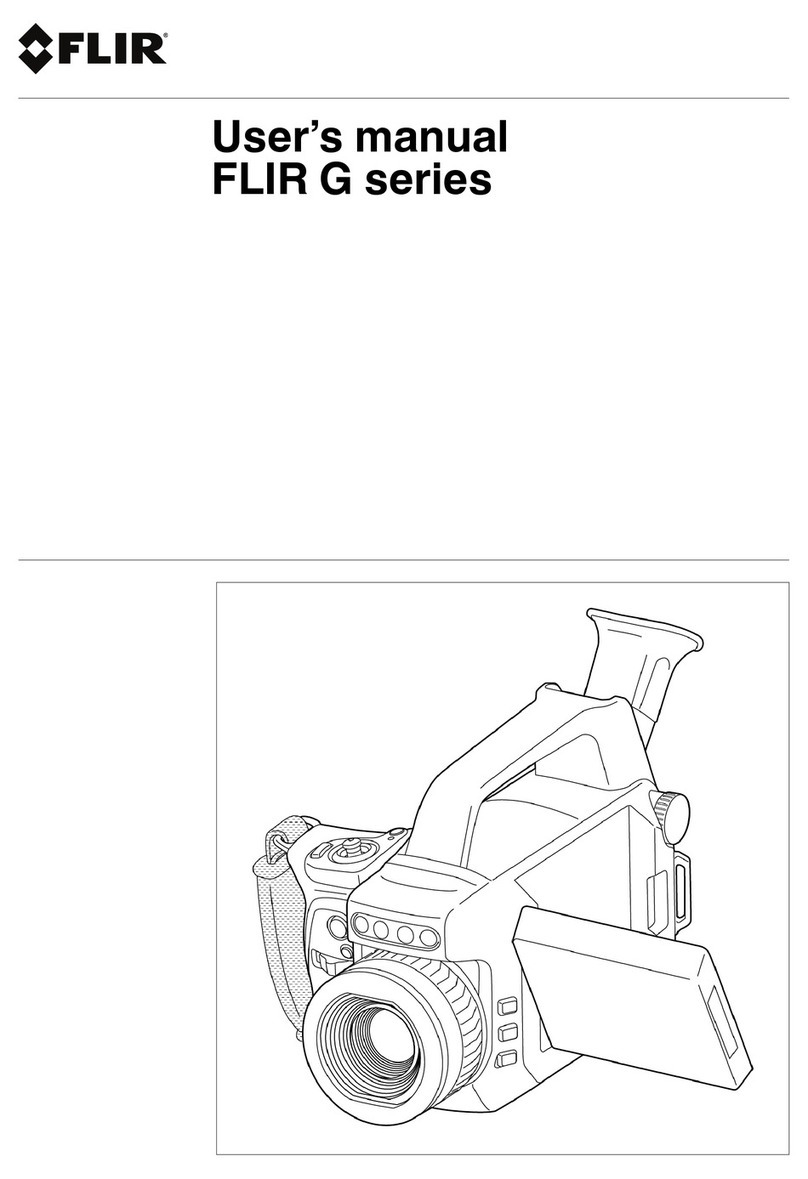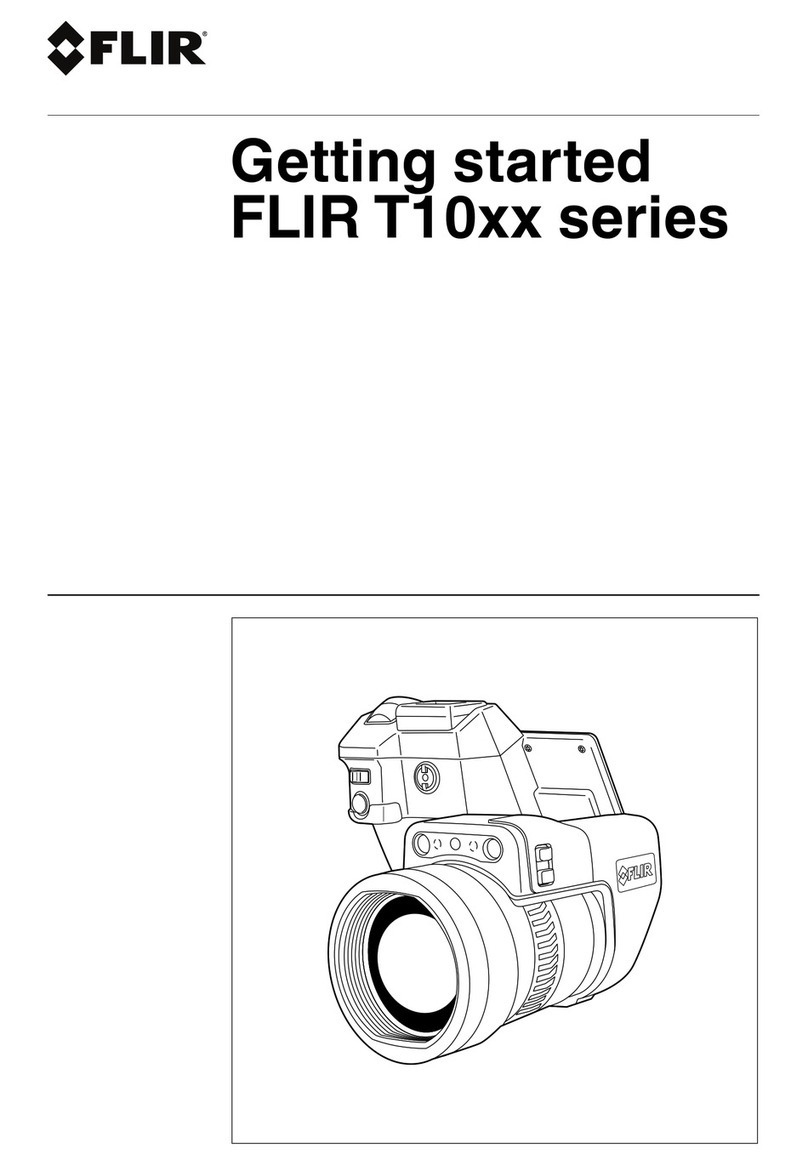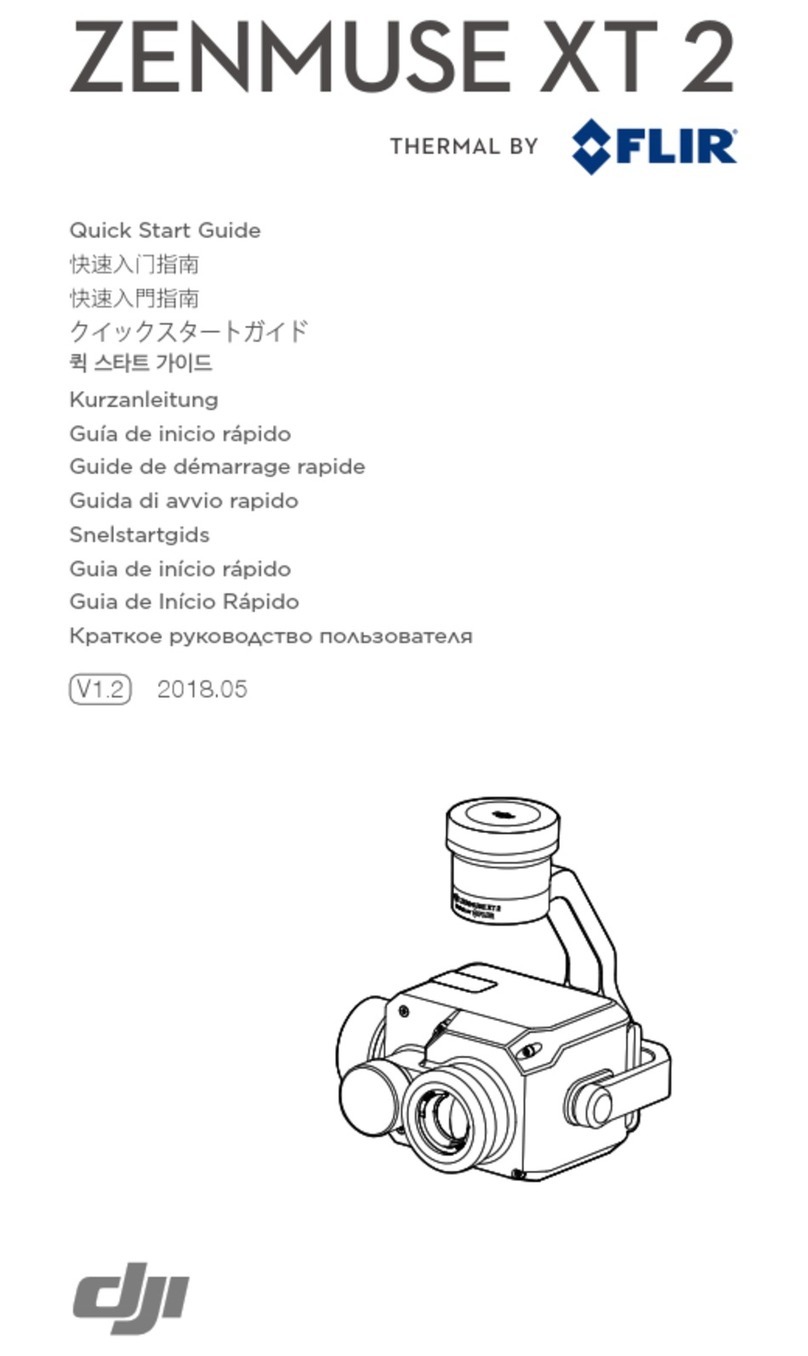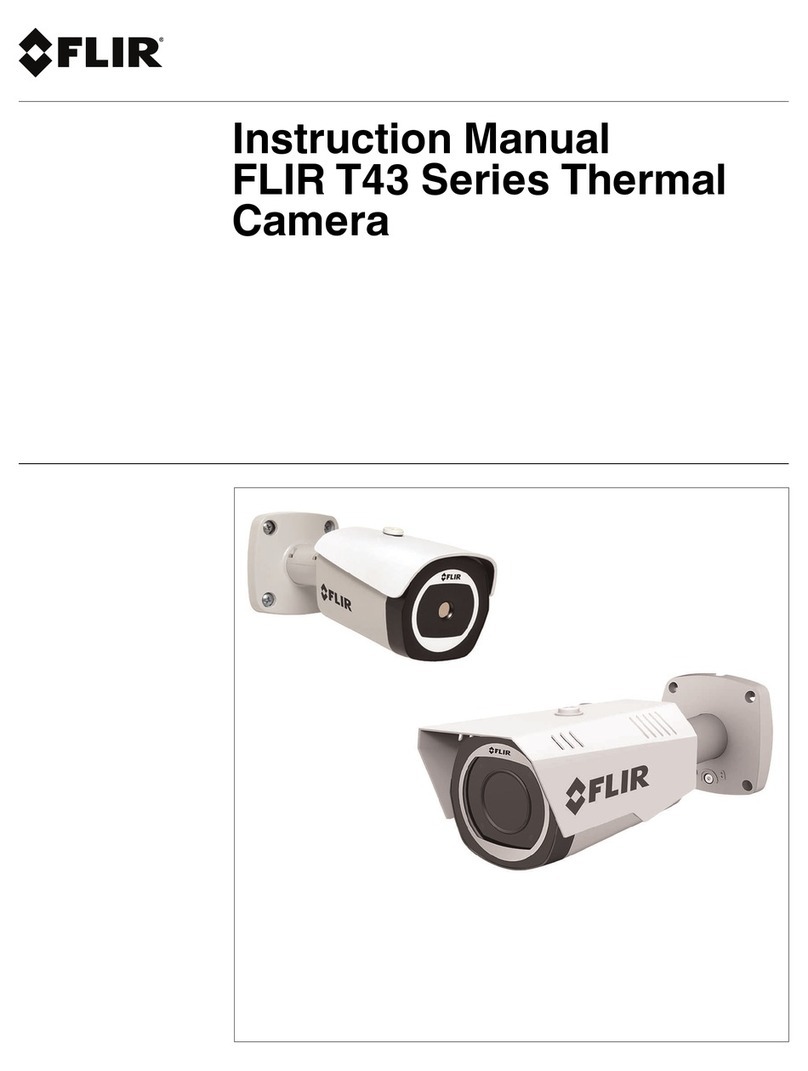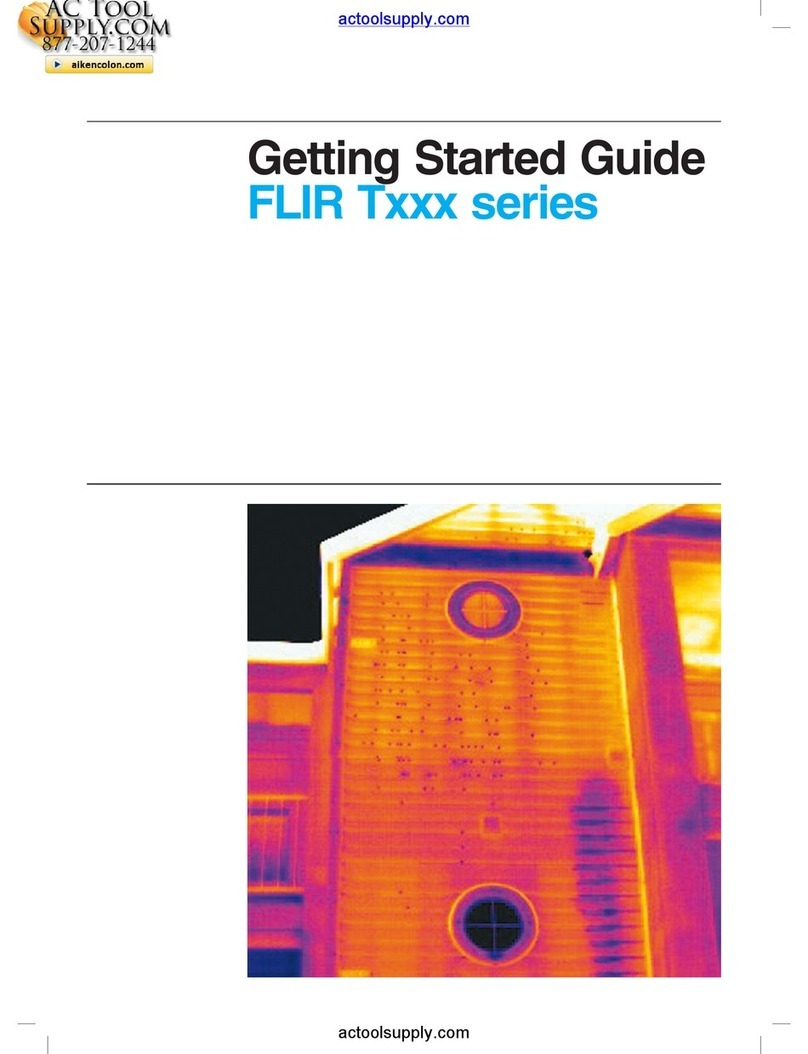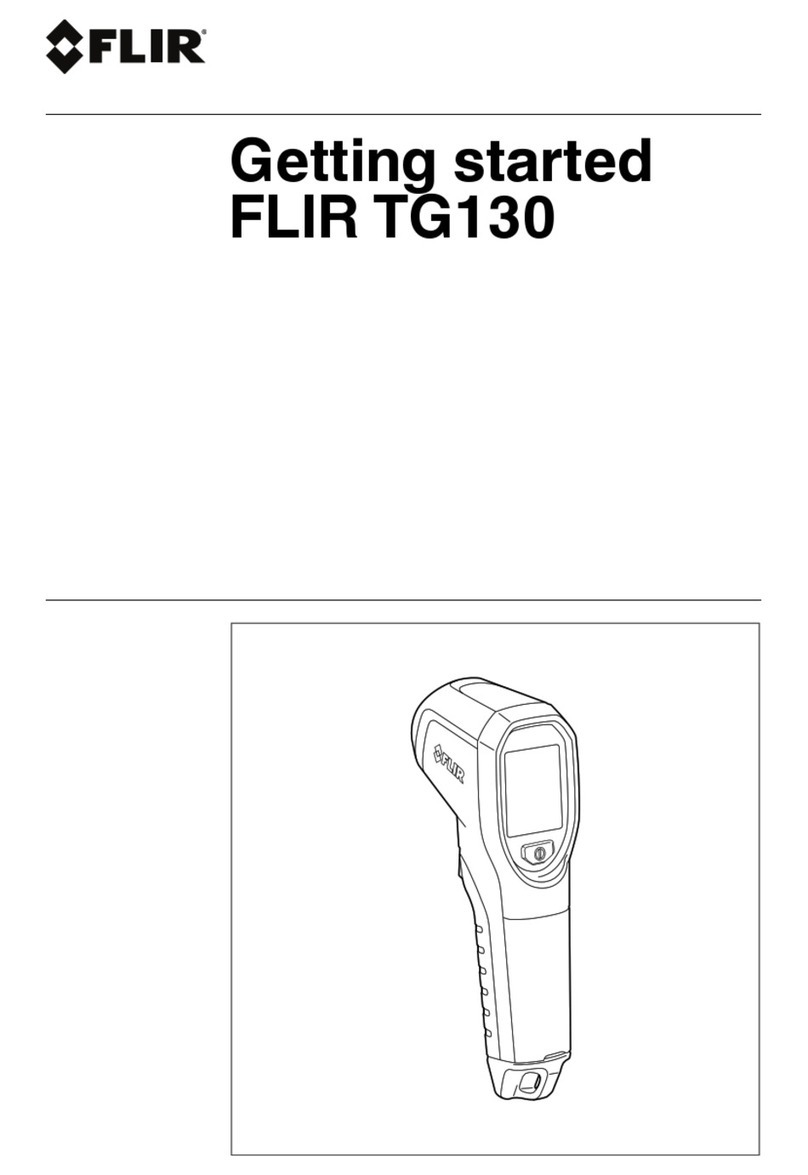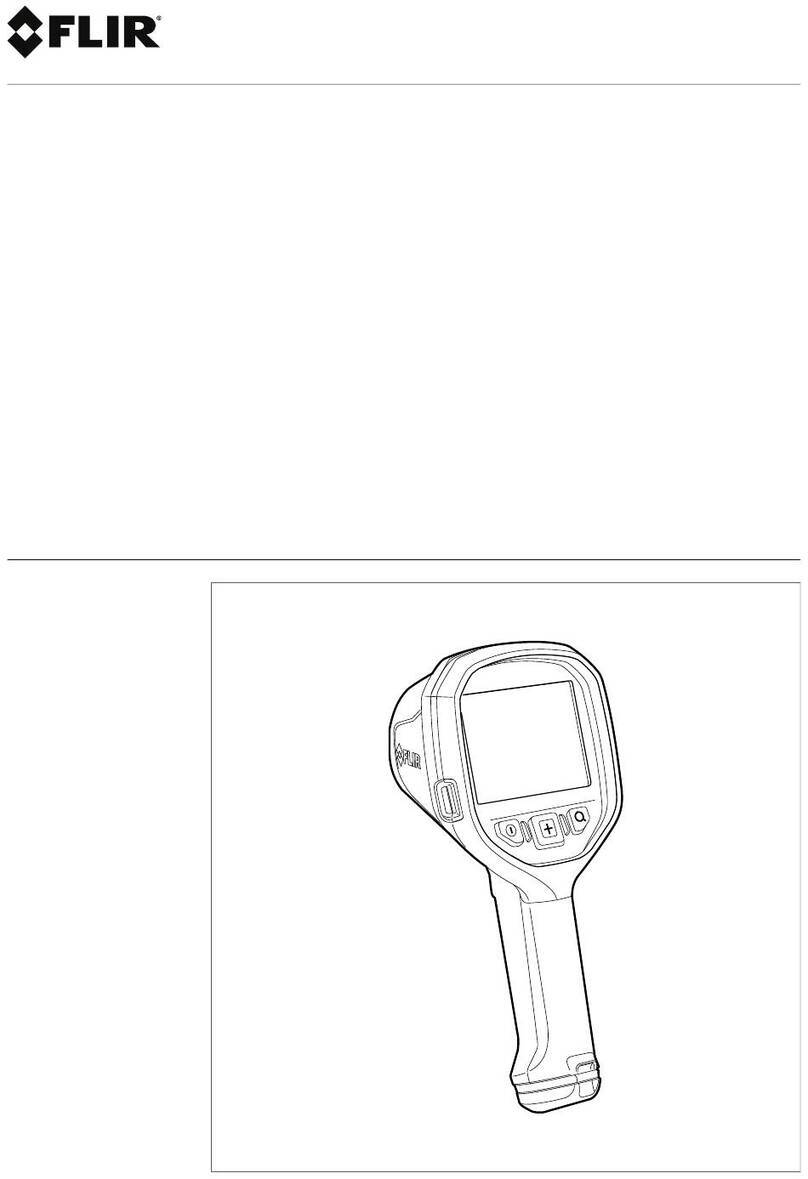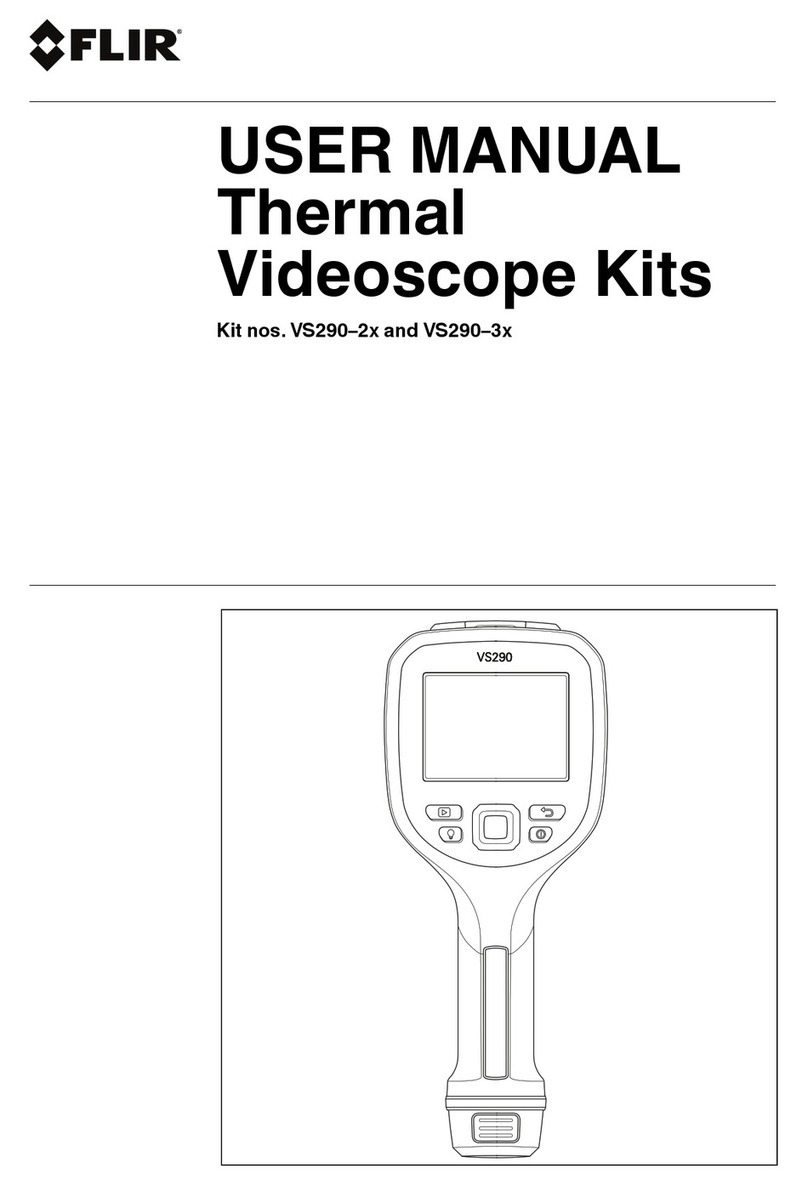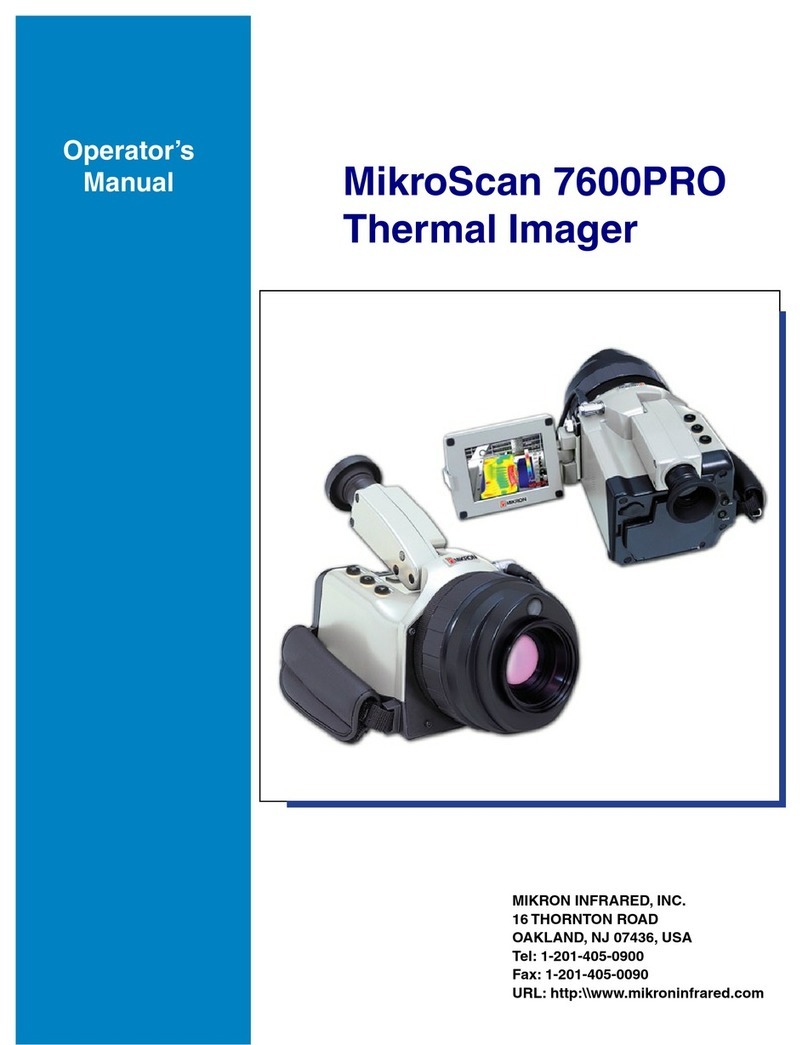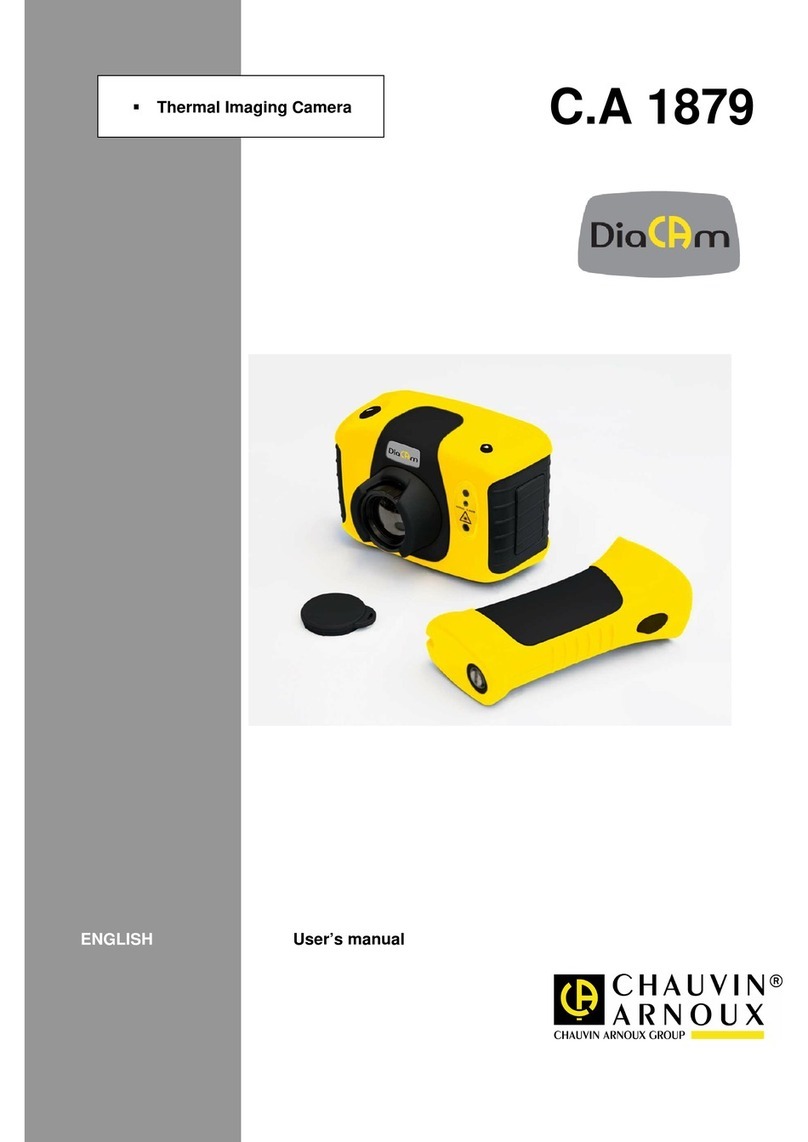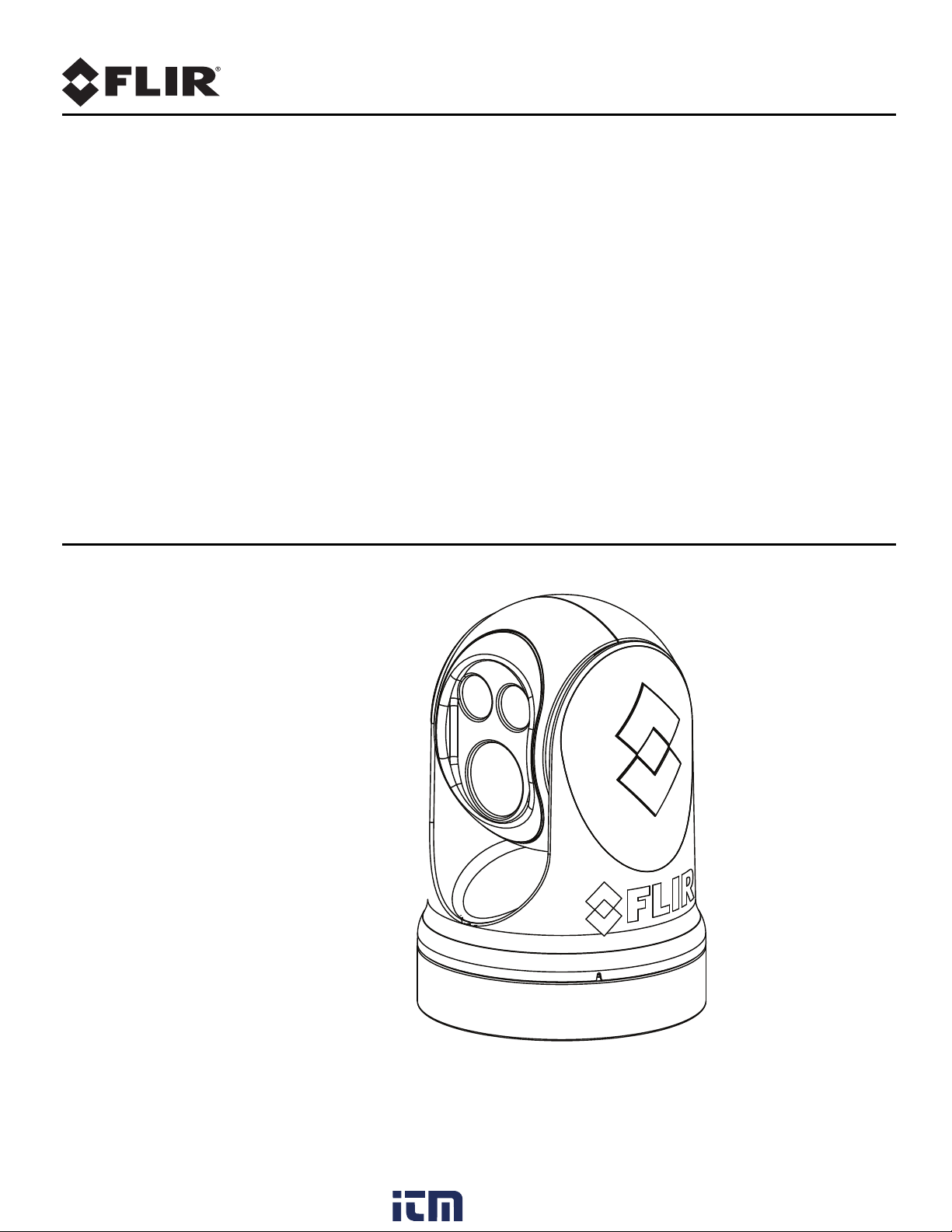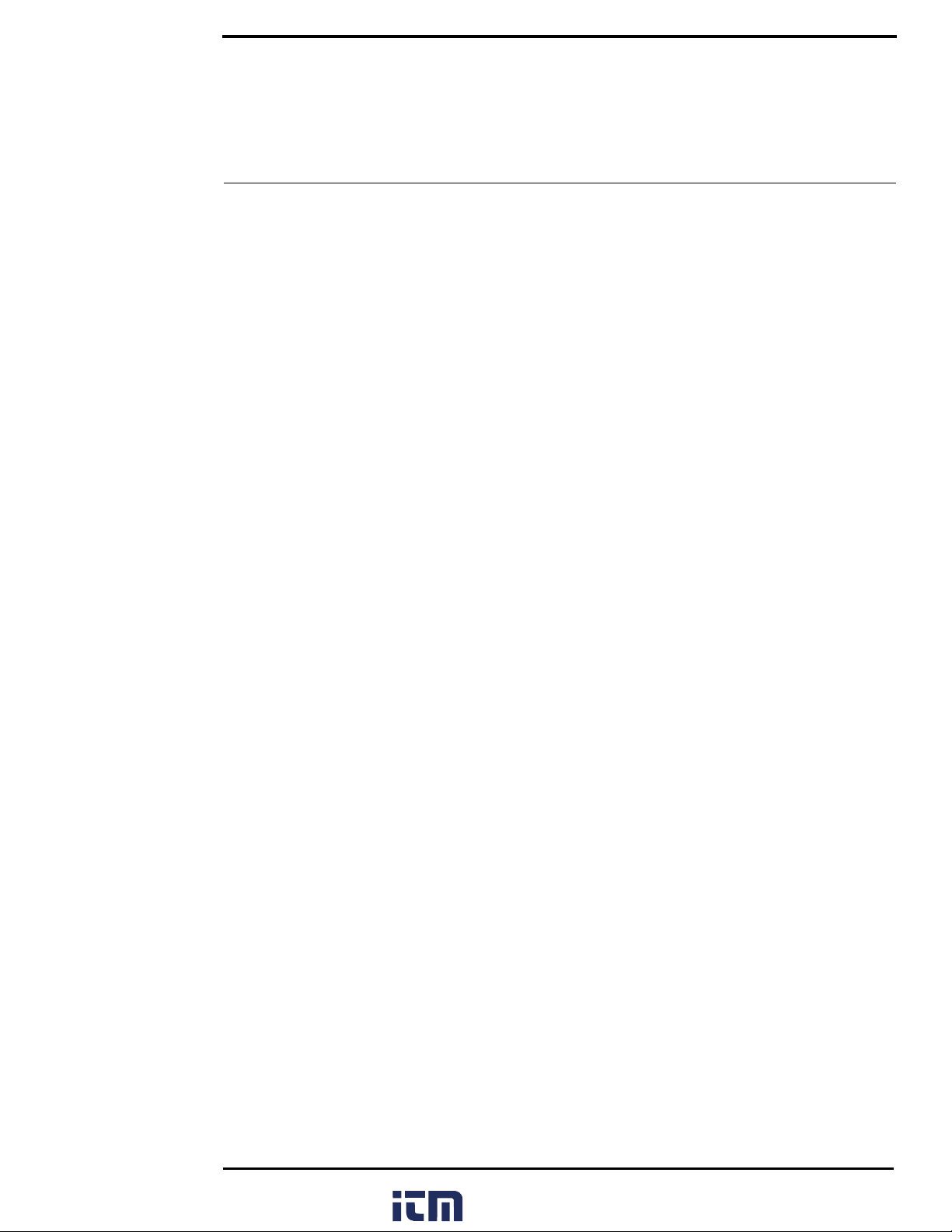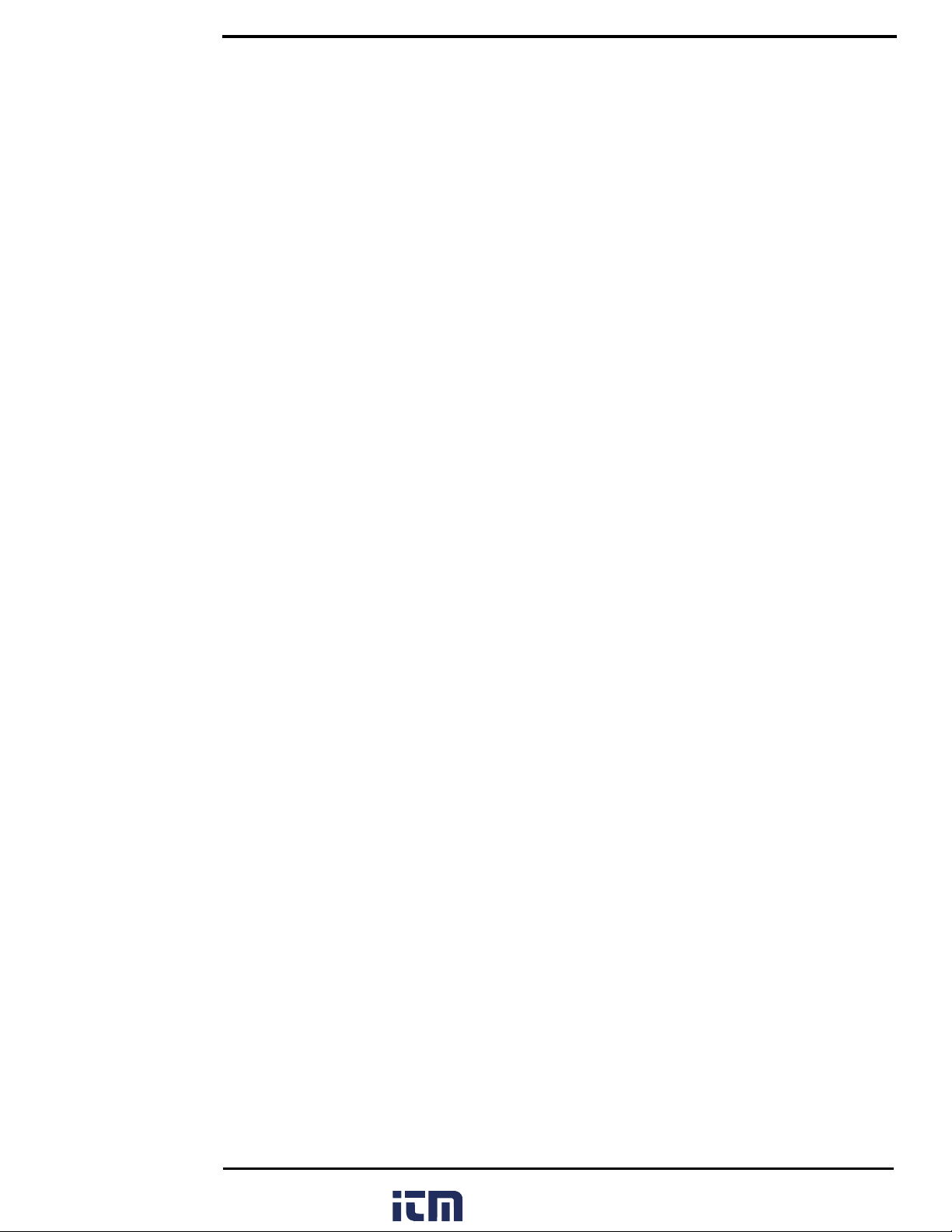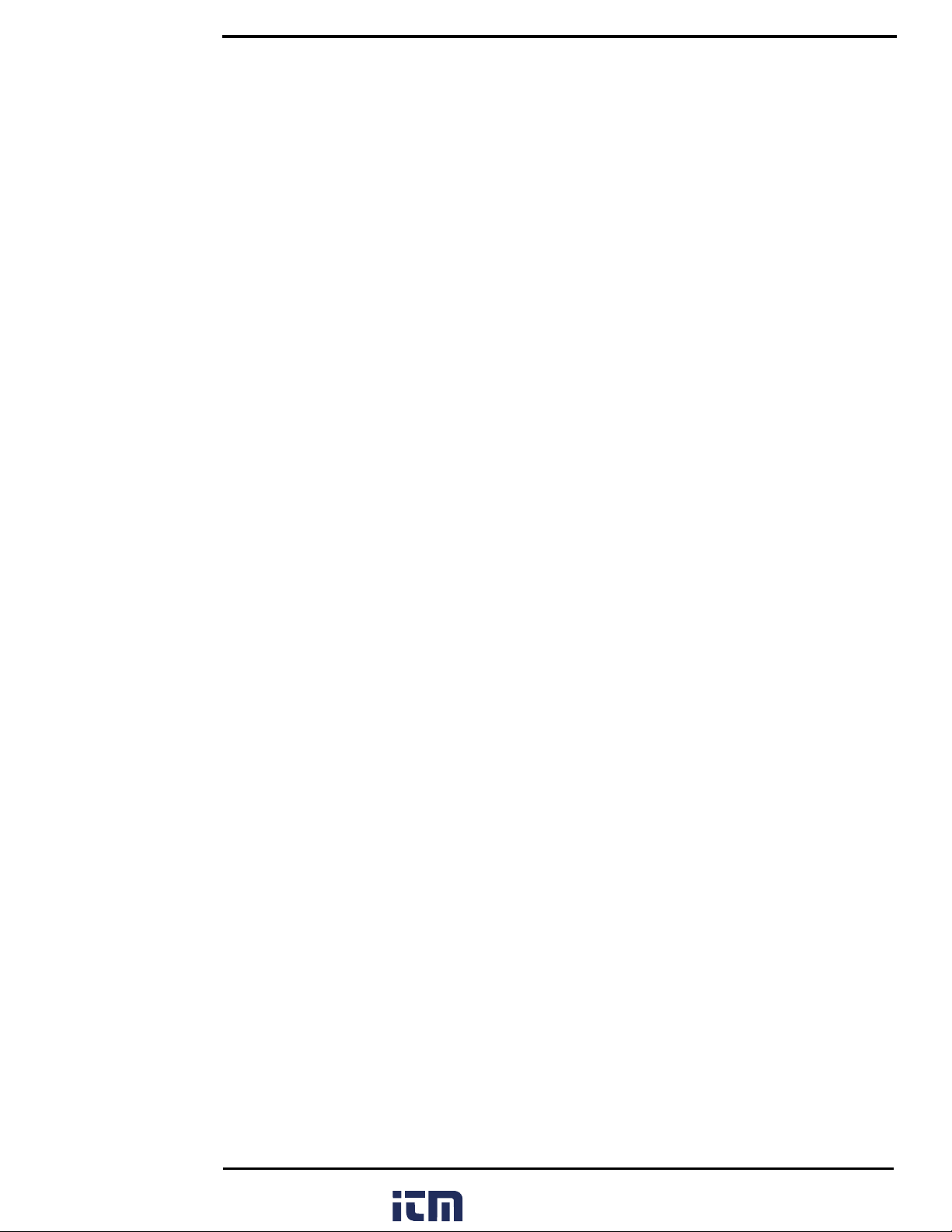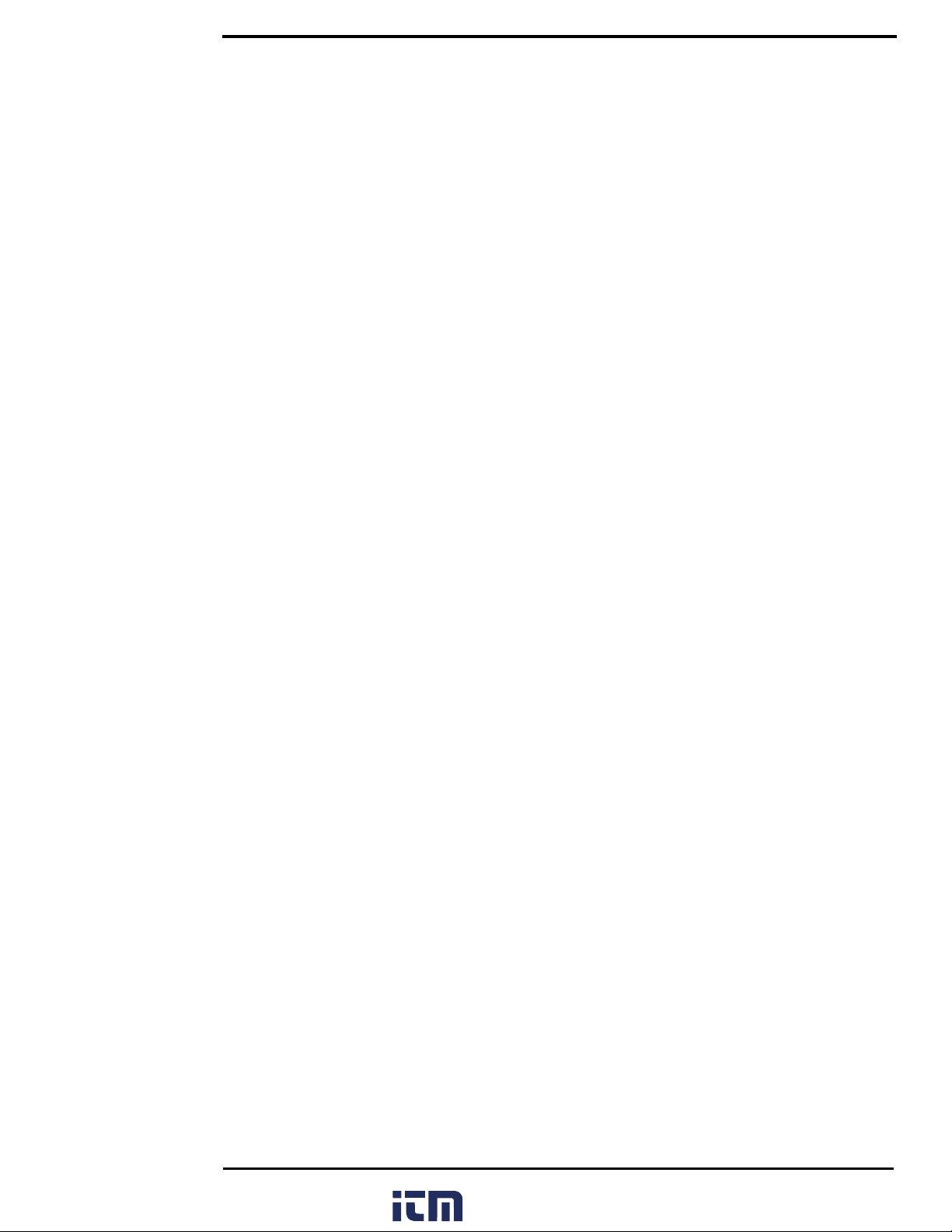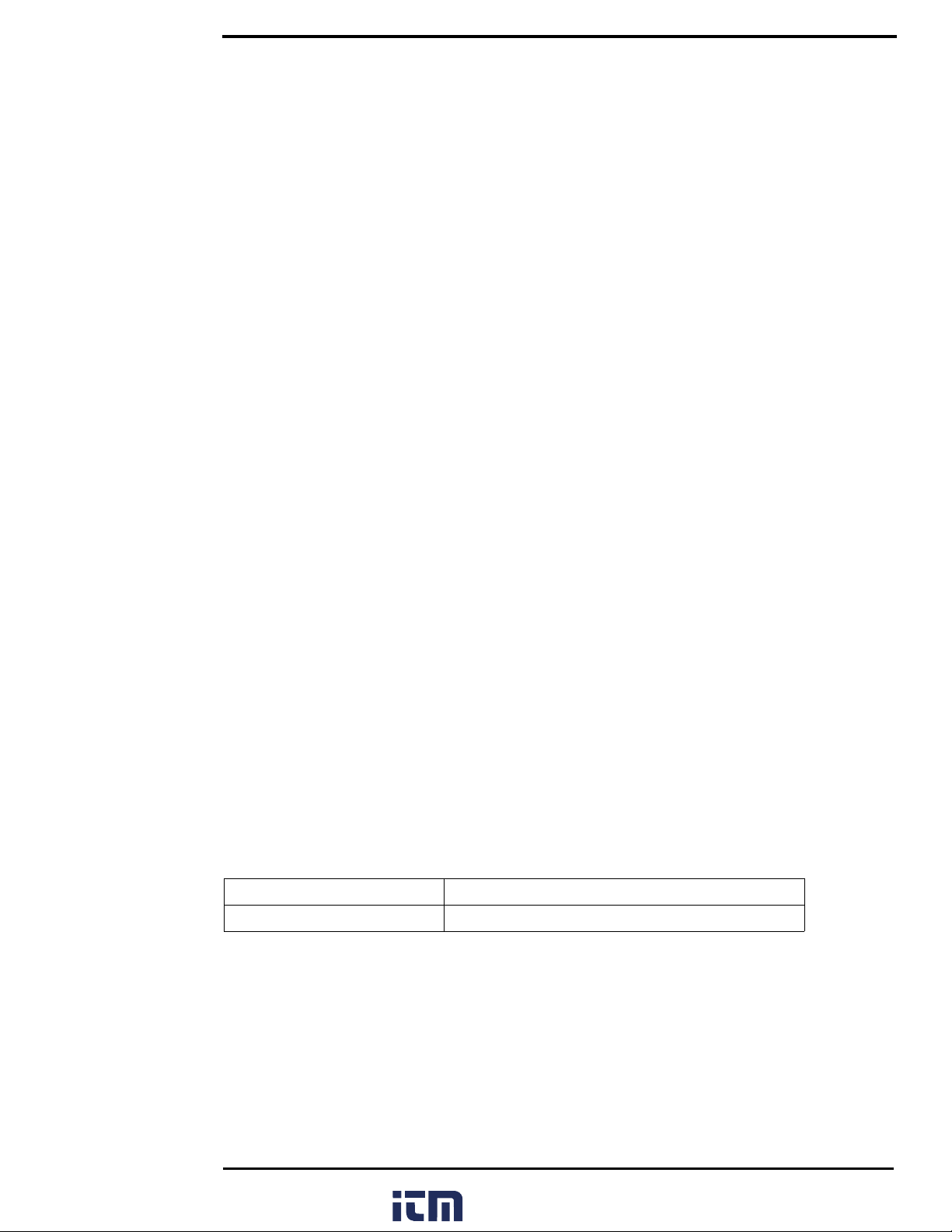432-0012-00-10 Version 110 June 2016 4
Home Button ........................................................................................................17
Scene Button—IR imaging only ..................................................................18
Color Button—IR Imaging only ..................................................................18
Focus Buttons ..............................................................................................18
Camera Button .............................................................................................18
User Buttons ................................................................................................18
Display Camera and JCU II IP Address ......................................................19
Button Summary............................................................................................... 19
M400 System Configuration
Overview ................................................................................................................ 20
Main Menu.............................................................................................................. 20
Park camera: ............................................................................................. 21
Firefighter/Exit Firefighter mode (M400XR only): ...................................... 21
InstAlert/Exit InstAlert mode: ..................................................................... 21
IceAlert/Exit IceAlert mode: ....................................................................... 21
Surveillance: .............................................................................................. 23
Surveillance settings… .............................................................................. 23
Scan Width: ............................................................................................... 23
Scan Speed: .............................................................................................. 23
NMEA: ....................................................................................................... 23
Spotlight: .................................................................................................... 24
Image settings... ........................................................................................ 24
Set-up… .................................................................................................... 24
Help… ........................................................................................................ 24
About… ...................................................................................................... 24
Image Settings Menu ............................................................................................. 24
Polarity—IR camera only: .......................................................................... 25
Stabilization: .............................................................................................. 25
Mirrored view: ............................................................................................ 25
Autofocus ................................................................................................... 25
Display icons: ............................................................................................ 25
Help text: ................................................................................................... 25
Color: ......................................................................................................... 25
Icon & text color: ........................................................................................ 26
VIS low light mode: .................................................................................... 26
Set-up Menu........................................................................................................... 26
Save current settings as start-up defaults: ................................................ 26
Restore settings from defaults: .................................................................. 26
User interface preferences… ..................................................................... 26
NMEA settings… ....................................................................................... 26
InstAlert highlight: ...................................................................................... 26
IceAlert highlight: ....................................................................................... 26
Visible Camera Low Light mode: ............................................................... 26
Calibration & diagnostics… ....................................................................... 27
Manual FFC ............................................................................................... 27
IR Test Pattern: ......................................................................................... 27
www. .com information@itm.com1.800.561.8187