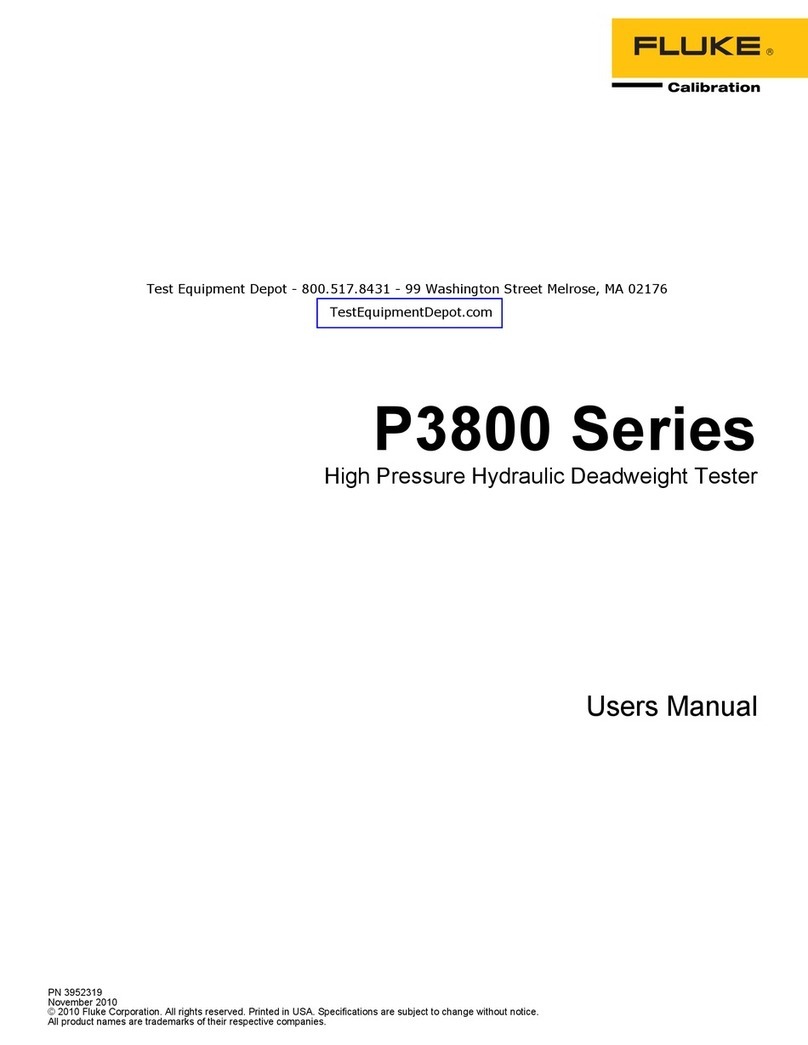Fluke CertiFiber Pro CFP2-100-QI User manual
Other Fluke Test Equipment manuals
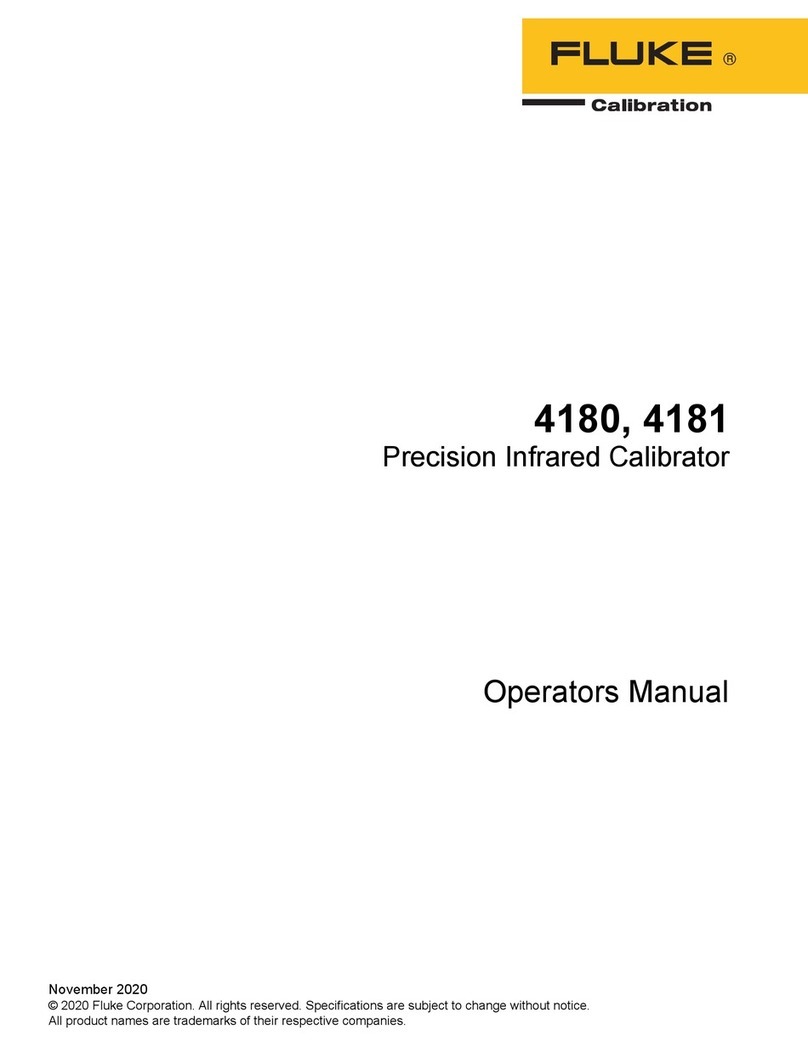
Fluke
Fluke 4180 User manual

Fluke
Fluke 701 User manual
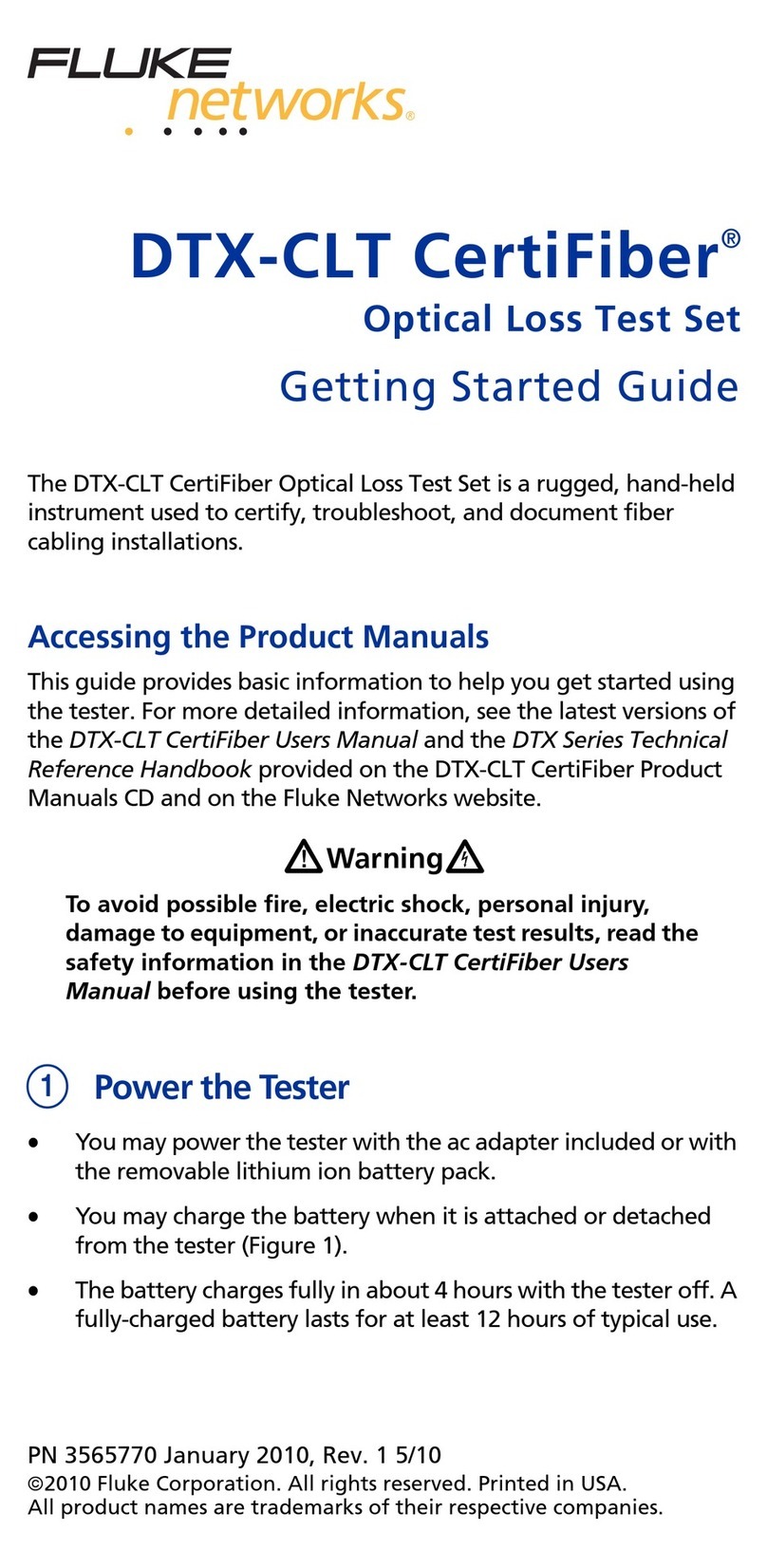
Fluke
Fluke DTX-CLT CertiFiber User manual

Fluke
Fluke 707 Use and care manual

Fluke
Fluke 6270A User manual

Fluke
Fluke 1625-2 User manual

Fluke
Fluke Series II User manual

Fluke
Fluke 9009 User manual

Fluke
Fluke 7060 User manual
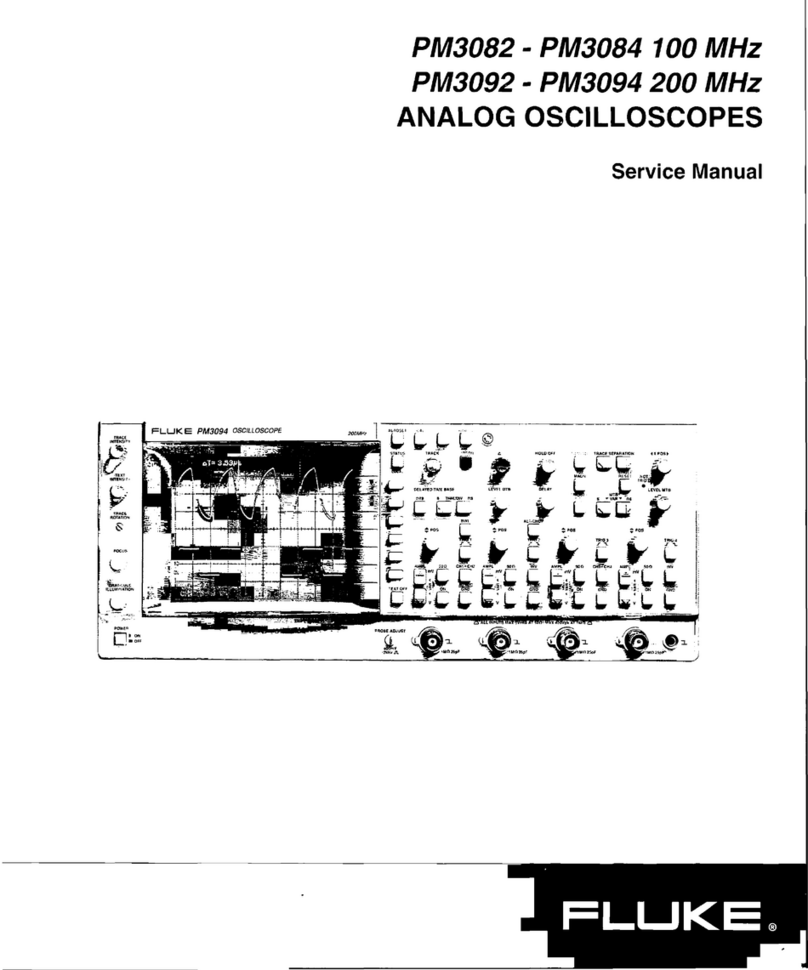
Fluke
Fluke PM3082 User manual

Fluke
Fluke 718Ex 30G User manual
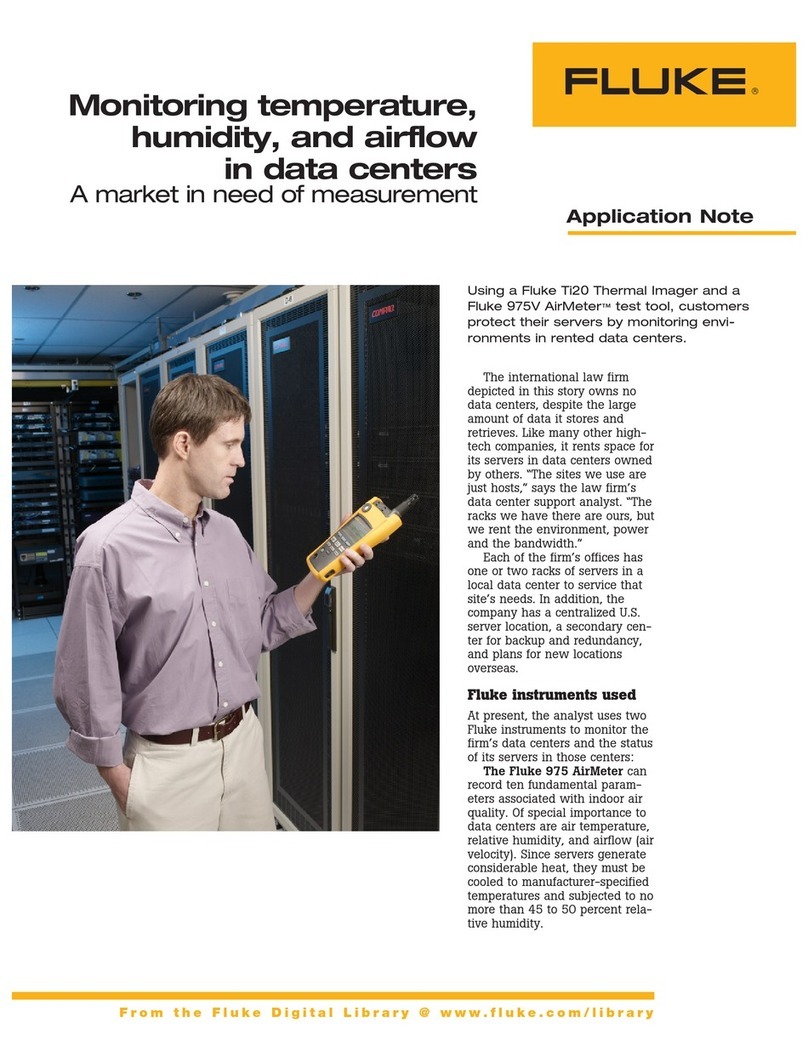
Fluke
Fluke 975 AirMeter Installation and operating instructions
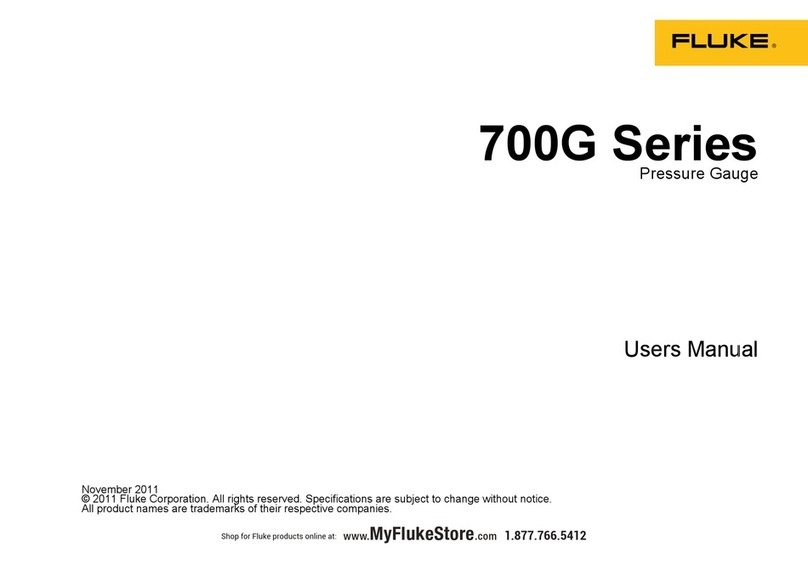
Fluke
Fluke 717-10000G User manual
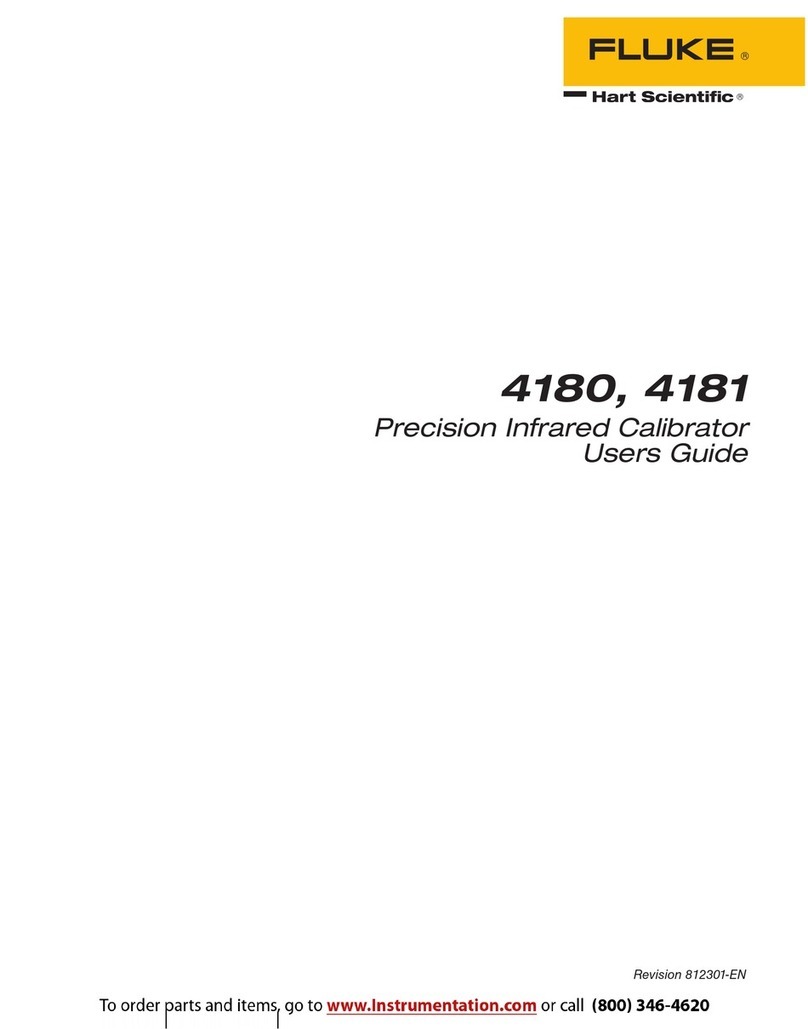
Fluke
Fluke 4181 User manual
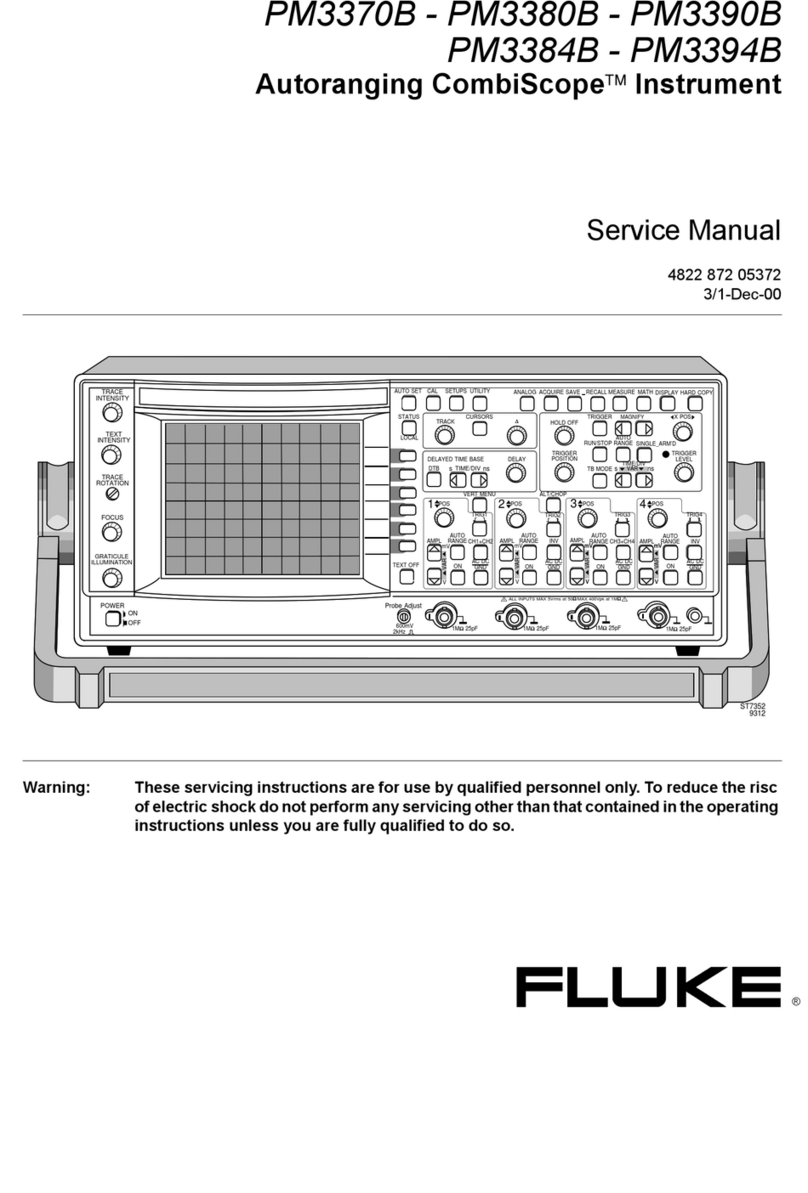
Fluke
Fluke CombiScope PM3370B User manual

Fluke
Fluke T5-600 User manual

Fluke
Fluke NetTool II Series User manual

Fluke
Fluke TS 44 PRO User manual

Fluke
Fluke 6003A User manual

Fluke
Fluke CopperPro 990 User manual
Popular Test Equipment manuals by other brands

Redtech
Redtech TRAILERteck T05 user manual

Venmar
Venmar AVS Constructo 1.0 HRV user guide

Test Instrument Solutions
Test Instrument Solutions SafetyPAT operating manual

Hanna Instruments
Hanna Instruments HI 38078 instruction manual

Kistler
Kistler 5495C Series instruction manual

Waygate Technologies
Waygate Technologies DM5E Basic quick start guide

StoneL
StoneL DeviceNet CK464002A manual

Seica
Seica RAPID 220 Site preparation guide

Kingfisher
Kingfisher KI7400 Series Training manual

Kurth Electronic
Kurth Electronic CCTS-03 operating manual

SMART
SMART KANAAD SBT XTREME 3G Series user manual

Agilent Technologies
Agilent Technologies BERT Serial Getting started