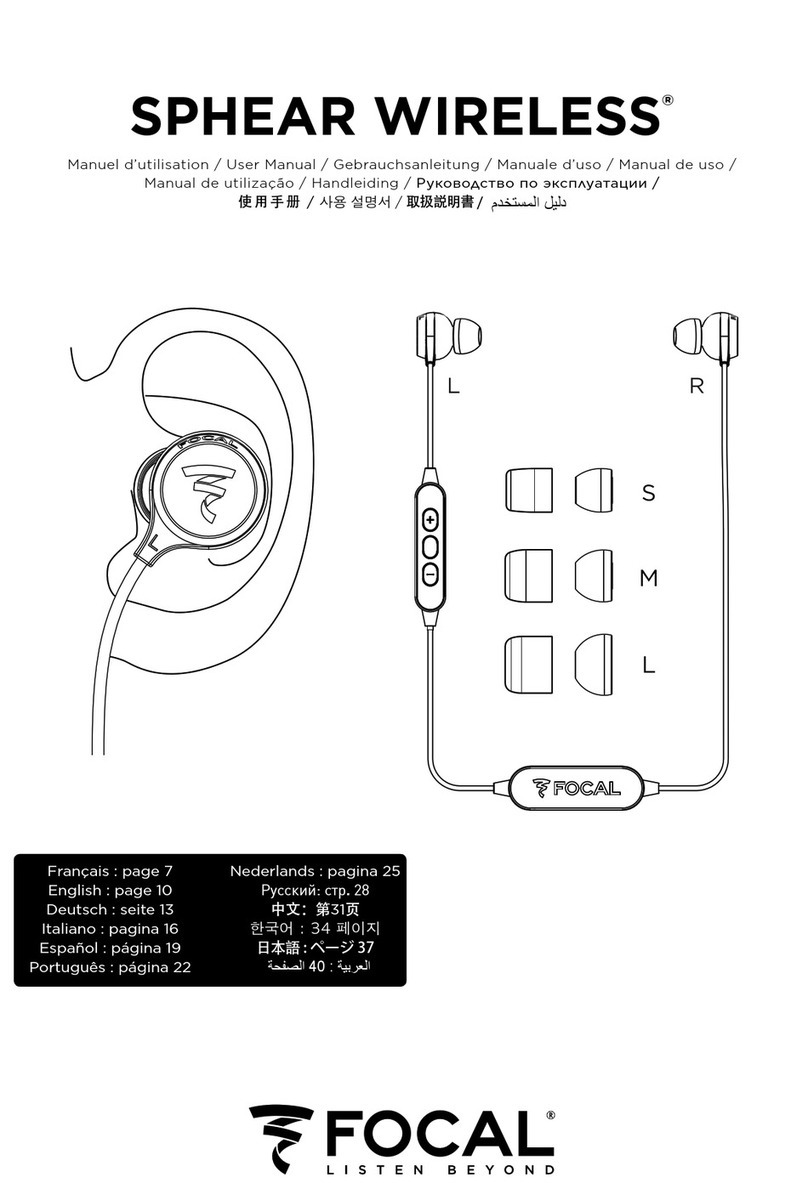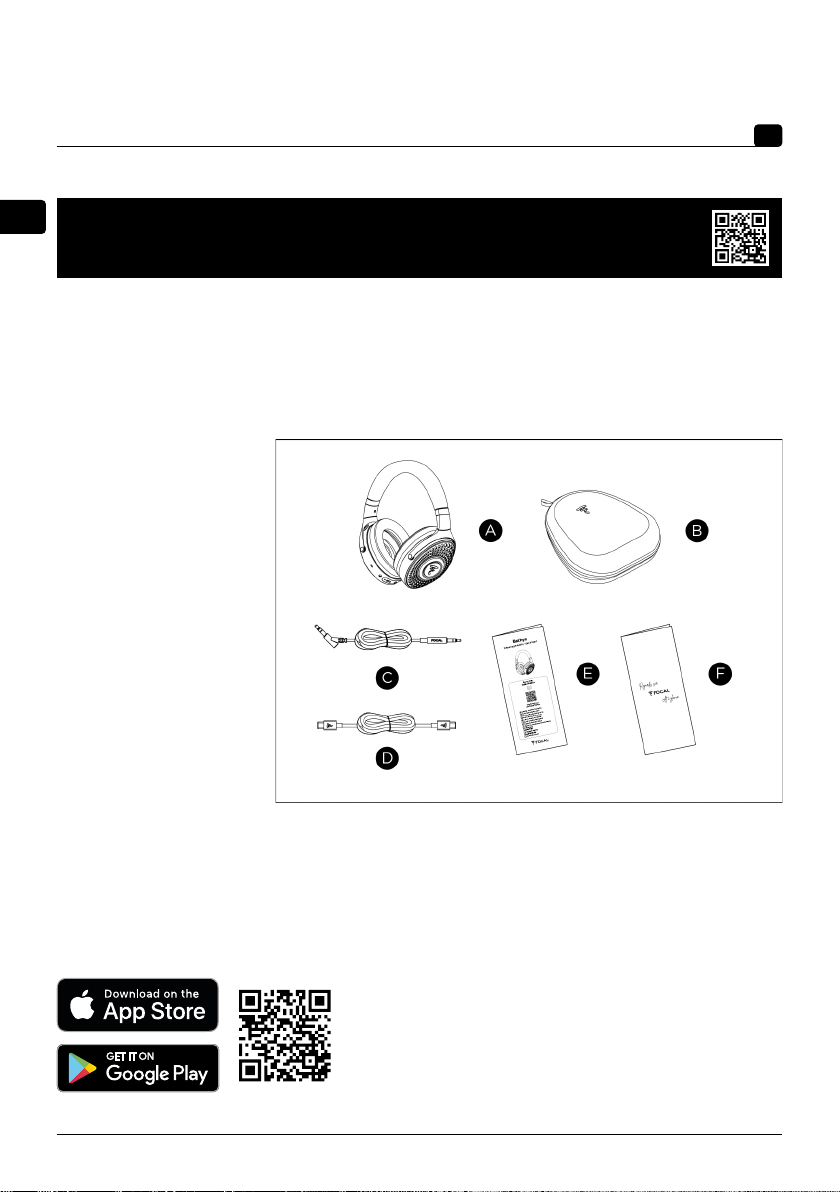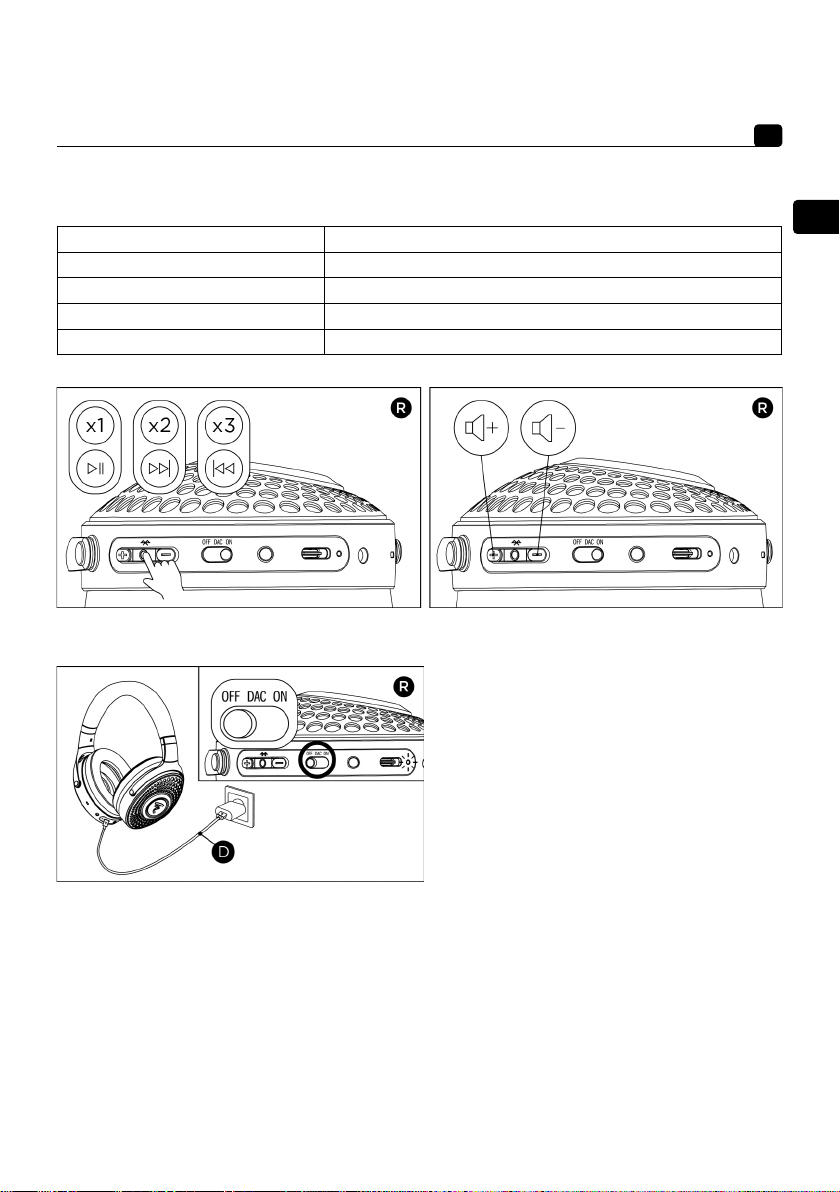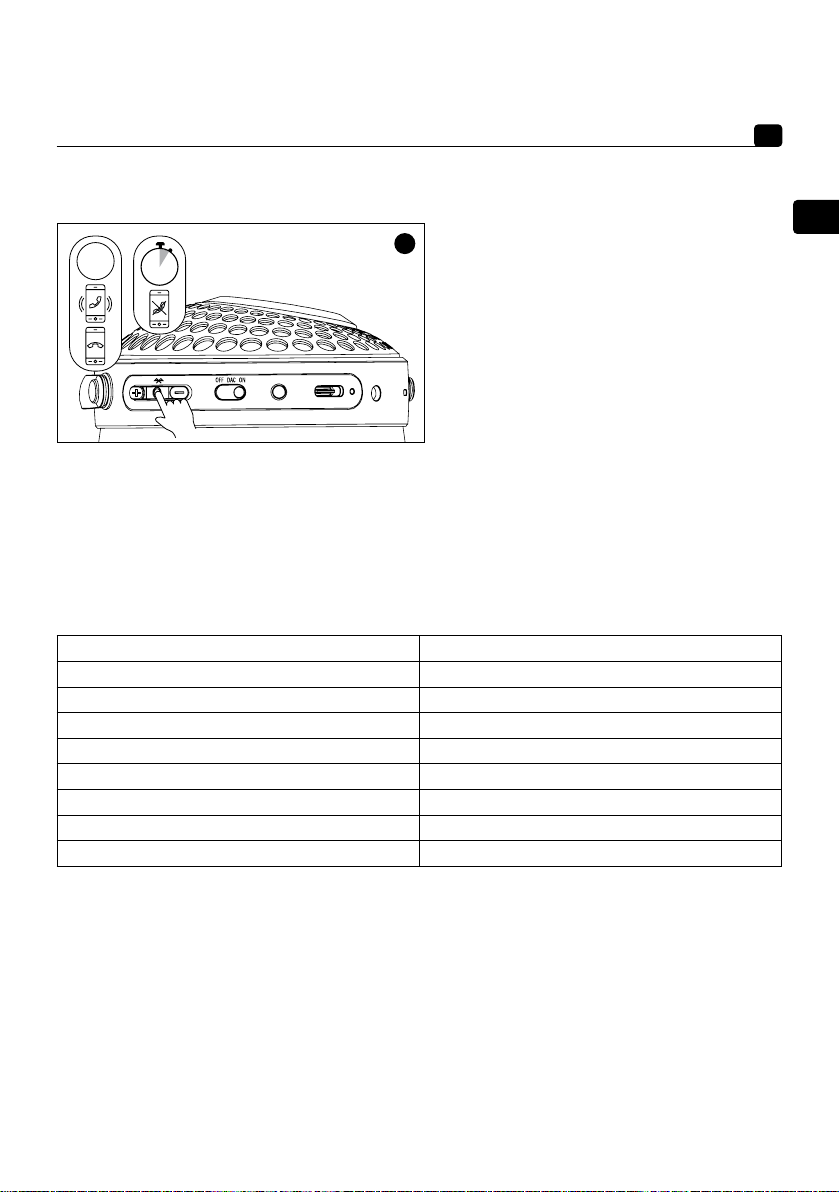17
Bathys
EN
User manual
3. Powering on - Powering off - Pairing
To turn on the headphones, slide the power button to ON.
To turn them off, return the button to the OFF position. If you stop using the headphones for longer than
15 minutes, in Bluetooth® mode, they will automatically enter standby. To turn back on from standby, press
the multifunction button.
The headphones can save up to 8 devices. When you turn them on, the headphones will attempt to connect
to one of the saved devices. To launch pairing with another device, press and hold the multifunction button
for 4 seconds; the logo will flash and a sound signal will be emitted. Go to the Bluetooth® settings on the
device to connect to the headphones. Once paired with the device, the headphones are ready to use.
4. Using the headphones in Bluetooth®, jack and USB DAC modes
a. Bluetooth®
To use the headphones in Bluetooth® mode, the power switch must be in the ON position. When using the
headphones for the first time, the pairing mode is automatically enabled. To connect to the device, go to
its Bluetooth® settings and connect it to the “Focal Bathys” headphones. Once the pairing is successful,
the headphones are ready to use.
To connect to another device, enable the pairing mode on the headphones by pressing and holding the
multifunction button for 4 seconds. The logo will flash and a sound signal will be emitted. Go into the
Bluetooth® settings for the device to connect the headphones. In free field, the Bluetooth® has a 16.4-yard
(15-metre) range. Beyond that distance, the headphones will disconnect from the source.