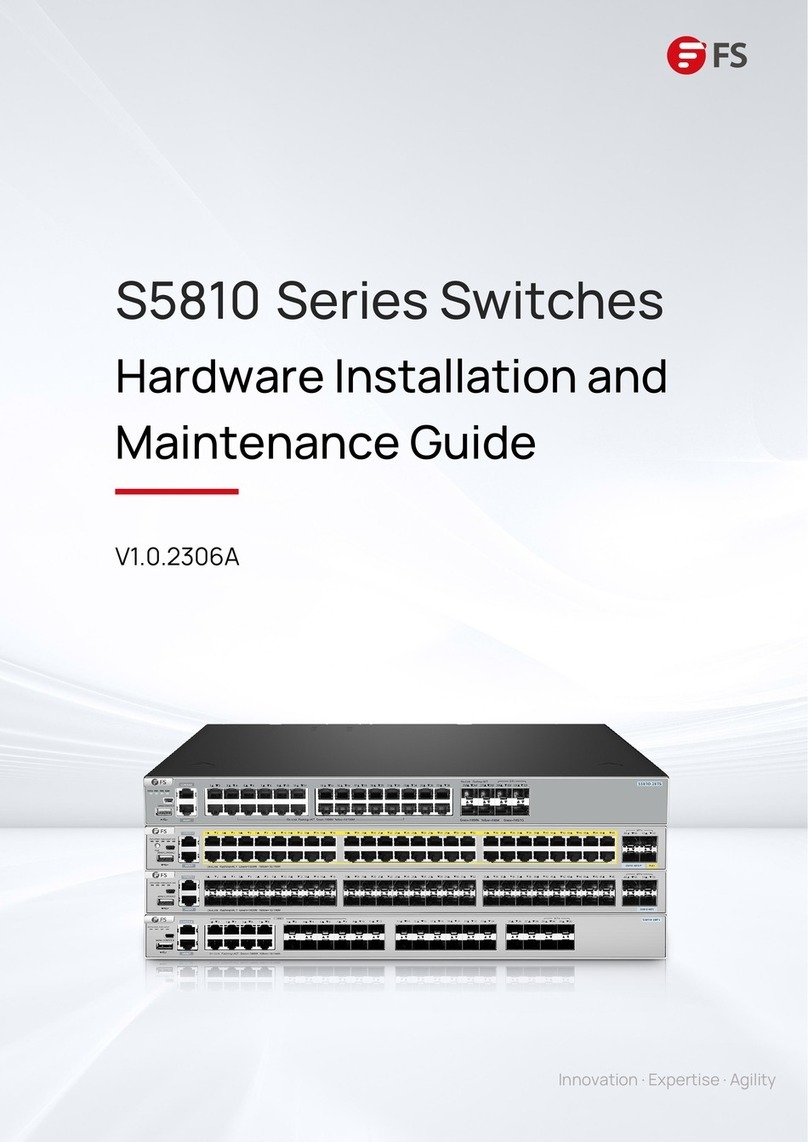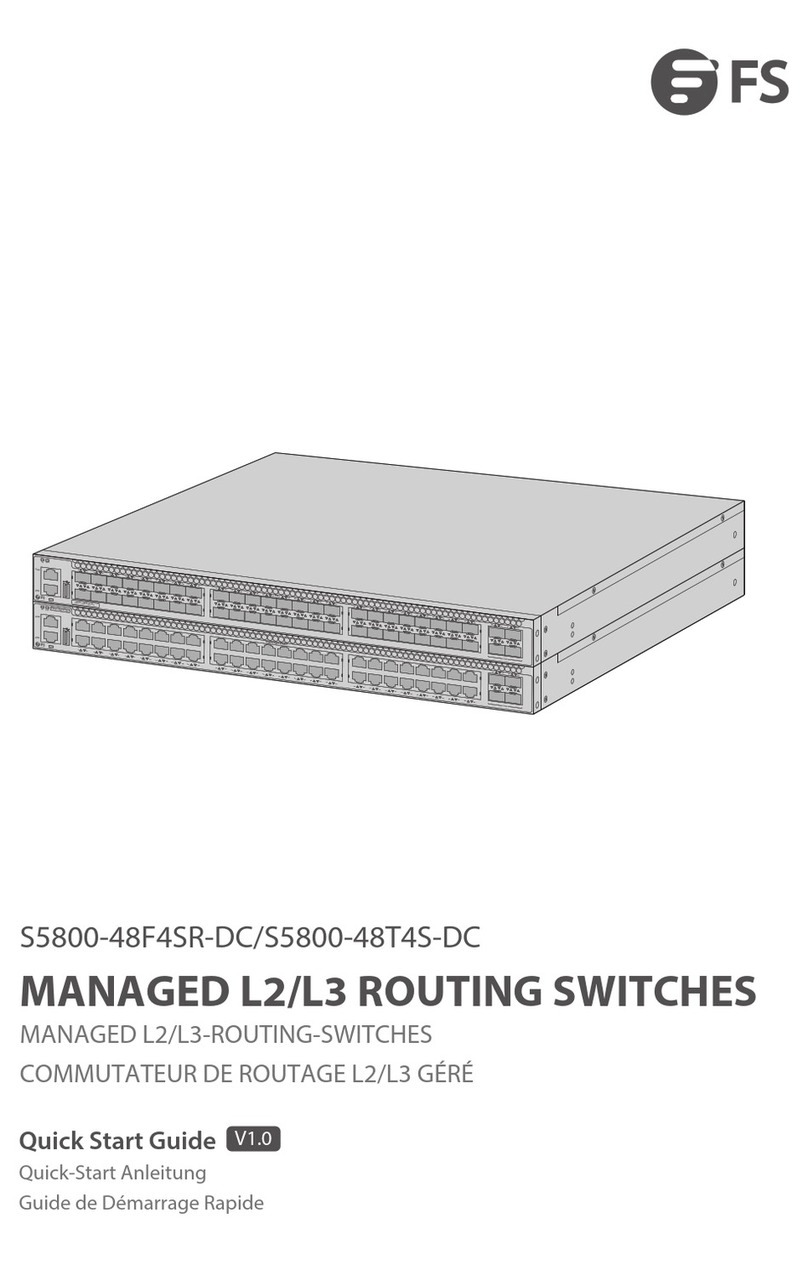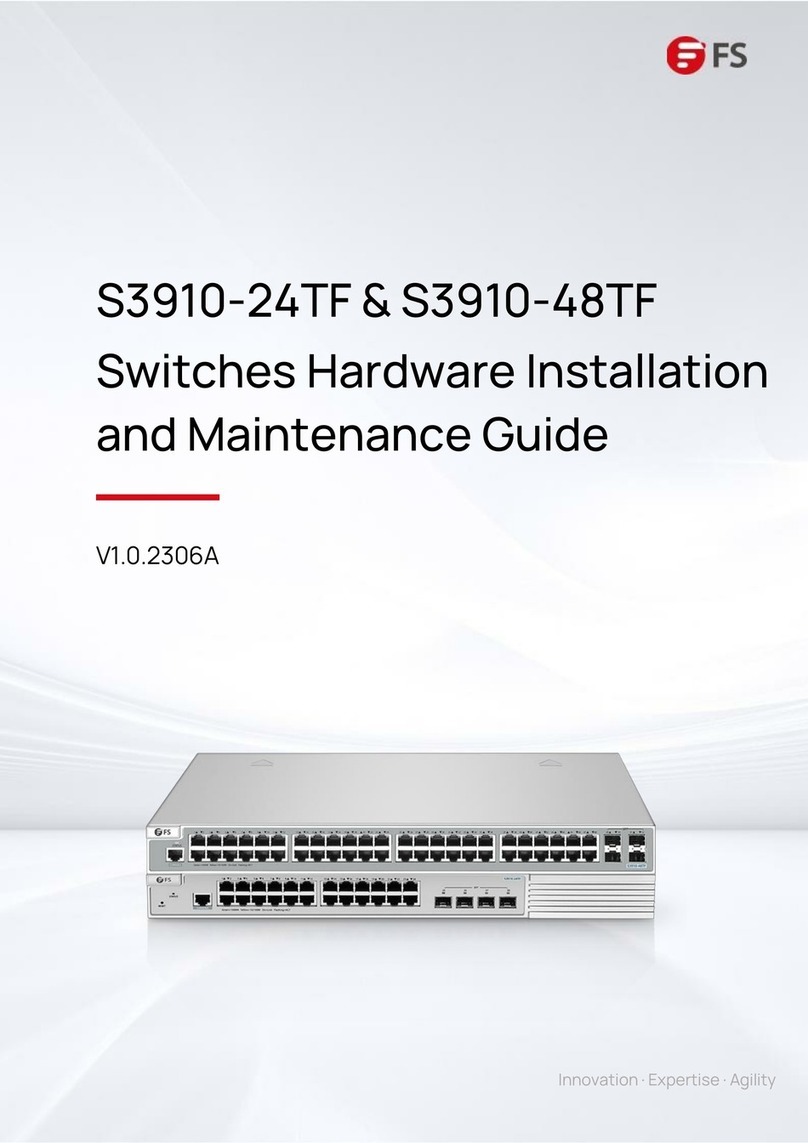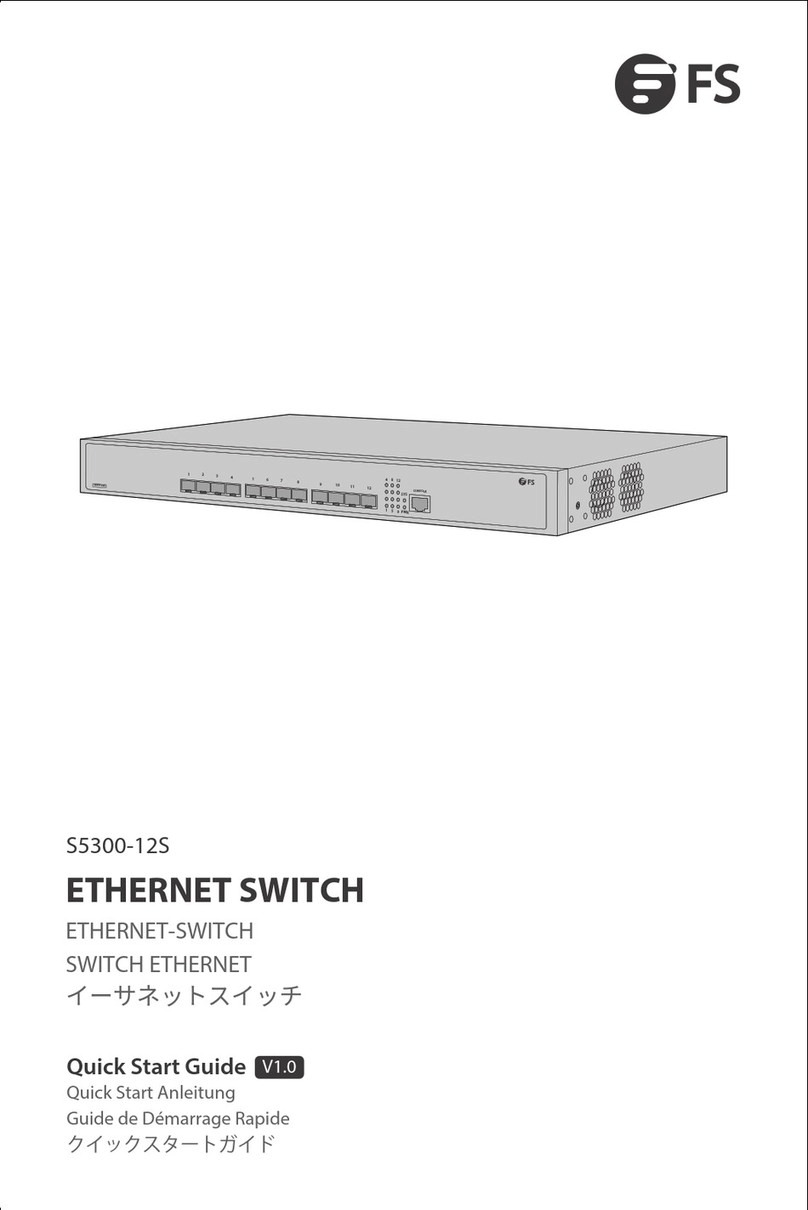S3950-4T12S-R SWITCH INSTALL GUIDE
Front Mounting Brackets are only used to fix switches, but unable to bear the weight.
Figure 2-1 shows the mounting bracket for the left side of the device (The device is right side up, we define the side with interface as “front”
and the side with fan and power module as “Rear”). The mounting bracket for the right side is symmetric with the one for the left side.
Mounting Brackets for S3950-4T12X are similar with the one in Figure 2-1, which shape is like the character “L”. Left and right Mounting
Brackets for S3950-4T12-R are equal.
2.3.2 Introduction of Mounting Brackets Install the switch into a Rack with Front Mounting Brackets
Installation Process(S3950 )
Wear ESD-preventive wrist strap, and check the grounding and stability of rack.
Fix the tray to a proper position of rack horizontally.
Take out screw (complete package with front hangers), and install one end of the Front Mounting Brackets on switch.
Installation Sketch Map of Front Mounting Brackets
Place switch on the tray horizontally, push it slightly into the rack along the tray, and fix the other end of Front Mounting Brackets upon the
front hold strip of rack using screw and its matching floating nut.
Installation Sketch Map of Front Mounting Brackets with Tray
2.3.3 Install the Switch on a Workbench
In many cases, users do not have a standard 19” rack, so people often place switches on a cleaning working platform. Such operation is
relatively simple, and the only following aspects should be concerned during operation:
Ensure the working platform is stable and well earthed.
A 10 cm space around switch is left for heat dissipation.
Do not place heavy objects on switches.
There are 4 foot pads that come with the device. Paste them onto the bottom near the corners of the switch, as shown below:
Installation Sketch Map of the foot pads
2.3.4 Installation and Removal of Power Module
Installation Process
The power modules for S3950 series switches (24X2C / 24X2Q / 48T4X / 48S4X / 16T16XY2Q) are pluggable. Installation process of power
modules is as follows:
Wear ESD-preventive wrist strap, and confirm that the anti-static wrist strap is well earthed.
Maintain correct up-down direction of power module (in line with the positive direction of characters, if turned upside down, the power
module cannot be inserted to the end due to structural limit specially designed inside chassis).
Grip the handle on the front end of power module to be installed with one hand and support the bottom of power module with another
hand, and insert the power module by smoothly sliding along the power slot until the plug of power module comes into full contact with
the socket inside chassis.
Tighten the screws of the Power Supply Unit
Installation Sketch Map of AC power module
Description:
(1): Handle of the Power Supply Unit
(2): The screws to fix the Power Supply Unit.
2.3.5 Removal Process
The power modules for S3950 series switches are pluggable. Removal process of power modules is as follows:
Wearing anti-static wrist strap, and confirm that the anti-static wrist strap is well earthed.
Disconnect all power connectors of the switch.
Loosen the screws of the Power Supply Unit
Hold the handle of the Power Supply Unit with one hand and press on the top of the switch with another hand.
Pull out the power module by smoothly sliding along the power slot until the plug of power module is completely separated from the
socket inside chassis.
Removing Sketch Map of AC power module
www.fs.com