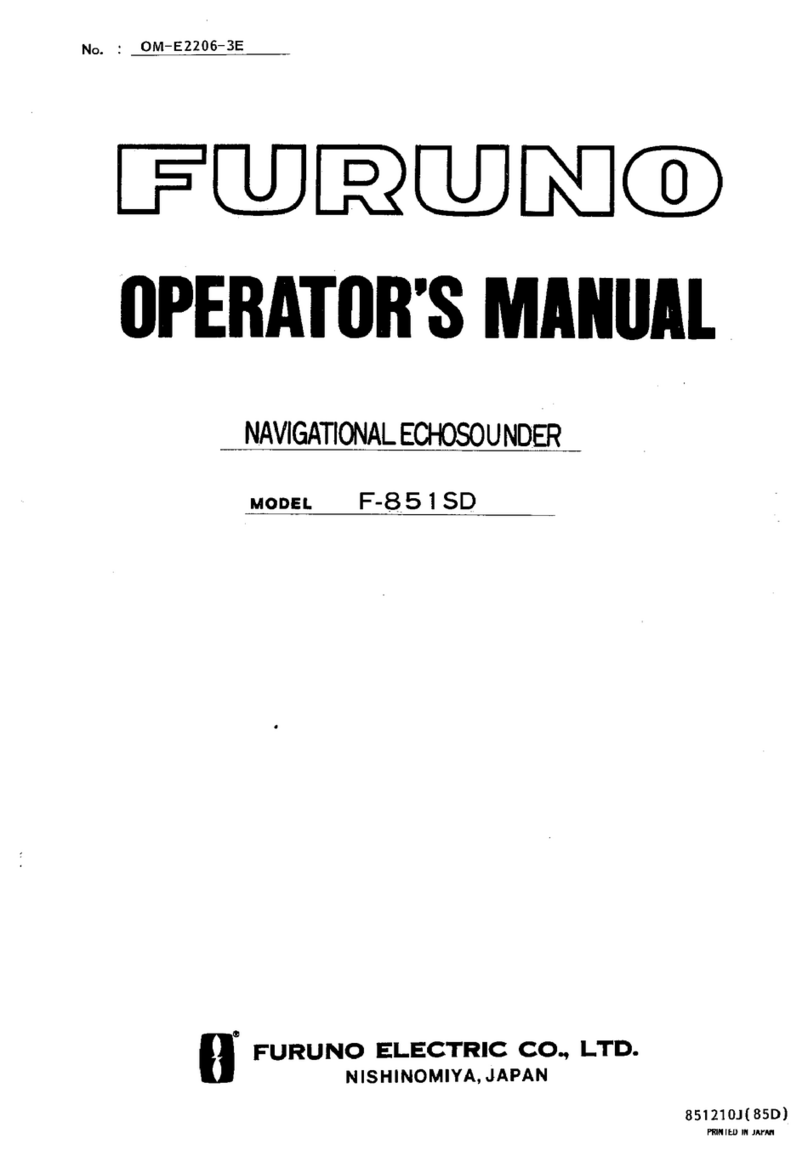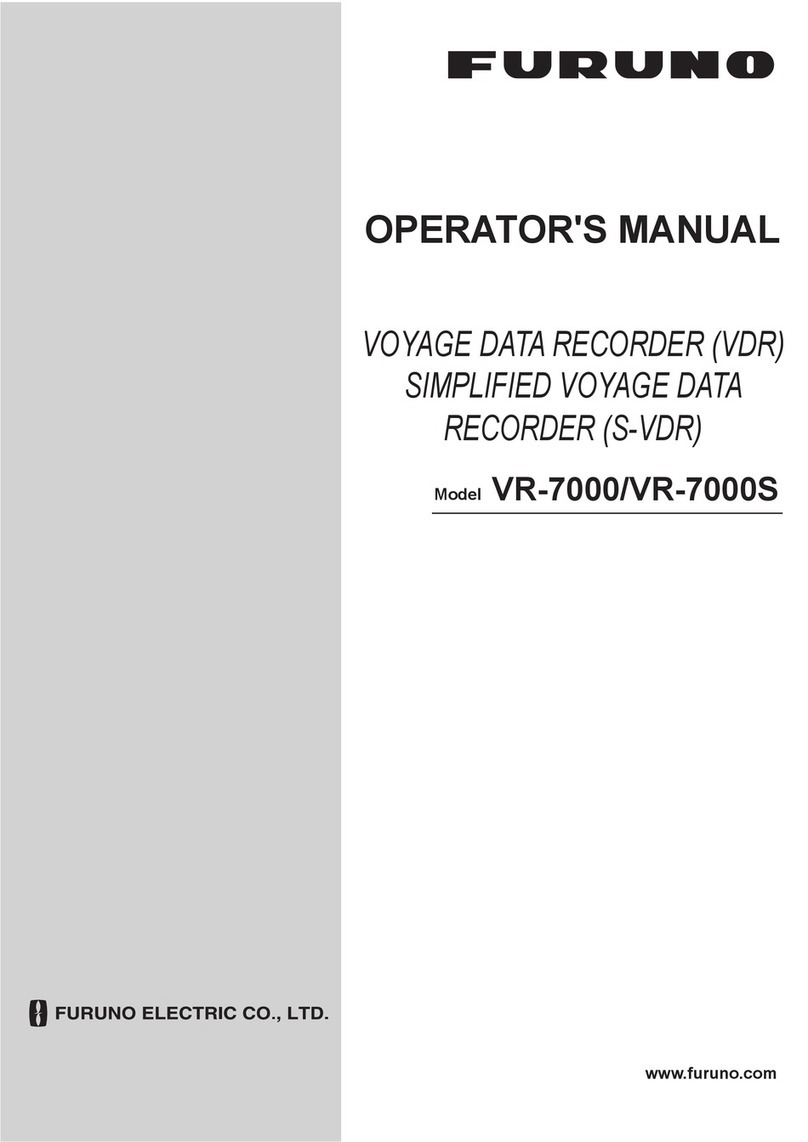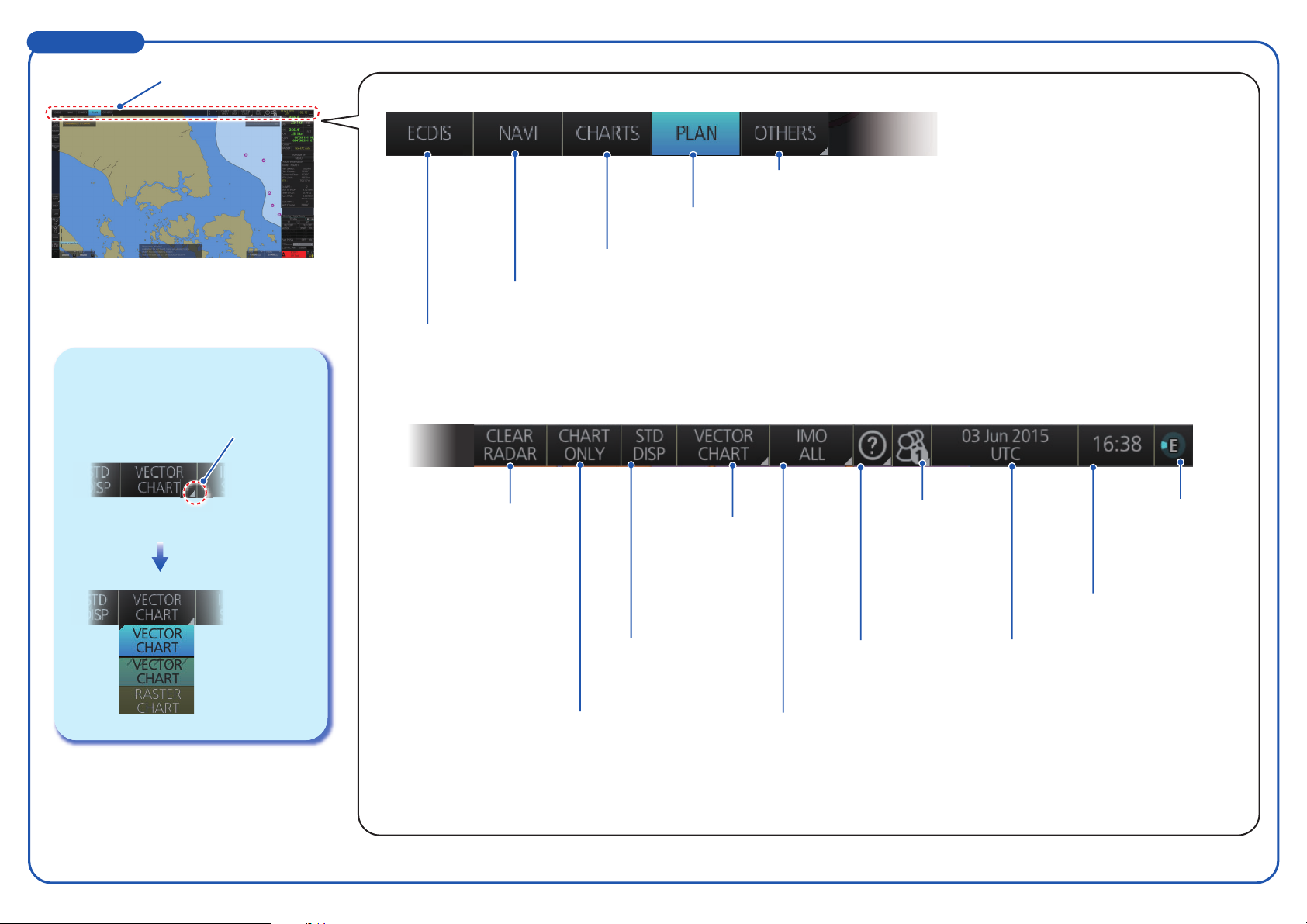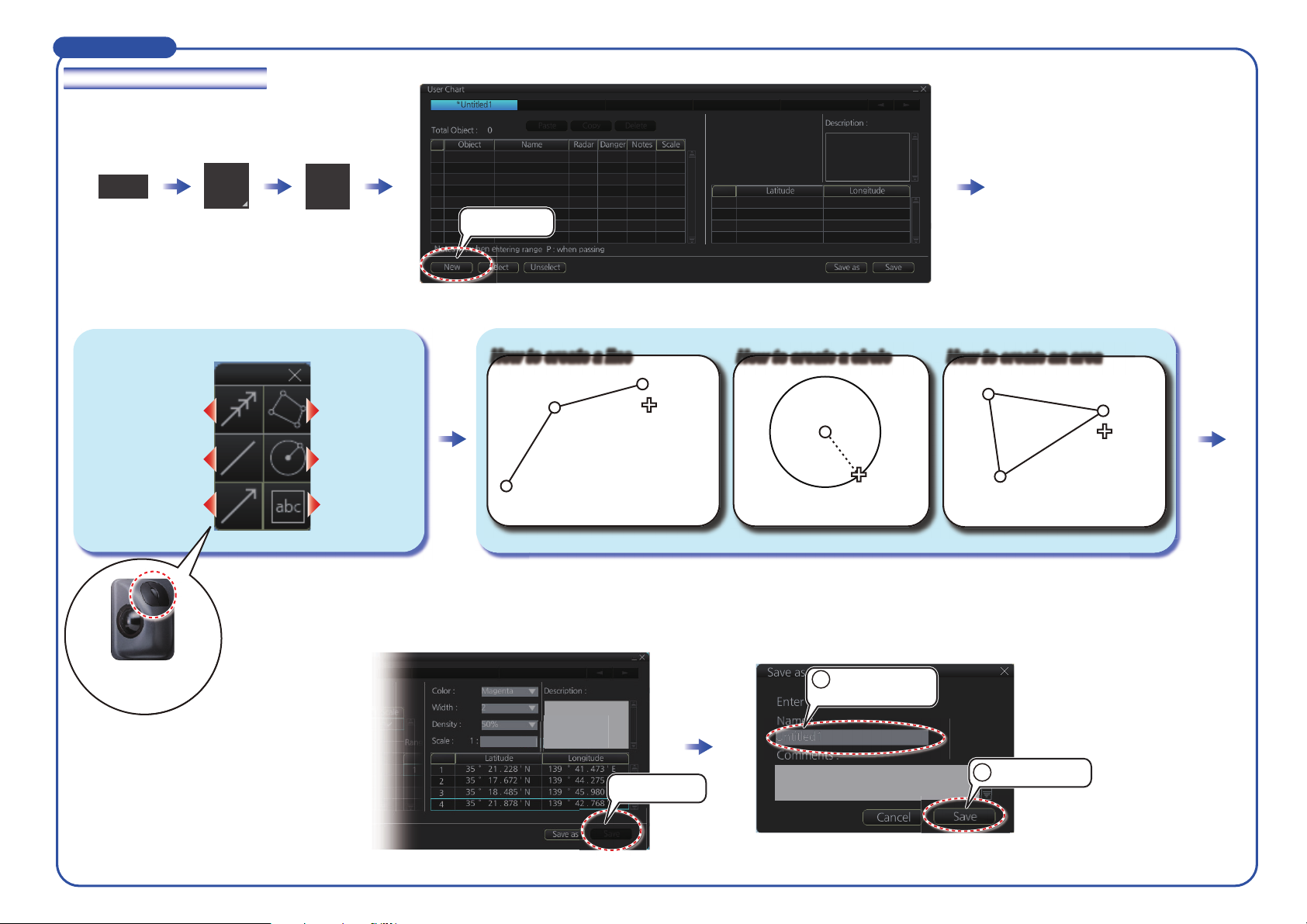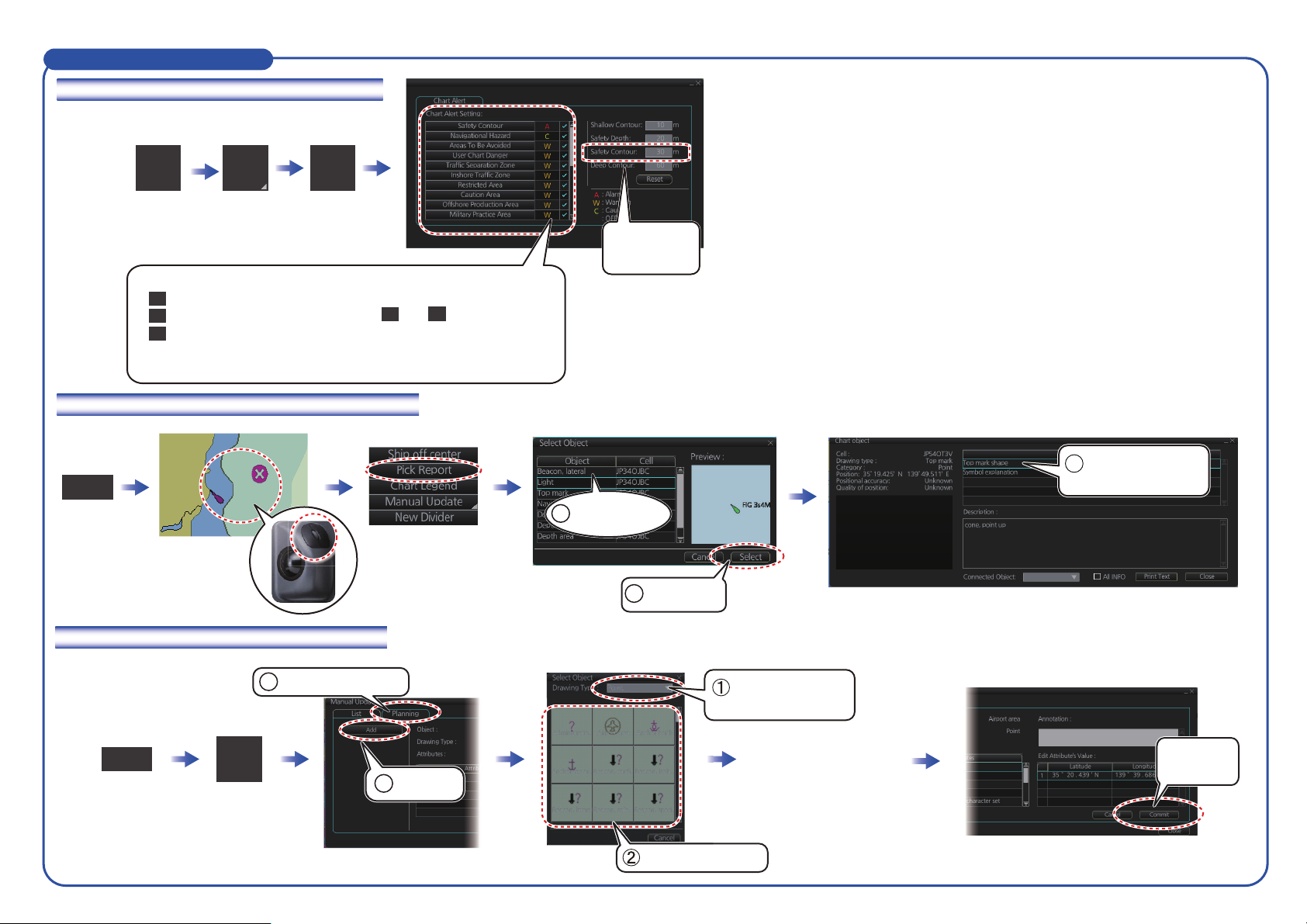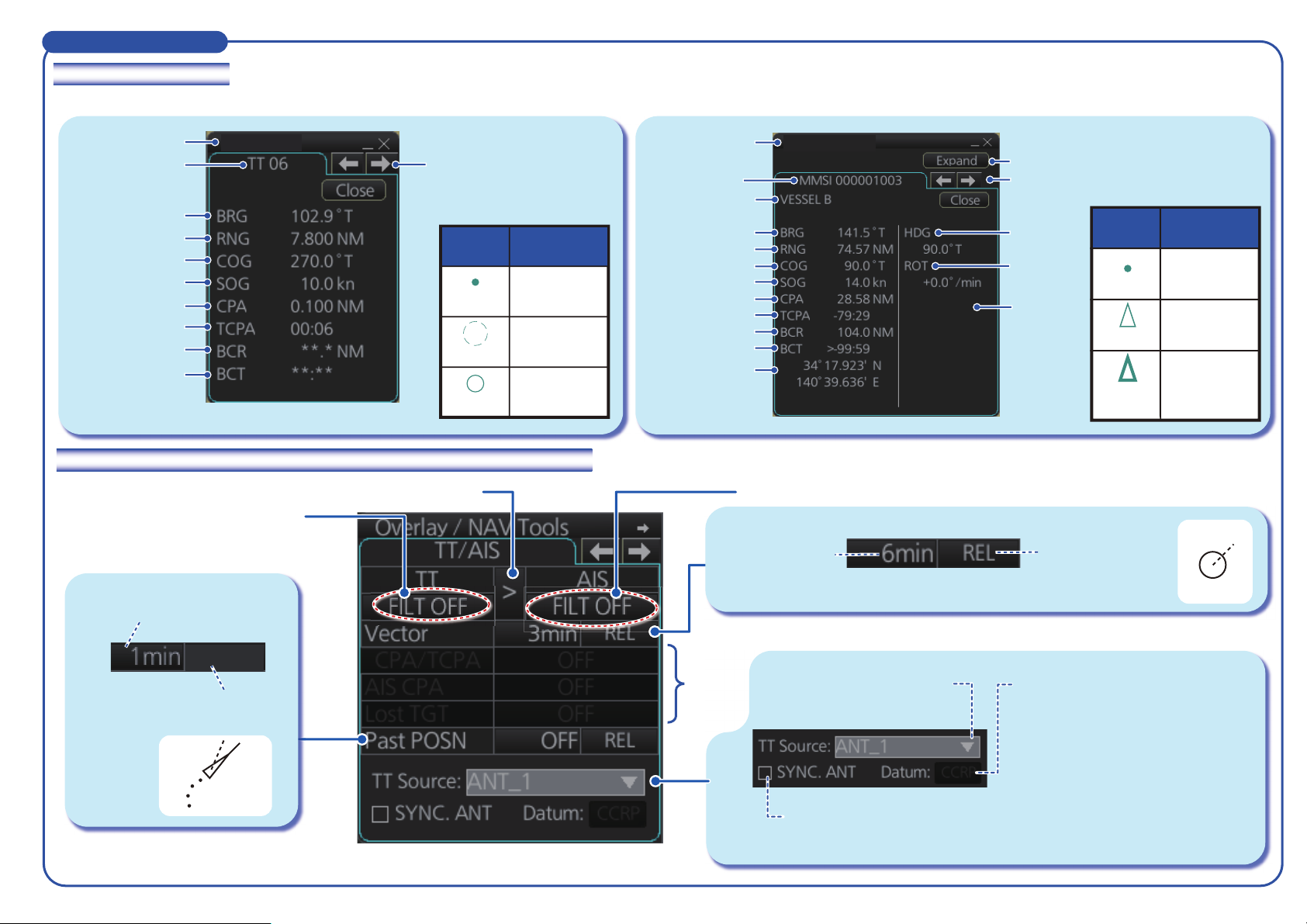Furuno FMD3100 Manual
Other Furuno Marine Equipment manuals

Furuno
Furuno FCV-1200L User manual
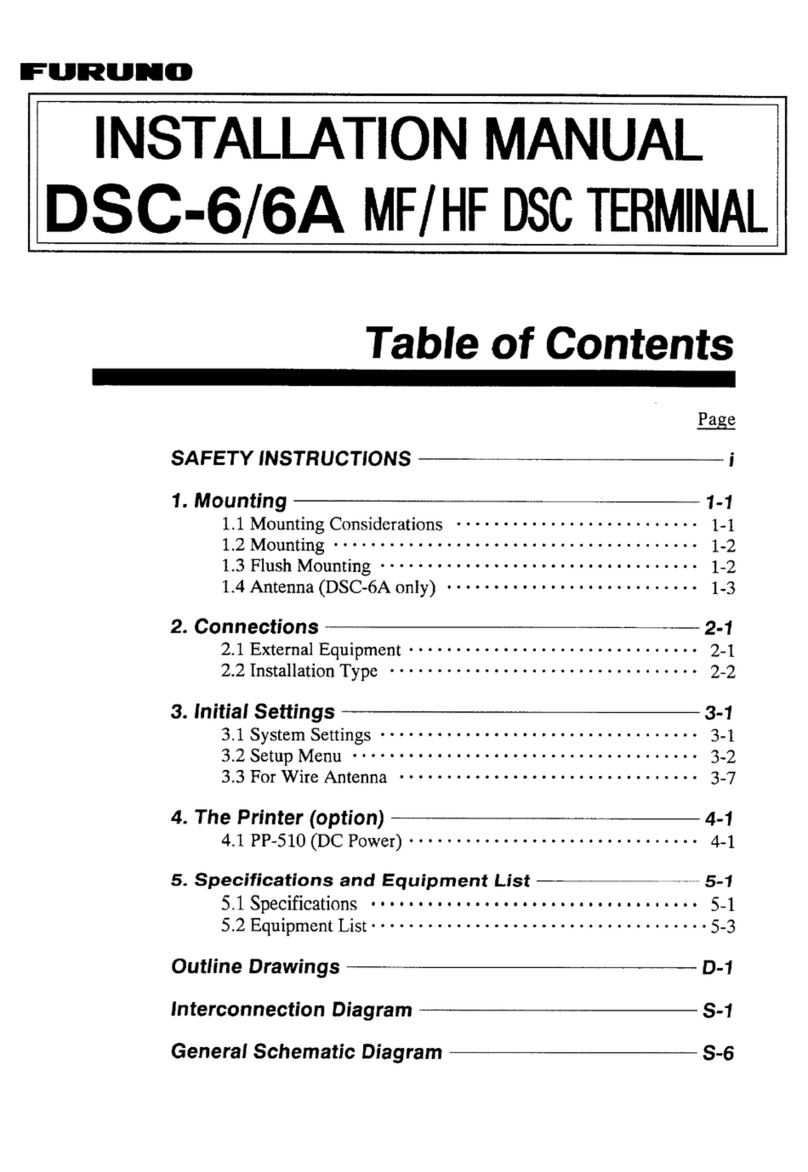
Furuno
Furuno DSC-6A User manual

Furuno
Furuno NavNet TZtouch3 Series User manual

Furuno
Furuno FE-800 User manual

Furuno
Furuno FCV-582L User manual
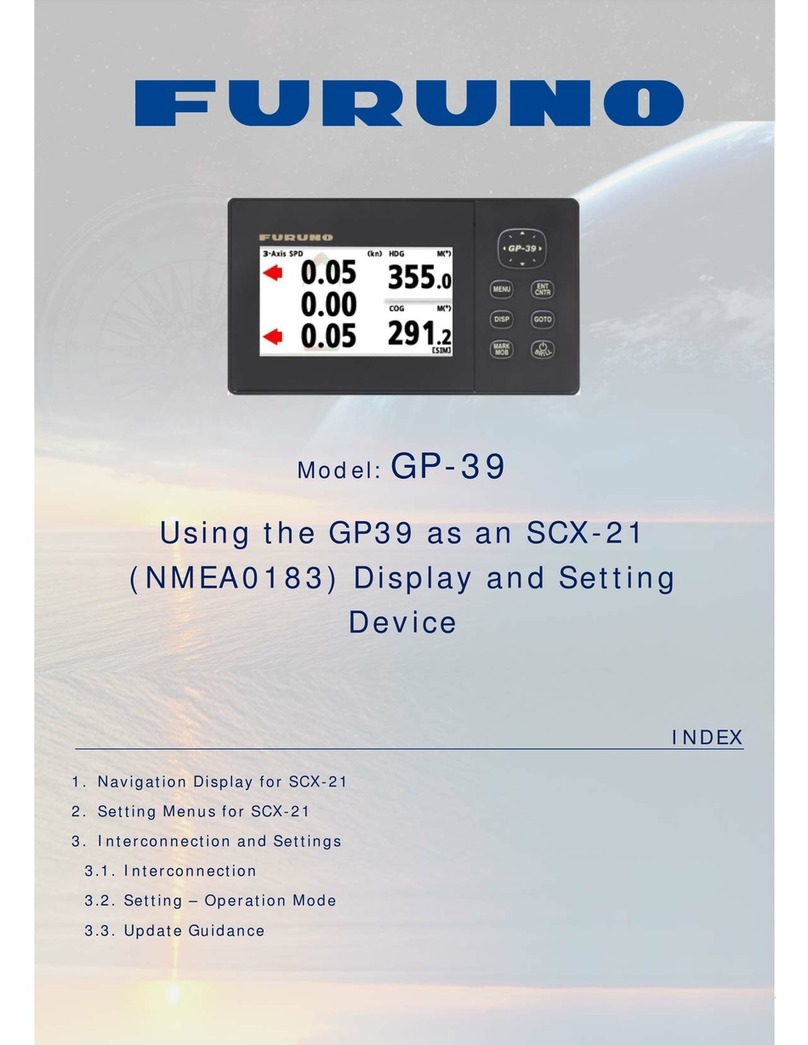
Furuno
Furuno GP-39 User manual
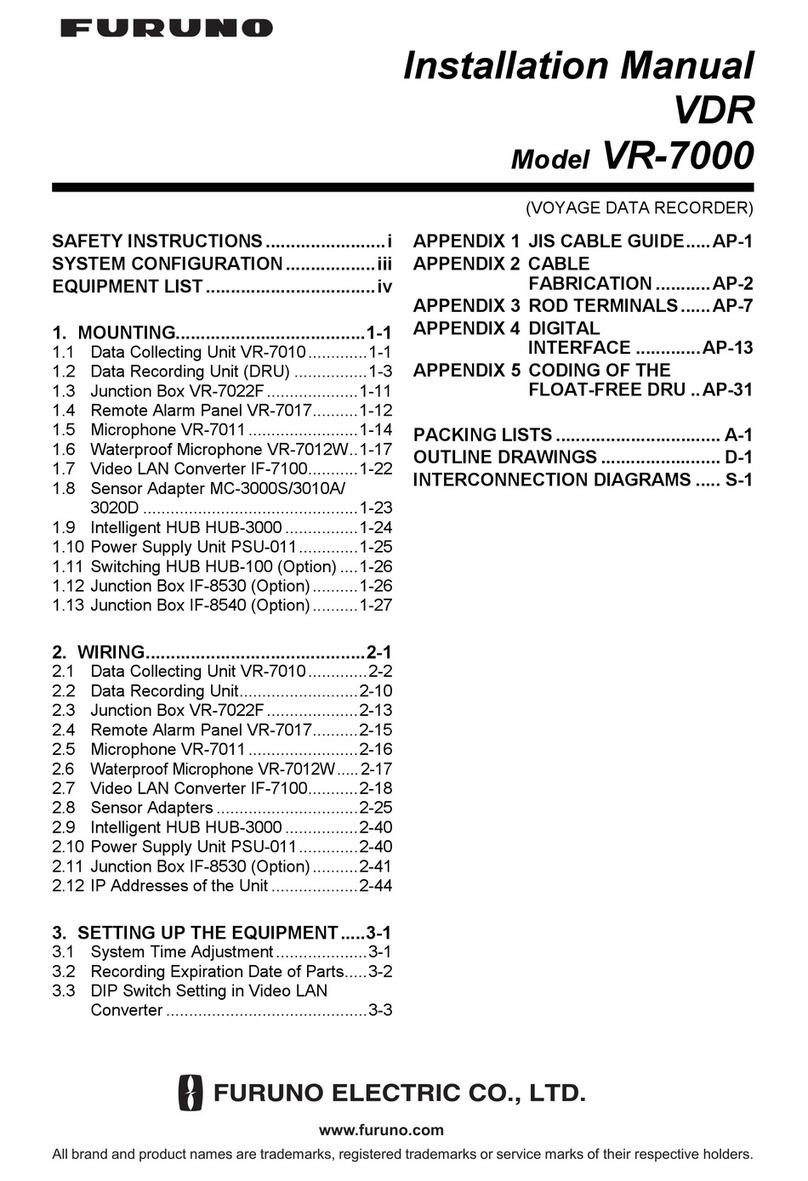
Furuno
Furuno VR-7000 User manual
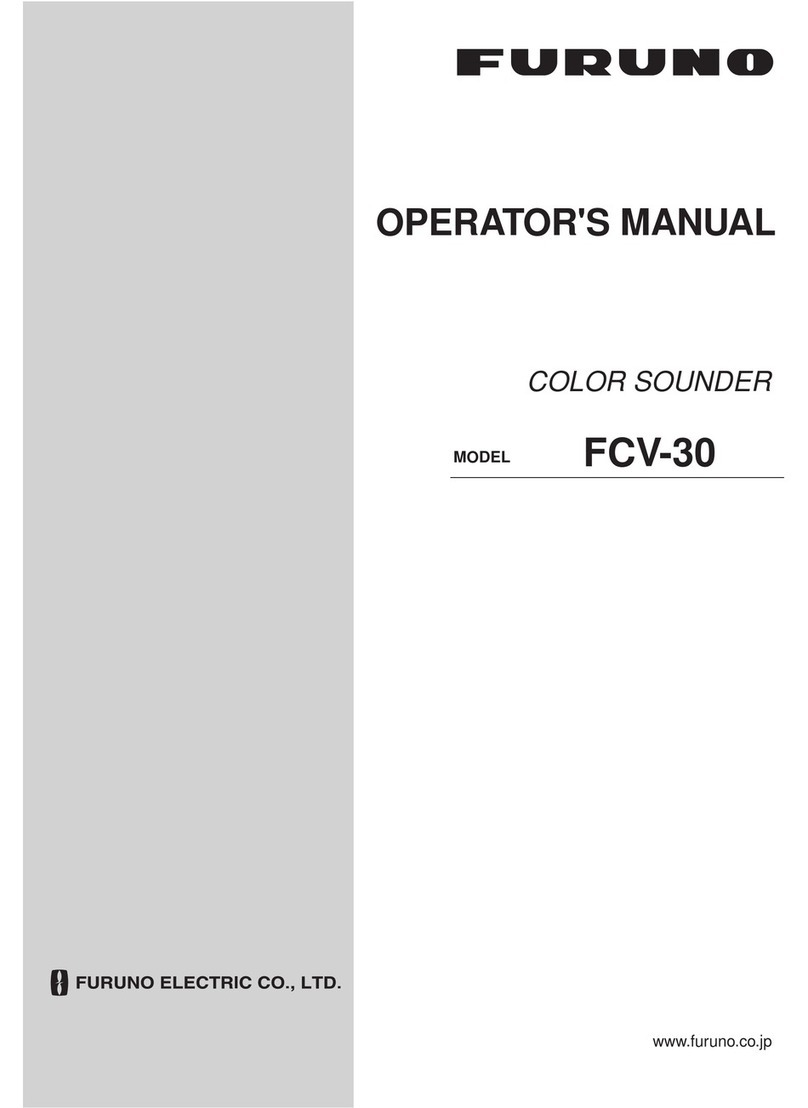
Furuno
Furuno FCV-30 User manual
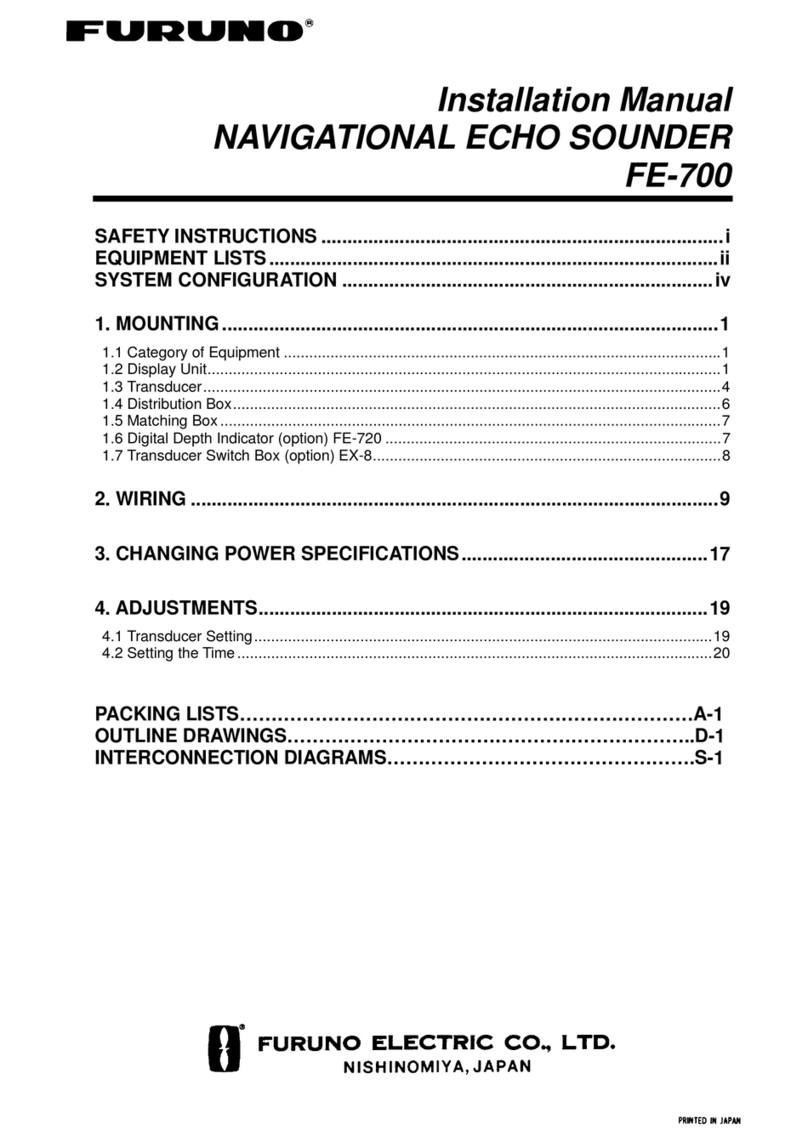
Furuno
Furuno FE-700 User manual

Furuno
Furuno NavNet TZtouch3 Series User manual
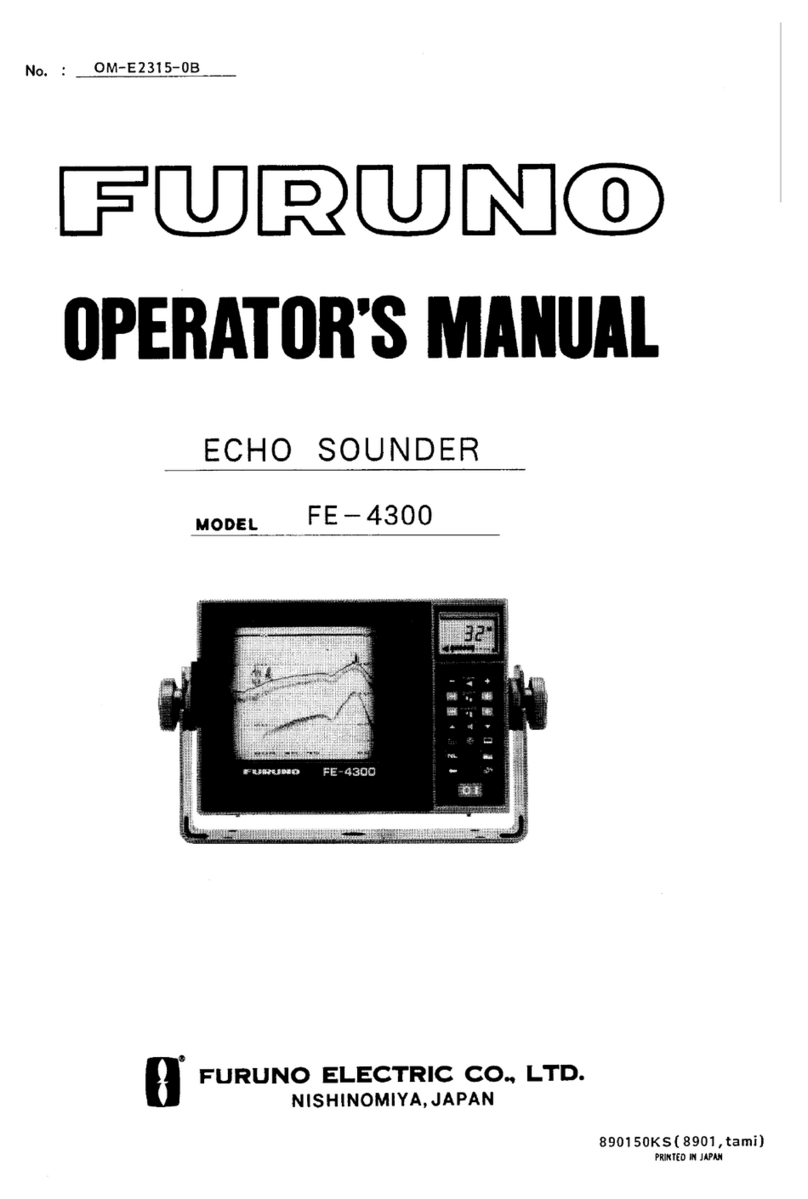
Furuno
Furuno FE-4300 User manual

Furuno
Furuno FE-700 User manual
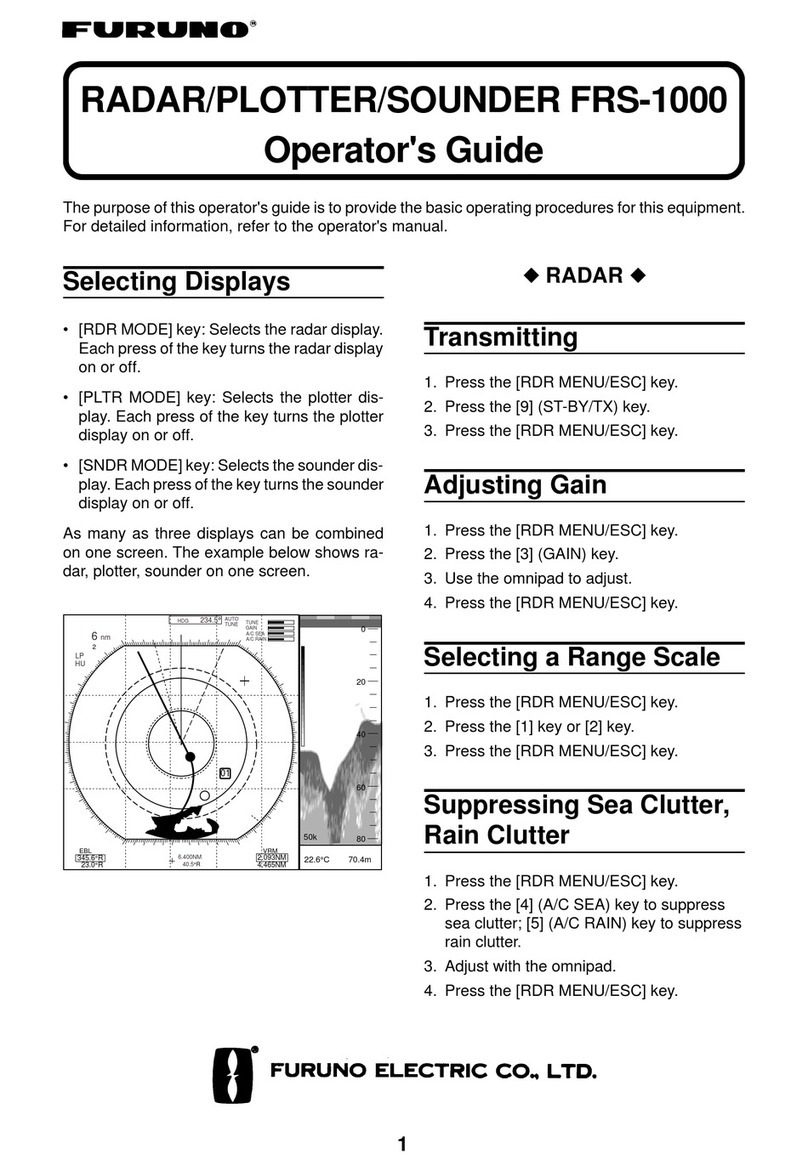
Furuno
Furuno FRS-1000 Manual

Furuno
Furuno FCV-295 User manual
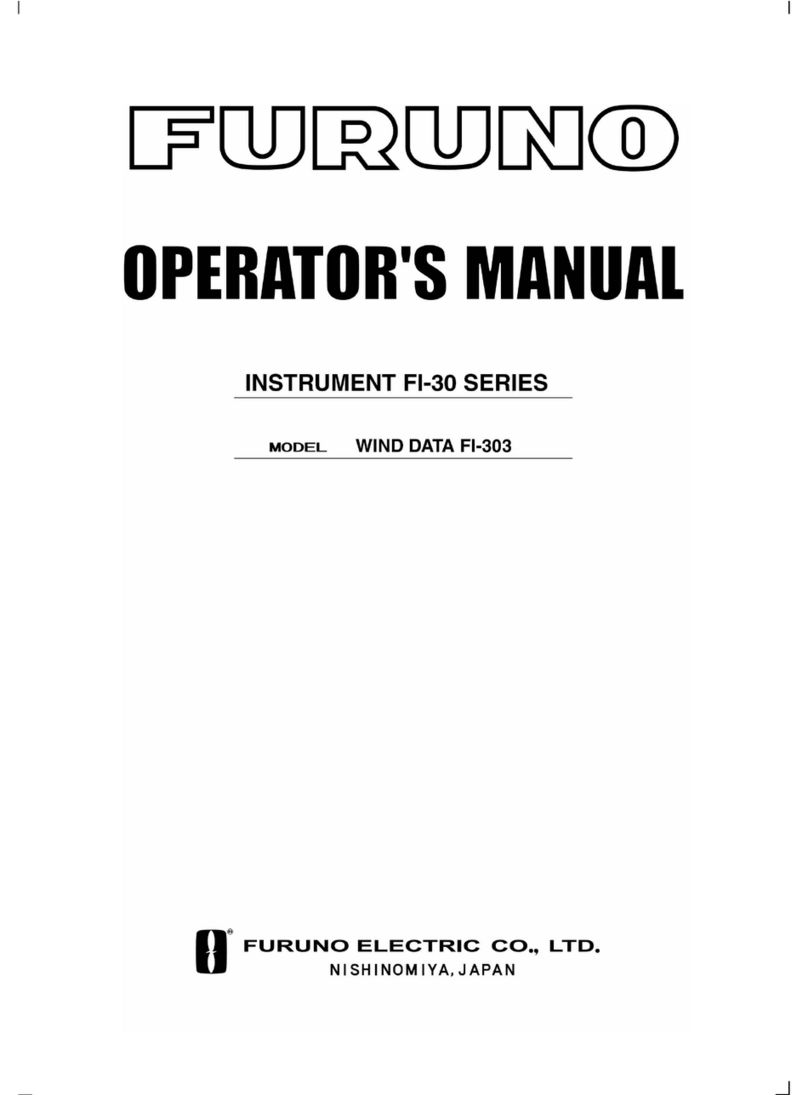
Furuno
Furuno FI-303 User manual
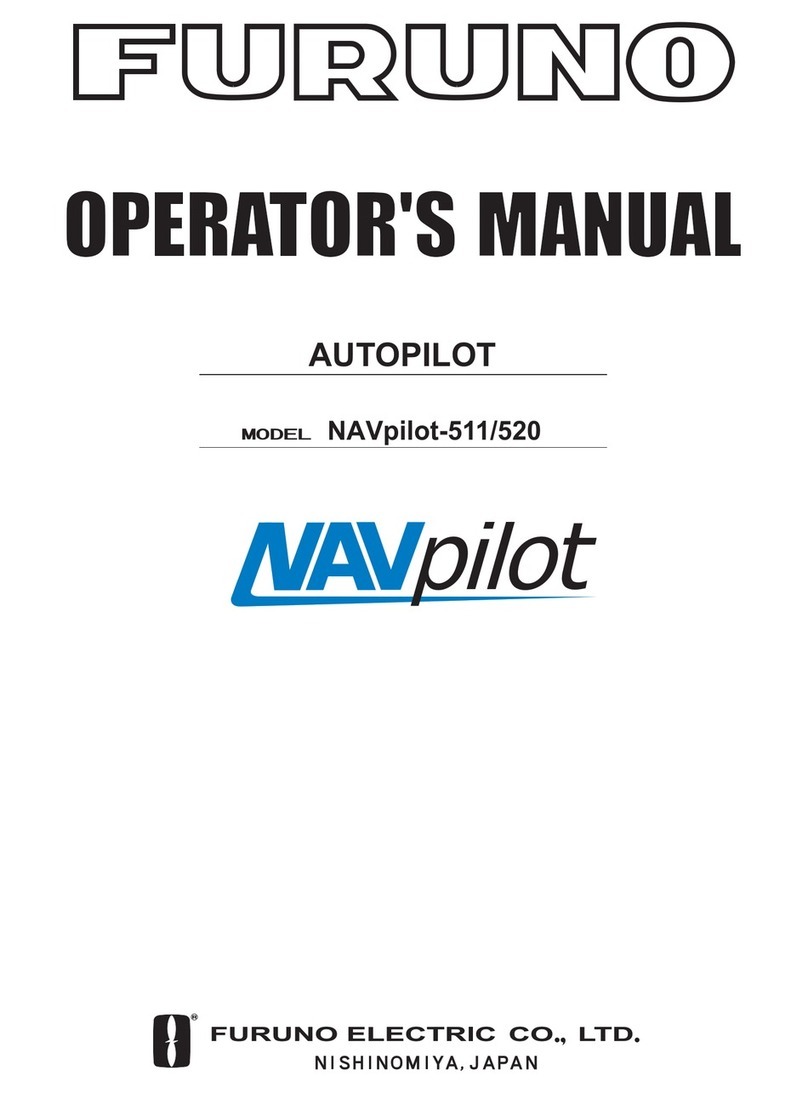
Furuno
Furuno 520 User manual
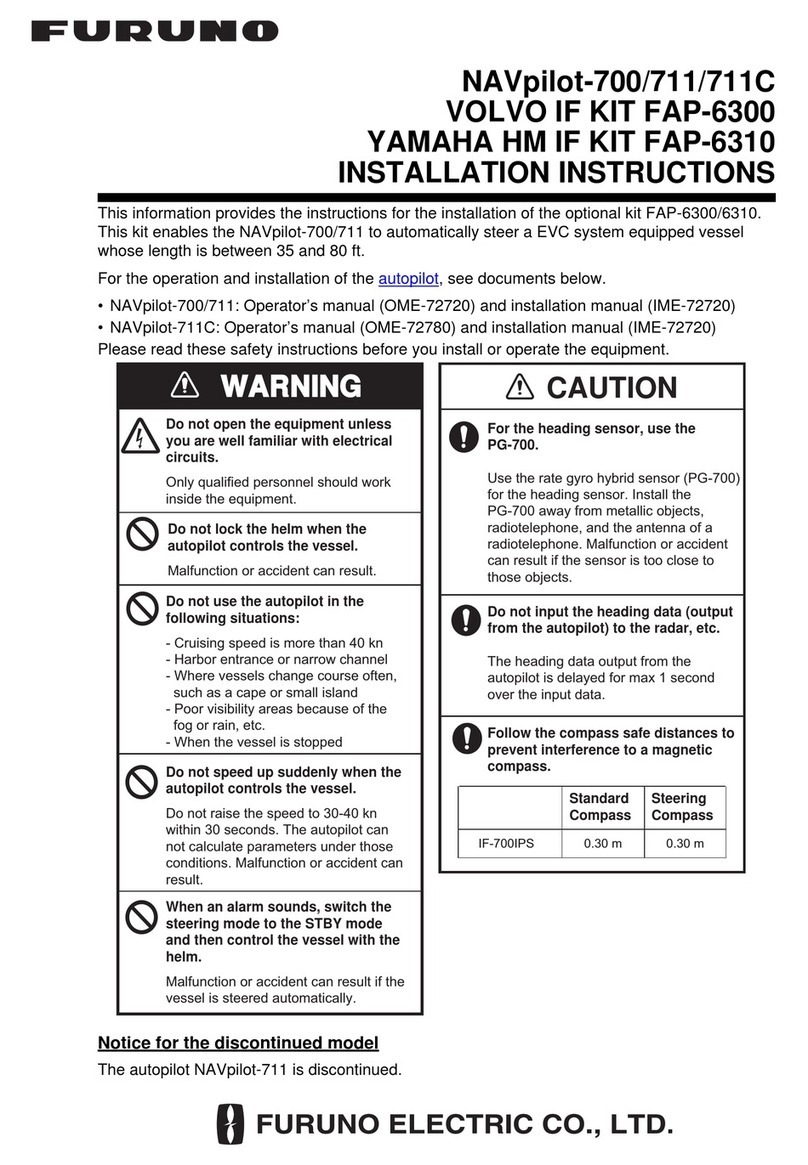
Furuno
Furuno NAVpilot-700 User manual
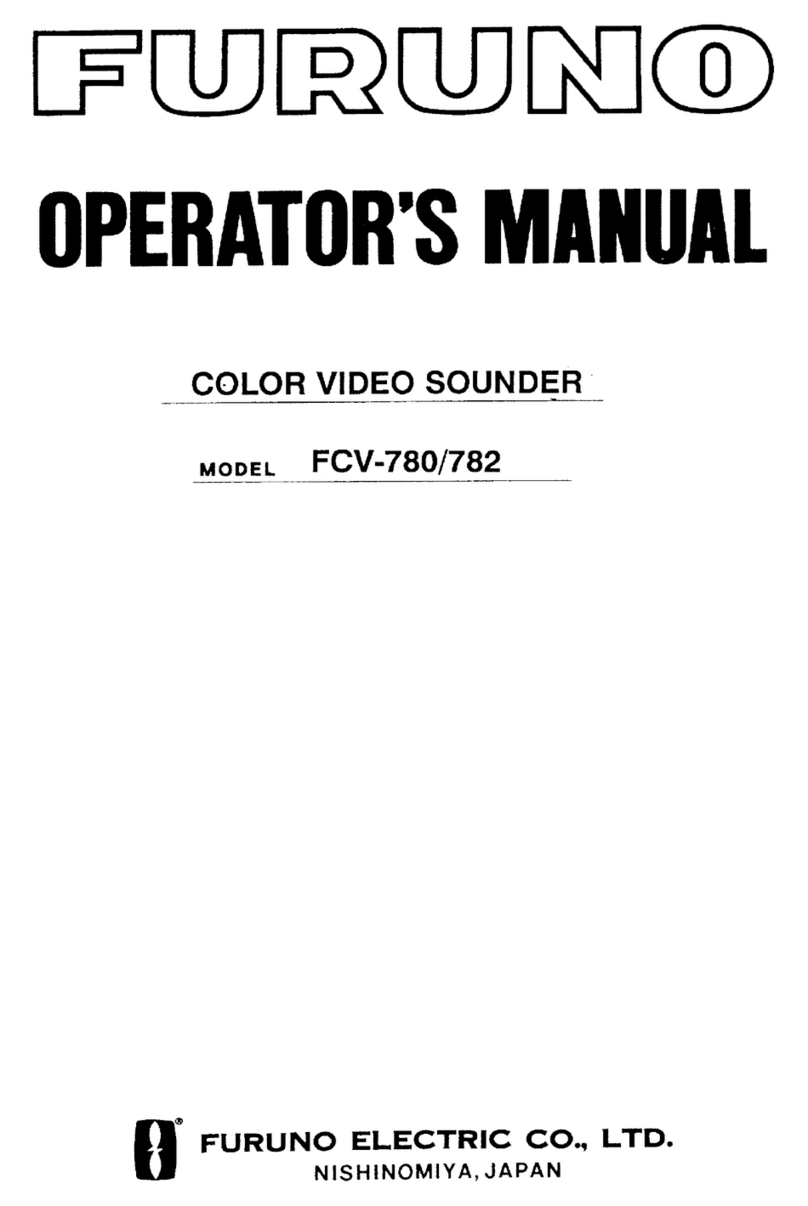
Furuno
Furuno FCV-780/782 User manual
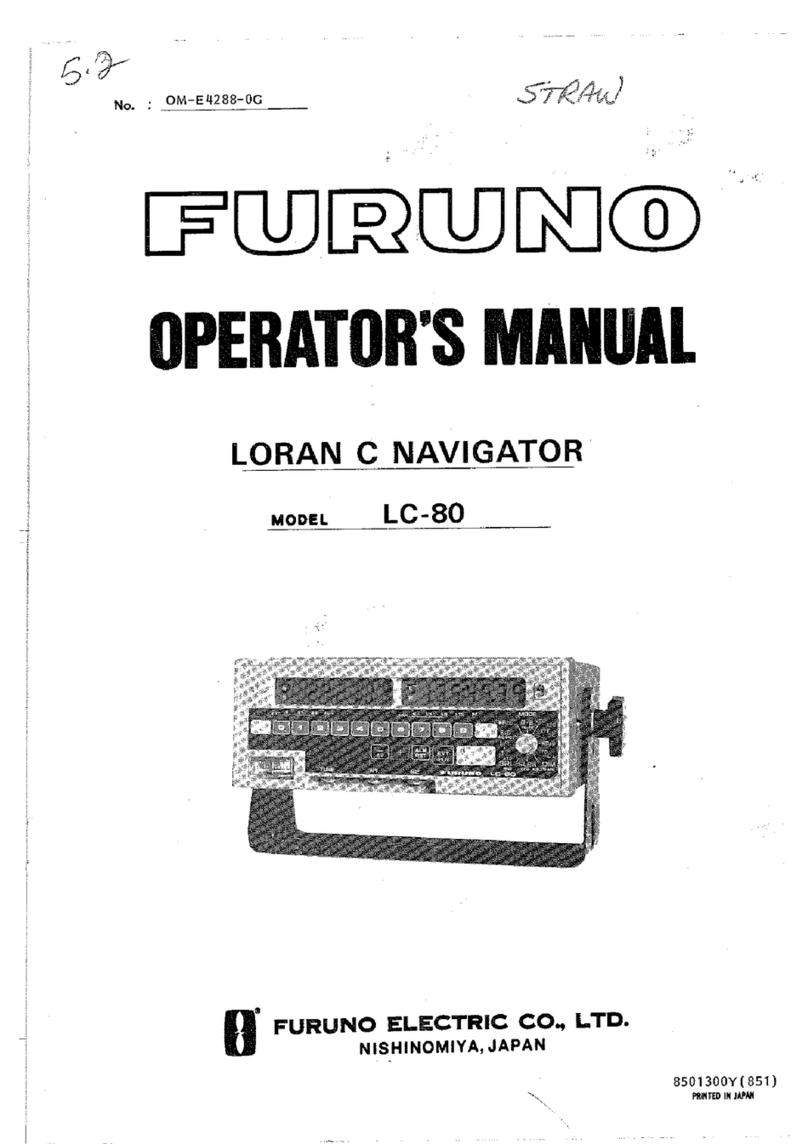
Furuno
Furuno LC-80 User manual
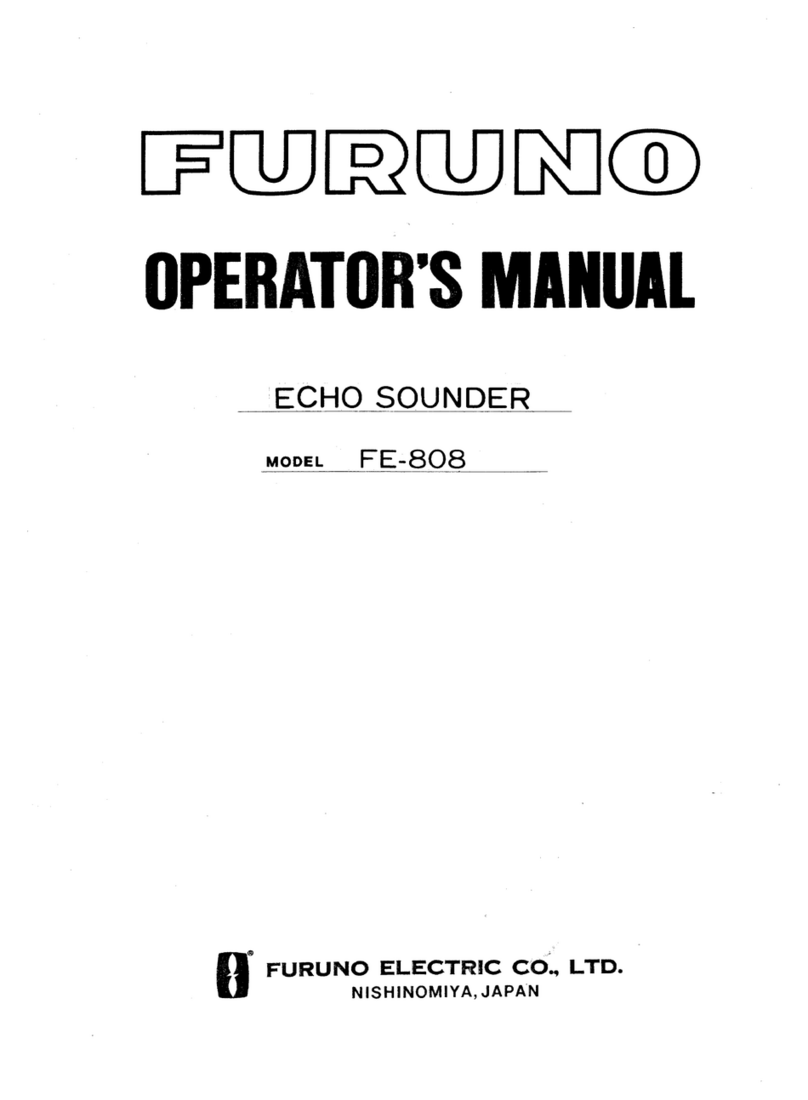
Furuno
Furuno FE-808 User manual
Popular Marine Equipment manuals by other brands

GUIDANCE MARINE
GUIDANCE MARINE 20- Series Installer's guide

Raymarine
Raymarine ST60 Tridata Owner's handbook

Sonic
Sonic 2024 Operation manual

Quicksilver
Quicksilver 88688A25 Installation, operation and maintenance instructions

olympia electronics
olympia electronics ΒS-532/WP quick start guide

olympia electronics
olympia electronics ΒS-531/1/MAR quick start guide