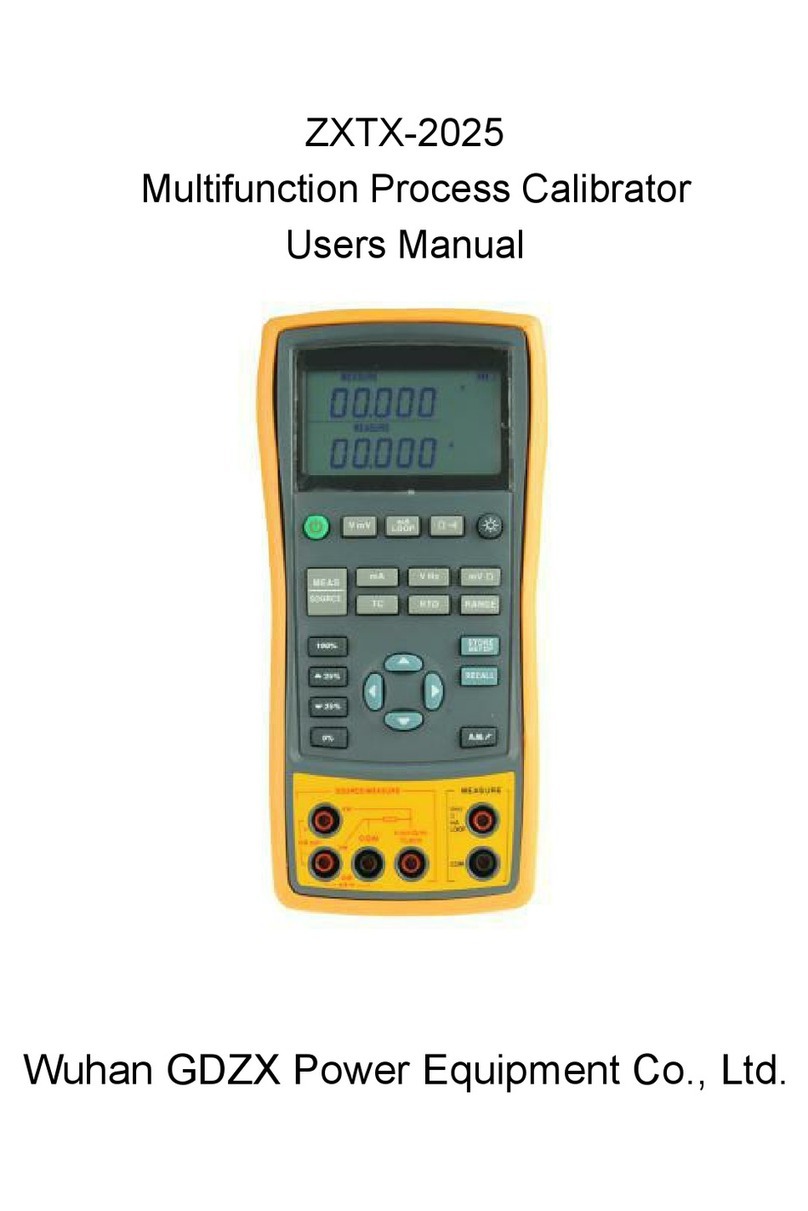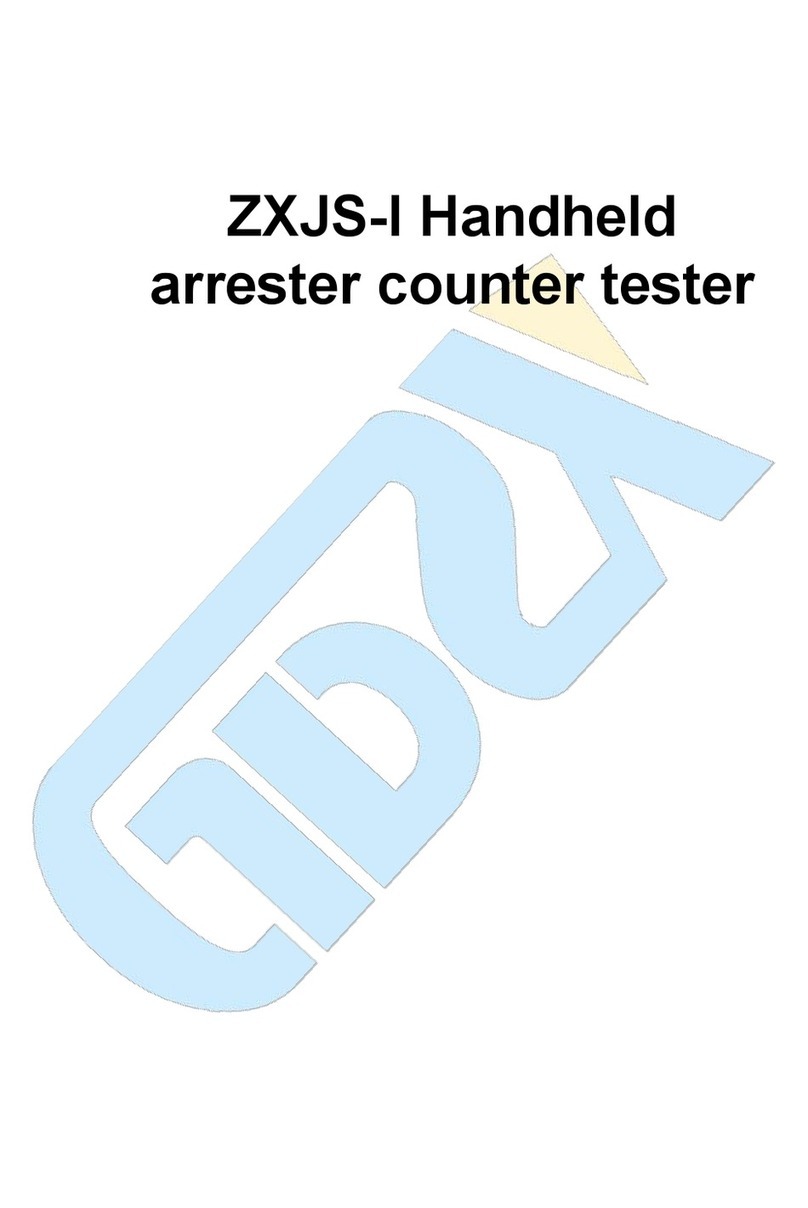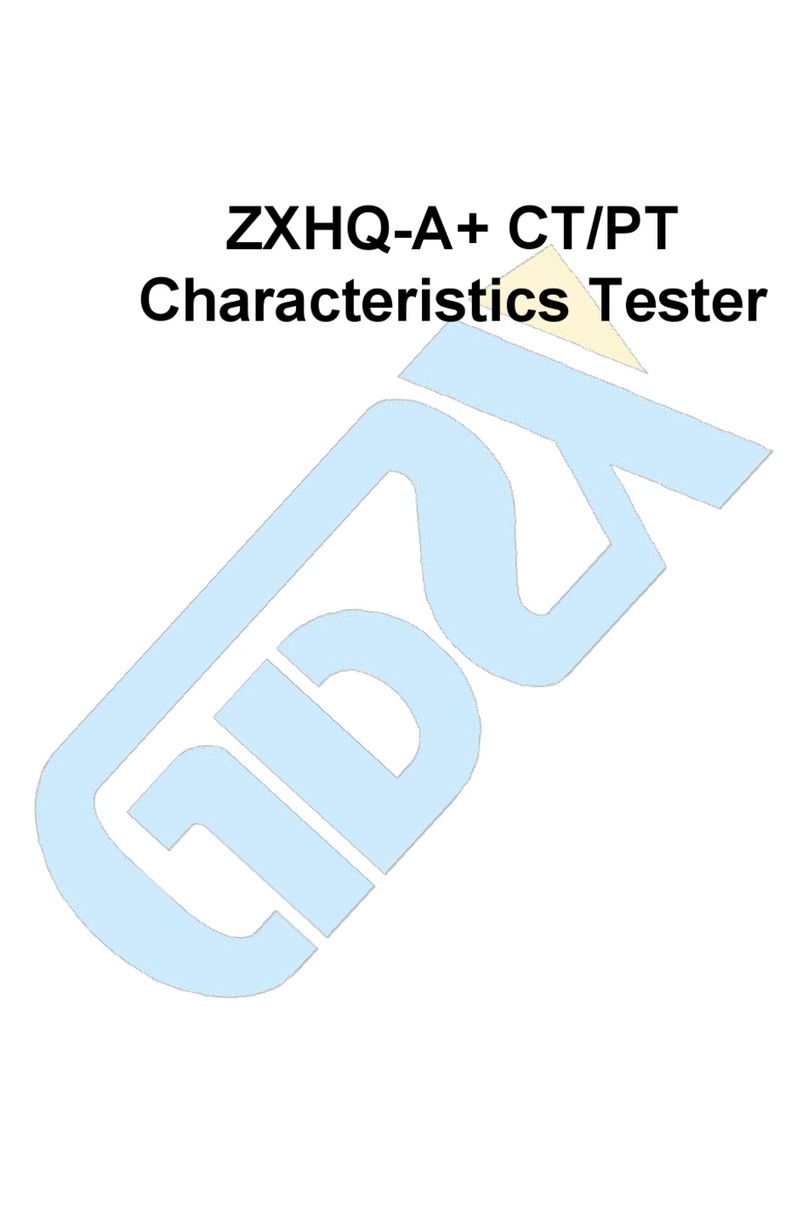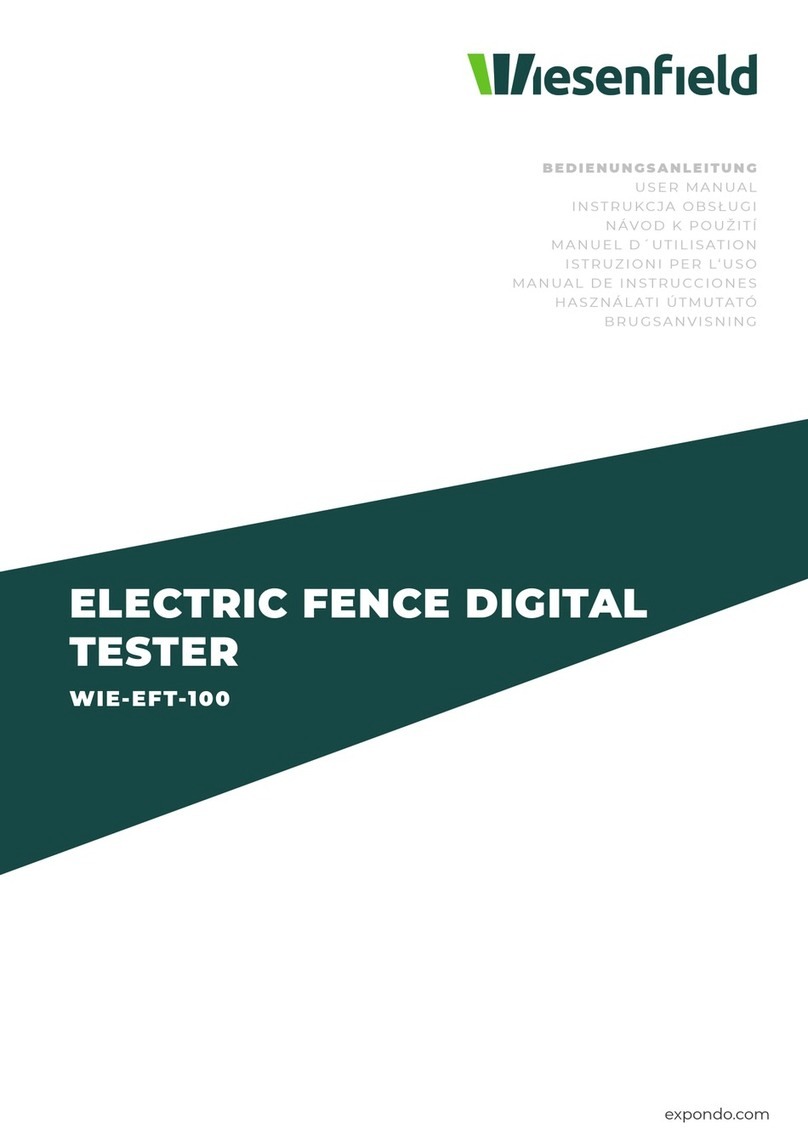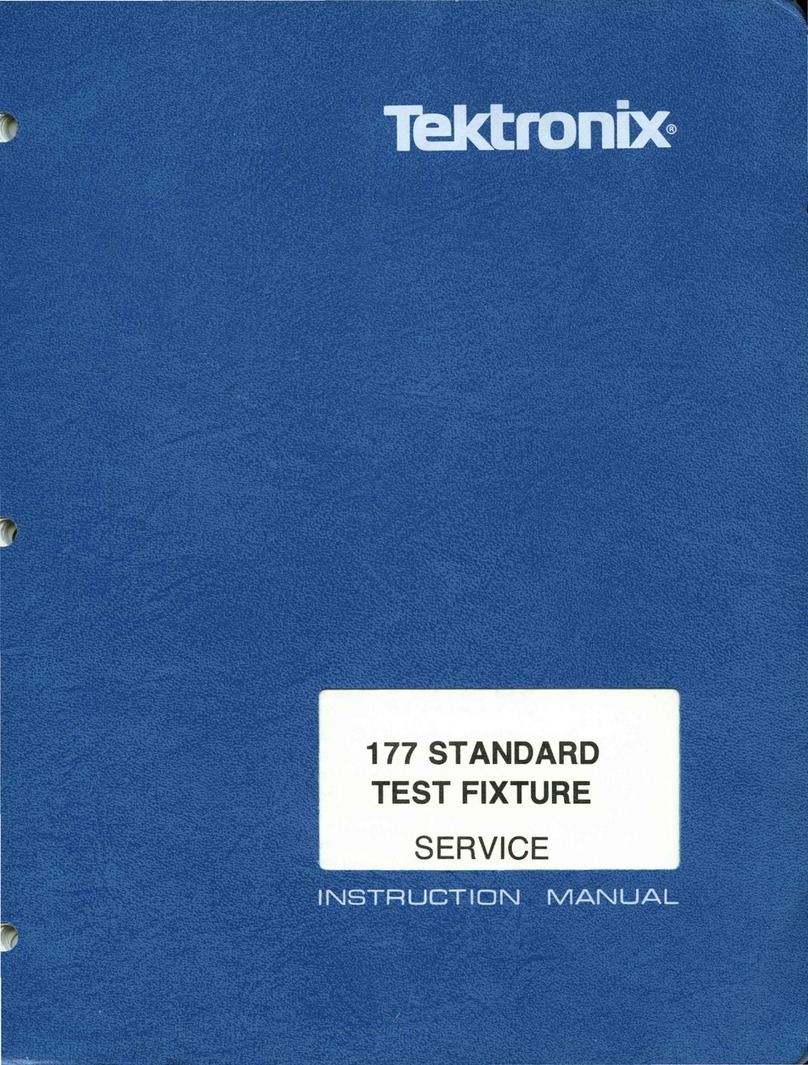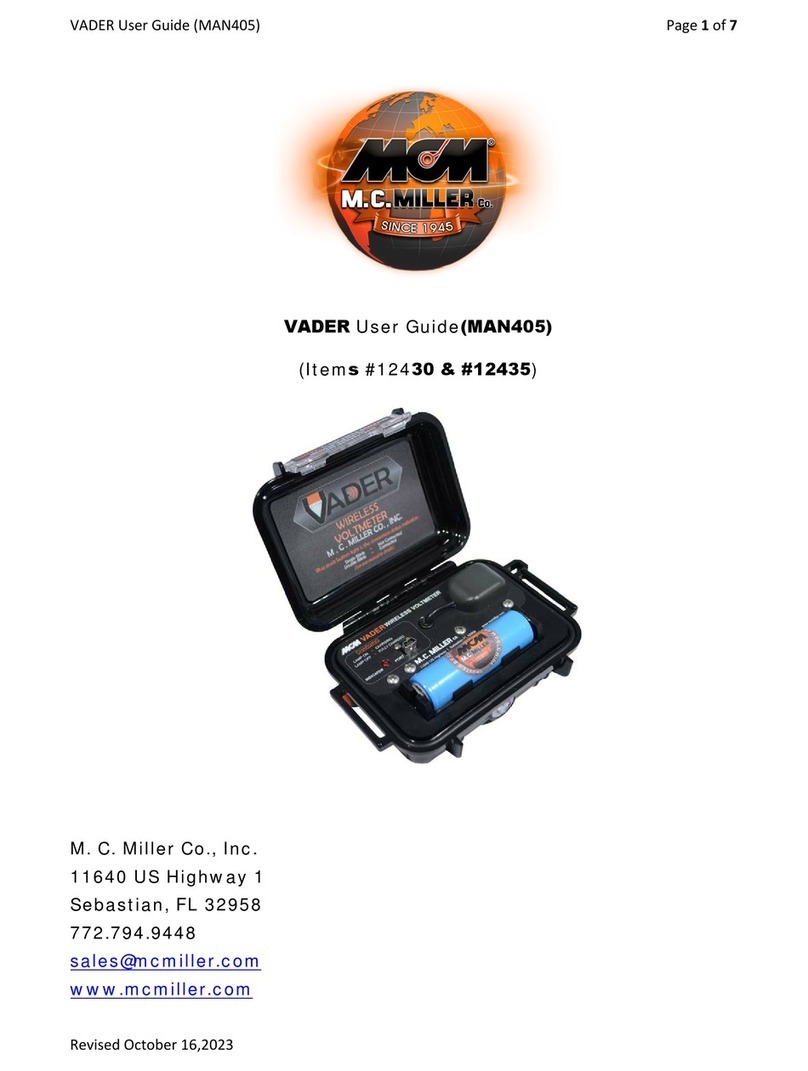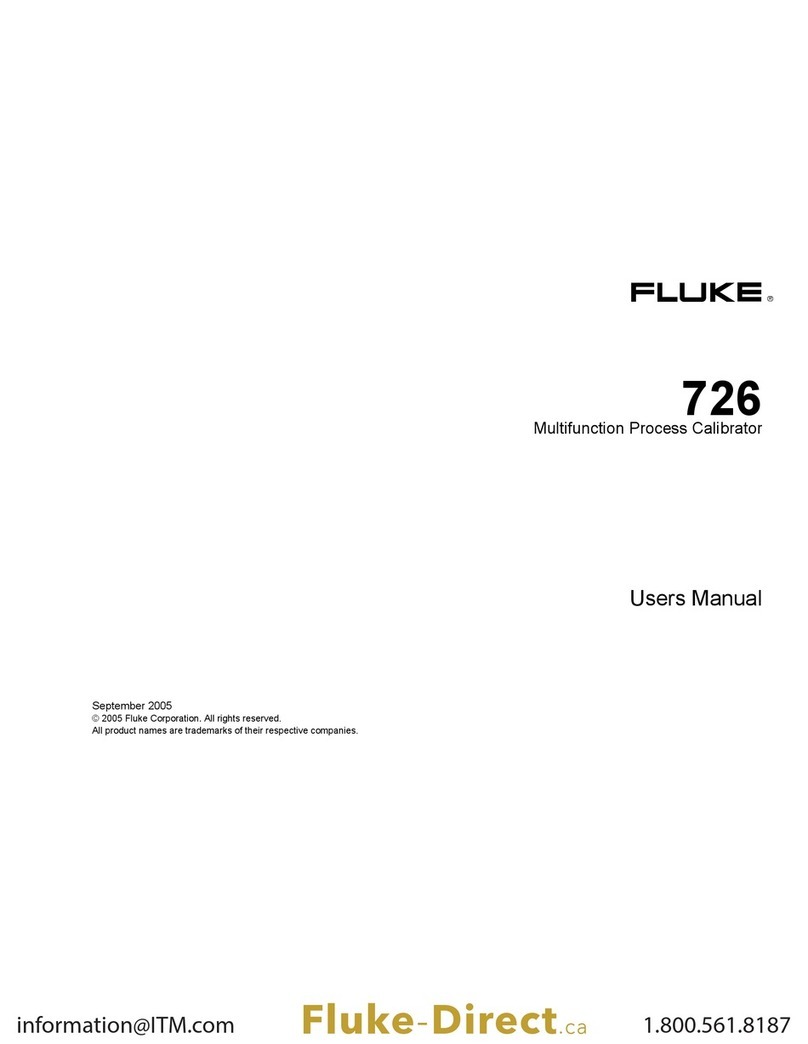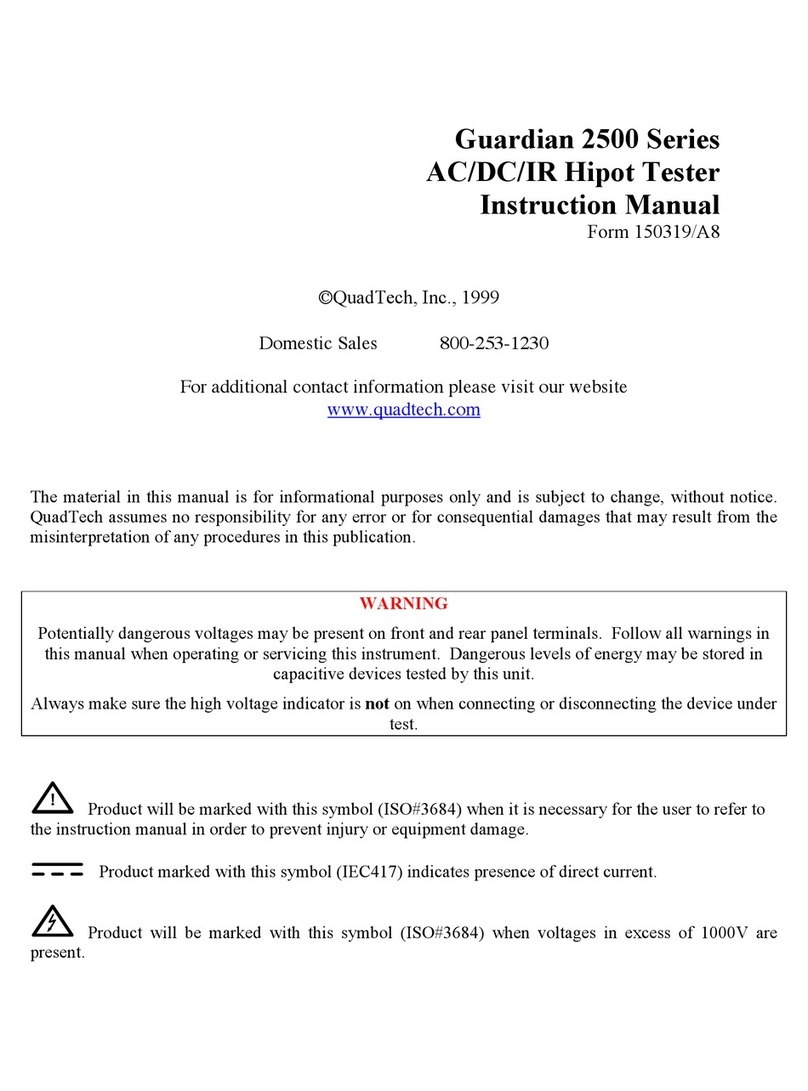GDZX ZXHL-100P User manual

ZXHL-100P
Contact Resistance Tester

- 1 -
Contents
Ⅰ、product description.................................................................................................................. - 2 -
Ⅱ、Product Usage.......................................................................................................................... - 2 -
Ⅲ、Features.................................................................................................................................... - 2 -
Ⅳ、Technical Specifications.......................................................................................................... - 3 -
Ⅴ、Panel structure..........................................................................................................................- 3 -
Ⅵ、working principle..................................................................................................................... - 4 -
Ⅶ、Method of operation.................................................................................................................- 5 -
1. LCD Description...................................................................................................................... - 5 -
2. Turn the mouse Description With.............................................................................................- 5 -
3. The correct wiring.................................................................................................................... - 5 -
4. Power........................................................................................................................................- 6 -
5. The main interface....................................................................................................................- 6 -
6. Test menu interface...................................................................................................................- 6 -
7. Test Results...............................................................................................................................- 7 -
8. Save the test results.................................................................................................................. - 8 -
9. records check............................................................................................................................- 9 -
10. Time set................................................................................................................................ - 12 -
11. Communication Interface..................................................................................................... - 12 -
Ⅷ、Precautions.............................................................................................................................- 13 -
Ⅸ、Packing List........................................................................................................................... - 13 -
Ⅹ、Symptom and exclusion.........................................................................................................- 14 -
Appendix I: Contact (loop) resistance Basics................................................................................- 15 -
Appendix II: conductive contact breaker (circuit) resistance standard reference value................ - 15 -

- 2 -
Ⅰ、product description
Once the power system commonly used conventional QJ44 type arm DC bridge for measuring
the contact resistance, and such bridge only test current at mA level, it is difficult to find
transformer coil conductor cross-sectional area reduced defects. When measuring the high voltage
switch contact resistance of the conductive circuit, due to the impact of oil film between the contact
and the oxide layer, the measured resistance value is too much times larger that can not reflect the
real value of the contact resistance.
Is designed by using high-frequency switching power supply technology, combined with digital
circuit technology. It is suitable for measuring switching control equipment contact resistance. The
test current is national standards DC 100A. In the case of current 100A, contact resistance is
directly measured, the final test results show in large-screen LCD, with data storage, printing, time
settings and other functions. 50A also selectable. The instrument measurement is with high accuracy,
stable performance, able to meet the power industry, high-voltage switchgear maintenance and high
voltage switch factory contact resistance test requirements.
Ⅱ、Product Usage
Is suitable for high-voltage switch contact (loop) resistance measurement, it also applies to
occasion when need large current, micro resistance measurements
Ⅲ、Features
1. Use latest power supply technology, the tester can continuously output high current which
overcomes the weakness of instantaneous current produced by pulsed power. It can effectively
breakdown/puncture the oxide layer of the switches and then get precise
2. High stability. under strong interference, the last number displayed by the LCD is within the
range of ±1d, with steady reading and good reproducibility
3. High precision: adopts double channels high-speed 16bits Σ-Δ AD to sample, digital signal
processing technique, the maximum resolution up to 0.01μΩ.
4. Intelligent: use high performance CPU, system can switch the measurement range according the
size of the signal during testing to ensure the accuracy. The over-temperature protection circuit
can auto stop output the current when the device exceeds the rated temperature to ensure the
safety.

- 3 -
5. High quality: key parts are imported components, with temperature compensating circuit in
perfect design which eliminates the effect of ambient temperature
6. Powerful: several modes of currents for option
7. Friendly man-machine interface: enter the data by rotating mouse, easy and convenient, can set
the data, time by yourself, save and print the test results in time.
8. Several communication modes: can connect and upload the data to the PC by RS232 or USB,
for further analysis and processing.
9. Easy to use, small volume and little weight
Ⅳ、Technical Specifications
1. Measuring range: 0 ~ 2999.9μΩ
2. Resolution power: 0 ~ 99.99 , 0.01μΩ;
100.0 ~ 2999.9 , 0.1μΩ
3. Test current: DC50A, 100A fourth gears fixed output
4. Measurement accuracy: ± (0.2% rd + 2d)
5. Continuous working time: 5s ~ 599s
6. Display: large-screen LCD
7.The communication way: RS232 serial port (USB for option)
8. Power supply: AC220V ± 10% 50Hz
9. Total power:> 600W
10. The maximum storage capacity: 200 records
11. Working environment: Temperature -10 ℃~ 40 ℃Humidity ≤80% RH
12. Volume: 313 × 270 × 235 mm
13. Net Weight: 6kg (without accessories)
Ⅴ、Panel structure
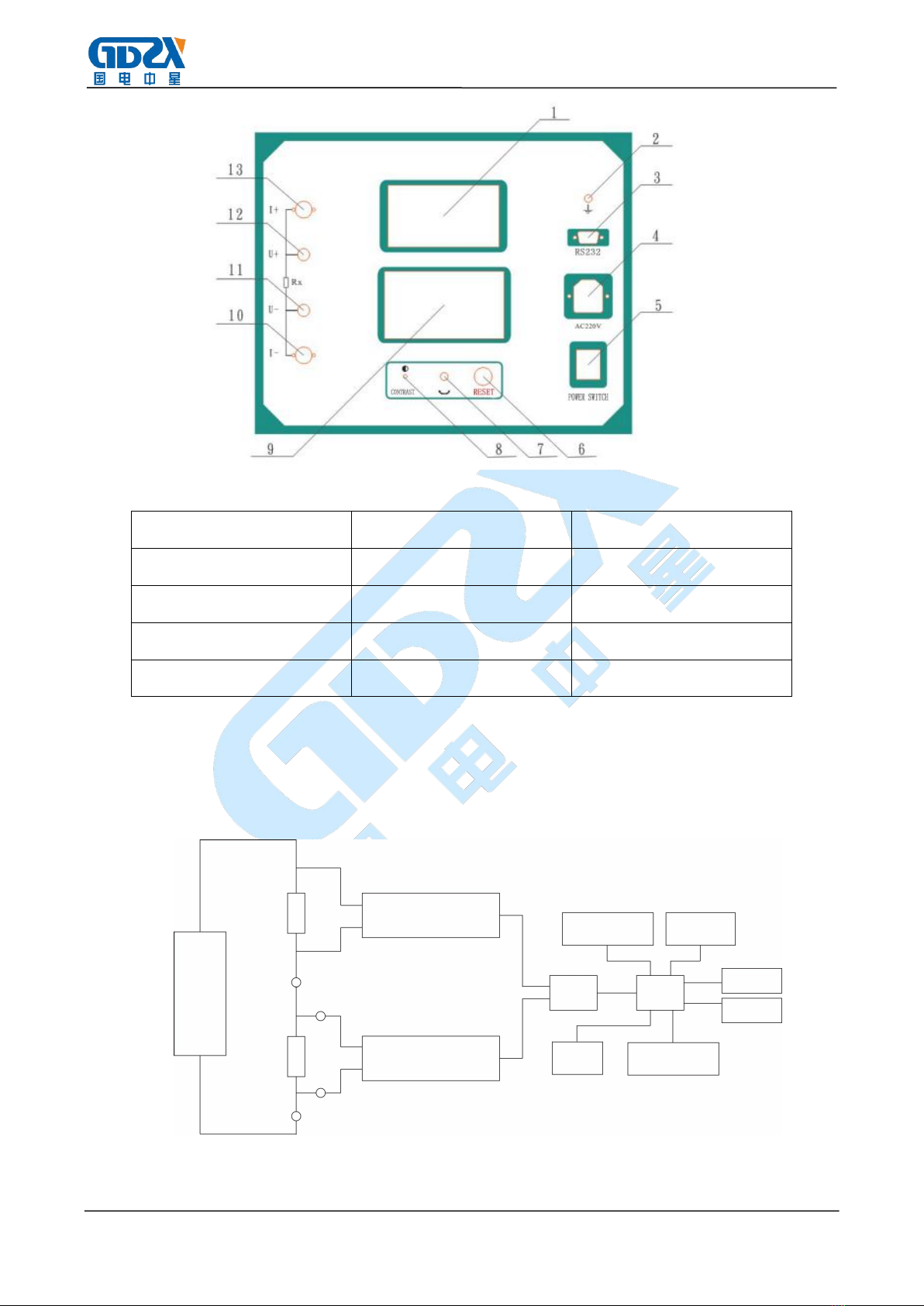
- 4 -
Figure 1 panel layout
1、printer
2、Grounding
3、RS232 Interface
4、Power socket
5、Power switch
6、Reset
7、Rotating mouse
8、Contrast control
9、LCD screen
10、Current output I-
11、Current output V-
12、Measuring input V +
13、Measuring input I-
Ⅵ、working principle
The instrument uses the current-voltage testing theory, also known as four-wire method testing
technology, schematic block diagram shown in Figure 2.
Figure 2 Test Schematic
Power source output constant current which flows through standard resistor R0and Rx to be
Current source
Signal amplification
Signal amplification
AD
CPU
LCD display
Printer
Mouse
Communicatio
Memory
Clock
RO
I+ V+
RX
I- V-

- 5 -
measured. Voltage signal U0is sampled on the standard resistor R0, after filter amplification
processing, is sent to the AD convertor and changed to digital value, then get the current value I,
see equation (1). Similarly, the sampled voltage signal Ux measured on resistance Rx after filtering,
multiple-stage amplification process, AD conversion, changes into digital value, by the formula (2)
can calculate the resistance value Rx.
Ⅶ、Method of operation
1. LCD display explanation
This instrument uses a high-resolution 240 × 128 gray backlit LCD, it can clearly show even in
strong sunlight. Parameter setting and test results are displayed on the LCD screen. English
interface with graphics clear, beautiful. It is easy to operate.
2. Rotating mouse
Rotate the mouse has functions like a mouse used on computers, it has three modes of operation:
"Left", "Right", "click to select." These three operations by the mouse can realize cursor moving,
the selected data entry and operations functions.
Move the cursor: by rotating the mouse left or right to move the cursor, move the cursor to the
option you want to select, "click" knob to select
Data Entry: When you need to modify or enter data, move the cursor to the option, click the
mouse, move left or right for increase or decrease operation, click the mouse to confirm. Then
rotate the mouse into the next one. Bit by bit after completion, move the cursor by rotating the
mouse
3. The correct wiring
Connect the wires according to the correct wiring method shown in Figure 3.
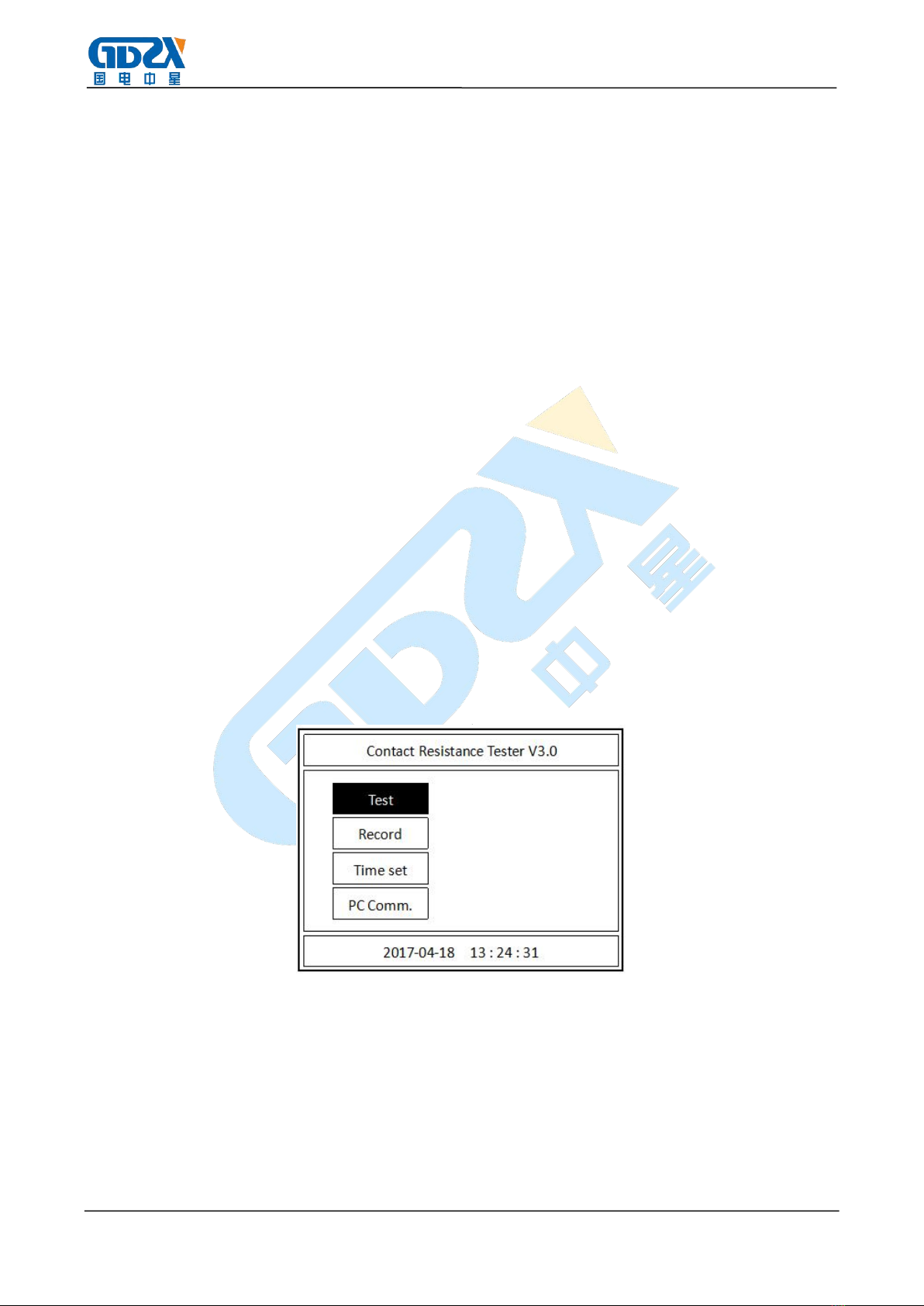
- 6 -
R x
V -V +I + I -
R x
V -V +I + I -
( a ) 四端子接线图 ( b ) 错误接线方式
Figure 3 four-terminal wiring diagram
Note: ①Tighten the connection between the instrument panel and test line. It should not be
loosening.
②wiring should be in accordance with the four-terminal method, the current line should be on
the outside, the voltage line to be caught in the inner side, current and voltage must be of the same
polarity.
4. Power
After confirmation that test line wiring is correct, access to 220V AC power, open the power
switch, the instrument into the boot state. When turned on, the buzzer ring for a short time
indicating the system is powered on.
5. The main interface
Turn the power switch, the system enters the main interface, shown in Figure 4.
Figure 4 Main interface
Move the cursor to "start test", "records check," "Time Settings", "Online Communication" for
switching. Bottom of the main screen displays the current time.
6. Test menu interface
Select "Start Test" item, click on the mouse, the instrument into the test menu interface, shown
in Figure 5 in the main interface. Default test current is 100A, test time is 10s.
(a)Four Terminal Wiring Diagram (b)Wrong Connection

- 7 -
Figure 5 Test menu interface
In the "test current" position click mouse to switch the current value between 50A, 100A;
rotate the mouse to the "test time" position, using a rotary mouse input data, you can set the test
time. Note: The test time setting range: 5s ~ 599s, when beyond the scope, the system returns to the
default value: 10s. In order to ensure more accurate test results, recommended test time using
default values 10s.
Click on the "Test" key, the system enters the "Test Results" screen.
Click on the "return" key, the system returns to the previous screen.
7. Test Results
Click on the "Test Menu", then "test" to enter into the "Test Results" screen, as shown in
Figure 6. Sequentially displayed is resistance value, test current value and test time on screen. Note:
At this point the current line, there are large current flows, the current line must not be forcibly
pulled out, otherwise it may cause harm to the operator and the instrument.
Figure 6 Test Results - Test
When testing, the system displays the "stop", "Return" key. Click on "Stop", the system stops
counting, the current stops output. Click on "Back", the system stops counting, the current stops
output and return to the previous screen. Note: The first few seconds of the beginning of the test,
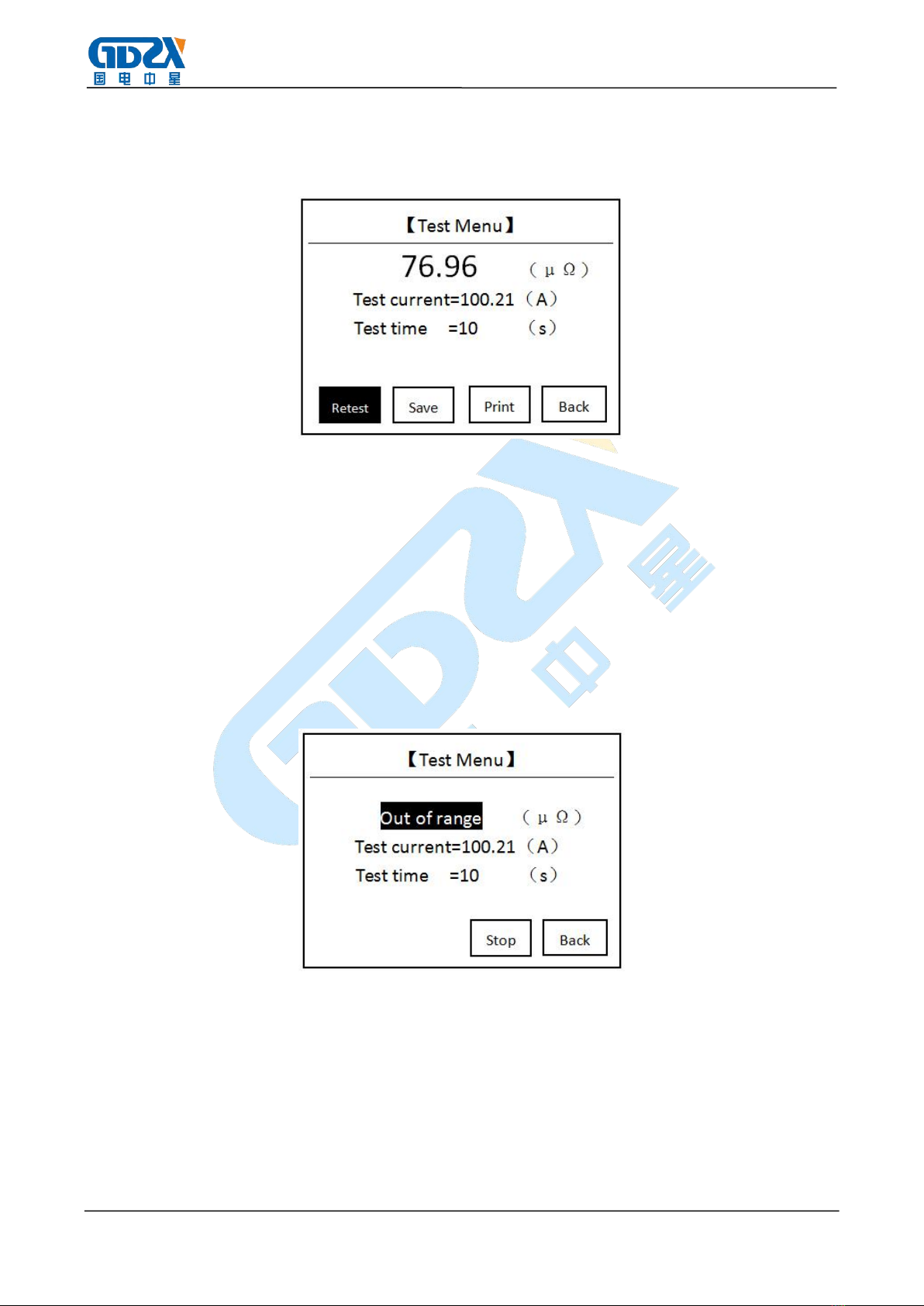
- 8 -
due to the current impact and capacitor charging, the test results unstable, 5s later the test results
will be stabilized, the user can record data.
When time is up, current output will stop automatically
Click on the "retest" item, the system repeat the test according to preset parameters
Click "Save" item, the system enters the "Save Test Results" screen.
Click on "Print" item, the system will print all the information, including sample number, test
time, test current, resistance value, the test date.
Click on the "return" key, the system returns to the previous screen.
If the measured value exceeds the measuring range, the LCD screen displays "out of range"
and shown in Figure 8, also the buzzer will alarm. At this time the current continue to output until
the end of counting.
Figure 8 Test Results - outside the measuring range
8. Save the test results
In the "Test Results" screen, click "Save" button, the system enters the "Save Test Results"
screen, shown in Figure 9.
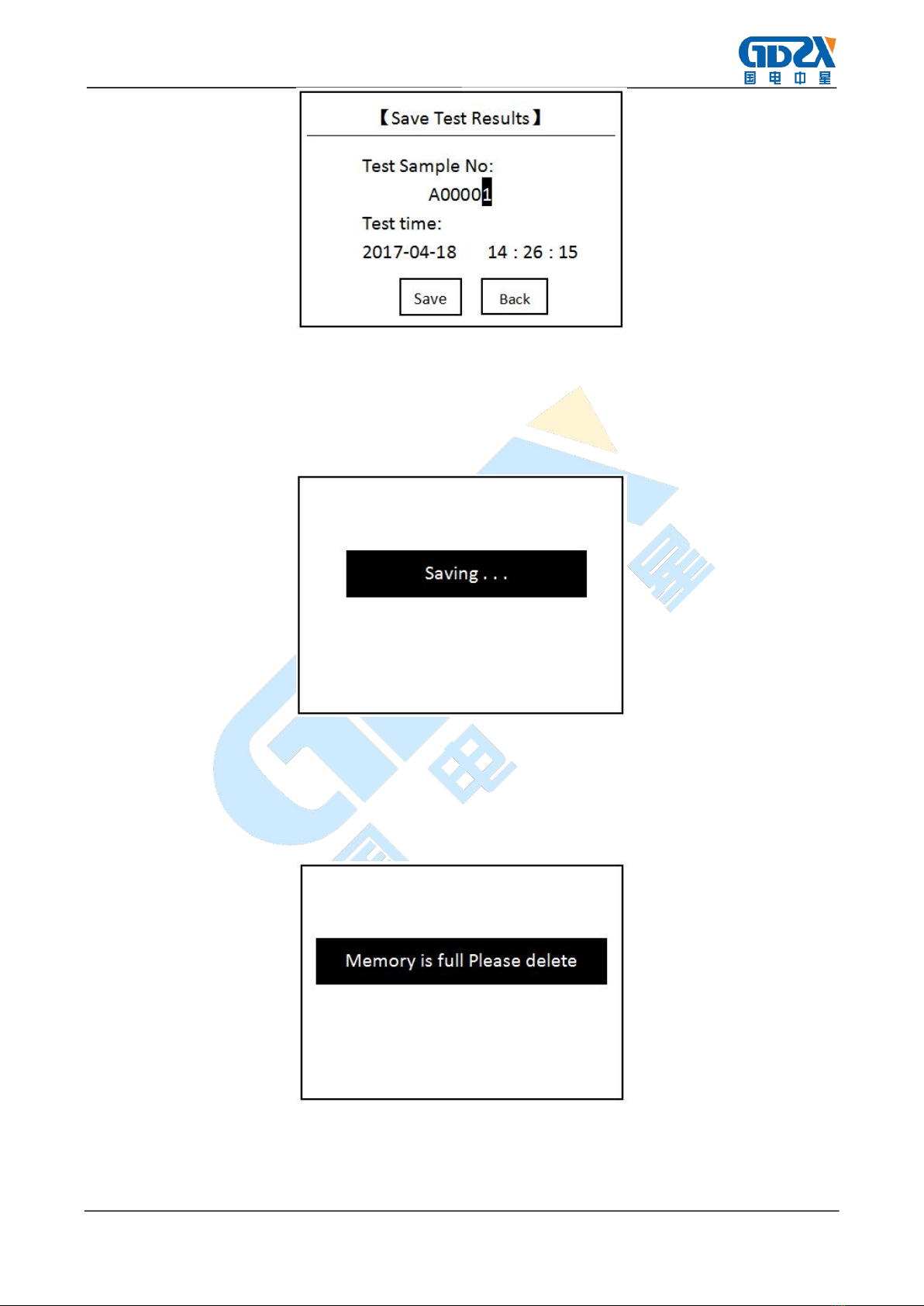
- 9 -
Figure 9 Save Test Results
Use the mouse to enter the sample number, click "Save" item, the test results will be saved to
the I2C memory, interface shown in Figure 10 ; click on "Back" key, the system returns to the
previous screen.
Figure 10 Preservation
The instrument can store up to 200 records, if memory records more than 200, the system
prompts "memory is full, please delete", shown in Figure 11. To complete the single or delete all
records in the record query interface.
Figure 11 Memory full Delete
9. records check
In the "main screen" click "record", the system enters the "Record inquiry" interface, shown in
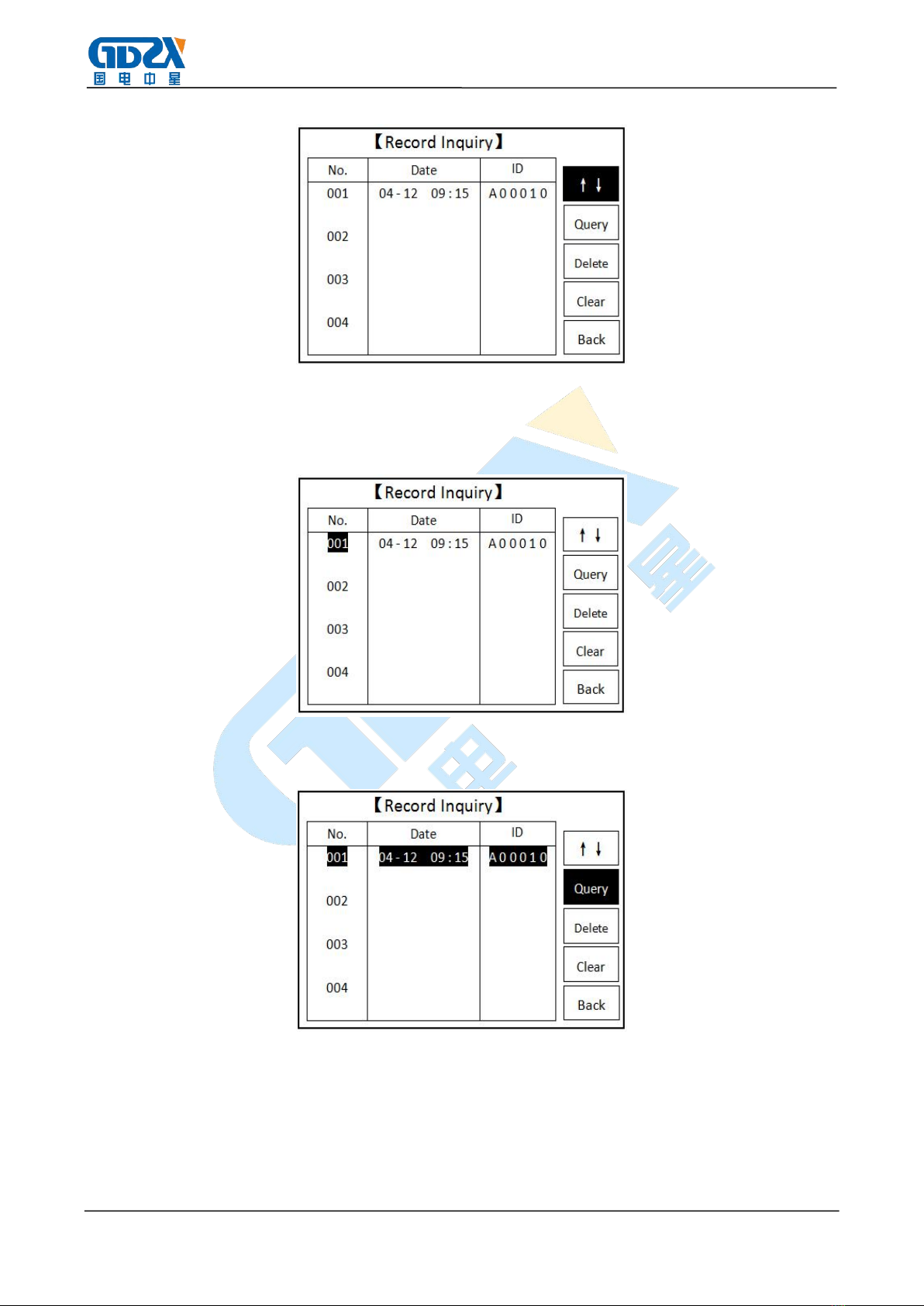
- 10 -
Figure 12.
Figure 12 Records check
Click the "↑ ↓", rotating the mouse, select the record number to be queried, as shown in Figure
13.
Figure 13 Records check
on the selected record, click the mouse to enter operation interface, shown in Figure 14.
Figure 14 Records check
There are functions like “delete” for deleting this record, “clear” for call records cleared,
“back” to return. Click on “Query” then the system displays detailed information on this record, as
shown in Figure 15.
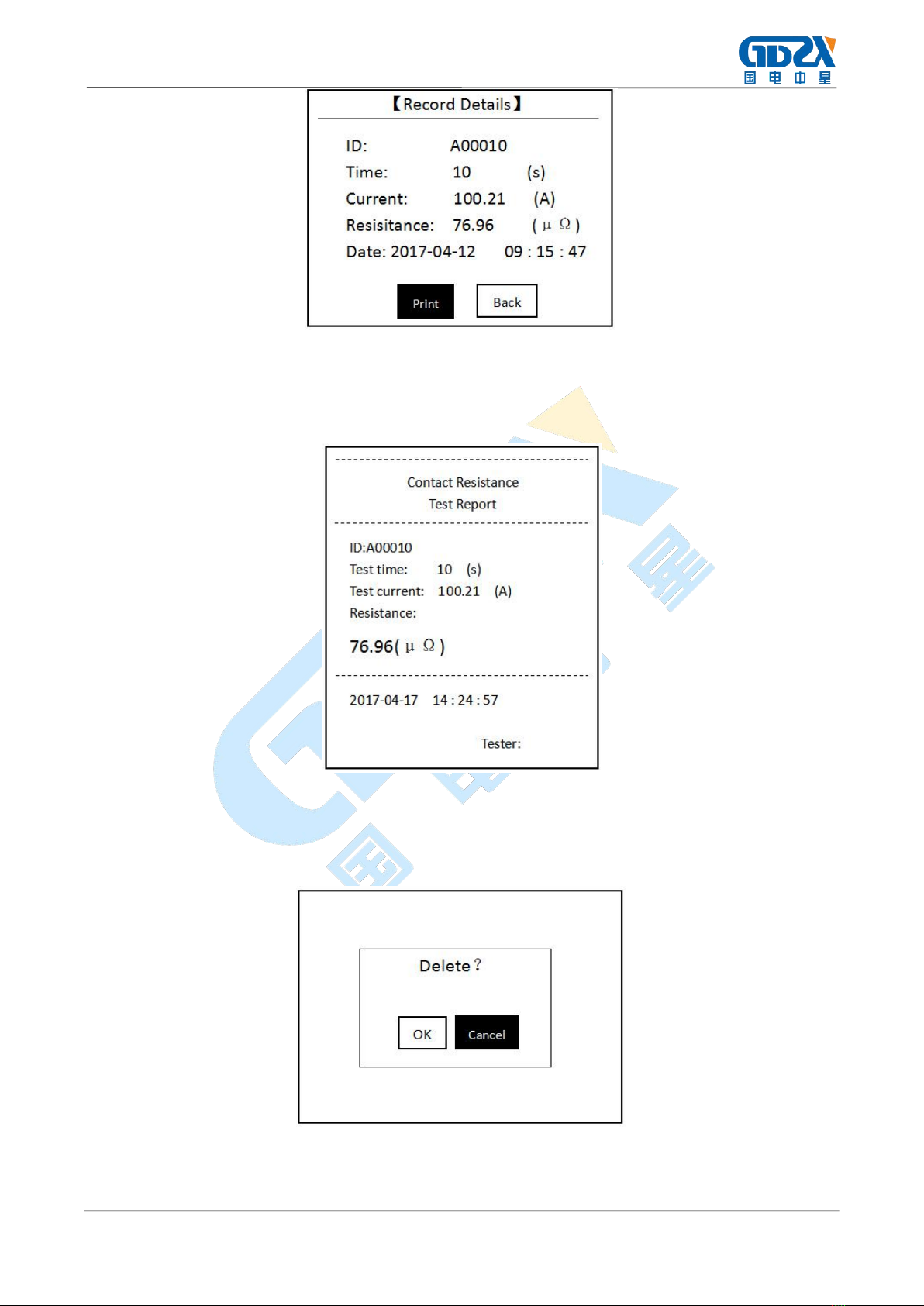
- 11 -
Figure 15 Search record
Click the "Print" button to print this record, print the results shown in Figure 16. Click "Back"
to return to the previous screen.
Figure 16 Print Report
Click the "Delete", the system prompts "Delete?", Shown in Figure 17. Click "OK" to delete
this record; click "Cancel" to return to the previous screen.
Figure 17 Delete
Click "Clear", the system prompts "Clear?", Shown in Figure 18. Click "OK" to clear all the

- 12 -
records; click "Cancel" to return to the previous screen.
Figure 18 Are Empty
Click on "Back", the system returns to the main screen.
10. Time set
Click on "Time Set" and enter "time" interface, shown in Figure 19. In the main interface.
Figure 19 time setting
Move the cursor to the position of the date and time that need modify, use the mouse to enter
the correct date and time values, click "Save", the system will save the newly set date, time and
return to the main menu; click on "Back", the system return to Main interface.
11. Communication Interface
In the main screen, click "Online Communication", the system enters the communication
interface, shown in Figure 20. Note: Please install the appropriate drivers before communicating,
software driver installation procedure please refer to software operating section, please make sure
that the instrument connected to the computer via RS232 serial cable or USB cable.

- 13 -
Figure 20 Online Communication
12. After the measurement is completed, disconnect the power switch, put back accessories to the
package.
Ⅷ、Precautions
1. Please read the instructions carefully before using the instrument.
2. Please connect the wiring in accordance with the instructions.
3. The test instrument should not be used to test live circuit contact resistance.
4. The instrument must be fitted with a reliable grounding
5. The current line should not be easily replaced
6. The instrument should be placed in ventilated, dry, cool, clean place when not use, and it
should be prevented from moisture, anti-corrosive gases.
Ⅸ、Packing List
1. The main machine 1 pcs
2. Test line 1 set
3. Ground wire 1 thread
4. AC220V power line 1 thread
5. 10A fuse 3 pcs
6. Product Manua1 1 copy
7. Printing Paper 2 roll
8. Inspection Report 1 copy
9. Certification / warranty card 1 copy
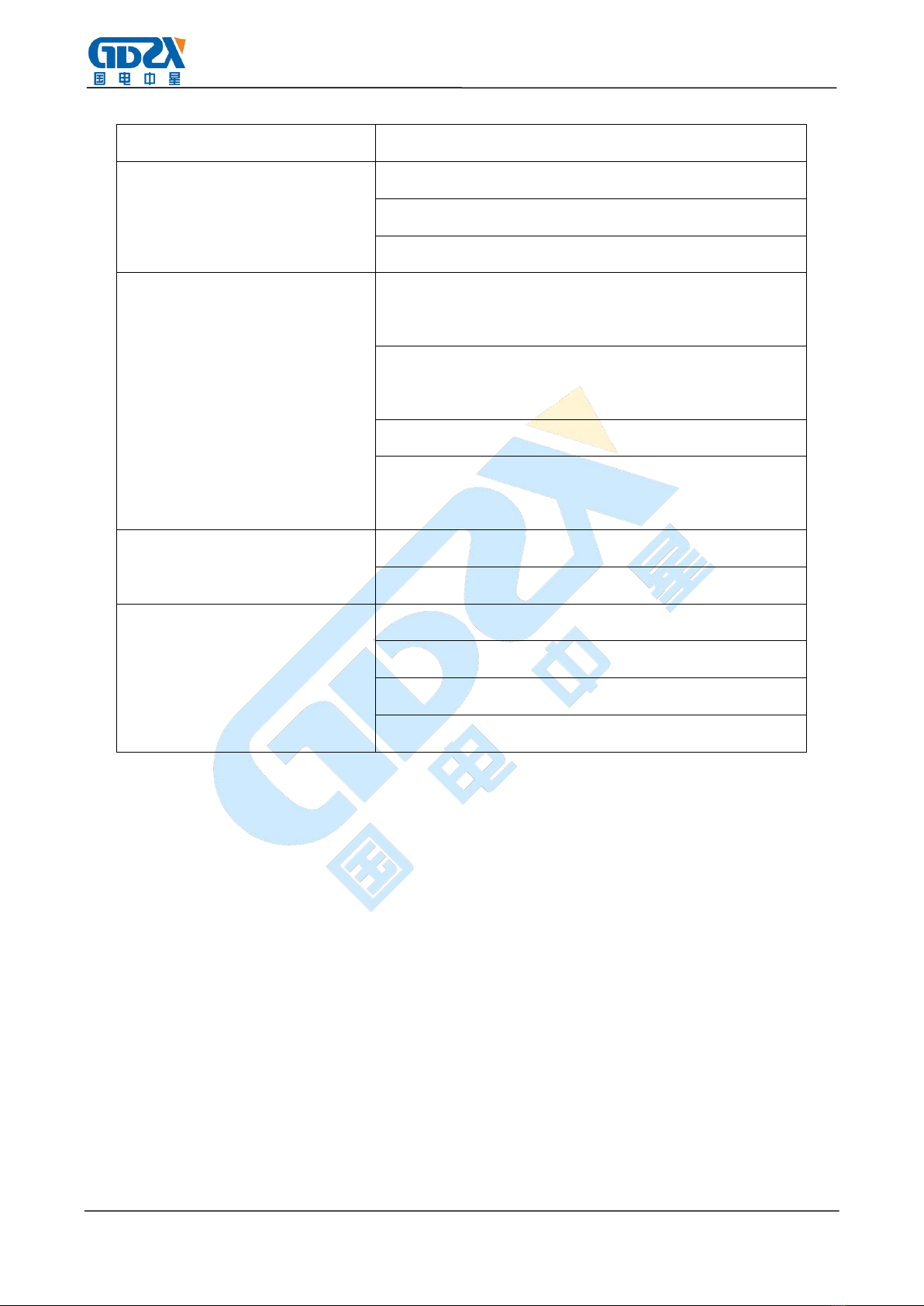
- 14 -
Ⅹ、Symptom and exclusion
Symptom
Troubleshooting
Nothing happens when turned
on, the LCD screen no display
Check whether connect with the AC power supply
Check the power cable
Check if the fuse has been burned inside the base
When testing the resistance
value is significantly large or
over the range
Check whether the measured resistance value is too
high
Check the voltage input cable is connected to the inner
side of the current output lines
Check if the test leads polarity is reversed
Check voltage output lines are connected well or not,
whether the DUT connector is oxidized
Rotating the mouse
unresponsive
Turn the power and restart
Press the reset button to reset the instrument
Communications unsuccessful
Check the data cable is connected
Check whether the instrument is brought online
Re-install the driver after uninstalling
Press the reset button to reset the instrument

- 15 -
Appendix I: Contact (loop) resistance Basics
1. What is the contact resistance?
Contact resistance is additional resistance static contact with each other when in contact with
the movable contact that appears.
2. The circuit breaker contact resistance which several parts?
Shrink resistance static contact resistance of the contact portion and the surface is composed of
two parts move.
3. The circuit breaker contact resistance reasons for failure?
a. contact burn when breaking a large short-circuit current.
b. due to poor institutional adjustment fixed is not strong, resulting in changes in itinerary, when
overstroke serious failure, caused by the contact pressure or the contact area changes.
c. After the breaker installation commissioning and long-term is not in operation, so dynamic and
static contact surface oxidation, the contact surface resistance increases.
d. long-running spring deformation, so that the contact pressure drops.
e. after long-term operation of the mechanical parts caused by mechanical wear.
f. for less oil circuit breakers, also may be due to defective insulation value oleic acidic reaction,
etching the contact surface. Or oil floating impurities, move, carbonaceous particles between the
stationary contact after breaking the short-circuit current due to the residual metal powder, the
contact resistance increases.
4.The factors affecting the contact resistance?
a.material properties: hardness, chemical properties, mechanical strength and resistivity of the
metal compound.
b.contact form: point contact, line contact, surface contact.
c.contact surface condition: When (silver exceptions) the contact surface to form an oxide film,
the oxide film resistance than the metal itself is much greater.
d.contact pressure.
e.the roughness of the contact surface.

- 16 -
Appendix II: Circuit breaker conductive contact resistance standard reference value
model
Each phase contact resistance
(μΩ)
model
Each phase contact resistance
(μΩ)
SN1-10
<95
DW1-60G
200
SN2-10G
75
SW1-110
700
SN4-10
50—60
SW2-110I
180
SN4-20
50—60
SW3-110
160
SN4-10G
20
SW4-110
300
SN4-20G
20
SW6-110
180—220
SN5-10
100
SW2-220
400
SN6-10
80
SW4-220
600
SN10-35
<75
SW6-220
<400
DW1-35
550
SW7-220
<190
DW1-60
500
KW1-220
400
DW3-110
1100—1300
KW2-220
170
DW2-110
800
KW3-220
110
KW1-110
150
KW4-220
130
KW3-110
45
DW2-220
1520
KV4-110A
60
DW3-220
1200
DW3-110G
1600-1800
SW6-330
>600
Table of contents
Other GDZX Test Equipment manuals