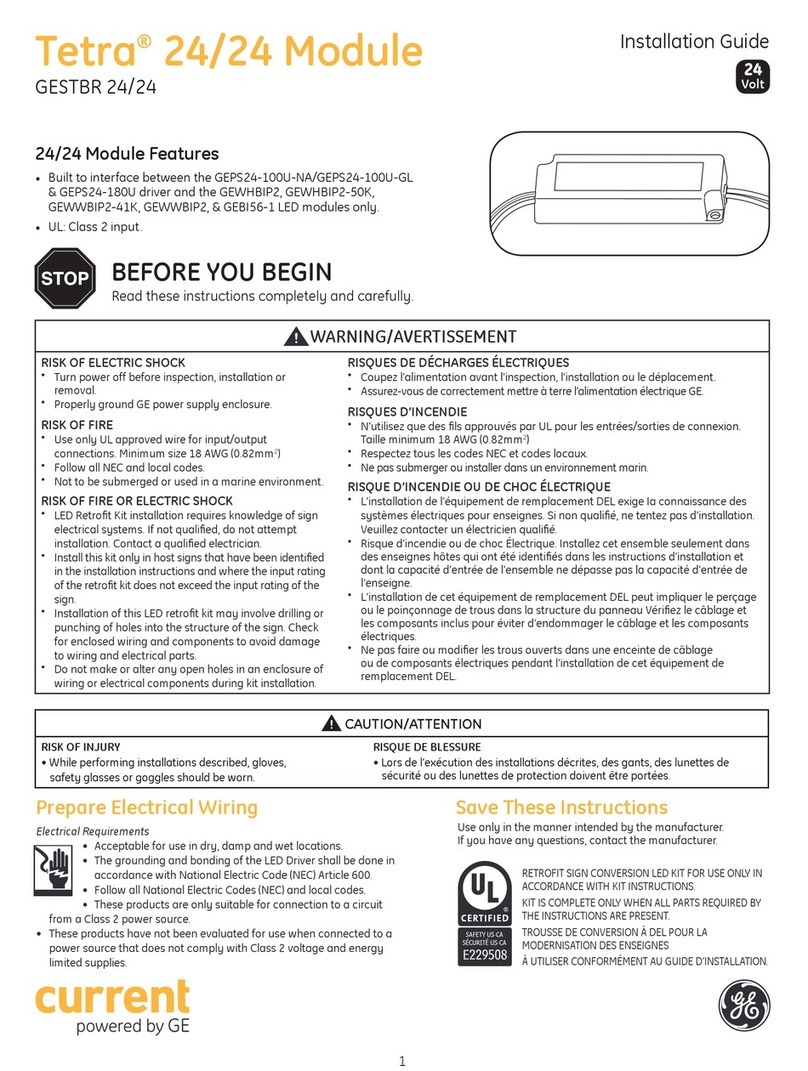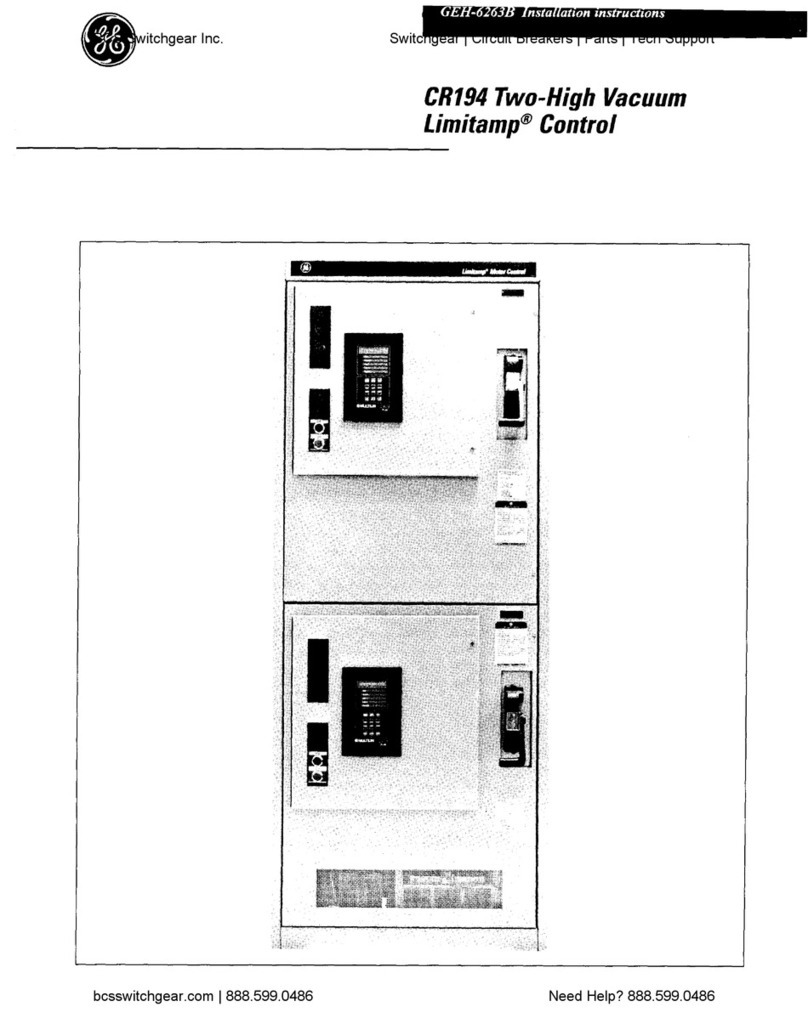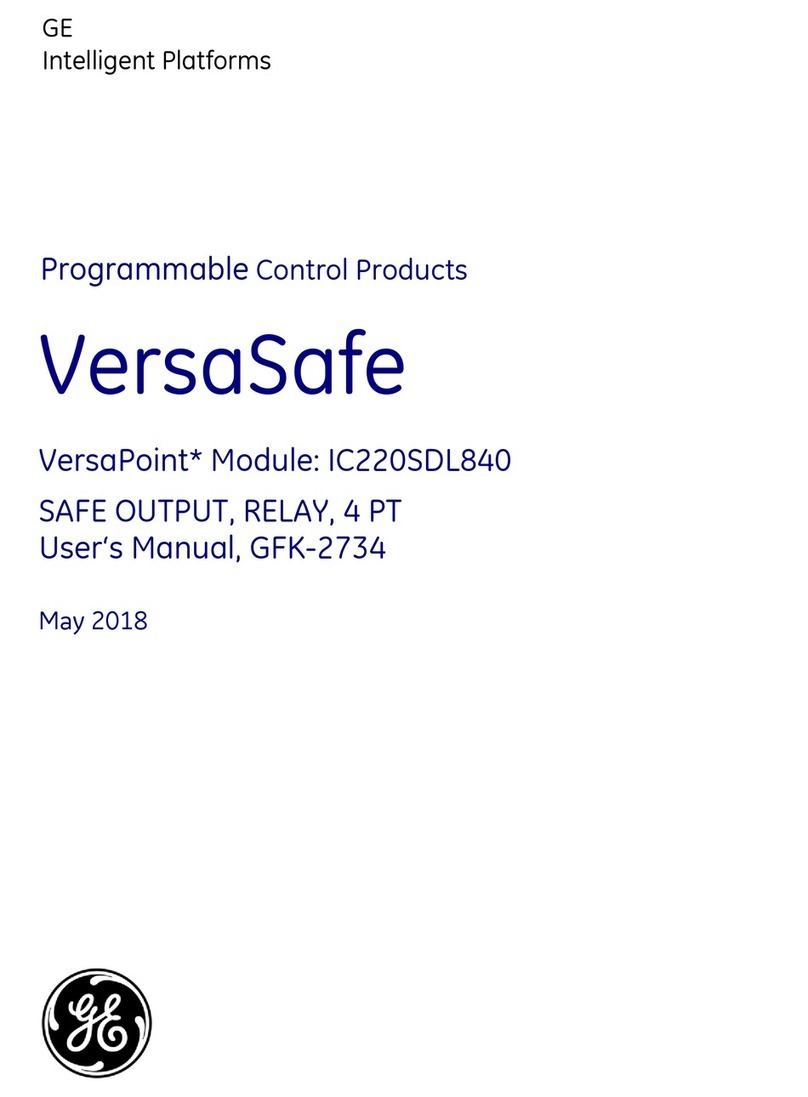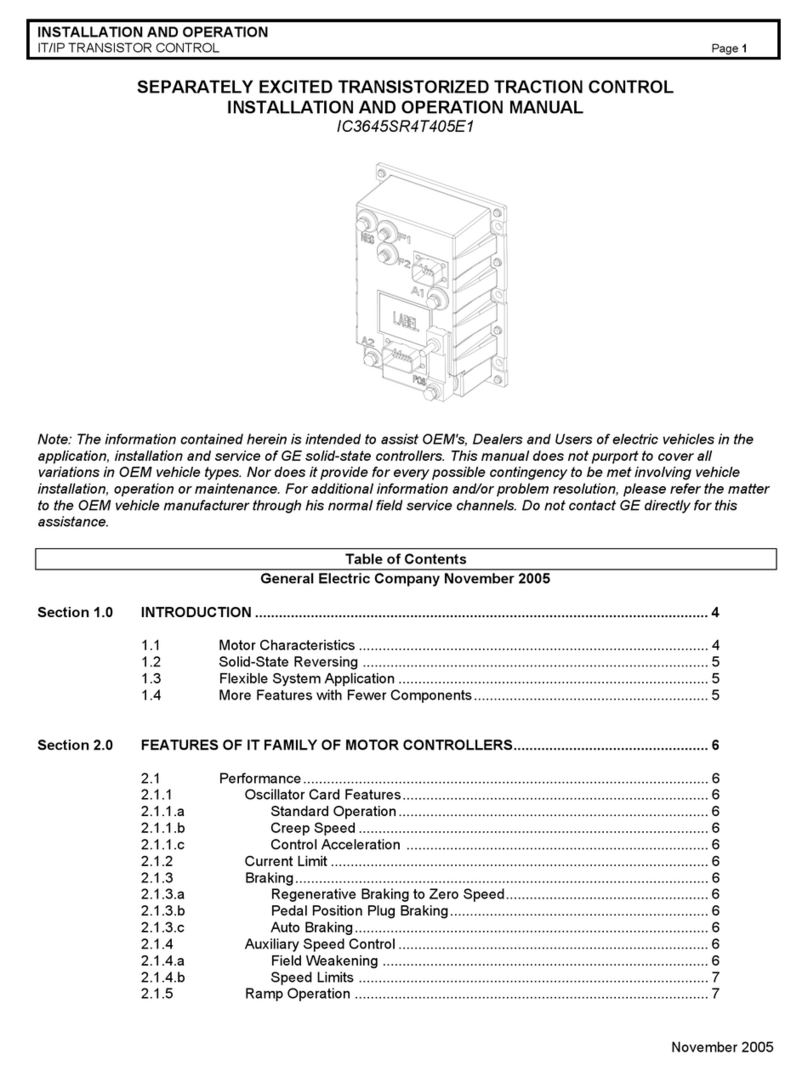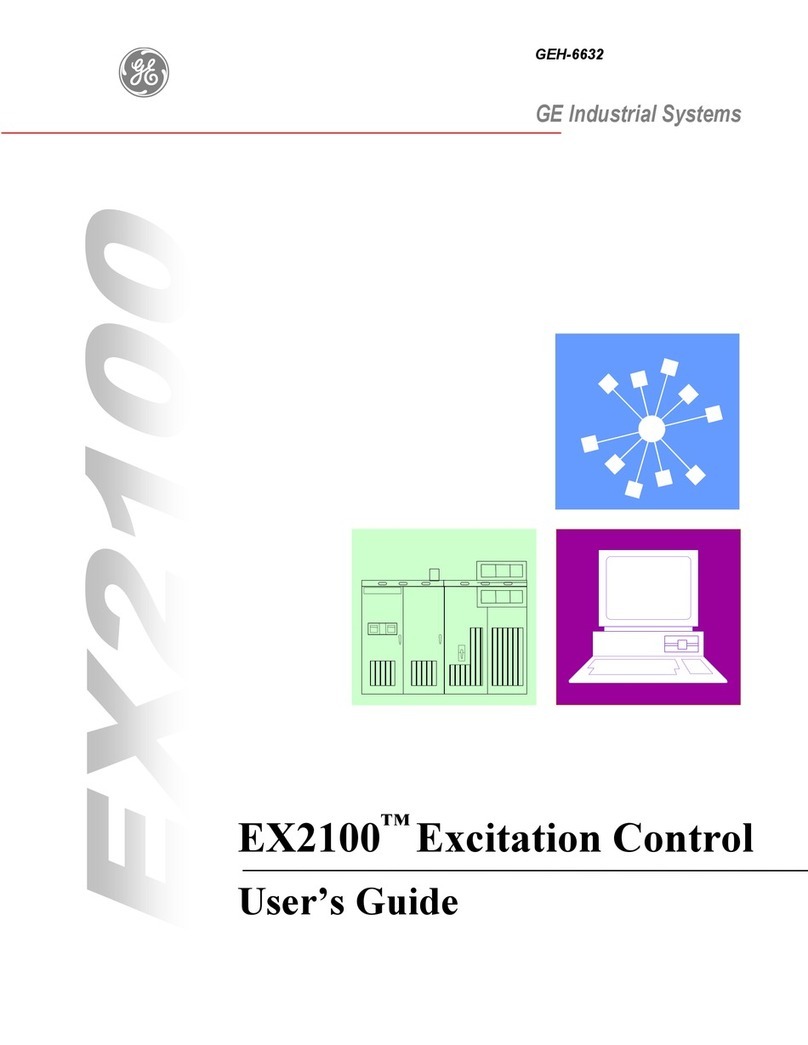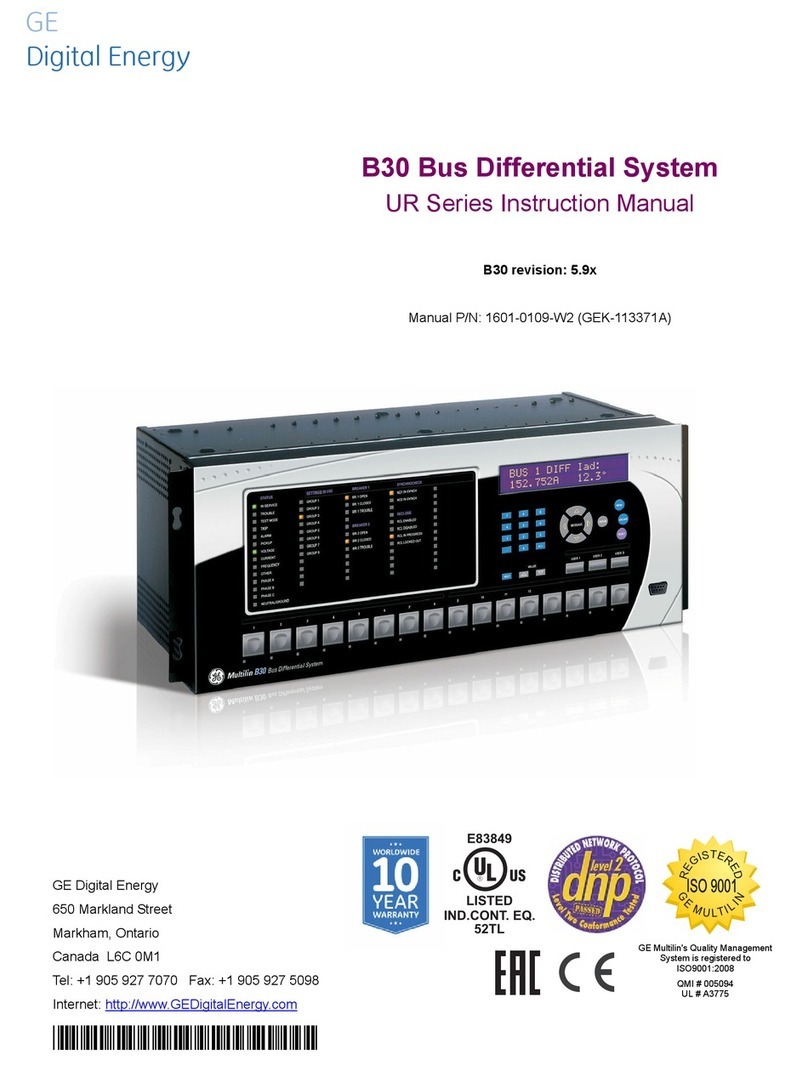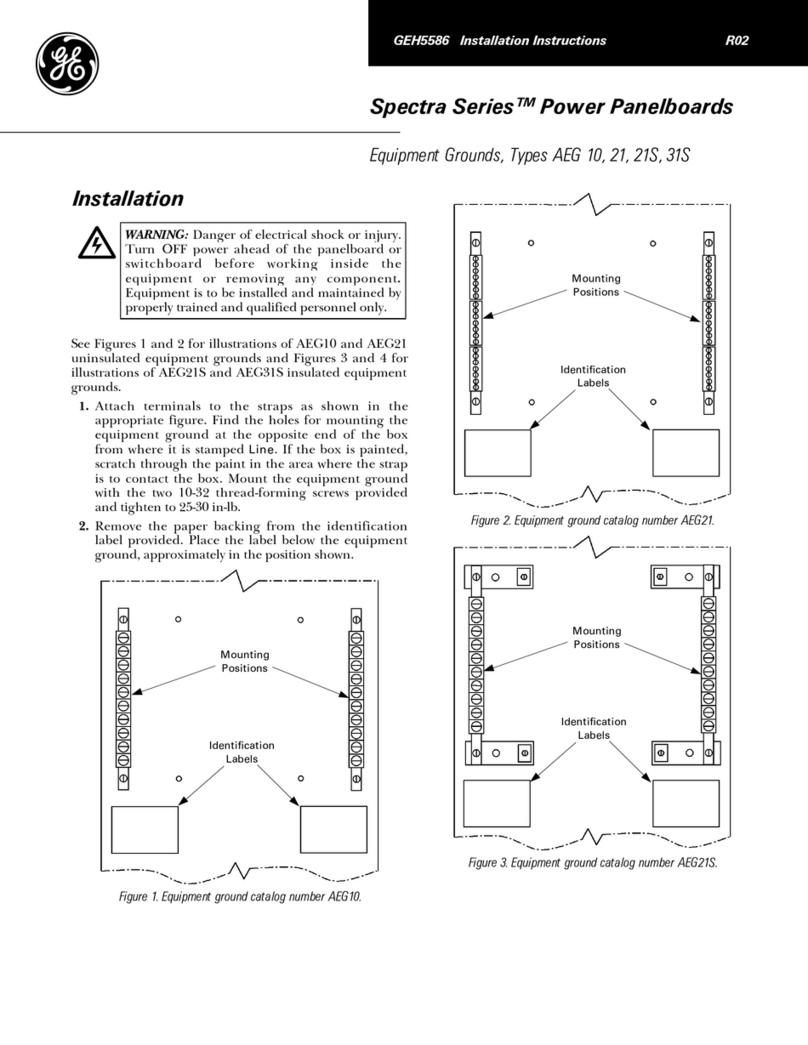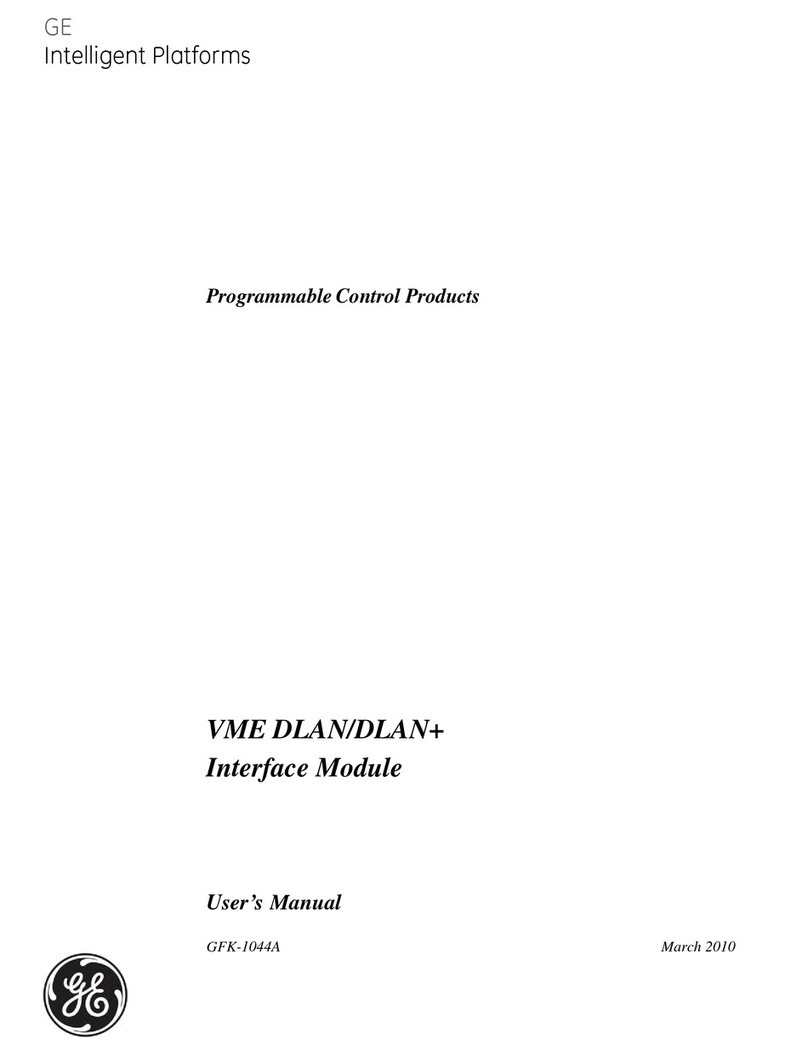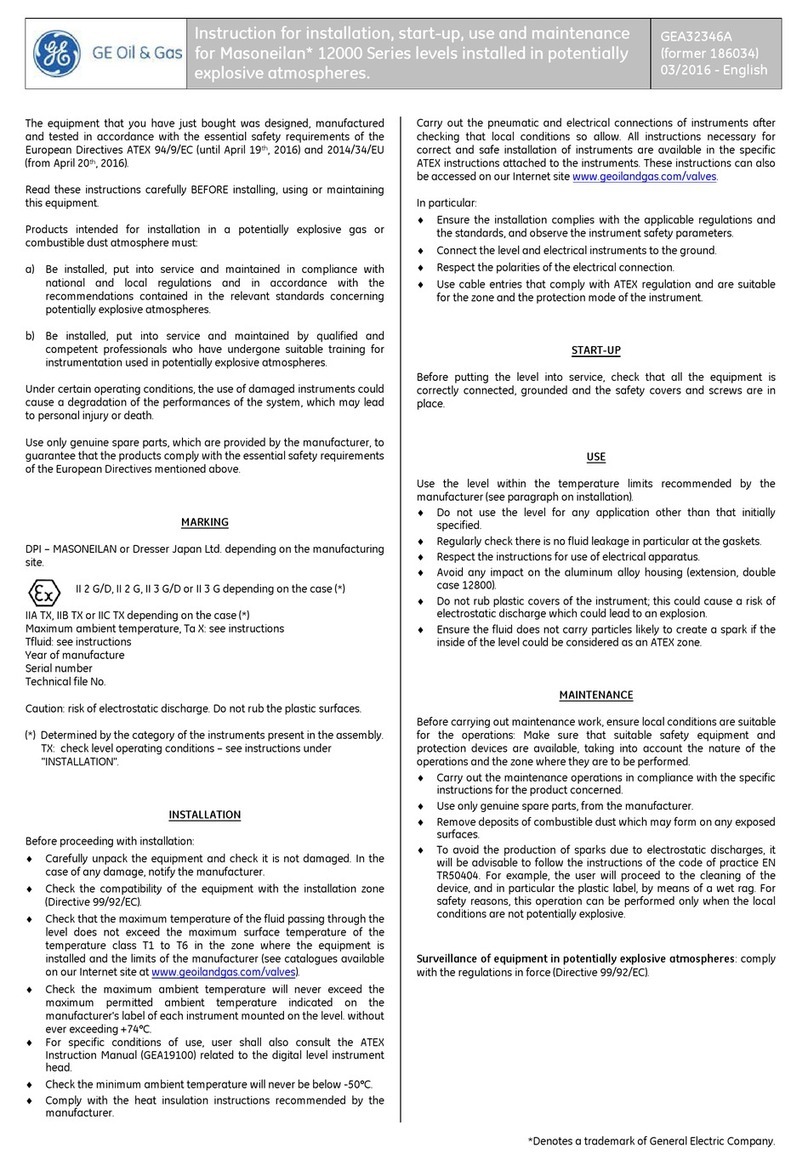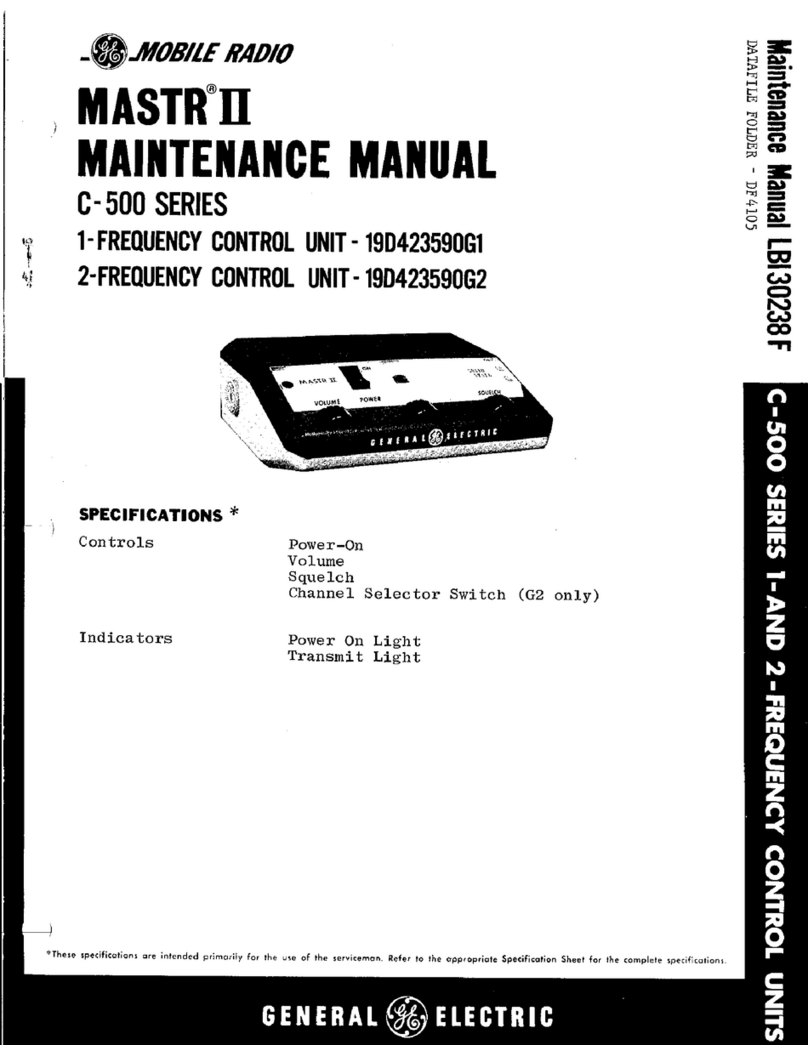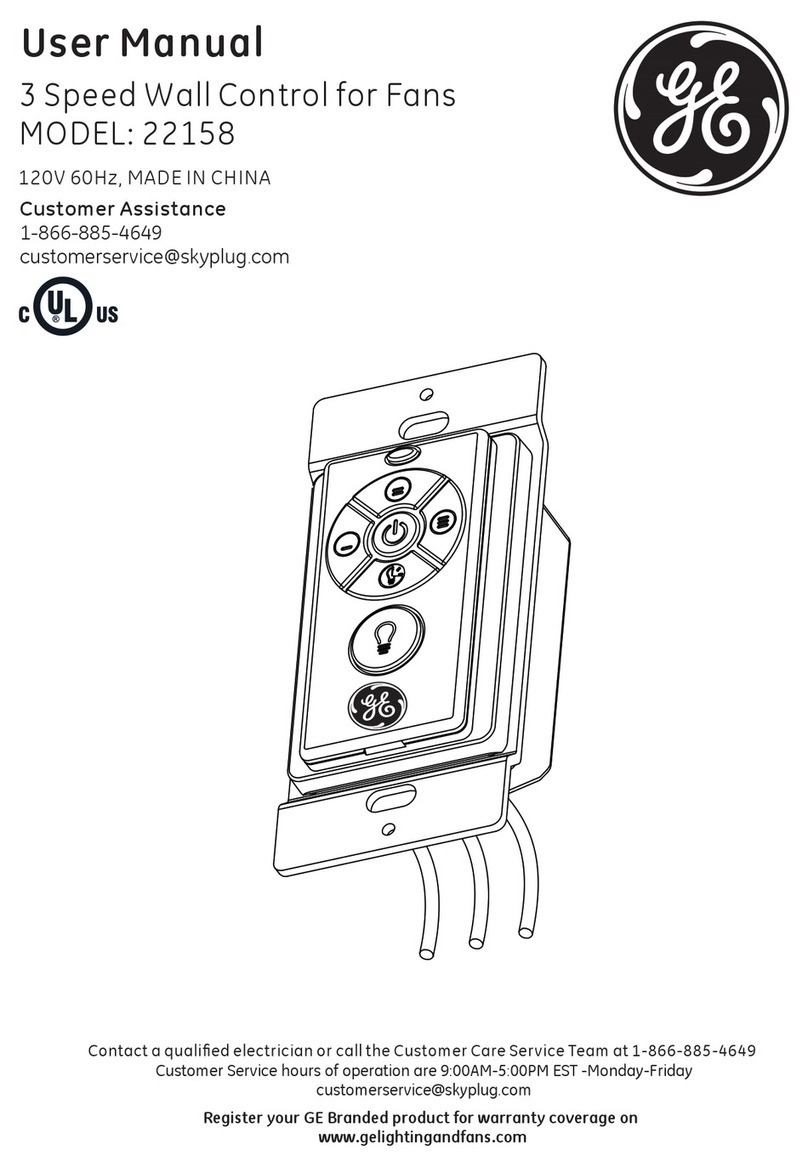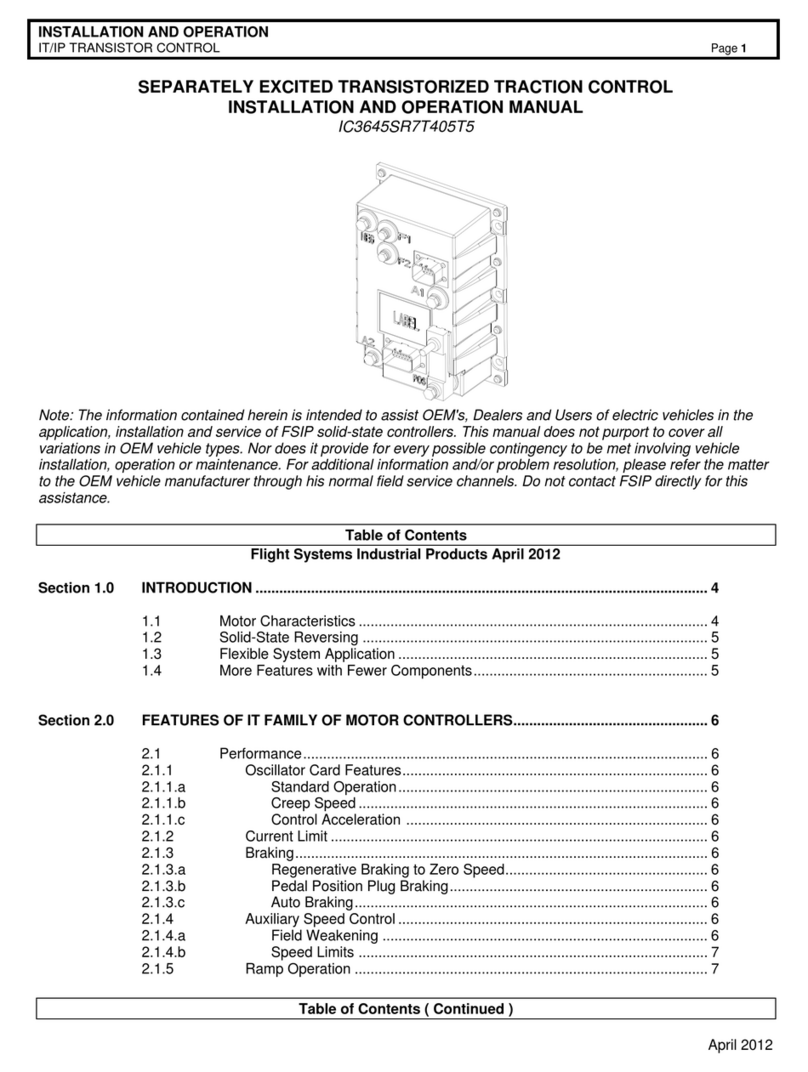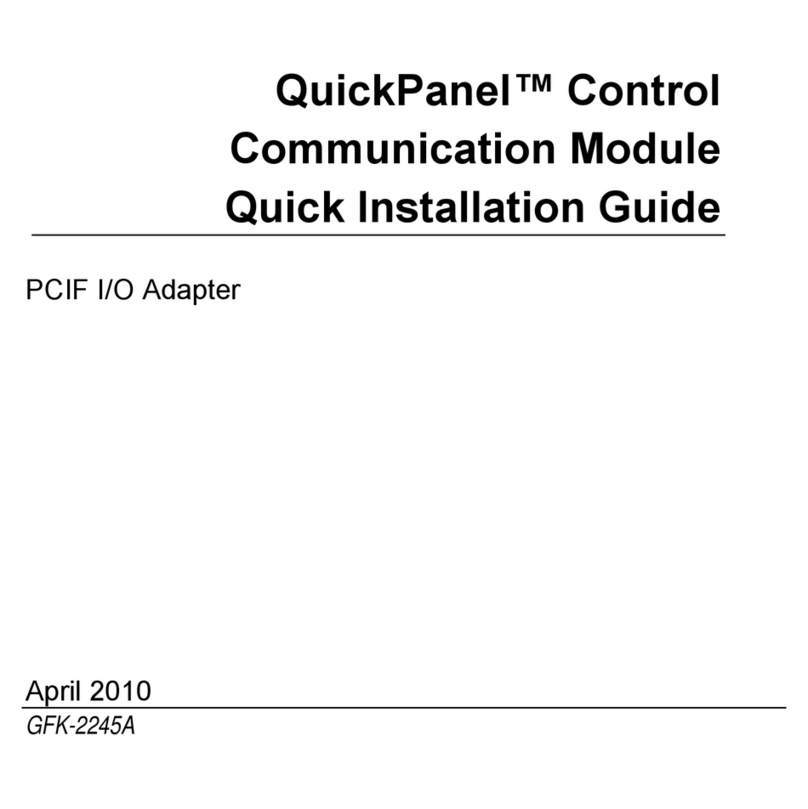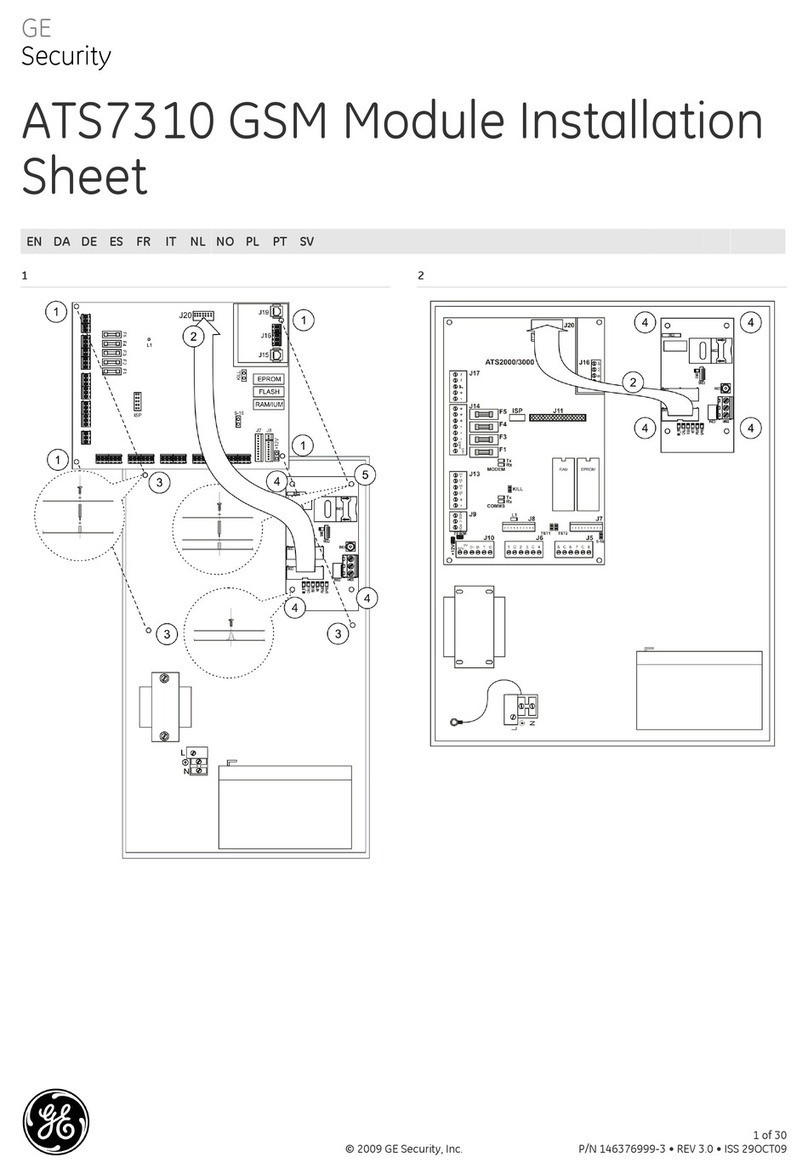Intellix™BMT 330 User Manual
Table of Contents
INTRODUCTION ................................................................................................................................. 5
Product Overview......................................................................................................................... 5
Scope ................................................................................................................................................ 5
Abbreviations & Definitions...................................................................................................... 6
Warnings & Cautions.................................................................................................................. 6
Conventions ................................................................................................................................... 7
Technical Specifications ............................................................................................................ 8
Measurements ......................................................................................................................... 8
Environmental.......................................................................................................................... 8
Power........................................................................................................................................... 9
Type Tests.................................................................................................................................. 9
SOFTWARE INSTALLATION ..........................................................................................................11
CONFIGURATION OF Intellix™ BMT 330 .................................................................................11
ROUTINE USER-LEVEL OPERATIONS WITH IntellixTM BMT 330 .......................................12
Connection of PC to Intellix™ BMT 330..............................................................................14
Opening the Setup software..................................................................................................15
Changing between Intellix™ BMT 330 and Intellix™ BMT 300 units.......................17
Routine Operations with the Intellix™ BMT 330 .............................................................19
Maintenance Operations with the Intellix™ BMT 330 ..................................................19
MENU OPERATIONS .......................................................................................................................20
Communication ..........................................................................................................................20
Notes on Intellix™ BMT 330 communication ports..................................................23
General Information..................................................................................................................25
Device Information...............................................................................................................25
Transformer ............................................................................................................................26
Bushing Settings.........................................................................................................................28
Alarm ..............................................................................................................................................29
Alarm Settings........................................................................................................................29
System Supervision..............................................................................................................31
Partial Discharge...................................................................................................................33
Bushing Insulation................................................................................................................35