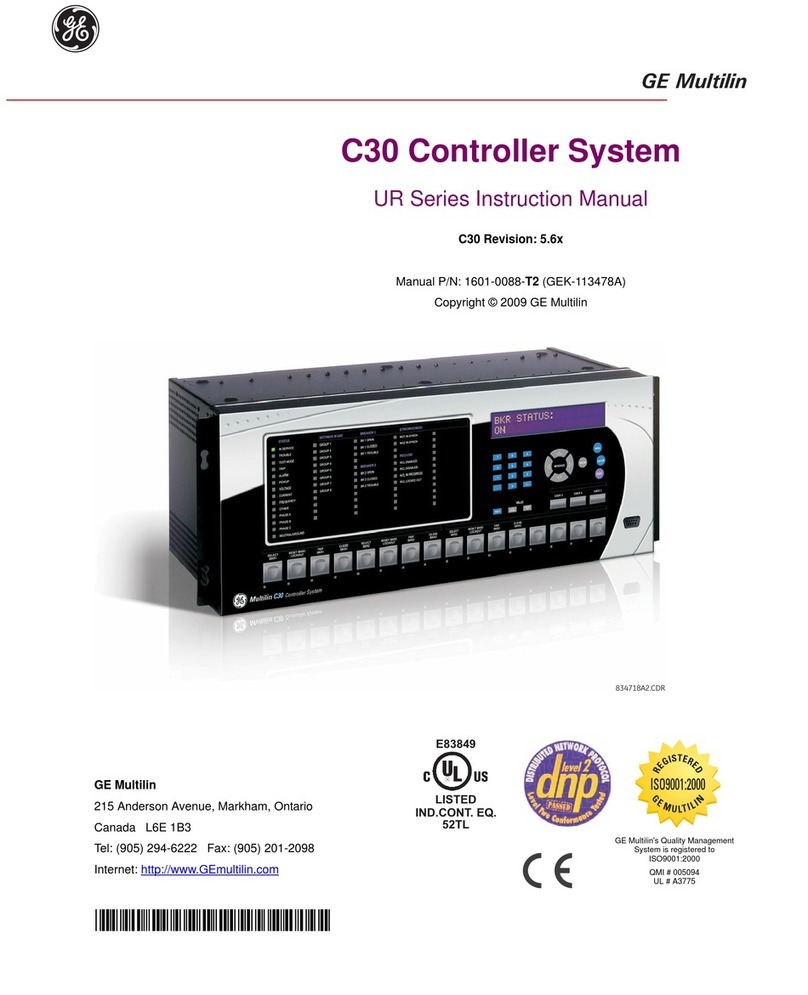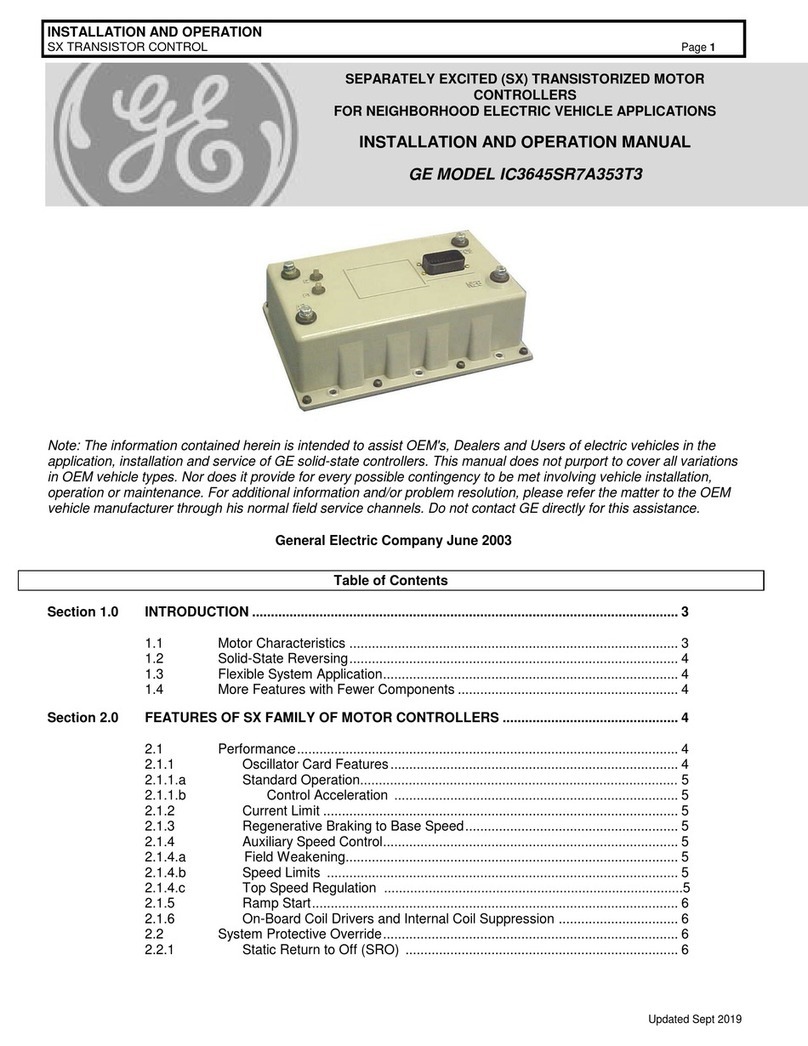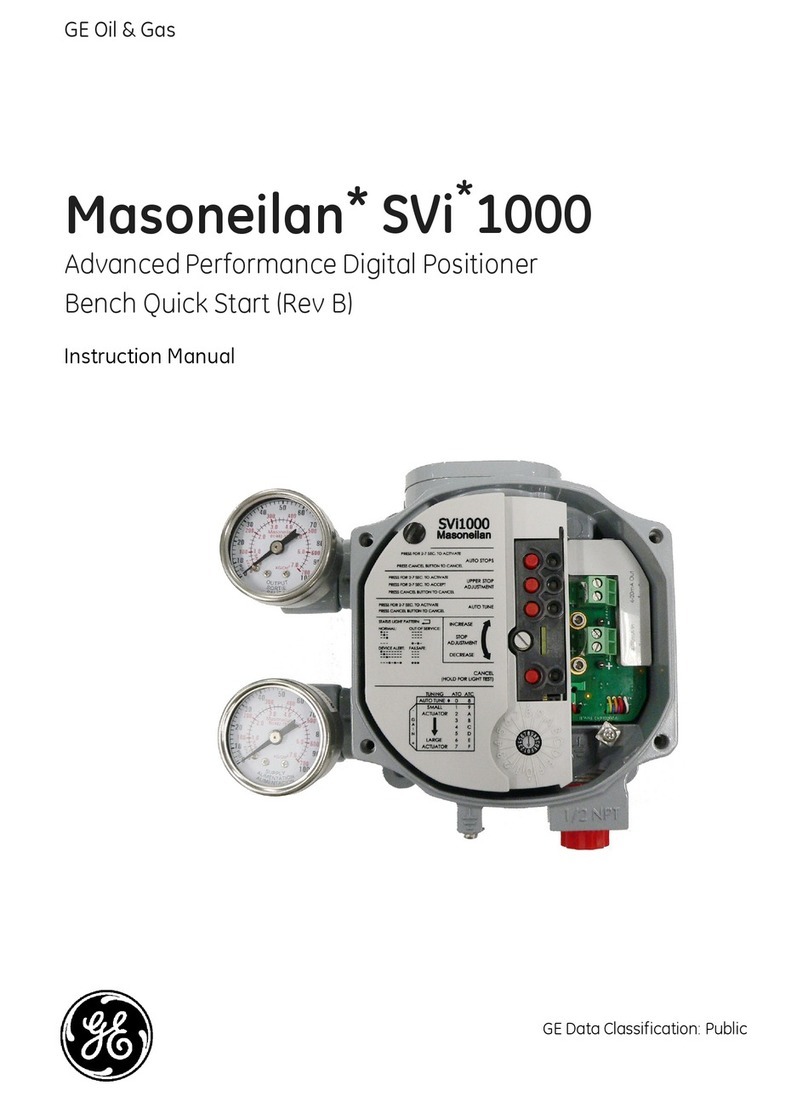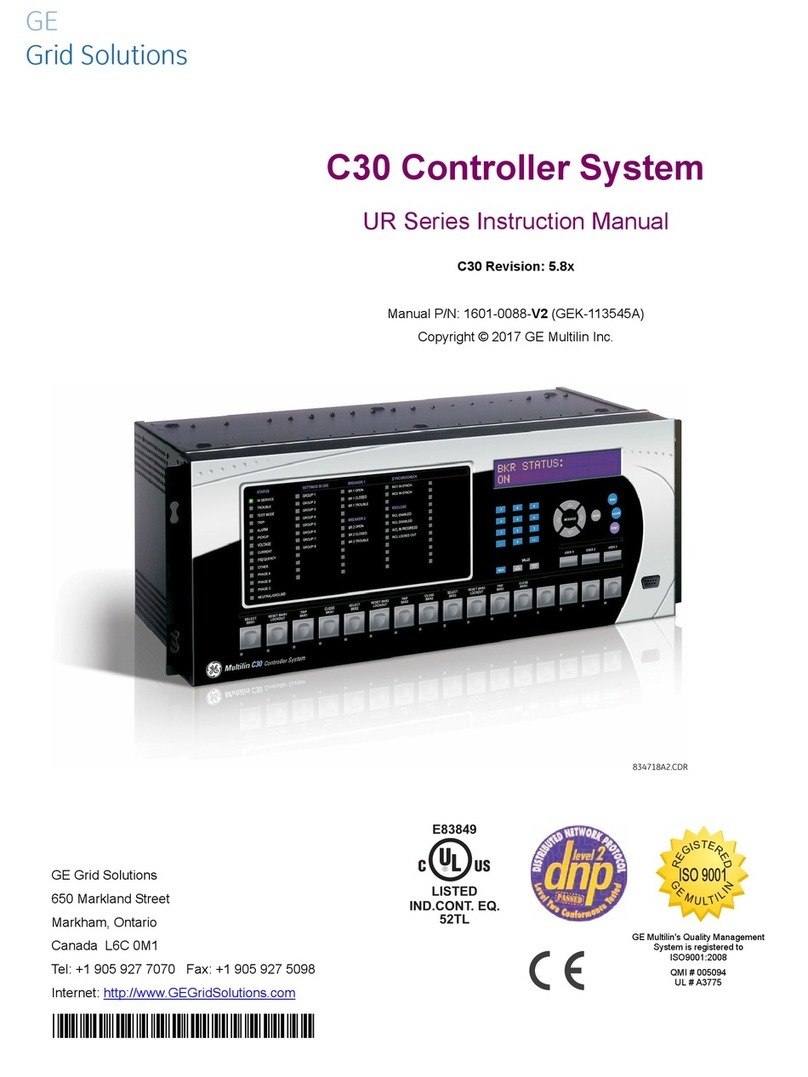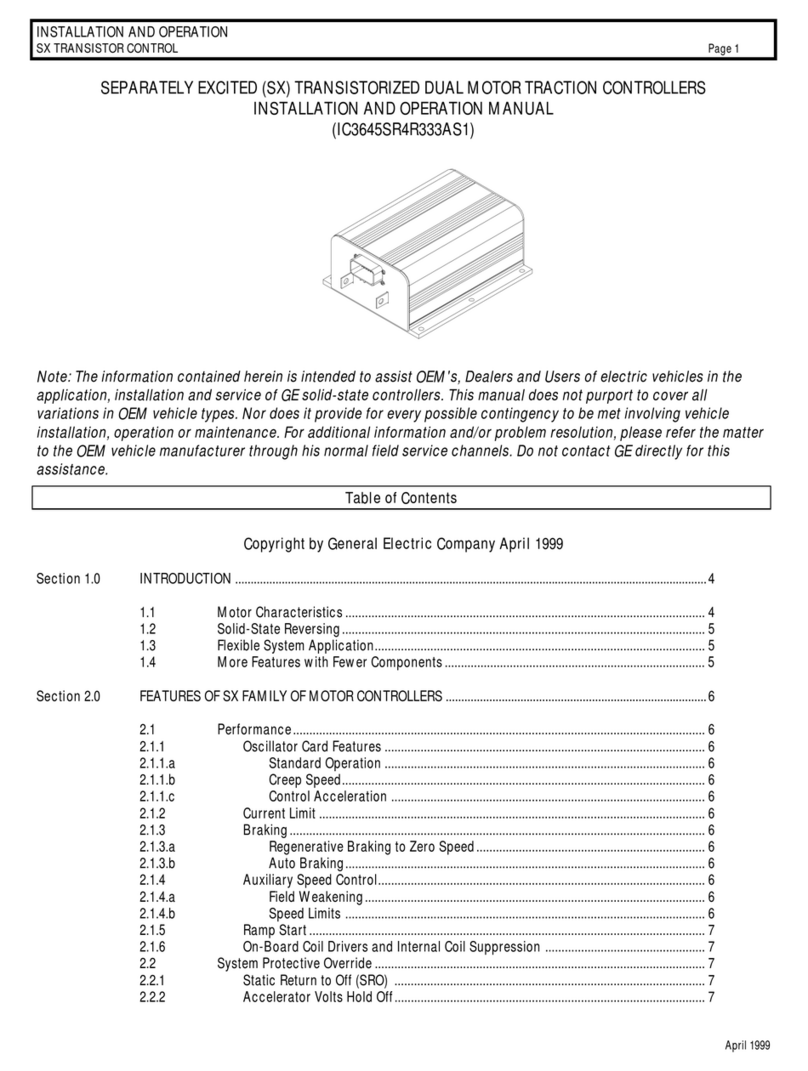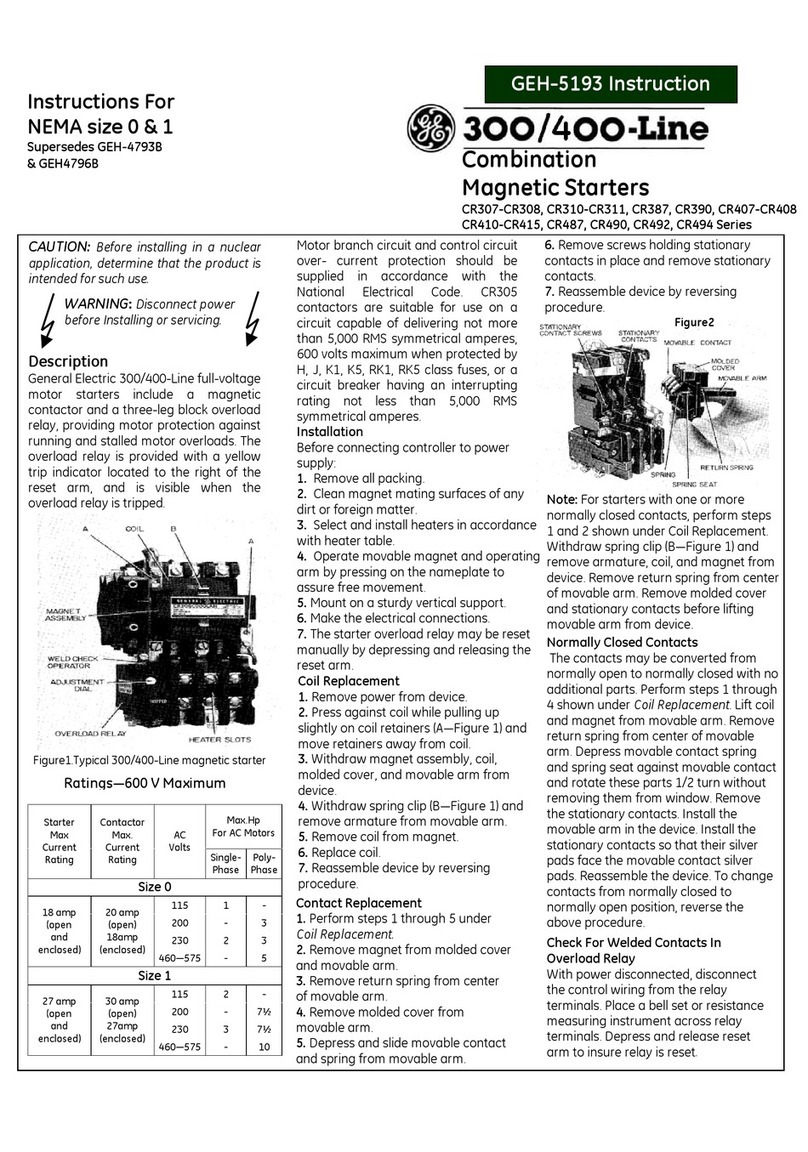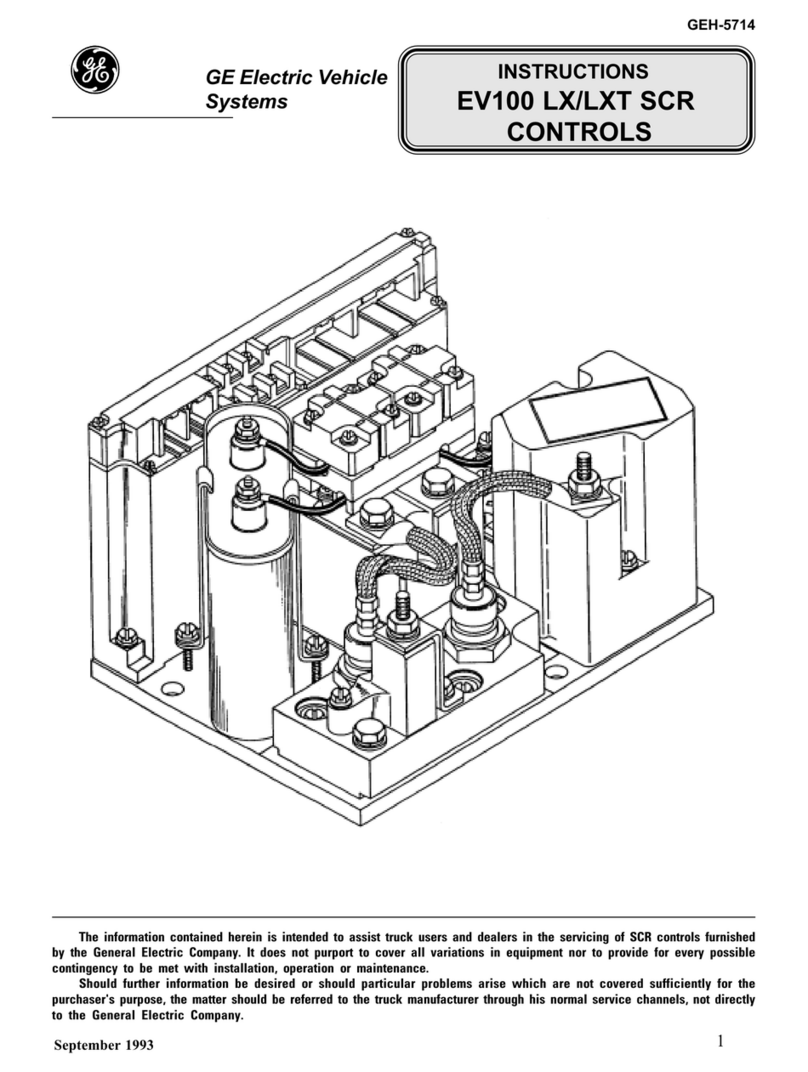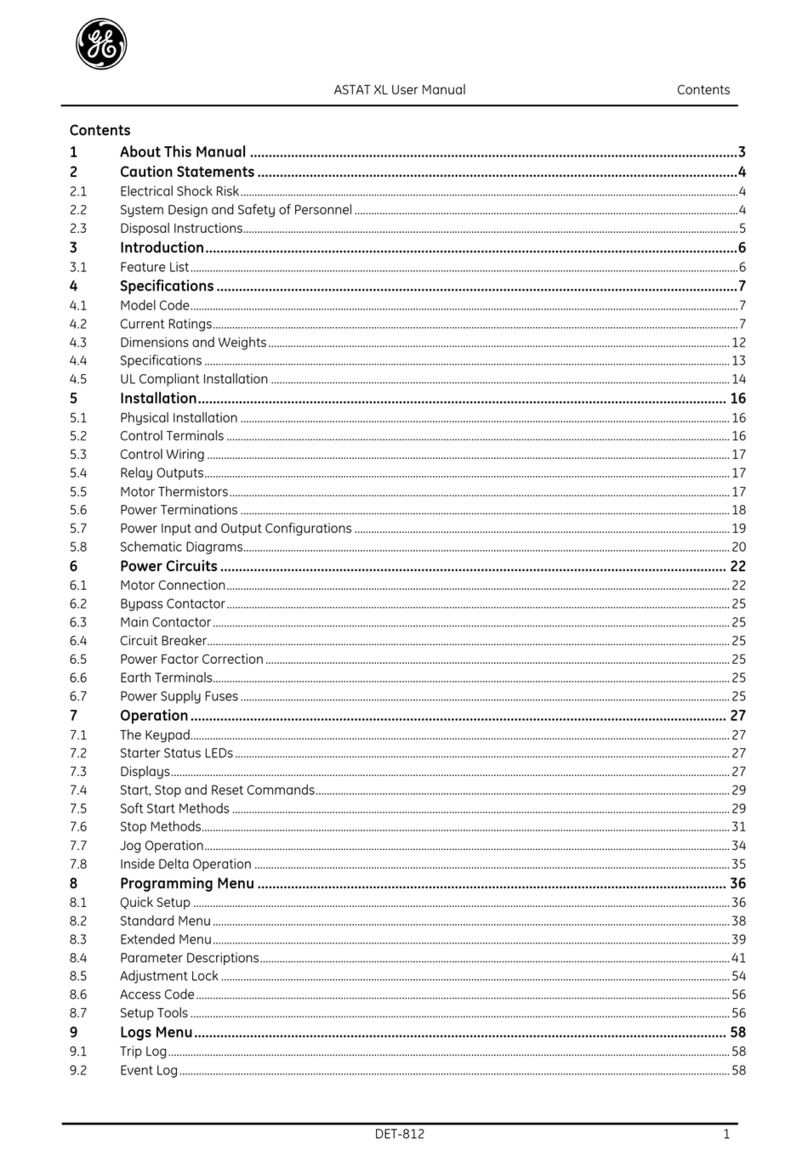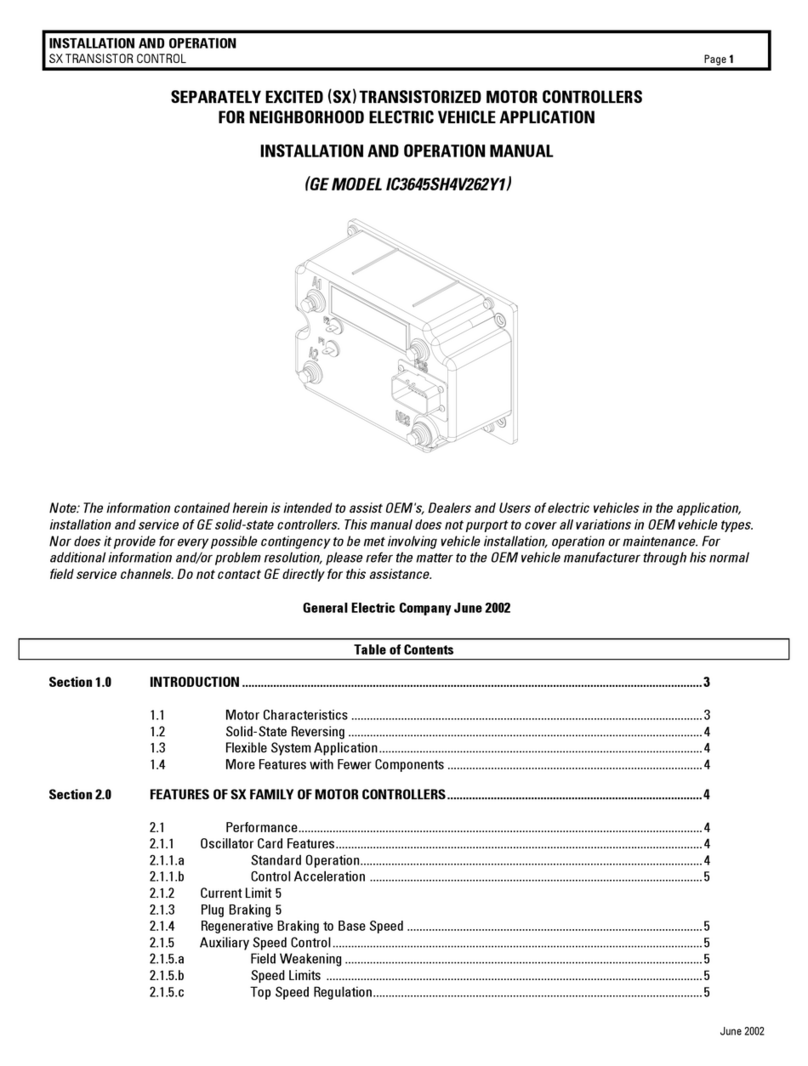Contents
GFK-2571A v
Introduction....................................................................................................................1-1
PROFINET Controller Description.................................................................................... 1-2
PROFINET Controller Specifications................................................................................ 1-3
Operating Range for Surrounding Air Temperature ......................................................... 1-4
PROFINET Controller Module Controls and Indicators.................................................... 1-5
System Limits.................................................................................................................... 1-8
Machine Edition Project Maximum Limits......................................................................... 1-8
PROFINET Networks for PACSystems............................................................................ 1-9
Glossary.......................................................................................................................... 1-16
Installation......................................................................................................................2-1
Pre-Installation Check....................................................................................................... 2-2
Installation in Hazardous Areas........................................................................................ 2-2
Removing the Backplane Knockout.................................................................................. 2-3
Module Installation............................................................................................................ 2-4
Module Removal............................................................................................................... 2-4
Hot Insertion and Removal............................................................................................... 2-5
Ethernet Port Connections................................................................................................ 2-6
Powerup LED Patterns..................................................................................................... 2-9
Installing the USB Port Driver......................................................................................... 2-12
Firmware Updates........................................................................................................... 2-13
Time Synchronization with the RX3i CPU...................................................................... 2-13
Configuration.................................................................................................................3-1
Configuration Overview .................................................................................................... 3-2
Configuration Tools........................................................................................................... 3-4
Configuring an RX3i PROFINET Controller...................................................................... 3-5
Configuring PROFINET LANs ........................................................................................ 3-10
Adding a VersaMax PROFINET Scanner to a LAN........................................................ 3-13
Adding a Third-Party IO-Device to a LAN....................................................................... 3-22
Viewing / Editing IO-Device Properties........................................................................... 3-26
Assigning IO-Device Names........................................................................................... 3-28
After the Configuration is Stored to the RX3i CPU......................................................... 3-30
System Operation..........................................................................................................4-1
PROFINET Operation Overview....................................................................................... 4-2
Operations of the PROFINET Controller in the RX3i System .......................................... 4-6
I/O Scanning..................................................................................................................... 4-8
Data Coherency................................................................................................................ 4-9
Performance Factors ........................................................................................................ 4-9
PROFINET IO Update Rate Configuration..................................................................... 4-10
RX3i CPU Operations for PROFINET ............................................................................ 4-11