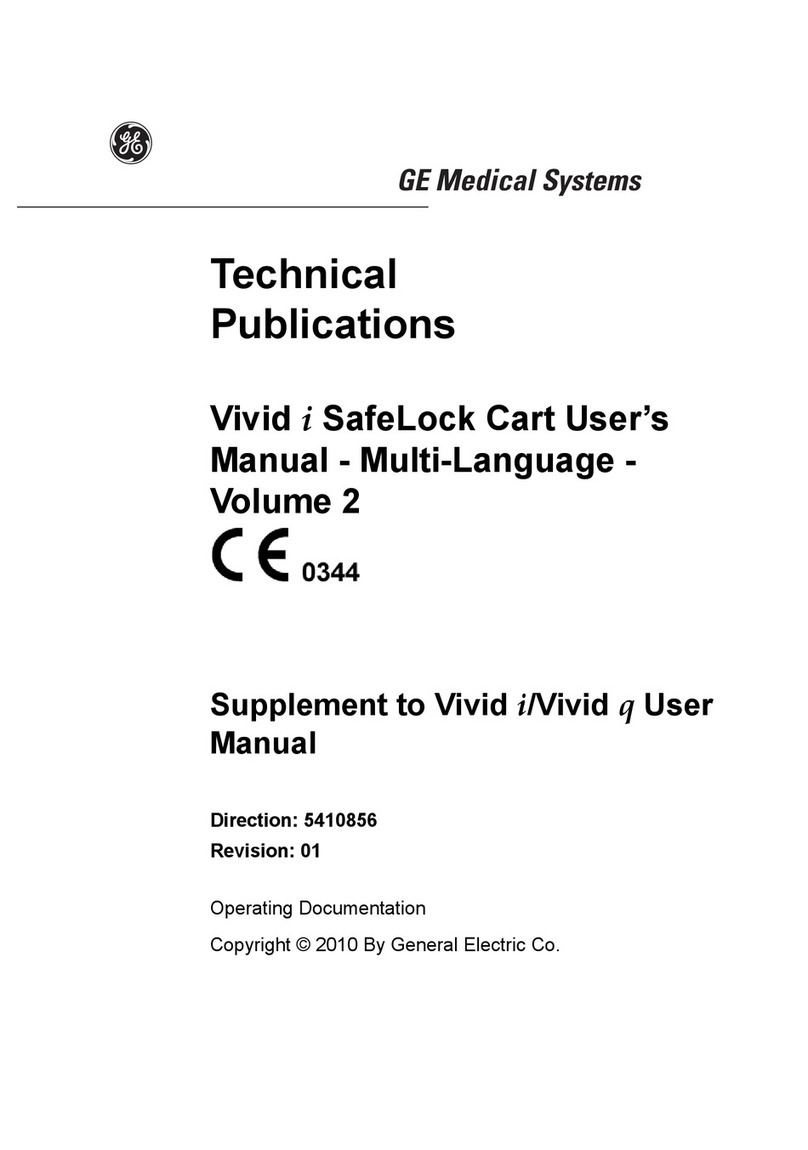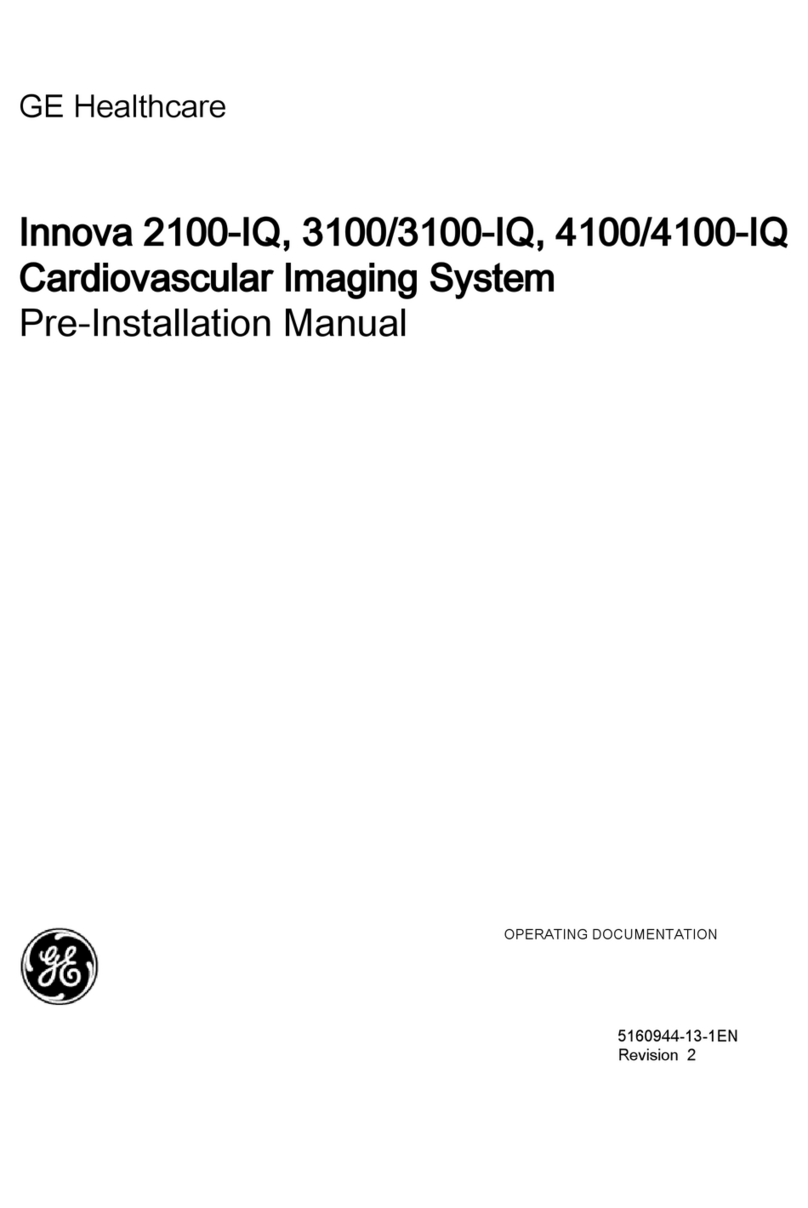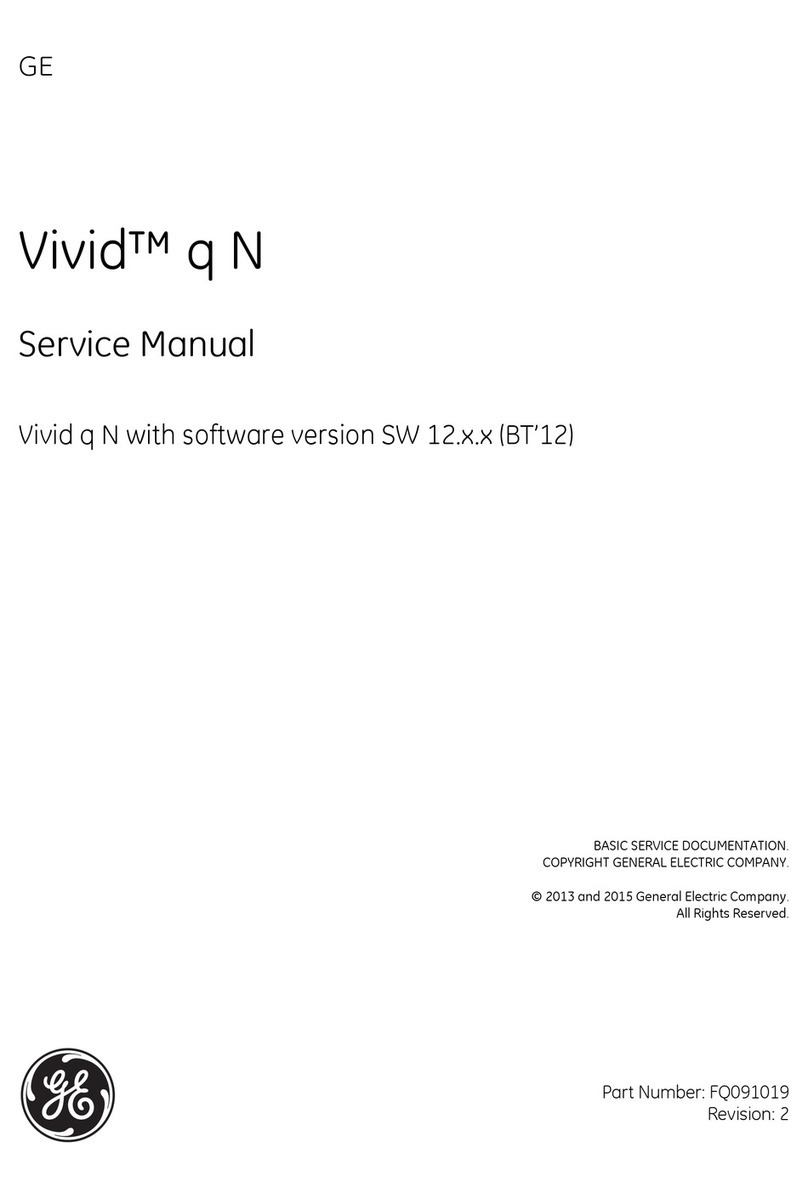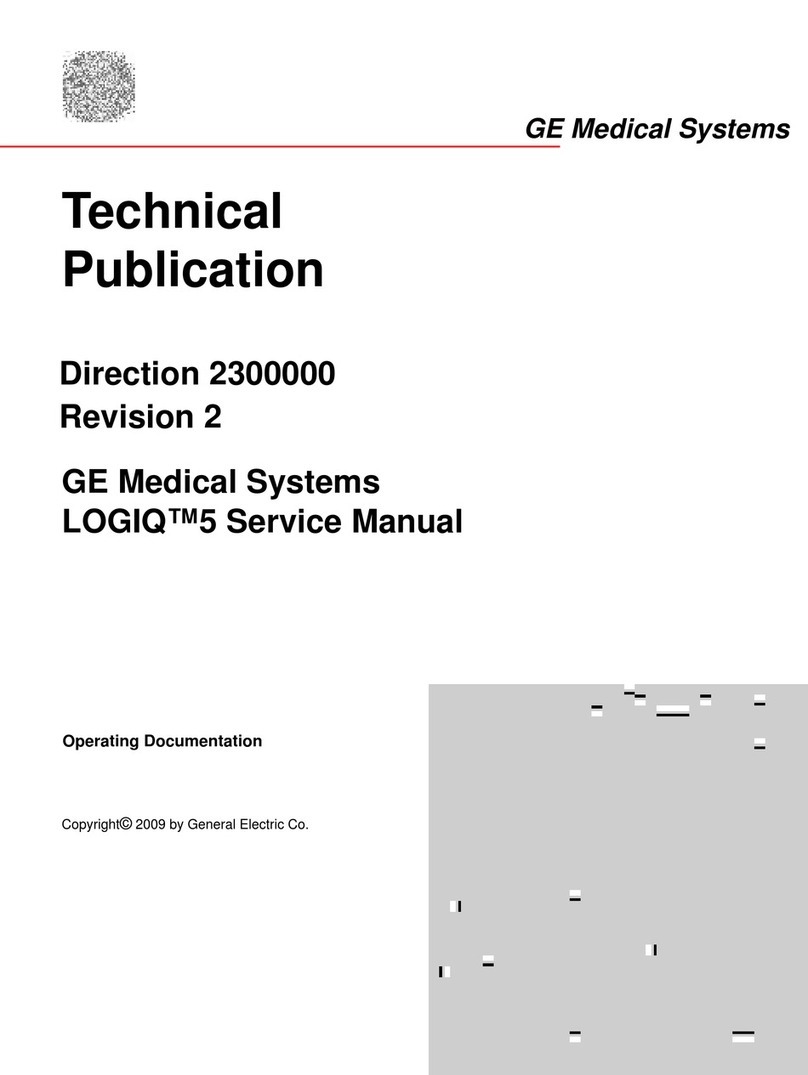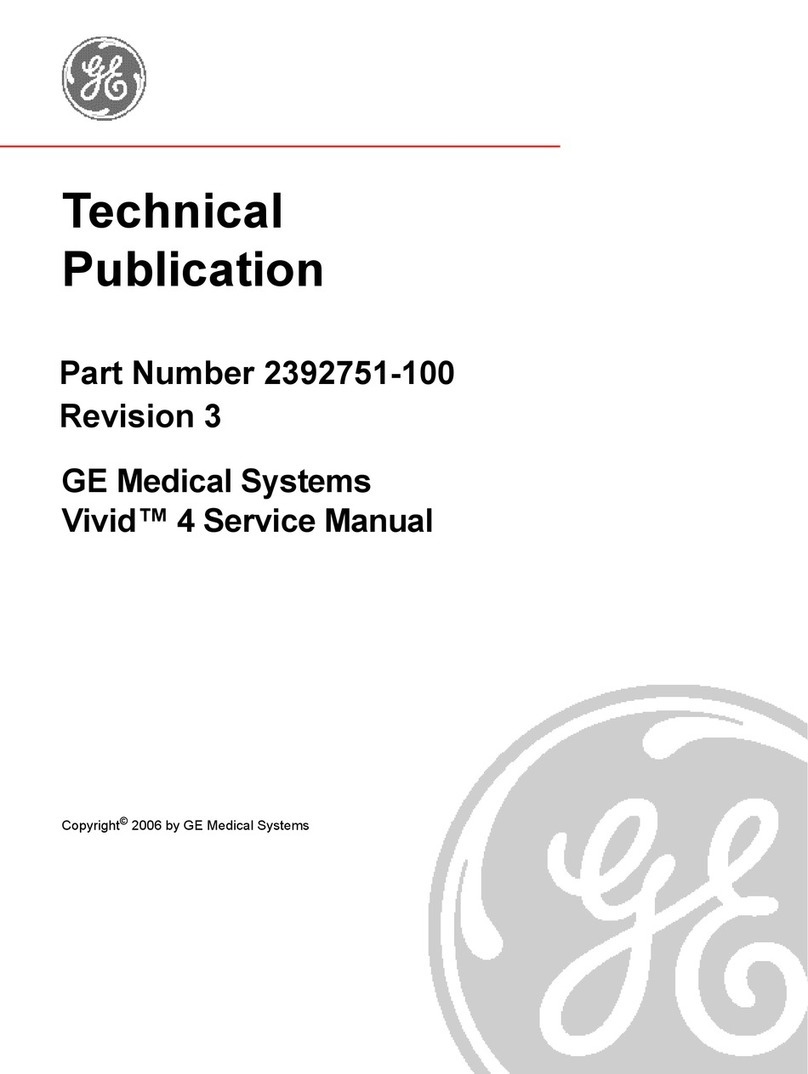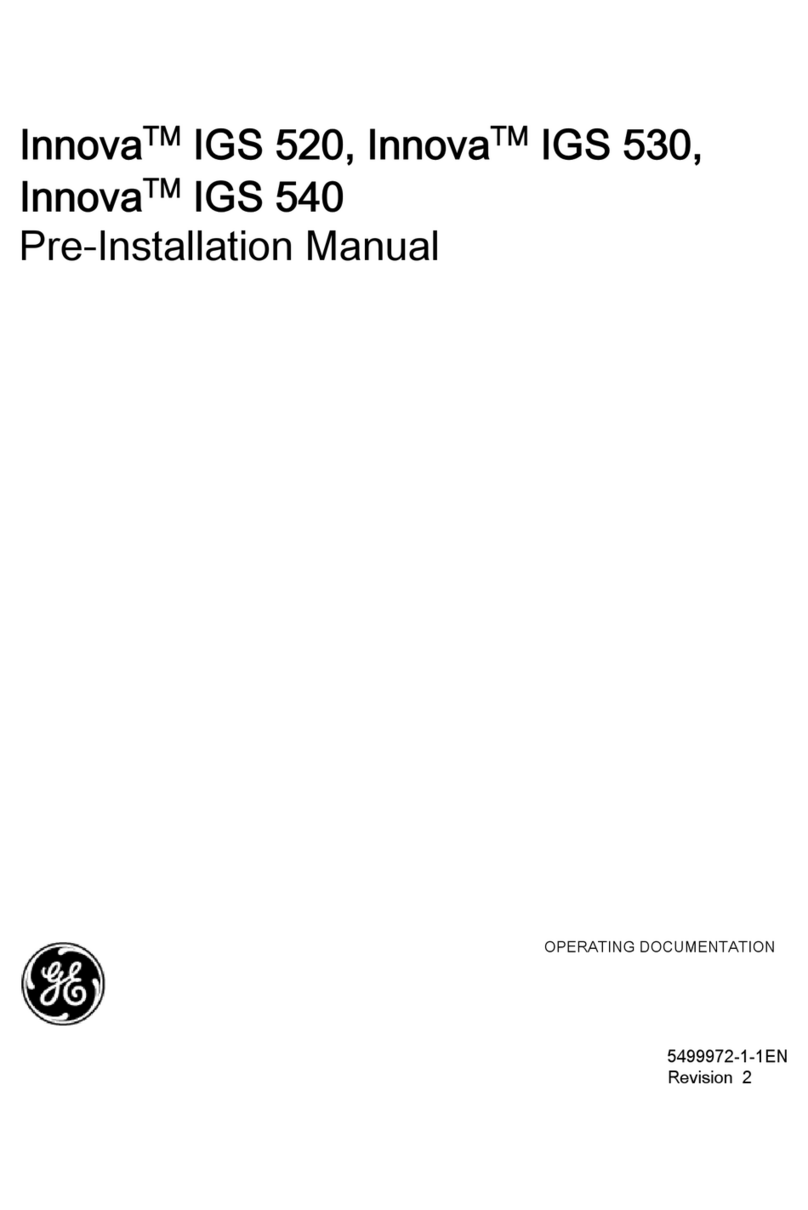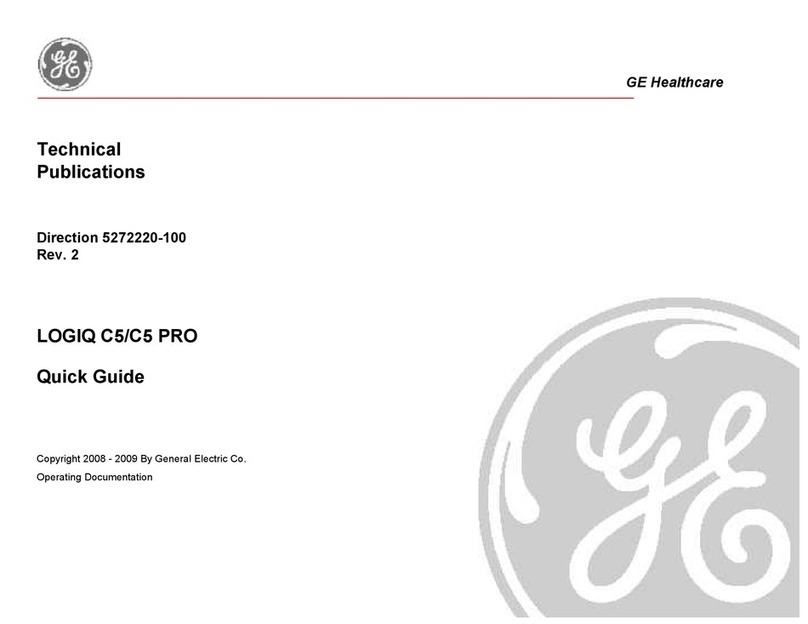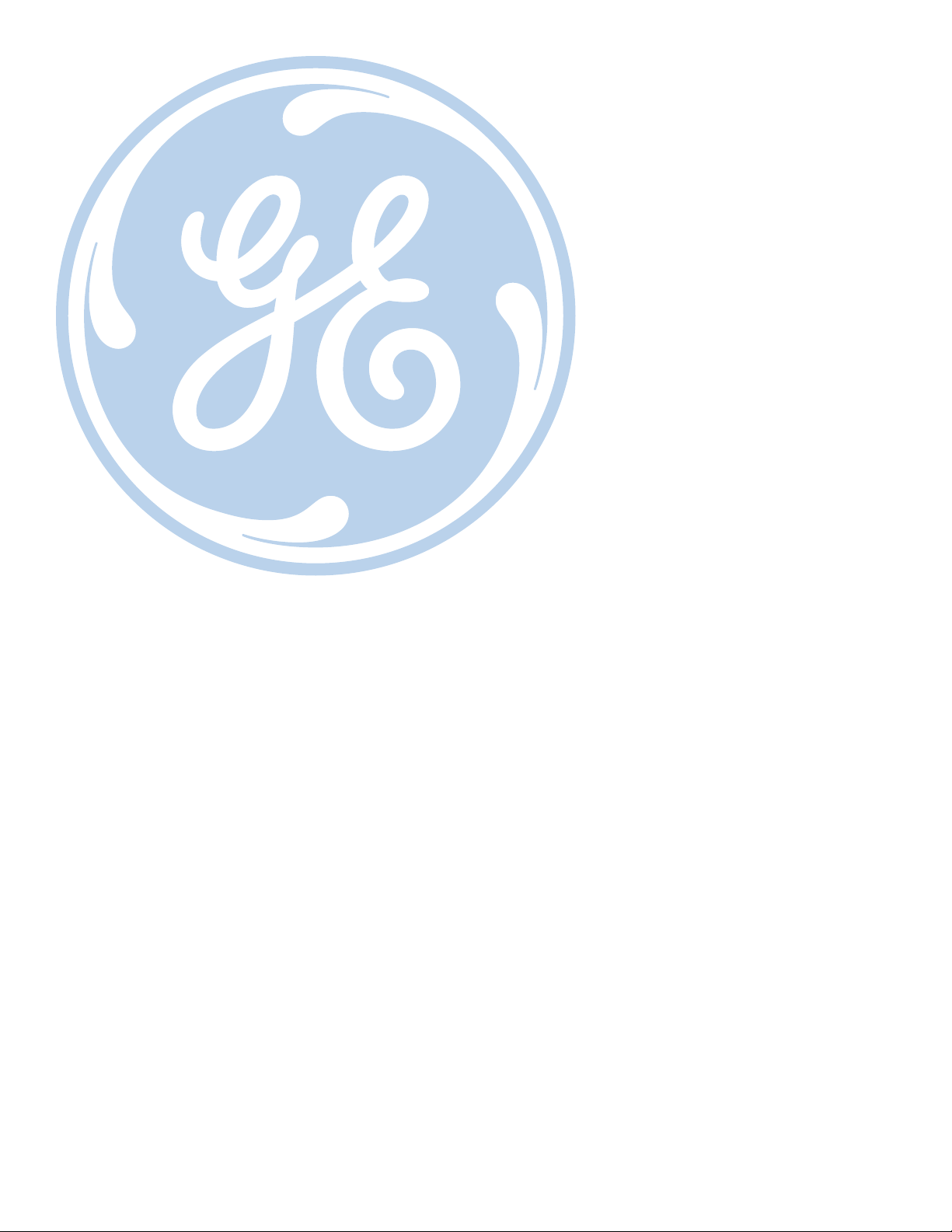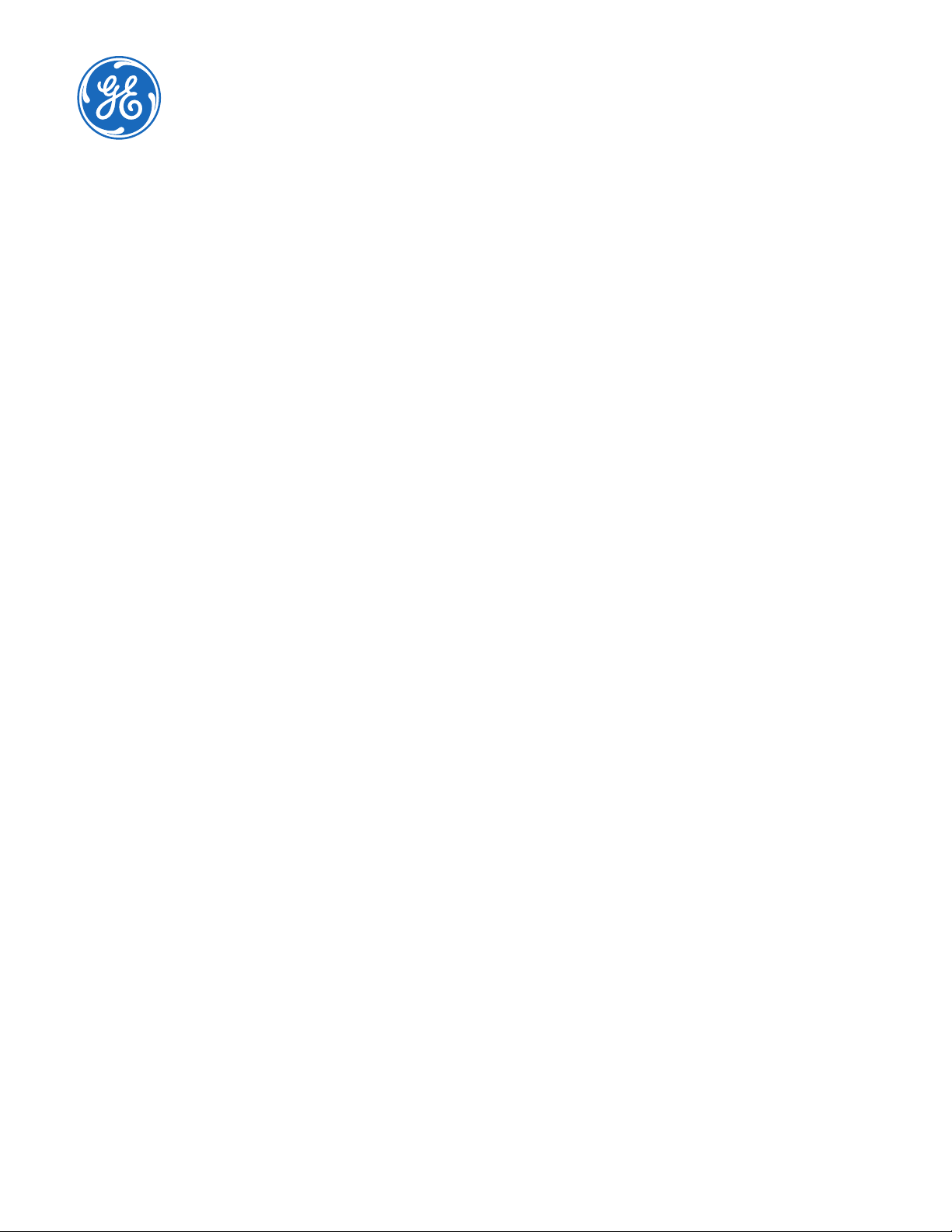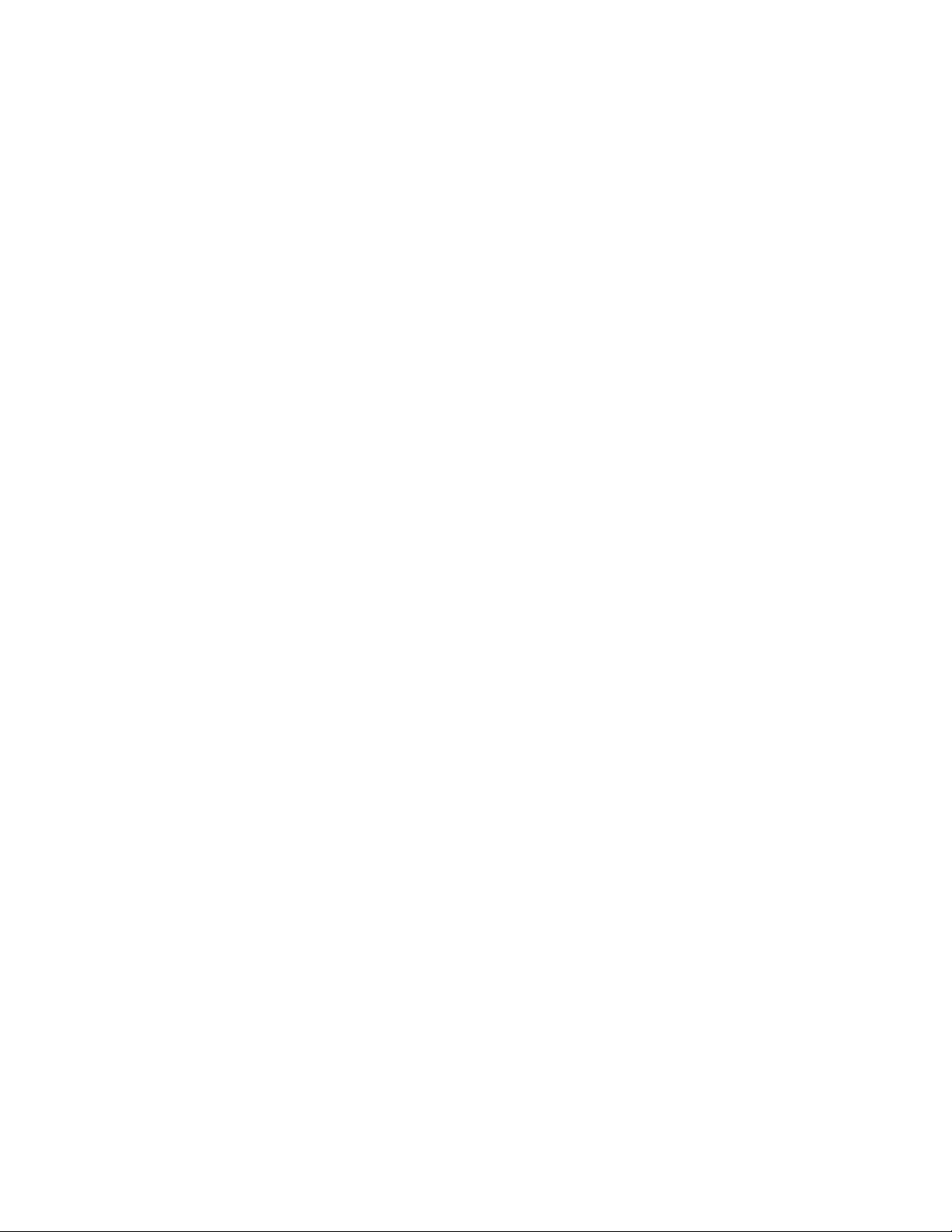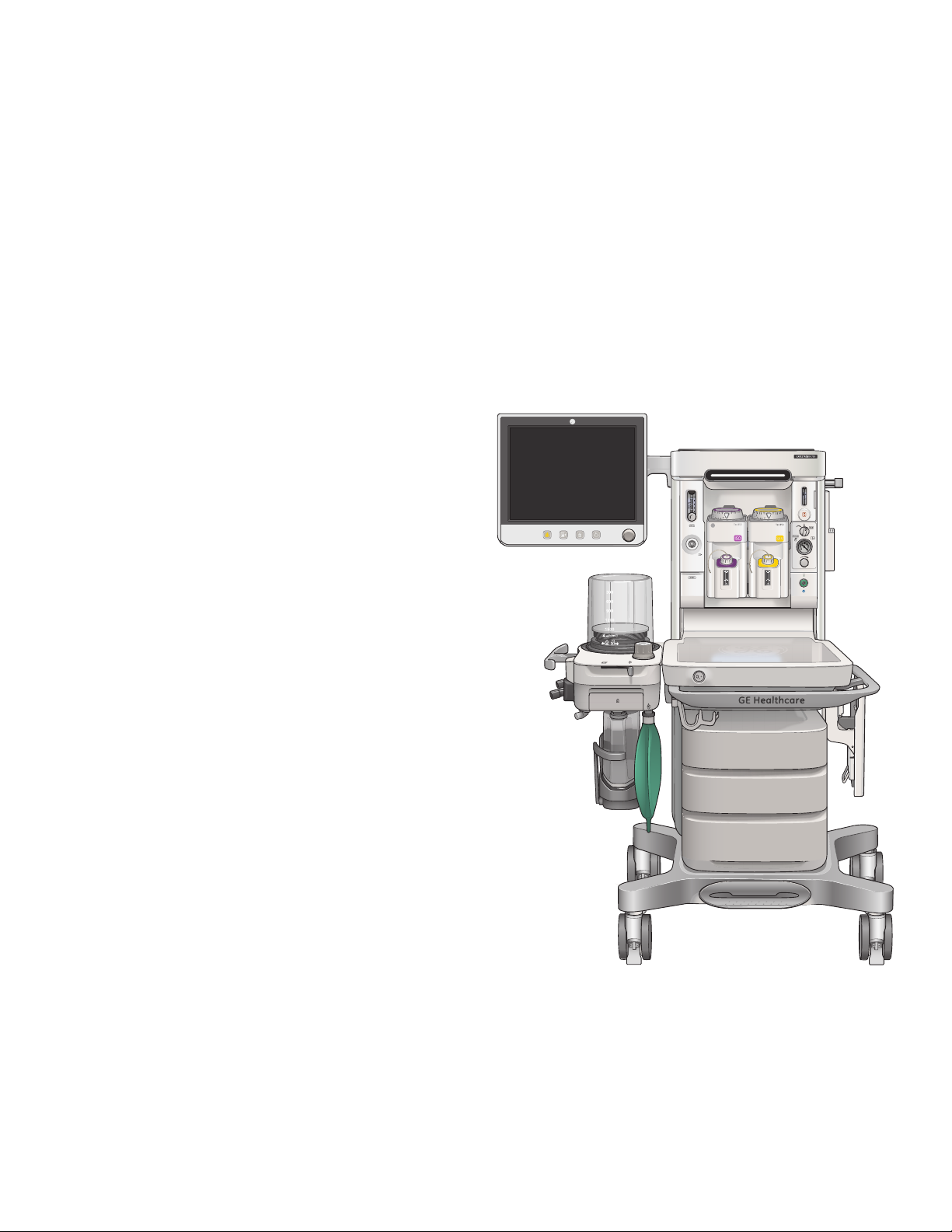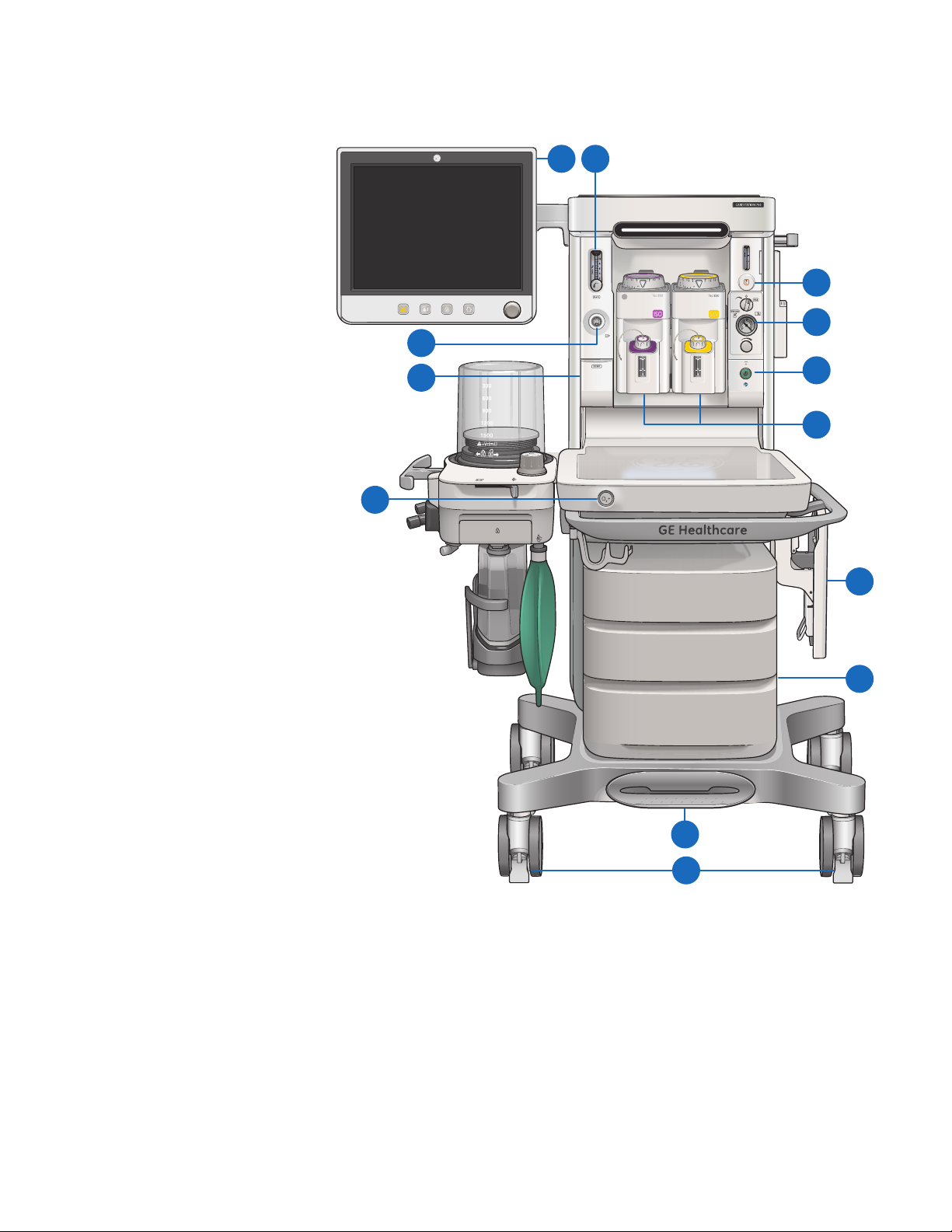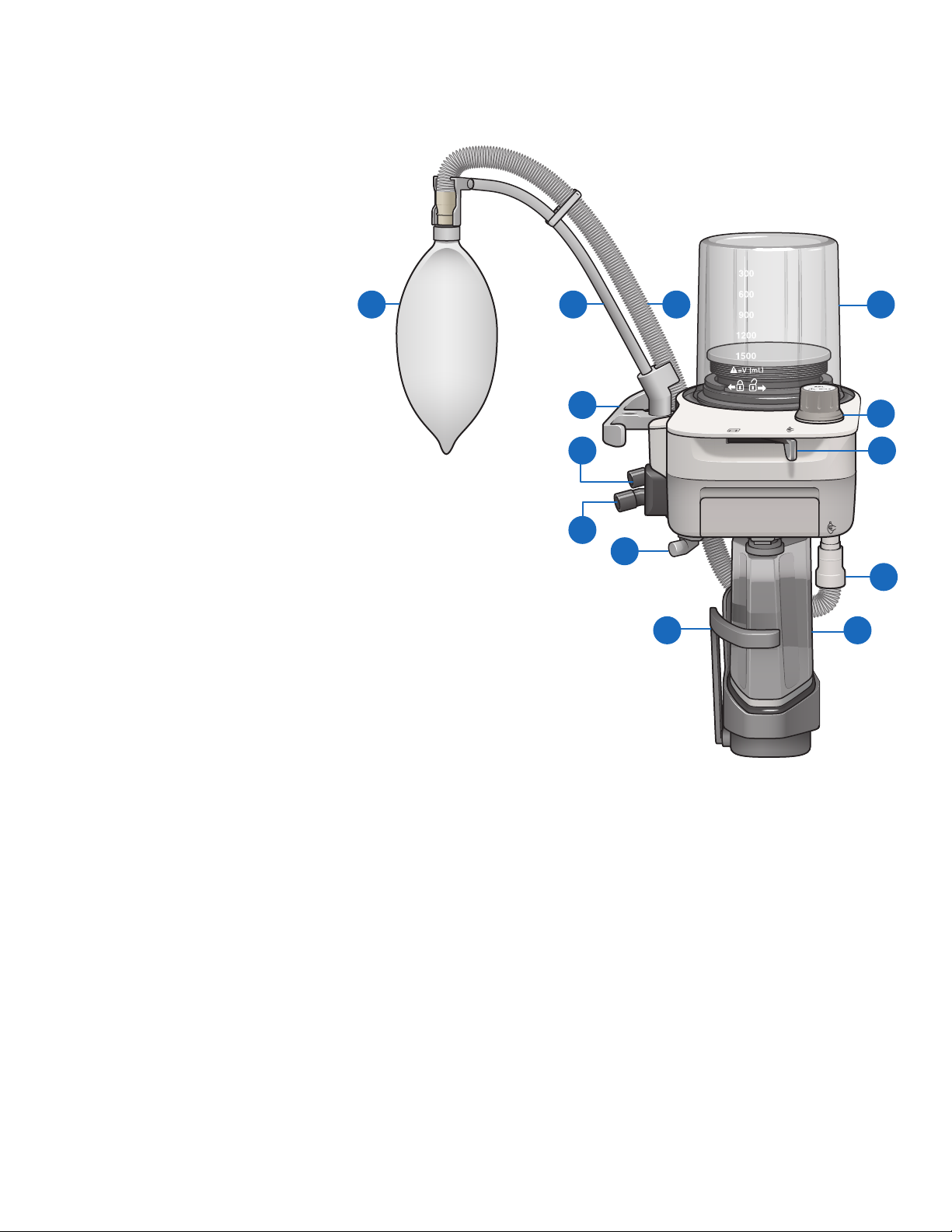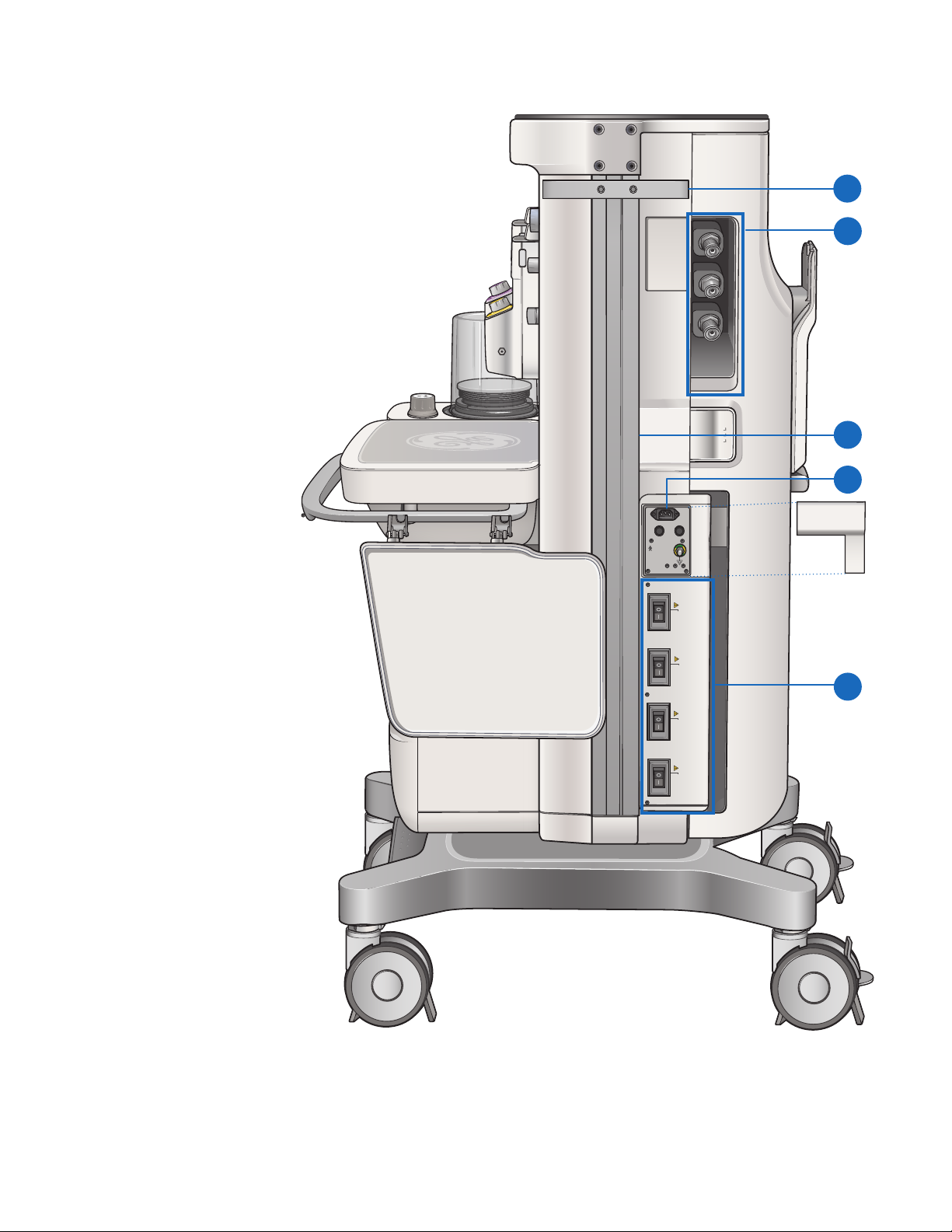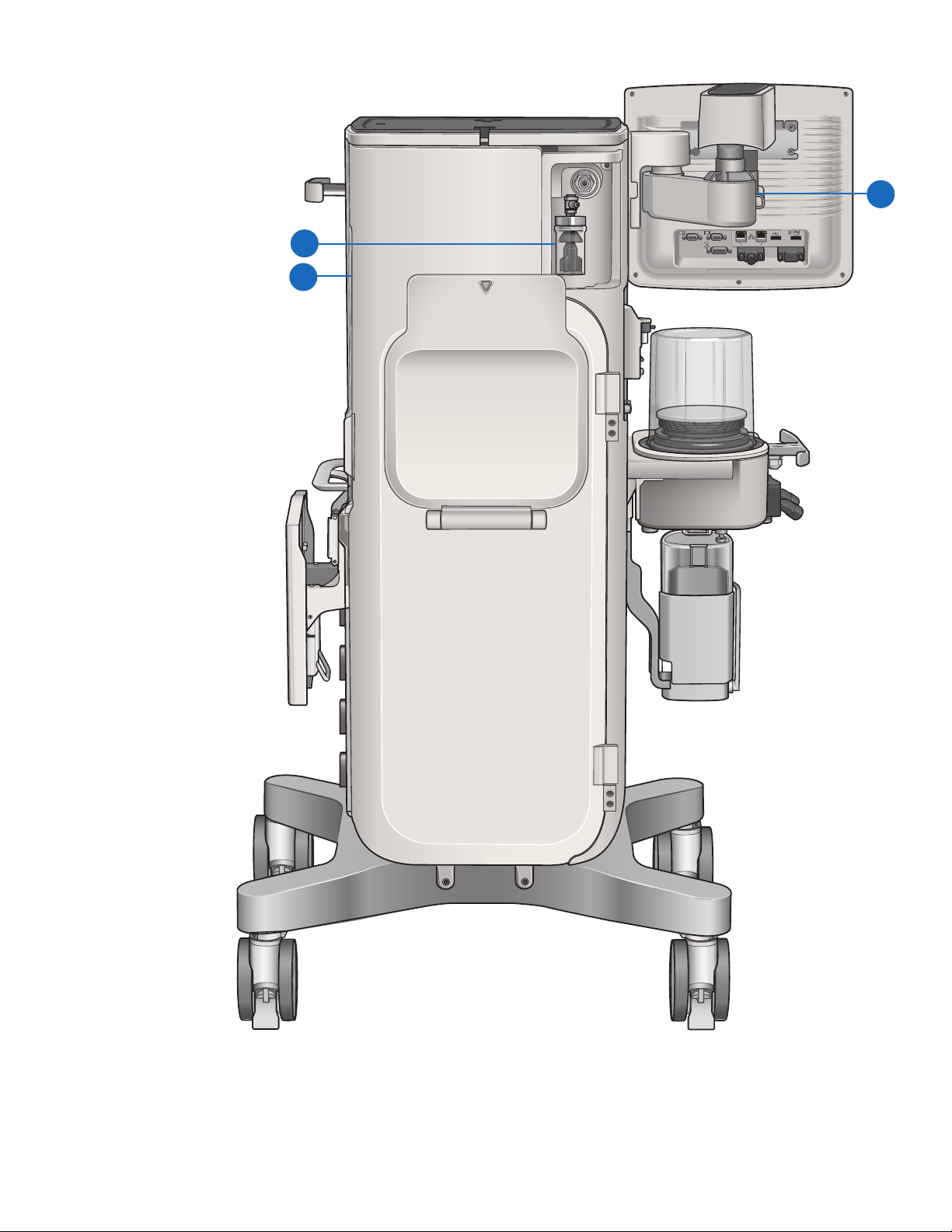01 System overview ..............................1
Introduction . . . . . . . . . . . . . . . . . . . . . . . . . . . . . . . . . . . .1
Front view components .........................2
Breathing system components..................3
Right side view components . . . . . . . . . . . . . . . . . . . .4
Rear view components..........................5
Left side view components......................6
Central and caster brakes .......................7
Using the bag support arm ......................8
02 Navigation . . . . . . . . . . . . . . . . . . . . . . . . . . . . . . . . . . . . 9
Display Controls . . . . . . . . . . . . . . . . . . . . . . . . . . . . . . . .9
Touch points ...................................10
Anesthesia system display .....................11
Using menus ...................................12
Using the ComWheel.......................... 13
Using quick keys . . . . . . . . . . . . . . . . . . . . . . . . . . . . . . .14
03 Operation overview ..........................15
Turning on the system . . . . . . . . . . . . . . . . . . . . . . . . .15
Changing gas settings..........................16
Using the O2 ush button ......................16
Using the APL valve . . . . . . . . . . . . . . . . . . . . . . . . . . . .17
Using the Bag/Vent switch . . . . . . . . . . . . . . . . . . . . .17
Using the vaporizer . . . . . . . . . . . . . . . . . . . . . . . . . . . .18
Using the ACGO................................18
Aux O2+Air .....................................19
04 Checkout.....................................20
Checkout overview............................ 20
Checkout full test ..............................21
05 Starting a case . . . . . . . . . . . . . . . . . . . . . . . . . . . . . . .22
Start Case menu overview . . . . . . . . . . . . . . . . . . . . .22
Starting a case using default settings...........23
Starting a case using custom settings ..........24
Starting manual ventilation . . . . . . . . . . . . . . . . . . . .25
Starting mechanical ventilation . . . . . . . . . . . . . . . .25
Changing a ventilator mode and settings .......26
06 Alarms and Trends............................27
Setting alarm limits . . . . . . . . . . . . . . . . . . . . . . . . . . . .27
Additional alarm settings ......................28
Setting Auto Limits . . . . . . . . . . . . . . . . . . . . . . . . . . . 29
Viewing Trends................................ 29
07 Ventilation modes . . . . . . . . . . . . . . . . . . . . . . . . . . . .30
Volume control mode (VCV)................... 30
Pressure control mode (PCV).................. 30
PCV-VG mode..................................31
SIMV VCV mode................................31
SIMV PCV mode................................32
SIMV PCV-VG mode ............................33
PSVPro™ Ventilation Mode .................... 34
CPAP + PSV mode............................. 34
08 Special features ..............................35
ecoFLOW overview . . . . . . . . . . . . . . . . . . . . . . . . . . . .35
ecoFLOW menu components ..................36
Activating the ecoFLOW split screen . . . . . . . . . . .37
Recruitment Maneuver.........................37
Pause Gas Flow ............................... 38
Spirometry overview...........................39
Spirometry loop components ................. 40
Saving, viewing and deleting spirometry loops 40
Spirometry setup ..............................41
Cardiac Bypass................................ 42
09 End of Case and Standby......................43
End Case.......................................43
Standby....................................... 44
Turning o the system . . . . . . . . . . . . . . . . . . . . . . . . .45
iv
Contents