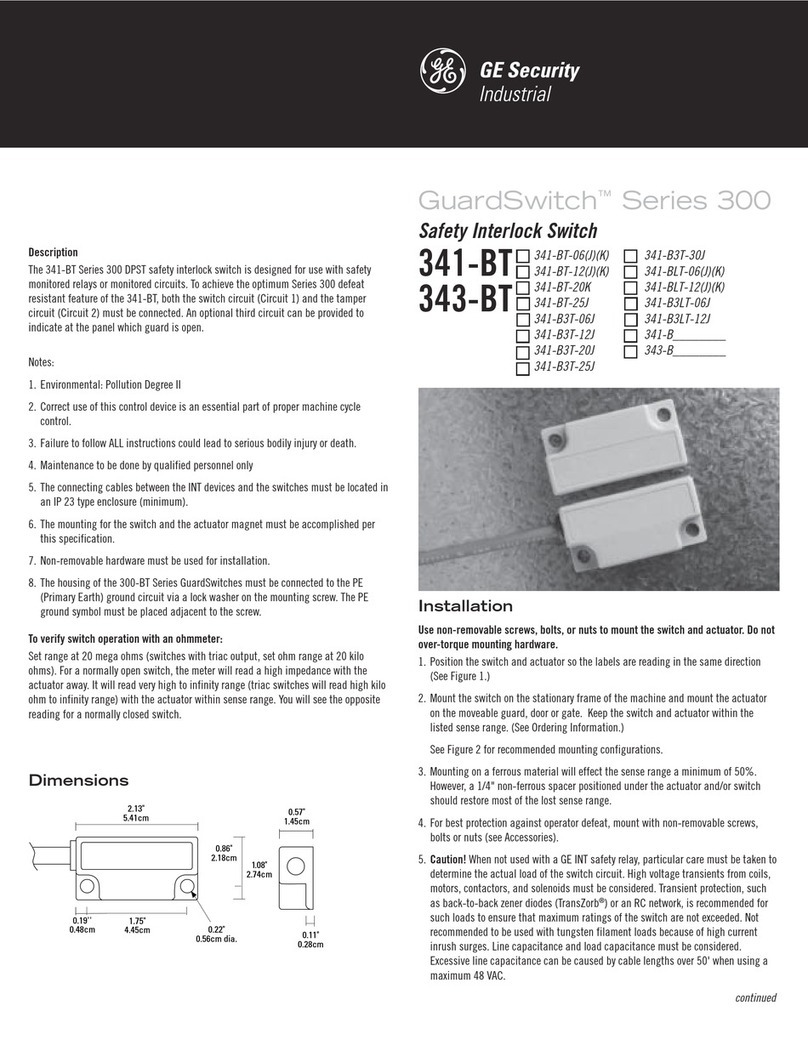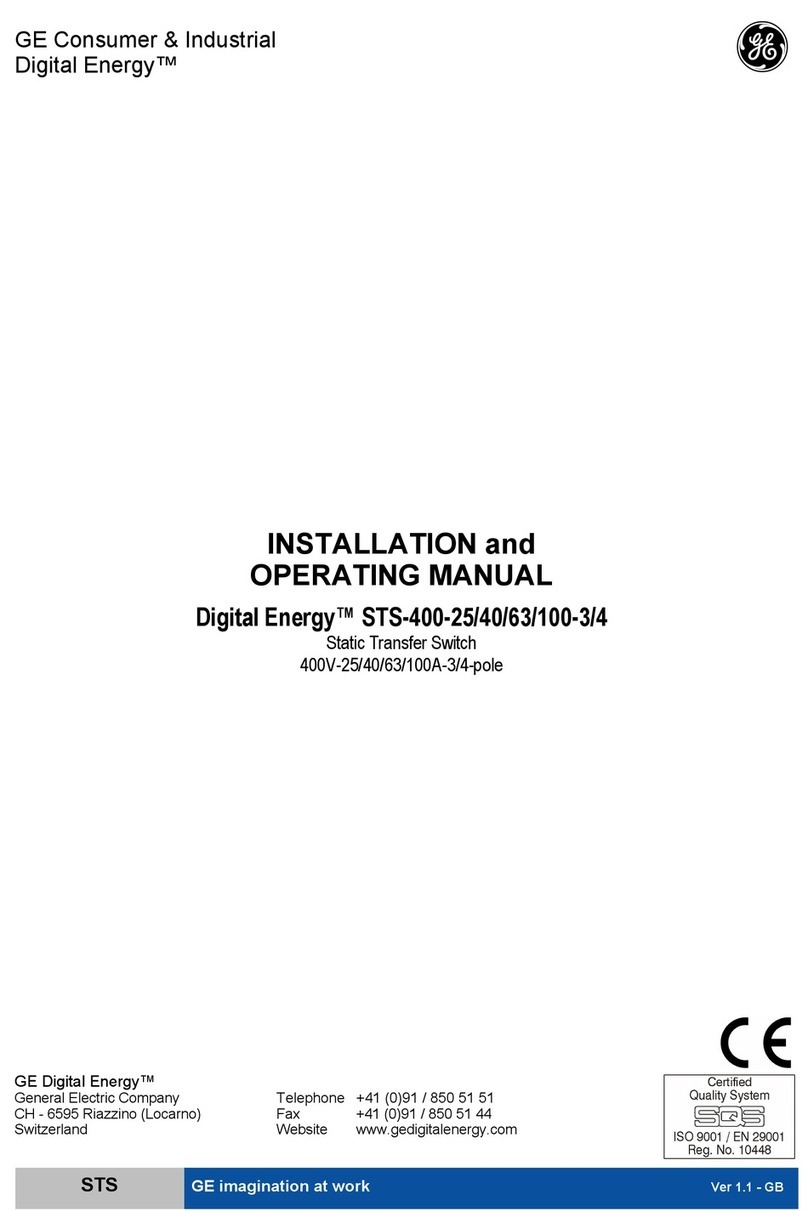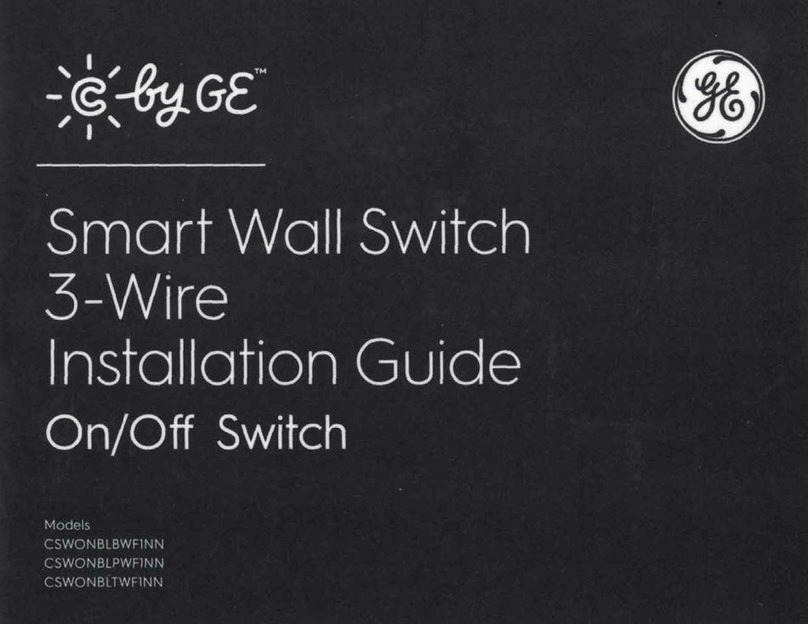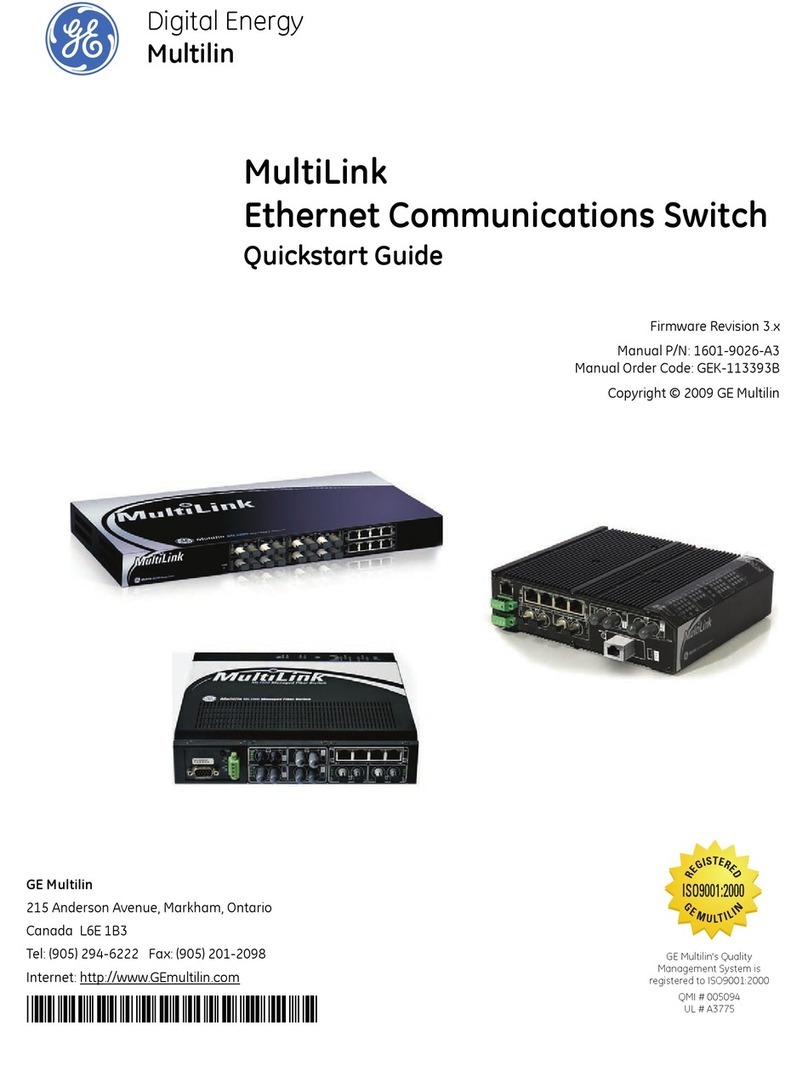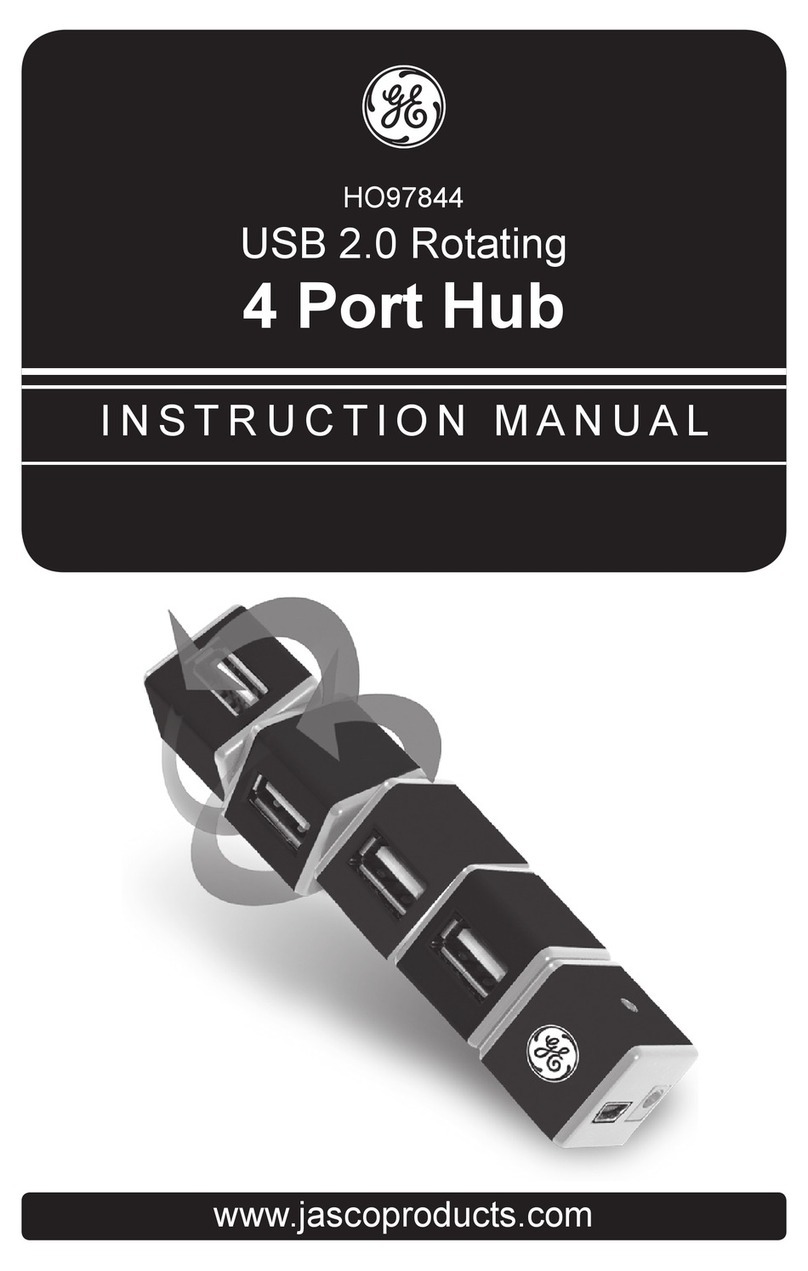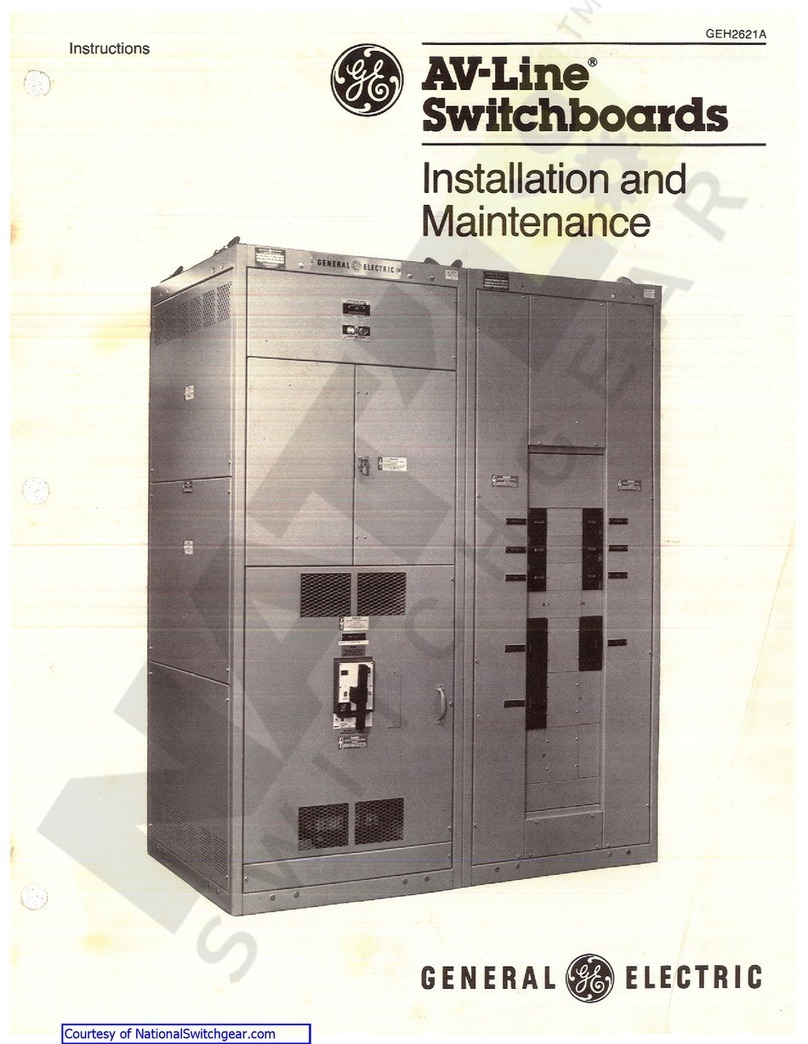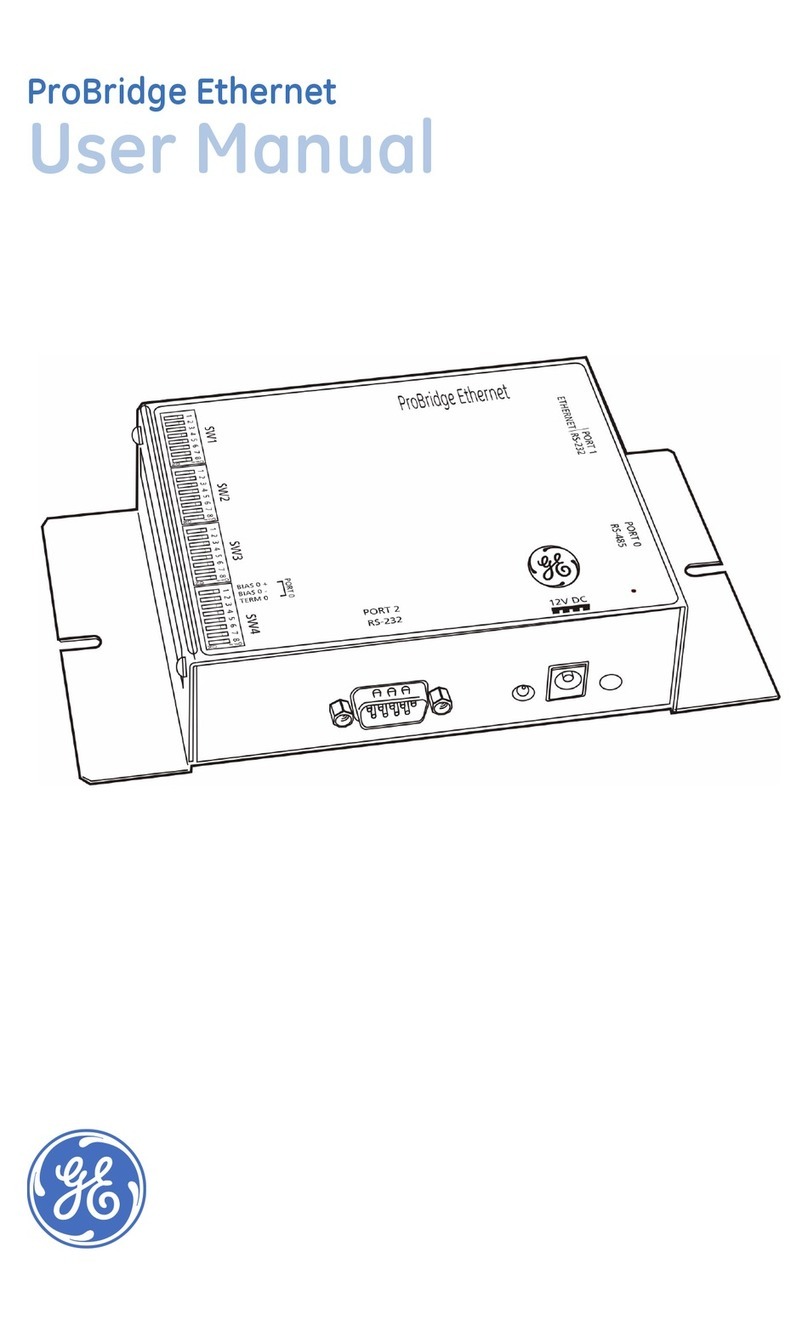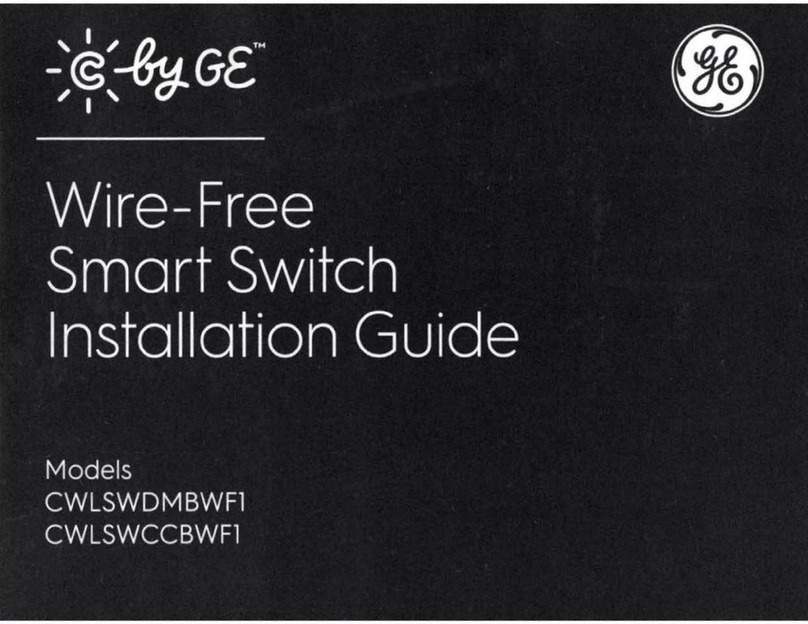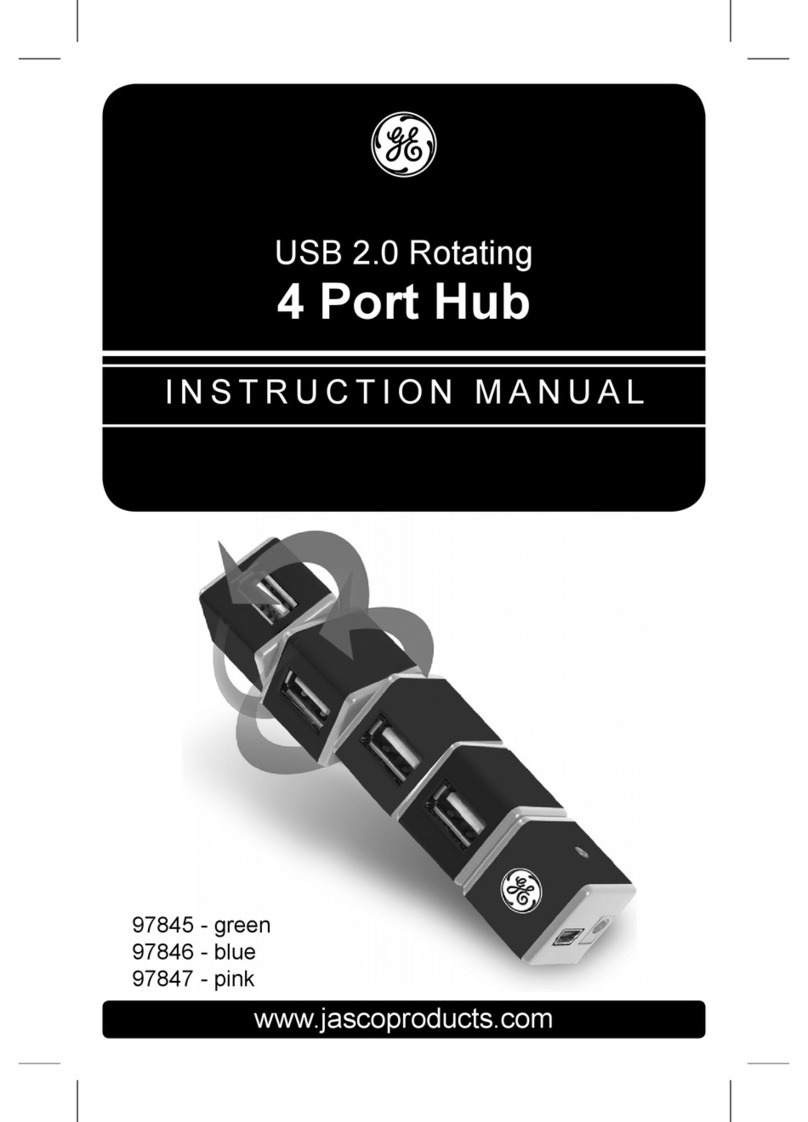Contents
iv PACSystems PROFINET Managed Industrial Ethernet Switches User Manual GFK-3030
Table of Figures
Figure 1: GLM064 ........................................................................................................................................................................................................1
Figure 2: GLM082 ........................................................................................................................................................................................................1
Figure 3: GLM104 ........................................................................................................................................................................................................1
Figure 4: Typical PROFINET System with GLM Switches..........................................................................................................................3
Figure 5: GLM Switch Bottom Panel...................................................................................................................................................................5
Figure 6: Front-Panel LEDs .....................................................................................................................................................................................6
Figure 7: DIN-Rail Mounting...................................................................................................................................................................................7
Figure 8: Panel-Mounting ........................................................................................................................................................................................8
Figure 9: Dual DC Power Input Connections..................................................................................................................................................9
Figure 10: Ground Connection...........................................................................................................................................................................10
Figure 11: Alarm Relay Output ..........................................................................................................................................................................11
Figure 12: RJ45 Pinout...........................................................................................................................................................................................12
Figure 13: Ports 1 & 2 Copper Connections ................................................................................................................................................12
Figure 14: Fiber-Optic Cable with LC Duplex Connectors ....................................................................................................................13
Figure 15: Attach Fiber-Optic Cables to Installed SFP Socket ............................................................................................................13
Figure 16: Console Port .........................................................................................................................................................................................16
Figure 17: Console Cable Wiring.......................................................................................................................................................................16
Figure 18: PME Toolchest Feature....................................................................................................................................................................18
Figure 19: Toolchest Data Types.......................................................................................................................................................................18
Figure 20: Select PROFINET Device..................................................................................................................................................................19
Figure 21: Import GSDML Command .............................................................................................................................................................19
Figure 22: Browse to Folder and Select GSDML file for Import .........................................................................................................20
Figure 23: Toolchest Displays Newly-Added Device...............................................................................................................................20
Figure 24: Add IO-Device to PROFINET Controller....................................................................................................................................21
Figure 25: Select IO-Device from PROFINET Device Catalog ..............................................................................................................21
Figure 26: IO-Device Installed Under PNC001 ...........................................................................................................................................22
Figure 27: Assign Starting %I & %Q References for Cyclic I/O Data ...............................................................................................23
Figure 28: Properties of IO-Device ...................................................................................................................................................................36
Figure 29: Inspector Form for IO-Device.......................................................................................................................................................36
Figure 30: Accessing the MRP Parameters of an IO-Device................................................................................................................37
Figure 31: Set up MRP Ring Ports.....................................................................................................................................................................37
Figure 32: MRP Group2 Data Tab.....................................................................................................................................................................37
Figure 33: Launch Discovery Tool ....................................................................................................................................................................39
Figure 34: Discovery Tool in Progress ............................................................................................................................................................39
Figure 35: Listing of all Detected Devices.....................................................................................................................................................40
Figure 36: GLM Switch Parameters Set in PME .........................................................................................................................................42
Figure 37: Set Port Alarm Active or Inactive Using PME .......................................................................................................................42
Figure 38: External Alarm Circuit......................................................................................................................................................................44
Figure 39: Login Constraints...............................................................................................................................................................................45
Figure 40: Telnet Login Screen...........................................................................................................................................................................46