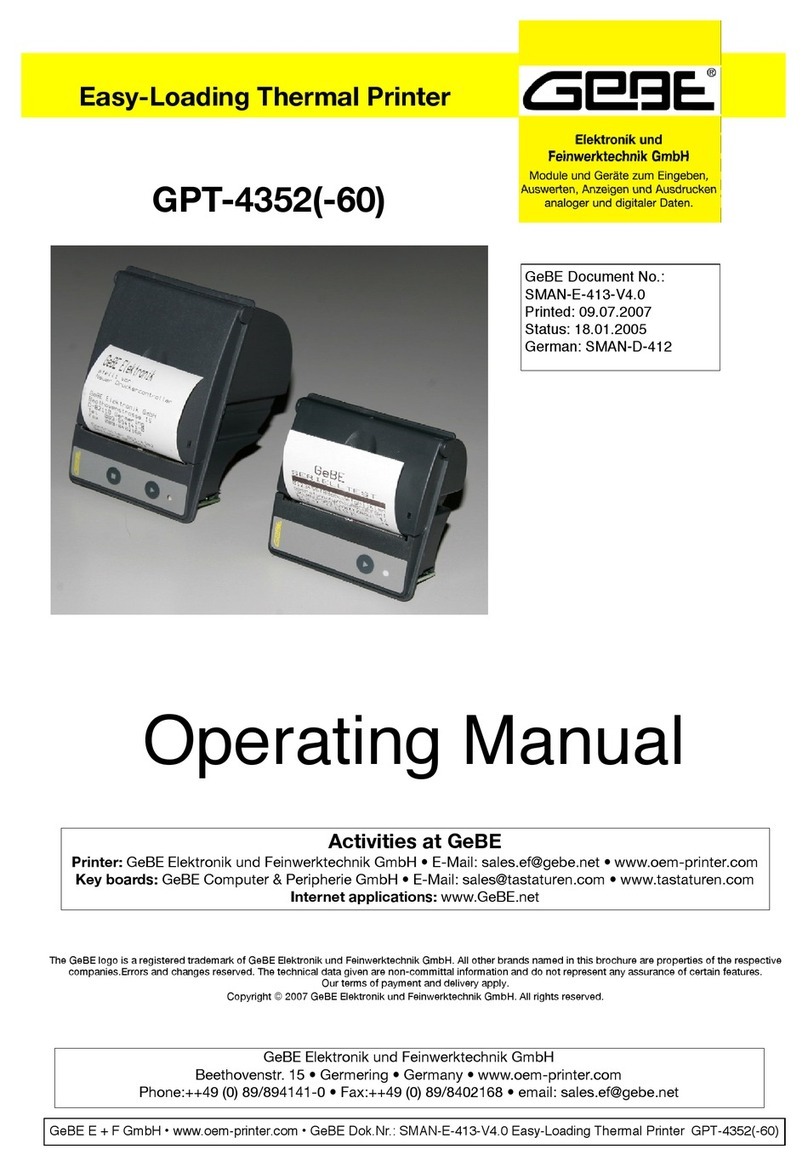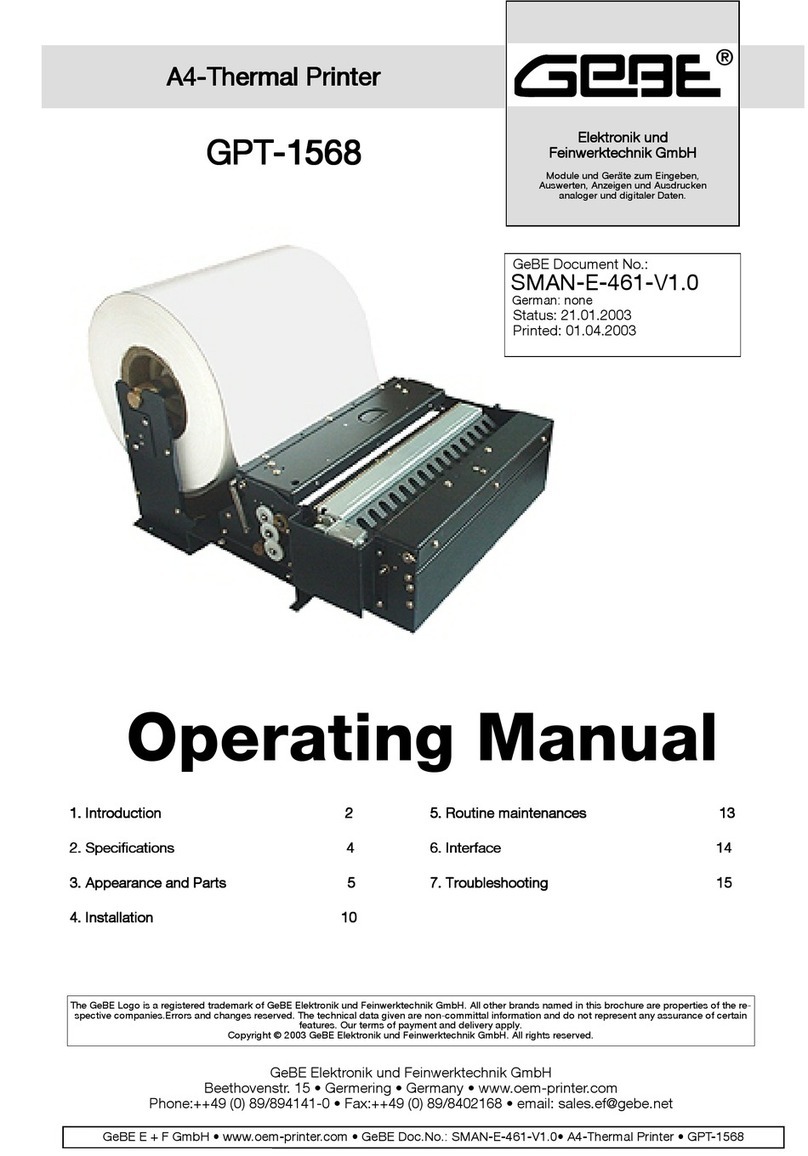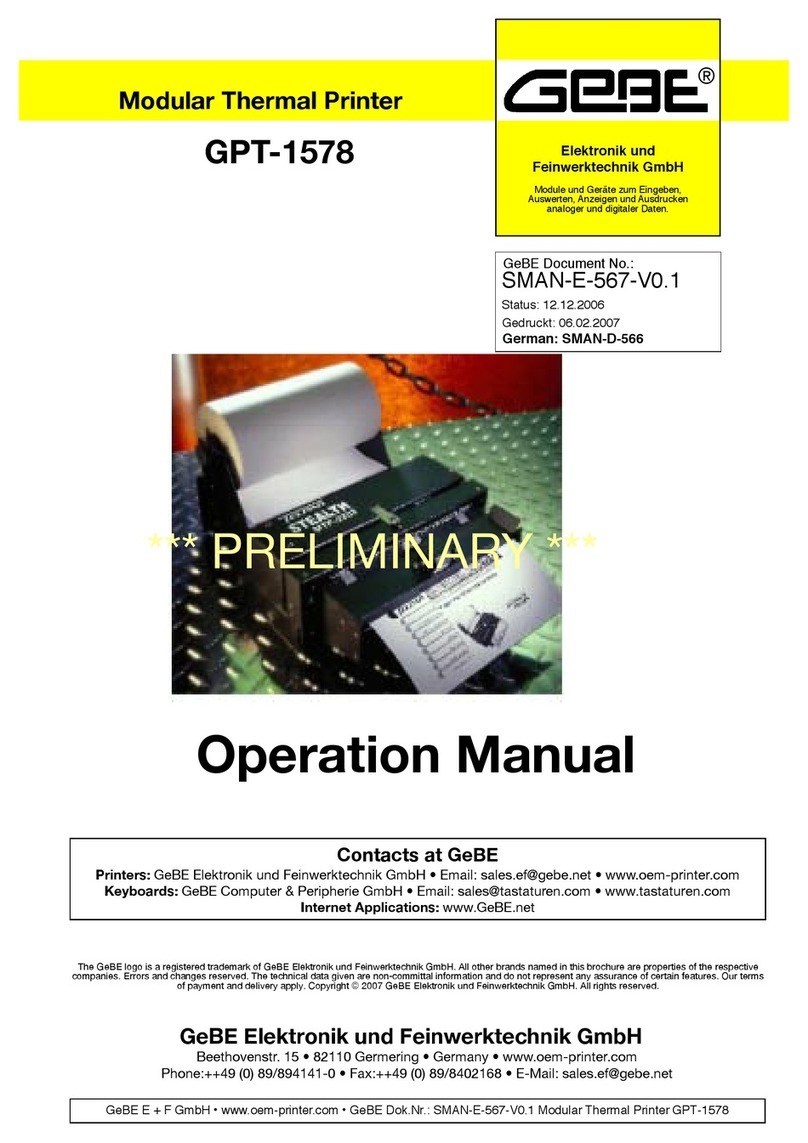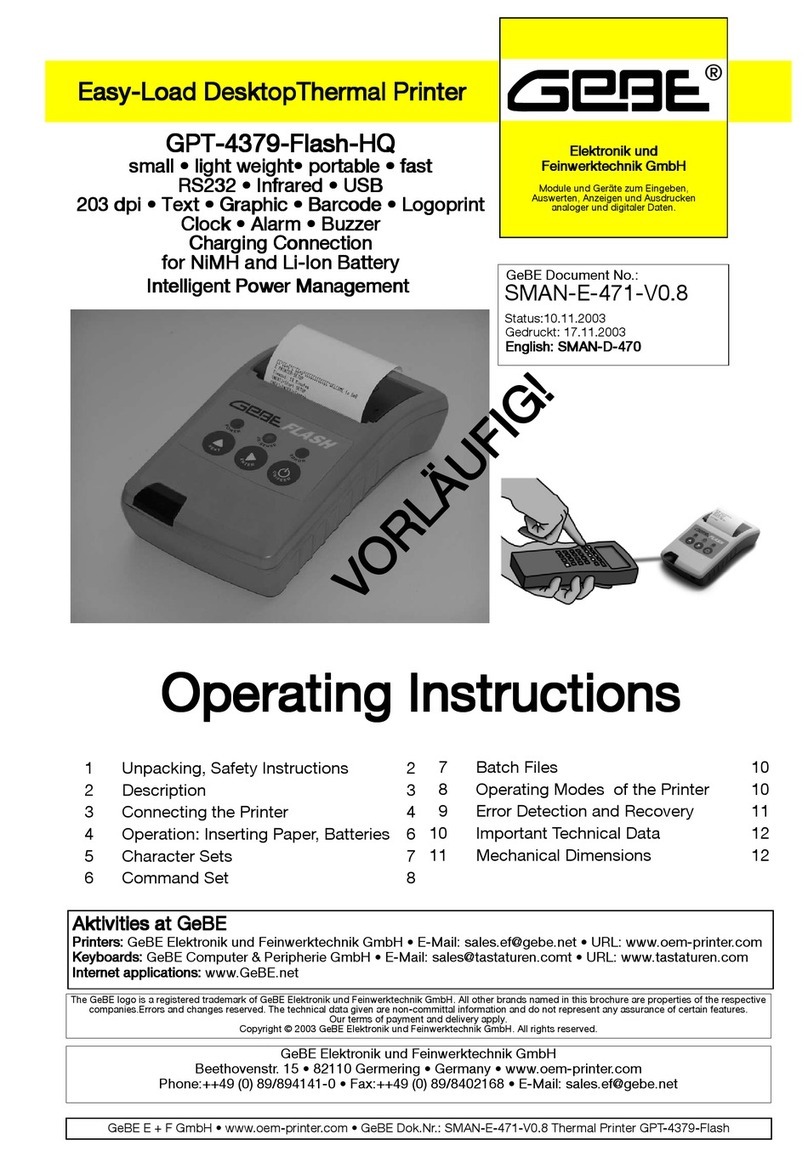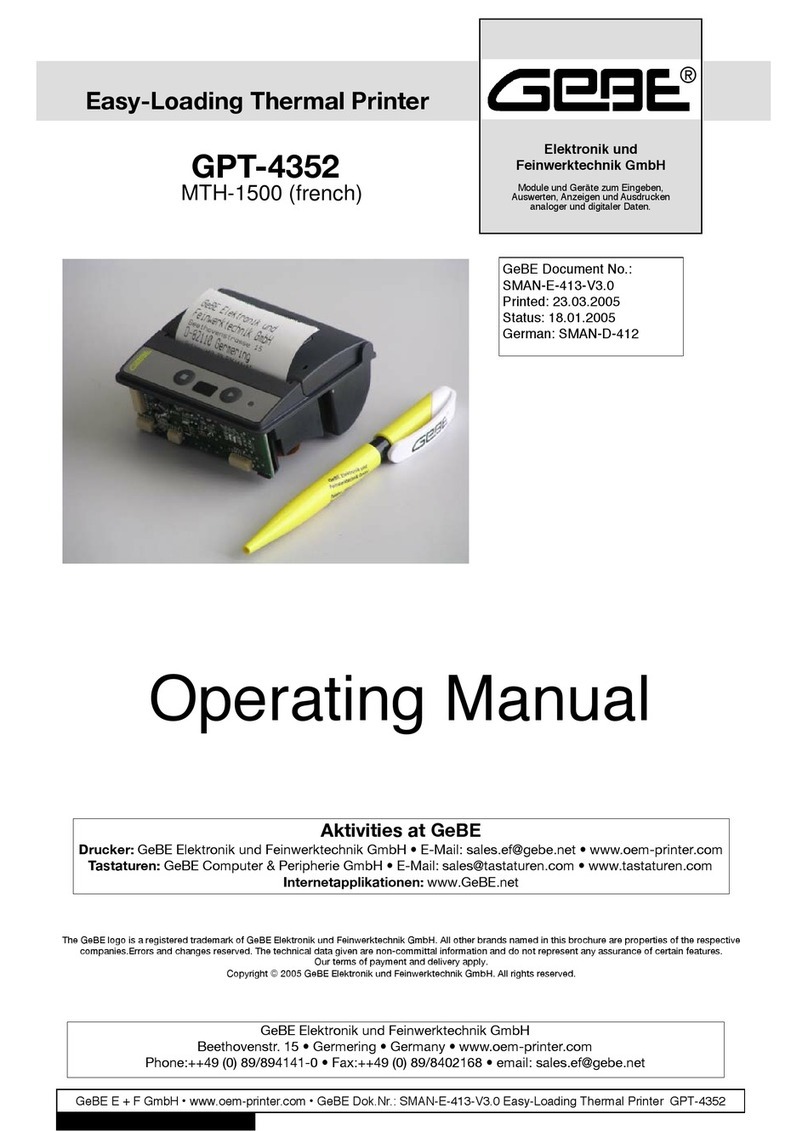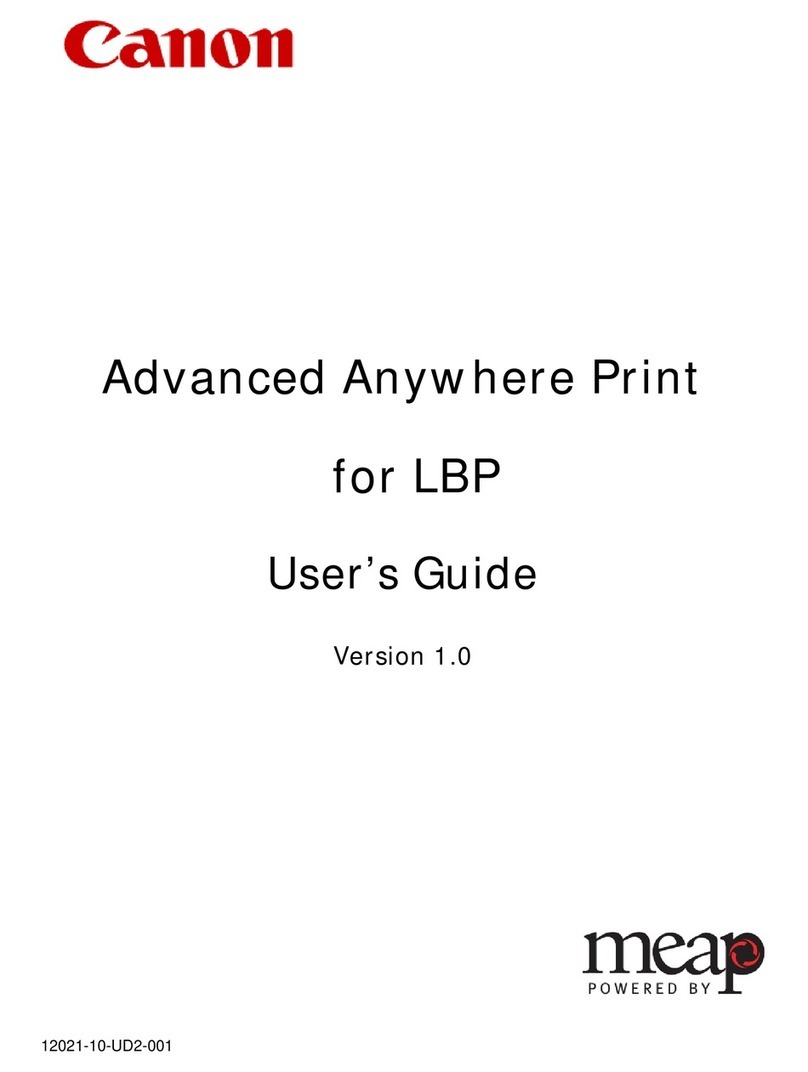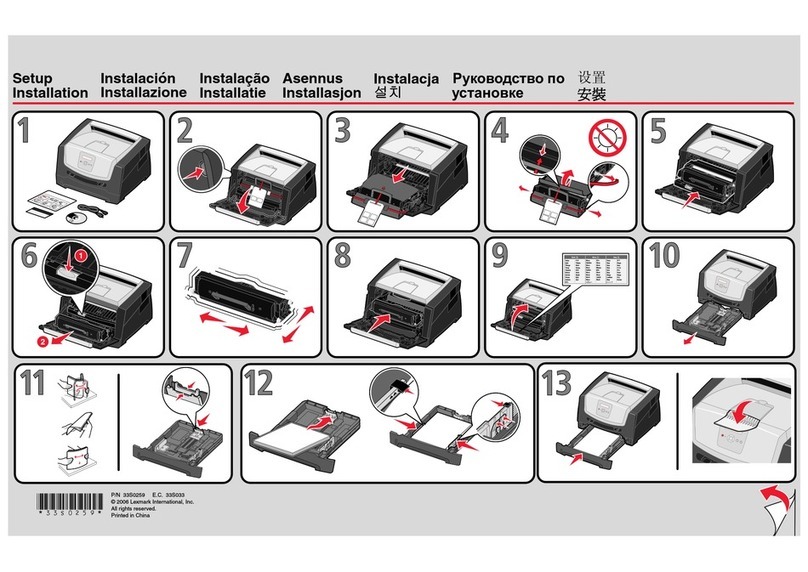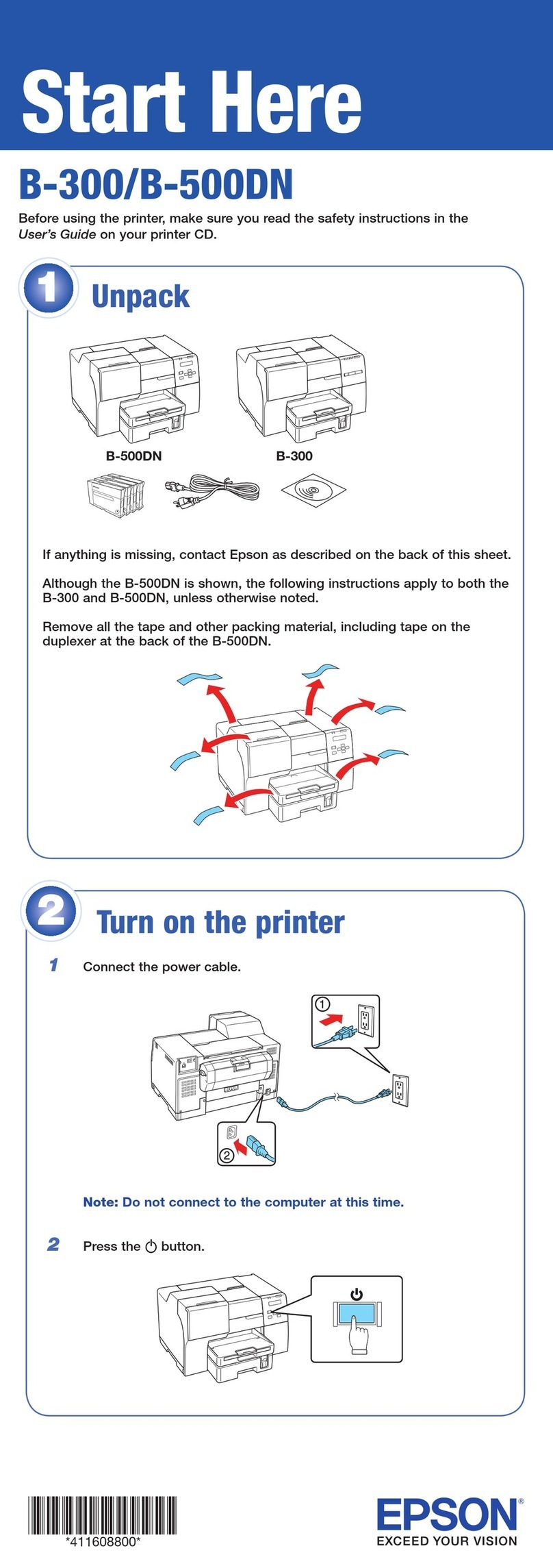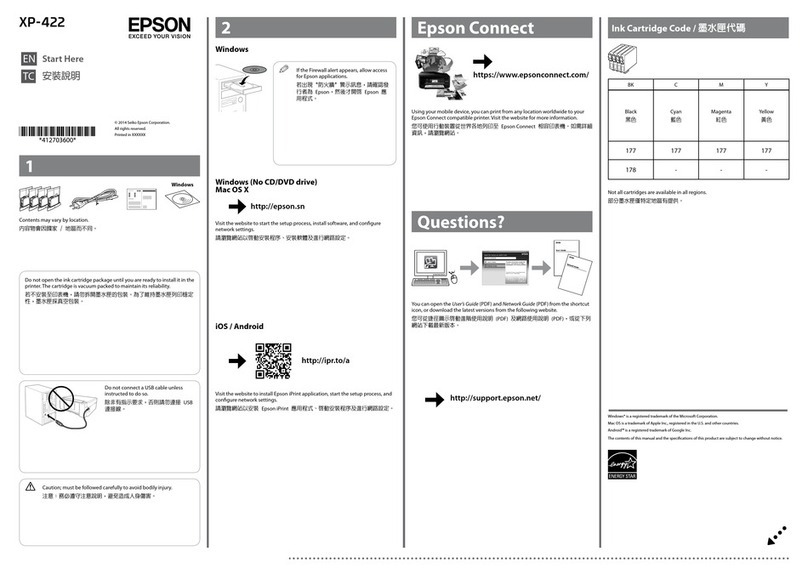4 Connecting the Printer
Voltage Supply
Internal Battery Pack, Charging
The battery pack includes 4 NiMH Mignon (AA) cells
with 1,500 mAh. A temperature sensor monitors the
battery temperature during the charging process. A bi-
metal circuit-breaker is integrated to protect against
short circuits and overheating.
The battery is connected with a 7 pin connector (14)
through the window in the battery compartment. The
battery charging voltage is connected through the po-
larity protected socket (12).The plug-in power supply
for charging is part of the supplied set. It has a con-
nection cable with the matching connector plug atta-
ched. A fully charged 1,500 mAh battery will print up to
app. 50 m of thermal paper with normal text.
Battery Operation
The HP version of the printer has a battery compart-
ment (16) for single power MIGNON (AA).
This version does not have a charging circuit. In this
case, the printer can either be operated through 4 po-
wer batteries, or through 4 externally charged batteries
(Mignon,AA).
Options
Fixed Voltage Power Supply:
In a special OEM version, the printer can be operated
with a stabilized power voltage (4.5 to 6.5VDC) through
the socket (12). A suitable external power supply for
this version is available from GeBE.
LiIon batteries A special OEM version of the printer is
equipped with an Li-ION battery.
LiION Akkus
GPT-4378/79 Power Management
Whenever the printer does not have data to process, it
will automatically switch to idle mode. In this mode, it
appears to be 100% active and is ready to accept
data. The power consumption in this mode is typically
app. 5mA.
Sleep Mode
If a sleep time has been set via menu, the printer will
switch to the power-down mode after the set time has
passed. Any kind of data transfer (even infrared), activi-
ties on control lines, connecting the charger, or simply
pushing of the FEED/ENTER button will reactivate the
printer immediately without changing its settings. Only
the print buffer will be erased.
The necessary reactivation and waiting for the ready
message of the printer has to be considered in the prin-
ter drivers.
The power-saving sleep mode can be turned on or off
through the following functions:
• print settings menu • command from the host or from
the batch file TINIT
Power Off
The printer is switched off by holding down the"OFF/
NEXT"button for >3 seconds. It is turned on by pressing
the FEED/ENTER button or by connecting the charger.
There is a component option available that allows the
printer to be switched through the RTS line.
Charging the GPT-4378/79
The GPT-4378 is equipped with an intelligent charging
circuit without charging current limiting. The current li-
miting is ensured through the use of the power supply
that is supplied with the printer.
Additionally, the GPT-4379 has an internal control for
the charging current. This allows the printer to be char-
ged from any fixed voltage source between 10 and 28V
that supplies at least 1A . Cables for connecting to a
12/24V automotive power supply system are available
as accessories.
The charging process is devided into three steps:
Formatting Charge
If the battery is over-discharged, it is first charged with a
low-current formatting charge in order to prevent dama-
ge to the battery. The formatting charge is not signaled
externally. Depending on the status of the battery, the
formatting process can take about 1 to 5 minutes.
Fast Charge
As soon as the battery voltage has exceeded the opera-
ting voltage of the printer, the printer will start a fast
charge. This is signaled through a slow flashing STATUS
LED and a message through the interface.
For empty batteries, the charging process takes about 4
hours for the GPT-4378 and about 3 hours for the GPT-
4379.
Trickle Charge
As soon as one of the criteria for disconnecting has
been reached, the printer will switch to a trickle charge.
In this mode, the formatting current flows permanetly. In
addition, the fast charge is activated every 8 minutes for
20 seconds. This is signaled through permanent lighting
of the STATUS LED and a message through the
interface.
Before Installation:
Always disconnect the power in the system !
Verwenden Sie für den Batteriebetrieb unbedingt
die zuverlässigen Alkali-Mangan-Batterien der Ty-
penbezeichnung LR6! Zink-Kohle- Batterien (Ty-
penbezeichnung: R6) sind für den Drucker NICHT
geeignet!
Inserted rechargeable batteries require at least 3
complete charging and discharging cycles in order
to reach their full capacity. Incomplete charging
and discharging cycles during operation will reduce
the life span of the battery.
The use of a charger different from the one
supplied can cause damage to the printer.
The recommended temperature range for charging
the battery is between 20 and 25°C.
Fully discharged batteries can disturb the charging
in such a way that it breakes in at less than 30
minutes and switches to preservation charge. In this
case please start to charge again by reputting.