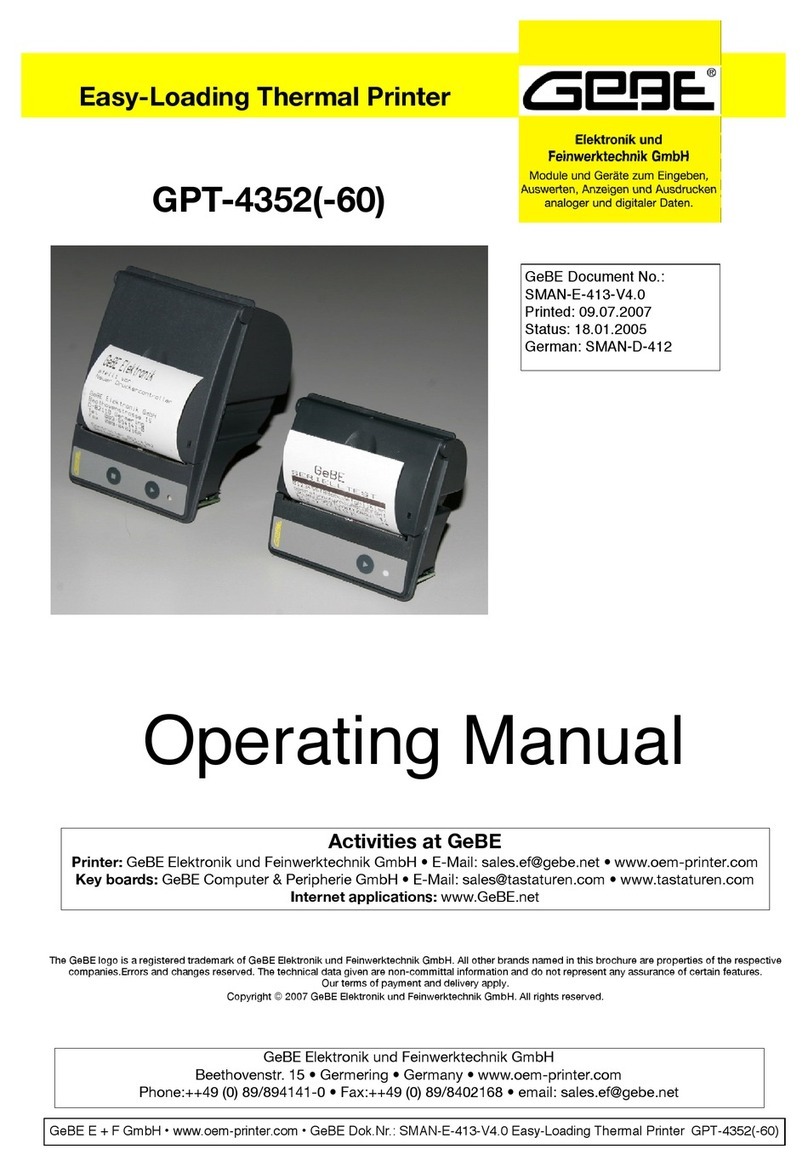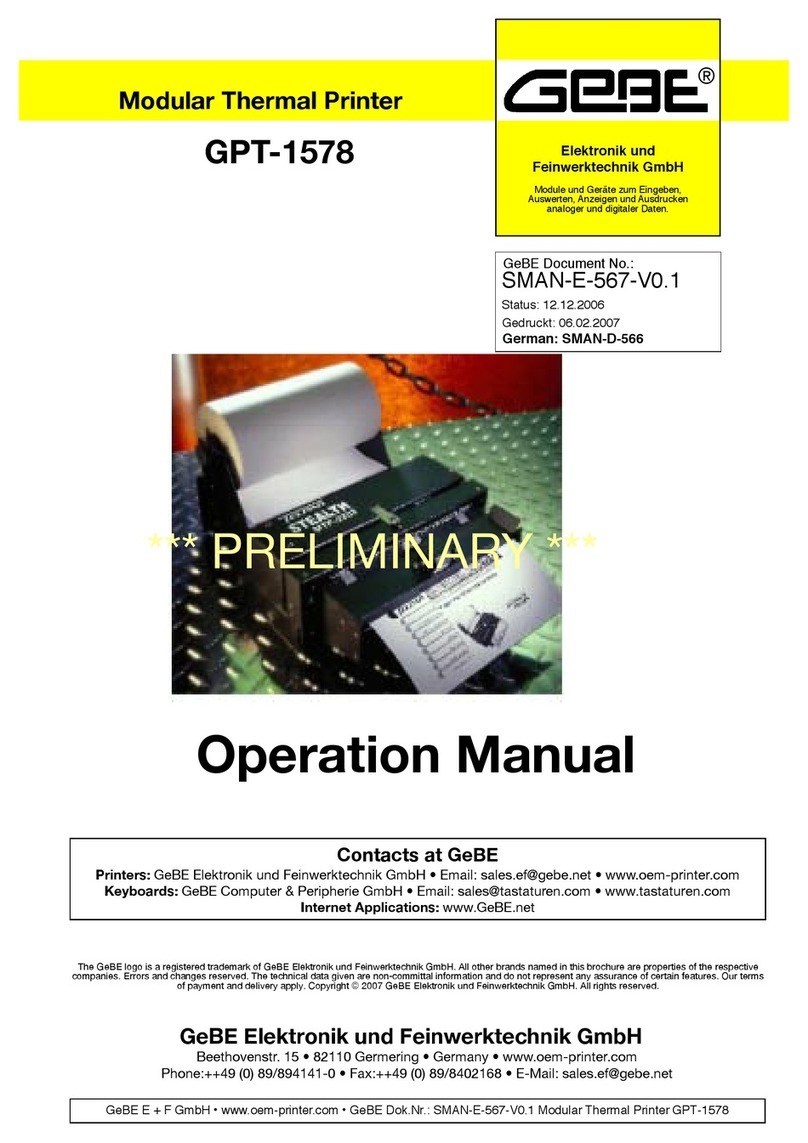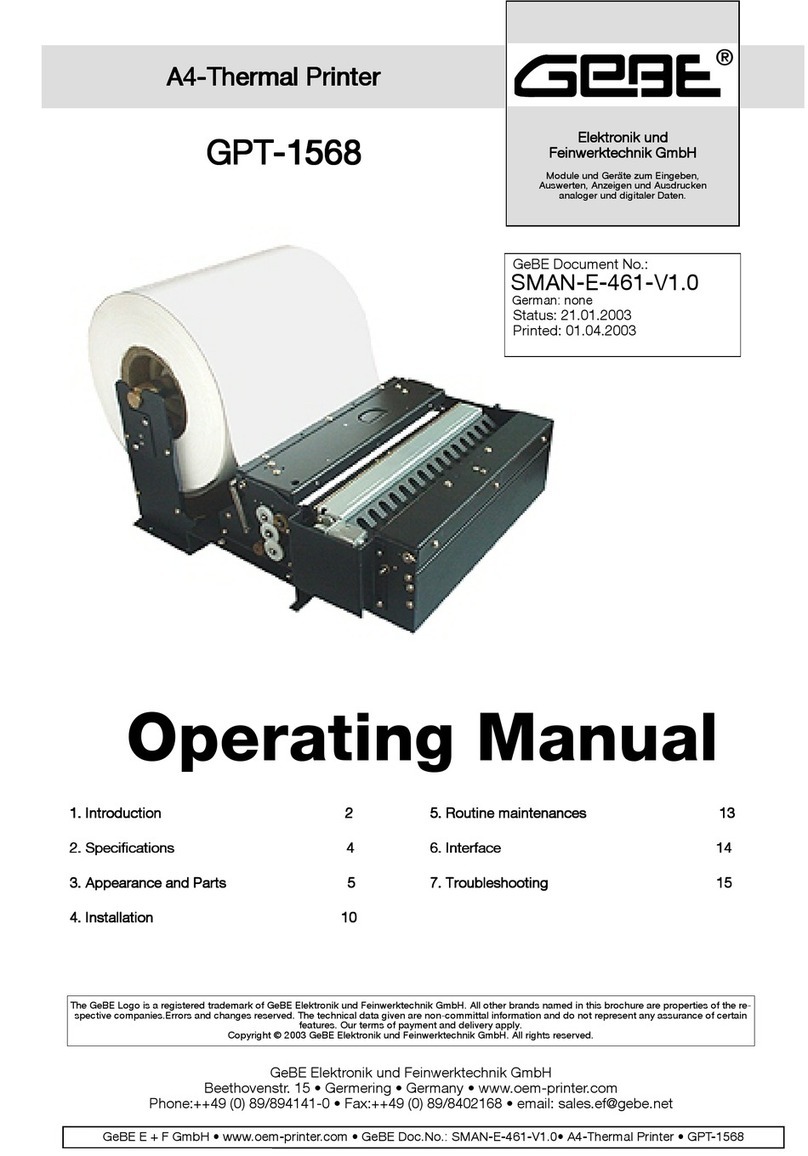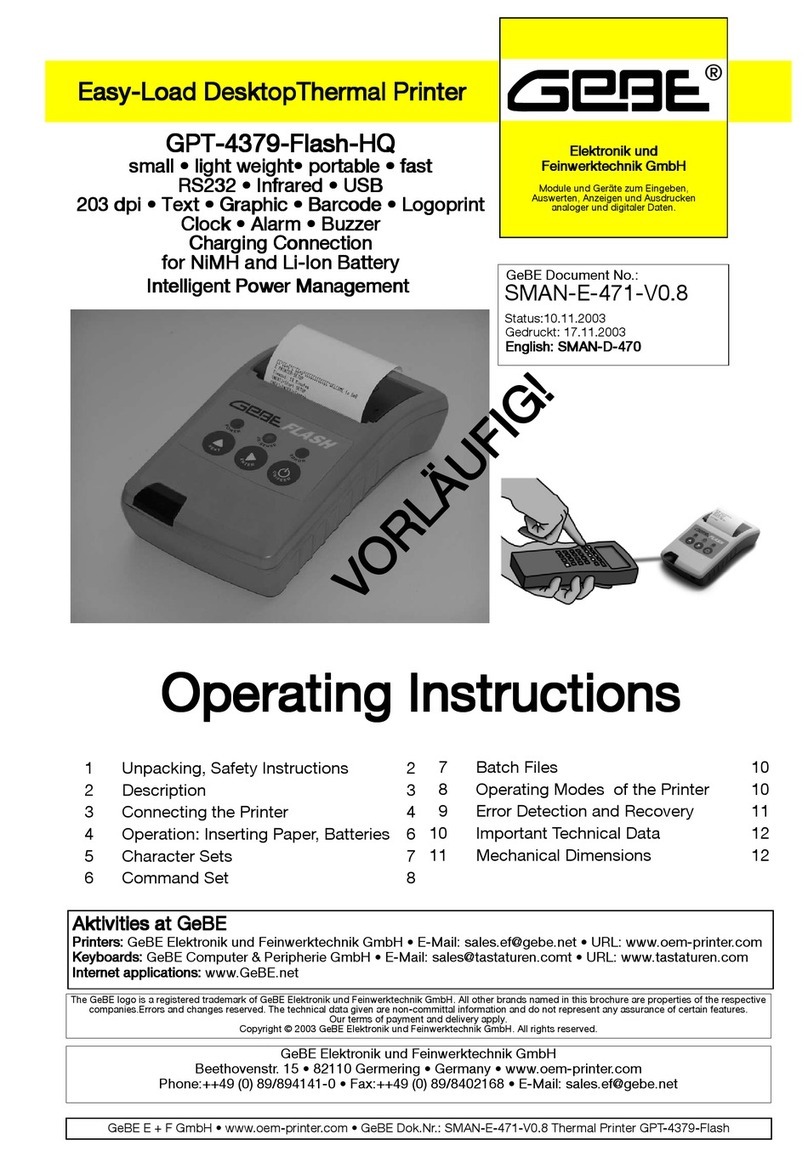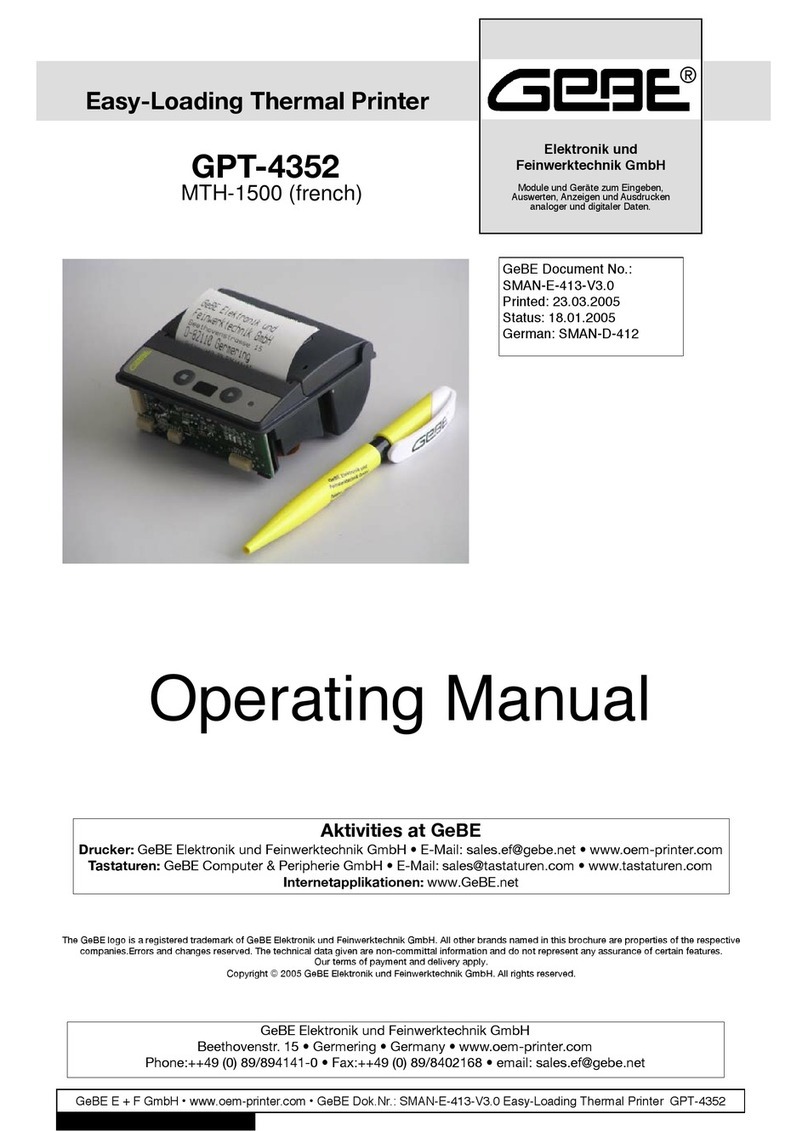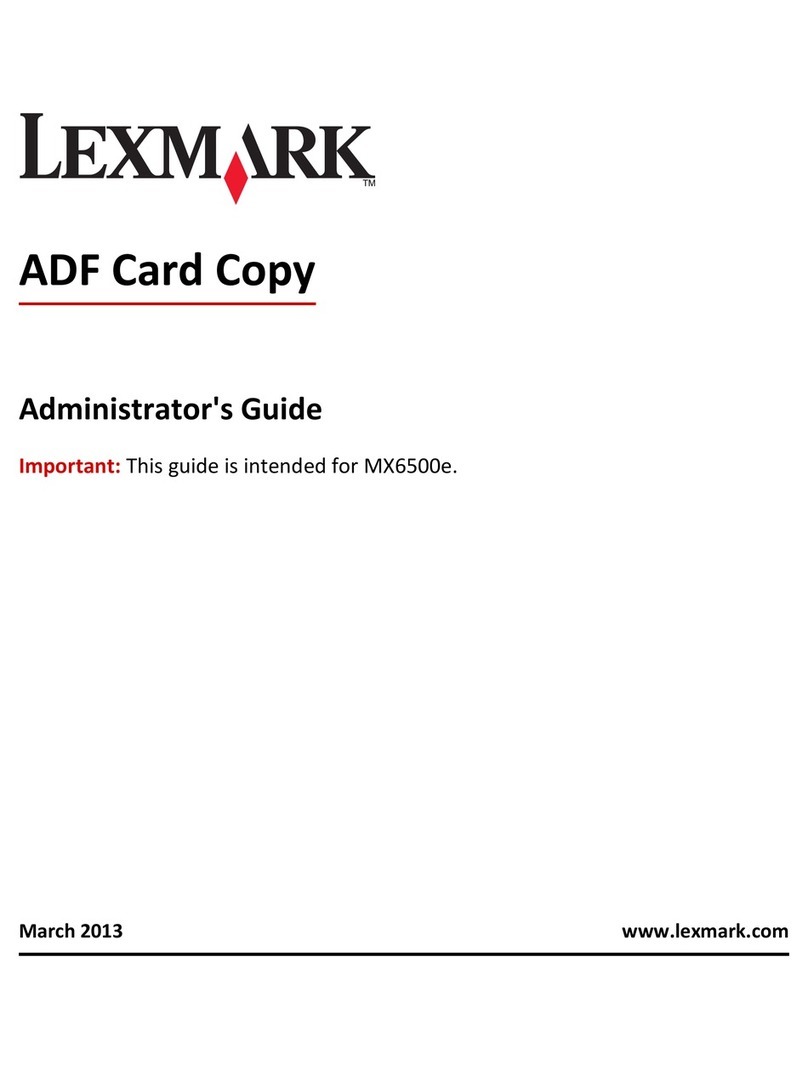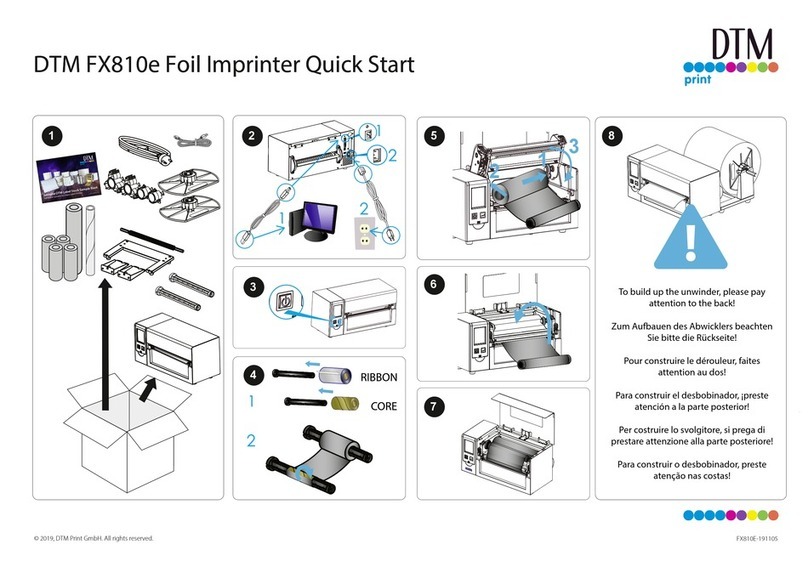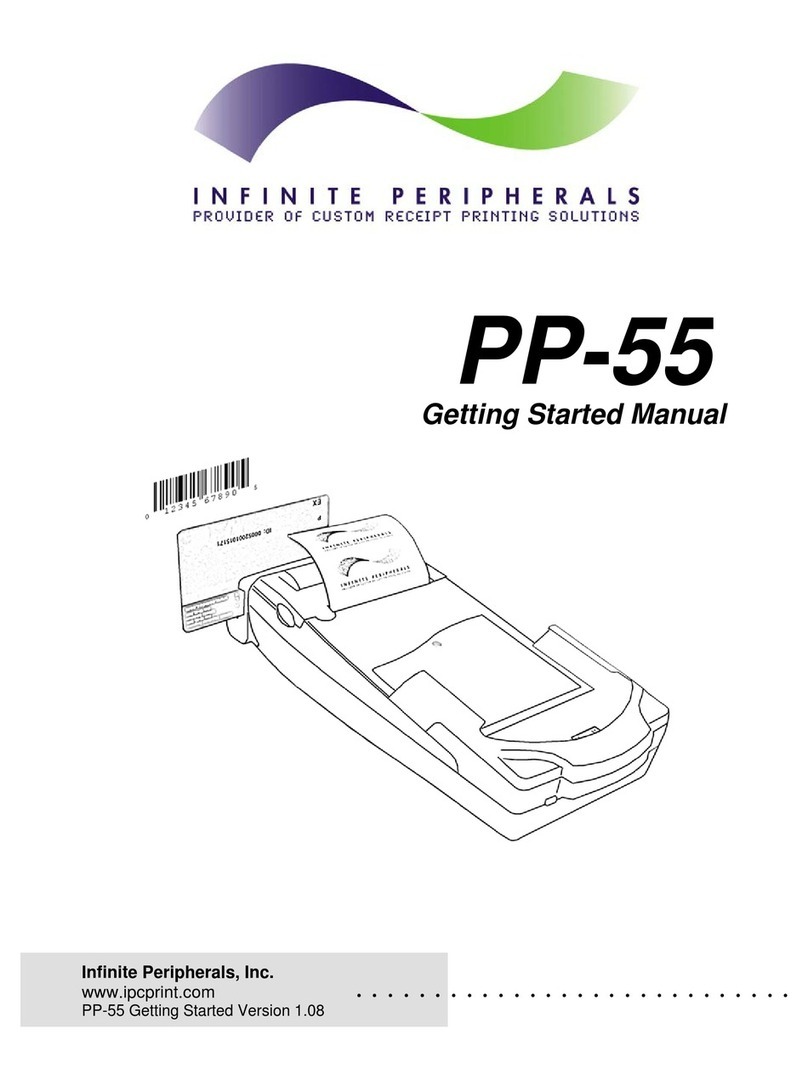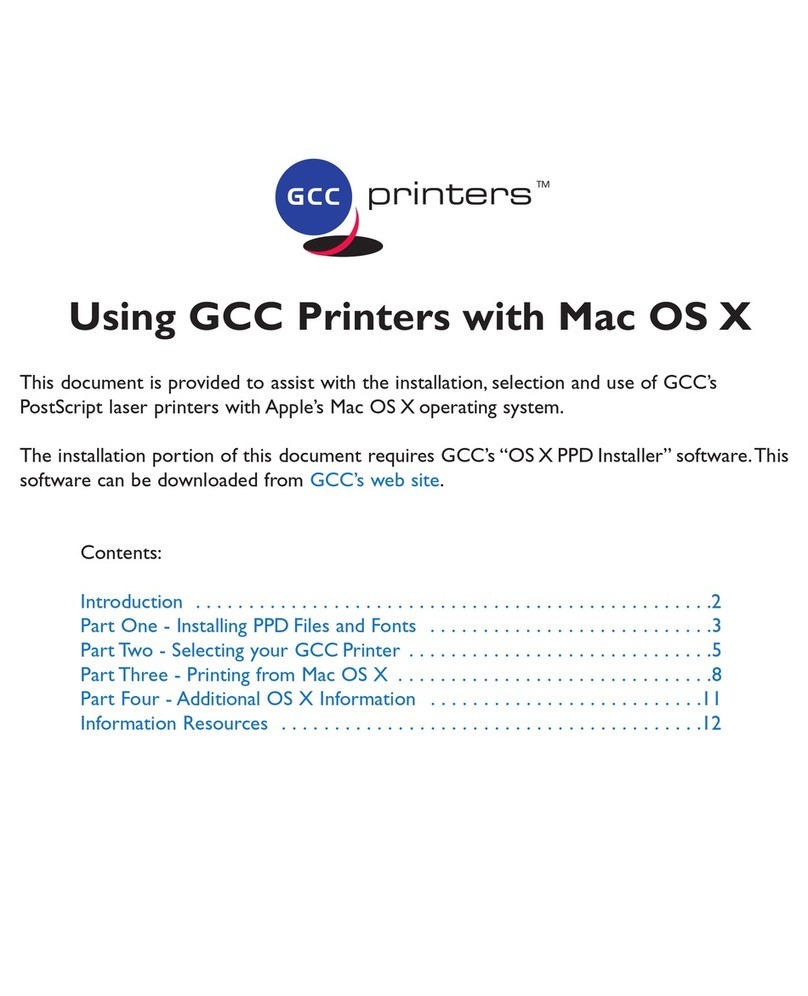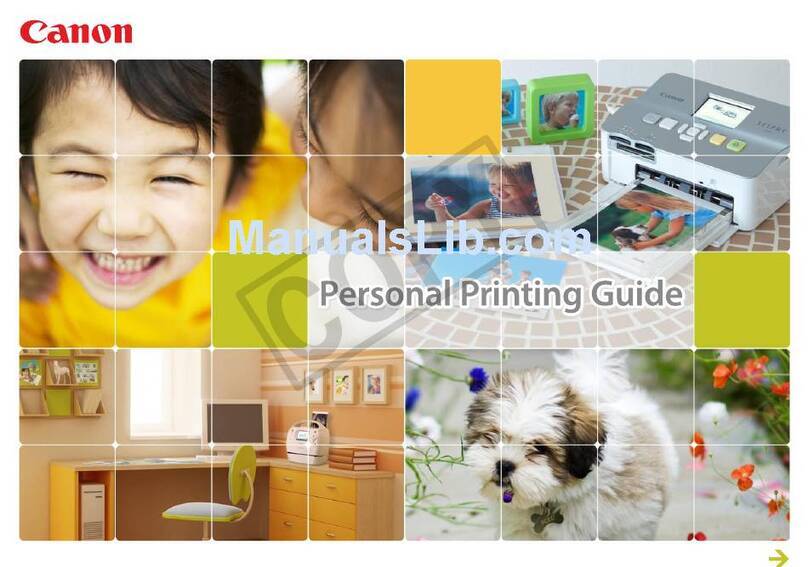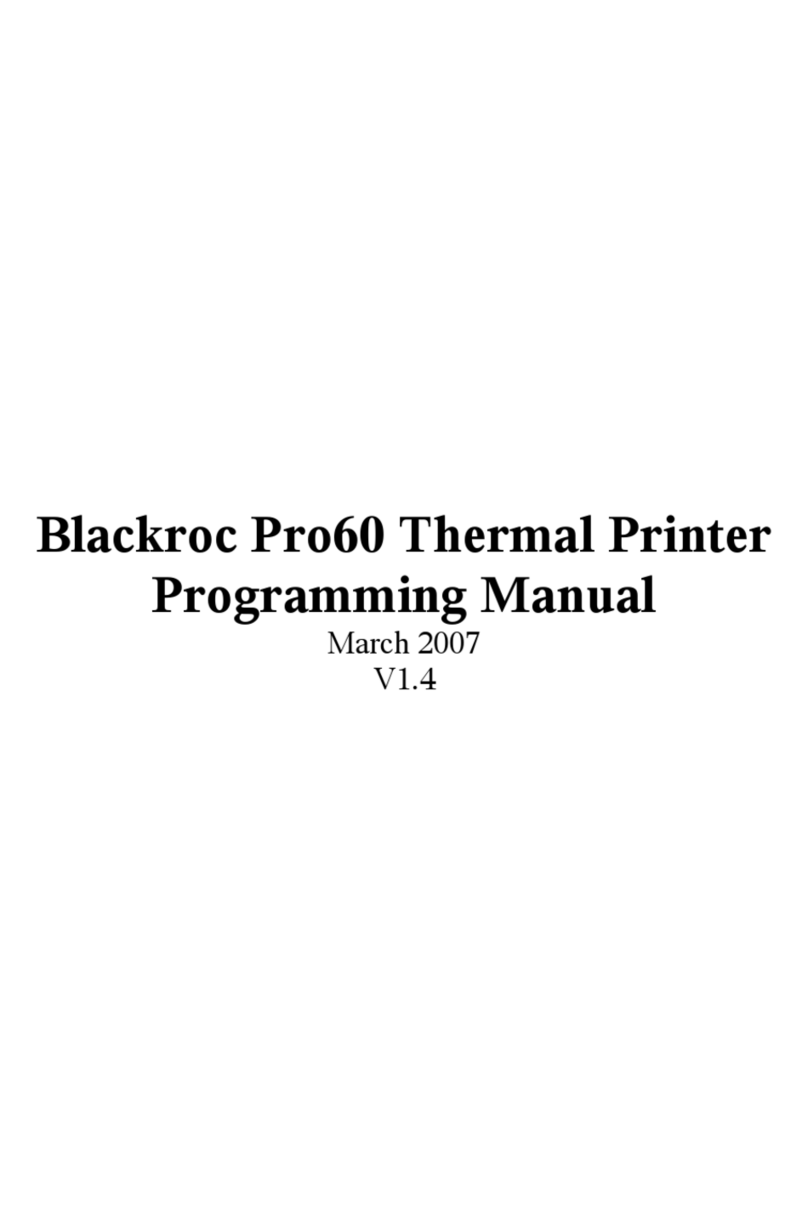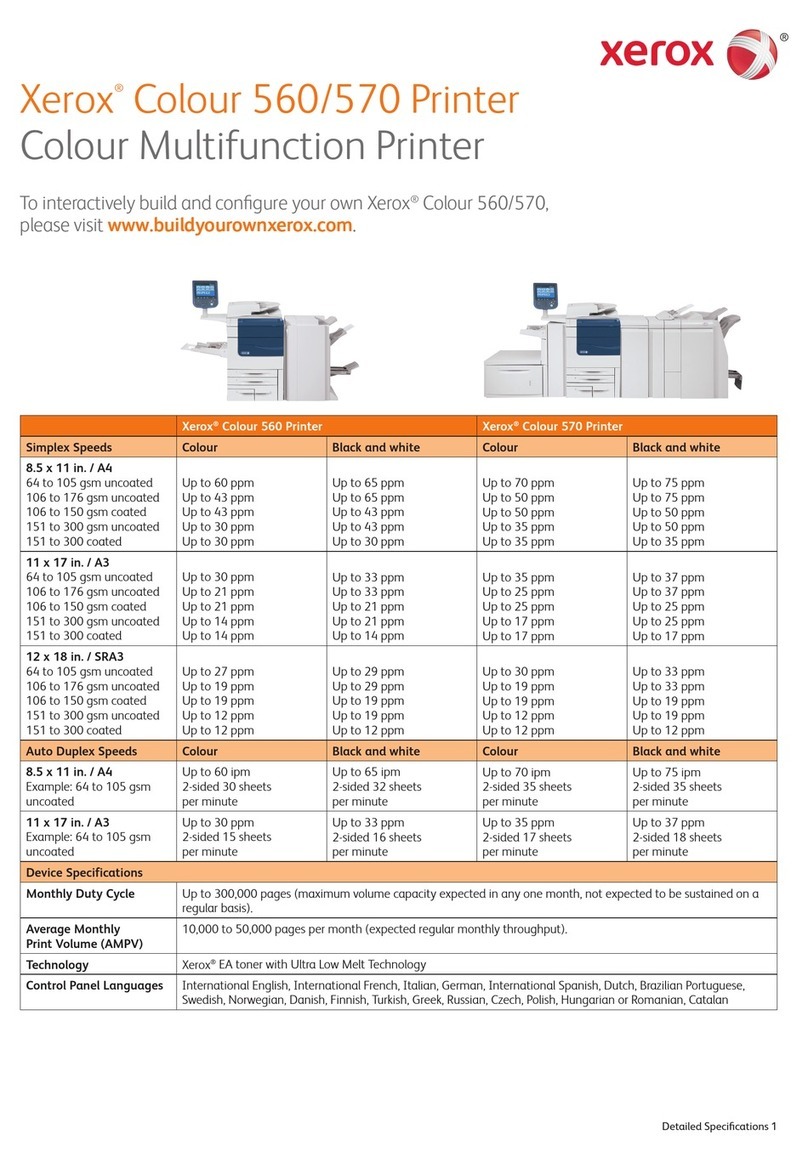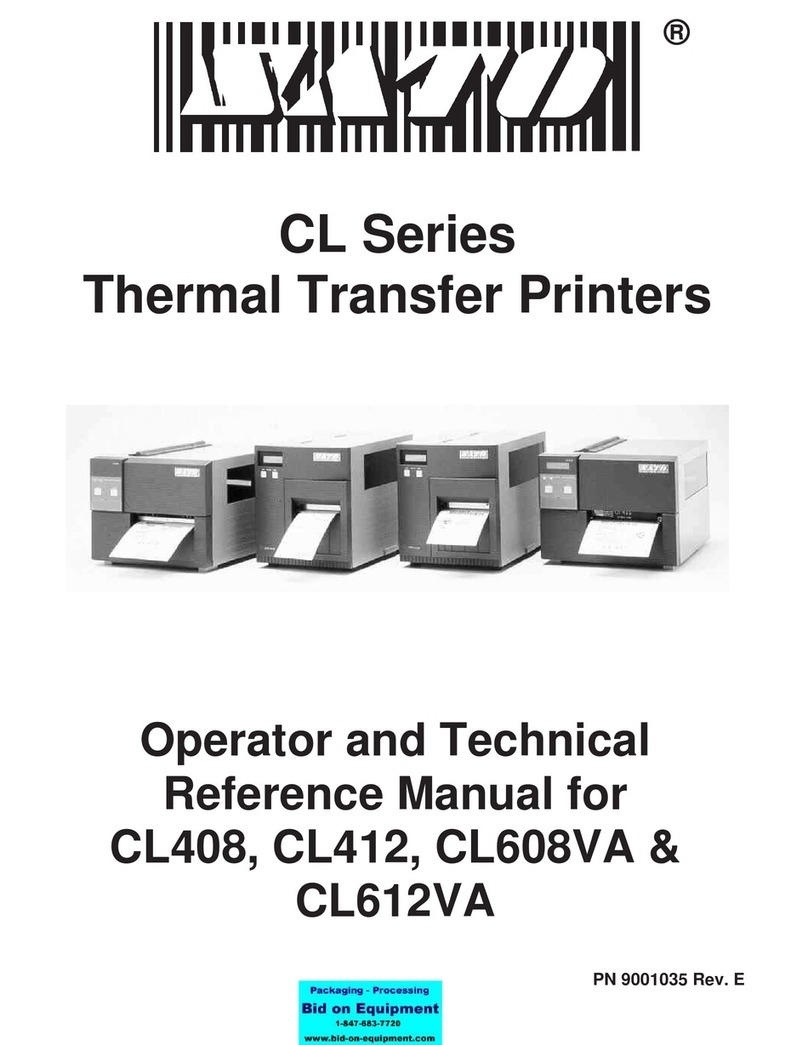Safety Instructions 3
2 Safety Instructions
•The device may only be opened or repaired by autho-
rized personal. Never open the device or carry out re-
pairs yourself. Always contact an authorized technical
servicer.
You can find all necessary service information in the
chapter "Service and Maintenance".
•Before the device is turned on, make sure that the
system voltage of your installation matches the
supply voltage of the device. The device characteris-
tics are printed on the name plate and in the technical
data.
- The name plate is located on the underside of the
device.
- For the technical refer to chapter 19.
•The peripheral devices that are connected to the inter-
faces and the DC circuits of this device have to meet
the requirements for safety extra-low voltage (SELV)
in accordance with EN/IEC 60950.
•Switching off the device does not completely discon-
nect it from the power supply. Your device is only dis-
connected completely, when the power plug is un-
plugged.
•Please make sure that the power supply cable is run
in a way that nobody trips over it, and it cannot be
damaged by other devices.
•During operation, surfaces in the surrounding area of
the print head may heat up. Therefore, direct contact
with the print head must be avoided to prevent bur-
ning accidents.
Do not put heat sensitive objects close to this heat
source.
•Avoid constant high humidity and condensation. Pro-
tect the device from being splashed and from getting
in contact with chemicals.
•Only use spare parts and accessories supplied or
authorized by GeBE. The use of unauthorized parts or
accessories may affect the function and safety of the
device. All parts included are listed in the chapter
"Packing List", while the original accessories are lis-
ted in the chapter "Parts and Accessories ".
•It is no longer possible to safely operate the device, if:
- the housing has been damaged
- moisture reached the inside of the device
- smoke is coming from the inside of the device
- the power supply cord is damaged
- the device stopped working properly
•It is prohibited to operate the device, if the housing is
damaged.
Turn off the device immediately, when a failure occurs,
as mentioned above, and contact GeBE customer ser-
vice. See chapter "Service and Maintenance".
•We explicitly state that all product liability and guaratee
claims are null and void, if the device has not been
used in accordance with the instructions in this opera-
ting manual or on the device itself!
•Risk of explosion in case of incorrect battery exchange.
•Please read how to safely exchange batteries in the
chapter "Exchanging Batteries".
•The printer versions with an infrared interface contain a
light emitting diode of laser category I. This infrared
transmitter does not pose a threat for the human eye or
skin, even with long periods of exposure.
•The device complies with laser category I in accordan-
ce with EN60825-1/A2:2001
Read operating manual before operation!
During installation: Always disconnect the power.
Safe operation of this device is only warranteed, if the instructions in this operating manual have been
complied with. Usage in accordance with the operating manual is required for product warranty.
If the user attempts to repair the product, all factory warranties will be null and void.
Only use manufacturer's parts and accessories! Make sure that the printer is saved against overvoltage
after EN/IEC 60950.