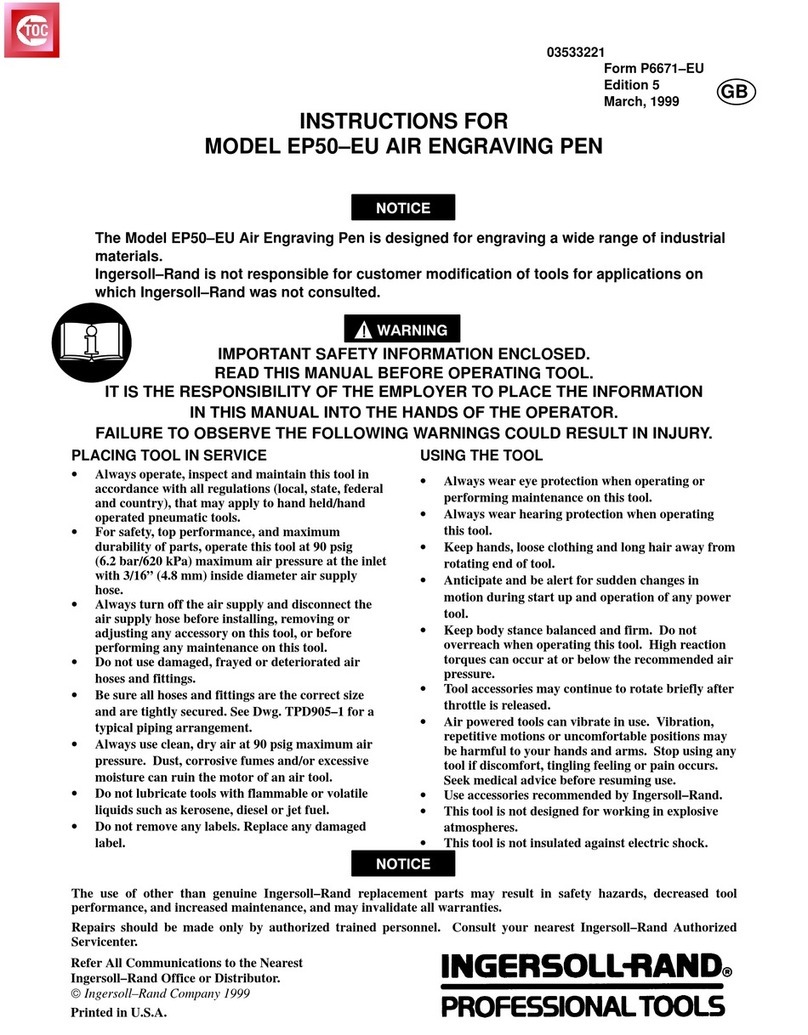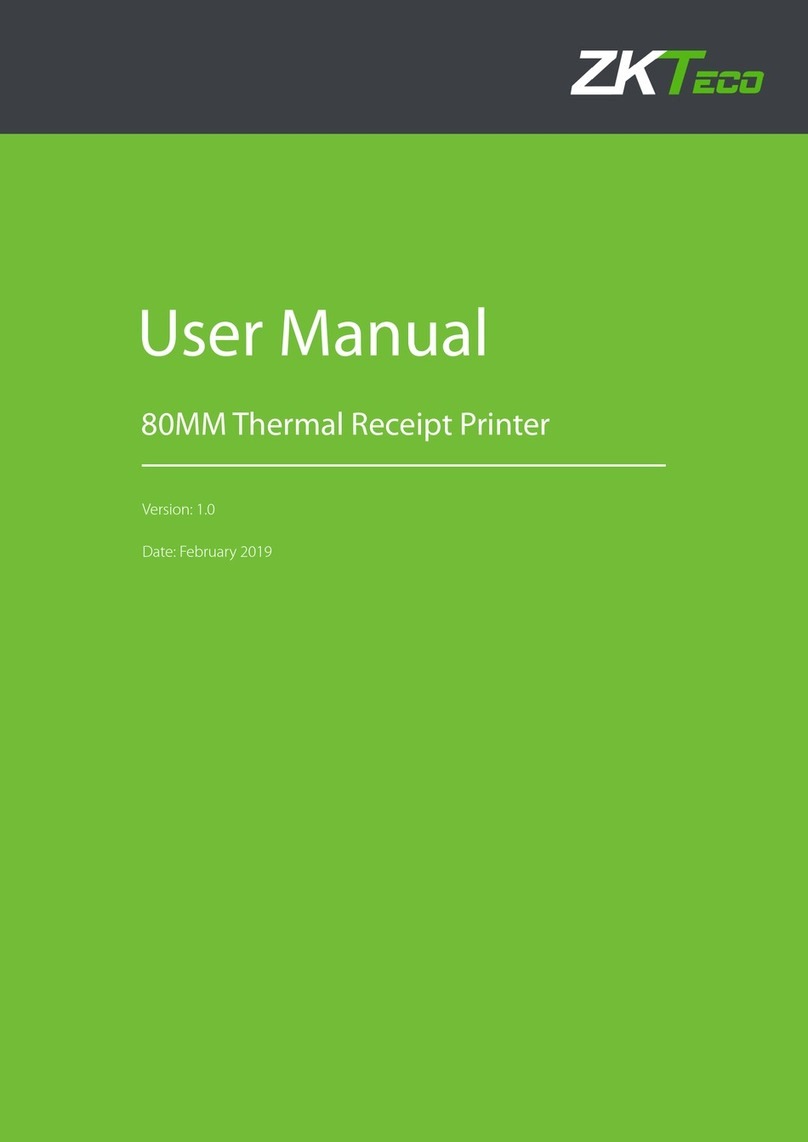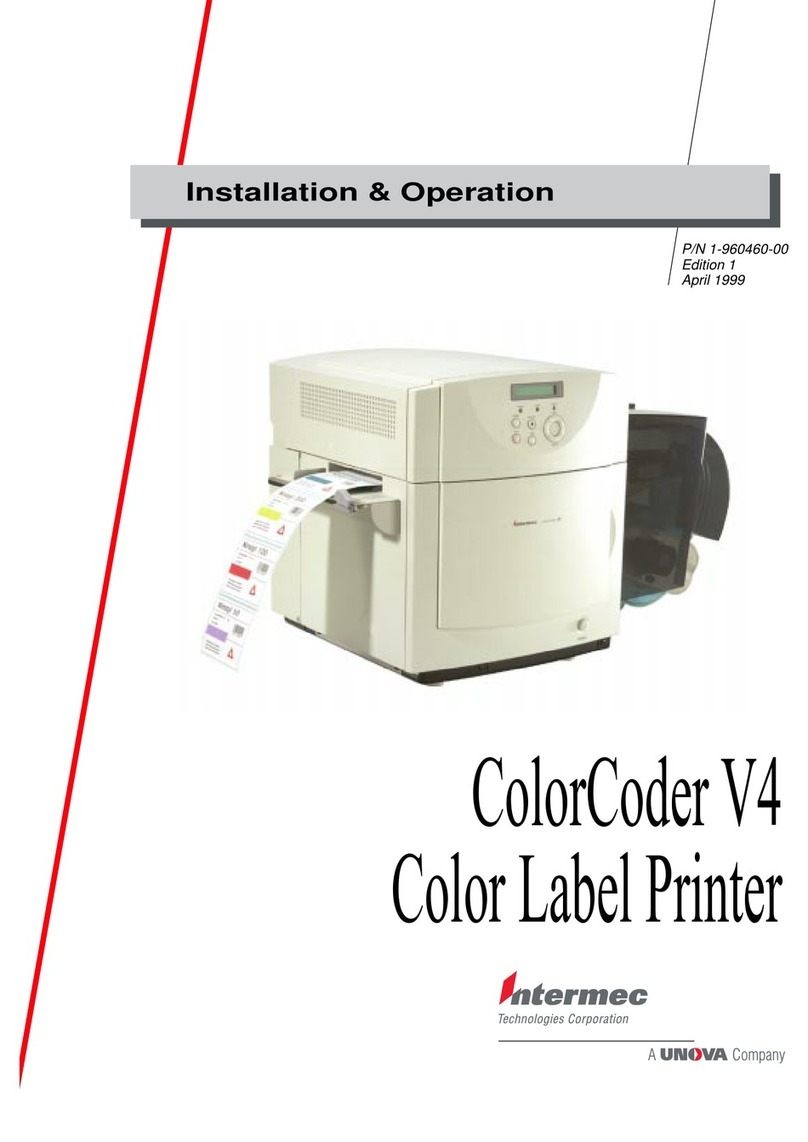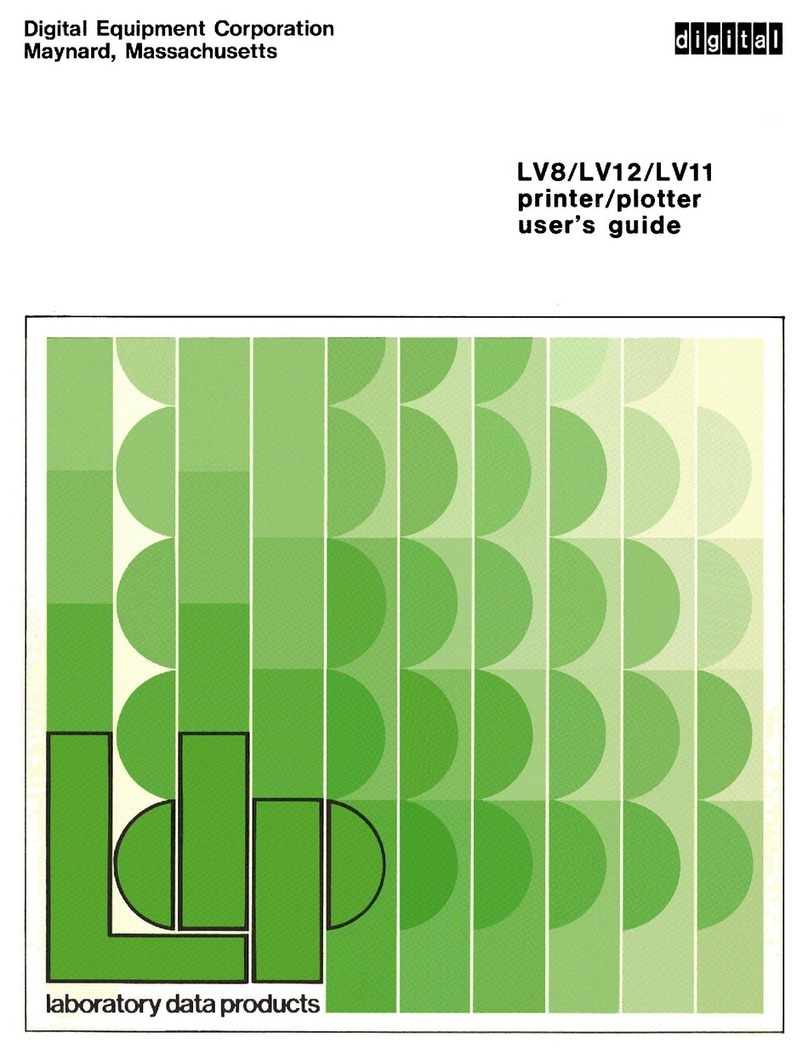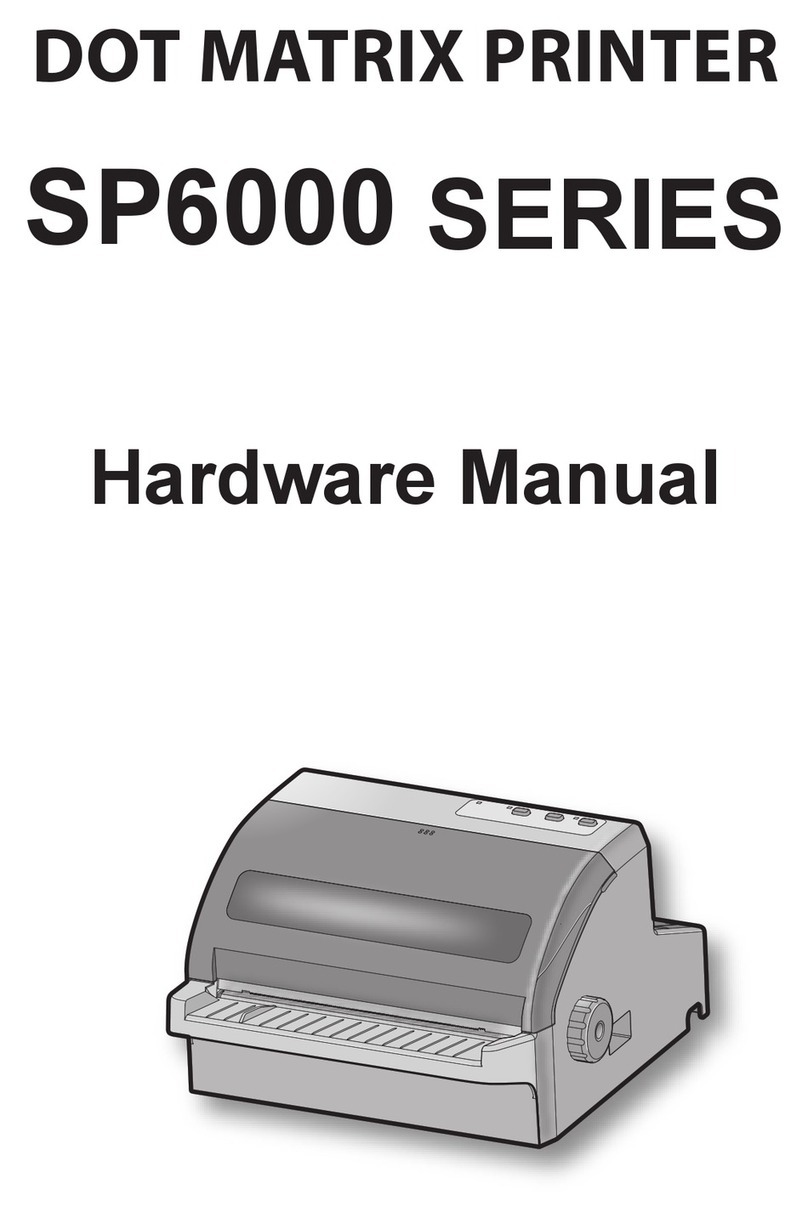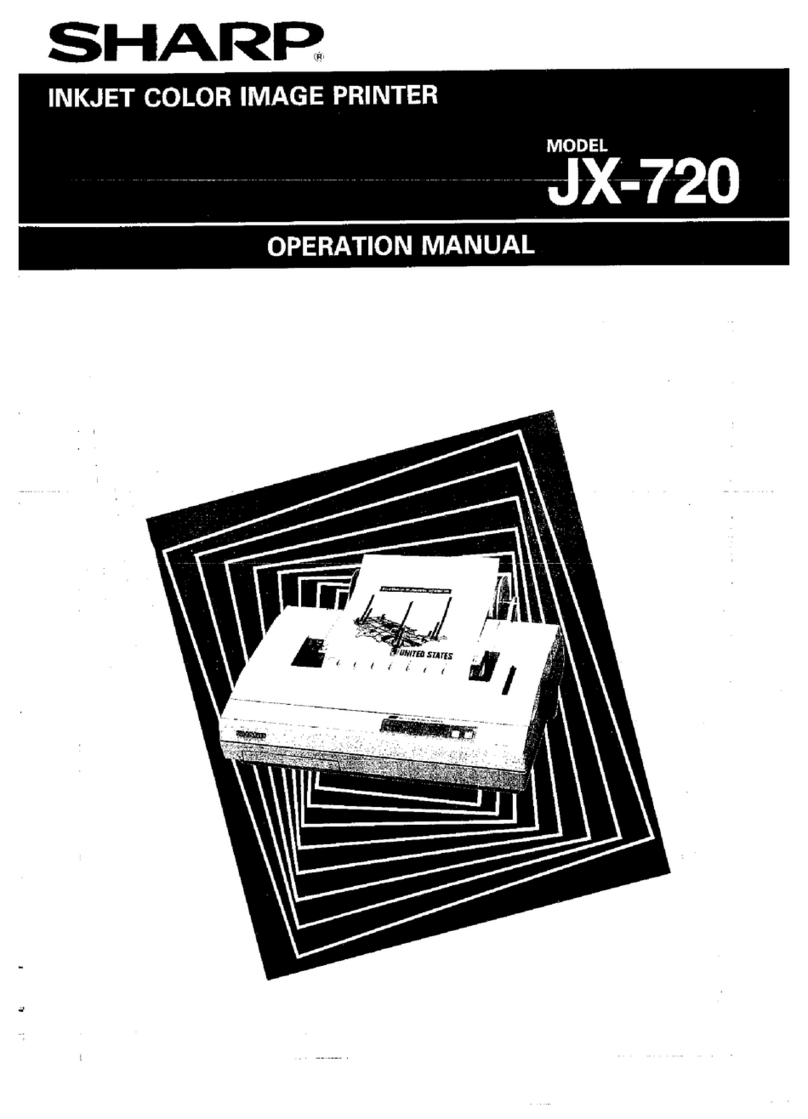GeBe GPT-4389 User manual

GeBE E + F GmbH • www.GeBE.net • GeBE Dok.Nr.: SMAN-E-549-V1.1 Thermodrucker GPT-4389
Operation Manual
GeBE-SKY®
GPT-4389
RS232 • Infrared • USB
Real Time Clock GeBE Document No.:
SMAN-E-549-V1.1
Status: 23.08.2010
Gedruckt: 23.08.2010
German: SMAN-E-548
Easy-Loading Thermal Printer
Elektronik und
Feinwerktechnik GmbH
Module und Geräte zum Eingeben,
Auswerten, Anzeigen und Ausdrucken
analoger und digitaler Daten.
®
GeBE Elektronik und Feinwerktechnik GmbH
Beethovenstr. 15 • 82110 Germering • Germany • www.GeBE.net
The GeBE logo is a registered trademark of GeBE Elektronik und Feinwerktechnik GmbH. All other brands named in this brochure are properties of the respective
companies. Errors and changes reserved. The technical data given are non-committal information and do not represent any assurance of certain features. Our terms
of payment and delivery apply. Copyright © 2010 GeBE Elektronik und Feinwerktechnik GmbH. All rights reserved.
Contacts at GeBE
Printers: GeBE Elektronik und Feinwerktechnik GmbH • Email: [email protected] • www.oem-printer.com
Keyboards: GeBE Computer & Peripherie GmbH • Email: sales@tastaturen.com • www.tastaturen.com
Internet Applications: www.GeBE.net

Unpacking • Safety Instructions
2
GeBE E + F GmbH • www.GeBE.net • GeBE Dok.Nr.: SMAN-E-549-V1.1 Thermodrucker GPT-4389
Symbols and their Meaning
Please carefully read all safety instructions marked with a as well as all important informationas well as all important information
as well as all important informationas well as all important information
marked with amarked with a
marked with amarked with a .
Saftey instructions affect your personal safety and must be observed at all times. It is essential
to forward these instructions to all other personnel using this device.
Important information refers to equipment safety.
The adherence of all instructions, as well as the appropriate application and use in accordanceThe adherence of all instructions, as well as the appropriate application and use in accordance
The adherence of all instructions, as well as the appropriate application and use in accordanceThe adherence of all instructions, as well as the appropriate application and use in accordance
with the operating instructions are binding for product liability and product warranty. Attemptswith the operating instructions are binding for product liability and product warranty. Attempts
with the operating instructions are binding for product liability and product warranty. Attemptswith the operating instructions are binding for product liability and product warranty. Attempts
by the customer to repair the device will make all warranty claims null and void.by the customer to repair the device will make all warranty claims null and void.
by the customer to repair the device will make all warranty claims null and void.by the customer to repair the device will make all warranty claims null and void.
For technical questions, please contact GeBE Technical Support.For technical questions, please contact GeBE Technical Support.
For technical questions, please contact GeBE Technical Support.For technical questions, please contact GeBE Technical Support.
Instructions marked with a require consultation with GeBE Technical Support.
Tips are marked with a and will help you to utilize your printer to its fullest.
Documents or Internet links are marked with a , referring to more detailed or additional information.
Contents
Chapter Title Page Chapter Title Page
----------------------------------------------------------------------------------------------------------------------------
-
The technology and configuration of the product described herein meets the latest national and international requi-
rements with regards to functionality and safety. Further development and improvements are incorporated con-
stantly. For this reason, illustrations, measurements, technical data, and general information that are part of this
brochure may change due to product enhancement.
This manual will help you to operate our product, which has been developed and manufactured using the latest
technology. Please read these instructions carefully before initial operation, and store them in a place close to the
device, so they are on hand when needed.
Should you have any further questions, please contact our staff. You can find the necessary phone numbers and
email addresses in the chapter, "Service and Maintenance".
1 Safety Instructions 3
2 Packing List 4
2.1 Standard Versions of the Thermal Printers 4
2.2 Possible Configurations of the GPT-4389
Printer Series for OEM 4
3 Description 5
4 Connecting • Operation 5
5 Interfaces 6
5.1 Serial Interfaces 6
5.2 Infrared Interfaces 7
5.3 USB Interface 8
6 Changing the Paper 9
7 Maintenance, Cleaning 10
8 Button Functions • Menu Guide 11
9 A Guide through the OPD-Menue® 11
10 Status Messages through LEDs 14
11 Batch Files 15
12 Character Sets 16
13 Accessories and Spare Parts 17
14 Service 17
15 Troubleshooting and Recovery 18
16 CE Certification 19
18 Mechanical Dimensions 20
17 Technical Data 20

GeBE E + F GmbH • www.GeBE.net • GeBE Dok.Nr.: SMAN-E-549-V1.1 Thermodrucker GPT-4389
Safety Instructions
3
1 Safety Instructions
Safe operation of this device is only warranteed, if the instructions in this operating manual have been
complied with.
For installation: Always disconnect system power supplies.
Only use manufacturer's parts and accessories.
• The device may only be opened or repaired by
authorized personnel. Never open the device or carry
out repairs yourself. Always contact an authorized
technical servicer.
You can find all necessary service information in the
chapter "Service and Maintenance".
• Before the device is turned on, make sure that the
system voltage of your installation matches the supply
voltage of the device. The device characteristics are
printed on the name plate and in the technical data.
- The name plate is located on the underside of the
device.
- For the technical data of the device, refer to the
chapter "Technical Data".
• The peripheral devices that are connected to the in-
terfaces and the DC circuits of this device have to
meet the requirements for low safety voltage in ac-
cordance with EN/IEC 60950.
• Switching off the device does not completely dis-
connect it from the power supply. Your device is only
disconnected completely, when the power is unplug-
ged.
• Please make sure that the power supply cable is run
in such a way that nobody trips over it, and it cannot
be damaged by other devices.
• During operation, surfaces in the surrounding area of
the print head may heat up. Therefore, direct contact
with the print head must be avoided to prevent burning
accidents.
Do not put heat sensitive objects close to this heat
source.
• Avoid constant high humidity and condensation.
Protect the device from being splashed and from co-
ming in contact with chemicals.
• Only use spare parts and accessories supplied or
authorized by GeBE. The use of unauthorized parts or
accessories may considerably affect the function and
safety of the device. All parts included are listed in the
chapter "Packing List", while the original accessories
are listed in the chapter "Parts and Accessories ".
•It is no longer possible to safely operate the device, if:
- the housing has been damaged due to mechanical
overload.
- moisture reached the inside of the device
- smoke is coming from the inside of the device
- the power supply cord is damaged
- the device stopped working properly.
Unplug or turn off the device immediately, when such a
failure occurs, and contact GeBE customer service. See
chapter "Service and Maintenance".
• We explicitly state that all product liability and guaratee
claims are null and void, if the device has not been used
in accordance with the instructions in this operating ma-
nual or on the device itself, or if it has been used inap-
propriately.
• The printer versions with an infrared interface contain a
light emitting diode of laser category I. This infrared
transmitter does not pose a threat for the human eye or
skin, even with long periods of exposure.
• The device complies with laser category I in accordan-
ce with EN60825-1/A2:2001
• It is prohibited to operate the device, if the housing is
damaged. If this occurs, please contact GeBE Service.
You can find the information under "Service and Mainte-
nance". For the description of the infrared interface,
please refer to page 7.
Laser Klasse I

Packing List
4
GeBE E + F GmbH • www.GeBE.net • GeBE Dok.Nr.: SMAN-E-549-V1.1 Thermodrucker GPT-4389
Product No.
Printer Sets
Paper Roll GPR-
T01-056-075-
012-060A
12478
12479
GPT-4389-V.24
GPT-4389-USB1
X
X
GPT-4389-USB2
GPT-4389-Ir
X
X
Manual
SMAN-D-5xx in
German or
SMAN-E-5xx in
English
Cable
X
X
GKA-542
GKA-543
Charger / Battery
GNG-6V-2.5A
GNG-6V-2.5A
X
X
GKA-543
-
GNG-6V-2.5A
GNG-6V-2.5A
2.1 Standard Versions of the Thermal Printers
come in different versions packed as sets. The printer sets contain the parts listed below (see table).
OEM versions of the GeBE-GPT-4389 series are not supplied as sets since they come without any accessories.
Accessories are available separately.
2 Packing List
Please check during the unpacking process that all parts have
been delivered completely and undamaged.
Make sure to remove all parts from the packaging material.
Claims for damages caused during transport can only be asser-
ted, if the carrier is informed without delay.
Please prepare a survey report and send it back to the supplier
along with the damaged part.
The GPT-4389 series is
equipped with GCT-4373
controllers
**) various options available
GPT-4389-V.24-Set
EEPROM KB
8
GPT-4389-USB1-Set
GPT-4389-USB2 -Set
GPT-4389-Ir-Set
8
8
8
Power
Fixed Voltage 4.5 - 6.6V
x - -
x
x
x
-
-
-
-
- -
- - -
-
-
-
-
- -
-
-
-
Functions
Number of Keys
1 - - -
1
1
-
-
1 -
-
-
-
-
- -
OPD Settings Menu
**)
Batch Files TINIT/LOGOs
x - -
**)
**)
x
x
**) x
-
-
-
-
- -
Interfaces
RS232
x
TTL
**)
IrDA
-
-
-
-
-
-
-
-
- x
-
GeBE IR-Protocol
-
USB Printer Class
-
USB Serial Port emulation
-
-
-
-
-
- x
x
-
-
x
- -
Options
Uhr Alarm
**) - -
**)
**)
**)
-
-
-
-
- -
-
-
-
-
2.2 Possible Configurations of the GPT-4389 Printer Series for OEM

Description • Connecting •Operation 5
GeBE E + F GmbH • www.GeBE.net • GeBE Dok.Nr.: SMAN-E-549-V1.1 Thermodrucker GPT-4389
3 Description
The GPT-4389 is a line-powered industrial printer in a
robust plastic housing.
The large paper roll of up to 75 mm (60 m length) re-
duces service effords.
Due to the extended temperature range of -10 to +
60°C with specified paper, the GeBE-GPT-4389 is
ideal for outdoor applications.
Inserting paper is easy with the Easy Paper Loading
Technology. The closed paper compartment lid with
stands vibrations.
The convenient OnPaperDisplay Menu (OPD-Me-
nue®), available as an option, replaces the outdated
configuration of the printer through DIP switches.
In addition to wireless interfaces like IrDA or GeBE-Ir
the GeBE-GPT-4389 can also be connected through
an RS232 or a USB interface.
The GeBE-GPT-4389 is operated through a fixed vol-
tage between 4.5 and 6.6 V.
3
4
5
2
1
8
67
4 Connection •Operation
During installation:
Always disconnect the power!Always disconnect the power!
Always disconnect the power!Always disconnect the power!
Power Supply
Fixed Voltage Power Supply: In a special version for
OEMs, the printer can be supplied with a stabilized volta-
ge (4.5 to 6.6 VDC/2.5 A ) through the socket (8). An ap-
propriate external power supply is available from GeBE.
Before initial operation, please make yourself fa-Before initial operation, please make yourself fa-
Before initial operation, please make yourself fa-Before initial operation, please make yourself fa-
miliar with the chapter "Safety Instructions".miliar with the chapter "Safety Instructions".
miliar with the chapter "Safety Instructions".miliar with the chapter "Safety Instructions".
The characteristics of your system voltage mustThe characteristics of your system voltage must
The characteristics of your system voltage mustThe characteristics of your system voltage must
must match the characteristics of your device.must match the characteristics of your device.
must match the characteristics of your device.must match the characteristics of your device.
Printer Parts and Functions
1 Opening lever for paper compartment lid (LEVER)
2 Paper compartment lid
3 Button {FEED/ENTER}
4 LED "STATUS"
Button {OFF/NEXT} not shown
5 Window for IR transmitter/receiver
6 RS232 connection
7 USB connection
8 Power 4.5 - 6.6 VDC

Attention: standard configuration consists of 1 stop bit
Attention: standard configuration has no parity bit
Interfaces • Serial Interfaces
6
Pin Assignment of the Serial Inteface RS232 at Connector (6)
Plug-in connector at the printer: (5pin). >>> serial cable. The other end has a 9 pin SUB-D socket.
The assignment is 1:1 matching the COM interface of the PC.
GCT-4389-6pin
RJ12 Connector
Pin Assignment of the Serial Interface Cable
COM Interface PC
9pin SUB-D
Pin
1
Signal
TxD
I/O
I
Comment
Print data
Signal
TxD
Pin
3
2
3
4
5
RxD
VAUX/RTS
O
I/O
CTS
NC
O
Error messages and Xon/Xoff messages
Choose between VP, VCC, or RTS at the factory through solder bridges
RxD
RTS
If the level is logic-true, the controller can receive data
CTS
2
7
8 and 6
1,4,9 = NC
6
GND signal
Shield
GND
At the controller, shield is set to GNDF (Frame-Ground)
GND signal
shield
5
5 Interfaces
5.1 Serial Interfaces
RS232 Interface
The interface cable that comes with the set connects to
the plug-in connector (6), and directly with an RS232 con-
nection (COM interface of a PC) on the other end. An
open-ended cable with 5 single wires is available as an
option.
TTL Interface
A special version with TTL levels is available for OEM.
Timing of the Serial RS232 /TTL Interface
The chart below shows the default setting of the timing.
For printers with EEPROM, the data format can be set hrough the settings menu.
Standard Data Format: Selectable Data Formats:
9600 baud
8 data bits
1,200; 2,400; 4,800; 9,600; 19,200; 38,400; 57,600;115,200 baud
7/8 data bits
no parity bit
1 stop bit
TX line on
ODD, EVEN, no parity bit
1,2 stop bit
TX line turned on/off
GeBE E + F GmbH • www.GeBE.net • GeBE Dok.Nr.: SMAN-E-549-V1.1 Thermodrucker GPT-4389
When the printer is operated extremely slowly (<5 mm/s), special settings may become
necessary. Please contact our technical support for more information.
Signal level Level TTL interface Level V.24 (RS-232) interface
"1" (Mark)
"0" (Space)
+5 V (TTL-level)
0 V (TTl-level)
-3 V ... -12 V
+3 V ... + 12 V
GeBE COM
With this setting, the printer uses the GeBE-Ir protocol
for communication. The protocol can be used either
through the RS232 or the TTL interface.
Due to the CRC guarded transmission blocks, a secure
data connection can be achieved.
Also see: Infrared Interfaces
GeBE-Doc.No. MAN-E-395

Interfaces • Infrared Interfaces
GeBE E + F GmbH • www.GeBE.net • GeBE Dok.Nr.: SMAN-E-549-V1.1 Thermodrucker GPT-4389
The following protocols can be used:
• IrDA: IR LPT (printer service)
IR COMM 9 wire (optional)
Also see: www.irda.org
• GeBE-IR: simple,error-proof, bidirec-
tional dot to dot IR protocol.
GeBE-Doc.No. MAN-E-395
All standard versions of the printer have the hardware
for an IR transmitter/receiver installed, so the protocols
GeBE-IR and IrDA are available for all standard printers
of the series GPT-4389.
The internal IR tranceiver is installed directly below the
red foil window (10). It is important to consider that inf-
rared transmission will only work "line of sight". The ra-
diation angle is about ±15 degrees. The transfer distan-
ce to "IrDA standard power" devices is 0.6 meters.
Optionally, the transfer distance can be increased to up
to 3 meters by using an additional booster IR-LED.
The printer will signal IR communication through the
LED that is located below the Ir window.
Use of the Sleep Mode
In the setting "IrDA "or "GeBE IR", the IR receiver will
even stay active during sleep mode, so the device will
not have to be swiched on explicitly for printing. The
power consumption of the printer is only about 25µA in
this mode. However, the printer should still be turned
off during long periods of inactivity.
GeBE -IR Protocol
The GeBE-IR protocol is a simple, error protected infra-
red protocol. Data transmission is processed in CRC
protected blocks. With each transmission confirmation,
the printer status is sent back to the host.
The implementation is very easy to realize.
The protocol is disclosed.
IrDA Protocol
5.2 Infrared Interfaces
The printer works with the protocol service IrLPT. In this
service, the printer will not send back any messages.
A bidirectional service "IrCOMM 9 wire" is available on
request.
In the menu setting, the selected baud rate represents
the maximum baud rate. If 57,600 baud is selected, for
example, the printer will start to communicate with
9,600 baud and then switch up to 57,600 or 38,400
baud, depending on the transmitter.
The maximum baud rate of 115,200 should only be re-
duced, if transmission errors occur.
When an infrared transmission is interrupted, the printer
will look for the transmitting master device for about 20
seconds in order to complete the transmission. After
that, the stack is reset, and new inquiries are answered.
Driver for IrDA
Windows®98 / ME / NT / 2000 / XP / WIN CE®
You can find Windows®drivers on our Internet page.
Drivers for Windows®Mobile are available from a third
party supplier at: www.fielsoftware.com
Drivers for PALM OS®, SYMBIAN®series 60 are
available from a third party supplier at:
www.Bachmannsoftware.com
IrComm Services
Uncooked Services Cooked Services
IrLPT
3-wire Raw
Centronics
IEEE 1284
3 - wire
9 - wire
IrDA Data Specification
Radiation input
Min. input radiation intensity
Max. input radiation intensity
Peak wave length
Safety
Complies with: IrDA V1.0 Standard Power SIR
min
40
max
100
4
500
Complies with: IEC 825-1 Class 1 (EN 60825) eye safety specifications
870
mW/sr On-axis
W/cm2
mW/cm2
v<(±15° )
v<(±15° )
nm
Range
IrDA
Interface parameters
GeBE-IR
Interface parameters
0.01 0,60
IrDA: Automatic setting in accordance with IrDA ; 9,600; 38,400;
57,600; or 115,200 baud
GeBE-IR protocol: 9,600; 38,400;57600; or 115,200 baud,
8 data bits, no parity, 1 stop bit
m
7

Interfaces • USB Interface
8
GeBE E + F GmbH • www.GeBE.net • GeBE Dok.Nr.: SMAN-E-549-V1.1 Thermodrucker GPT-4389
Option 2: USB2 Serial Port emulation:
The GPT-4389-USB meets the USB specification V1.1
for full-speed devices. The printer is compatible with
USB V2.0 bus systems.
The USB device class is equivalent to a "Vendor Speci-
fic Device". Therefore, transmission can be done with
virtual COM port drivers. The printer will operate like a
serial printer. The virtual COM port drivers are available
for the operating systems Windows® 98/98SE/ME/
2000, and XP. Consequently, standard GeBE printer dri-
vers can be used.
You can find Windows®and USB drivers on our Inter-
net page. Please read the included installation instructi-
ons. Before initial operation, the matching virtual COM
port driver (VCP driver) and the printer driver have to
be installed.
Setting the VCP Driver
The example shows the setting with Windows® 2000.
The procedure is very similar with XP or Windows® 98.
Starting with the Windows® "START" button, select
"Settings" -> "System Control" and click on the "Sys-
tem" folder.
Select the "Hardware" tab, and click on "Device Mana-
ger".
There, activate the "+" symbol under "Connections
(COM and LPT)", and look for the entry "USB Serial
Port (COMx)".
Open it and click on "Port Settings", in order to have
the settings of the virtual COM port displayed.
It is recommended to use the settings of the virtual
COM port according to the settings of the printer:
115,200; n; 8; 1; XON/XOFF.
If the printer is not operated in step mode, "Hardware
Flow Control" is recommended.
Click on "Advanced" to see the extended settings.
Please make sure that the settings shown below have
been carried out
For Windows® 2000 and XP.
USB Specification
Device type
USB
Power consumption
V1.1 ( V2.0 compatible)
Vendor specific device or printer class
Full speed 12 Mbit/s
no printing
USB active /printer active
USB active /printer sleeping
USB suspend / printer sleeping
Typ.
30 mA
25 mA
300 µA
5.3 USB Interface
Never activate an action in the printer driver at the
end of a job. This can cause a loss of data.
Option 1: USB1 printer class:
The USB device class is "Printer Class".
When plugged in, the PC will report "USB printer sup-
port" and install a "USB001"USB port.
Either the standard printer driver of the "system78" or
the port monitor can be used. During installation of the
printer driver, it can be easily guided onto the USB port.
Windows® XP and Windows® CE handle
the numeration of a printer differently. The-
refore, the printer must be conficurated to
the operating system before delivery.

Changing the Paper
9
GeBE E + F GmbH • www.GeBE.net • GeBE Dok.Nr.: SMAN-E-549-V1.1 Thermodrucker GPT-4389
Inserting the paper roll:
1. Release the printer cover with the green latch.
2. Open the printer cover.
3. Unwind about 10 cm of paper from the roll.
Insert the paper roll in the paper compartment, so the outside
shows toward the printer mechanism.
4. Close the cover by applying strong pressure. You will hear it snap
shut. Now you can rip off paper at the tear bar without the cover
opening up or the paper sliding through the print head.
Which Thermal Paper is Suitable?
The printer is specified for a paper width of 56.0 ±0.5 mm, 75 mm dia-
meter, 60 g/m2paper thickness. GeBE is offering suitable paper rolls
GPR-T01-056-075-025-060A (quality: 5 years) as part of the standard
program. Other papers may cause failures.
Other Types of Paper Available from GeBE:
High Temperature Paper
begins to blacken at about 100°C (standard: app. 70 °C), making it
ideal for applications like parking receipts.
Two-Ply Paper
produces a copy of the first layer with a second layer.
Optionally, the first layer can be rewound.
Adhesive Labels
are connected to each other through perforation. A mark for correct
positioning is located beween the labels. This is the only kind of label
that can be used with the GPT-4389.
Archivally Safe Paper
is a paper that maintains printed images for at least 15 and up to 99
years, if stored in a dark and dry environment.
Two-Color Paper
prints red with the normal setting, black with a higher temperature set-
ting. The temperature can be set by command.
6 Changing the Paper
1.
3.
2.
The closed printer is protected against static discharges in ac-
cordance with the EMV guidelines. Since the user may come in
contact with parts that are electrically sensitive, when the printer
is open (like the print head during cleaning, or the electronics
during a battery exchange), the user should make sure that all
possible static charges are discharged through sufficient groun-
ding of the body before touching the printer (e.g. by touching
grounded objects like radiators), in order to safely avoid damage
to the printer.
Which side of the thermal paper can be printed
on?
Usually, the printable side is the one on the outsi-
de of the paper roll.
See: Troubleshooting and Recovery on page 18.
4.

GeBE E + F GmbH • www.GeBE.net • GeBE Dok.Nr.: SMAN-E-549-V1.1 Thermodrucker GPT-4389
10 Maintenance • Cleaning
7 Maintenance, Cleaning
After larger print jobs, depending on the paper quality
and adverse environmental conditions, it may be ne-
cessary to clean print head, sensor, and platen roll,
especially, if some areas are no longer printed proper-
ly.
1. Open paper supply lid and remove paper roll.
2. Loosen dirt particles at paper, sensor, and tear bar
with a small brush.
3. Blow forcefully into the paper supply compart
ment in order to remove coarse dust.
4. Soak Q-Tip with isopropanol (IPA)
and clean the print head, or use print head clea
ning pin / cleaning card.
5. Other stubborn debris may also be removed with
a Q-Tip (IPA).
10
9
Never use sharp objects for cleaning. This
may damage the print head.
Labeling
9 sensor
10 paper tear bar
11 print head
11
1.
2.-5.

Button Functions • Menu Guide 11
GeBE E + F GmbH • www.GeBE.net • GeBE Dok.Nr.: SMAN-E-549-V1.1 Thermodrucker GPT-4389
8 Button Functions • Menu Guide
Description of the Button Functions
The buttons have different functions depending on the status – normal operation or print settings menu.
The time for which the buttons are held down also determines functionality.
FEED / ENTER Button (3)
With this button, the paper can be transported forward. When the feed button is pressed, the printer will first feed
one line of the set font. If the button is held down for more than two seconds, it will feed continuously.
Self Test :
By starting a self test printout, the printer functions can be tested. For this purpose, the FEED button (5) has to
be held down for at least three seconds, when it is pressed to reactivate the printer from power-OFF. The interfa-
ces are not tested. Software version and character set are printed out. For OEM, special printouts can also be
activated during the self test.
OFF / NEXT Button (3) Optional only with second button
On request, this button function can be configured through the "Feed Button"
or installed as an extra button in the housing.
By holding down the OFF/NEXT button for more than three seconds during operation, the processing of batch
file T2 is initiated. In the µ-P-GPT-4389, the command for power-off (after one second) is filed in batch file T2.
This way, the button is programmed as OFF button for the printer (controller with power-off mode).
Button FEED/ENTER
Button OFF/NEXT
Action
pressed
pressed > 2s
not pressed
not pressed
paper feed by one line
continuous paper feed
pressed during power-on < 1s
pressed during power-on
paper inserted > 2s
pressed during power-on
no paper > 2s
pressed in hexdunp mode
no paper
not pressed
not pressed
reactivation, no paper feed
call T0 (self test)
not pressed
not pressed
call hexdump mode
end of hexdump mode
not pressed
not pressed
pressed
button released after < 1s in nor-
mal paper mode
button held down > 3s
call T1
(default= form feed 1 line)
call T2 (default =power-off after 1 second)
pressed
call print settings menu
Optional only with second button
The most important printer settings can be easily changed with a few strokes using the OPD Menu®(OnPaper-
Display).
They are accessable at any time and can be quickly comprehended with the menu printout.
The inconvenient use of DIP switches and programming through a terminal program are no longer necessary.
The OPD Menu®is operated with only two buttons (OFF/NEXT and FEED/ENTER)
The OPD Menu®is an editor of the initialization batch file "TINIT". See chapter on batch files.
Button FEED/ENTER
pressed
not pressed
pressed
Button OFF/NEXT
Action
not pressed
pressed
increasing the parameter
moving to the next menu item
pressed
leaving menu and saving settings
9 A Guide through the OPD-Menu®

GeBE E + F GmbH • www.GeBE.net • GeBE Dok.Nr.: SMAN-E-549-V1.1 Thermodrucker GPT-4389
12 A Guide through the OPD-Menu®
Menu Guide - Example: Optional only with second button
Bold : menu printouts
Normal: possible settings
Italics: comment
Welcome to the OPD menu 1.0 5
Setup timeout after 10 minutes
Actual printer settings:
Ubat: 52V
Tbat: 24°C
(only displayed when battery is used)
Firmware: GE-xxxx
Density 25
Speed: med (64)/low
Interface: RS232/USB/Blue
COM: 9600,n,8,Tx+
Sleep time: 5 sec
Font #: 1
Char. format: D0,W0,H0,S0,48
? Change actual settings
Press ENTER to change
Press NEXT to skip
Press NEXT+ENTER to save and exit
PRINTER SETUP:
Press ENTER to modify
Press NEXT to store and continue
Press NEXT+ENTER to save and exit
Density: 25 20, 25, 30, 35, 40, 45, 50, 90(2ply)
Speed/Quality: med 64/ low (values depending on type of printer)
low (32)/med, med (64)/med, med (64)/low, high (96)/low
Interface: RS232/USB/Blue RS232/USB/Blue, IrDA, GeBE-IR, GeBE-COM
Baudrate: 9,600 1,200; 2,400; 4,800; 9,600; 19,200; 38,400; 57,600; 115,200.
COM parameter: n,8,Tx+ n, 7, Tx+ / o, 7, Tx+ / e, 7, Tx+ / n, 8, Tx+ / o, 8, Tx+ / e, 8, Tx+ /
n, 7, Tx- / o, 7, Tx- / e, 7, Tx- / n, 8, Tx- / o, 8, Tx- / e, 8, Tx-
Sleep Time: 5 sec
OFF, 5 sec, 30 sec, 1 min, 10 min, 1 h, 12 h, 32 h
Font #: 1 1, 2, 3, 4
Text orientation: Textmode (D0) Textmode (D0), Datamode (D1)
Char. size : W0/H0
W0/H0, W0/H1, W0/H2, W0/H3, W1/H0, W1/H1, W1/H2, W1/H3
Char. spacing : 0 0,1,2,3,4,5,6,7
Print width : 48 mm (Values depending on type of printer)
48 mm, .... 32 mm

A Guide through the OPD-Menu® 13
GeBE E + F GmbH • www.GeBE.net • GeBE Dok.Nr.: SMAN-E-549-V1.1 Thermodrucker GPT-4389
? Return to default settings
Press ENTER to change
Press NEXT to skip
Press NEXT+ENTER to save and exit
ONLY, if clock is included or connected
17.03.03 17:33
? Change date / time
Press ENTER to change
Press NEXT to skip
Press NEXT + ENTER to save and exit
RTC SETUP:
Press ENTER to modify
Press NEXT to store and continue
Press NEXT+ENTER to save and exit
00 .. 49 Year: 03
01 .. 12 Month: 11
01 .. 31 Date : 14
01 .. 07 Day : 7
00 .. 23 Hour : 13
00 .. 59 Minute : 33
1 00 : 00 ON
? Change alarm
Press ENTER to change
Press NEXT to skip
Press NEXT + ENTER to save and exit
ALARM SETUP:
Press ENTER to modify
Press NEXT to store and continue
Press NEXT+ENTER to save and exit
01 .. 07, * Day : 7 * : Means periodic operation, e.g. if * is selected for "day",
the alarm is called every day at the set time
00 .. 23, * Hour : 13
00 .. 59, * Minute : 33
ON, OFF Mode: OFF

Status Messages through LEDs
14
GeBE E + F GmbH • www.GeBE.net • GeBE Dok.Nr.: SMAN-E-549-V1.1 Thermodrucker GPT-4389
10 Status Messages through LEDs
LED "STATUS" (green) (6)
The STATUS LED flashes in very short intervals, if everything is okay. When an error occurs, it will flash slowly.
Status Messages of the Printer through the Interfaces
Besides the optical status messages through the LEDs on the control panel of the printer, messages are also
transmitted through the serial interface. Most of the time, they are sent as single ASCII characters that can be
analysed by the host.
The following table shows all the status messages.
Status
Messages
Serial
Interface
Comments
feedback
through the
serial inter-
face
on:off /flash frequency
fast: "S" app. 0.66Hz
medium: "M" app. 0.33Hz
slow: "L" app. 0.16Hz
Status LED
faultless ope-
ration
after reset
after watch-
dog Reset
error end
"R"
"R"
"X"
1:31 / M
green
level on status lines only short-term during initialization
phase; message: <XON> "R" "X" (or error)>
crashing program
also after hardware, software, and watchdog resets
buffer empty
buffer full
synchronous-
feedback
Errors:
X ON
X OFF
all charac-
ters
be-
gin
error
end
paper end
temp. low
temp. high
Vp too high
"P"
"K"
"p"
"k"
"T"
"M"
"t"
"m"
buffer emptied by 32 characters <DC1> = $11
space for 22 more characters in buffer <DC3> = $13
processing of synchronizing commands;
each transmitted character
1:1 / S
green
After paper has been inserted, the printer waits for about
1s before printing in order to allow for enough time for
the mechanism to be closed.
print head temperature too low
print head temperature too high
parity error
EE-OK
EE-invalid
EE-password
"?"
"E0"
"E1"
"E2"
EE-overflow
EE-time-out
EE-KO
"E3"
"E4"
"E5"
1:31 / M
green
parity or framing error / no interruption of printing
EEPROM command completed without errors
invalid text file no.
wrong password for EEPRROM access
text file memory overflow
programming time for EEPROM byte exceeded
EEPROM not located

GeBE E + F GmbH • www.GeBE.net • GeBE Dok.Nr.: SMAN-E-549-V1.1 Thermodrucker GPT-4389
Almost all commands that the printer can receive
through the interfaces and then perform can be ente-
red in the batch files. When a batch file is processed,
the commands it contains are added to the data
stream of the print program sequentially, as if they
were coming through the interface from outside. This
way, all settings that can be done by command can be
processed via batch file. Besides settings commands,
batch files can also contain text and graphics.
The file structure consists of one TMenu and a TINIT,
which are both processed with each system boot-up,
as well as 10 files that can be used freely and can be
retrieved by command. Some of these files can be
addressed through additional events. If the controller
has an EEPROM, it contains a file structure that is
identical to that of the program memory (GPT-4389).
When a file is retrieved, the printer will check, if it con-
tains data in the EEPROM. If not, the file will be pro-
cessed in the GPT-4389. This allows GPT-4389 files to
be over-written.
GPT-4389 files can only be changed at the factory.
The following batch files are accessible:
Factory Settings Allocated in the GPT-4389 Memo-
ry:
• "TINIT" settings after hardware RESET
• "T0 " self test through FEED button after reset
• "T1 " form feed through NEXT button <1 sec.
• "T2 " power-off through OFF button >3 sec.
• "T3 - T9": unused
Text or Graphics, Batch Files in the EEPROM
For the printing of text and graphics, the GPT-4389
has an 8 KB EEPROM (app. 6 KB can be used for lo-
gos).
It is recommended to store logos PCL compressed.
By using the Windows® driver, compression rates of
app. 3 - 4:1 can be achieved.
For comparison: Uncompressed full graphics of 5 cm
length take up 20 KB, or app. 5.7 KB compressed.
Configuration of the Printer with TMenu and TINIT
After a hardware RESET (connecting the power
supply), the printer will check for a described TMenu
and/or TINIT in the EEPROM. If the search is success-
ful, it will process the commands in these batch files,
and will then be ready for operation. If not, the TMenu
and/or the TINIT will be processed in the GPT-4389
with the factory settings.
TMenu:
The OPD-Menue®is a printer function that allows the
user to edit the TMenu in the EEPROM. The TMenu can
only be changed through this menu .
Structure of the TMenu:
<ESC>Y<18h> {density}
<ESC>[<DEZ64><DEZ48> {power consumption}
<ESC>]<DEZ115><DEZ40 {baud rate, settings}
<ESC>e<DEZ5><DEZ2> {power-down time}
<ESC>P1 {font}
<ESC>D0 {text orientation}
<ESC>W0<ESC>H0 {text size}
<ESC>S0 {text spacing}
<ESC>h48 {print width}
TINIT:
The TINIT is always processed subsequent to the TMe-
nu. In the TINIT, other presets that were not incorporated
in the menu can be executed. It also allows settings to
be blocked in the menu by repeating them here.
The following TINIT file is an example of a file that can
be modified by the user. It is available for downloading
from the Internet at the
URL: www.oem-printer.com/GPT-4389
The file will erase the TINIT while printing out all actions
in italics at the same time. Any commands can be ente-
red in the TINIT.
Erase Tinit ...
<ESC>uUERAS
special number S-??? / Status 24nov03
Program Tinit with GE-xxxx...
{comments}
<ESC>s@PROG<00h><11h>
<ESC>r1<28h><3Ch><01h><12h> {charging parame-
ters}
<A9h><01h><3Ch><01h><40h>
<19h><01h><85h><0Ah><8Ch>
All programmed!
11 Batch Files
If a command of the TMenu is repeated in the
TINIT, this value can no longer be changed
through the menu.
Creating and saving logos:
A special printer driver is available for creating
logos.
Batch Files
15
ATTENTION: By using these files in the EE-
PROM you are changing the standard factory
settings!

Character Sets
16
GeBE E + F GmbH • www.GeBE.net • GeBE Dok.Nr.: SMAN-E-549-V1.1 Thermodrucker GPT-4389
12 Character Sets
The four character sets in the GPT-4389 memory of a standard controller can be selected by command. Other
character sets on request. The Euro character is located at 16 hex.
GeBE Standard Character Set: Resembles IBM II Code Table 850
Optional Character Set: Cyrillic
Optionally Available Character Sets
The following character sets are available at this
time and can be programmed into the GPT-4389
memory of th µ-processor in exchange for other
character sets. Please send us your inquiry. GeBE
will gladly create other character sets on request.
Dots (horiz.x vert.)
Characters/Line
IBMII
IBMII
16 x 24 24
14 x 22 27
IBMII
IBMII
IBMII
IBMII 90°
11 x 22 34
9 x 22 42
7 x 16 54
16x11
Cyr
Cyr
16 x 24 24
14 x 22 27
11 x 22 34
Font Sizes of the Character Sets
Font No.
Dots (Horiz./Vert.)Characters/Line
1
2
16 / 24 24 (not for IrComm 9 wire)
9 / 22 42
3
4
7 / 16 54
12 / 24 32

Accessories and Spare Parts •Service and Warranty
17
GeBE E + F GmbH • www.GeBE.net • GeBE Dok.Nr.: SMAN-E-549-V1.1 Thermodrucker GPT-4389
13 Accessories and Spare Parts
14 Service and Warranty
Art. No.Art. No.
Art. No.Art. No.
Art. Name
Description
GKA-542
RS232 data cable at D-SUB 9 pin to PC
GKA-543
USB data cable at USB type A to PC
GNG-6V-2,5A
power supply 6V 2.5A
GPR-T01-057-075-025-060A
thermal paper rolls
on request
on request
labels
high temperature
on request
two-ply
For Printer
OEM Options for the Printer
• custom housing color, design foil
• program versions and special character sets
• large EEPROM: up to 32KB
Warranty
We guarantee, that the delivered goods will show the assured properties. The warranty for OEM products
is 12 months starting with date of delivery. Other terms have to be confirmed in writing.
Liability is excluded if defects are not claimed immediately with apparence of the fault in written form.
Please find detailed information about warranty in our delivery and payment terms, which is available on
our homepage www.oem-printer.com/lzb (chapter: About us).
Service ( GeBE Technical Support)
For service or questions, please contact:
GeBE Elektronik und Feinwerktechnik GmbH
Beethovenstr. 15
82110 Germering Germany
www.oem-printer.com
Further Information
Further information on the series GeBE-GPT-4389 is available at www.oem-printer.com/GPT-4389.
At this address, you can also find a personal consultant you can turn to with your questions.
For orders you can use this faxfax
faxfax number::
:: +49 (0) 89/894141-33
Documents for the System GPT-4389-GPT-4389
All further documents are listed on the Internet at www.oem-printer.com/GPT-4389.
You can request the software manual SoMAN-D-484 or -E-485 (English) from GeBE via email

Troubleshooting and Recovery
18
GeBE E + F GmbH • www.GeBE.net • GeBE Dok.Nr.: SMAN-E-549-V1.1 Thermodrucker GPT-4389
15 Troubleshooting and Recovery
Not every failure means that there is an error that cannot be cleared by the user himself. You will save time and
money by recognizing and fixing simple errors on your own. The following tips are meant to help you with this:
Hardware RESET: Unplug and then reconnect power supply.
Hexdump mode: Triggered by holding down the FEED button for more than three seconds after plugging the prin-
ter in, if no paper is inserted. After the paper has been inserted, the printer will print the data it received as hex
numbers with the appropriate ASCII code without interpreting the data. This will make obvious, which information
the printer "reads" from the incoming data.
In order to leave the HEXdump mode, the FEED button has to be held down for at least three seconds, while the
paper is removed. After leaving the HEXdump mode, the printer is re-initialized by processing the TINIT.
Symptom
Possible Cause
Remedy
Power Supply
The printer seems to be
printing. Paper is transpor-
ted, but not blackened.
Paper:
Wrong side facing the print head.
Only one side of the paper can be prin-
ted on.
Insert paper correctly. The thermosensitive side should
be turned to the outside of the roll (most of the time).
Try the finger nail test: Drag the tip of a finger nail
across the paper, pressing down. The friction heat cau-
ses the thermosensitive side to blacken.
Printer cannot be activated
by pressing the FEED but-
ton.
At the beginning of printing,
the LED goes out just
briefly.
The printer only prints a few
dots in one line.
The paper feed workst, but
the self test does not.
No power.
The power supply is not optimal.
Cross section of feed line too weak.
Supplied power too low.
Check power supply.
Use short feed lines with sufficient thickness.
Check all connections for possible transfer resistances.
Since high peak currents occur with thermal printers,
even the smallest transfer resistances can result in into-
lerable voltage drops. In this case, no power supply
would be strong enough.
The printer only prints a few
characters in one line. If
more is entered, it stops
printing altogether.
Serial Interface
After a few characters, the
printout starts to be incom-
plete.
The printer prints the wrong
characters.
The printer buffer is "over-run" (256
bytes), causing a loss of data. The print
data transmitter shows no reaction to
handshake.
interface problem. The transmission is
faulty. (characters of the upper area are
printed).
Use or check handshake. (software: Xon/Xoff or hard-
ware: CTS).
If necessary: slow down transmission speed, e.g. down
to 1,200 baud.
Use correct interface level. (RS232, TTL?).
The transmission cable may be too long.
IrDA
Wrong data format is set. (the "?" is
printed often).
Bad ground connection that causes a
part of the printing current through the
interface cable. This leads to an in-
crease in potential there, which results
in data corruption.
Set the correct baud rate through the menu.
Check data format.
Check and improve ground connection. Feed current
through short, thick lines.
Host sends a break signal after print job
(only "?" are printed).
Turn off "framing error ".
The printer prints extremely
slowly, when high baud ra-
ted are set.
USB2
The printout stops after a
short time or is repeated
constantly.
Host ignores turn-around time specified
by the printer.
Set lower baud rate.
Wrong COM port settings, or "job end"
action activated in Windows® driver.
Set virtual COM port according to installation instructi-
ons. Deactivate "job end" action in Windows® driver.

GeBE E + F GmbH • www.GeBE.net • GeBE Dok.Nr.: SMAN-E-549-V1.1 Thermodrucker GPT-4389
CE Certification
19
16 CE Certification
The failure-free operation of the printer (assessment criterion A) is achieved, when all printed information remains
recognizable in case of a short-term failure, and the printer, on the other hand, automatically returns to its normal
functional status afterwards.
Component
CE
in particular
Printer
GNG-6V-2,5A
CE
CE
see Declaration of Conformity
EN60950 , EN60555-2 , EN 55022
IrDA transmitter
in compliance with EN 60825 ( IEC 825-1 Class 1 eye safety specifications)

Technical Data • Mechanical Dimensions
20
GeBE E + F GmbH • www.GeBE.net • GeBE Dok.Nr.: SMAN-E-549-V1.1 Thermodrucker GPT-4389
GPT-4389
GPT-4389-GPT-4389-HP
Print procedure
Paper / print width/ diameter
completely fixed thermal print line
thermal paper: 56.0 ± 0.5 mm / 48 mm / max. 75 mm / 60 g/m2
Resolution
Print speed
Layout options
Character sets, cpl
8 dots / mm (203 dpi) , 384 dots / print line
up to 50mm/s / 16 lines/s line / 3mm, i.e. 24 Linien high
text; graphics, text/data mode; bar code; gray on white; inverted white on black,
characters spread in widths and height
24 (32, 42, or 54) to select via control command or menu
24 Zeichen/Zeile
Bar code
RS232 /TTL
Interface parameters
Printer input buffer
Infrared interfaces /
interface parameters
code39, 2 of 5 int, EAN13, EAN8
serial RS232 (option TTL)
baud rates: 1,200; 2,400; 4,800; 9,600; 19,200; 38,400; 57600; or 115,200
data bits: 7, 8; stop bits: 1, 2; parity: no, odd, even
handshake: hardware and XON / XOFF
--
255 bytes / XOFF at 224 bytes / XON at 32 bytes
GeBE-IR protocol: 9,600; 38,400; 57,600; or 115,200 baud, 8 data bits, no parity, 1 stop bit
IrDA: automatic setting acc. to IrDA ; 9,600; 38,400; 57,600; or 115,200 baud
Batch files
Data compression
Operating voltage
Max. current during printing
text and graphics (logo printing); presetting of parameter through menu
(PCL) factor app. 3 :1 (for graphic commands); PC compatible; Windows® driver
4.5 -6.6VDC
Can be limited to max. 0.7A - 6A by command (adjustment to operating voltage)
---
Power consumption standard
Power consumption USB
Environment
MTBF
online idle mode: typ. 3 -7 mA
online idle mode: typ. 10 - 15 mA
0 °C to 50 °C ( -10 °C to +60 °C with GeBE HQ paper)
10% to 80% rel. humidity, no moisture condensation
50 km printed paper (on thermal paper specified by GeBE)
Dimensions in mm
Weight
Housing
Standards / printer
160 x 97 x 107
app. 1.010 kg incl. paper roll
black, blue transparent
see 16. Standards
17 Technical Data
18 Mechanical Dimensions
<--------97------->
<--------89------> <----------107------->
<------------160 ---------------->
Table of contents
Other GeBe Printer manuals

GeBe
GeBe GPT-6776 User manual

GeBe
GeBe GPT-4443 User manual

GeBe
GeBe GPT-437 Series User manual

GeBe
GeBe GPT-4454 User manual

GeBe
GeBe C32 Mounting instructions
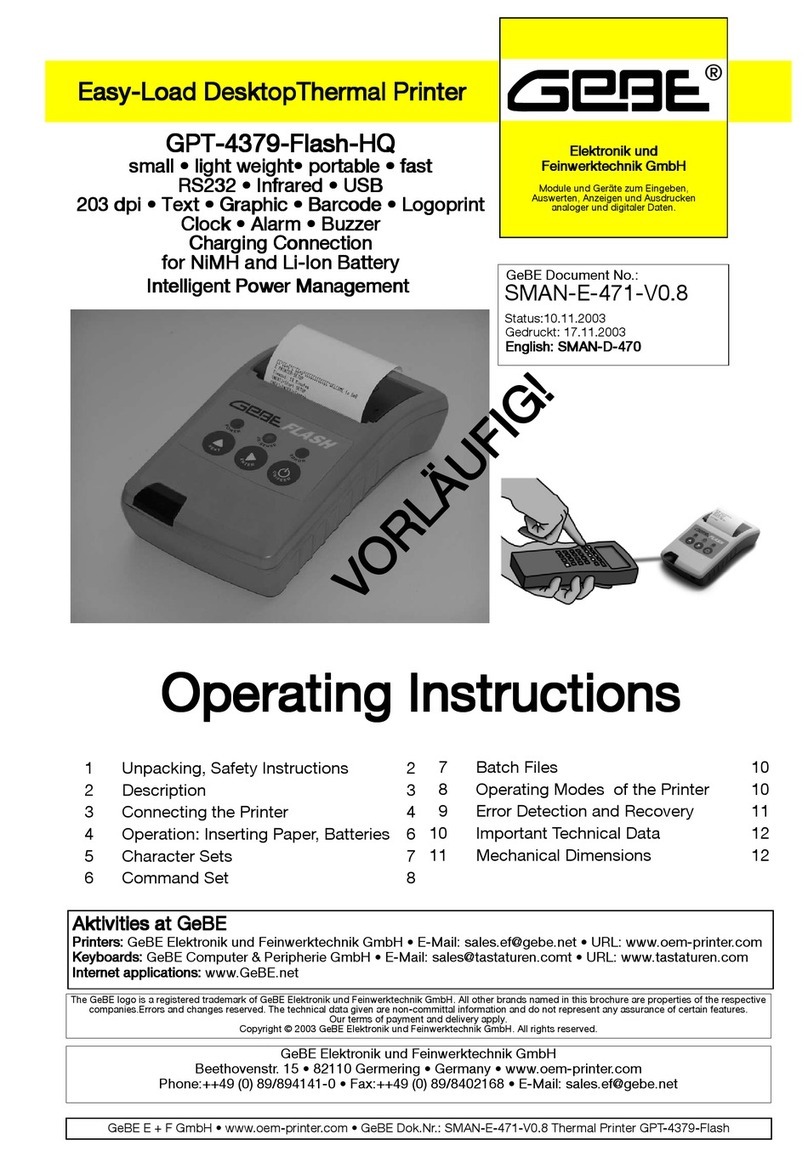
GeBe
GeBe GPT-4379-Flash-HQ User manual

GeBe
GeBe GPT-4673 User manual

GeBe
GeBe GPT-4352 User manual
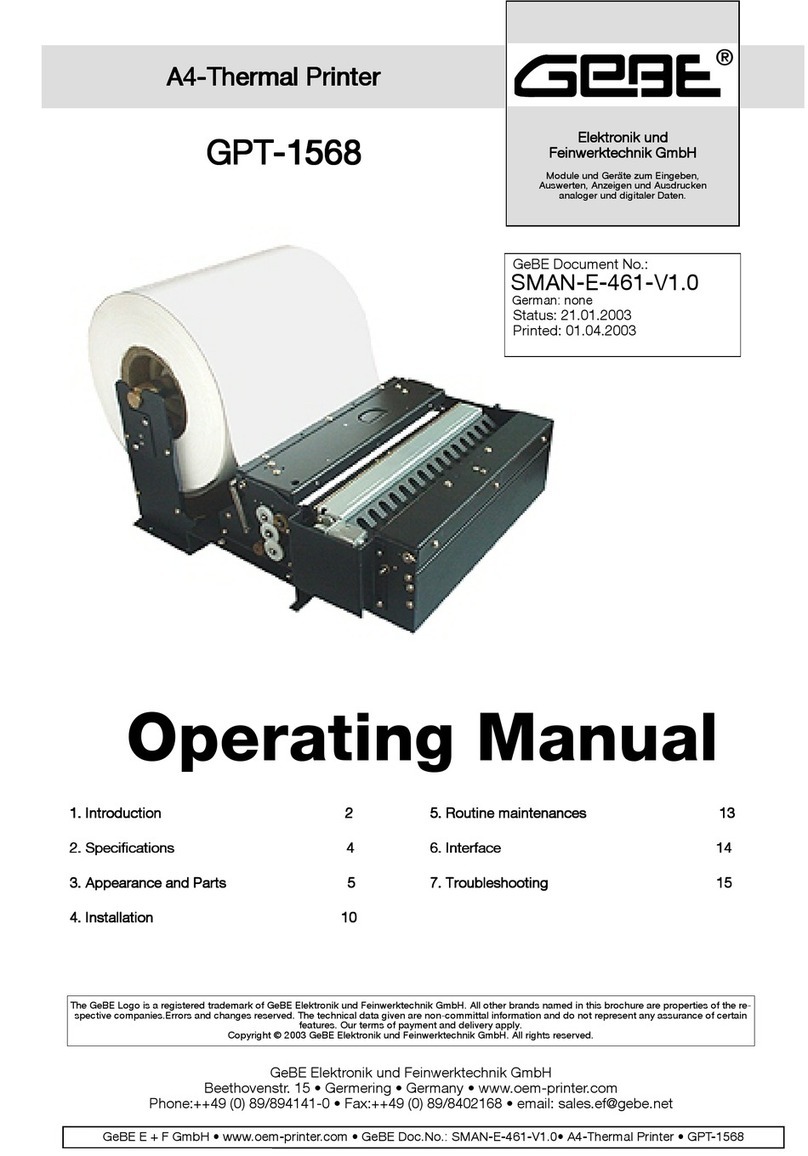
GeBe
GeBe GPT-1568 User manual

GeBe
GeBe GPT-437x-FLASH User manual

GeBe
GeBe GPT-4352 User manual

GeBe
GeBe GeBE-MULDE Mini User manual

GeBe
GeBe GPT-4352 User manual
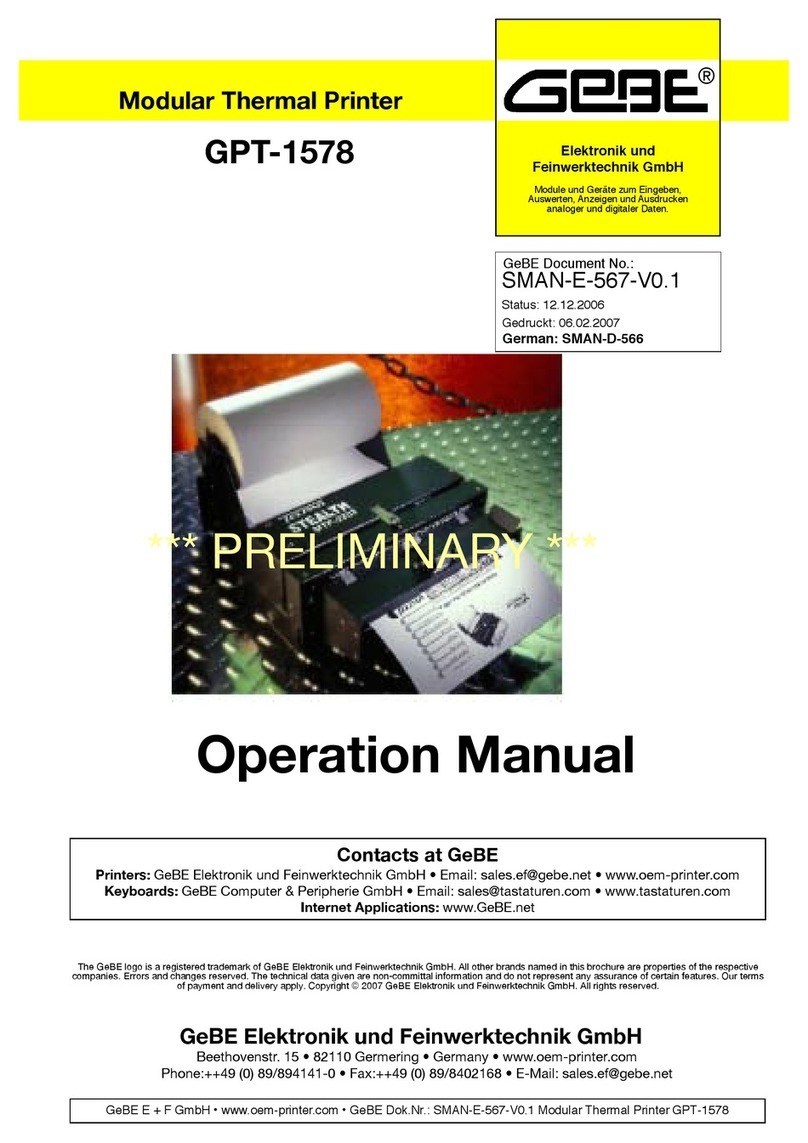
GeBe
GeBe GPT -1578 User manual
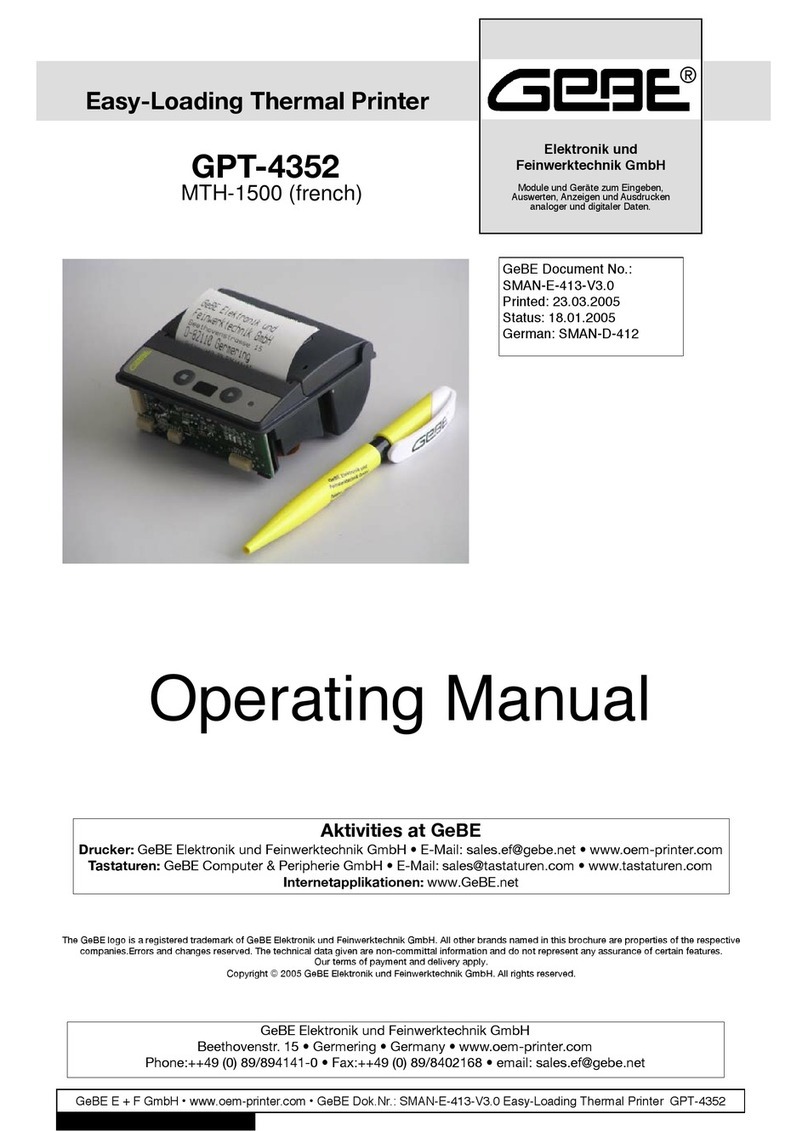
GeBe
GeBe GPT -4352 User manual

GeBe
GeBe GeBe-PIANO GPT-4633 User manual

GeBe
GeBe GPT-4352 User manual

GeBe
GeBe GPT-4378-FLASH-70-iBT User manual

GeBe
GeBe FLASH GPT-4378 User manual
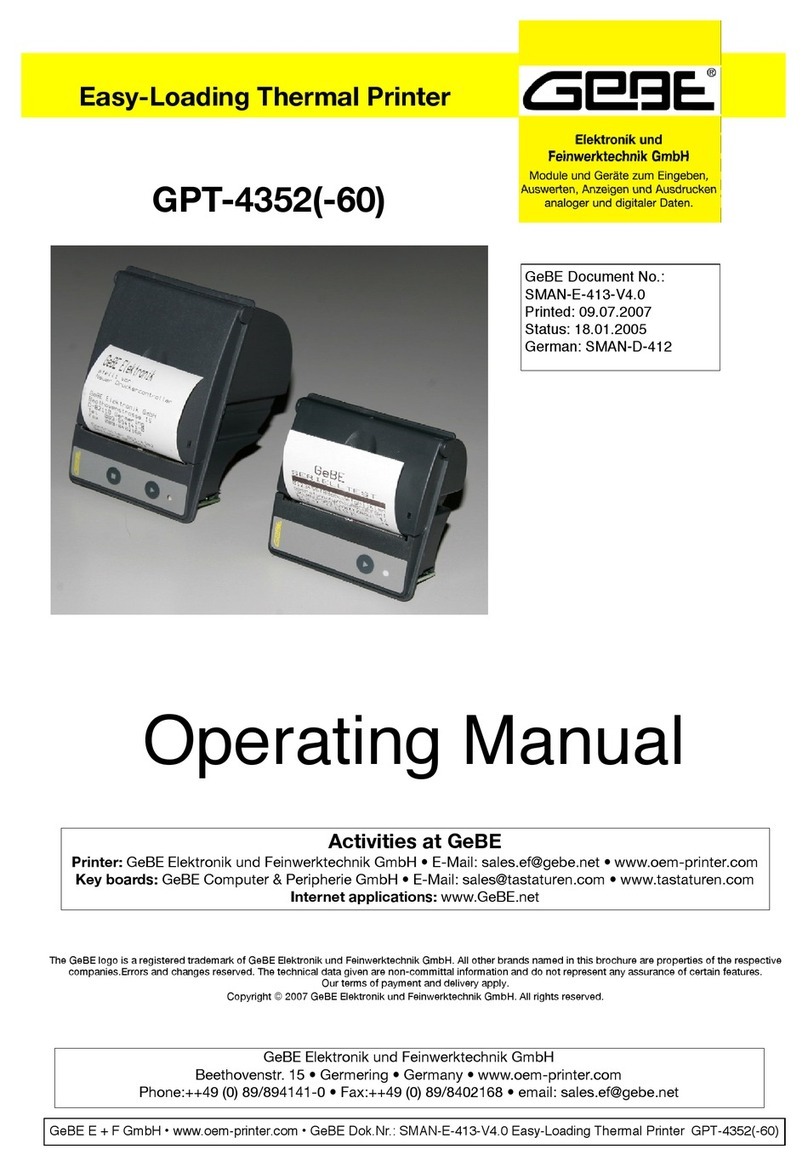
GeBe
GeBe GPT-435 User manual