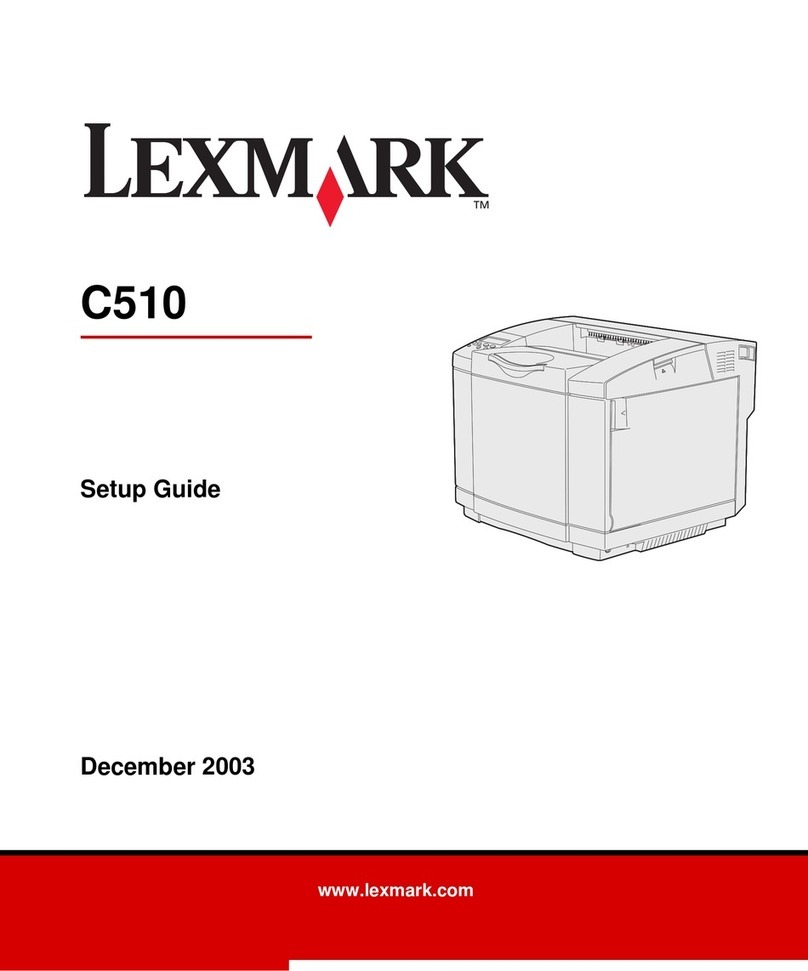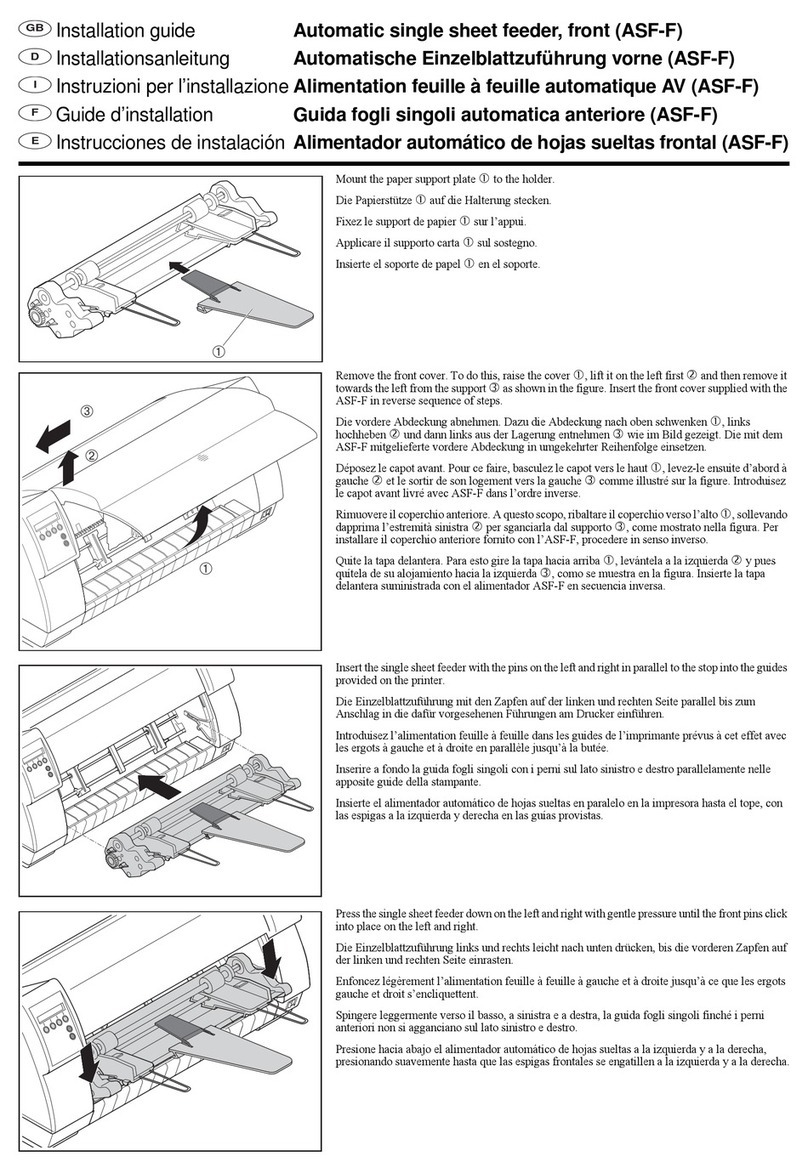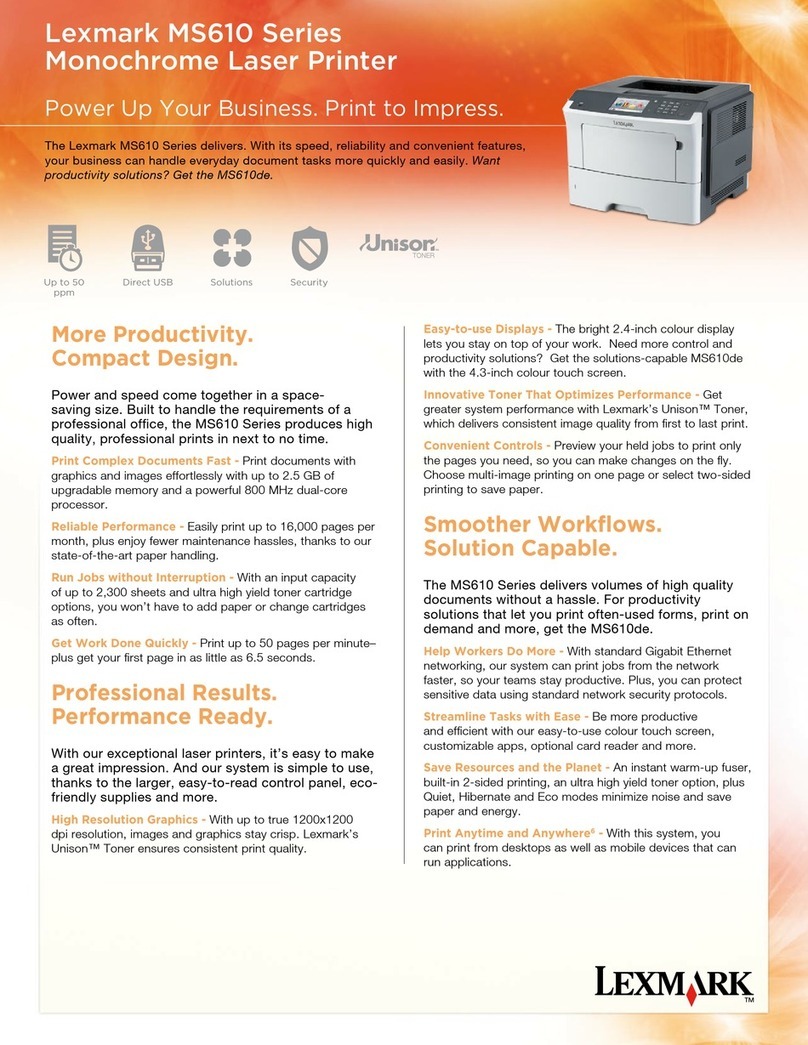GeBe GPT-4378-FLASH-70-iBT User manual

GeBE E + F GmbH • www.oem-printer.com • GeBE Doc. No.: SMAN-E-689-V1.1 • Thermal Printer GPT-4378-FLASH-70-iBT
Operating Instructions
GPT-4378-FLASH-70-iBT
Bluetooth® wireless technology
GeBE Document No.
SMAN-E-689-V1.1
Status: 28.11.2011
Printed: 28.11.2011
German: SMAN-D-688
Article No. 13255
Easy-Load Desktop-Thermal Printer
Elektronik und
Feinwerktechnik GmbH
Modules and devices for input,
analysis, display and printing of
analog and digital data.
®
GeBE Elektronik und Feinwerktechnik GmbH
Beethovenstr. 15 • 82110 Germering • Germany • www.oem-printer.com
GeBE Contacts
Printers: GeBE Elektronik und Feinwerktechnik GmbH • Email: [email protected] • www.oem-printer.com
Keyboards: GeBE Computer & Peripherie GmbH • Email: sales@tastaturen.com • www.tastaturen.com
Internet Applications: www.GeBE.net
The GeBE logo is a registered trademark of GeBE Elektronik und Feinwerktechnik GmbH. All other brands named in this brochure are properties of the respective
companies. Errors and changes reserved. The technical data given are non-committal information and do not represent any assurance of certain features.
Our terms of payment and delivery apply. Copyright © 2011 GeBE Elektronik und Feinwerktechnik GmbH. All rights reserved.

Copyrights
2
GeBE E + F GmbH • www.oem-printer.com • GeBE Doc. No.: SMAN-E-689-V1.1 • Thermal Printer GPT-4378-FLASH-70-iBT
Copyrights
© 2011 Apple Inc. All rights reserved.
iPhone, iPod, iPod classic, iPod nano, iPod shuffle and iPod touch are trademarks of Apple Inc.,
registered in the U.S. and other countries. iPad is a trademark of Apple Inc.
The GeBE logo is a registered trademark of GeBE Elektronik und Feinwerktechnik GmbH. All other brands named
in this brochure are properties of the respective companies. Errors and changes reserved. The technical data given
are non-committal information and do not represent any assurance of certain features.
Our terms of payment and delivery apply. Copyright © 2011 GeBE Elektronik und Feinwerktechnik GmbH.
All rights reserved.

GeBE E + F GmbH • www.oem-printer.com • GeBE Doc. No.: SMAN-E-689-V1.1 • Thermal Printer GPT-4378-FLASH-70-iBT
Contents 3
Contents
Copyrights 2
1 Service 3
2 Warranty 3
3 Specification 4
4 Safety Instructions 5
4.1 Symbols and their Meaning 5
4.2 Safety Instructions 5
5 Description 6
5.1 Available Printer Configuration for OEM 6
6 Packing List 7
6.1 Accessories and Spare Parts 7
7 Connecting the Printer 8
7.1 Voltage Supply 8
7.2 Options 8
7.3 Charging 8
8 Interface 9
8.1 Bluetooth® wireless technology 9
9 Maintenance 10
9.1 Replacing the Paper 10
9.2 Exchanging battery 11
9.3 Cleaning 11
10 Key Functions 12
11 Status Messages through LEDs 13
12 Character Sets 14
13 App for iPod / iPhone / iPad 15
13.1 Connect with iPod / iPhone / iPad 15
13.2 Setup App: GeBE Printer 15
13.3 Function of App: GeBE Printer 16
14 Error Detection and Recovery 18
15 CE Certification 19
16 Technical Data 20
17 Mechanical Dimensions 20
Chapter Page Chapter Page
Service ( GeBE Technical Support)
For service or questions, please contact:
GeBE Elektronik und Feinwerktechnik GmbH, Beethovenstr. 15, 82110 Germering/Germany
Further Information
The software manual SoMAN-E-695 in English resp. -D-696 in German, as well as the short information
KI-703-D/E about the Apple regulations for creating its own App when using accessories, are available
Further information on the GeBE-FLASH®for iOS is available at www.oem-printer.com/flash.
At this address, you can also find a personal consultant who you can turn to with your questions.
For orders, you can use the fax number: +49 (0)89/894141-33 ,which is located in the sales department.
2 Warranty
We guarantee that all goods supplied by GeBE possess the warranted features. The guarantee period for OEM's is
12 months unless other terms have been agreed upon in writing, and is calculated from the date of shipment. The
warranty is null and void, if the customer fails to claim an occuring defect without delay and in writing.
Detailed information on our warranty is part of our terms of delivery and payment, which can be seen and downloa-
ded at www.oem-printer.com/lzb.
Technology and configuration of the product described in this manual comply with the latest national and
international standards regarding both functionality and safety. Advancements and improvements are
incorporated regularly, and, therefore, illustrations, measurements, technical data, and general contents
mentioned below are subject to change without notice.
These operating instructions will help you to operate our product, which has been developed and manufactured
in accordance with the latest technology, optimally and safely. Please read this manual carefully before operating
the product for the first time, and keep it available in order to reference it when needed.
1 Service
If you have any further questions, please contact our staff. Here you can find all necessary phone numbers and
email addresses:

Specification
4
GeBE E + F GmbH • www.oem-printer.com • GeBE Doc. No.: SMAN-E-689-V1.1 • Thermal Printer GPT-4378-FLASH-70-iBT
3 Specification
GeBE-FLASH®for iOS is a mobile printer system.
GeBE-FLASH®for iOS is compatible with iPod touch (2nd generation), iPhone 3G, iPhone 3GS, iPhone 4 and iPad.

GeBE E + F GmbH • www.oem-printer.com • GeBE Doc. No.: SMAN-E-689-V1.1 • Thermal Printer GPT-4378-FLASH-70-iBT
Safety Instructions 5
4 Safety Instructions
Safe operation of this device is only warranteed, if the instructions in this operating manual have
been complied with. For installation: Always disconnect system power supplies!
Only use manufacturer's parts and accessories!
•The device may only be opened or repaired by
authorized personal. Never open the device or carry
out repairs yourself. Always contact an authorized
technical servicer. You can find all necessary service
information in the chapters "Service".
•Before the device is turned on, make sure that the
system voltage of your installation matches the
supply voltage of the device.
The device characteristics are printed on the name
plate which is located on the underside of the
device. For the technical data of the device, refer to
the chapter "Technical Data".
•The peripheral devices that are connected to the
interfaces and the DC circuits of this device have to
meet the requirements for safety extra-low voltage
(SELV) in accordance with EN/IEC 60950.
•Switching off the device does not completely
disconnect it from the power supply. Your device is
only disconnected completely, when the power plug
is unplugged.
•Please make sure that the power supply cable is run
in a way that nobody trips over it, and it cannot be
damaged by other devices.
•During operation, surfaces in the surrounding area
of the print head may heat up. Therefore, direct
contact with the print head must be avoided to
prevent burning accidents.
Do not put heat sensitive objects close to this heat
source.
•Avoid constant high humidity and condensation.
Protect the device from being splashed and from
getting in contact with chemicals.
•Only use spare parts and accessories supplied or
authorized by GeBE. The use of unauthorized parts or
accessories may affect the function and safety of the
device. All parts included are listed in the chapter
"Packing List", while the original accessories are listed
in the chapter "Accessories and Spare Parts".
•It is no longer possible to safely operate the device, if:
- the housing has been damaged.
- moisture reached the inside of the device.
- smoke is coming from the inside of the device.
- the power supply cord is damaged.
- the device stopped working properly.
Turn off the device immediately, when a failure occurs, as
mentioned above, and contact GeBE customer service.
See chapter "Service".
•We explicitly state that all product liability and
guaratee claims are null and void, if the device has not
been used in accordance with the instructions in this
operating manual or on the device itself!
•Risk of explosion in case of incorrect battery ex-
change.
•Please read how to safely exchange batterys in the
chapter "Exchanging batterys".
4.1 Symbols and their Meaning
Please read all safety instructions, marked with a , and important information, marked with a , very carefully!
Safety instructions regard your personal safety, and are to be adhered to at all times.
It is essential to forward these instructions to all other personal using this device.
Important information refers to equipment safety, preventing you from damaging your device.
The adherence of all instructions, as well as the appropriate application and use in accordance with the ope-
rating instructions are binding for the product liability and the product warranty.
Attempts by the customer to repair the device make all warranty claims null and void.
If you have technical questions, please contact GeBE Technical Support.
Instructions marked with a require consultation with GeBE Technical Support.
Tips are marked with a and will help you to utilize your printer to its fullest.
Documents or Internet links are marked with a , referring to more detailed or additional information.
4.2 Safety Instructions

Description
6
GeBE E + F GmbH • www.oem-printer.com • GeBE Doc. No.: SMAN-E-689-V1.1 • Thermal Printer GPT-4378-FLASH-70-iBT
5 Description
The GeBE-FLASH® for iOS is a portable, battery
operated industrial printer in a robust plastic housing.
The GeBE-FLASH®for iOS is optimally applicable
under normal ambient condition.
Inserting the paper is easy due to Easy Paper Loa-
ding Technology. The paper supply lid will always
snap securely shut (tested in accordance with DIN
EN60068-2-6 vibrations and -29 constant shock).
The GeBE-FLASH®for iOS has a Bluetooth®inter-
face for data transfer.
The cost efficient LC standard charge through the
Direct Plug-In Wall-Mount Adapter is part of the
standard package.
The charging will take about 3 or 4 hours. With the
standard NiMH battery pack, having a capacity of
1,600 mAh, up to 5 paper rolls can be printed.
Parts and Functions of the Printer *)
1 Opening lever for paper compartment lid
2 Paper compartment lid
3 Key {OFF/NEXT}
4 LED "BT Communication" (blue)
5 Power charge supply connector
6 Key {FEED/ENTER}
7 LED "STATUS" (green/red)
8 Battery compartment lid - spring-bolt lock
9 Battery connection - connector pair, 7pin
8
9
*) In this document, features are specific to printer
version: GPT-4378-FLASH-70-iBT
5.1 Available Printer Configuration for OEM
No.
(see
be-
low)
1
Article
No.
13150
The printer
GeBE FLASH® for iOS is
equipped with the
Controller GCT-4370 (different
options possible)
GPT-4378-FLASH-70-iBT
EEPROM KB
32
Power
Fixed Voltage 4.5 - 6.5 V
-
External Charging of battery
-
battery Pack 4x NiMH
x
Charging battery though GeBE
Power Supply
x
Charging through Fixed Voltage
-
Functions
Number of Keys
2
DUO LEDs
x
IR Communications LED
-
Charging Voltage Display LED
-
OPD Menu
-
Batch Files TINIT/LOGO's
x
Clock with Timer Function
-
Buzzer
-
Interfaces
RS232
-
TTL
-
IrDA
-
HP-IR-Protocol
-
GeBE-IR-Protocol
-
Bluetooth®
x
USB
-
Options
Paper Rewinder
-
Magnetic Card Reader
-
IR-Booster LED
-
Extended SPI Bus (internal)
x 1
1
2
3
4
5
6
7

Packing List 7
GeBE E + F GmbH • www.oem-printer.com • GeBE Doc. No.: SMAN-E-689-V1.1 • Thermal Printer GPT-4378-FLASH-70-iBT
Article No Printer Sets
5 paper rolls
GPR-T01-057-
031-007-060A
13150
GPT-4378-FLASH-70-iBT
X
German manual
SMAN-D-688
English manual
SMAN-E-689
Cable
X
-
Charger
GNG-9V-0.6A-CC-EU-AC
The standard versions of the thermal printers are
available in various packages.
The table below shows the parts contained in each
printer set.
The GeBE-FLASH®for iOS is not supplied as part of a
set (OEM versions) can ONLY be ordered in sets of 10
units, accessories not included!
Please order the accessories separately.
6 Packing List
While unpacking, make sure that all parts are present and undamaged, and that you remove everything from the
packaging. Claims for compensation due to transport damages can only be accepted, if the delivery agent is
notified immediately. Please write a damage report and send it back to the supplier with the defective part(s).
- Before the initial operation, please familiarize yourself with the chapter "Safety Instructions".
- The characteristics of your supply voltage must match the device characteristics.
GeBE-FLASH®for iOS set in a cardboard box
6.1 Accessories and Spare Parts
Art. No.
Nomenclature
Description
11937
11542
GMT-437x-Flash-Tasche
GMT-4392-LEVER-tr
Belt holster
Opening lid / lever transparent
11901
13339
11347
11555
GNA-4.8V-1.6Ah-NiMH-Pack-070
GNG-9V-0.6A-CC-EU-AC
NiMH battery pack 4 cells 1,600 mAh
Charger with EU plug
GPR-T01-057-031-007-060A
GPR-T01-057-031-007-060A-(Maxi)
Thermal roll paper
Thermal roll paper in maxi letter - ready for shipment
11471
on request
GPR-T01-057-30-000-060
Thermal roll paper - labels
Thermal roll paper - High Temp.
OEM Options on request:
• Custom housing color, design foil
• Program versions and special character sets
• Operation with externally charged batteries or
non-rechargeable batteries

Connecting the Printer
8
GeBE E + F GmbH • www.oem-printer.com • GeBE Doc. No.: SMAN-E-689-V1.1 • Thermal Printer GPT-4378-FLASH-70-iBT
7 Connecting the Printer
7.1 Voltage Supply
Internal Battery Pack, Charging
The battery pack includes 4 NiMH Mignon (AA) cells
with 1,600 mAh. A temperature sensor monitors the
battery temperature during the charging process. A
bimetal circuit-breaker is integrated to protect against
short circuits and overheating.
The battery is connected with a 7 pin connector (9)
through the window in the battery compartment. The
battery charging voltage is connected through the
polarity protected socket (5). The plug-in power supply
for charging is part of the supplied set. It has a
connection cable with the matching connector plug
attached.
A fully charged 1,600 mAh battery will print up to app.
50 m of thermal paper with normal text.
7.2 Options
Power Management
Whenever the printer does not have data to process, it
will automatically switch to idle mode. In this mode, it
appears to be 100% active and is ready to accept
data.
Power Off
The printer is switched off by holding down the "OFF/
NEXT" button for >3 seconds. It is turned on by
pressing the FEED/ENTER button or by connecting the
charger.
Inserted rechargeable batteries require at least 3
complete charging and discharging cycles in order
to reach their full capacity. Incomplete charging
and discharging cycles during operation will redu-
ce the life span of the battery.
7.3 Charging
The GeBE-FLASH® for iOS is equipped with an
intelligent charging circuit without charging current
limiting. The current limiting is ensured through the use
of the power supply that is supplied with the printer.
The charging process is devided into three steps:
Formatting Charge
If the battery is over-discharged, it is first charged with a
low-current formatting charge in order to prevent
damage to the battery. The formatting charge is not
signaled externally. Depending on the status of the
battery, the formatting process can take about 1 to 5
minutes.
Fast Charge
As soon as the battery voltage has exceeded the
operating voltage of the printer, the printer will start a
fast charge. This is signaled through a slow flashing
STATUS LED and a message through the interface.
For empty batteries, the charging process takes about 4
hours.
Trickle Charge
As soon as one of the criteria for disconnecting has
been reached, the printer will switch to a trickle charge.
In this mode, the formatting current flows permanently.
In addition, the fast charge is activated every 8 minutes
for 20 seconds. This is signaled through permanent
lighting of the STATUS LED and a message through the
interface.
Before Installation:
Always disconnect the power in the system !
The use of a charger different from the one
supplied can cause damage to the printer.
The optimum temperature range for charging the
battery is between 20°C and 25°C, allowed range:
0°C to 30°C.
Fully discharged batteries can disturb the charging
in such a way that it breakes in at less than 30
minutes and switches to preservation charge. In this
case please start to charge again by reputting.

Interface • Bluetooth® wireless technology 9
GeBE E + F GmbH • www.oem-printer.com • GeBE Doc. No.: SMAN-E-689-V1.1 • Thermal Printer GPT-4378-FLASH-70-iBT
Bluetooth®specification
radio transmission level
range
profile
printer power consumption
V1.1
4 dBm (class 2)
app. 10 -15 m
SPP serial port profile
no printing I (mean)
active link / data traffic at 115 kbit/s - closed range (slave)
active link / no data traffic - closed range (slave)
33 mA
10 mA
I (peak)
61 mA
56 mA
Idle / no active link / page&inquiry scan interval 1.28 sec.
Sniff mode / 1.25 sec. scan interval
8 mA
21 mA
Power off
´
0.3 µA
56 mA
78 mA
0.7 µA
The GeBE-FLASH® for iOS meets the BT specification
V1.1 class 2, attaining a transmission range of about
10-15 m. If you require a longer transimission range,
please contact us.
Operation
The printer responds to an inquiry scan with its name
"GeBE-FLASH" and its BT address. The online power
consumption of the printer with an active BT link is
about 33 mA.
The BT-Modul supports the BT sniff mode. In this
mode, the printer scans its environment for possible
calls every 1.25 seconds. During these inquiry scans, it
remains visible and responsive.
The power consumption in this mode is about 21 mA.
When the printer is reactivated through the feed button,
the BT tranceiver will remain in sniff mode. The power
consumption in this mode is about 8 mA.
If you are not planning to operate the printer for several
days, switch it off with the OFF/NEXT key. After the
power is turned on, it will take a minimum of 10
seconds for the printer to become ready to receive
data.
Should your transmitter require a PIN number, type in
"0000".
iOS-Framework
- GeBE-Framework from GeBE
- EA-DEMO from Apple Development Center
Please ask us.
CE statement:
The BlueRS+I complies with the European safety regulations EN 60950,
and EMV regulations EN 300 328 V1.7.1 and EN 301 489 -1 and -17.
FCC statement:
The printer contains a BlueRS+I OEM serial adapter with the FCCID: T7V-BC06 / IC: 216Q-BC06.
The BlueRS+I complies with part 15 of the FCC rules and with RSS-210 of Industry Canada.
The BlueRS+I has been qualified as a product in accordance with the Bluetooth®Qualification Program (BQP).
This printer contains a 2.4 GHz radio transmitter. For health reasons, a distance of at least 1.0 cm
must be kept between the printer surface and the body of the user, except hands, fists, feet, and
joints. As a precaution, any body contact during operation should be kept to a minimum.
8.1 Bluetooth® wireless technology
8 Interface

Maintenance
10
GeBE E + F GmbH • www.oem-printer.com • GeBE Doc. No.: SMAN-E-689-V1.1 • Thermal Printer GPT-4378-FLASH-70-iBT
9.1 Replacing the Paper
Inserting the Paper Roll
1.+2. Unwind about 10 cm of paper from the roll. Hold
the layers tightly wound, and open the lid of the printer
by slightly pulling the LEVER inside it upward.
3. Put the paper roll in the paper compartment making
sure that the outside is turned toward the printer
mechanism.
4. Close the lid by pressing on it. It will audibly snap
into place, so that the paper can be torn off at the
tear-off edge without the lid opening up, and without
the paper sliding through the print head.
Which thermal paper can be used?
The printer is specified for a paper width of
57.0 ± 0.5 mm, a roll diameter of 31 mm and a paper
thickness of 60 g/m2. The matching paper rolls
GPR-T01-057-031-007-060A (quality: 5 years) are
available from GeBE. Other papers might cause failure.
Other Paper Available from GeBE:
High Temperature Paper
is a paper that will not start to turn black before 100°C
(standard app. 70°C).
This makes it ideal for applications like parking tickets.
Adhesive Labels
are connected through perforation. There is a black
mark between the labels for correct positioning. This is
the only type of labels that can be printed with the
GeBE-FLASH® for iOS.
Long preservation Paper for Documents
is a paper that preserves its printed image for at least 5
years or max. 25 years, if stored dark and dry.
9 Maintenance
1.
3.
2.
The closed printer is protected against static discharges in accordance with the EMC guide-
lines. Since the user may come in contact with parts that are electrically sensitive, when the
printer is open (like the print head during cleaning, or the electronics during a battery
exchange), the user should make sure that all possible static charges are discharged through
sufficient grounding of the body before touching the printer (e.g. by touching grounded
objects like radiators), in order to safely avoid damage to the printer.
Which side of the thermal paper can be
printed on?
Usually, the printable side of a thermal paper roll
is on the outside.
See chapter "Error Detection and Recovery".
4.

GeBE E + F GmbH • www.oem-printer.com • GeBE Doc. No.: SMAN-E-689-V1.1 • Thermal Printer GPT-4378-FLASH-70-iBT
11
Exchange batteries
9.2 Exchanging Batteries
1. The lid of the battery compartment on the bottom
of the printer can be easily opened by pressing a coin
against the spring latch.
2. Exchanging Battery Packs
The 7pin battery connector (9) is accessable through
the window in the bottom of the battery compartment.
By pulling at the connection cable of the battery pack
with force, connector (9) is unplugged from the
socket. The connector of the new battery pack can be
plugged in using taper-nose pliers (tweezers).
Please dispose batteries only in accordance with your
local environmental regulations, or send them on your
costs (DDP) back to us. Never throw batteries in the
garbage.
9.3 Cleaning
After larger print efforts, depending on the paper
quality and adverse environmental conditions, it may
be necessary to clean the print head, sensor, and the
platen roll, especially, if some areas are no longer
printed properly.
• Open paper supply lid and remove paper roll.
• Loosen dirt particles at the paper sensor and the
tear-off bar with a small brush.
• Blow forcefully into the paper supply compartment
in order to remove the coarse dust.
• Soak Q-tip in isopropanol (IPA) and clean the print
head, or use print head cleaning pin/cleaning card.
• Other stubborn debris can also be removed with a
Q-tip (IPA).
For operations with a clock, you have max.
one minute to exchange batteries before
the clock loses its setting.
9 Battery plug connection, 7pin
10 Battery compartment lid with spring catch
The GeBE-FLASH® for iOS is secured against
usual maloperations. An explosion risk due to
the insertion of a wrong battery type, a short
circuit, manipulations at the battery or
temperatures above 80°C can not be excluded.
Never use sharp objects for cleaning. This
might cause damage to the print head.
1.
2.
11 Paper tear-off bar
12 Print head
13 Paper sensor
Only order the battery type given in this manual.
Before inserting it, check for the correct part
number, to ensure you are using the correct type.
10
9
11
12
13

Key Functions
12
GeBE E + F GmbH • www.oem-printer.com • GeBE Doc. No.: SMAN-E-689-V1.1 • Thermal Printer GPT-4378-FLASH-70-iBT
10 Key Functions
Description of the Key Functions
The keys can have different functions depending on the status – normal operation or print settings menu.
The time for which the button is held down is also an issue.
FEED / Enter (6)
Through this key, the printer can be reactivated from sleep mode, and the paper can be transported forward.
When the feed key is pressed, the printer will first feed one line of the set font. If the key is held down for more
than 2 seconds, it will feed continuously.
Self Test
With a self test, the inner function of the printer is tested by starting a printout. For this, the paper feed button (6)
{FEED} is held down for at least 3 seconds, while the printer is being reactivated from power-off. The interfaces
are not checked at this time. The software version and the character set are printed. For OEM, special printouts
can be activated during a self test.
OFF / NEXT Key (3)
By holding down the OFF/NEXT key for more than 3 seconds during operation, the processing of batch file T2 is
initiated. In µ-P flash, the command for power-off (after 1 second) is filed in batch file T2. This way, this key is
programmed as an OFF button for the printer (controller with power-off mode).
Key FEED/ENTER
Key OFF/NEXT
Action
pressed
held down > 2s
not pressed
not pressed
paper feed by one line
continuous paper feed
pressed during power-on < 1s
held down during power-on
paper inserted > 2s
not pressed
not pressed
not pressed
not pressed
reactivation, no paper feed
call T0 (self test)
key held down > 3s
key released after < 1s in nor-
mal paper mode
call T2
(default = power-off after one second)
call T1
performing 104 hex zero
(termination of interrupted graphic print)

Status Messages through LEDs 13
GeBE E + F GmbH • www.oem-printer.com • GeBE Doc. No.: SMAN-E-689-V1.1 • Thermal Printer GPT-4378-FLASH-70-iBT
11 Status Messages through LEDs
LED "STATUS" (red/green) (7)
The STATUS LED will flash green slowly, when every-
thing is in order. It will flash red in regular intervals in
case of a failure. During fast charging, the STATUS
LED will flash green in regular intervals, while it will
permanently glow green during trickle charge.
LED "BT Communication" (blue) (4)
During the BT-Module hold a connection, the LED will
be blue. It will be slowly flashing blue during no
connection.
Status
Messages
Serial
Interface
Comments
Feedback through
the serial interface
on:off /flash frequency
fast: "S" app. 0.66Hz
medium: "M" app. 0.33Hz
slow: "L" app. 0.16Hz
Status LED
Faultless
operation:
Error end
Synchronous feed-
back
Battery charging:
"X"
all
characters
1:31 / M
green
also after hardware, software, and watchdog resets
Processing of synchronizing commands;
each transmitted character
Formatting
Fast charge
Trickle charge
Errors:
"l"
"L"
"L"
"f"
start
"F"
error
end
Paper end
Temp. low
Temp. high
Vp too high
"P"
"K"
"p"
"k"
"T"
"M"
"t"
"m"
off
LED flashes (1:3)
LED
permanently on
L := charge start l := end of charge
L := charge start l := end of charge
F := charge start f := end of charge
1:1 / S
red
After paper has been inserted, the printer waits for about 2s before printing in
order to allow for enough time for the mechanism to be closed.
print head temperature too low
print head temperature too high
Parity error
"?"
1:31 / M
green
Parity or framing error / no interruption of printing
Status Messages of the Printer through the
interfaces:
Besides the optical status messages displayed by the
three LEDs on the control panel of the printer, messages
are also transmitted through the BT interface. Most of the
time, they are sent as single ASCII characters that can be
analyzed by the host.
The following table shows all status messages.

Character Sets
14
GeBE E + F GmbH • www.oem-printer.com • GeBE Doc. No.: SMAN-E-689-V1.1 • Thermal Printer GPT-4378-FLASH-70-iBT
12 Character Sets
The flash memory of a standard controller contains four character sets that can be selected by command. Other
character sets available on request. The Euro character is located at 16 hex.
GeBE Standard Character Set: Similar to IBM II Code Table 850
Optional Character Set: ASCII+UTF-8
Optionally Available Character Sets
The following character sets are currently available and
can be programmed into the Flash memory of the µ-
processor in exchange for other character sets. Please
contact us with your inquiry.
On request, GeBE can also create other character sets.
Dots (horiz. x vert.)
Characters/Line
IBM II
IBM II
16 x 24 24
14 x 22 27
IBM II
IBM II
IBM II
IBM II 90°
11 x 22 34
9 x 22 42
7 x 16 54
16 x 11
Kyr
Kyr
Kyr
ASCII+UTF-8
16 x 24 24
14 x 22 27
11 x 22 34
16 x 24 24
Font Sizes of the Character Sets
Font No.
Dots (horiz./vert.) Characters/Line
1
2
16 / 24 24
9 / 22 42
3
4
7 / 16 54
12 / 24 32

GeBE E + F GmbH • www.oem-printer.com • GeBE Dok.Nr.: SMAN-E-689-V1.1 Thermal Printer GPT-4378-FLASH-70-iBT
13 App for iPod / iPhone / iPad
Before connecting the printer GeBE-FLASH® for iOS as accessory with your iPod / iPhone / iPad please ensure
that batteries and paper are inserted. Turn “ON” the printer accessory by pressing the “Feed/Enter” key (6), see
chapter "Key Functions" on page 12.
13.1 Connect with iPod / iPhone / iPad
For connecting an accessory with iPod / iPhone / iPad please proceed as follows:
1. Go to menue "Bluetooth".
- Select Settings -> General -> Bluetooth.
- Switch Bluetooth function "ON" if "OFF".
2. Printer device found and paired.
- Touch "GeBE-FLASH".
- Type in Pin number: 0000 to connect.
3. GeBE-FLASH® for iOS is connected.
13.2 Setup App: GeBE Printer
To change the setup for a GeBE Printer, proceed as follows:
1. Go to menue "GeBE Printer Setup".
•Select Settings -> GeBE Printer
Following settings are accessable:
a) Auto Data Channel on Start (on/off):
•If "on" is selected, "Session Open" will automatically start
with starting up the App.
b) Print to file (on/off):
• Generating a data file instead of starting a printout.
The data file will be stored under sub menu "Imported PRN Files".
c) String encoding:
• With the GeBE-FLASH® for iOS, the "GBDefaultString"= GeBE standard
character set is activated only. Optional character sets (exemplary UTF-8) can be implemented,
see chapter "Character Sets", page 14. Please ask us.
d) Font (1 - 5):
• Maximum 5 different fonts are available. For font description and number of fonts, please refer to chapter
"Font Sizes of the Character Sets" page 14.
e) Font width (0 - 1):
• 2 different font widths NORMAL or DOUBLE are available for the printout.
f) Font height (0 - 7):
• Change of the character height from NORMAL up to 7 times higher.
g) Current software version of the App.
HINT:
Settings described under c) to f) are active for "Print Text" only!
App 15

GeBE E + F GmbH • www.oem-printer.com • GeBE Dok.Nr.: SMAN-E-689-V1.1 Thermal Printer GPT-4378-FLASH-70-iBT
13.3 Function of App: GeBE Printer
Menu GeBE Printer Tool
contains 6 sub menus. Touch the menu name to enter one of the sub menus. Touch "Back" to return from a sub
menu to the main menu.
2. Sub menu "Print Text"
serves to edit, save and print out a text.
1. Sub menu "Printer Informations"
shows information about the connected printer.
4. Sub menu "Print Image"
serves to select and print out a stored image.
3. Sub menu "Print Webview"
serves to select and print out a selected website.
Function of App: GeBE Printer
16

GeBE E + F GmbH • www.oem-printer.com • GeBE Dok.Nr.: SMAN-E-689-V1.1 Thermal Printer GPT-4378-FLASH-70-iBT
7. "Printer Options"
serves to optimize the printout and is available from the menus "Print Webview",
"Print Text" and "Print Image".
a) Copy (1-10)
•Up to 10 copies can be print out with one print job.
b) Image
•Print optimization serves to change the decoding:
"Unencoded", "TIFF", "Delta Row" or "Optimal"
•Dithering improves the grey scale of the printout.
c) Density (20 - 50)
•Changing the blackness level of the printout.
d) Power Management
•is also used to improve a printout (blackening) through current increase.
e) Page Start / Page End (2 - 30 mm)
•Defines a paper feed before and after a printout.
HINT:
A printer option will be activated by setting its switch to "ON" position.
HINT:
Some of the settings will be stored in the printer GPT-4378-FLASH-70-iBT until
restart. Restart the printer by switching off/on.
5. Sub menu "Imported PRN Files"
serves to edit and print out a imported files.
These files have to be generated on an external PC system and can only be imported
via email. The App can only import files saved as *.prn file.
6. Sub menu "Printer Dumps"
serves to show the latest 10 printouts of "Print Webview". "Print Text" and "Print
Image" dumps can be sent via email.
Function of App: GeBE Printer 17

Error Detection and Recovery
18
GeBE E + F GmbH • www.oem-printer.com • GeBE Doc. No.: SMAN-E-689-V1.1 • Thermal Printer GPT-4378-FLASH-70-iBT
14 Error Detection and Recovery
Not every error means that there is a printer error that cannot be cleared by the user.
Users will save time and money by recognizing and clearing simple errors on their own.
Symptom
Possible Cause
Remedy
Paper
The printer seems to be
printing. Paper is transported,
but is not blackened.
Paper: Wrong side toward print head. Only
one side of the paper can be printed on.
Insert paper correctly. The thermosensitive side should be
turned to the outside of the roll (most of the time). Try the
finger nail test: Drag the tip of a finger nail across the paper,
pressing down. The friction heat causes the thermosensitive
side to blacken.
Power Supply
Printer can not be reactivated
by pressing the FEED key.
At the beginning of printing, the
LED goes out just briefly.
The printer only prints a few
dots in one line.
No power.
Rechargeable battery: not inserted or not
charged
Check power supply.
Recharge battery. The green LED should light up no later than
after 1 minute.
The power supply is not optimal.
Rechargeable battery: not inserted or not
charged.
Recharge battery. The green LED should light up no later than
after 1 minute.
The paper feed works, but the
self test does not.
The printer only prints a few
characters in one line. If more
is entered, it stops printing
completely.
The printer loaded over night
however it prints only few or
not.
Bluetooth®
The rechargeable battery is used up or was
not correctly loaded. Each over-discharging
damages the battery strongly and leads to a
loss of capacity.
Fully discharged batteries can disturb the charging in such a
way that it breakes in at less than 30 minutes and switches to
preservation charge. In this case please start to charge again
by reputting. Please always switch off the printers if they
lengthen are not used and please load them every 3 months.
The printer cannot be found in
the BT network.
The printer is connected over
BT but doesn't print.
Data
The printer does not react on
pressing the FEED button.
- Possible undervoltage at the BT
transmitter or the printer.
- Wrong entry of pin code
- A second accessory is connected.
- "Data Session" not open (App)
- Apple identification and authentification
failure (no paper feed after BT connect)
- Restart transmitter/printer, recharge battery.
Turn off printer and wait for app. 5 seconds.
Switch printer on and wait for app. 10 seconds.
Then search again.
- Restart printer and Apple Device and type in right pin
code (0000).
- Only one accessory is allowed to be connected at a Apple
device. Therefore switch off other accesseries and
reconnect the printer.
- Open "Data Session" according to Framework manual.
- Switch ON/OFF Bluetooth® of Apple device to cancel BT
connection or switch off the printer and reconnect the
printer again.
Incompleted graphic line stucks in printer
buffer.
Push OFF/NEXT button to complete the graphic line.
Printer can not be switched off.
Character
The printer prints wrong
characters.
Wrong character set selected.
Select character set "GBDefaultString" under menue GeBE
Printer Setup.
The following tips are meant helping you to find/eliminate a fault:
Hardware RESET: Triggered by holding down the OFF/NEXT key for more than 3 seconds.
This causes the printer to be set to the parameters in the batch file TINIT-F or TINIT-E.
Test printout: Is triggered by holding down the FEED feed key for more than 3 seconds after reactivation from po-
wer OFF (switching off with the OFF/NEXT key).

GeBE E + F GmbH • www.oem-printer.com • GeBE Doc. No.: SMAN-E-689-V1.1 • Thermal Printer GPT-4378-FLASH-70-iBT
CE Certification 19
15 CE Certification
The failure-free operation of the printer (assessment criterion A) is achieved, when all printed information remains
recognizable in case of a short-time failure, and the printer, on the other hand, returns to its normal functional
status afterwards.
Component
CE
in particular
Printer
GNG-9V-0.6A-CC-EU-AC
CE
CE
see declaration of conformity
EN 55022 / EN 61000-3-2, -3, -4
Bluetooth® transmitter (RS+I)
CE
EN 60950 / EN 300 328-2 V1.7.1 / EN 301 489 -1 and -17 / FCC Rules Part 15 / RSS-210

Technical Data • Mechanical Dimensions
20
GeBE E + F GmbH • www.oem-printer.com • GeBE Doc. No.: SMAN-E-689-V1.1 • Thermal Printer GPT-4378-FLASH-70-iBT
GPT-4378-FLASH-70-iBT
GPT-4379-FLASH-HP
Print procedure
Paper / print width / diameter
Complete fixed thermal line
Thermal paper: 57.0 ± 0.5 mm / 48 mm / max. 31 mm / app. 12 m at 60 g/m2
Resolution
Print speed
Layout options
Character sets, cpl
8 dots/mm (203 dpi), 384 dots/print line
up to 50 mm/s
text, graphics, text/data mode, bar code, gray on white, inverted white on black,
characters spread in height and width
24 (32, 42 and 54) select by control command or menu
24 Zeichen/Zeile
Bar code
Printer Incoming Buffer
Data compression
Batteries
Code39, 2 of 5 int, EAN13, EAN8
128 Byte
--
(PCL) factor app. 3:1 (for graphics commands)
Battery pack 4x NiMH cells, 1,600 mAh
4x NiMH (AA) Mignon, externe aufgeladen
Temp. range during charging
Charger
Max. current during printing
Power consumption BT
0 - 30°C (optimum: 20 - 25°C)
plug-in current source: 9 V, 0.6 A
---
Can be limited by command to max. 0.7 A - 6 A (adjustment to operating voltage)
Online Idle-Mode: typ. 30 mA; Power-Off-Mode: < 1 µA
Environment
MTBF
Dimensions in mm
Weight
0°C to 40°C (extended temperature range on request)
10% to 80% relative humidity, no moisture condensation
50 km printed paper (with thermal paper specified by GeBE)
76.8 x 77.4 x 39.3
app. 350 g incl. paper roll
Housing
Norms
PC-ABS, similiar RAL 9011
CE: see declaration of conformity
16 Technical Data
17 Mechanical Dimensions
Table of contents
Other GeBe Printer manuals

GeBe
GeBe GPT-4352 User manual

GeBe
GeBe FLASH GPT-4378 User manual
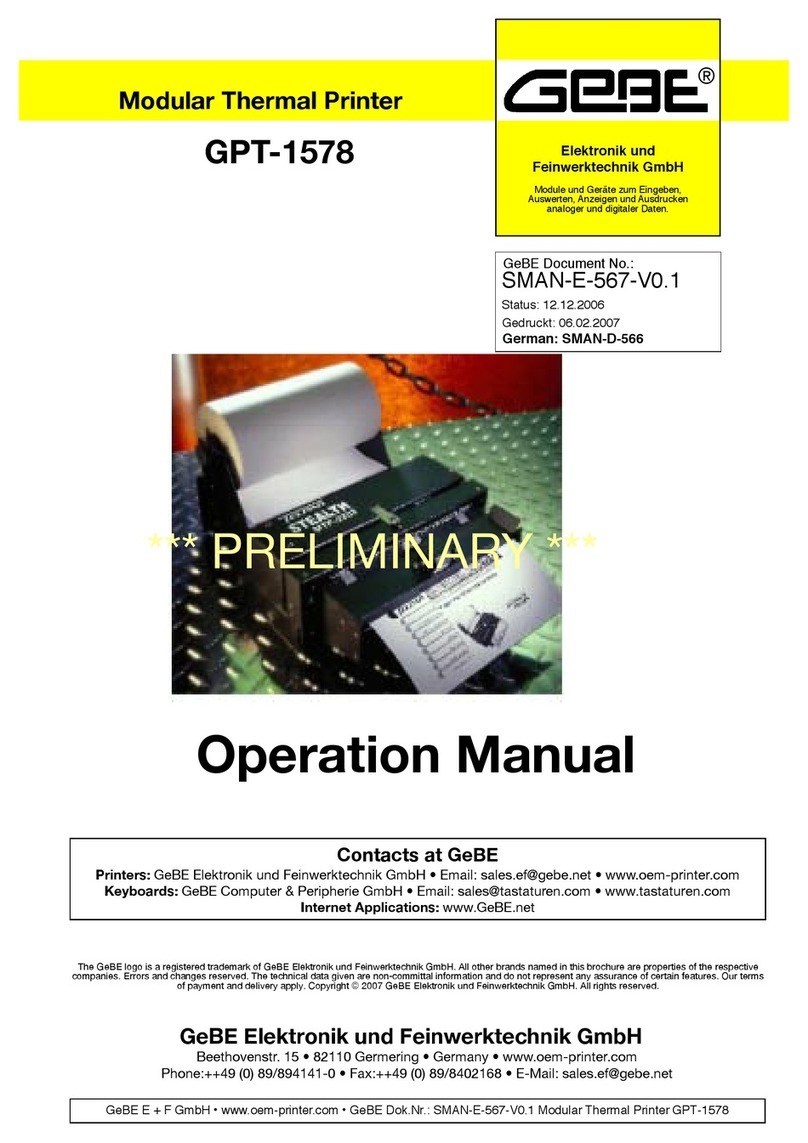
GeBe
GeBe GPT -1578 User manual

GeBe
GeBe GPT-4352 User manual
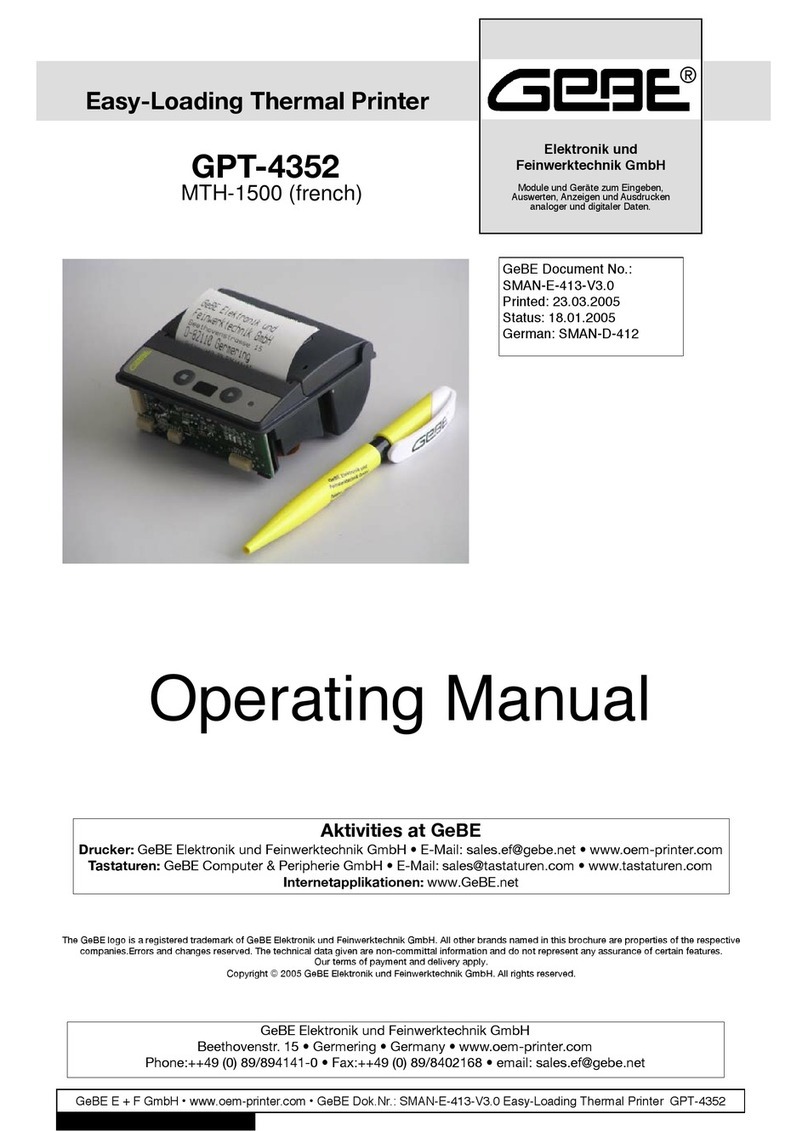
GeBe
GeBe GPT -4352 User manual
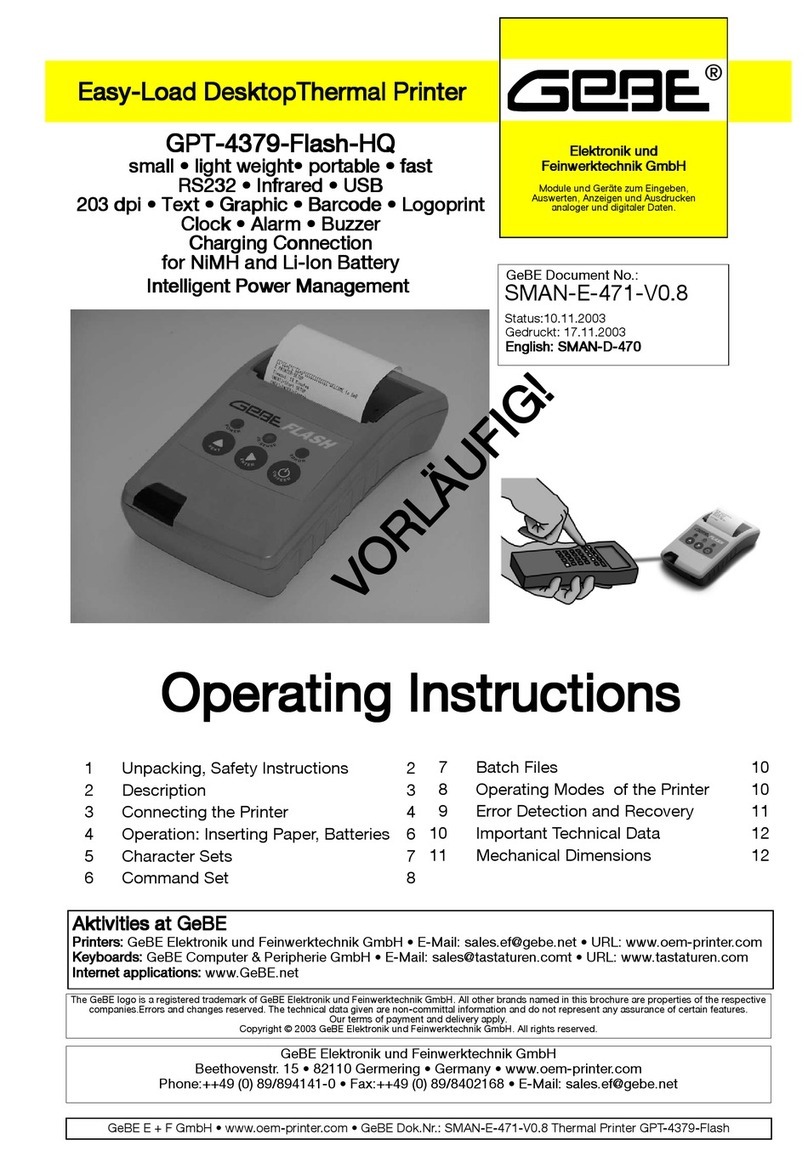
GeBe
GeBe GPT-4379-Flash-HQ User manual

GeBe
GeBe C32 Mounting instructions

GeBe
GeBe GPT-4389 User manual
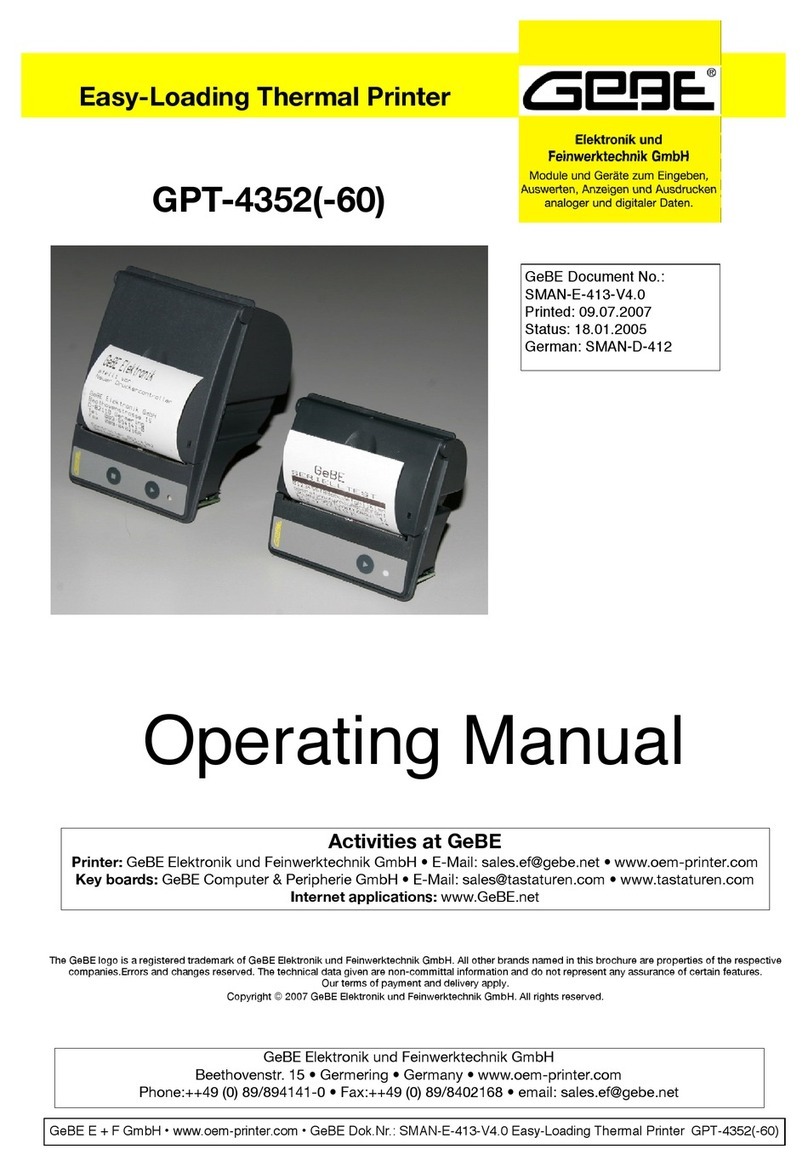
GeBe
GeBe GPT-435 User manual
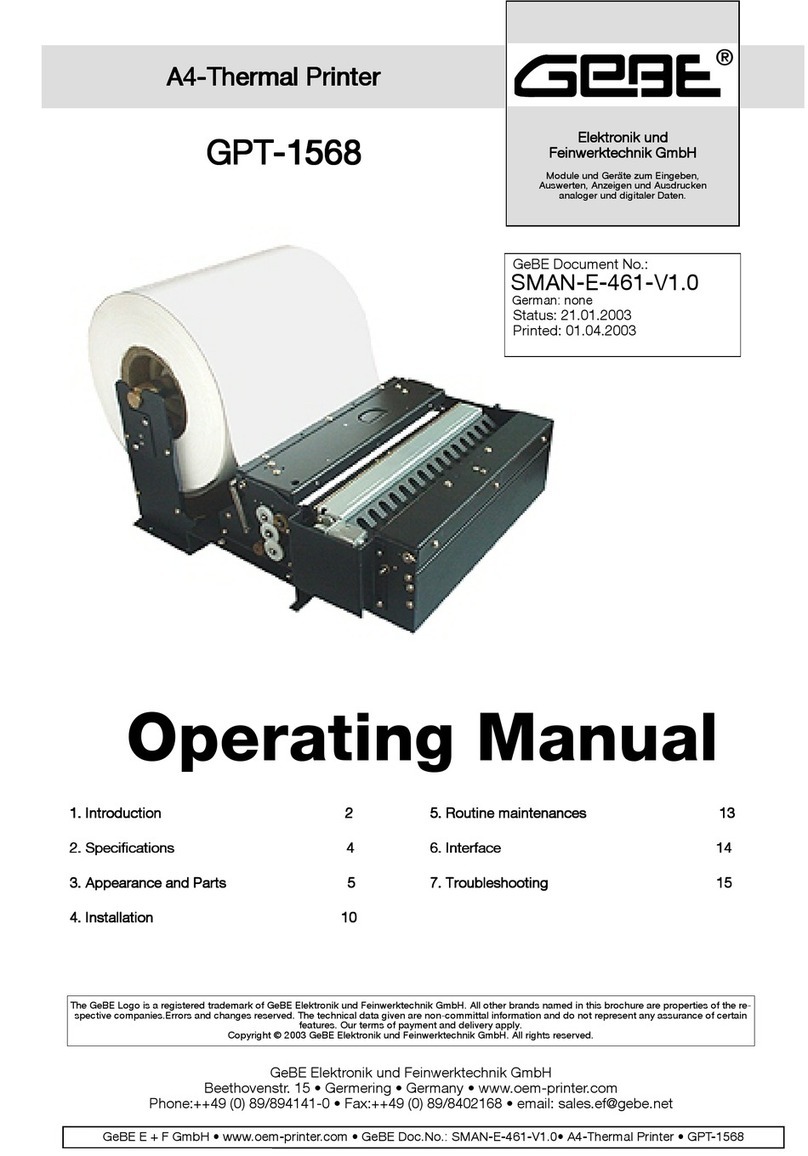
GeBe
GeBe GPT-1568 User manual

GeBe
GeBe GPT-4352 User manual

GeBe
GeBe GPT-4443 User manual

GeBe
GeBe GPT-6776 User manual

GeBe
GeBe GPT-4673 User manual

GeBe
GeBe FLASH GPT-4378 User manual

GeBe
GeBe GPT-4352 User manual

GeBe
GeBe GPT-437x-FLASH User manual

GeBe
GeBe GPT-4673 User manual

GeBe
GeBe GeBE-MULDE Mini User manual

GeBe
GeBe GPT-437 Series User manual