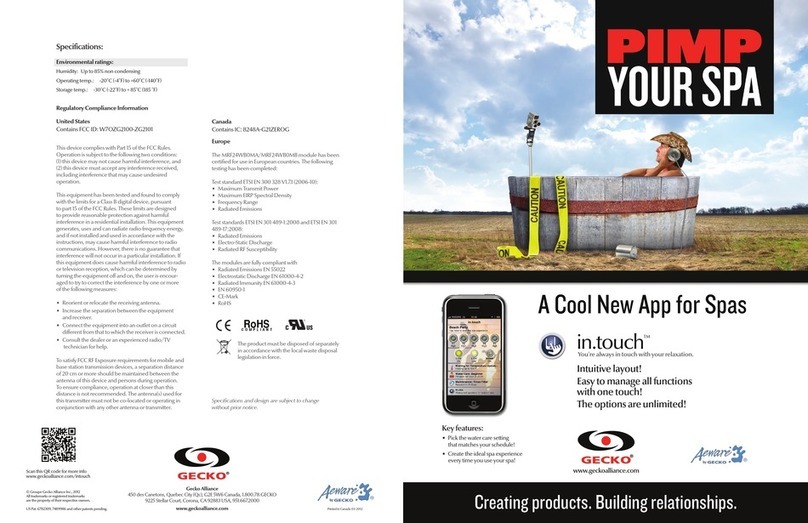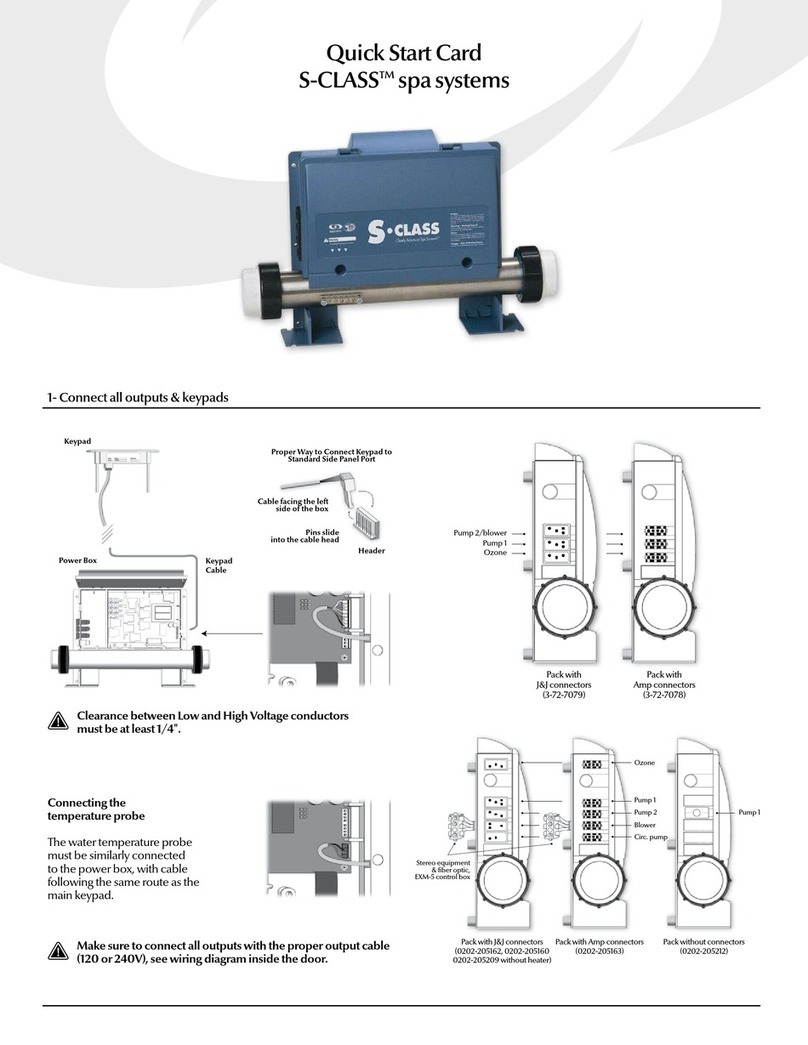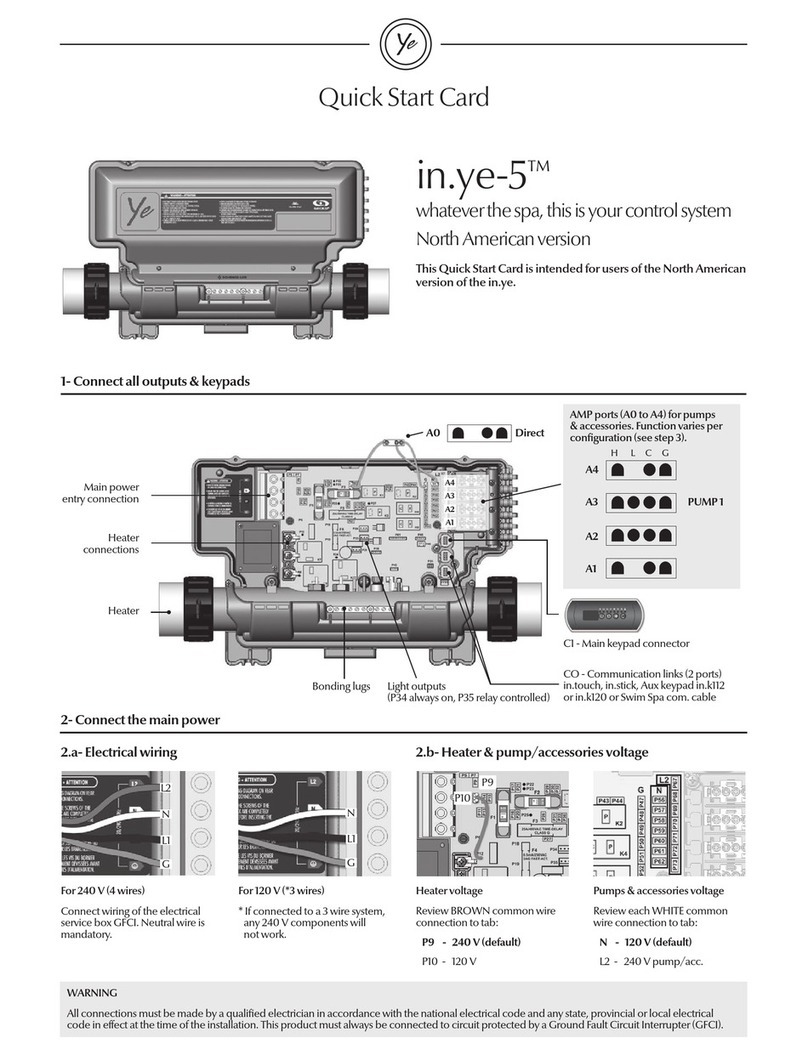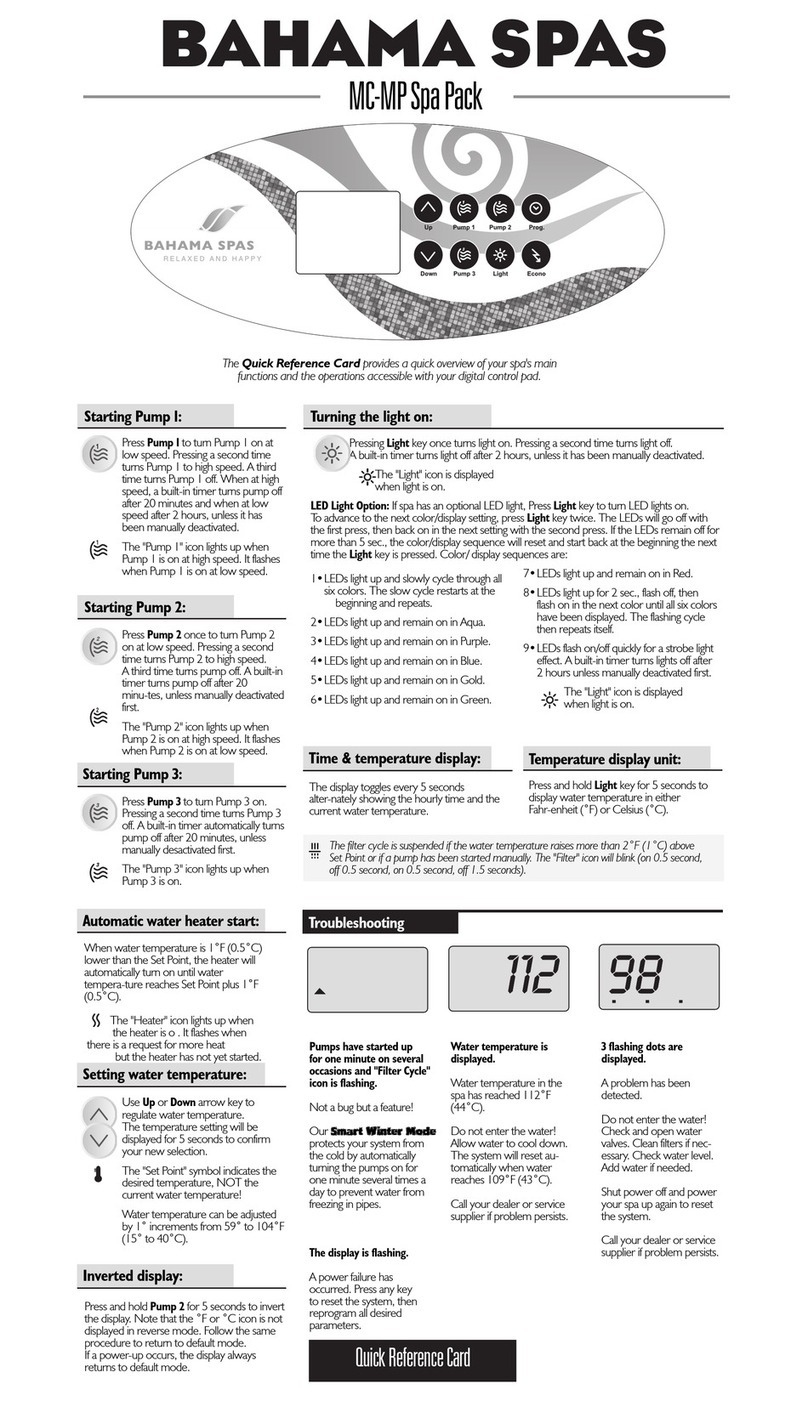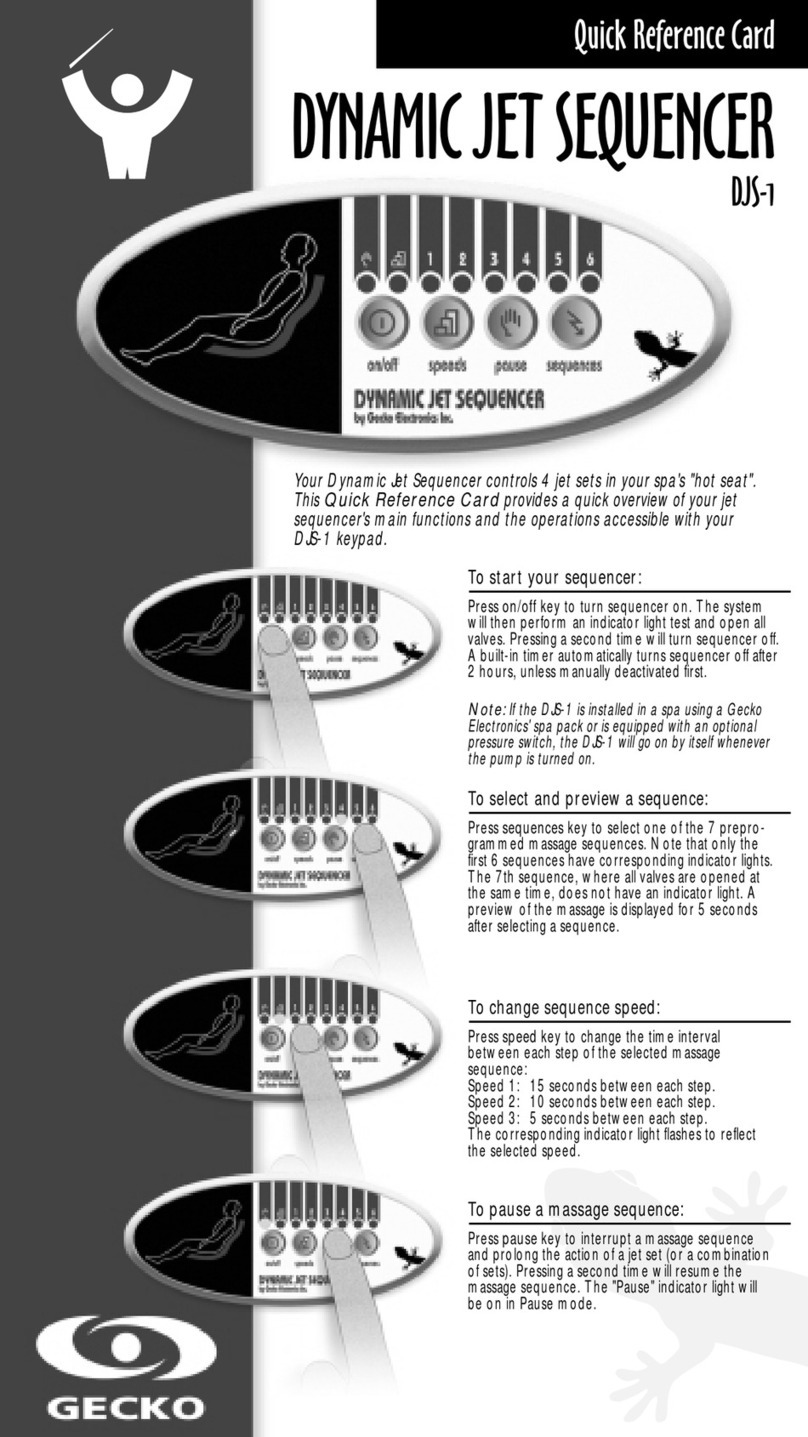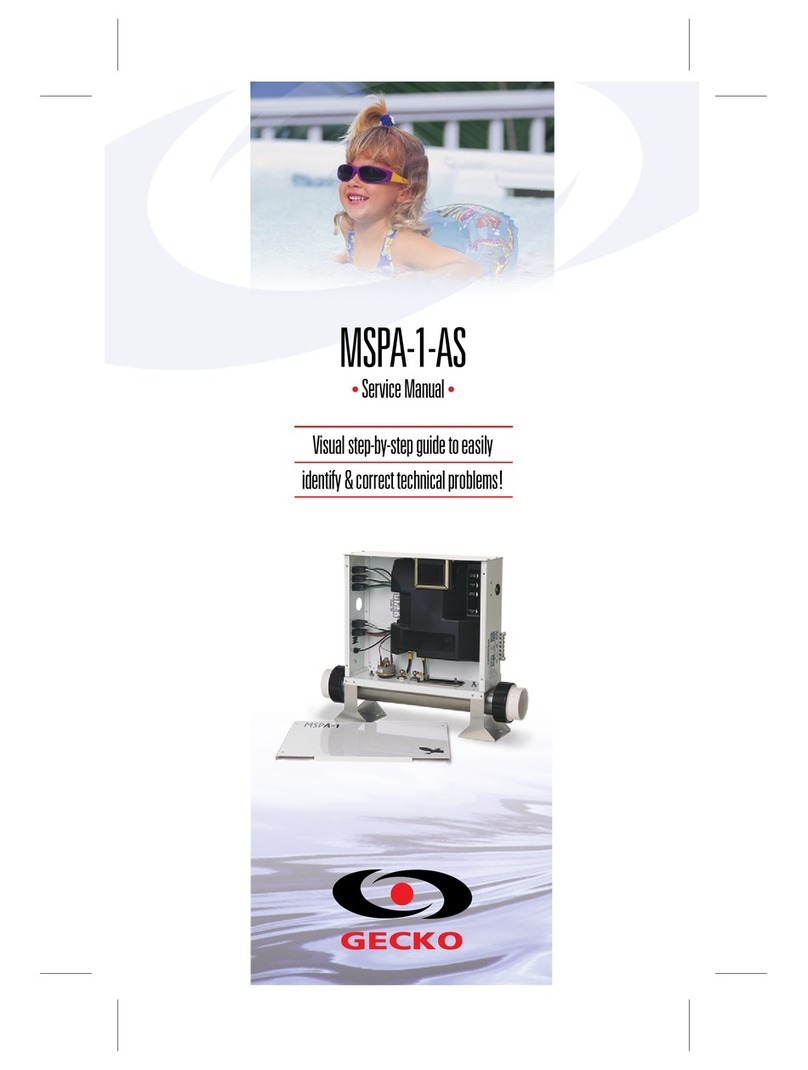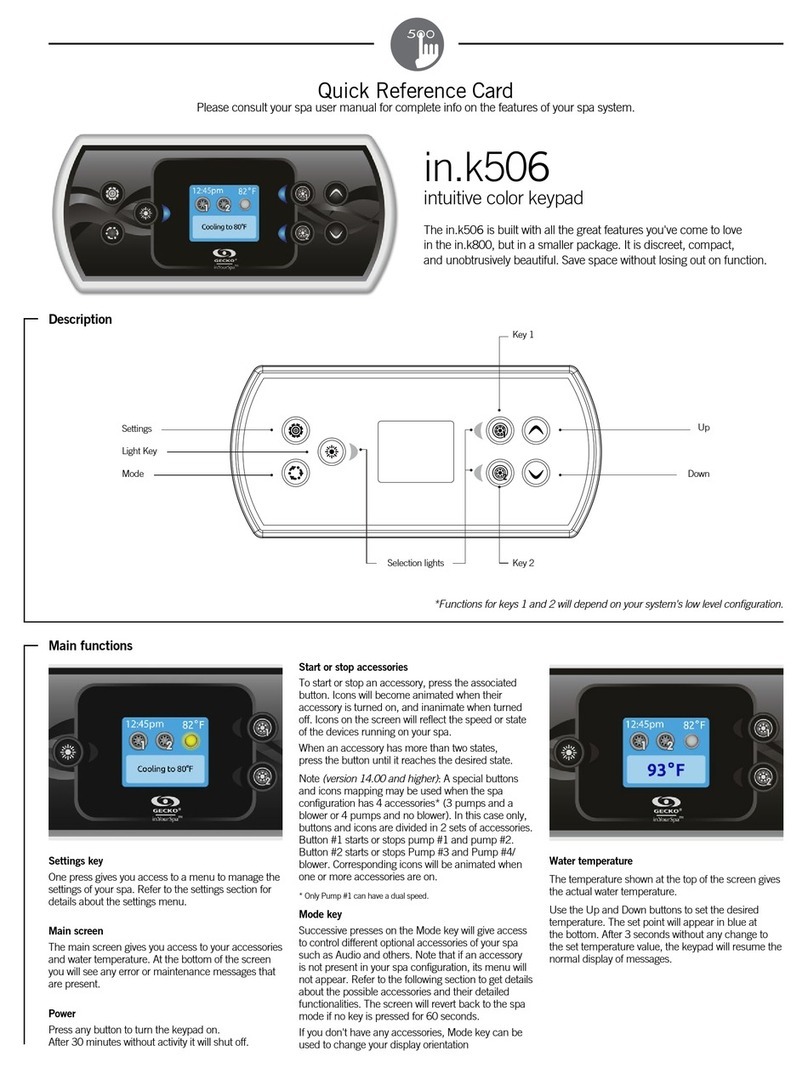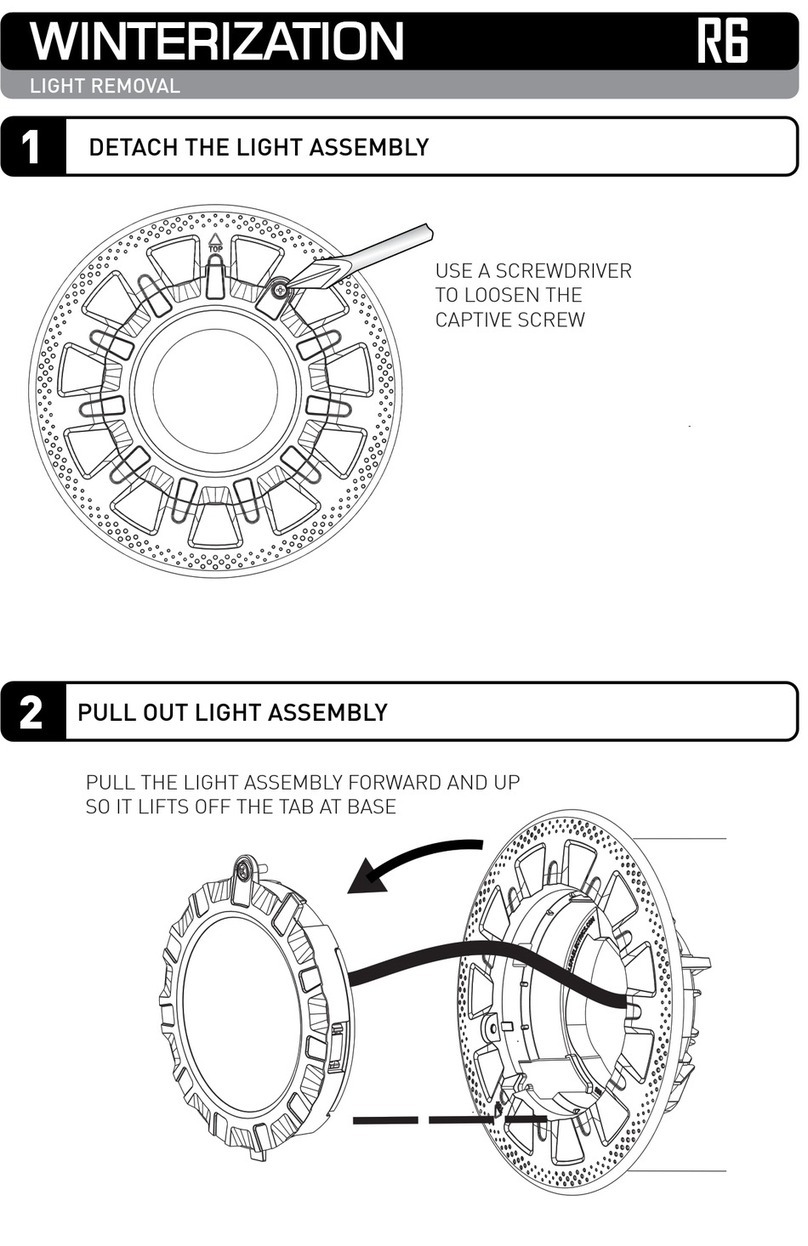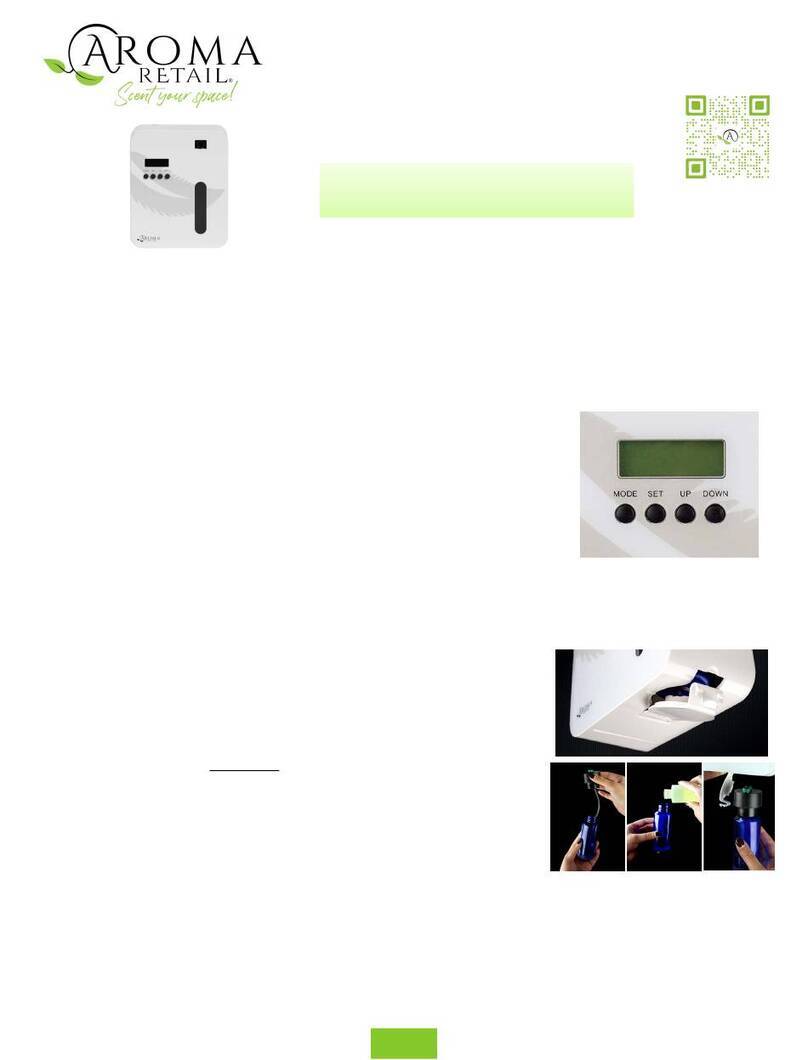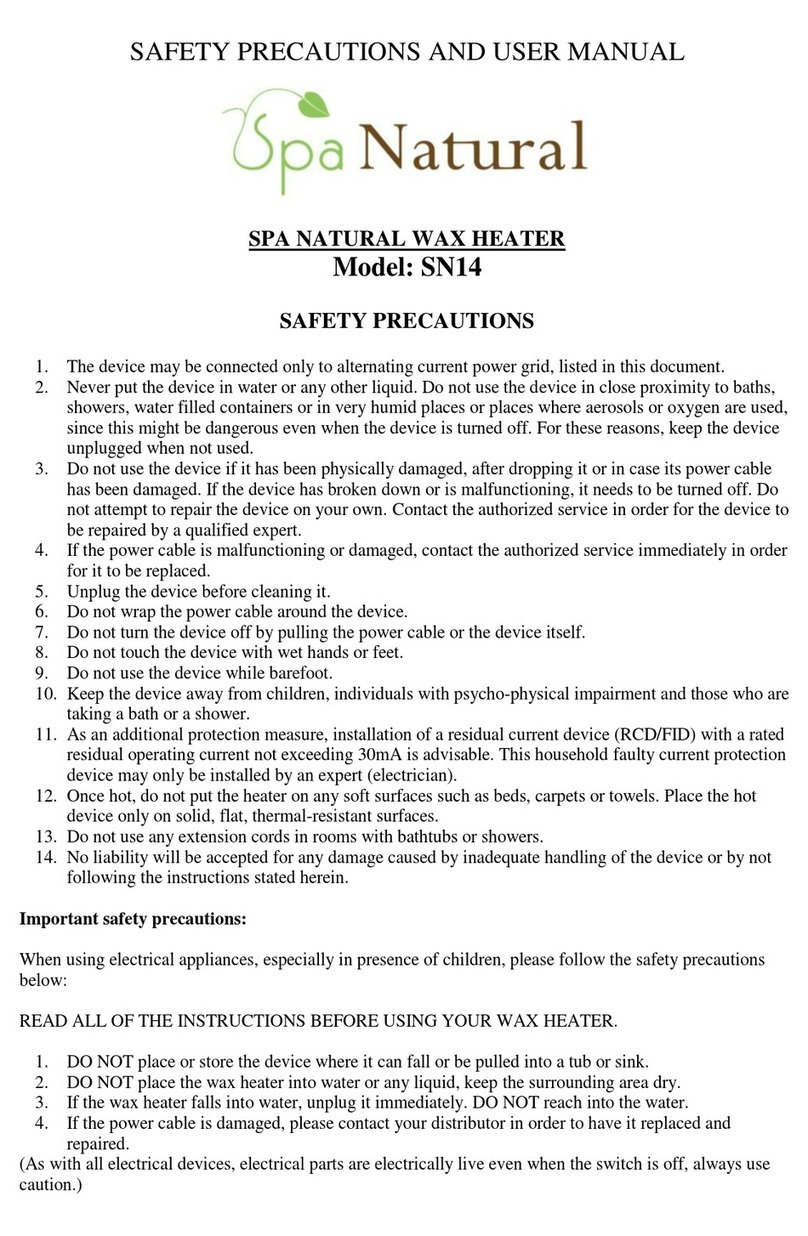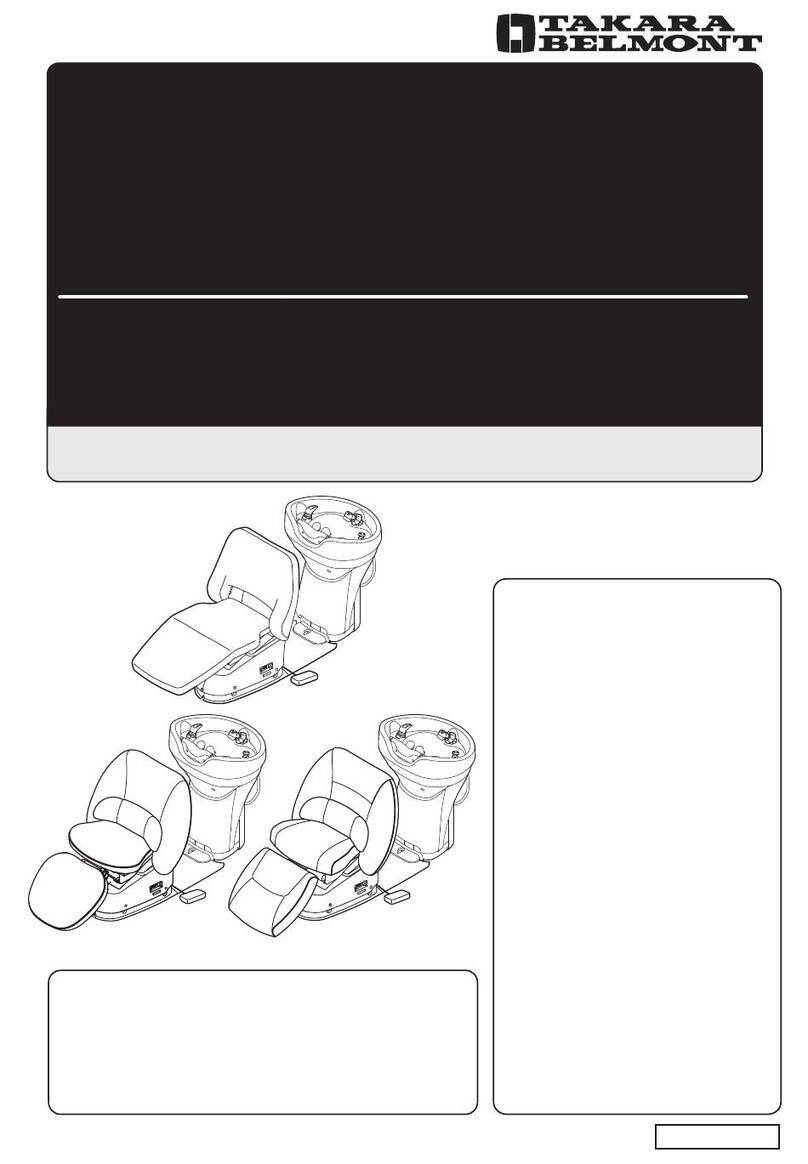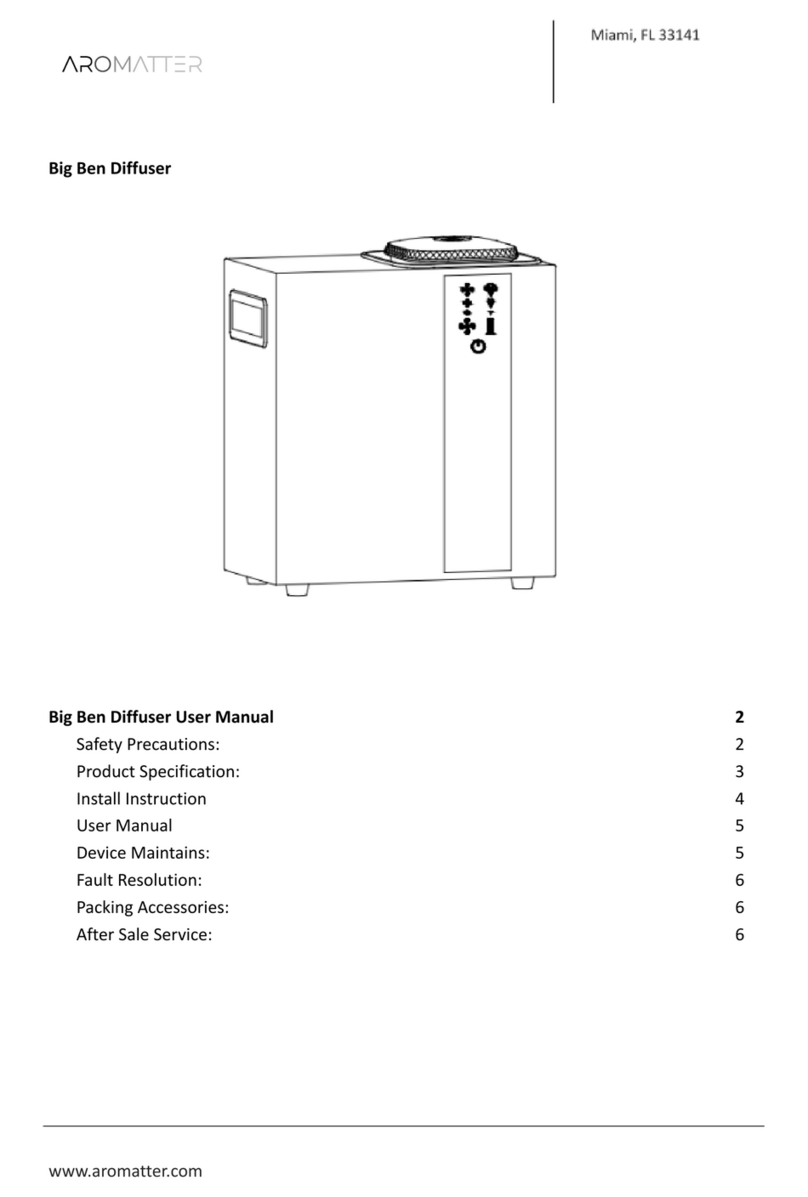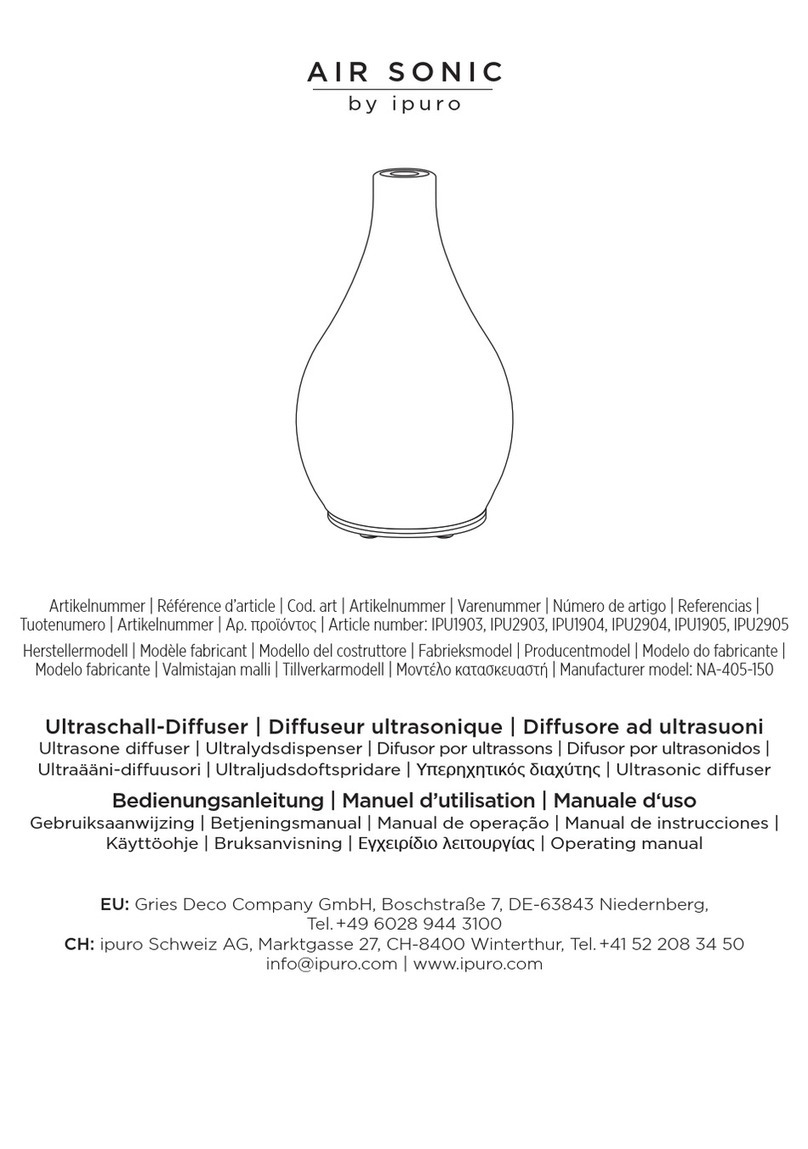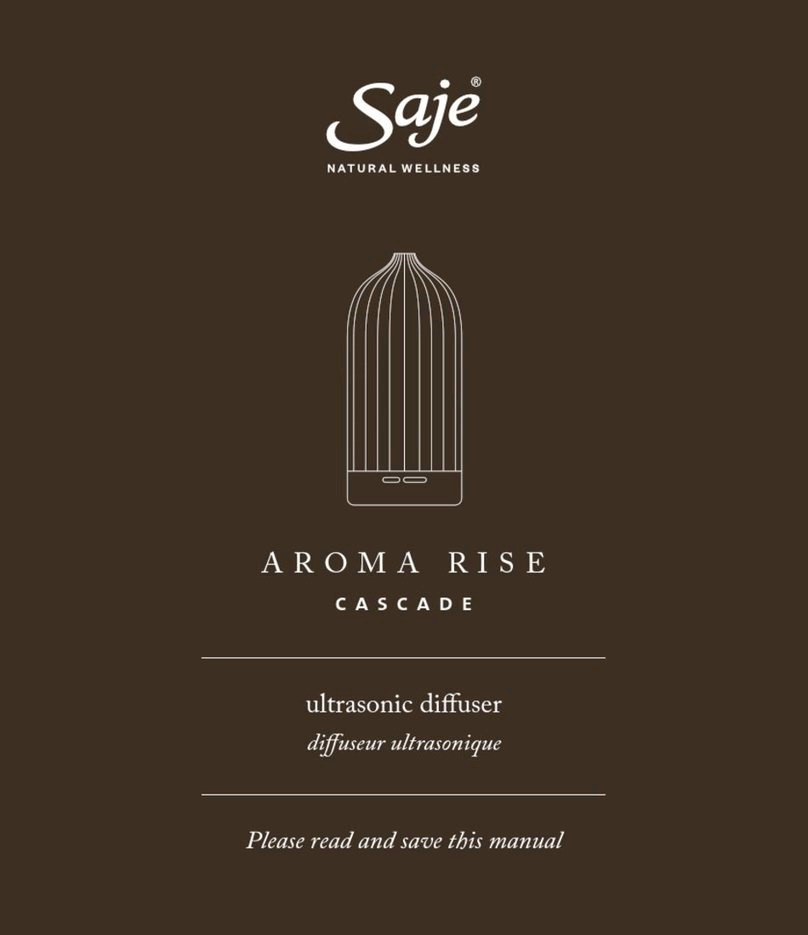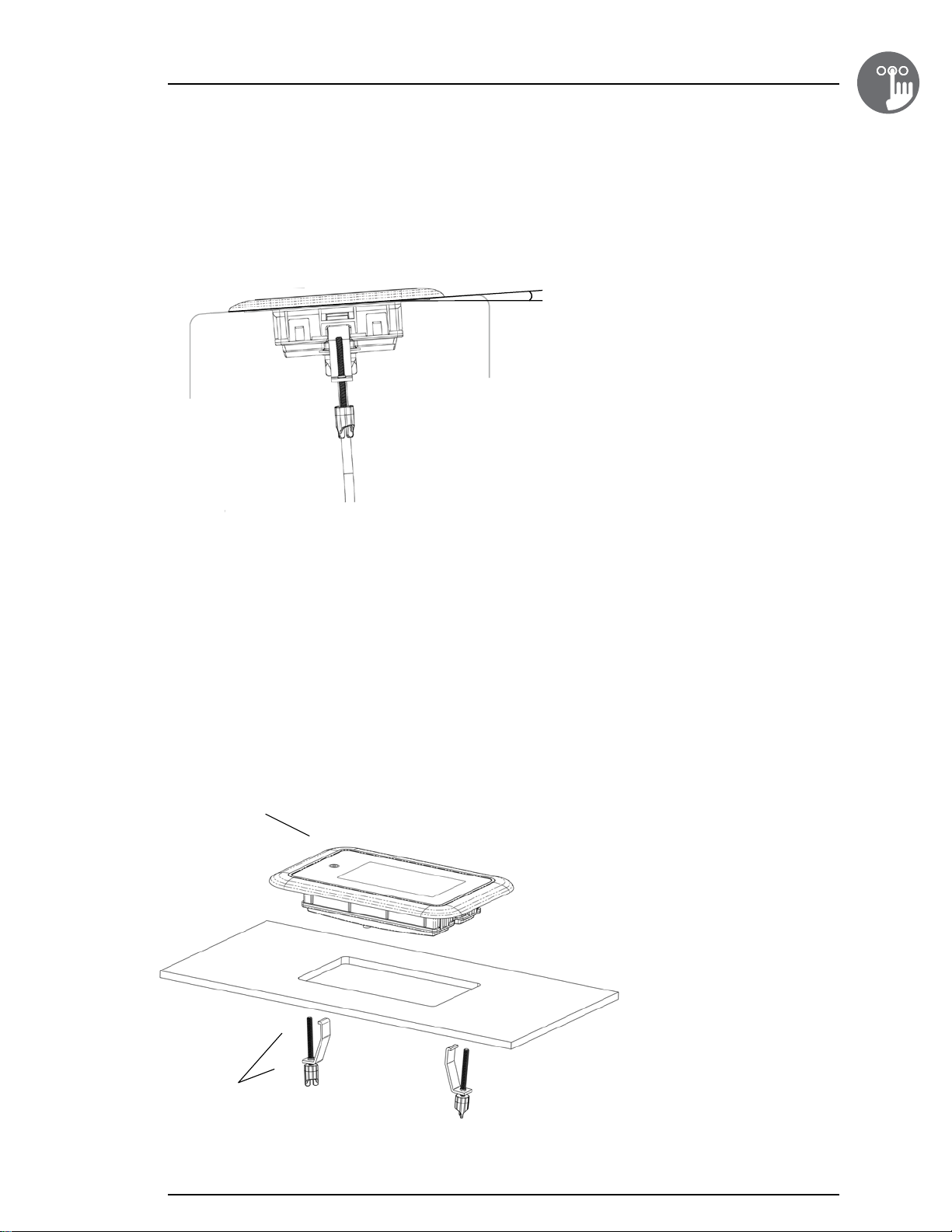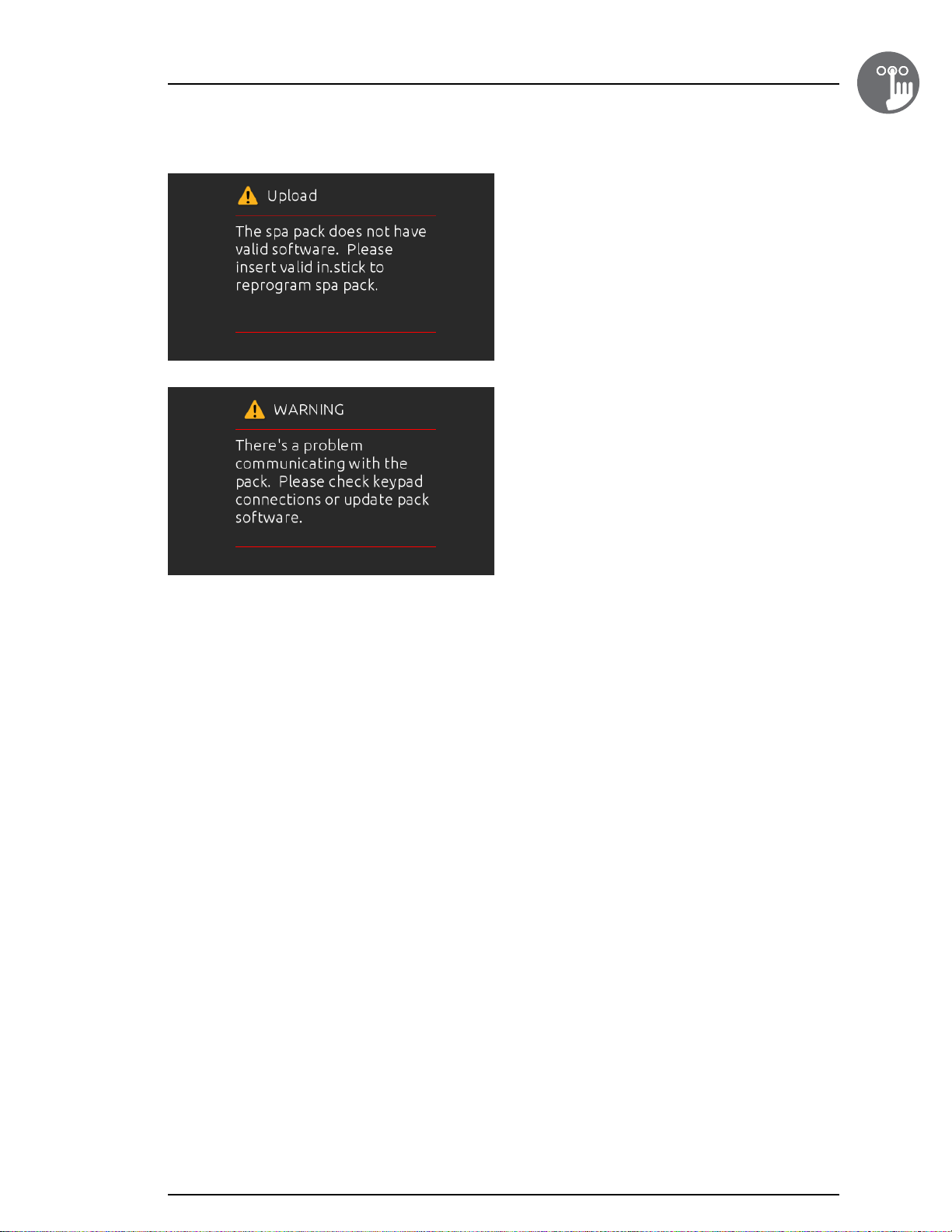1
1
Warning ��������������������������������������������������������������������������������������������������������������������������������������������������������������������������� 2
Introduction ��������������������������������������������������������������������������������������������������������������������������������������������������������������������� 3
Overview
-in�k1000 dimensions ������������������������������������������������������������������������������������������������������������������������������������������ 4
Installation
-Installation of in�k1000 ��������������������������������������������������������������������������������������������������������������������������������������� 5
-Drilling template ������������������������������������������������������������������������������������������������������������������������������������������������� 6
-Installation notes ������������������������������������������������������������������������������������������������������������������������������������������������� 8
-Connecting in�k1000 to the spa pack ����������������������������������������������������������������������������������������������������������������� 8
Keypad functions
-in�k1000 keypad layout ������������������������������������������������������������������������������������������������������������������������������������ 10
-Power ��������������������������������������������������������������������������������������������������������������������������������������������������������������� 10
-Main screen ����������������������������������������������������������������������������������������������������������������������������������������������������� 10
-Start or stop accessories ����������������������������������������������������������������������������������������������������������������������������������� 11
-Notifications ������������������������������������������������������������������������������������������������������������������������������������������������������ 11
-Water temperature ������������������������������������������������������������������������������������������������������������������������������������������� 12
-Spa menu ��������������������������������������������������������������������������������������������������������������������������������������������������������� 12
-Display page ����������������������������������������������������������������������������������������������������������������������������������������������������� 12
-Contrast page ��������������������������������������������������������������������������������������������������������������������������������������������������� 13
-Settings������������������������������������������������������������������������������������������������������������������������������������������������������������� 13
-Water care �������������������������������������������������������������������������������������������������������������������������������������������������������� 14
-Modifying schedules����������������������������������������������������������������������������������������������������������������������������������������� 15
-Maintenance ���������������������������������������������������������������������������������������������������������������������������������������������������� 15
-Error Log ����������������������������������������������������������������������������������������������������������������������������������������������������������� 15
-Date and time ��������������������������������������������������������������������������������������������������������������������������������������������������� 16
-Keypad settings ������������������������������������������������������������������������������������������������������������������������������������������������ 17
-Temperature units �������������������������������������������������������������������������������������������������������������������������������������������� 17
-Display page ����������������������������������������������������������������������������������������������������������������������������������������������������� 17
-Contrast page ��������������������������������������������������������������������������������������������������������������������������������������������������� 18
-Language Select ����������������������������������������������������������������������������������������������������������������������������������������������� 18
-Electrical configuration ������������������������������������������������������������������������������������������������������������������������������������� 18
-Wi-Fi ����������������������������������������������������������������������������������������������������������������������������������������������������������������� 19
-About���������������������������������������������������������������������������������������������������������������������������������������������������������������� 19
-Wipe screen ����������������������������������������������������������������������������������������������������������������������������������������������������� 20
-in�stream 2 functions ���������������������������������������������������������������������������������������������������������������������������������������� 20
-in�clear functions ���������������������������������������������������������������������������������������������������������������������������������������������� 21
Error messages �������������������������������������������������������������������������������������������������������������������������������������������������������������� 23
Feature matrix ��������������������������������������������������������������������������������������������������������������������������������������������������������������� 24
Specifications ���������������������������������������������������������������������������������������������������������������������������������������������������������������� 25
Table of contents