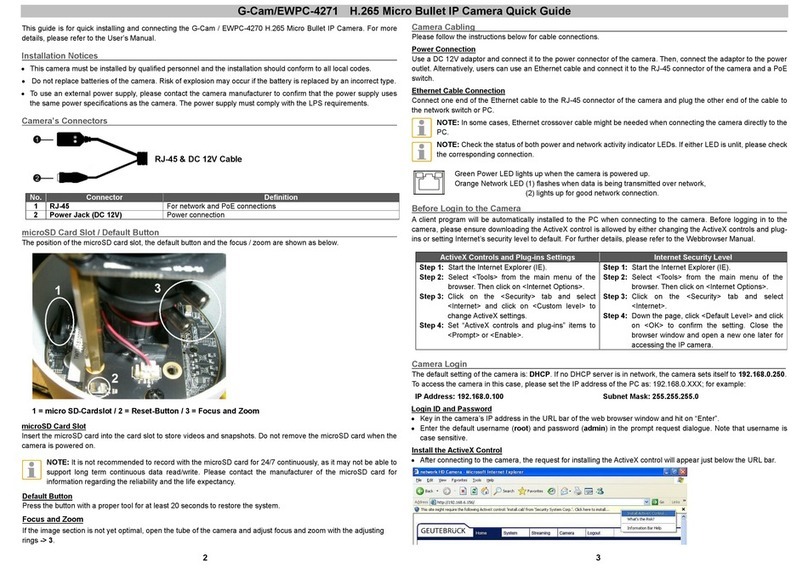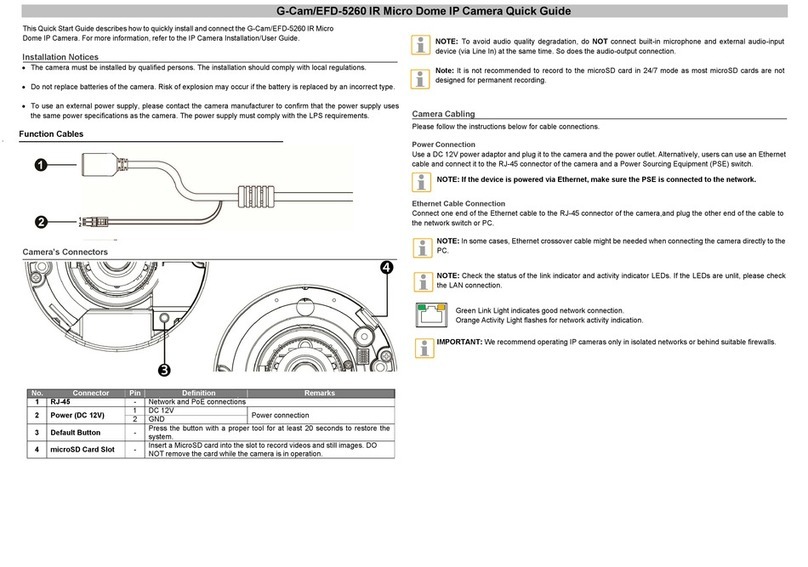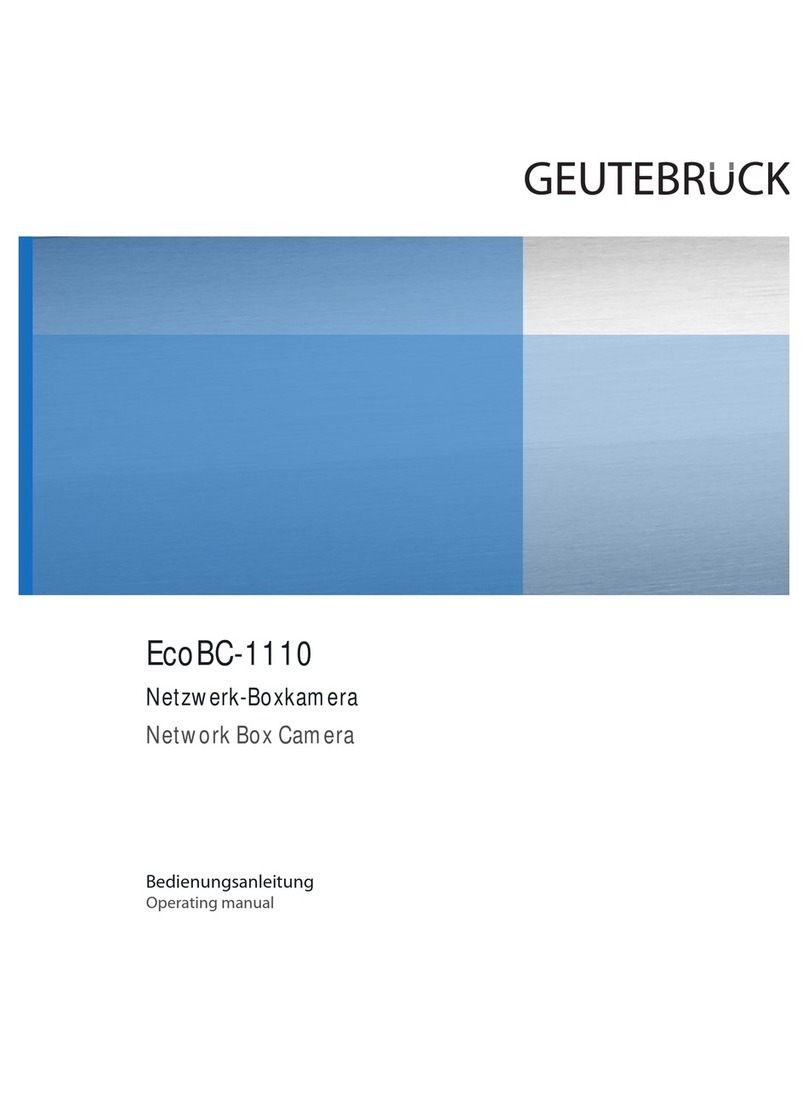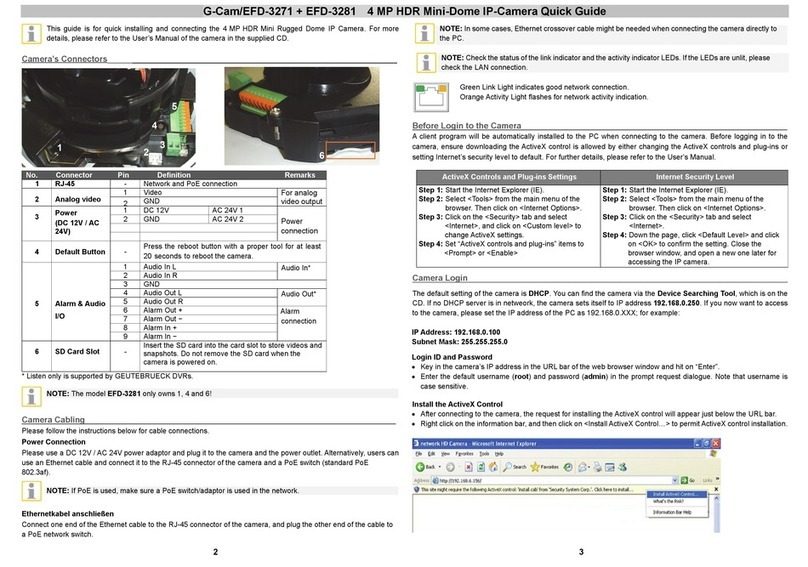G-Cam/EWPC-3270 Full HD Multi-Streams Ultra-WDR Mini Bullet IP Camera Quick Guide
This guide is for quick installing and connecting the Full HD Multi-Streams Ultra-WDR Micro Bullet IP Camera. For
more details, please refer to the User’s Manual of the camera in the supplied CD.
microSD Card Slot / Default Button / Focus + Zoom rings
To reach these positions, first unscrew the tube and pull it out of the housing.
1 = SD card slot / 2 = Default button / 3 = Focus + Zoom
microSD Card Slot
Insert the microSD card into the card slot to store videos and snapshots. Do not remove the microSD card when the
camera is powered on.
NOTE: It is not recommended to record with the microSD card for 24/7 continuously, as it may not be able to
support long term continuous data read/write. Please contact the manufacturer of the microSD card for
information regarding the reliability and the life expectancy.
Default Button
Press the button with a proper tool for at least 20 seconds to restore the system.
IP Camera Installation
Please follow the instructions below to complete IP Camera installation.
Power up the Camera
To power up the IP Camera, please plug the camera’s DC 12V Cable into the power terminal block. Alternatively,
users can power the camera by PoE. Refer to the following section to connect Ethernet Cable for PoE connection.
Ethernet Cable Connection
Connect one end of the CAT5 Ethernet Cable to the RJ-45 connector of the IP Camera, and the other end of the cable
to the network switch or PC or PoE switch (standard PoE IEEE 802.3af).
NOTE: In some cases, Ethernet Crossover Cable might be needed when connecting the IP Camera directly to
the PC.
NOTE: Check the status of the link indicator and activity indicator LEDs. If the LEDs are unlit, please check
the LAN connection.
Green Link Light indicates good network connection.
Orange Activity Light flashes for network activity indication.
Breakout Cable
RJ-45 & DC 12V Cable
No. Connector Definition
1 RJ-45 For network and PoE (IEEE 802.3af)
2 Power Jack (DC 12V) Power connection (if no PoE is available)
Before Login to the Camera
A client program will be automatically installed to the PC when connecting to the camera. Before logging in to the
camera, please ensure downloading the ActiveX control is allowed by either changing the ActiveX controls and
plug-ins or setting Internet’s security level to default. For further details, please refer to the User’s Manual in the
supplied CD.
ActiveX Controls and Plug-ins Settings Internet Security Level
Step 1: Start the Internet Explorer (IE).
Step 2: Select <Tools> from the main menu of the
browser. Then click on <Internet Options>.
Step 3: Click on the <Security> tab and select
<Internet>, and click on <Custom level> to
change ActiveX settings.
Step 4: Set “ActiveX controls and plug-ins” items to
<Prompt> or <Enable>.
Step 1: Start the Internet Explorer (IE).
Step 2: Select <Tools> from the main menu of the
browser. Then click on <Internet Options>.
Step 3: Click on the <Security> tab and select
<Internet>.
Step 4: Down the page, click <Default Level> and click
on <OK> to confirm the setting. Close the
browser window, and open a new one later for
accessing the IP camera.
IP Camera Login
The default setting of the camera is: DHCP. You can find the camera via the Device Searching Tool which is on CD.
If no DHCP server is in network, the camera sets itself to IP address 192.168.0.250. If you now want to get access to
the camera, please set the IP address of the PC as: 192.168.0.XXX; for example:
IP Address: 192.168.0.100
Subnet Mask: 255.255.255.0
Login ID and Password
•
Key in the IP Camera’s IP address in the URL bar of the Web browser window and click on <Enter>.
•
Enter the default user name (root) and password (admin) in the request dialogue -> case sensitive.
3
2