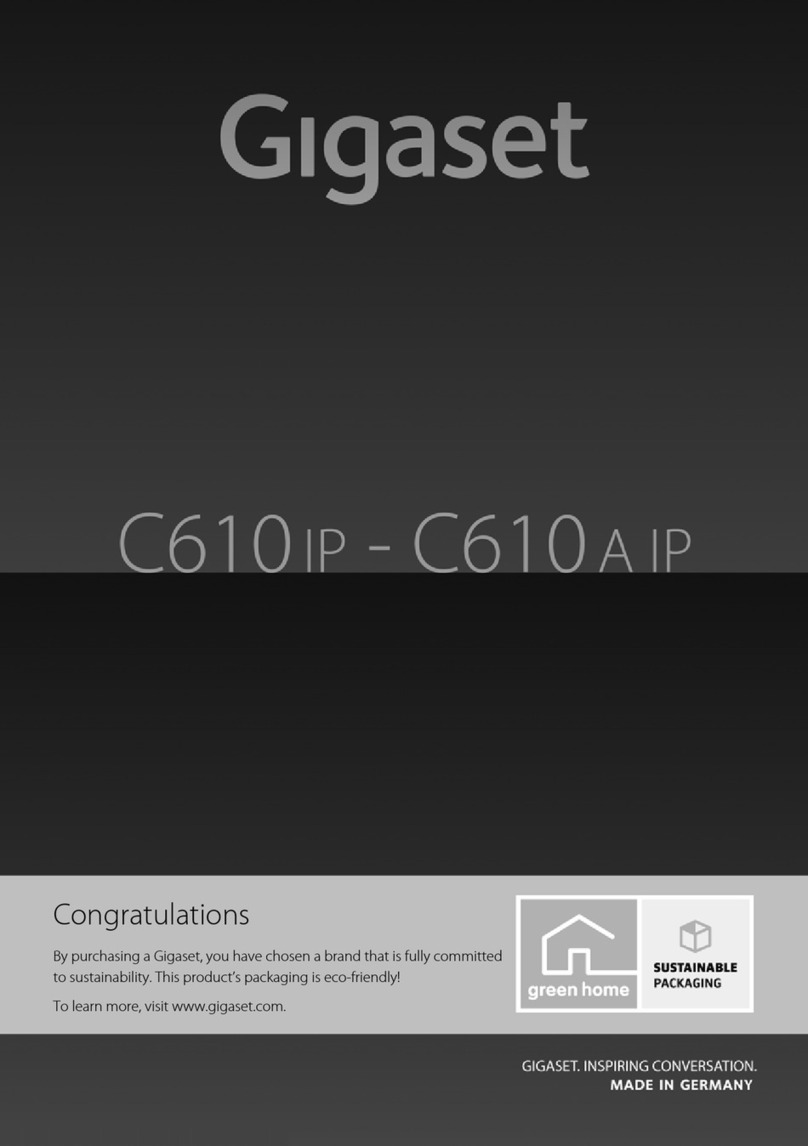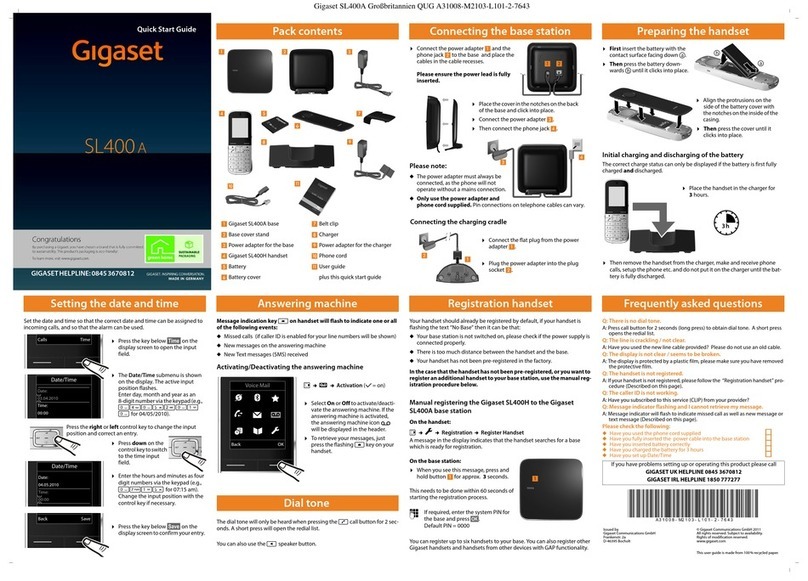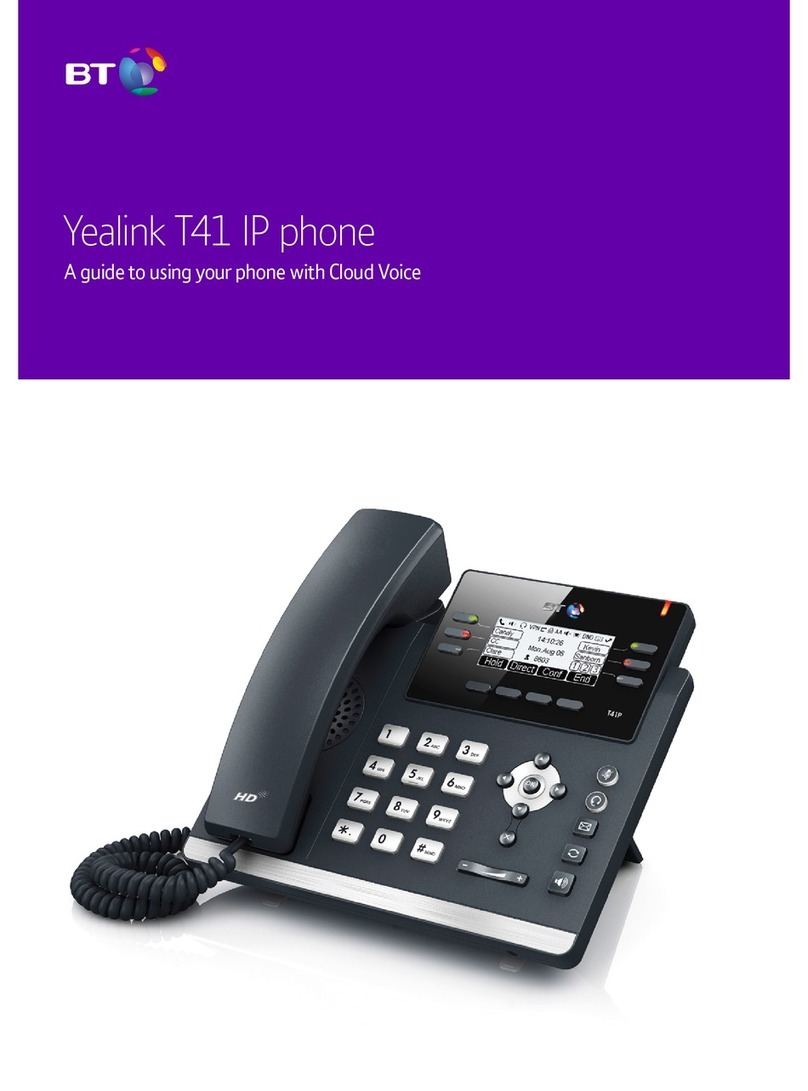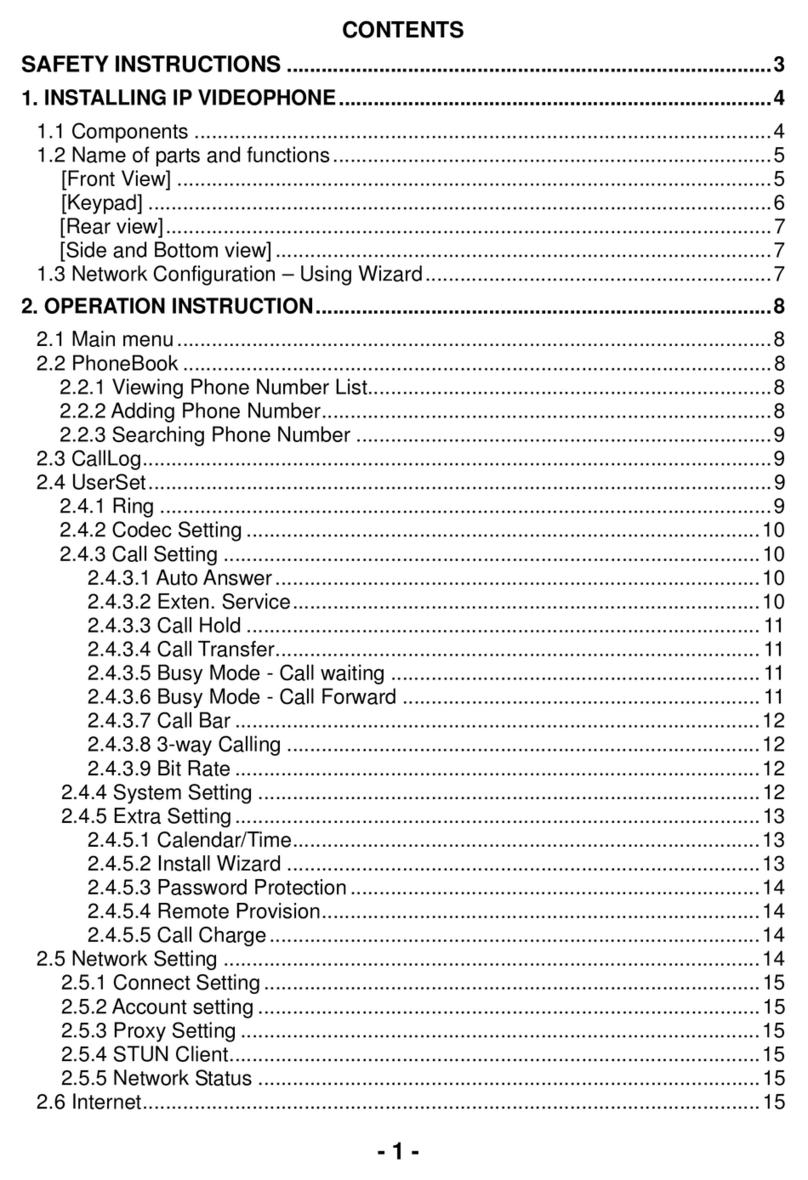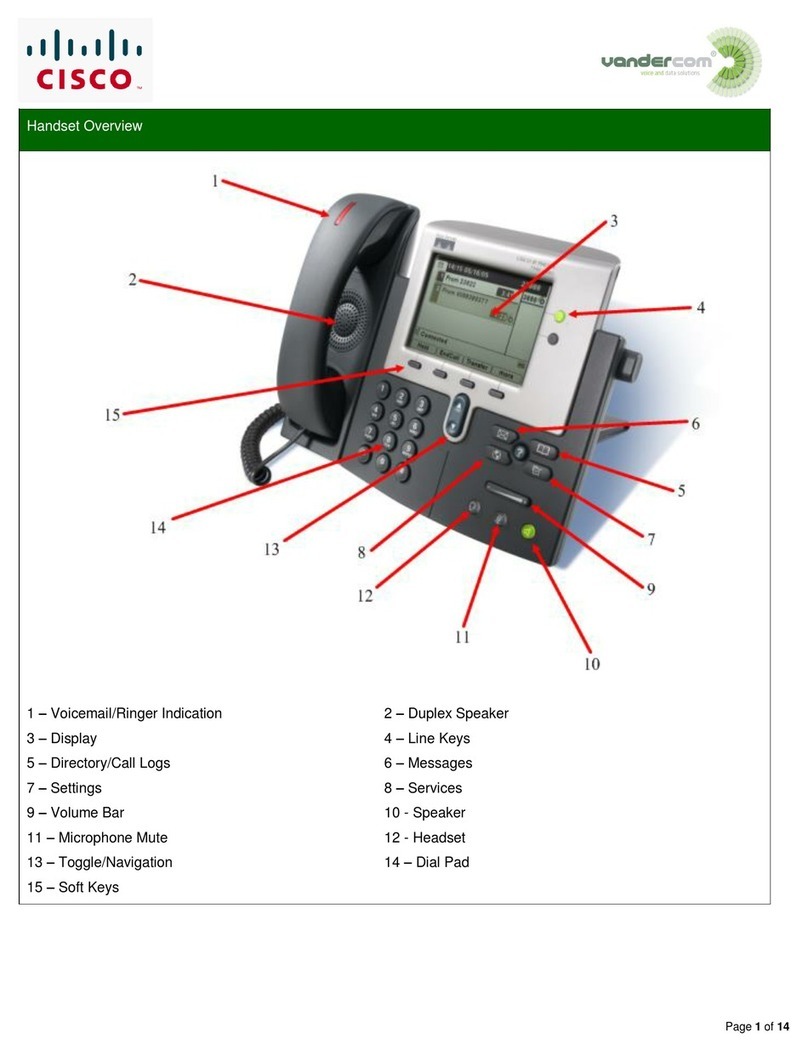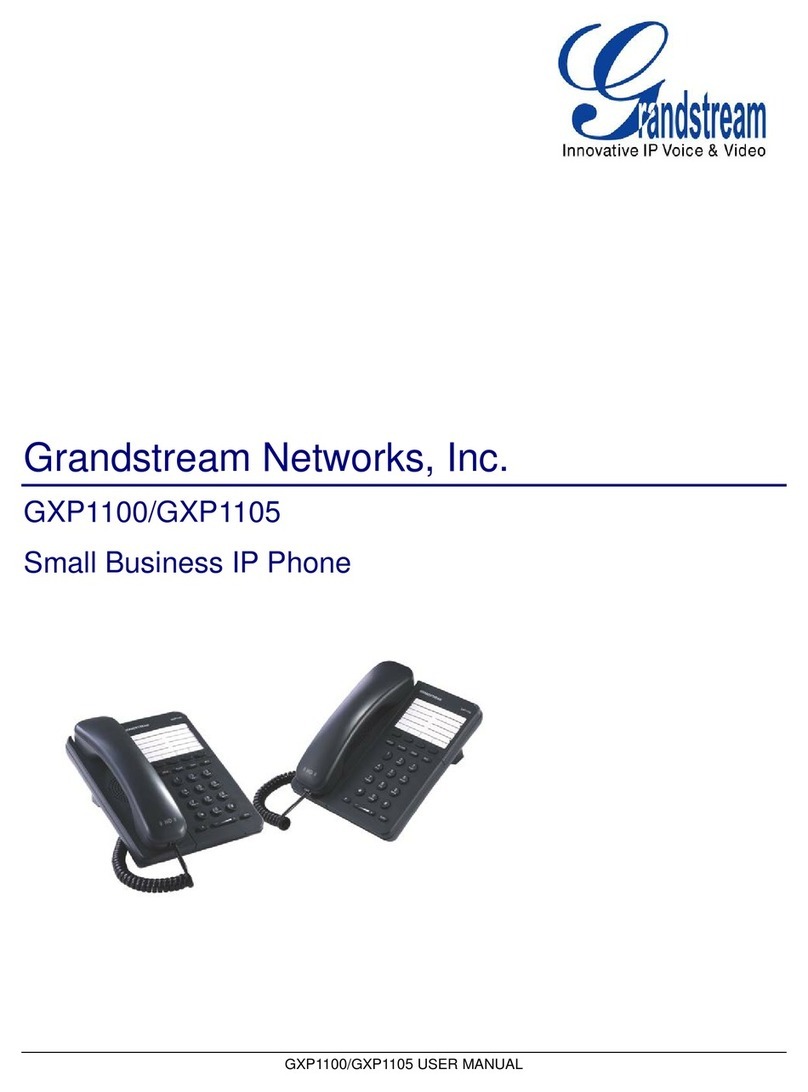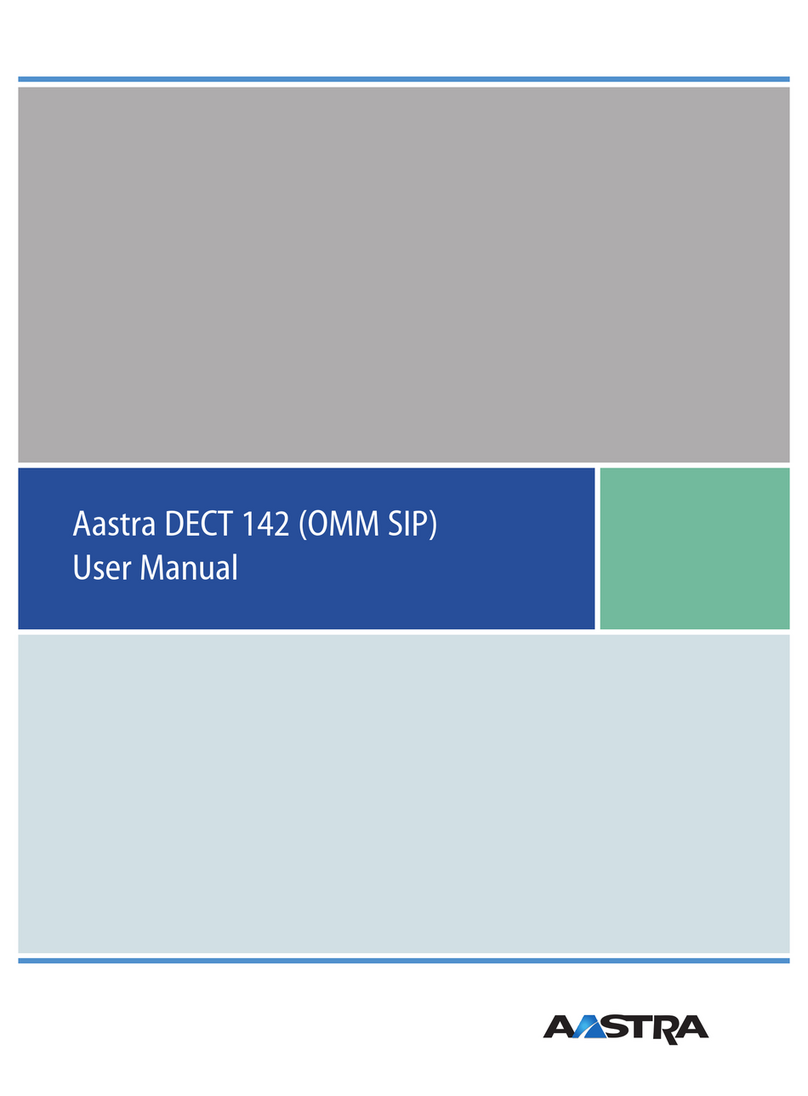Gigaset N870 Installation guide
Other Gigaset IP Phone manuals

Gigaset
Gigaset S328 User manual

Gigaset
Gigaset S850H User manual

Gigaset
Gigaset N870 User manual

Gigaset
Gigaset C530 IP User manual

Gigaset
Gigaset A510 IP User manual

Gigaset
Gigaset SL910 User manual

Gigaset
Gigaset pro Maxwell 10 User manual
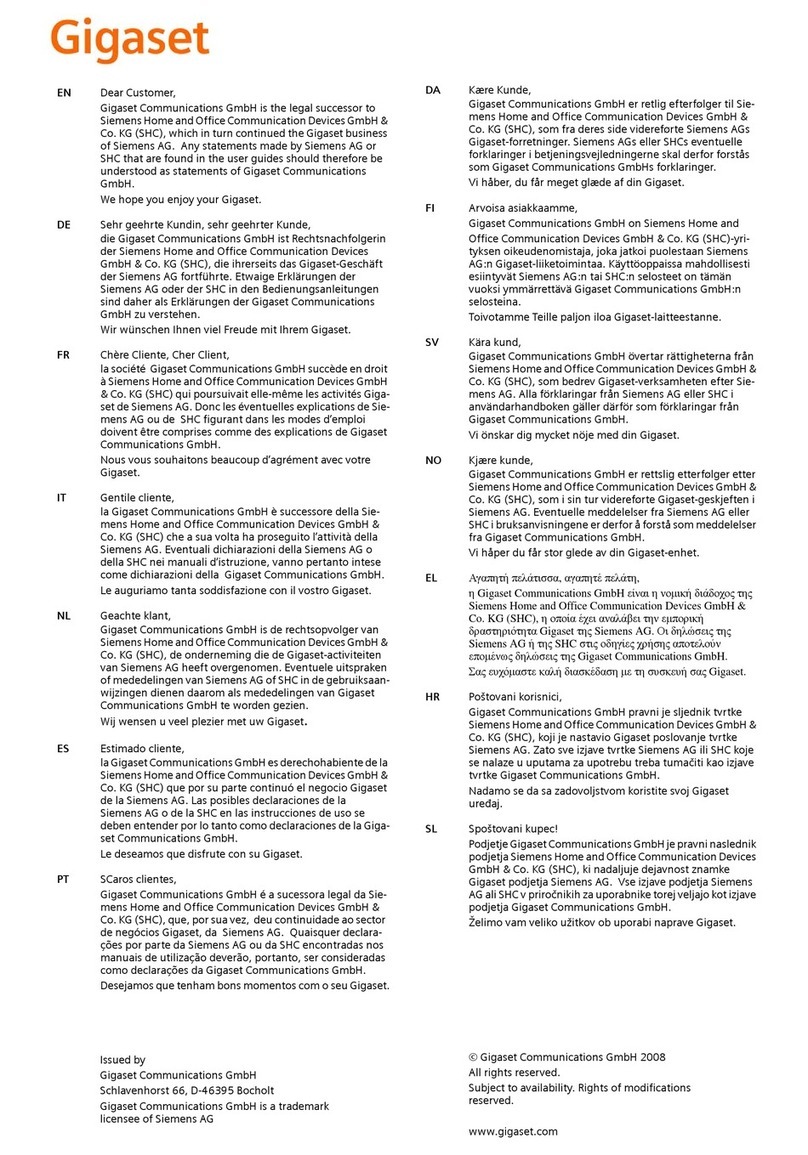
Gigaset
Gigaset S670 User manual
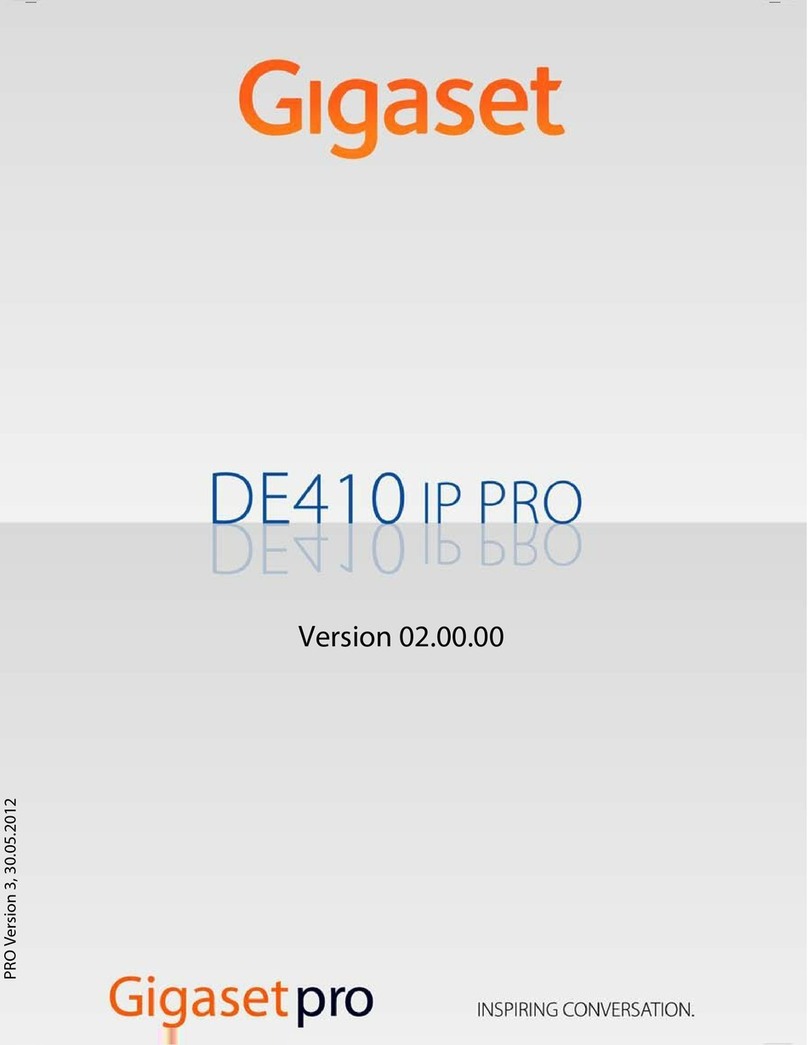
Gigaset
Gigaset DE410 IP Pro User manual

Gigaset
Gigaset DE410 IP Pro User manual

Gigaset
Gigaset Maxwell Basic User manual

Gigaset
Gigaset C430 User manual
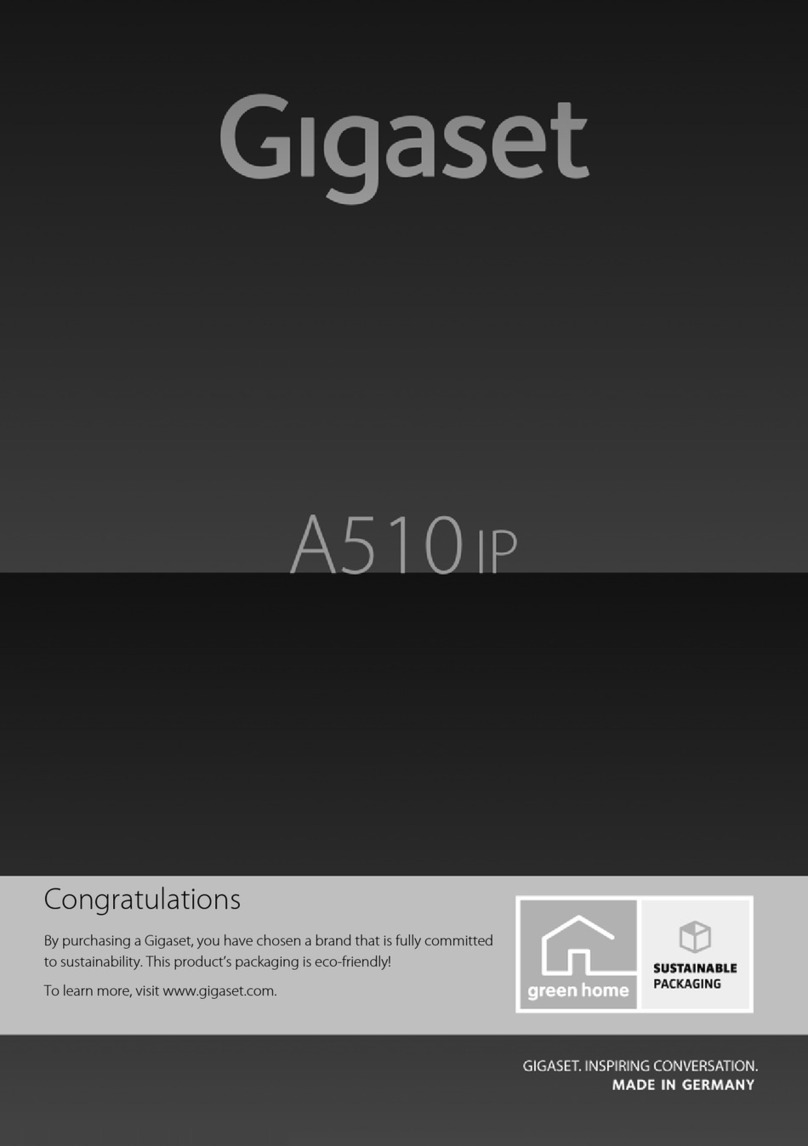
Gigaset
Gigaset A510 IP User manual

Gigaset
Gigaset C590 ip User manual

Gigaset
Gigaset Maxwell 10 Instruction Manual

Gigaset
Gigaset SL910 User manual
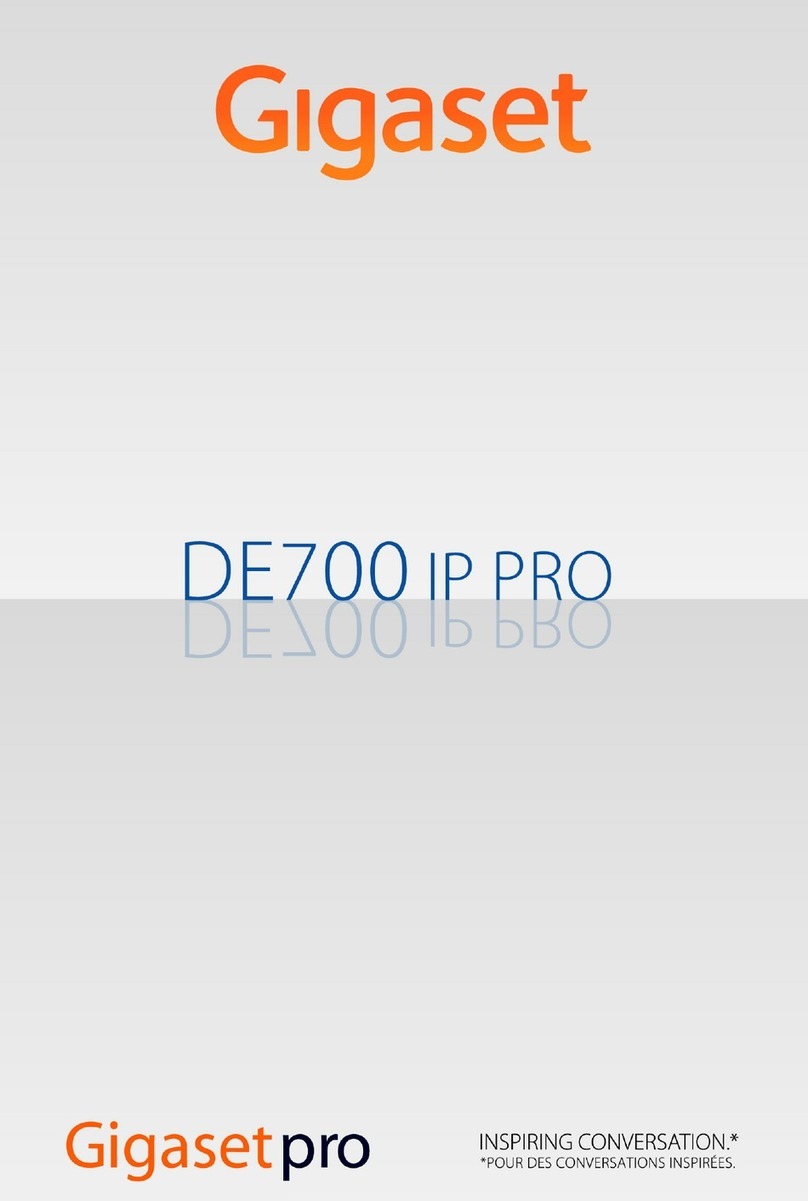
Gigaset
Gigaset DE700 IP PRO User manual

Gigaset
Gigaset A150 User manual

Gigaset
Gigaset A120 User manual

Gigaset
Gigaset N670 IP PRO Quick guide