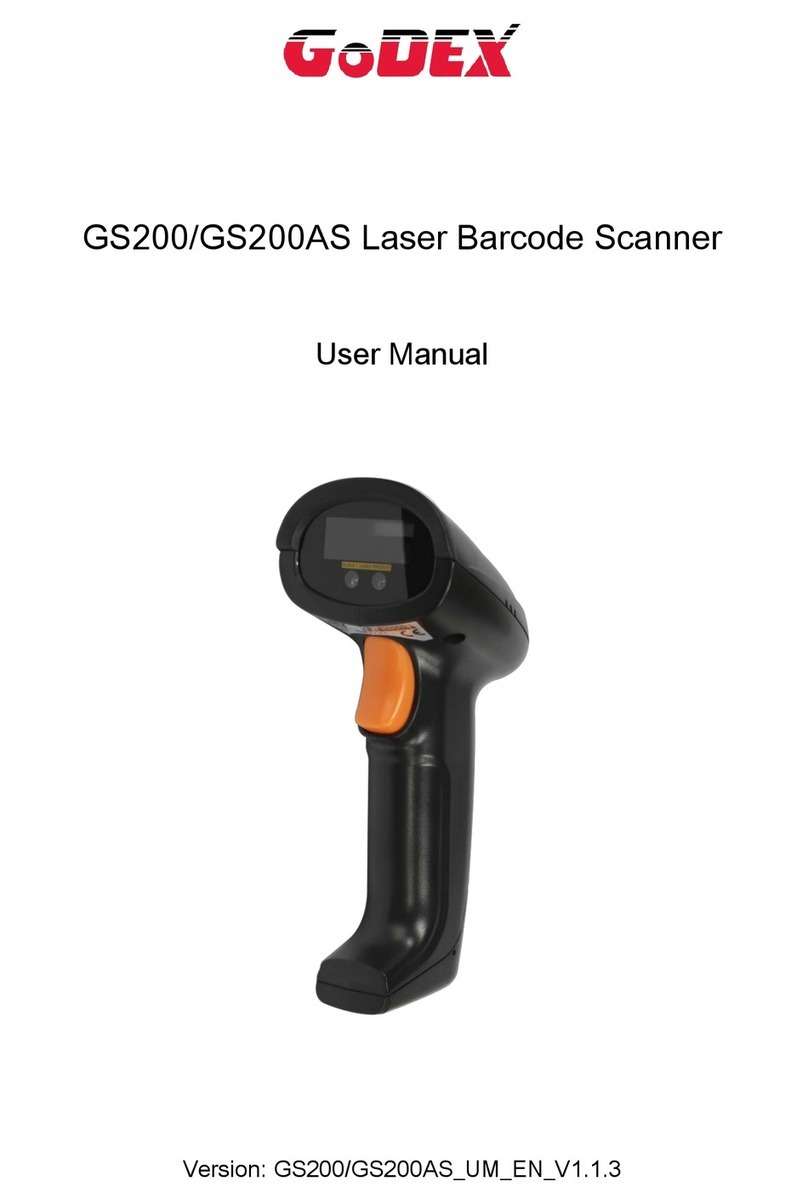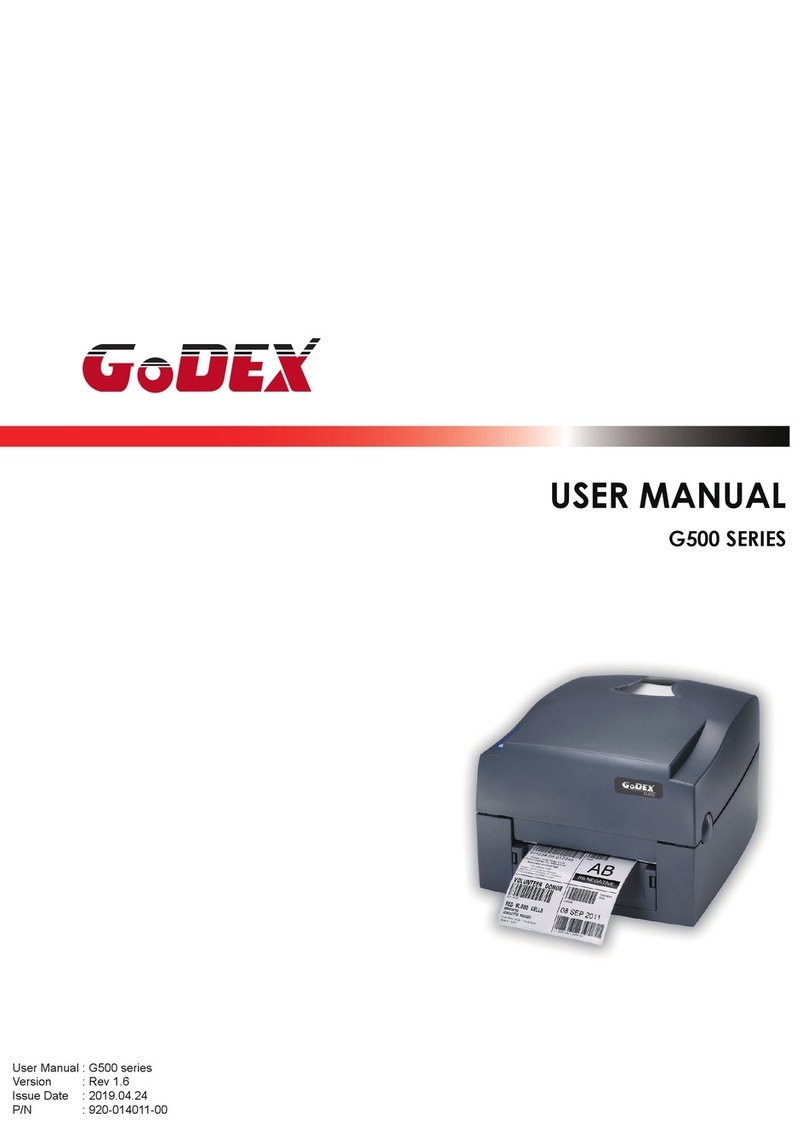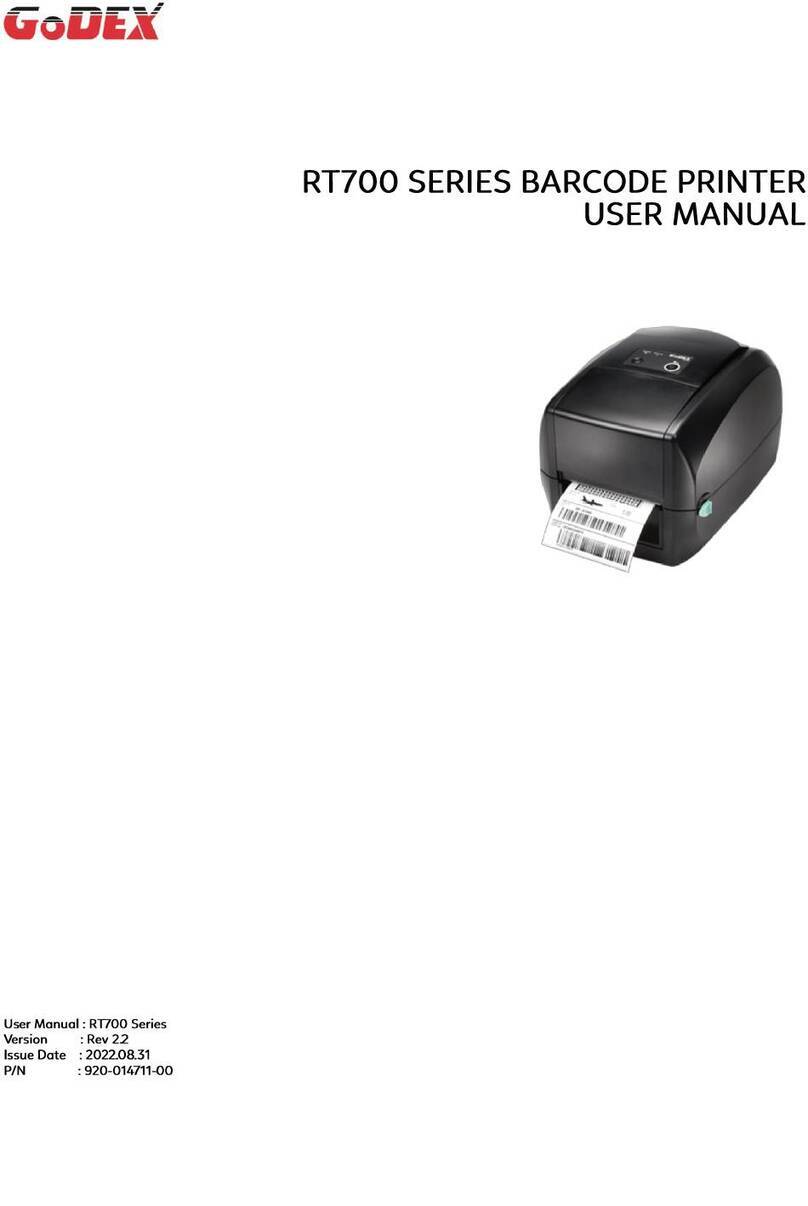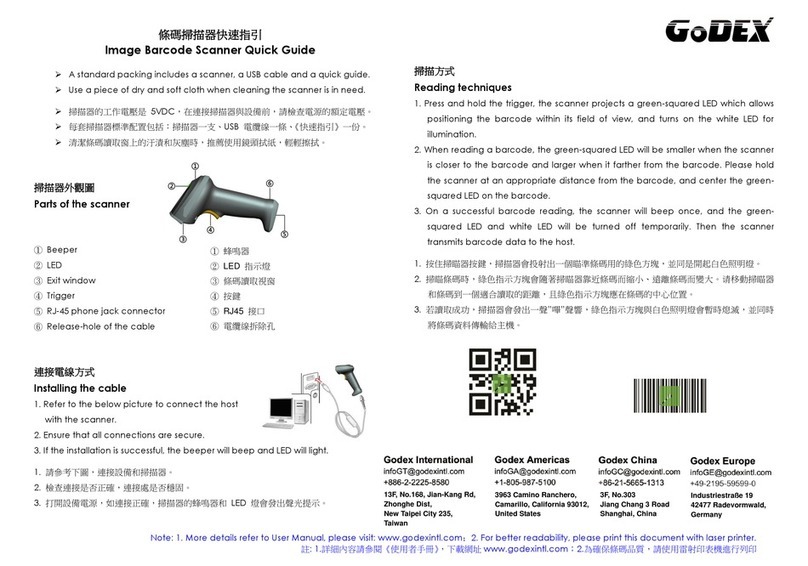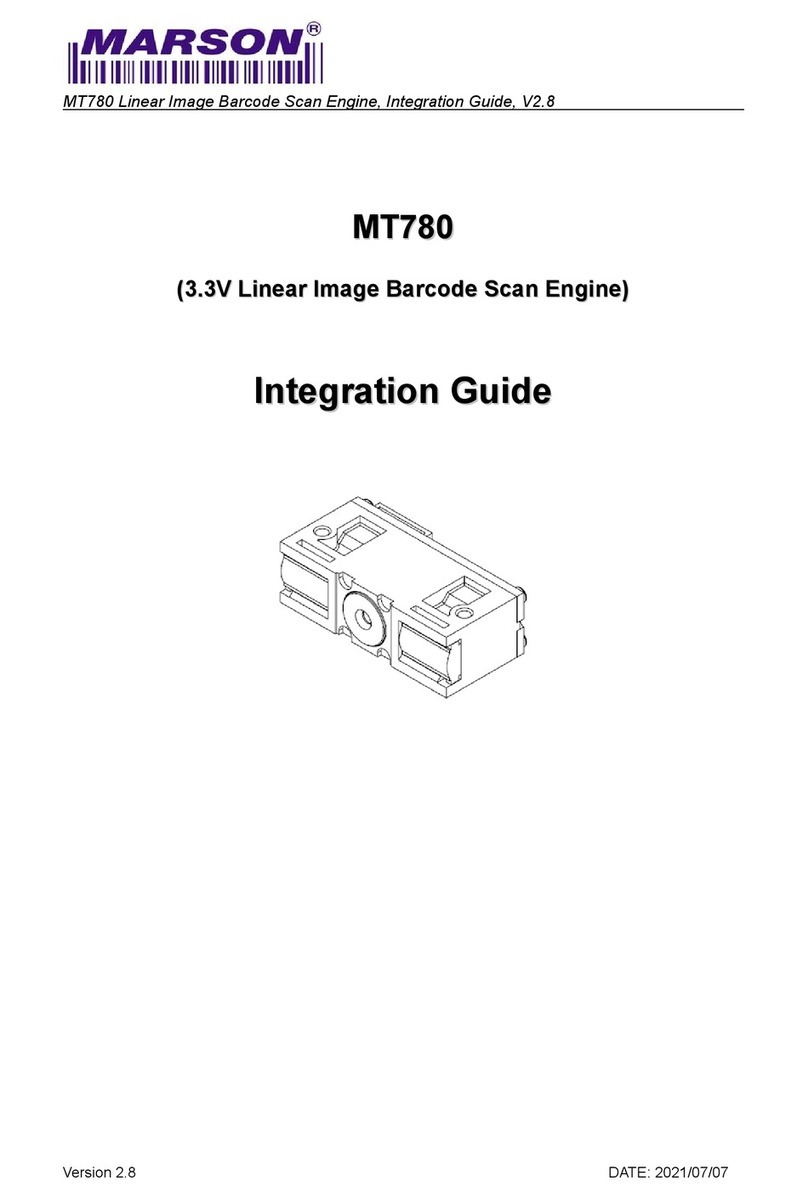RT800i Series USER MANUAL
FCC COMPLIANCE STATEMENT
FOR AMERICAN USERS
This equipment has been tested and found to comply with the limits for a CLASS A digital device,
pursuant to Part 15 Subpart B of the FCC Rules. These limits are designed to provide reasonable
protection against harmful interference when the equipment is operated in a commercial
environment. This equipment generates, uses, and can radiate radio frequency energy and, if not
installed and used in accordance with the instructions, may cause harmful interference to radio
communications.
Operation of this equipment in a residential area is likely to cause harmful interference in which case
the user will be required to correct the interference at own expense.
EMS AND EMI COMPLIANCE STATEMENT
FOR EUROPEAN USERS
This equipment has been tested and passed with the requirements relating to electromagnetic compatibility
based on the standards EN55032:2012/AC 2013 Class A, EN61000-3-2:2014 EN 61000-3-3:2013 and
EN55024:2010, IEC 61000-4-2:2008 series The equipment also tested and passed in accordance with
the European Standard EN55032 for the both Radiated and Conducted emissions limits.
RT860i
TO WHICH THIS DECLARATION RELATES
IS IN CONFORMITY WITH THE FOLLOWING STANDARDS
IEC 60950-1:2005(2nd Edition)+Am 1:2009 Am2:2013 ; GB17625. 1-2012 , GB4943.1-2011, GB17625.1-2012.
EN55032:2012/AC 2013 Class A, EN61000-3-2:2014 EN 61000-3-3:2013 and EN55024:2010, IEC 61000-4-
2:2008 series, UL 60950-1, 2nd Edition, 2011-12-19, CSA C22.2 No. 60950-1-07, 2nd Edition,
2011-12, CFR 47, part 15 subpart B
WARNING
This is a Class A product. In a domestic environment this product may cause radio interference
in which case the user may be required to take adequate measures.
此为Class A产品,在生活环境中,该产品可能造成无线电干扰,在这种情况下,可能需要用户对其干扰采取切实可行
的措施。
警告使用者: 這是甲類的資訊產品,在居住的環境中使用時,可能會造成射頻干擾,在這種情況下,使用者會被要求
採取某些適當 的對策。
이 기기는 업무용으로 전자파적합등록을 한 기기이오니 판매자또는 사용자는 이점을 주의하시기 바라며, 만약 잘못 판매 또는구입하였을 때에는 가정용으로 교환하시기 바랍니다.