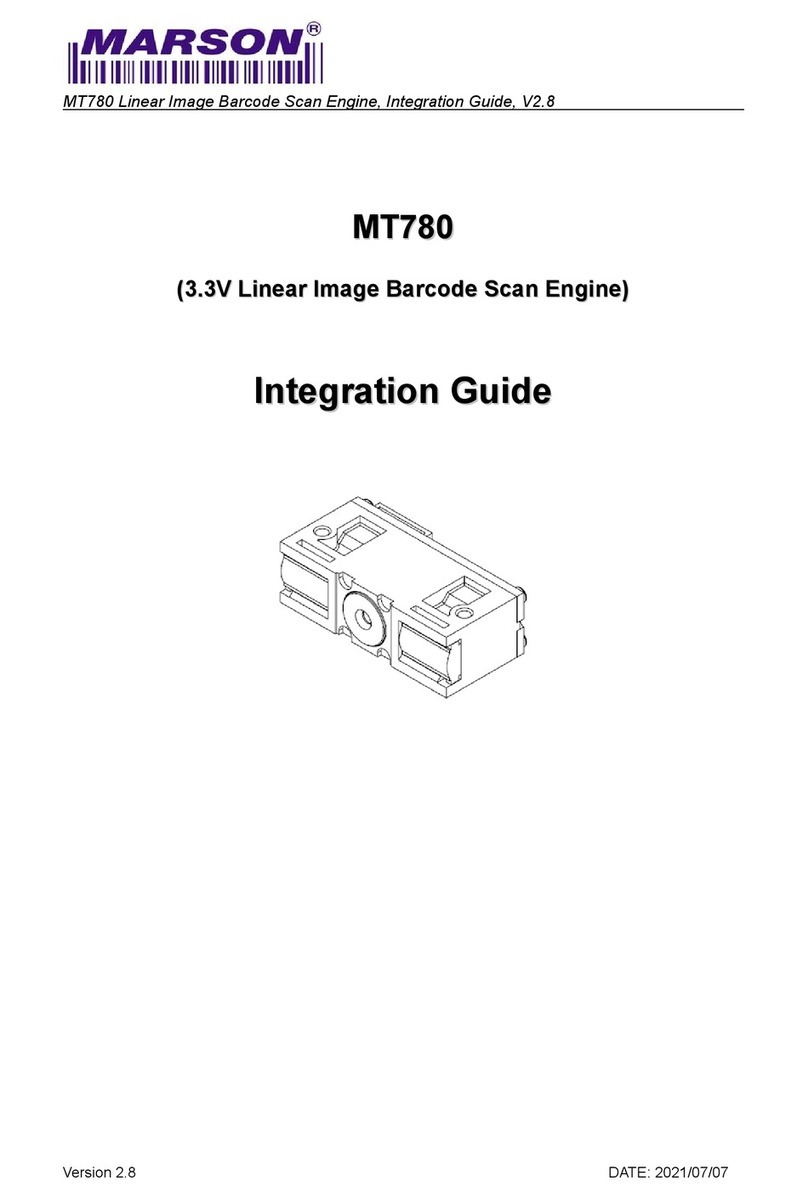Godex GS220 User manual
Other Godex Barcode Reader manuals

Godex
Godex RT700i User manual

Godex
Godex RT200 User manual

Godex
Godex BP300 User manual

Godex
Godex EZ-1100Plus User manual
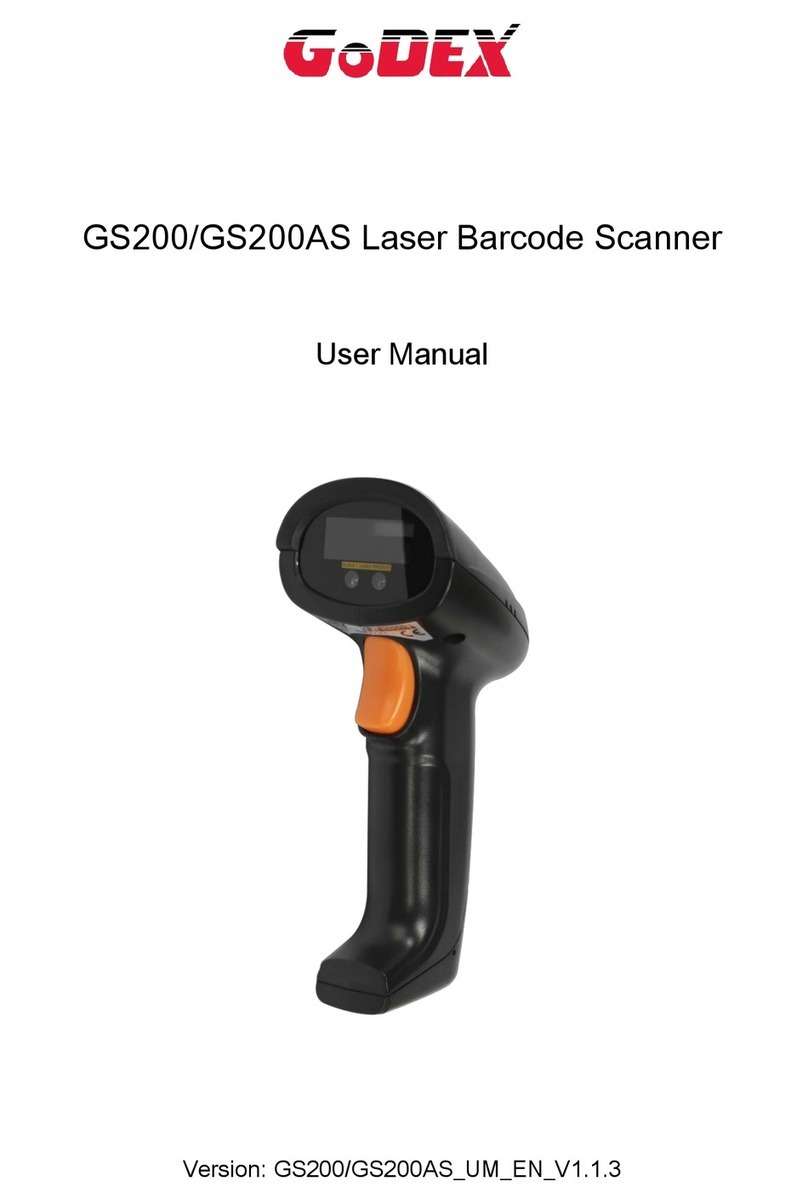
Godex
Godex GS200 User manual

Godex
Godex EZ100 Series User manual

Godex
Godex EZ2250i User manual

Godex
Godex BP500L User manual

Godex
Godex RT700 SERIES User manual

Godex
Godex GS550 User manual

Godex
Godex EZPi1000 Series User manual

Godex
Godex GS220 User manual

Godex
Godex RT200i User manual

Godex
Godex DT2 User manual

Godex
Godex RT700i User manual

Godex
Godex EZ-1105 User manual

Godex
Godex RT800i Series User manual

Godex
Godex AP16-F User manual

Godex
Godex G500 User manual

Godex
Godex ZX1200i User manual