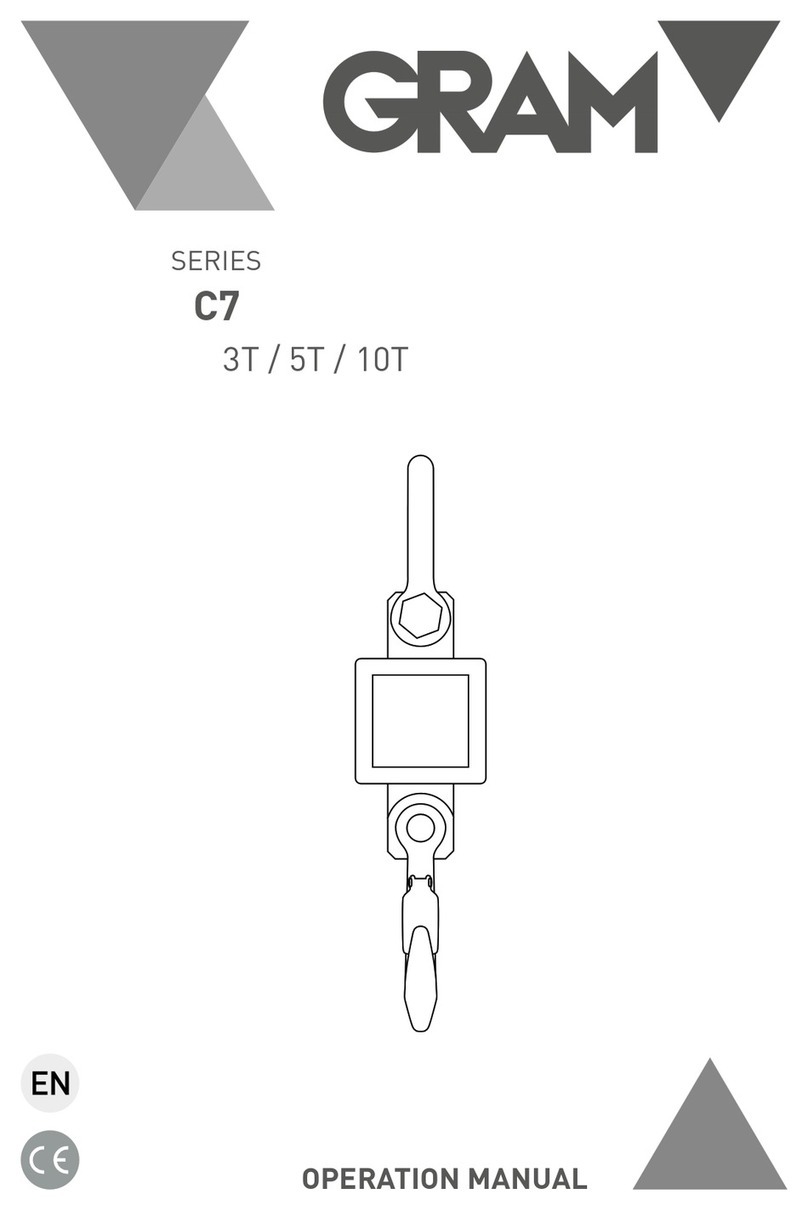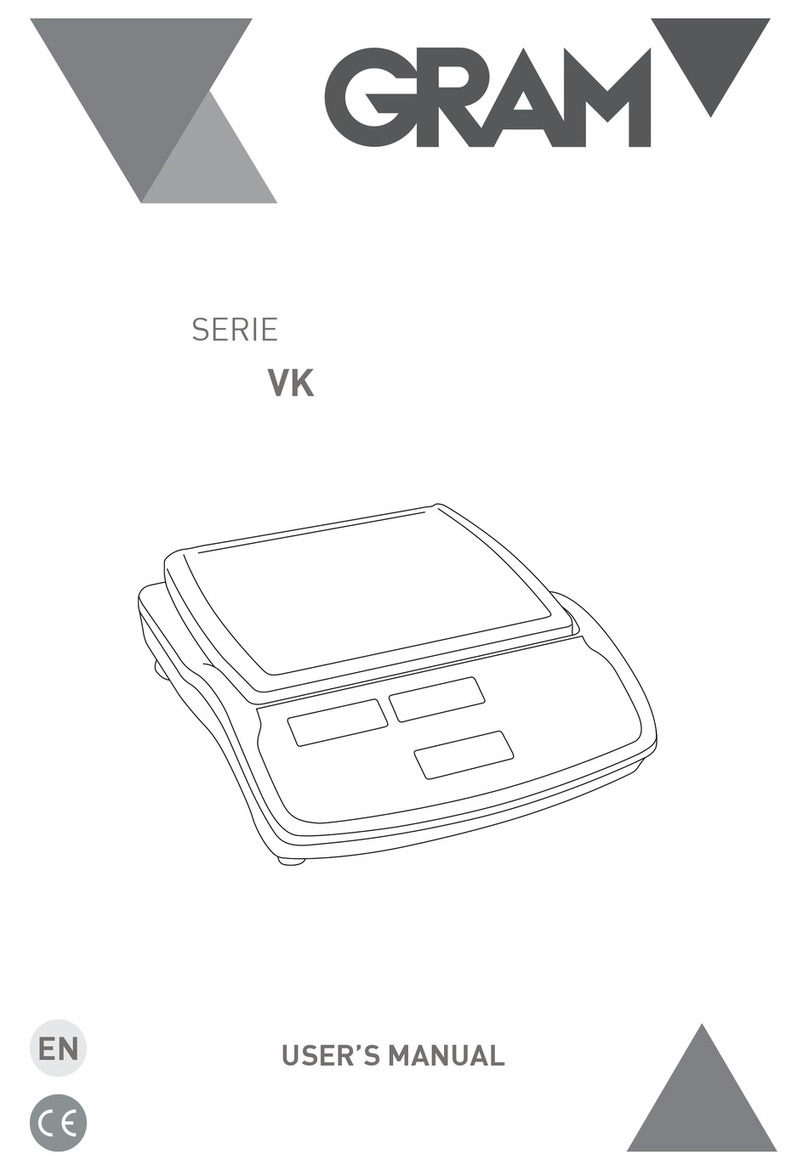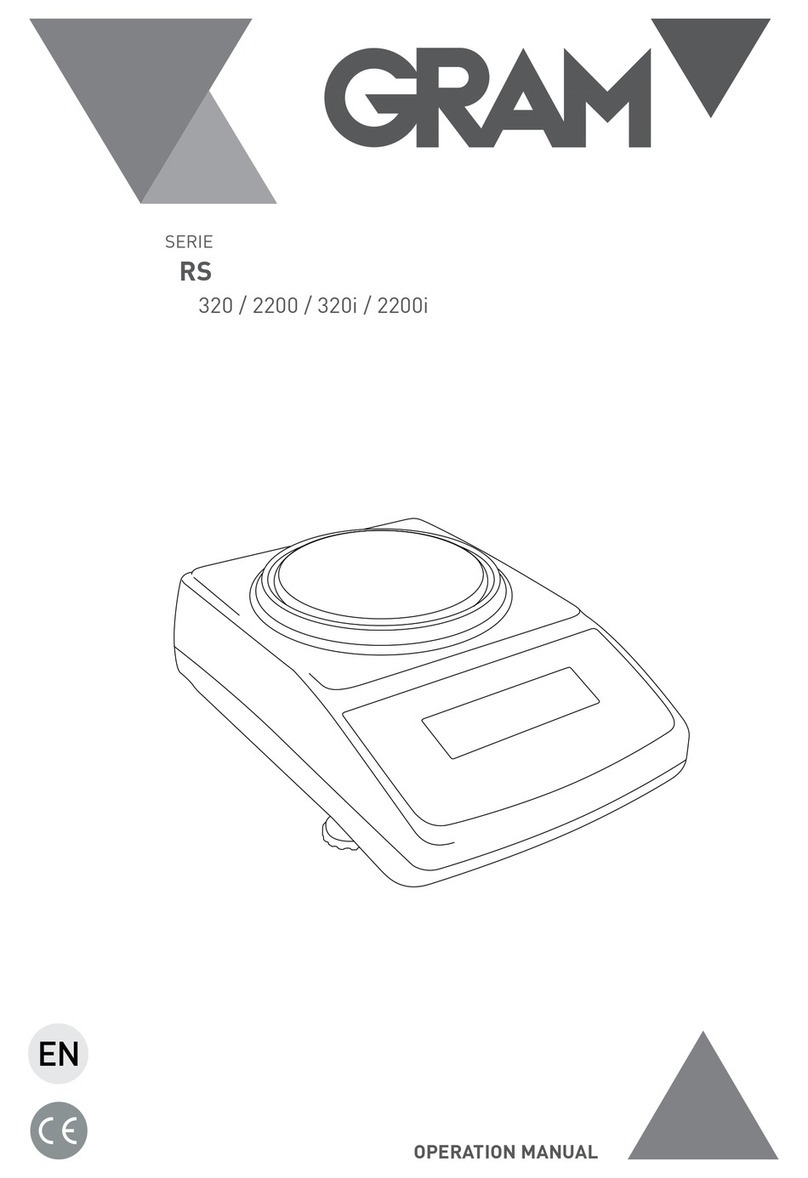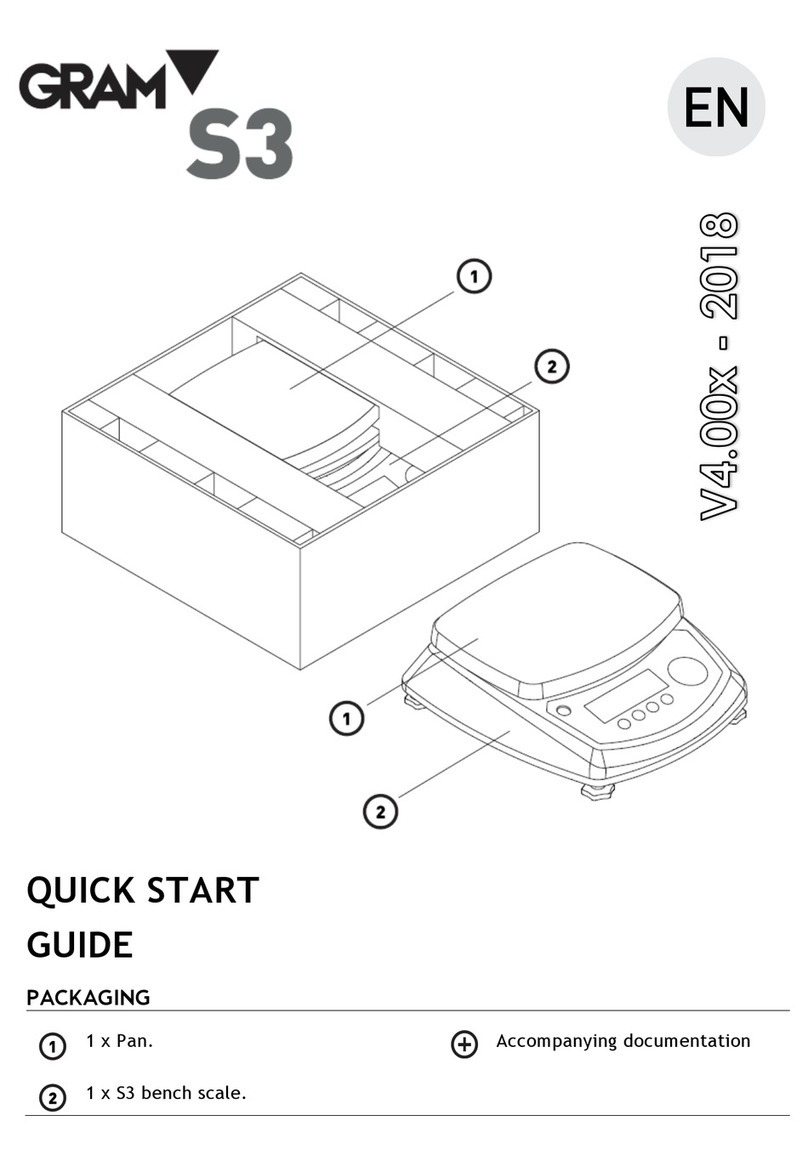PARAMETERS
P00 Internal code checking
P01 Backlight modes
= Backlight
= No backlight
= Auto-on after getting a stable weigh data or any key is pressed. But auto off after N
seconds (N=2s, 5s, 10s, 20s, ever) with no action.
(ever=the backlight lasts forever with more than 9d placed on the pan) when
it is stable.
P02 Current using units setting
Unit: Press the key to select the default unit when powering the balance:”pcs, lb,
oz, g. kg. final” Final= keep the final being used unit when power off
Use: Press the key to select the weighing unit
On = Enable the unit
Off = Disable the unit
P03 Zero range setting
d0 (one division) , d1 (2 divisions), d2 (3 divisions), d3 (4 divisions), d4 (5 divisions) and
d5 (6 divisions)
P04 Hold function
Hold 0 : No hold function
Hold 1 : Peak hold
Hold 2: Hold after stable
Hold 3: Hold after stable. Release after moving away the article. The hold value is base
on the current value and its range could be set in sub menu. Accumulation hold function
is available, that is you could add article after hold the first value.
Hold 4: Press the key
Sub-menu for Hold 3 mode: INF (default: infinity) / 10 / 20 / 50 / 100 / 200 / 500 / 1000 /
2000/5000/10000/20000/50000
H=current hold value, R=hold value range, d=division, W=actual weight