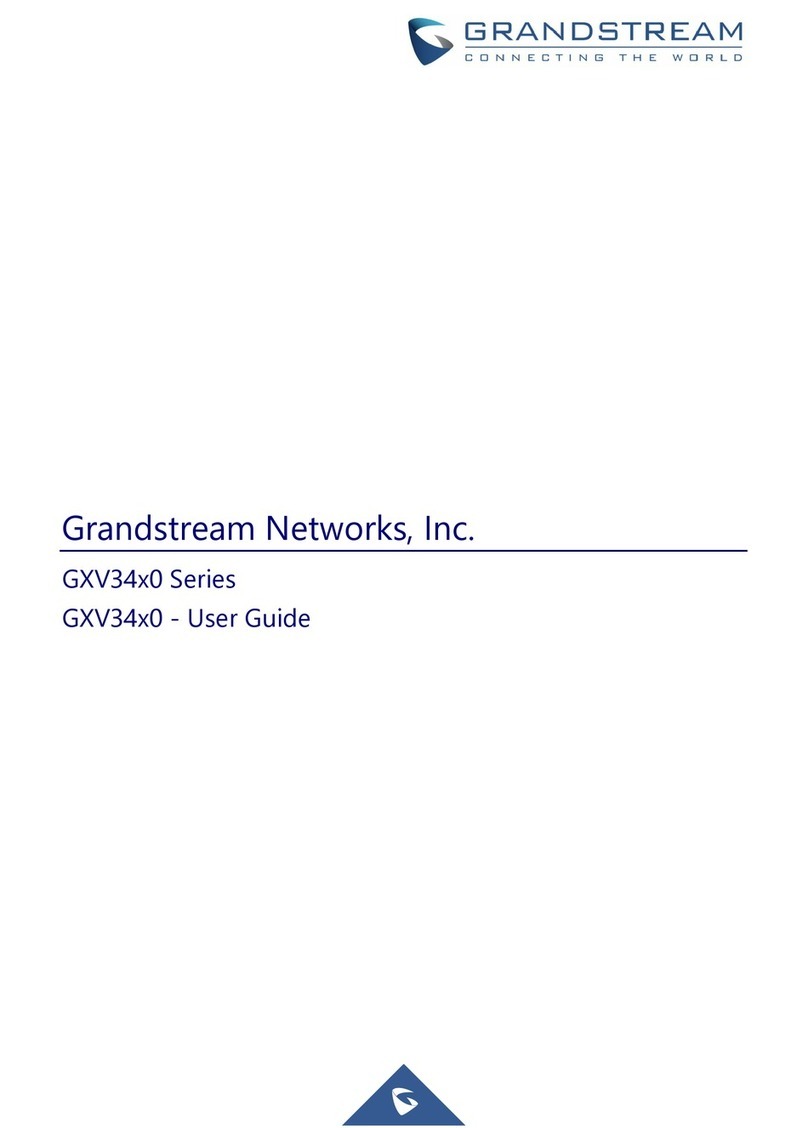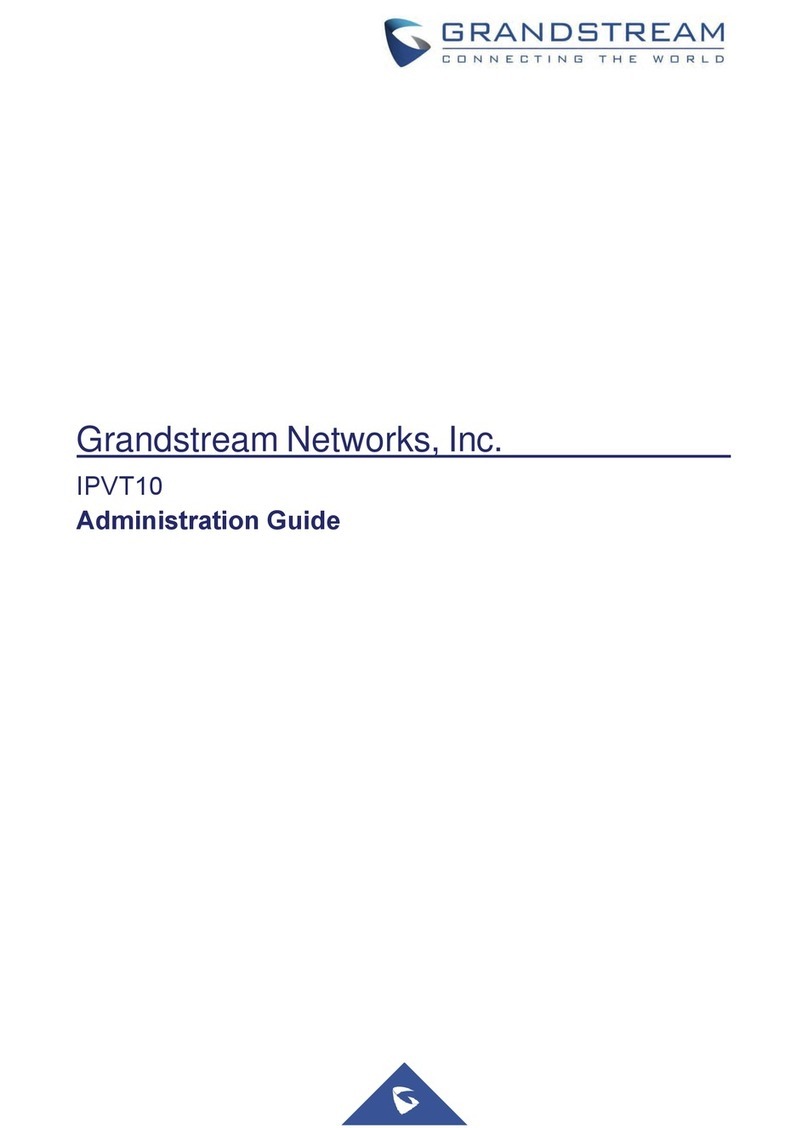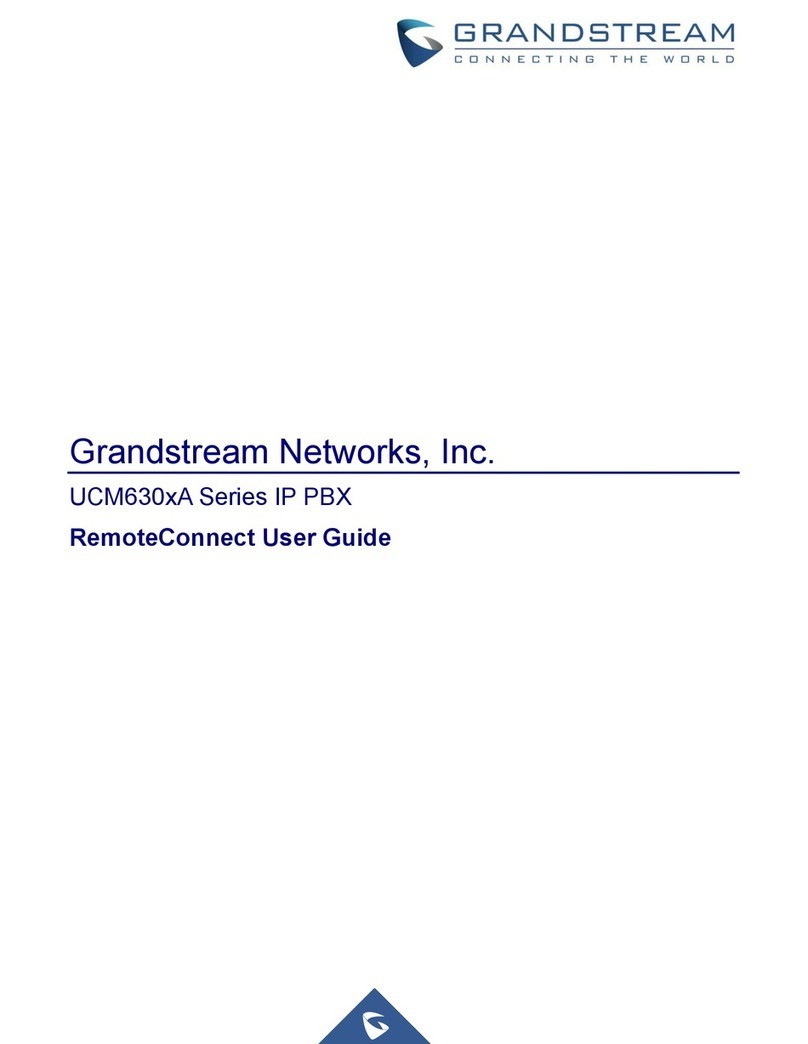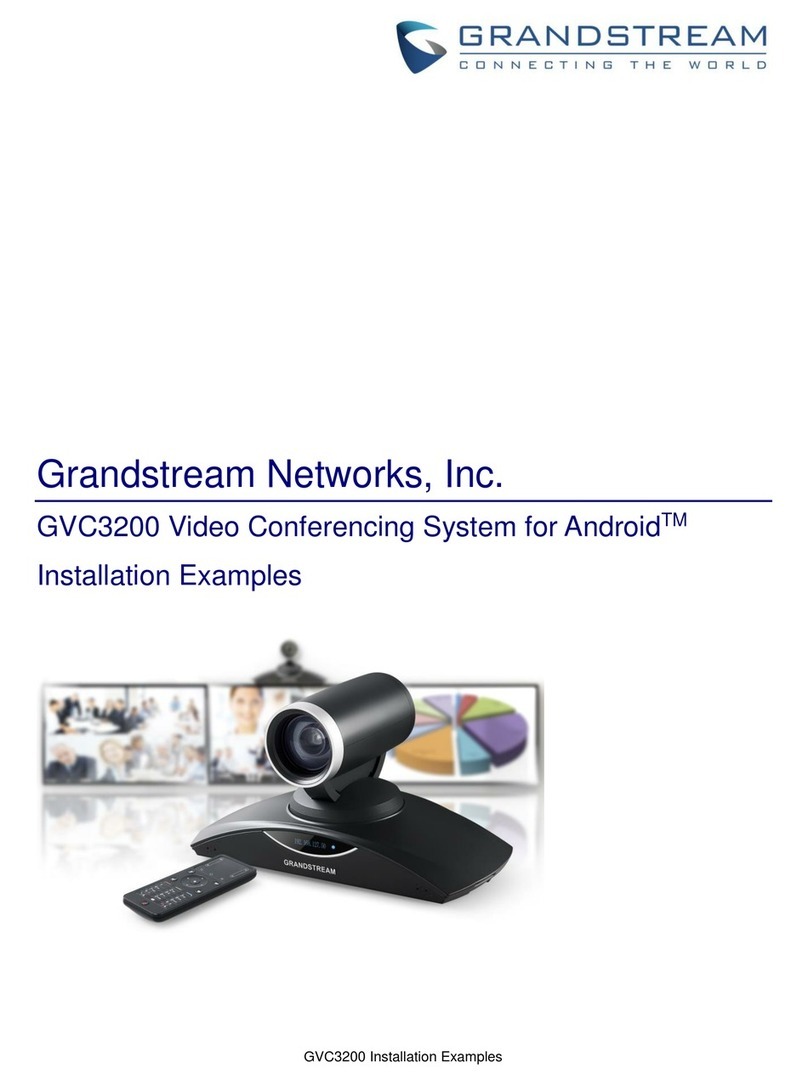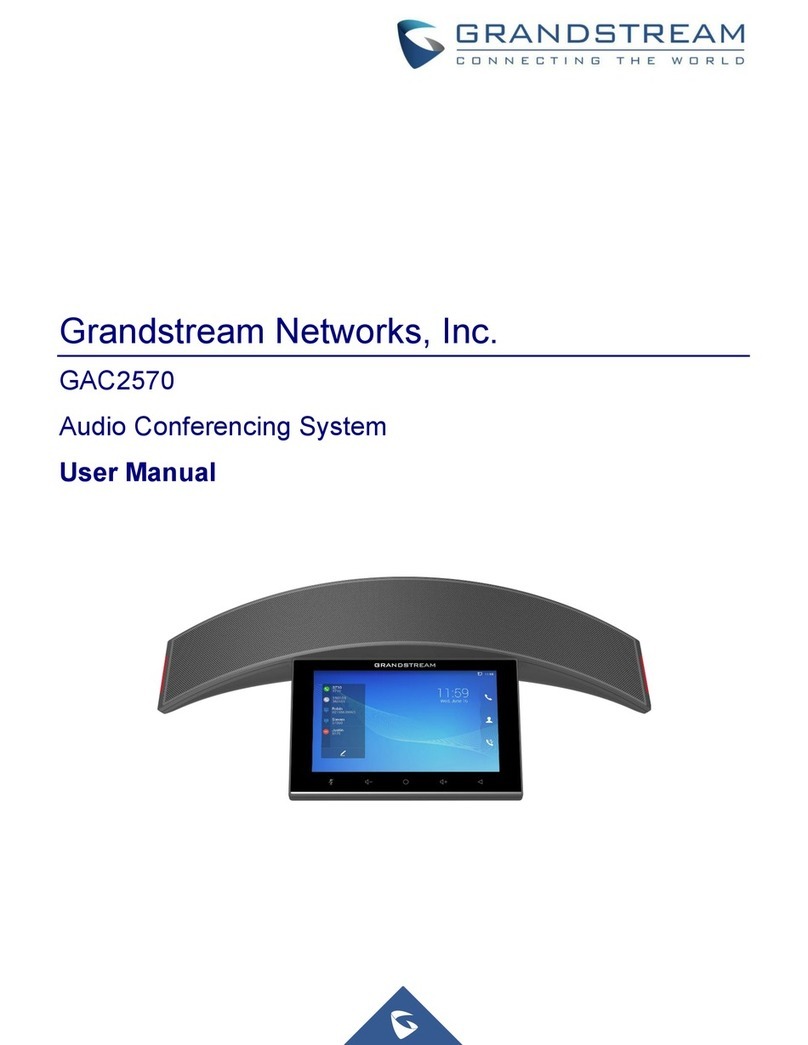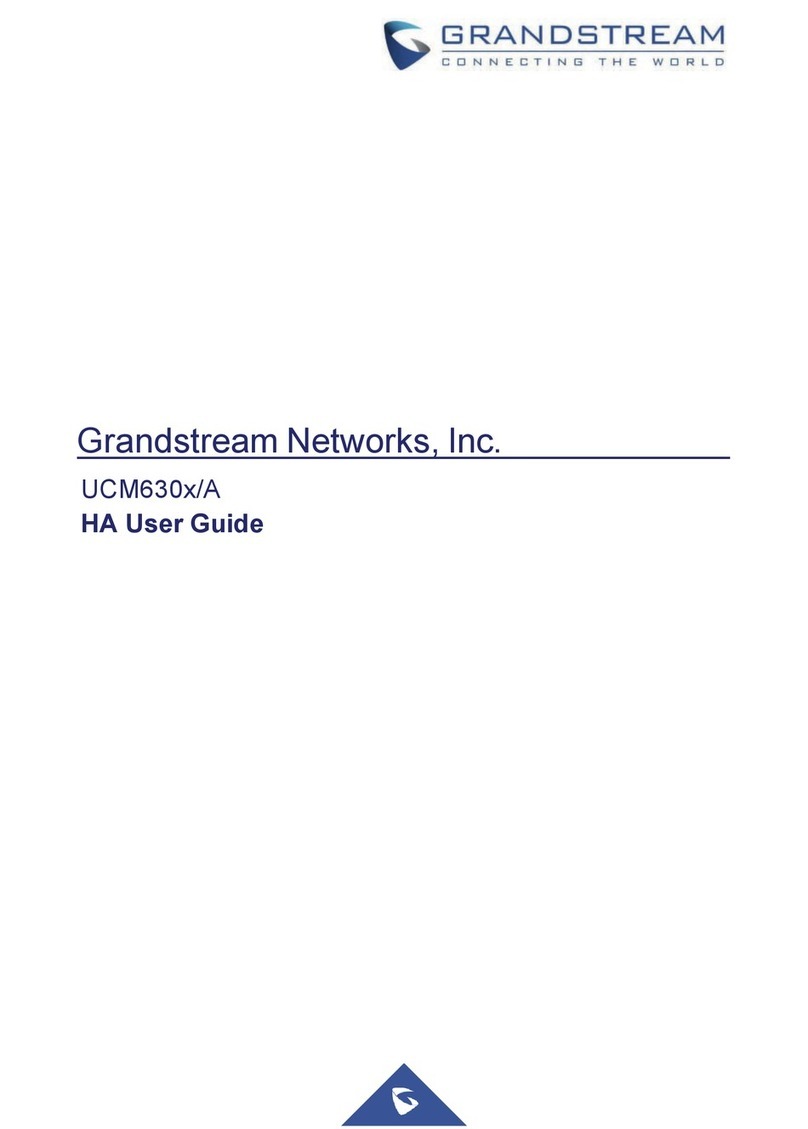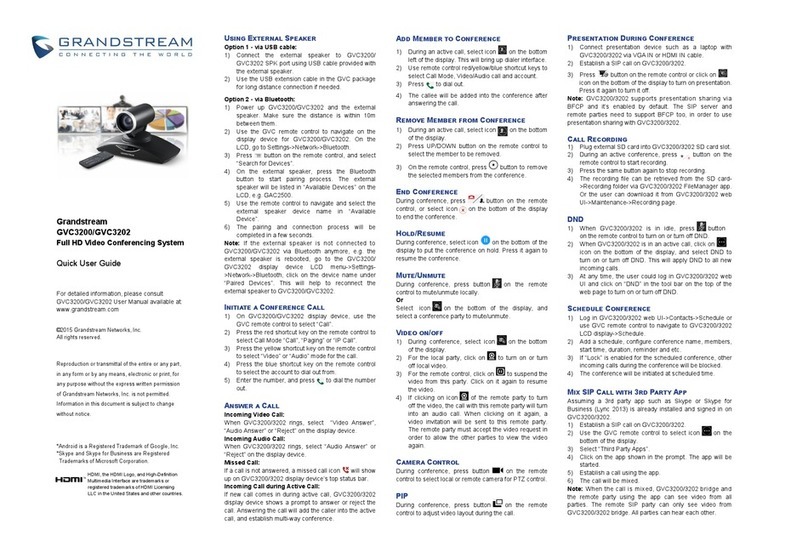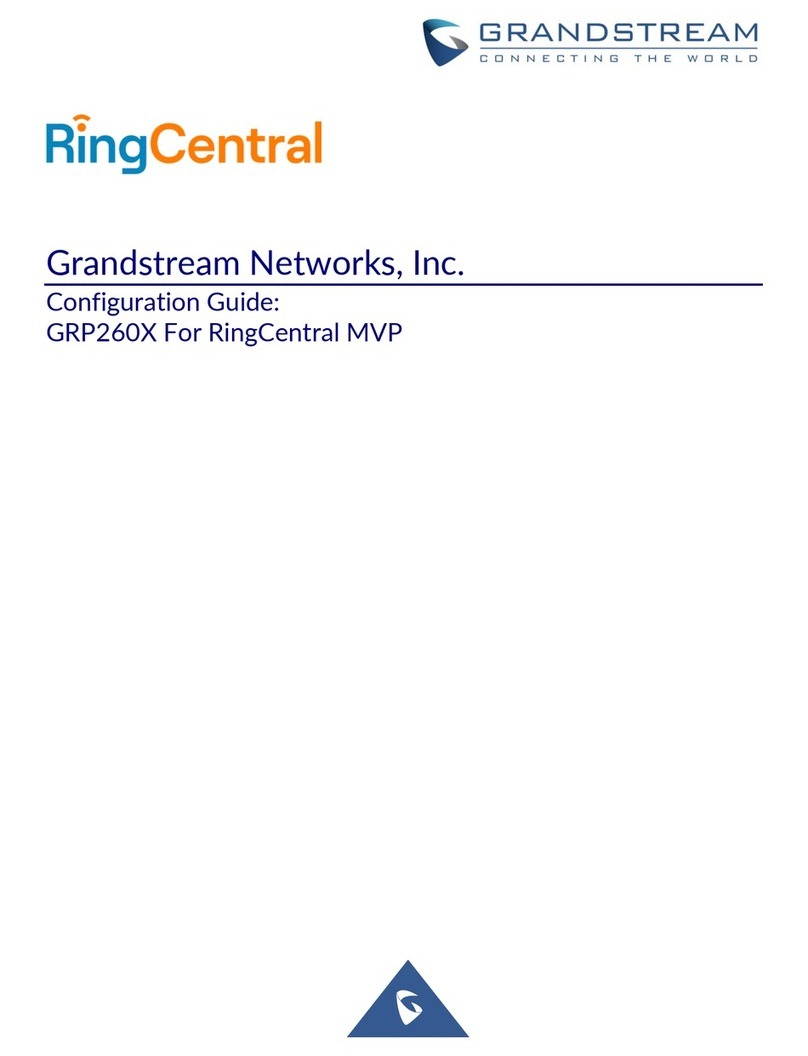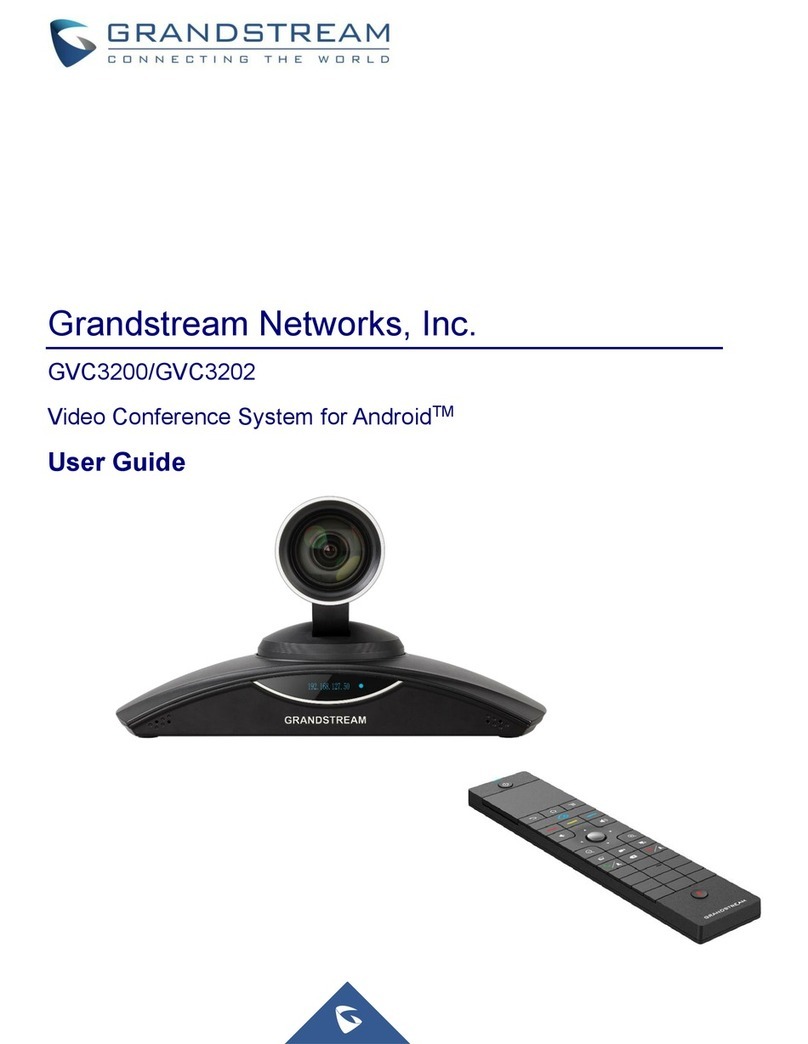Answering a Call ................................................................................................................................58
Call Hold .............................................................................................................................................60
Mute Local Audio ...............................................................................................................................61
Call Recording....................................................................................................................................61
DND (Do Not Disturb) ........................................................................................................................61
Missed Call .........................................................................................................................................61
Call Forward .......................................................................................................................................61
Conference .........................................................................................................................................62
Device Layout ...............................................................................................................................62
Initiating Conference.....................................................................................................................62
Answering an Incoming Call in Conference .................................................................................62
Conference Management .............................................................................................................63
Invite Members to Conference .....................................................................................................66
Removing Member from Conference ...........................................................................................67
Conference Control.......................................................................................................................67
PAUSE CONFERENCE................................................................................................................68
Presentation Sharing ....................................................................................................................68
Conference Recording..................................................................................................................69
Call Details....................................................................................................................................70
Enabling DND During Conference................................................................................................70
Conference Lock...........................................................................................................................71
Open DTMF ..................................................................................................................................71
PIN Code ......................................................................................................................................71
Third Party Applications................................................................................................................73
FECC - Camera Control in Conference........................................................................................74
End Conference............................................................................................................................75
Schedule .............................................................................................................................................75
View Conference Details ..............................................................................................................76
Add Scheduled Conference..........................................................................................................77
Edit Scheduled Conference..........................................................................................................79
Reschedule Conference ...............................................................................................................79
Delete Scheduled Conference......................................................................................................79
Voicemail.............................................................................................................................................80
Call Features ......................................................................................................................................80
ADDITIONAL FUNCTIONS ..........................................................................................83
GVC Remote Client Application .......................................................................................................83
BlueJeans ...........................................................................................................................................85
APPLICATIONS............................................................................................................86