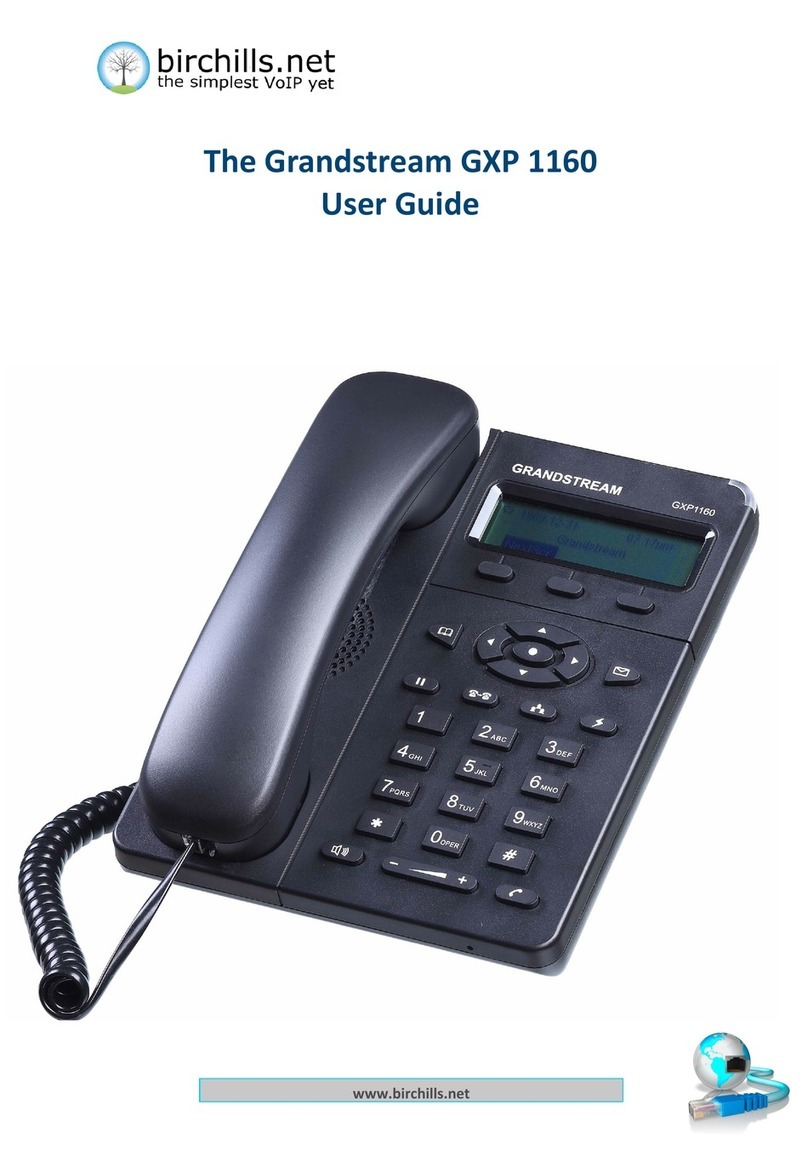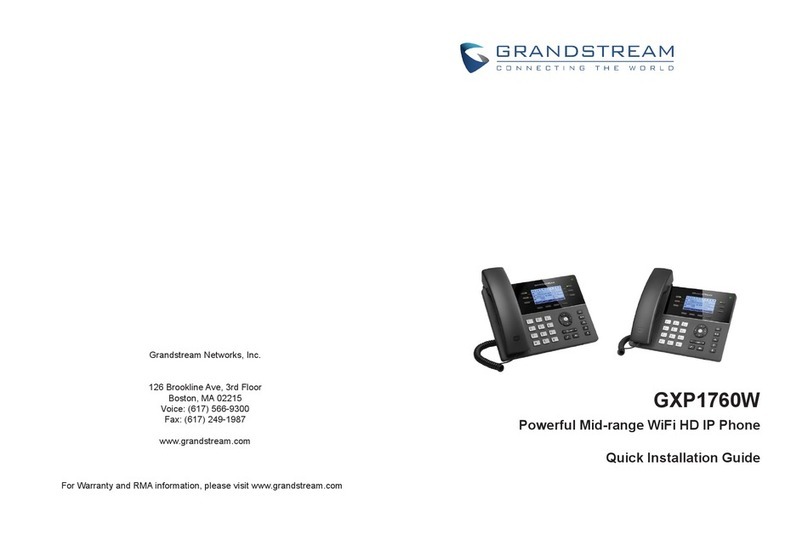Grandstream Networks GXV3175 User manual
Other Grandstream Networks IP Phone manuals

Grandstream Networks
Grandstream Networks GXV3240 Instruction Manual

Grandstream Networks
Grandstream Networks GRP2616 User manual
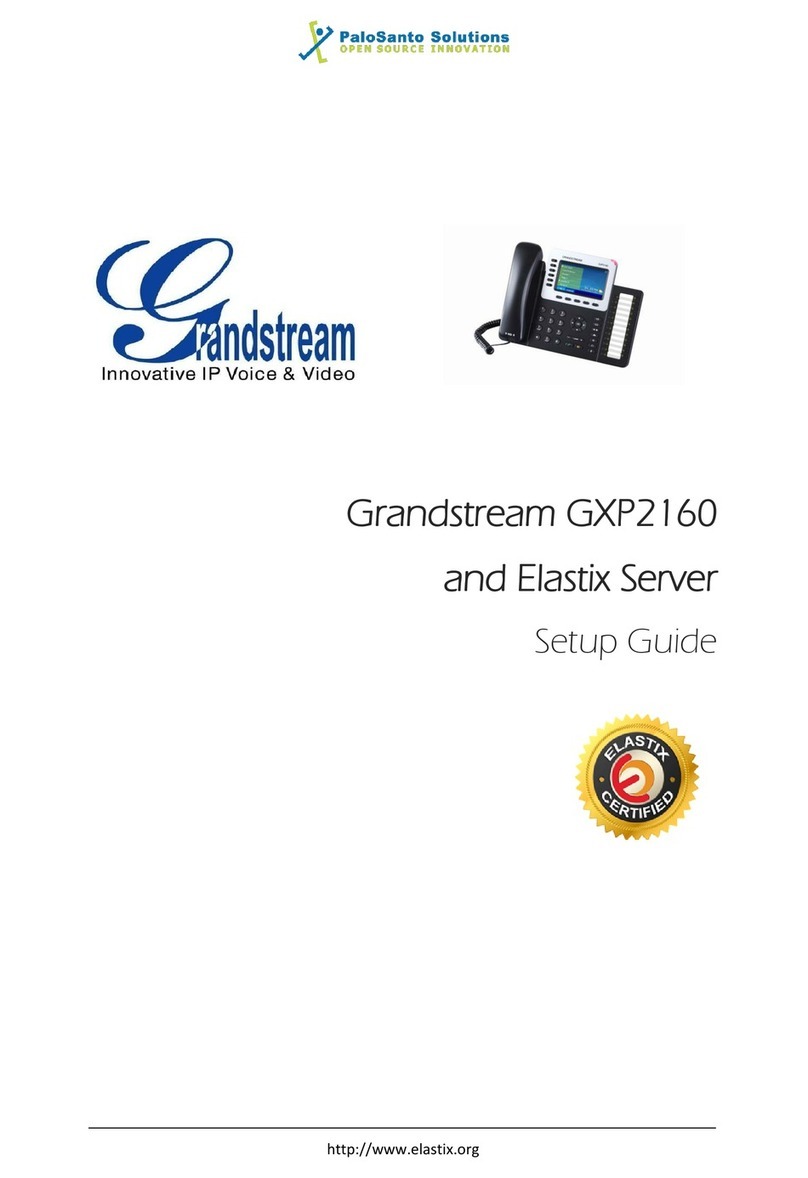
Grandstream Networks
Grandstream Networks GXP2160 User manual
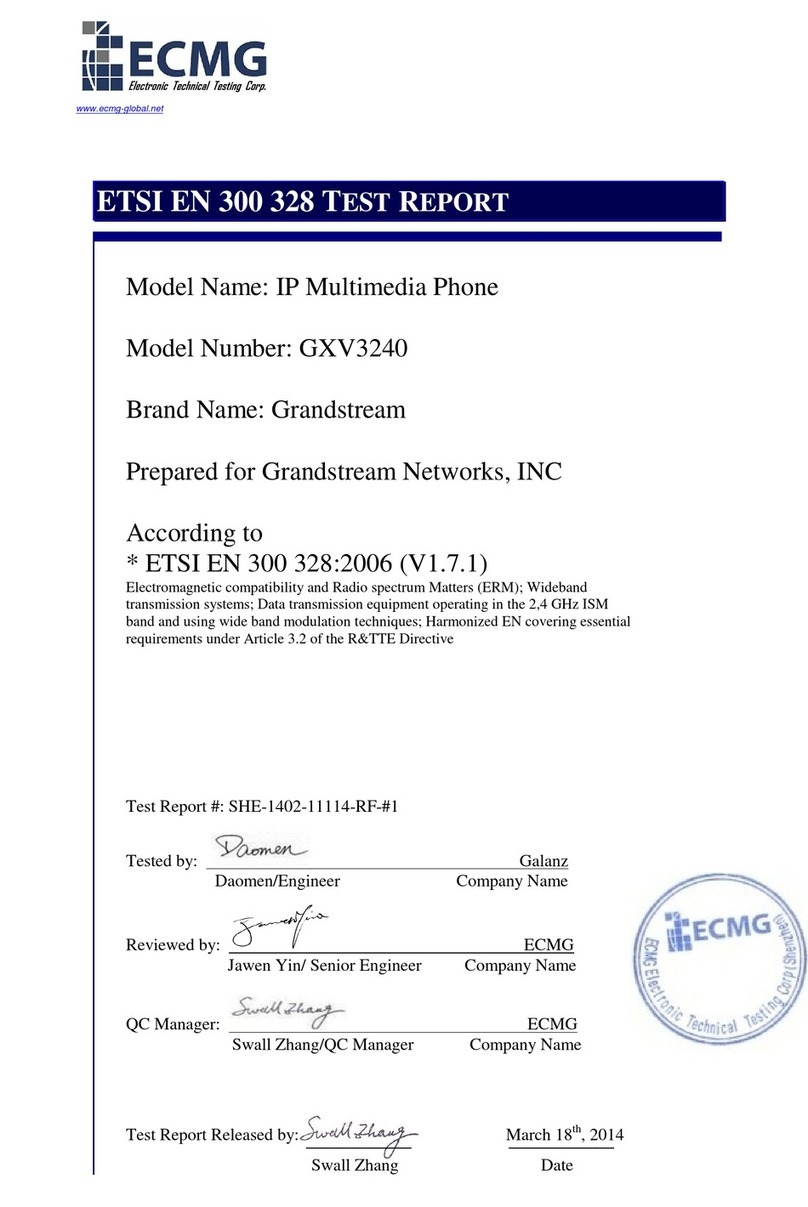
Grandstream Networks
Grandstream Networks GXV3240 User manual
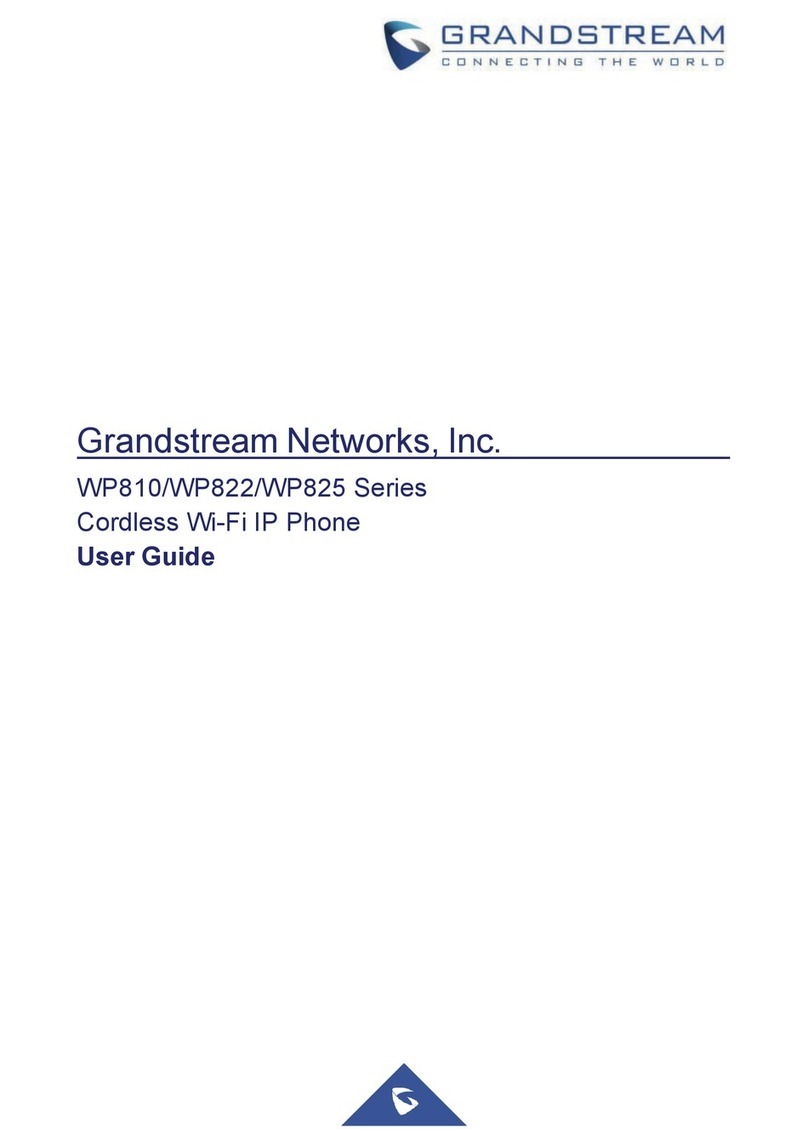
Grandstream Networks
Grandstream Networks WP810 User manual
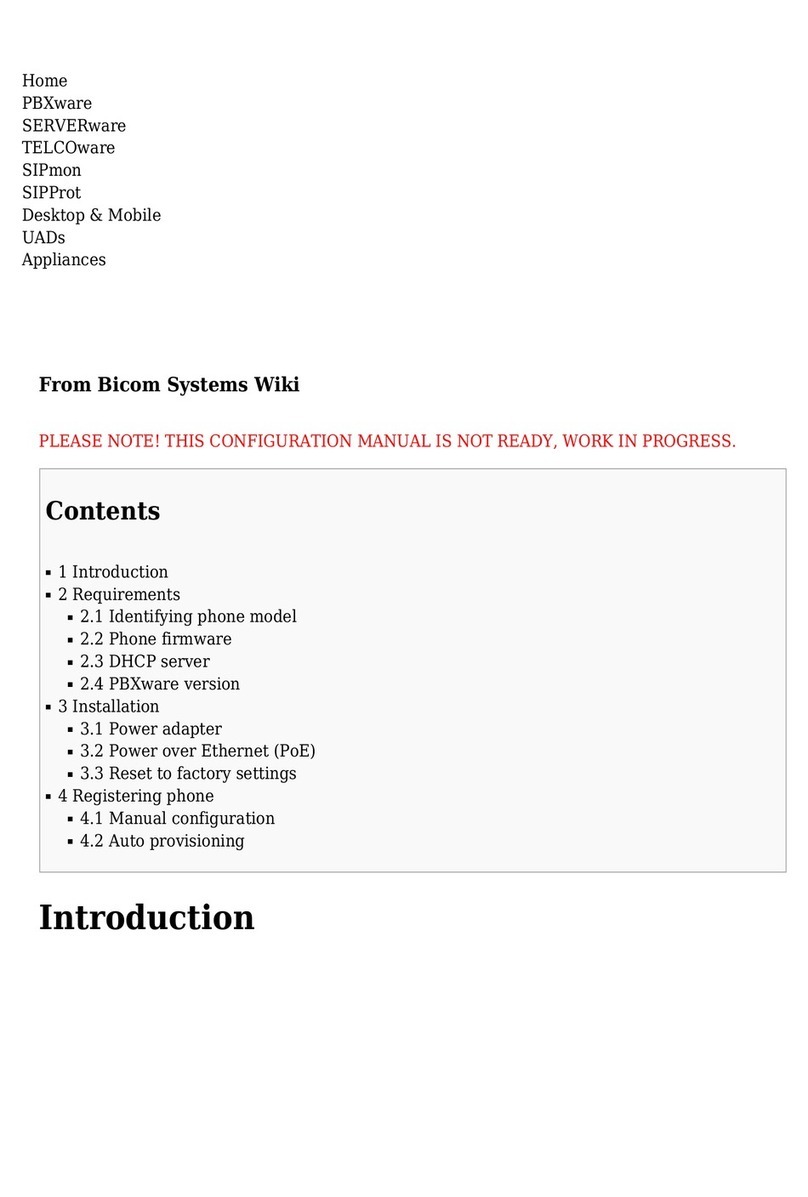
Grandstream Networks
Grandstream Networks GXP2124 User manual

Grandstream Networks
Grandstream Networks BudgeTone 200 User manual
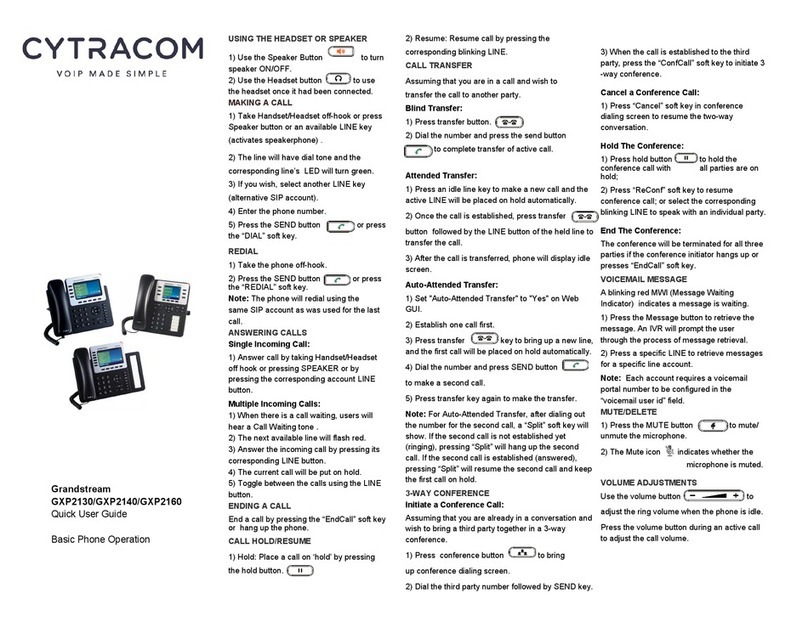
Grandstream Networks
Grandstream Networks GXP2130 Series Instruction manual
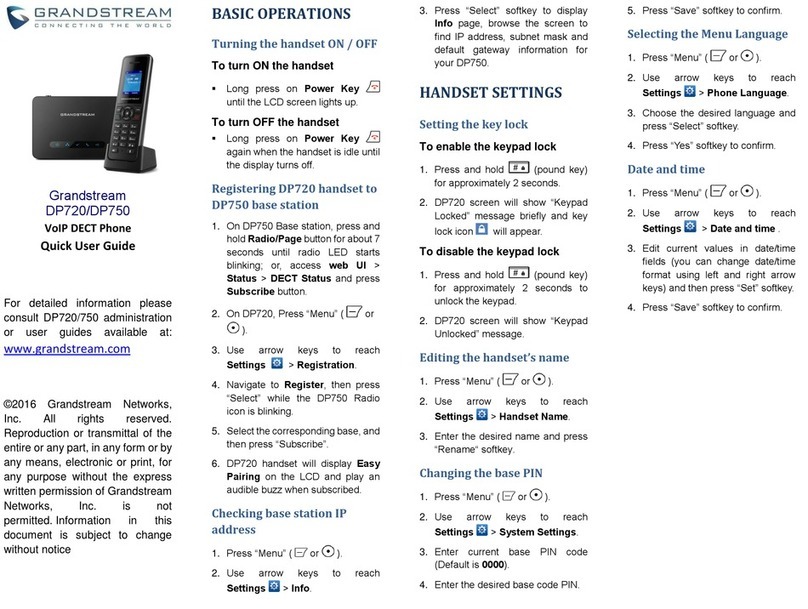
Grandstream Networks
Grandstream Networks DP720 Instruction manual

Grandstream Networks
Grandstream Networks GXV-3140 User manual

Grandstream Networks
Grandstream Networks GRP2612P User manual
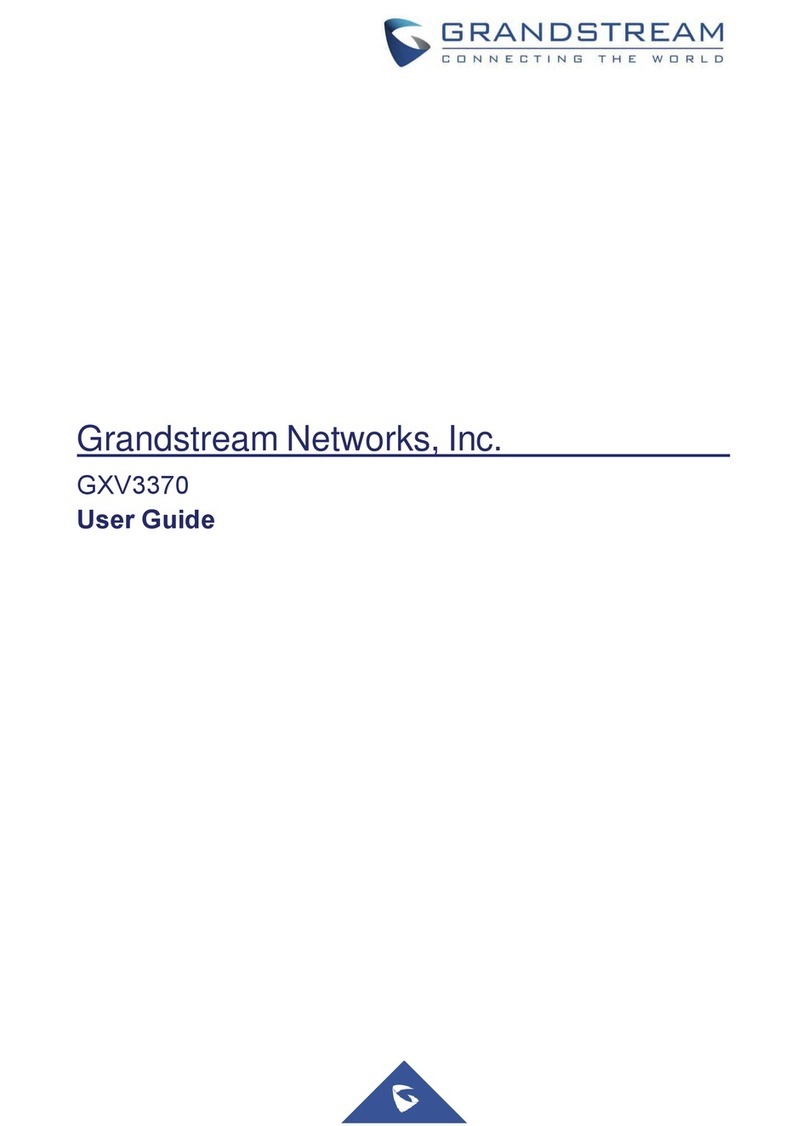
Grandstream Networks
Grandstream Networks GXV3370 User manual

Grandstream Networks
Grandstream Networks GXP21 Series User manual
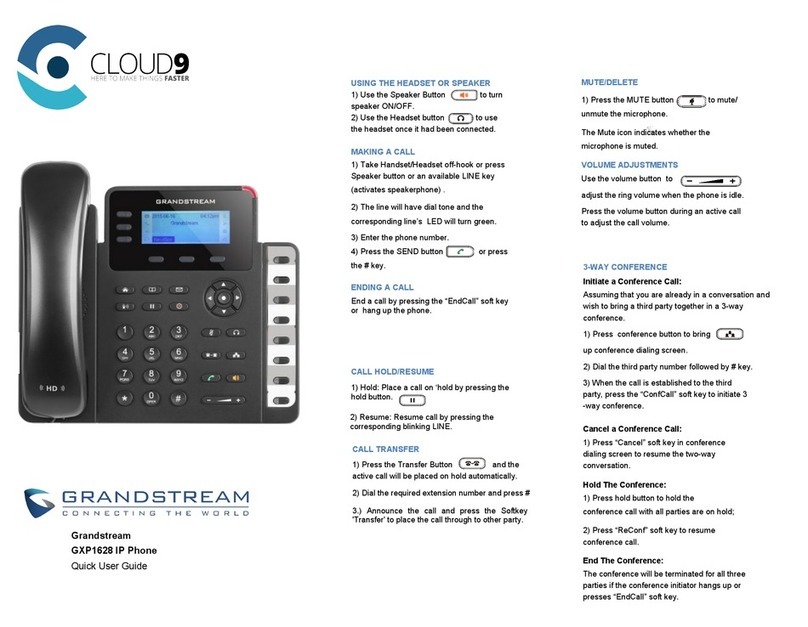
Grandstream Networks
Grandstream Networks GXP1628 Instruction manual

Grandstream Networks
Grandstream Networks DP720 User manual
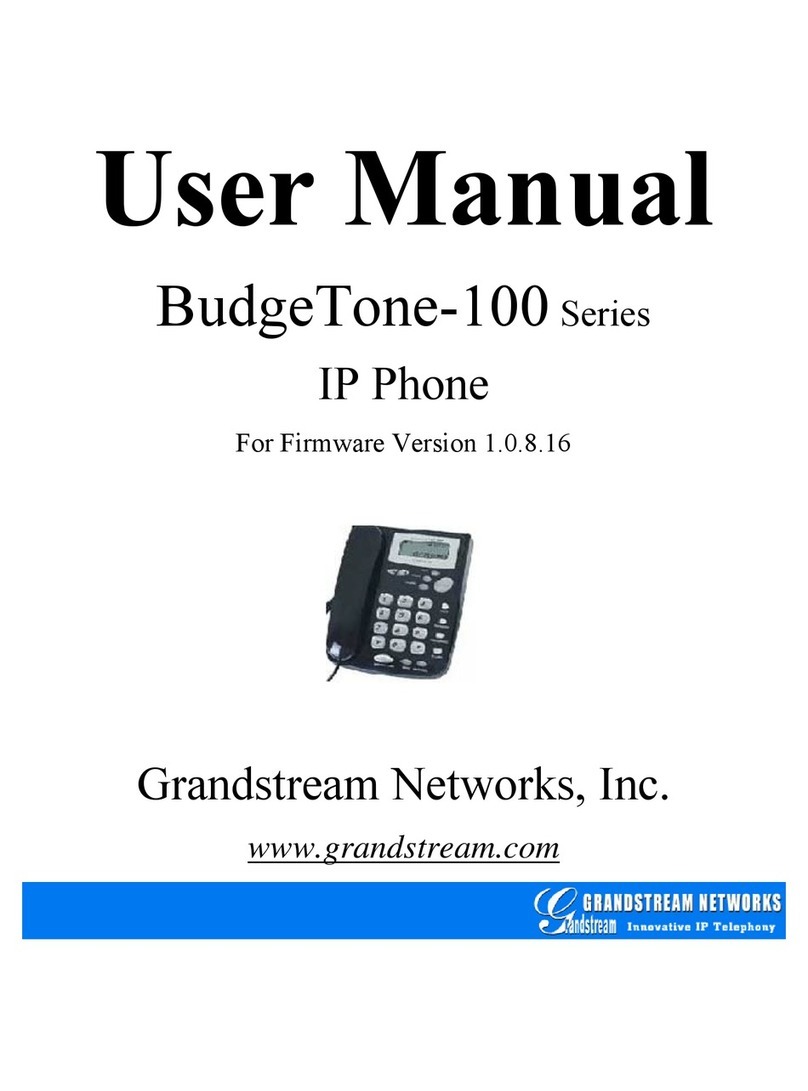
Grandstream Networks
Grandstream Networks 100 Series User manual

Grandstream Networks
Grandstream Networks GRP2615 User manual

Grandstream Networks
Grandstream Networks GXP-1400 User manual
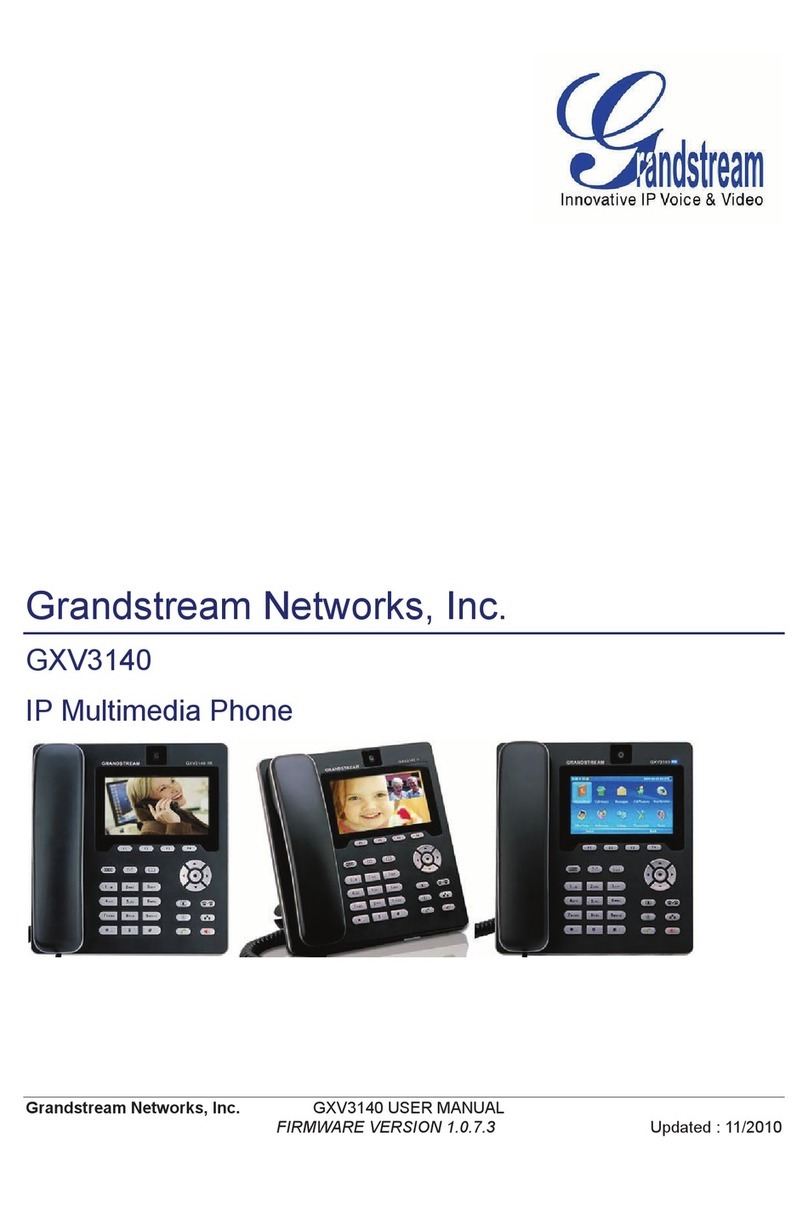
Grandstream Networks
Grandstream Networks GXV-3140 User manual
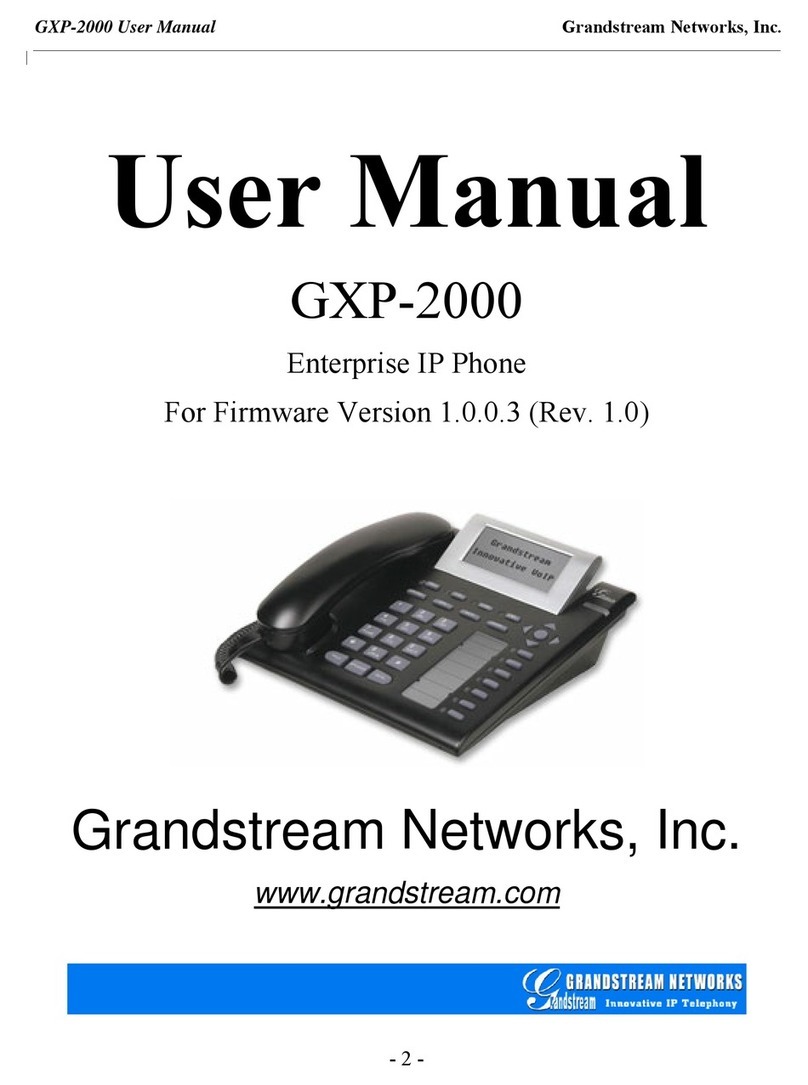
Grandstream Networks
Grandstream Networks Grandstream GXP-2000 User manual