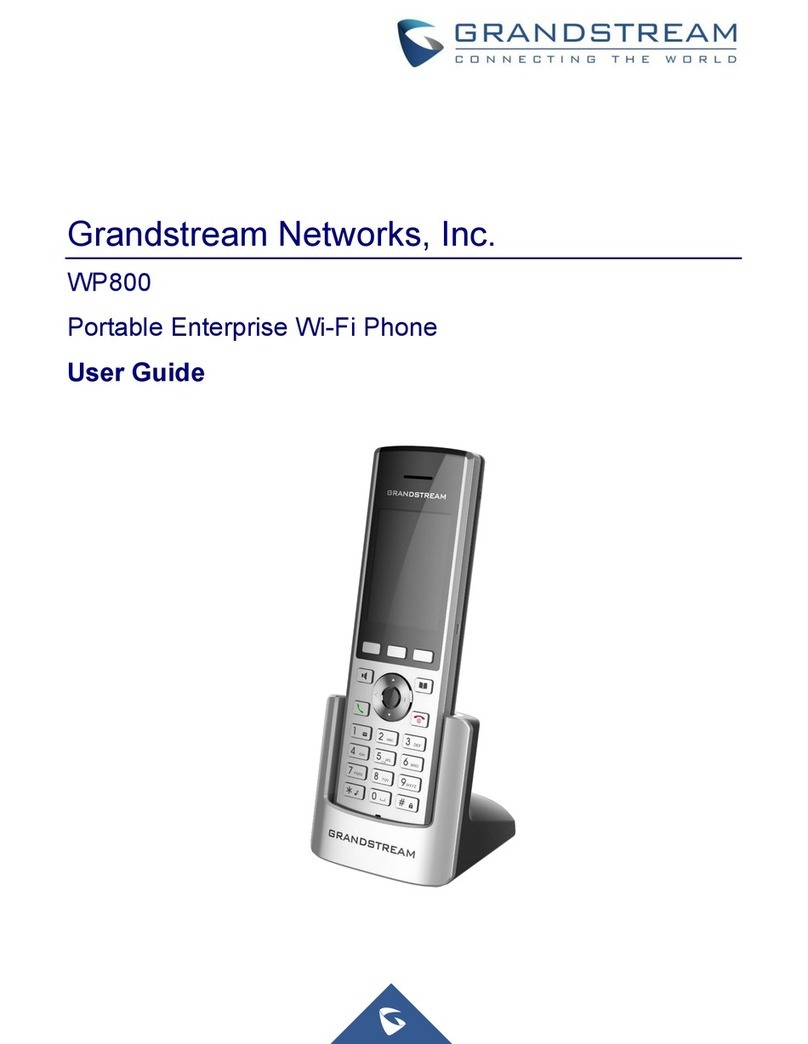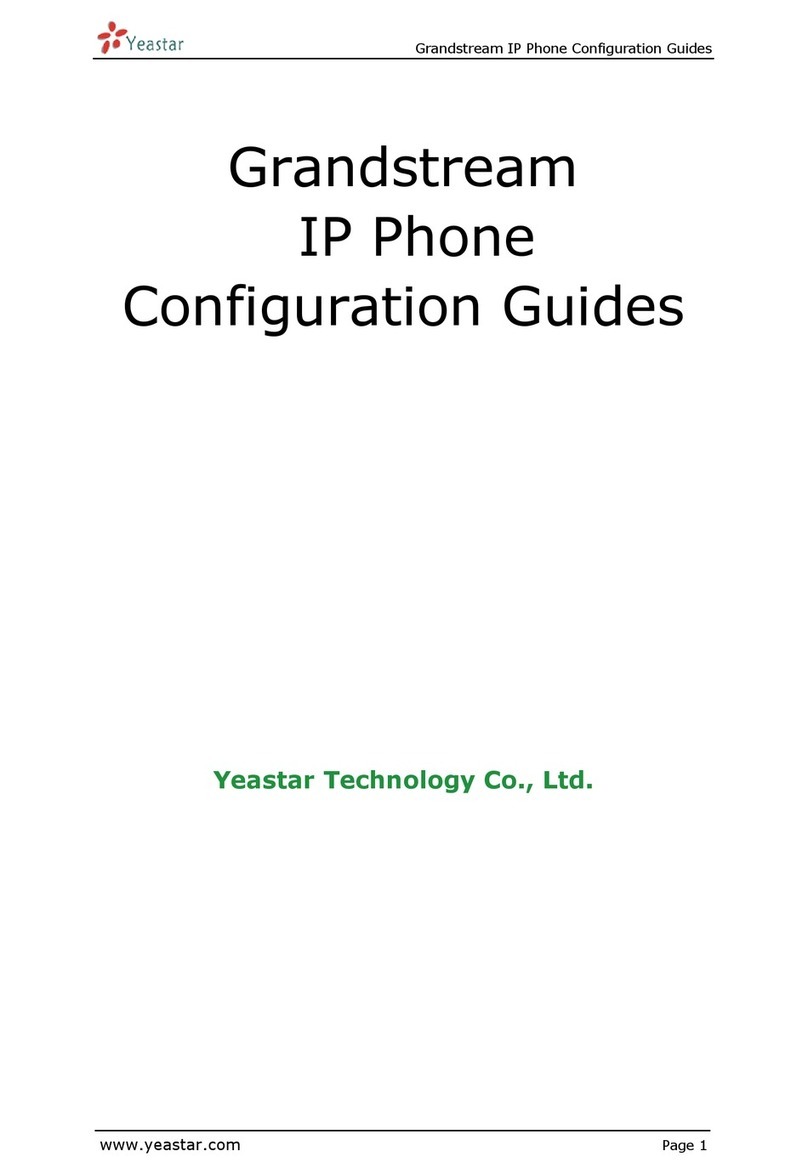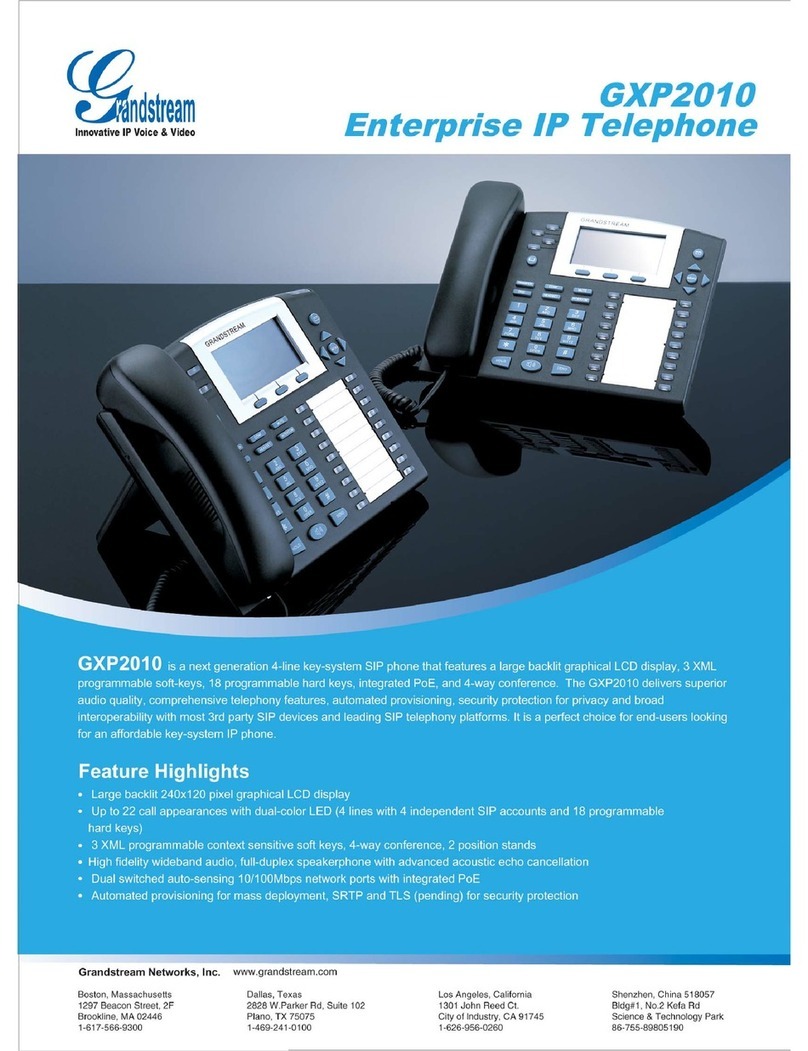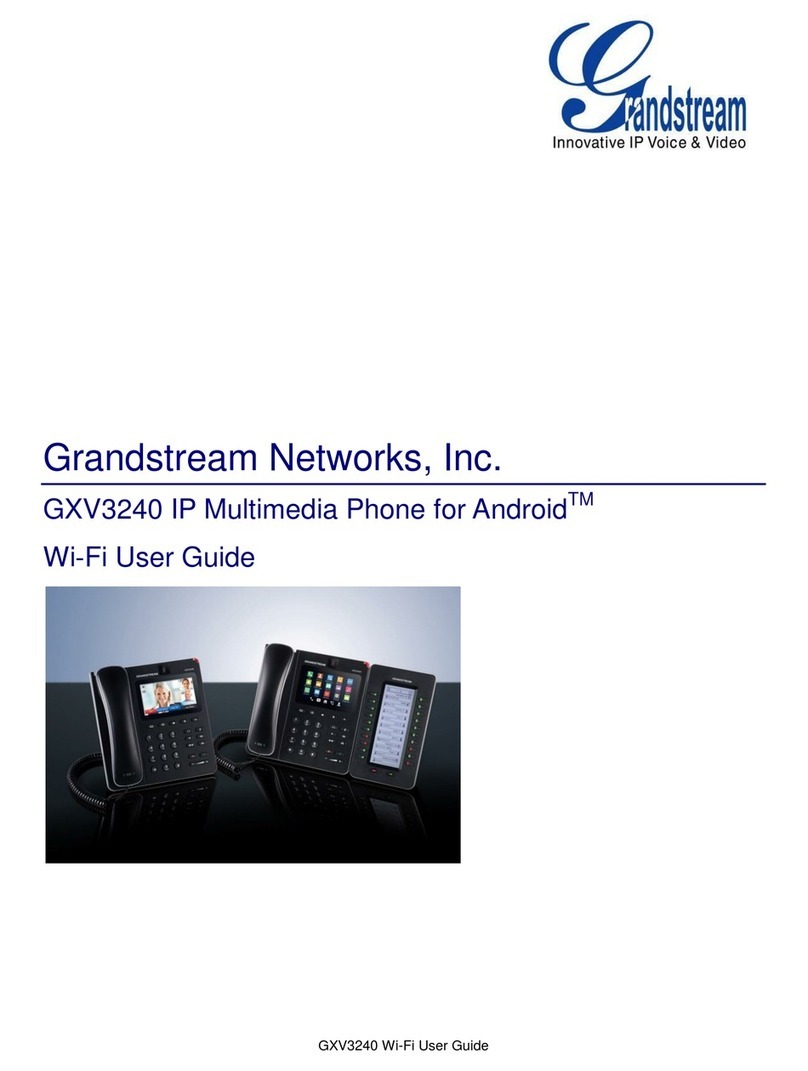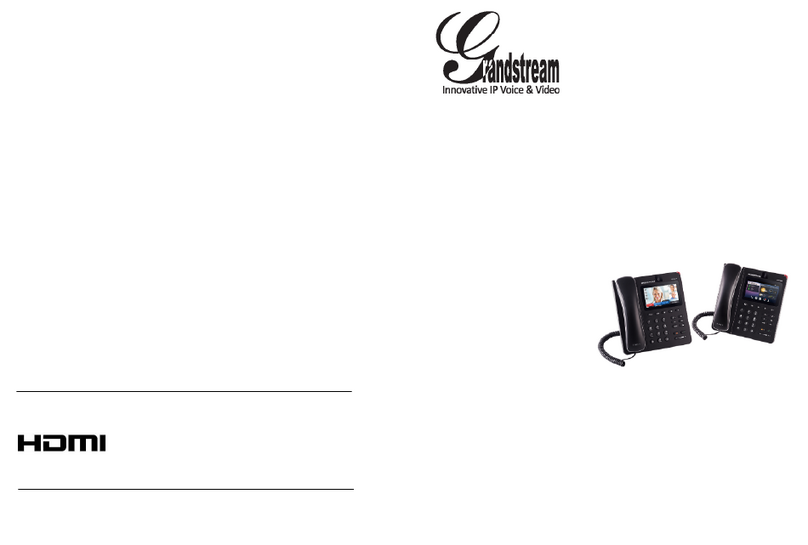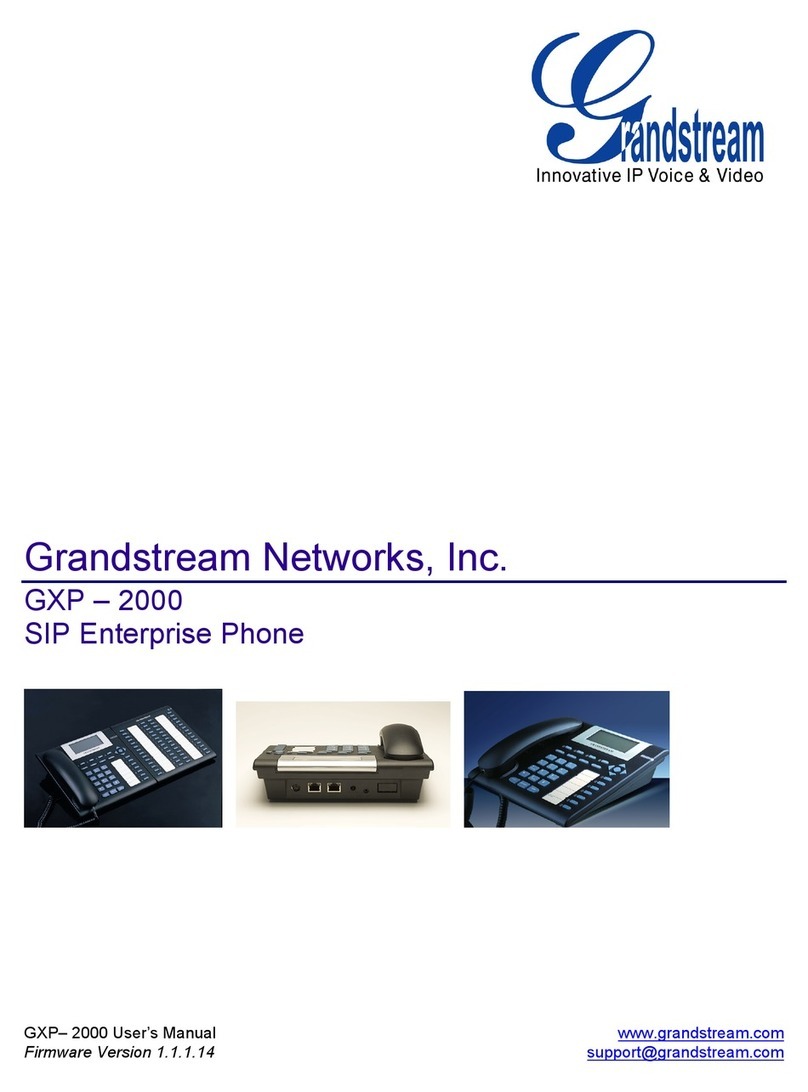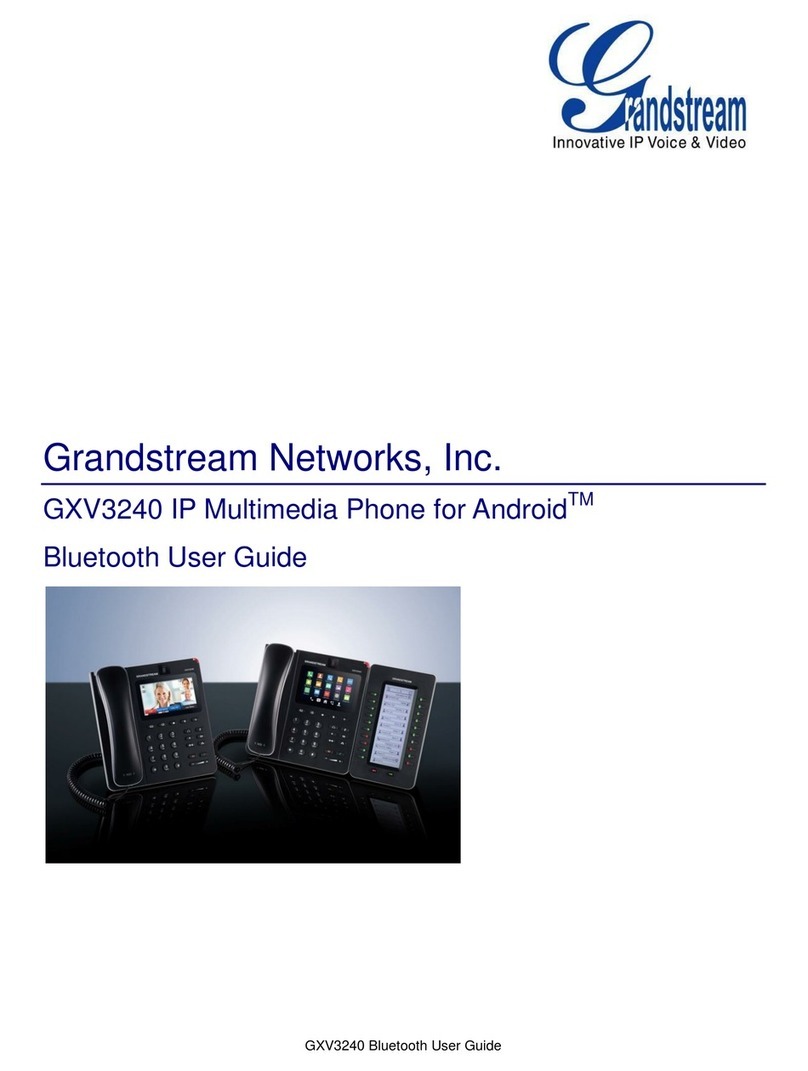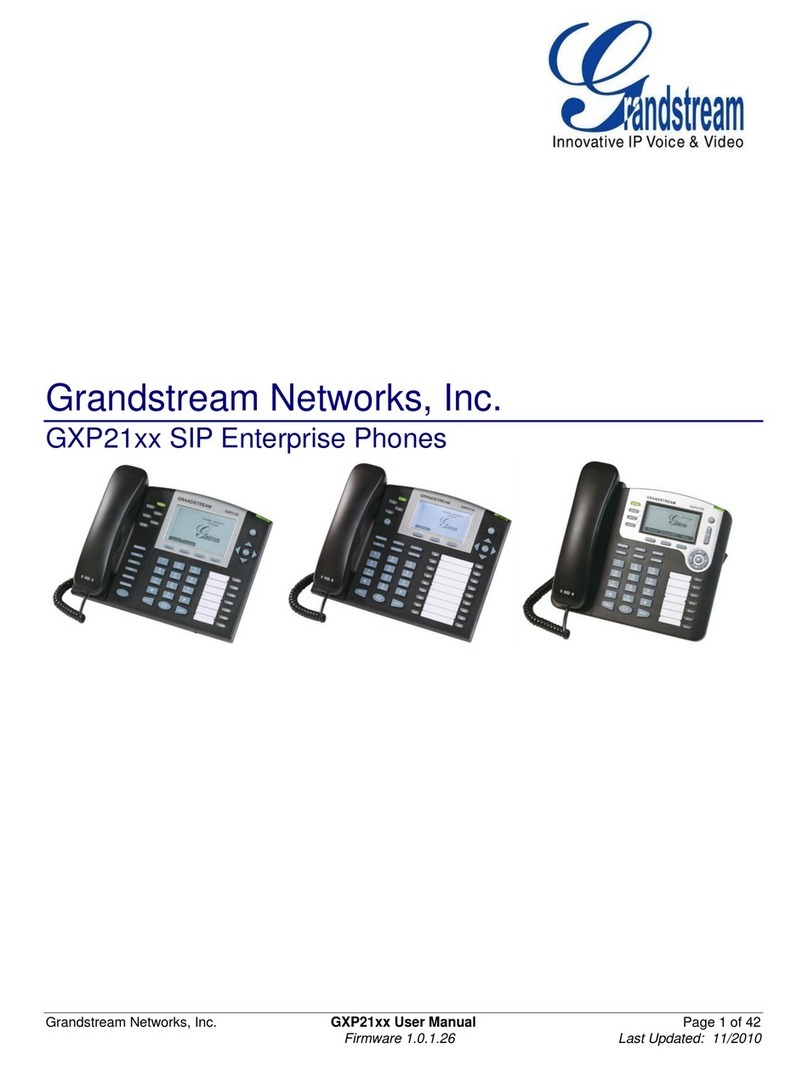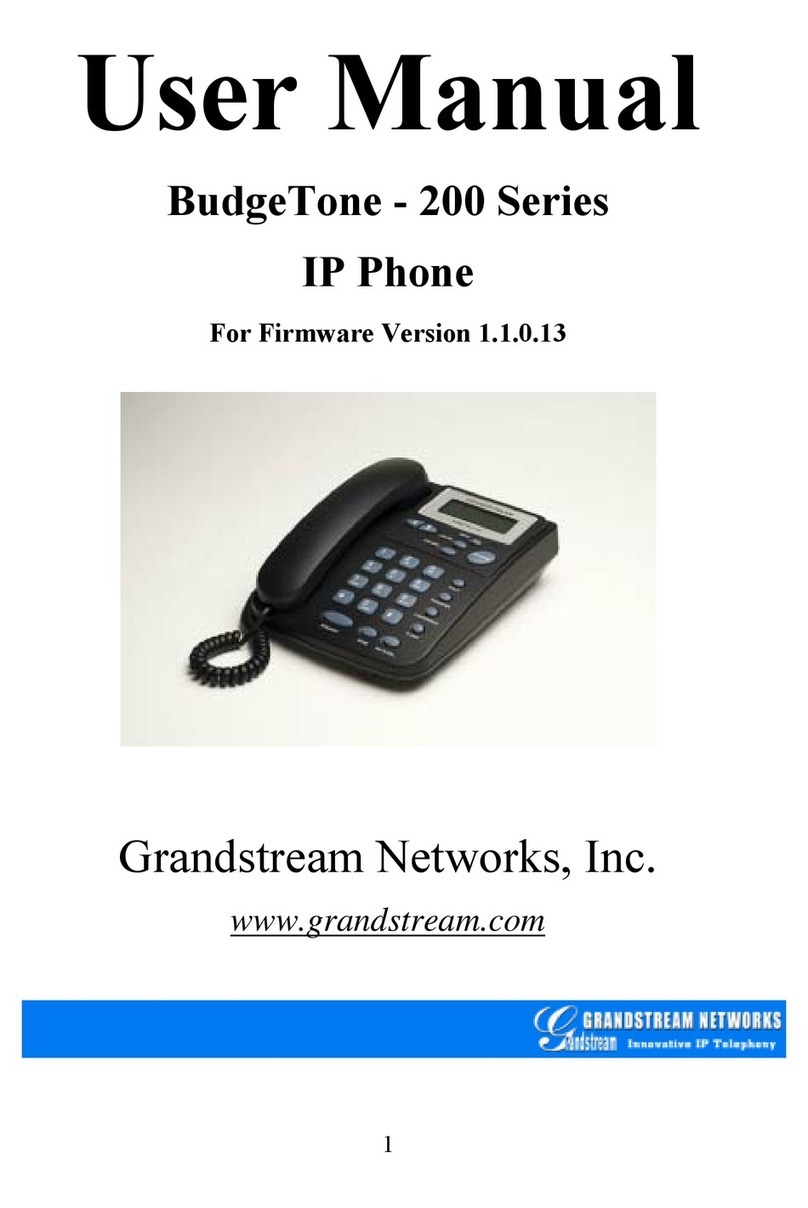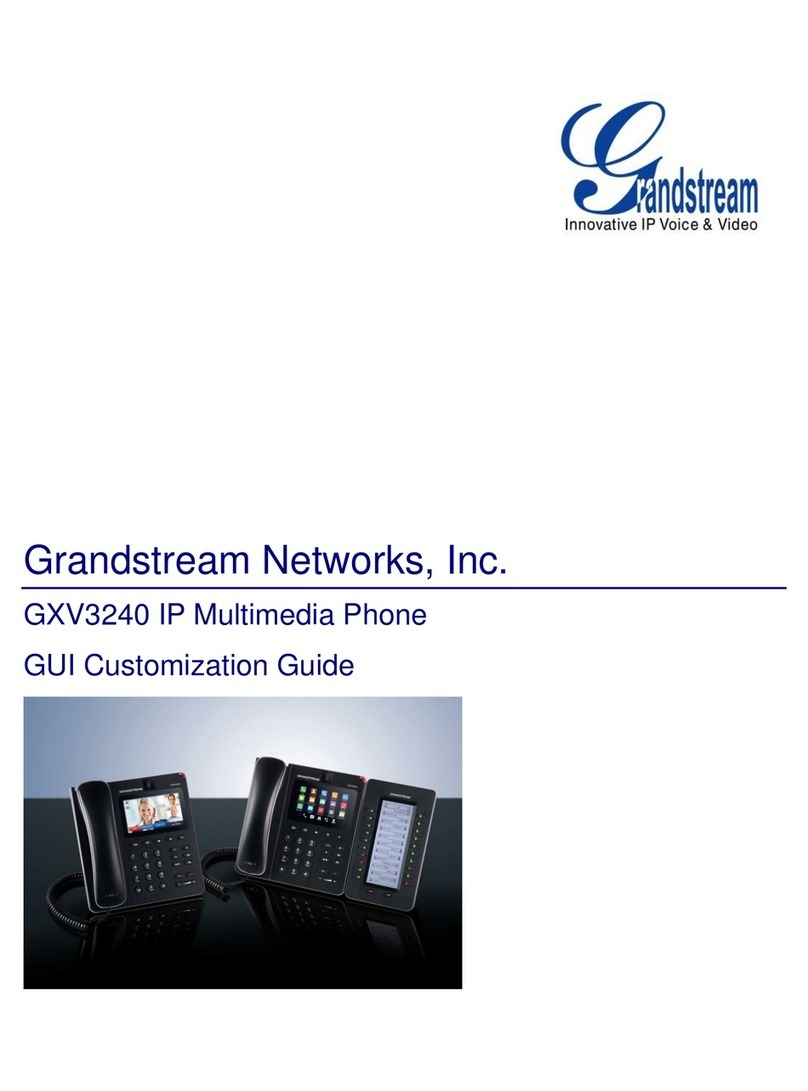Table of Figures
GXV3275 Wi-Fi User Guide
Figure 1: Turn On/Off Wi-Fi From Status Bar..............................................................................................5
Figure 2: Turn On/Off Wi-Fi From Settings..................................................................................................5
Figure 3: Turn On/Off Wi-Fi From Web UI................................................................................................... 6
Figure 4: GXV3275 Wi-Fi Settings..............................................................................................................7
Figure 5: GXV3275 Connect to Wi-Fi..........................................................................................................7
Figure 6: GXV3275 Connect to Wi-Fi via Web UI .......................................................................................8
Figure 7: GXV3275 Available Wi-Fi Network List......................................................................................10
Figure 8: GXV3275 Wi-Fi Settings: Scan...................................................................................................11
Figure 9: GXV3275 Add Wi-Fi Network Manually ..................................................................................... 12
Figure 10: GXV3275 WPS available network............................................................................................ 13
Figure 11: GXV3275 Wi-Fi WPS Push Button........................................................................................... 13
Figure 12: GXV3275 Connect to a WPS Network.....................................................................................14
Figure 13: GXV3275 Wi-Fi WPS Pin Entry............................................................................................... 15
Figure 14: GXV3275 Connected to a Wi-Fi WPS Pin Entry Network........................................................15
Figure 15: GXV3275 Wi-Fi Direct: Search Available Device.....................................................................16
Figure 16: GXV3275 Wi-Fi Direct: Connected ..........................................................................................17
Figure 17: GXV3275 Any Share Application: Change Avatar and Device NameError! Bookmark not
defined.
Figure 18: GXV3275 Any Share Application: One-To-One Share ................Error! Bookmark not defined.
Figure 19: GXV3275 Any Share Application: Send or Receive....................Error! Bookmark not defined.
Figure 20: GXV3275 Any Share Application: Receive Files.........................Error! Bookmark not defined.
Figure 21: GXV3275 Any Share Application: Select Files............................Error! Bookmark not defined.
Figure 22: GXV3275 Any Share Application: Select Device.........................Error! Bookmark not defined.
Figure 23: GXV3275 Any Share Application: Sending Done........................Error! Bookmark not defined.
Figure 24: GXV3275 Wi-Fi Settings: Advanced ........................................................................................18
Figure 25: GXV3275 Wi-Fi Advanced Settings .........................................................................................19
Figure 26: GXV3275 Wi-Fi Hotspot........................................................................................................... 20