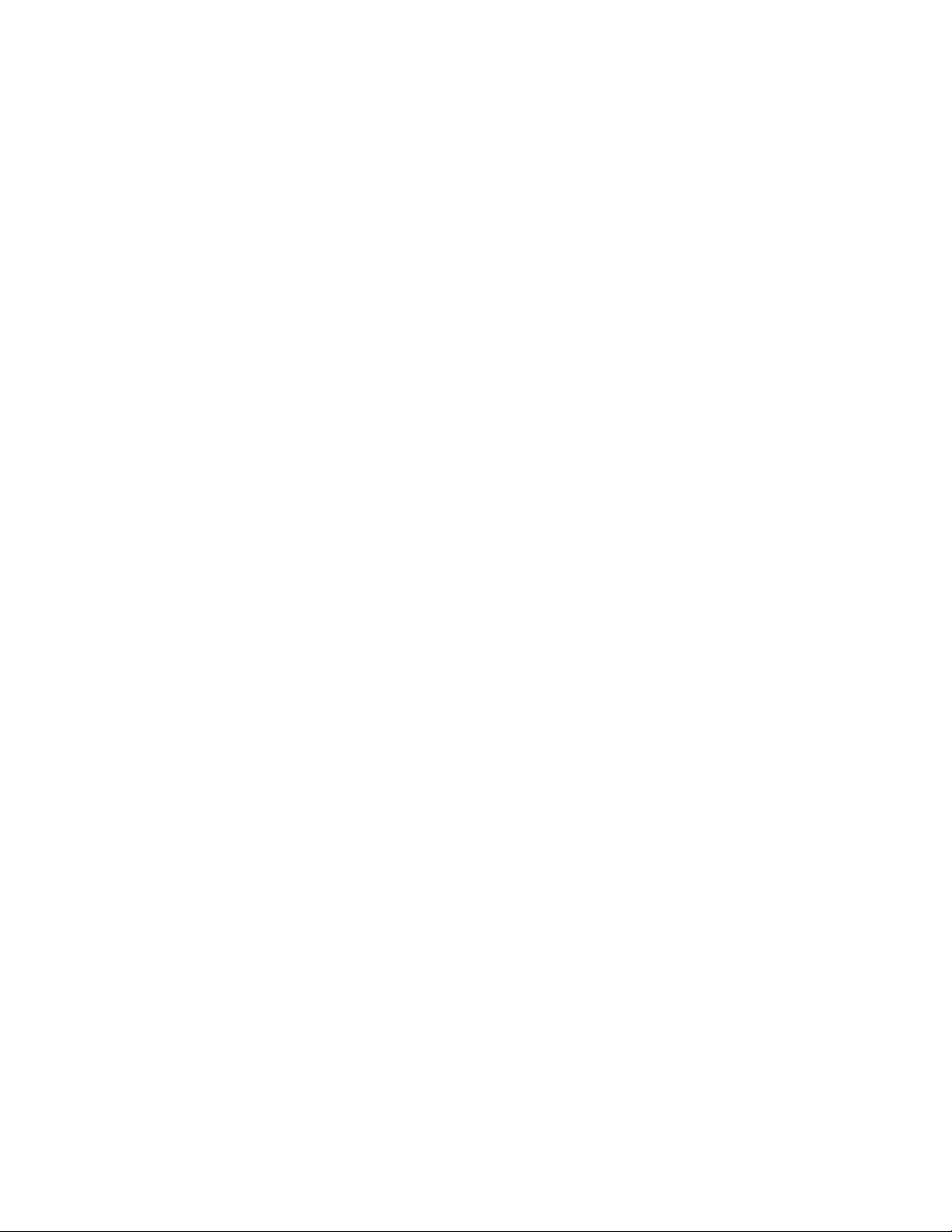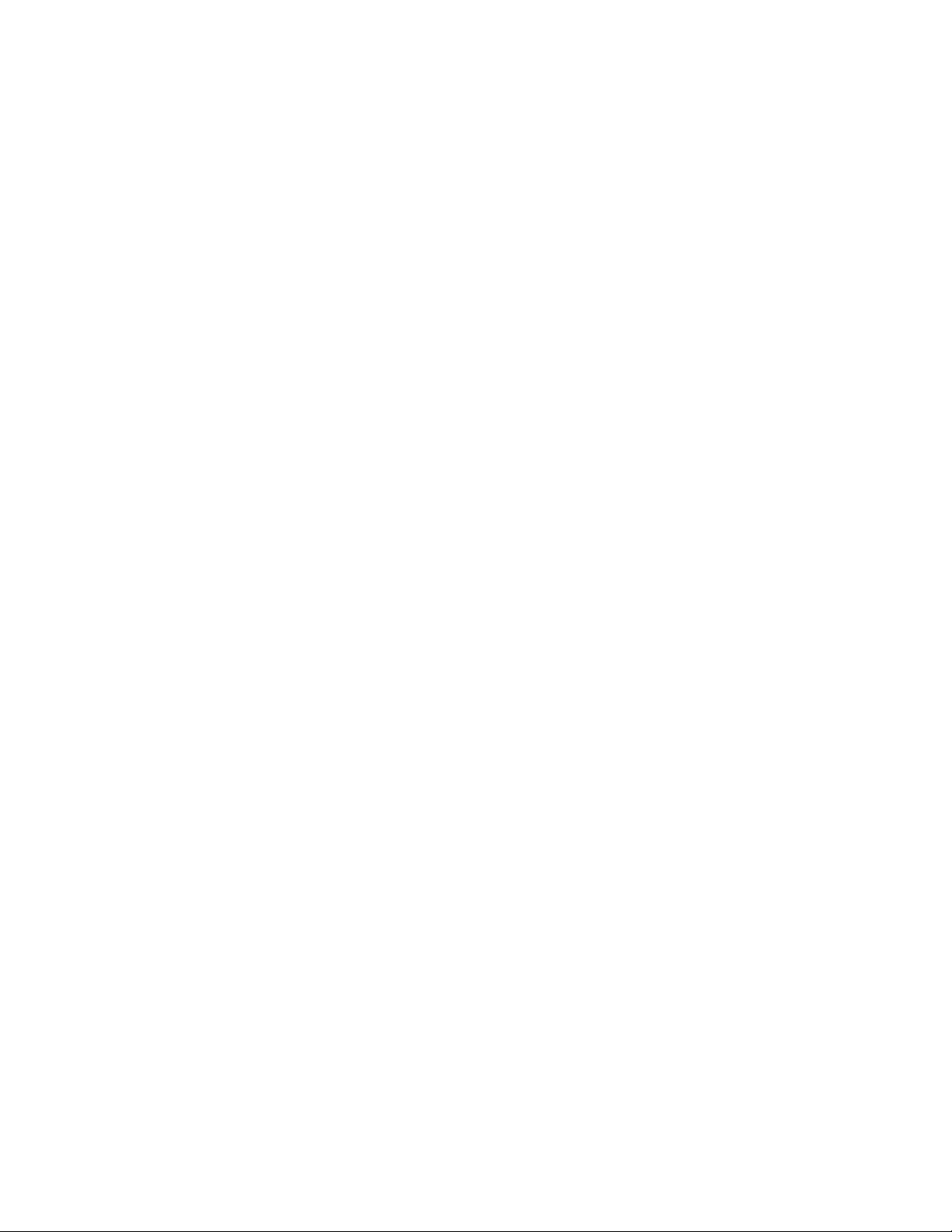GSM Activate GSM 4G AUTO DIALLER PLUS User manual
Other GSM Activate Security System manuals

GSM Activate
GSM Activate 3G RF DOOR User manual

GSM Activate
GSM Activate 2G RF BEAM User manual

GSM Activate
GSM Activate e-CO Series User manual

GSM Activate
GSM Activate Alarm Pro 20 User manual

GSM Activate
GSM Activate ECO Series User manual

GSM Activate
GSM Activate ECO-BEAM User manual

GSM Activate
GSM Activate 2G RF PIR User manual

GSM Activate
GSM Activate ADRV11 User manual

GSM Activate
GSM Activate AD-SD User manual
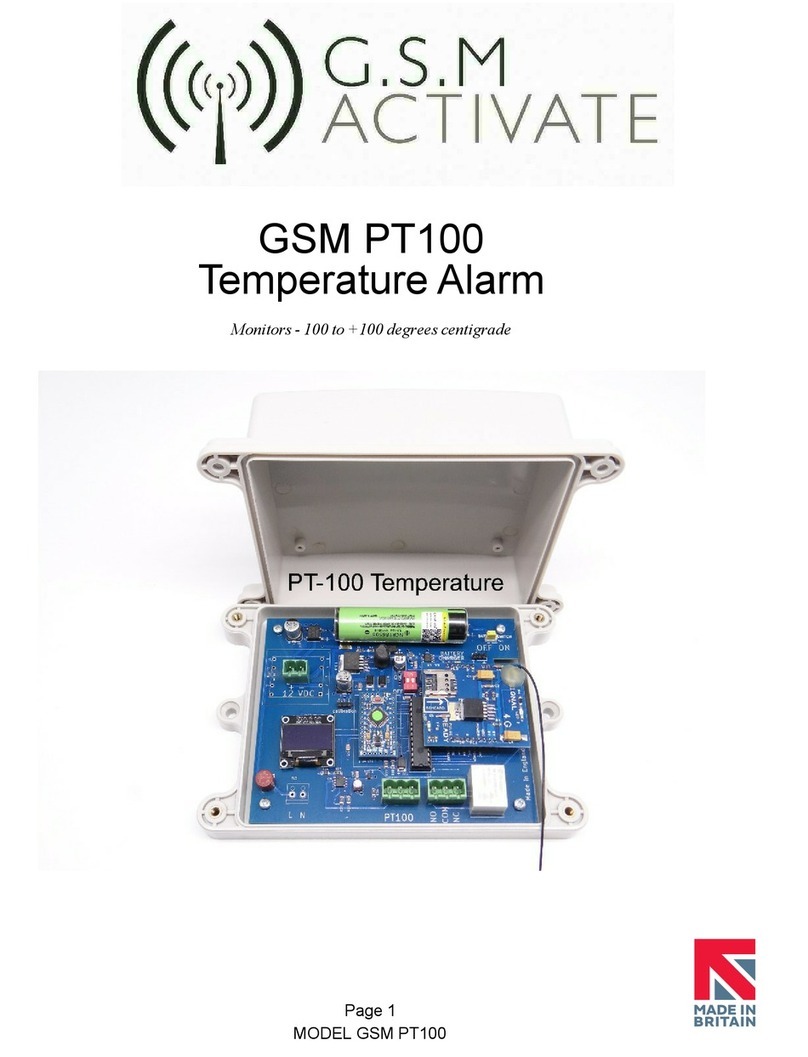
GSM Activate
GSM Activate GSM PT100 User manual
Popular Security System manuals by other brands

Secure
Secure USAB-1 operating instructions

B&B
B&B 480 SERIES Operation & maintenance manual

ADEMCO
ADEMCO VISTA-20P Series Installation and setup guide

Inner Range
Inner Range Concept 2000 user manual

Johnson Controls
Johnson Controls PENN Connected PC10 Install and Commissioning Guide

Aeotec
Aeotec Siren Gen5 quick start guide