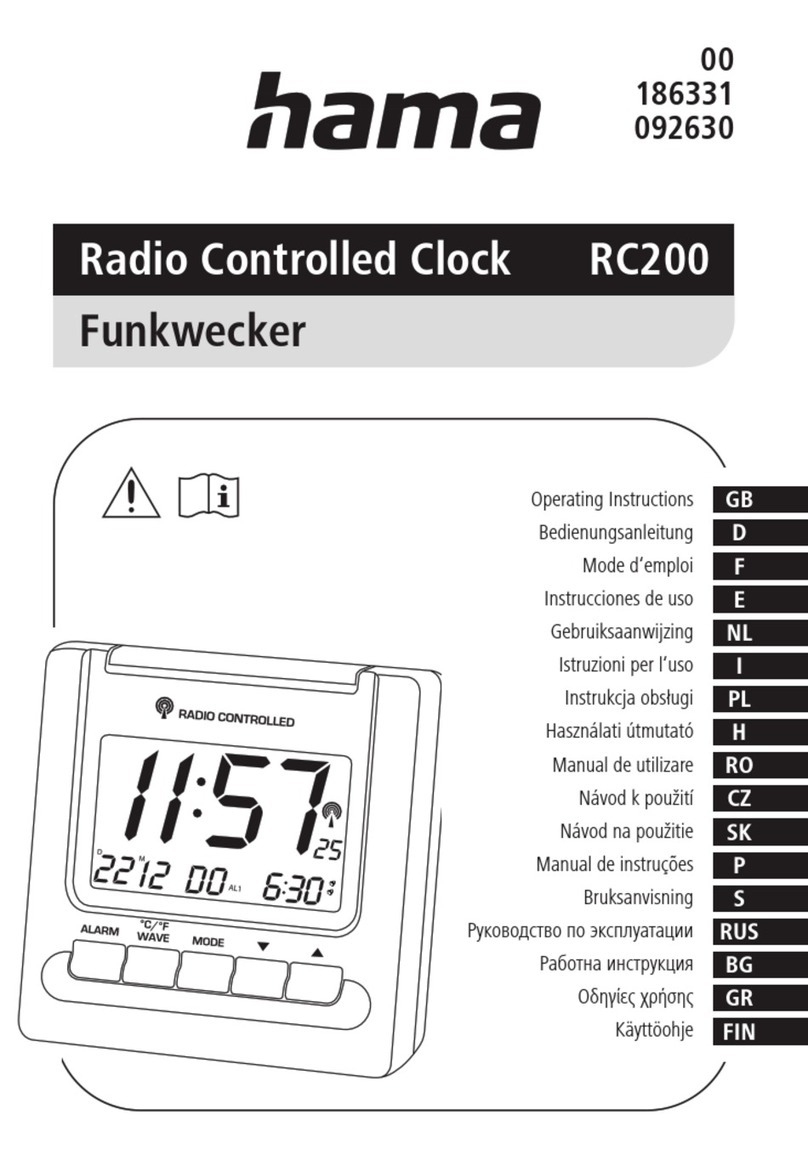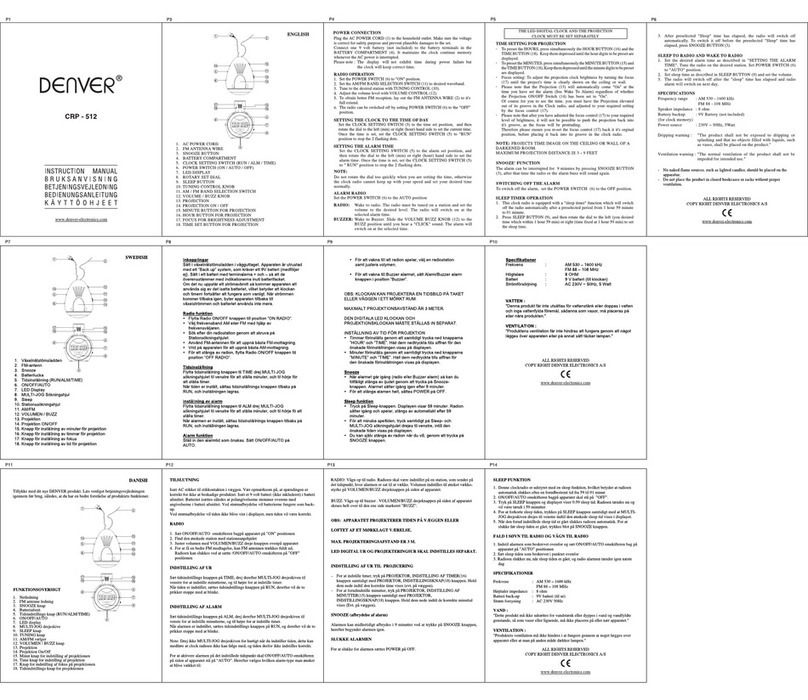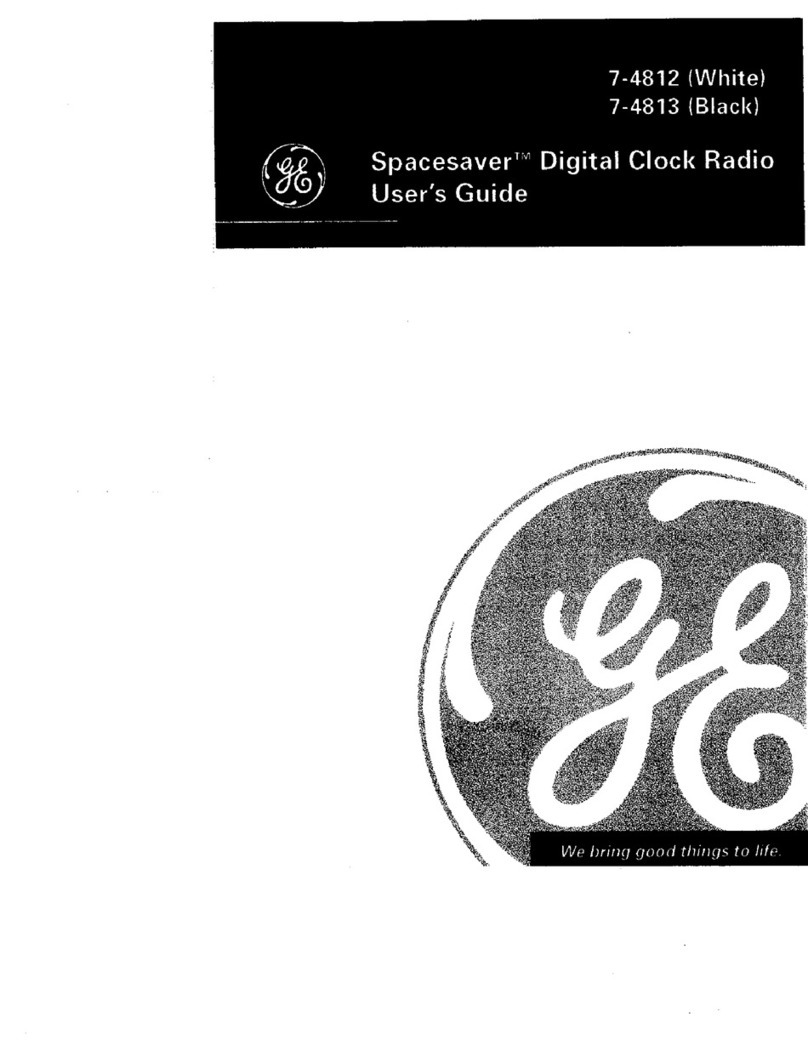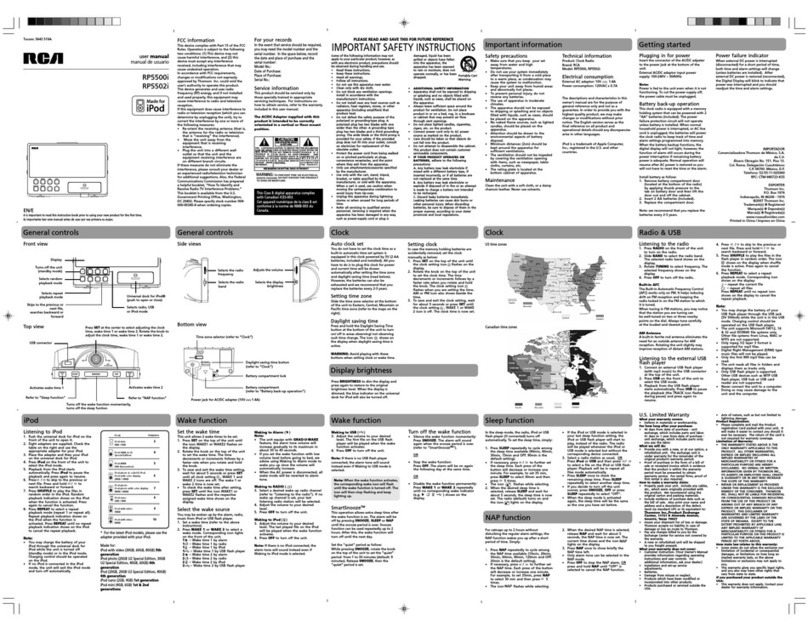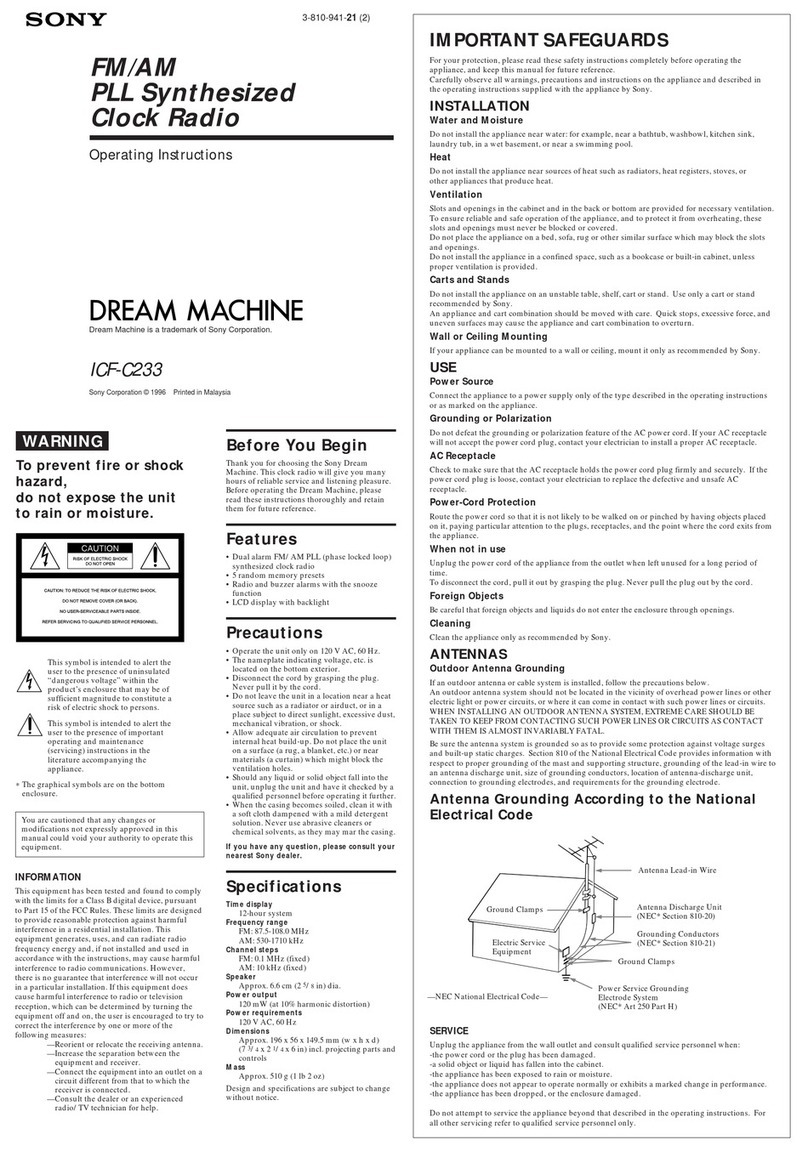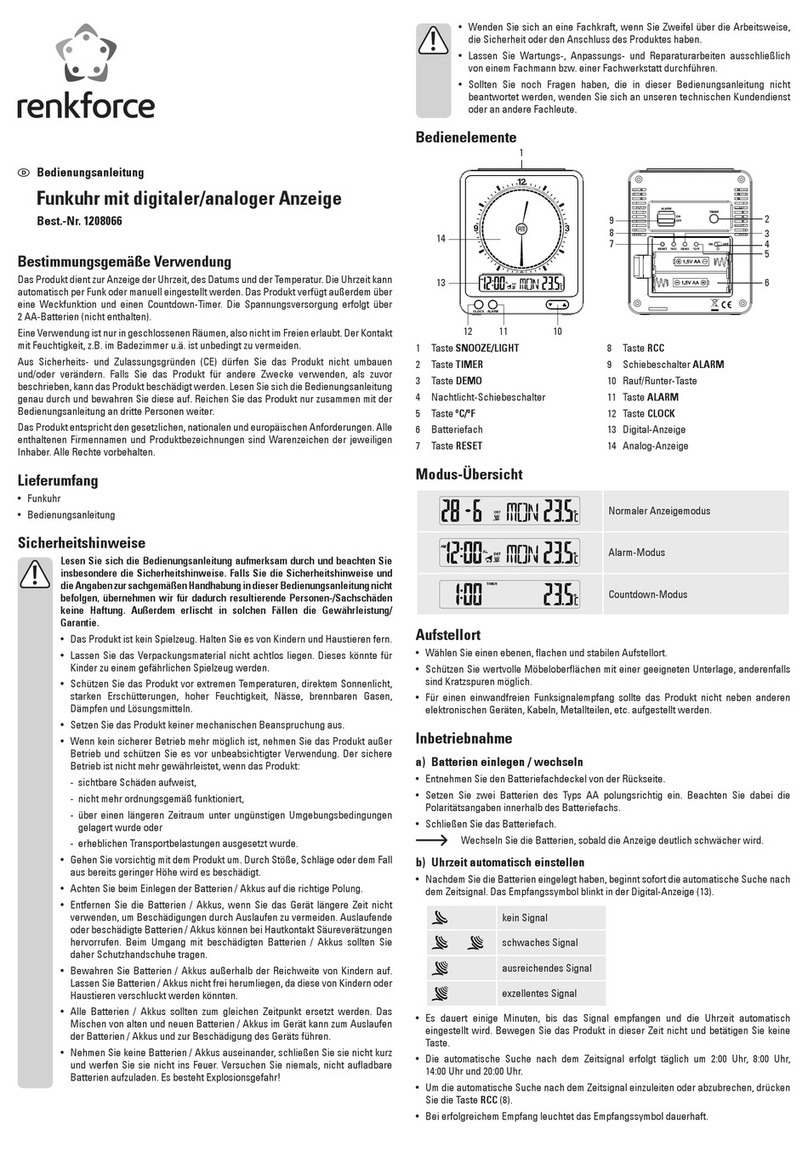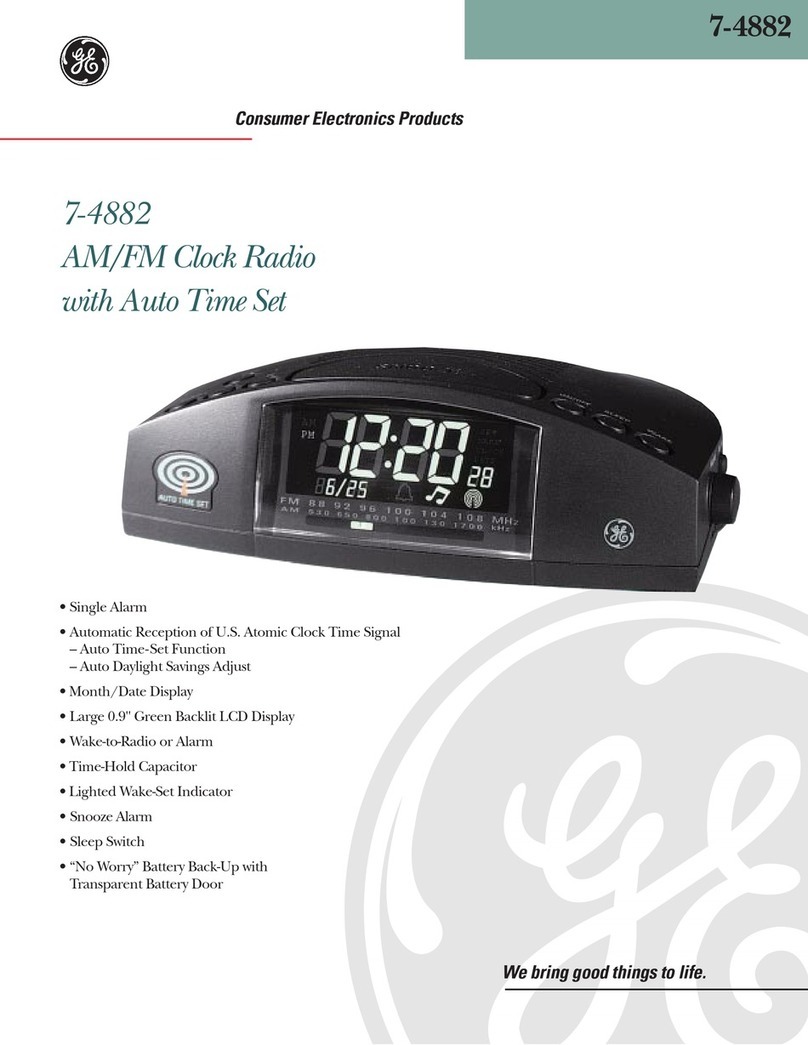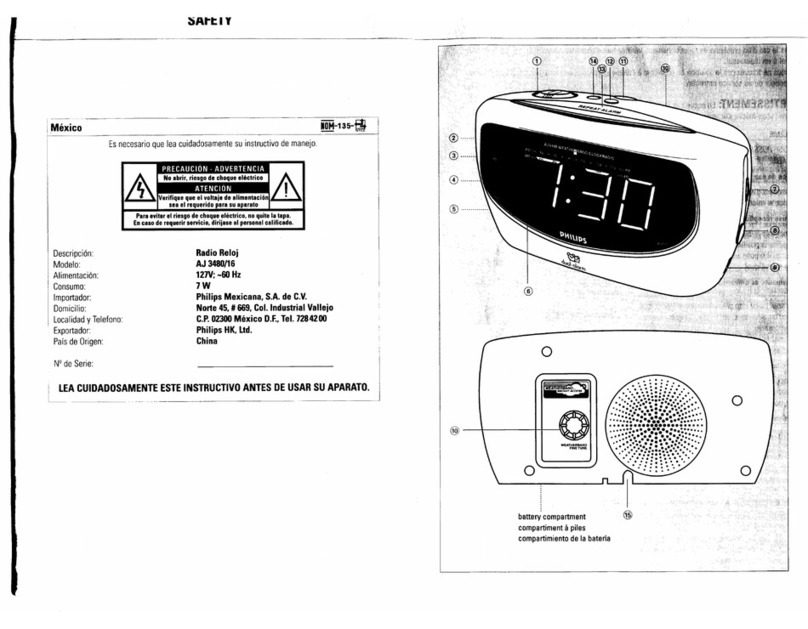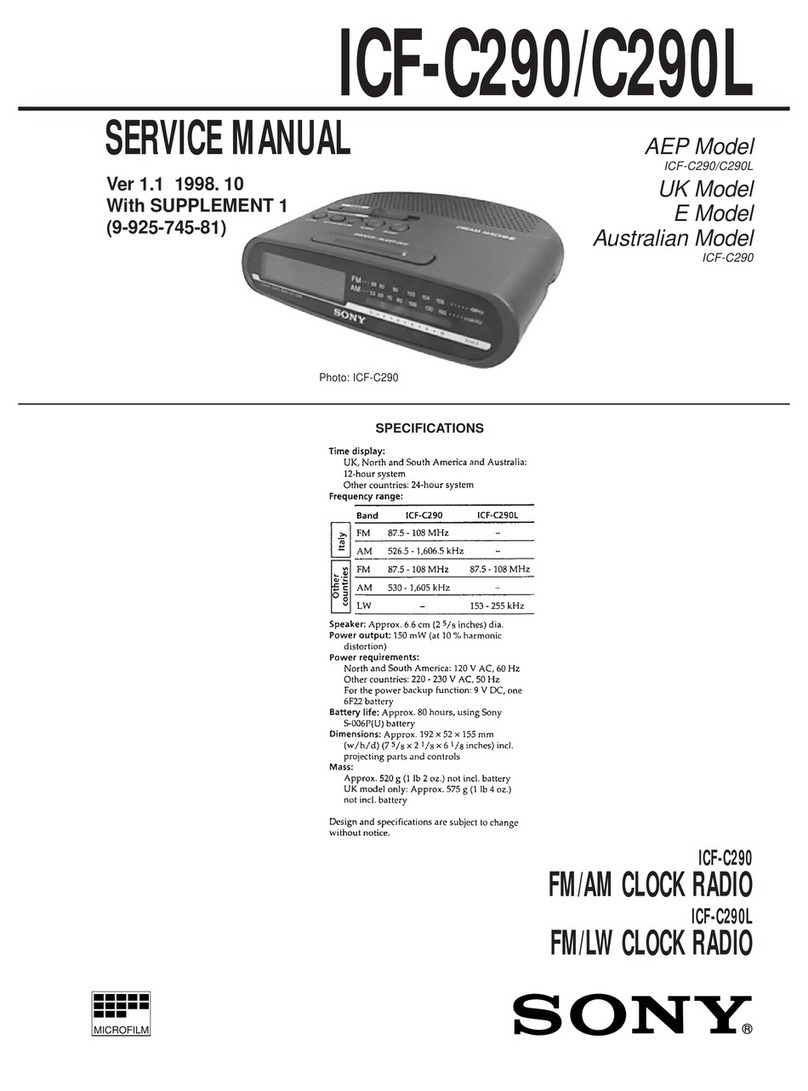Hama DR30 User manual

GB
Operation manual
09:45
Digital Clock Radio
00054822
(DR30)

Technical Data / Technische Daten
Radio Receiver/
Radio Empfänger
DAB
ü
DAB+
ü
FM
ü
Internet
-
Spotify
-
Display/
Bildschirm 3.3“ Liquid Crystal Display (LCD)
Speaker/
Lautsprecher 1 W RMS
Power input/
Stromeingang DC 6 V 500 mA
Frequency range/
Frequenzbereich
DAB/DAB+:
174~240 MHz
FM:
87.5~108 MHz
Sensitivity/
Empndlichkeit
DAB/DAB+:
97~99 dBm
FM:
105~109 dBm
Power Consumption/
Stromaufnahme
Operation/
Betrieb max. 3 W Standby/
Bereitschaft
~
1 W
Input & Output/
Anschlüsse DC Socket, 3.5 mm Earphone Jack
Presets/
Favoriten
DAB/DAB+:
30
FM:
30
Codec/
Formate
DAB:
MP2, AAC
UI Languages/
UI Sprachen
English, Danish, Dutch, Finnish, French, German, Italian, Norwegian, Polish, Swedish,
Slovak, Czech
Package Content/
Verpackungsinhalt
Manual, AC-DC Adapter/
Bedienungsanleitung, Netzteil
Dimension (WxHxD)/
Größe (BxHxT) 185 x 65 x 140 mm
Weight/
Gewicht 590 g

09:45
A
B
C
1
2
11 12 13
8
14
9 10
3 54 67
VOL
+
VOL
-

1
GOperation manual
Controls and Displays
A: Front
1Sensor
B: Top side
2[ALARMS] Direct access to alarm
clock settings
3[◄]Navigation key left
4[SELECT] Conrm
5[►]Navigation key right
6[VOL -] Decrease volume
7[VOL +] Increase volume
8[ ] On / off switch
9[ ] Timer settings / activating
Snooze
10 [MODE /
MENU]
Press: Changing operating
mode (DAB, FM)
Press & hold: Direct access to
the menu
B: Rear
11 Mains power supply
12 Headphone socket
13 Auto Dimmer
switch
Automatic adjustment from
backlight and brightness of
surroundings
14 Antenna

2
1. Explanation of Warning Symbols and Notes ..5
2. Package Contents .......................5
3. Safety notes ...........................5
4. Information and notes before getting started 6
5. Getting started ........................6
5.1 General notes on use ......................6
5.2 Initial setup ............................. 6
5.3 Language .............................. 7
6. DAB ..................................7
6.1 Search/ Automatic search .................7
6.2 Manual station search ....................8
6.3 Station list ..............................8
6.4 Edit station list ...........................9
6.5 Favourites ..............................9
6.5.1 Save favourites .......................9
6.5.2 Access favourites .....................10
6.6 DRC (Dynamic Range Control) ..............10
7. FM ..................................11
7.1 Scan setting ...........................11
7.2 Automatic station search ..................11
7.3 Manual station search ....................11
7.4 Favourites .............................11
7.4.1 Save favourites.......................12
7.4.2 Access favourites .....................12
7.5 Audio setting ..........................13
8. Display / Additional information ...........13
9. Alarms ...............................14
9.1 Alarm settings ..........................14
9.2 Acitivating/ deactivating the alarm ........... 15
9.3 Stopping the alarm/ Snooze function .........15
10. Sleep ...............................15
11. Additional settings. ....................15
11.1 Time/ date settings .....................15
11.2 Backlight .............................16
11.3 Factory Reset ..........................16
11.4 Info / Software version ................... 17
12. Care and Maintenance .................17
13. Warranty Disclaimer ...................17
14. Service and Support. . . . . . . . . . . . . . . . . . . .17
15. Recycling Information
Note on environmental protection:...........17
Content

3
DAB
Preset Recall
Preset Store
Display
Scrolling text
Signal strength
Program Type
Ensemble
Frequency
Signal quality
Bitrate and Codec
Format
Time
Date
Service name
Station list
Full scan
Manual tune
DRC
DRC off
DRC high
DRC low
Prune
Time
Set Time/Date
Auto update
Update from Any
Update from DAB
Update from FM
No update
Set 12/24 hour
Set 24 hour
Set 12 hour
Set date format
DD-MM-YYYY
MM-DD-YYYY
Beleuchtung
Power on
High
Medium
Low
Standby
Low
High
Medium
Language
Factory Reset
SW version
Menu structure

4
FM
Preset Recall
Preset Store
Display
Frequency
Radio text
Program Type
Ps
Audio info
Time
Date
Scan setting
All stations
Strong station
Audio setting
Forced mono
Stereo allowed
Time
Set Time/Date
Auto update
Update from Any
Update from DAB
Update from FM
No update
Set 12/24 hour
Set 24 hour
Set 12 hour
Set date format
DD-MM-YYYY
MM-DD-YYYY
Backlight
Power on
High
Medium
Low
Standby
Low
High
Medium
Language
Factory Reset
SW version

5
Thank you for choosing a Hama product.
Take your time and read the following instructions and
information completely. Please keep these instructions in a
safe place for future reference. If you sell the device, please
pass these operating instructions on to the new owner.
1. Explanation of Warning Symbols and Notes
Risk of electric shock
This symbol indicates product parts energized with a
dangerous voltage of sucient magnitude to constitute
a risk of electric shock.
Warning
This symbol is used to indicate safety instructions or to
draw your attention to specic hazards and risks.
Note
This symbol is used to indicate additional information or
important notes.
2. Package Contents
•Digital clock radio DR30
•Power supply unit
•Quick guide
3. Safety notes
•The product is intended for private, non-commercial use
only.
•Protect the product from dirt, moisture and overheating
and use it in dry rooms only.
•As with all electrical devices, this device should be kept
out of the reach of children.
•Do not drop the product and do not expose it to any
major shocks.
•Do not operate the product outside the power limits
given in the specications.
•Keep the packaging material out of the reach of children
due to the risk of suffocation.
•Dispose of packaging material immediately according to
locally applicable regulations.
•Do not modify the device in any way. Doing so voids the
warranty.
Risk of electric shock
•Do not open the device or continue to operate it if it
becomes damaged.
•Do not use the product if den AC adapter, adapter
cable or power cable is damaged.
•Do not attempt to service or repair the product
yourself. Leave any and all service work to qualied
experts.

6
4. Information and notes before getting started
Note – Optimal reception
•For best reception, ensure that the antenna is fully
extended.
•Try various different positions if necessary to get the
best reception.
5. Getting started
Connect the network cable to a properly installed and
easily accessible network socket.
The power supply unit is suitable for mains voltages
between 100 and 240 V, and is thus operable on almost
any AC power grid. Please note that a country-specic
adapter may be necessary.
You can nd an appropriate selection of Hama products at
www.hama.com.
Note
•Only connect the product to a socket that has been
approved for the device.
•The electrical socket must always be easily accessible.
•When using a mult-socket power strip, make sure
that the sum power draw of all the connected devices
does not exceed its maximum throughput rating.
•If you will not be using the product for a ling period
of time, disconnect it from mains power.
Once the product has been connected to mains power,
initialisation takes place. The radio starts up.
5.1 General notes on use
Notes on use
•When a selection among menu items is to be made
(such as Yor N), the one currently selected ashes.
•In menus offering a variety of different options (such
as DRC, language and so on), the currently selected
option is marked with *.
Navigation and controls
•Select among menu items by pressing the navigations
keys [◄] / [►].
•Conrm the selection by pressing [SELECT].
This procedure is indicated in these operating instructions
by the following symbols:
selection (navigate) comrmation (enter)
Some features can be
accessed by means
of shortcut buttons.
Pressing shortcut buttons
is indicated here by this
symbol.
After pressing a shortcut button, navigate amongst the
menu items using the navigations keys [◄] / [►] and
[SELECT].
Volume adjustment
•You can turn the volume up/ down by pressing
[VOL +] / [VOL -].
Switching on/ off
•Press [ ], uto switch the radio on or off (Standby).
•To completely switch off the device, disconnect it from
the power supply.
5.2 Initial setup
The station search in the operating mode DAB starts up
automatically when the radio is turned on for the rst time.
By default, the radio starts with the English menu
navigation. Set up your desired language as described in
5.3. Language.

7
5.3 Language
To change the menu language from that selected at rst-
time startup, proceed as follows:
2-3 sec.
[MODE / MENU]
Language
Desired language
6. DAB
The radio receives all established digital radio frequencies
in the range of 174 MHz (band III, channel 5A to 13F).
•Press [MODE / MENU]repeatedly to activate operating
mode DAB:
[MODE / MENU]
The display shows DAB top left in operating mode DAB.
6.1 Search/ Automatic search
The automatic DAB channel search scans the DAB band III
for available stations. After the station search, all
interference-free stations are saved in alphabetical order.
The automatic DAB station search starts automatically
when DAB mode is started for the rst time; it is indicated
by Scanning… on the display.
If you would like to start the search again, proceed as
follows:
2-3 sec.
[MODE / MENU]
Full Scan

8
6.2 Manual station search
With the manual station search function you can search
through individual frequencies and channels. If you know
the frequency of the desired station and the automatic
station search failed to nd it, use this feature to set the
reception frequency directly.
Proceed as follows, choosing a frequency range between
5A and13F:
2-3 sec.
[MODE / MENU]
Manual tune
The bar indicates the current signal strength. The marking
along the bar indicates the value required for interference-
free reception. If this value is not reached (the bar is
empty), then the signal strength is not sucient on this
channel.
6.3 Station list
You can access the station list in DAB mode at any time via
two methods:
a) If a station is already playing, simply press the
navigation keys [◄] / [►]. The radio will then display
the station list.
b)
2-3 sec.
[MODE / MENU]
Station list

9
6.4 Edit station list
To remove stations that are not currently in the reception
area, from your station list, proceed as follows:
2-3 sec.
[MODE / MENU]
Prune
If you answer Y, then all currently unavailable stations will
be removed from the station list.
6.5 Favourites
You can save up to 30 of your favourite stations for quick
and direct access.
6.5.1 Save favourites
Set the station that you would like to save as a favourite
station preset.
If the station is received, proceed as follows:
2-3 sec.
[MODE / MENU]
Preset Store
•You can switch between the station presets (1 to 30) by
pressing the navigation keys [◄] / [►].
•Press [SELECT] to save the station on the desired station
preset.

10
6.5.2 Access favourites
Proceed as follows to open the overview with the list of
saved stations.
2-3 sec.
[MODE / MENU]
Preset Recall
Use the navigation keys [◄] / [►] and [SELECT] to
select one of your favourites.
Note
Favourites cannot be deleted.
If all 30 station memory slots are lled and you wish to
save a new station, choose one of the occupied slots.
The station in this slot will be overwritten with the new
station.
6.6 DRC (Dynamic Range Control)
Some radio stations in the DAB network support an audio
level control that is activated at varying volumes during
playback. If the audio level suddenly rises during playback,
DRC automaticall yreduces the volume. The same happens
if playback suddenly becomes quieter, with the radio then
increasing the volume.
This radio has three different settings for DRC:
DRC high:
total equalisation of different volumes. Strong compression
can audibly reduce the dynamics of a music title.
DRC low:
partial equalisation of differen tvolumes. More subtle
compression,without too much loss of dynamics.
DRC off:
no equalisation.
Proceed as follows to do the settings:
2-3 sec.
[MODE / MENU]
DRC

11
7. FM
Press [MODE / MENU]repeatedly to activate operating
mode FM:
[MODE / MENU]
The display shows FM top left in operating mode FM.
7.1 Scan setting
The search run setting allows you to determine whether
stations with low signal strength are ignored during the
automatic search run.
Proceed as follows:
2-3 sec.
[MODE / MENU]
Scan Setting
To have the search run stop only at stations with high
signal strength, select Strong stations only. Otherwise
(All stations), the search run will stop at every station for
which a signal is received.
7.2 Automatic station search
•Press and hold one of the navigation keys [◄] / [►]
until the automatic station search starts.
•The radio stops the search and starts playback when it
nds a station.
•Press again one of the navigation keys [◄] / [►] to
continue the search until the next station is found.
7.3 Manual station search
When you make station settings manually, you can dene
the desired frequency yourself and tune into stations that
were ignored during automatic station search because
their signals were too weak.
•Press the navigation keys [◄] / [►]
([►]:+ 0.05 MHz / [◄]:- 0.05 MHz) until you see the
desired frequency. Wait a moment until playback oft he
received station signal begins.
7.4 Favourites
You can save up to 30 of your favourite stations for quick
and direct access.

12
7.4.1 Save favourites
Set the station that you would like to save as a favourite
station preset.
If the station is received, proceed as follows:
2-3 sec.
[MODE / MENU]
Preset Store
•You can switch between the station presets (1 to 30) by
pressing the navigation keys [◄] / [►].
•Press [SELECT] to save the station on the desired station
preset.
7.4.2 Access favourites
Proceed as follows to open the overview with the list of
saved stations.
2-3 sec.
[MODE / MENU]
Preset Recall
Use the navigation keys [◄] / [►] und [SELECT] einen
der Favoriten aus.
Note
Favourites cannot be deleted.
If all 30 station memory slots are lled and you wish to
save a new station, choose one of the occupied slots.
The station in this slot will be overwritten with the new
station.

13
7.5 Audio setting
For some stations with a weak signal, quality can be
slightly improved by playing them in mono quality. You can
enable this function in the menu (Forced mono), and the
radio will automatically switch to mono reception when
signal quality is poor.
To change the audio setting, proceed as follows:
2-3 sec.
[MODE / MENU]
Audio setting
8. Display / Additional information
Proceed as follows to display additonal information below
the time display. The information shown depends on the
operating mode as well as the current selection of radio
station.
2-3 sec.
[MODE / MENU]
Display
•Scrolling text (DLS – Dynamic Label Segment)
Indicates the radio station, the current program,
contents, subjects, etc.
•Signal strength
The bar indicates the current signal strength. The
marking along the bar indicates the value required for
interference-free reception. If this value is not reached
(the bar is empty), then the signal strength is not
sucient on this channel.
•Program Type
Indicates the type of program, such as Trac, Pop Music
etc.
•Ensemble
An ensemble (also called a multiplex) is a collection of
stations that use the same frequency for transmission.
Often these stations are all from the same local area or
play the same style of music or information.
•Frequency

14
•Signal quality
The signal quality indicates how may data packets are
incorrectly received.
•Bitrate and Codec
The currently received digital bit rate of the received
station is displayed. Species the encoding scheme used
to digitise the data or signal (such as MP3 or WMA).
•Format
•Time
Displays the complete time including seconds.
•Date
•Service name
Displays the name of the current received radio station.
•Radio text
•Ps
•Audio info
Mono / Stereo
9. Alarms
The radio has two individually adjustable alarm times.
9.1 Alarm settings
You can access the alarm settings as follows:
[ALARMS]
Alarm1 and alarm 2 are congured identically. So you can
save two different alarm times. Select alarm 1 or 2 – by
pressing [ALARMS]repeatedly and conrm by pressing
[SELECT] – and make the following settings by means of
the navigation keys Navigationstasten [◄] / [►] and
[SELECT]
Time:
First choose the hour, then the minute at which the alarm
is to activate.
Duration:
Choose a time interval (15/30/45/60/90 minutes). The
alarm stays switched on for the selected time interval.
Buzz / DAB / FM:
Set whether you wish to be woken by an alarm ton (Buzz),
by DAB or by FM.
Program:
If you selected DAB /FM, choose which station you wish
to be woken with. You can choose any of the 30 favourites
station slots or the Last listened.
Mode:
Choose when the alarm is to activate: Wählen Sie aus,
wann der Wecker aktiviert sein soll:
Daily – Once – Weekdays – Weekends
Date:
If you selected Once, enter he date for the one-off alarm.
Volume:
You can set the volume at which the alarm sound should
be played. This setting makes it irrelevant how loud you
last listened to the radio.
Save:
Select On /off to complete your alarm settings.

15
Note
It is recommended to allow the radio to update the
time automatically. This ensures that the time is always
correct even if there is a separation of power supply –
for example a power cut.
9.2 Acitivating/ deactivating the alarm
•Conrm/ complete the alarm settings with On to activate
the alarm.
•Conrm/ complete the alarm settings with Off to
deactivate the alarm.
9.3 Stopping the alarm/ Snooze function
•When the alarm activates, press [ ] to stop the alarm.
•Repeatedly press [ ] to activate snooze mode.
•The alarm turns off for the selected time interval (5/10
minutes) before activating once again.
•If the alarm is not stopped, the radio automatically
switches into standby mode after the selected time
interval (Duration).
10. Sleep
The radio hast a sleep function, after a dened time the
radio switches to standby mode.
•Repeatedly press [ ] to set the desired time
interval (Sleep off/ 15/30/45/60/90 minutes).
[ ]
11. Additional settings.
11.1 Time/ date settings
To access the time/ date settings, proceed as follows:
2-3 sec.
[MODE / MENU]
Time
Set Time / Date
Set the date (DD-MM-YYYY/MM-DD-YYYY) and time
(hh:mm) manually using the navigation keys [◄] / [►]
and [SELECT].
Auto update
•Update from FM/ Update from DAB
If automatic time and date adjustment is activated,
the device receives time and date information from the
station over the FM/DAB/DAB+ radio network. This is
the best way to ensure that the clock will run accurately
and the alarm will trigger at the correct time, even after
power outages.
•Update from Any
It is recommended to use this setting (Update from FM
and DAB) for the auto update.
•No Update
The time and date (DD-MM-YYYY /MM-DD-YYYY) must
be set manually; no automatic calibration takes place.

16
Format
•Set 12/24 hour
Choose between 12 and 24 hours format.
•Set date format
Choose between the DD-MM-YYYY / und MM-DD-YYYY
date format.
11.2 Backlight
Manual settings
The backlight can be congured for each operating mode
(Operation mode, Standby mode) separately.
Proceed as follows:
2-3 sec.
[MODE / MENU]
Backlight
•For the operation modes Operation mode (Power on)
and Standby mode (Standby), select between various
brightness levels.
•When the radio is in standby, press [ ] to
illuminate the display at the brightness level set for that
operation mode for ca. 10 seconds.
•Move the Auto Dimmer switch on the back of the
radio to the OFF position to deactivate the sensor and to
activate the manual settings.
Automatic settings (Sensor)
With the sensor enabled, the backlight is automatically
adjusted to the environment and its brightness. In
complete darkness (for example, at night in the bedroom),
the backlight completely turns off.
•Move the Auto Dimmer switch on the rear of the
radio to the ON position to activate the sensor and to
deactivate the manual settings.
•When the radio is in standby, press [ ] to
illuminate the display a for ca. 10 seconds.
11.3 Factory Reset
To reset the radio to the factory default settings, proceed
as follows:
2-3 sec.
[MODE / MENU]
Factory Reset
Conrm the following prompt with Yto reset the radio to
the factory default settings.
All settings made previously are deleted.
Note
•Resetting to the factory default settings can solve
some problems and malfunctions.
•However, all settings made previously, such as
favourites and station lists, are permanently deleted.

17
11.4 Info / Software version
To have the radio display information about ist software,
proceed as follows:
2-3 sec.
[MODE / MENU]
SW version
12. Care and Maintenance
•Only clean this product with a slightly damp, lint-free
cloth and do not use aggressive cleaning agents.
•If you do not use the product for a long time, turn off the
device and disconnect it from the power supply. Store it
in a clean, dry place out of direct sunlight.
13. Warranty Disclaimer
Hama GmbH & Co. KG assumes no liability and provides no
warranty for damage resulting from improper installation/
mounting, improper use of the product or from failure to
observe the operating instructions and / or safety notes.
14. Service and Support
Please contact Hama Product Consulting if you have any
questions about this product.
Hotline:+ 49 9091 502-115 (German/English)
Further support information can be found here:
www.hama.com
15. Recycling Information
Note on environmental protection:
After the implementation of the European Directive
2012/19/EU and 2006/66/EU in the national legal
system, the following applies: Electric and
electronic devices as well as batteries must not be
disposed of with household waste. Consumers are obliged
by law to return electrical and electronic devices as well as
batteries at the end of their service lives to the public
collecting points set up for this purpose or point of sale.
Details to this are dened by the national law of the
respective country. This symbol on the product, the
instruction manual or the package indicates that a product
is subject to these regulations. By recycling, reusing the
matierals or orther forms of utilizing old devices/ batteries,
you are making an important contribution to protecting our
environment.
Other manuals for DR30
1
Table of contents
Other Hama Clock Radio manuals