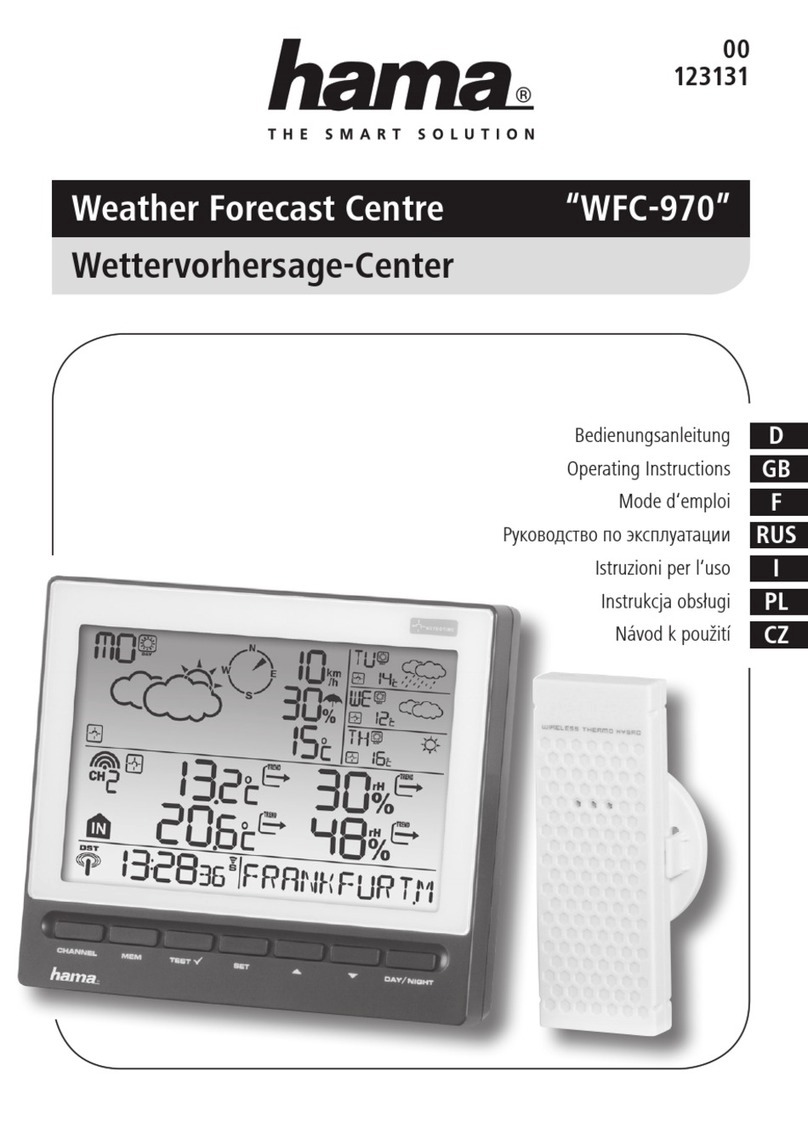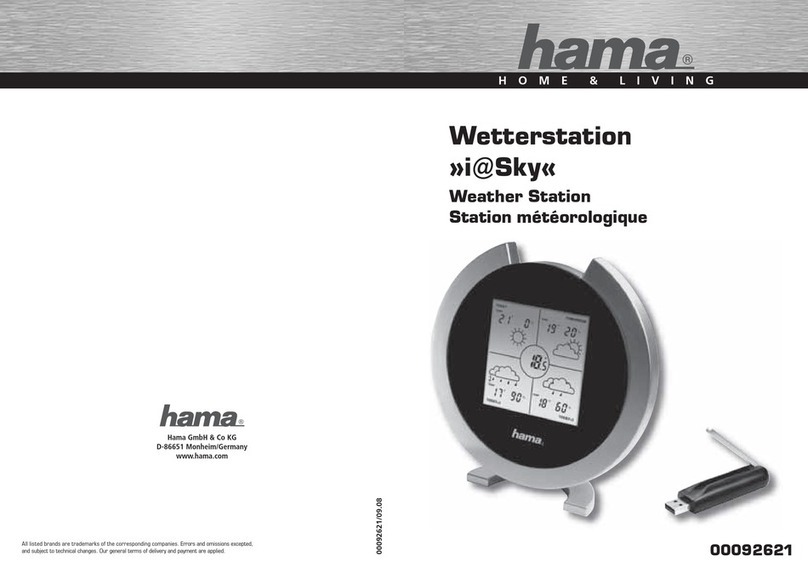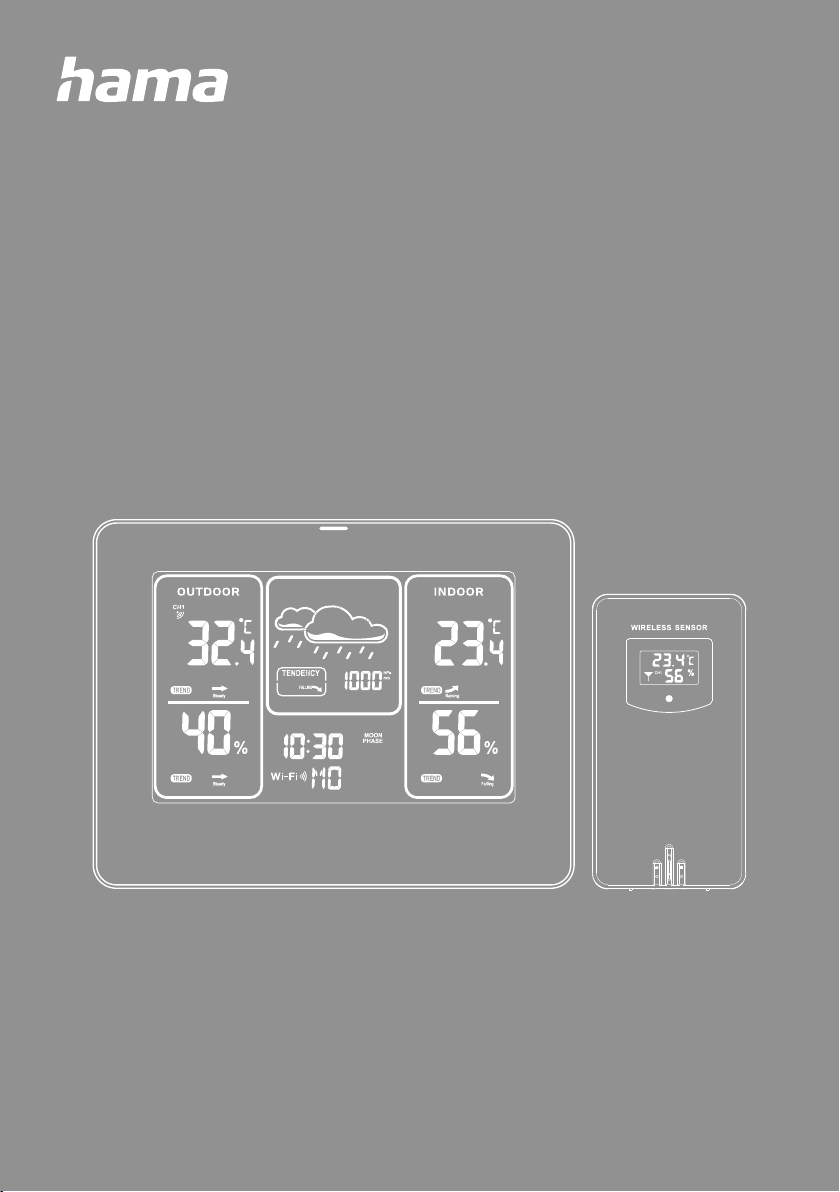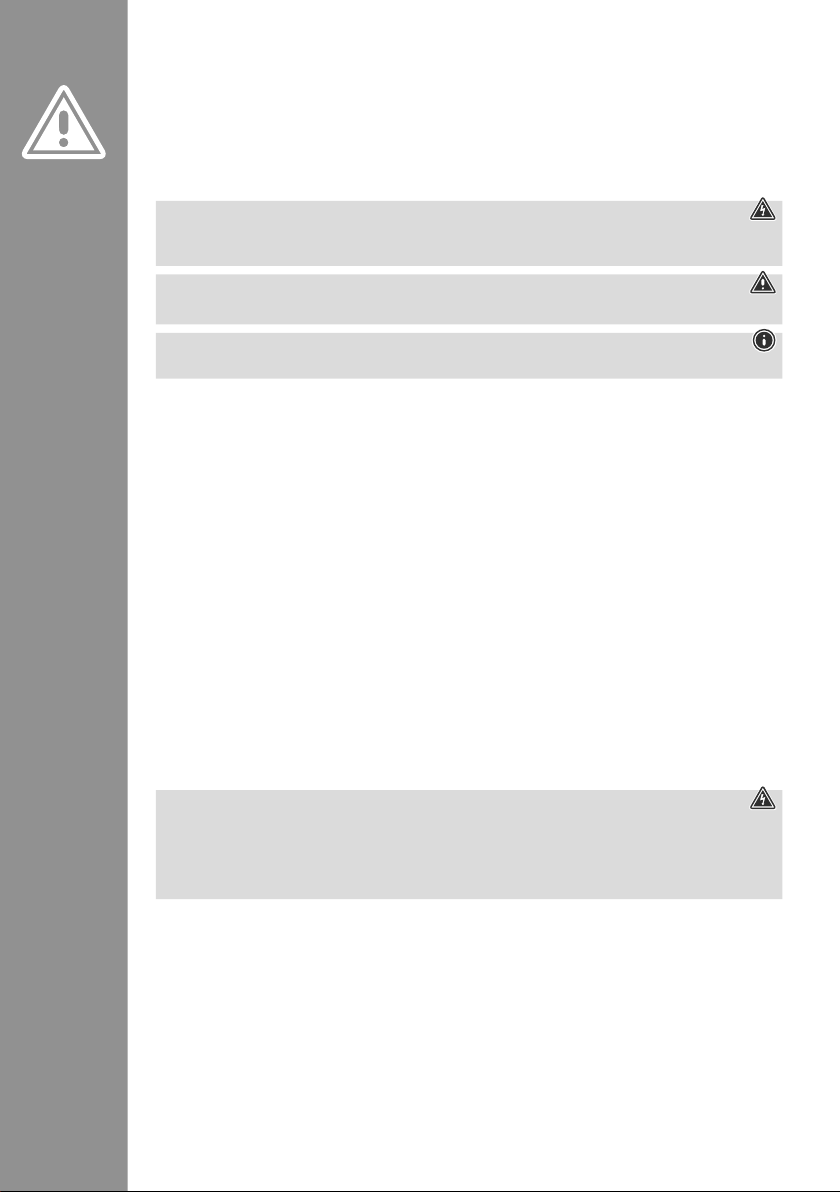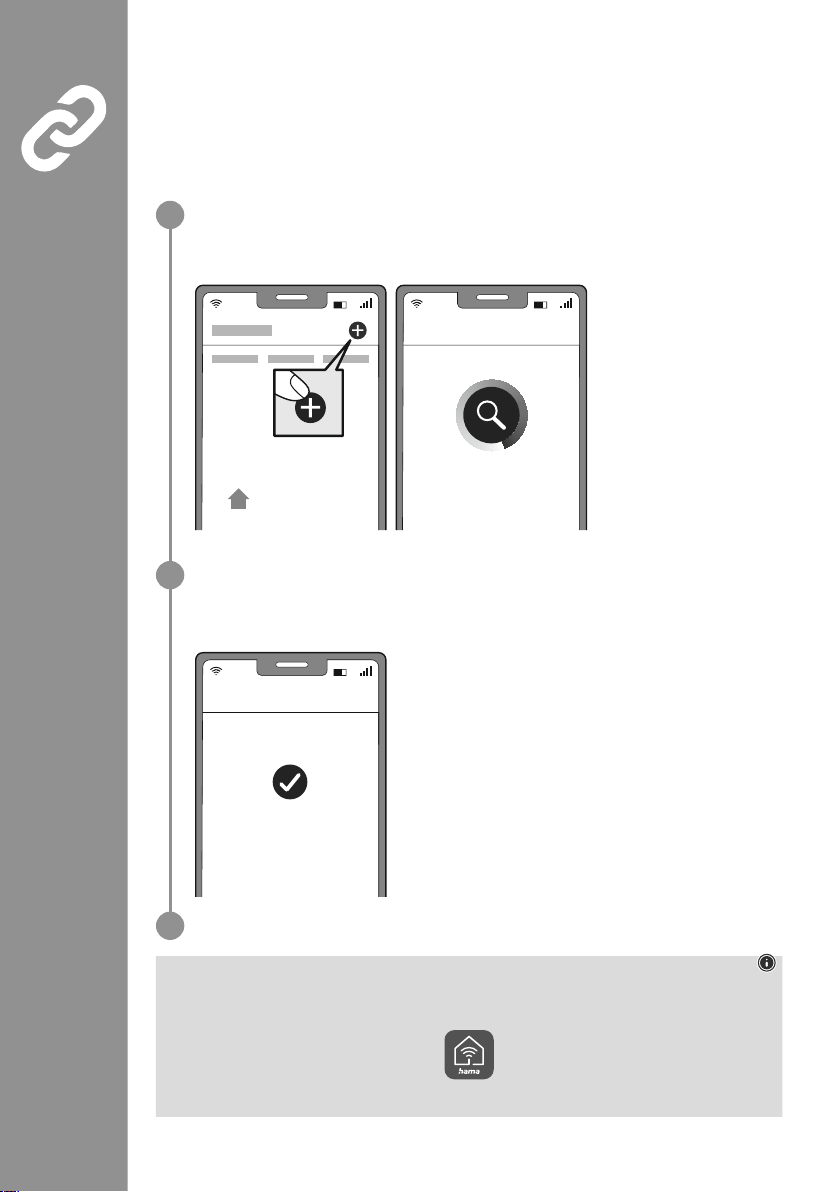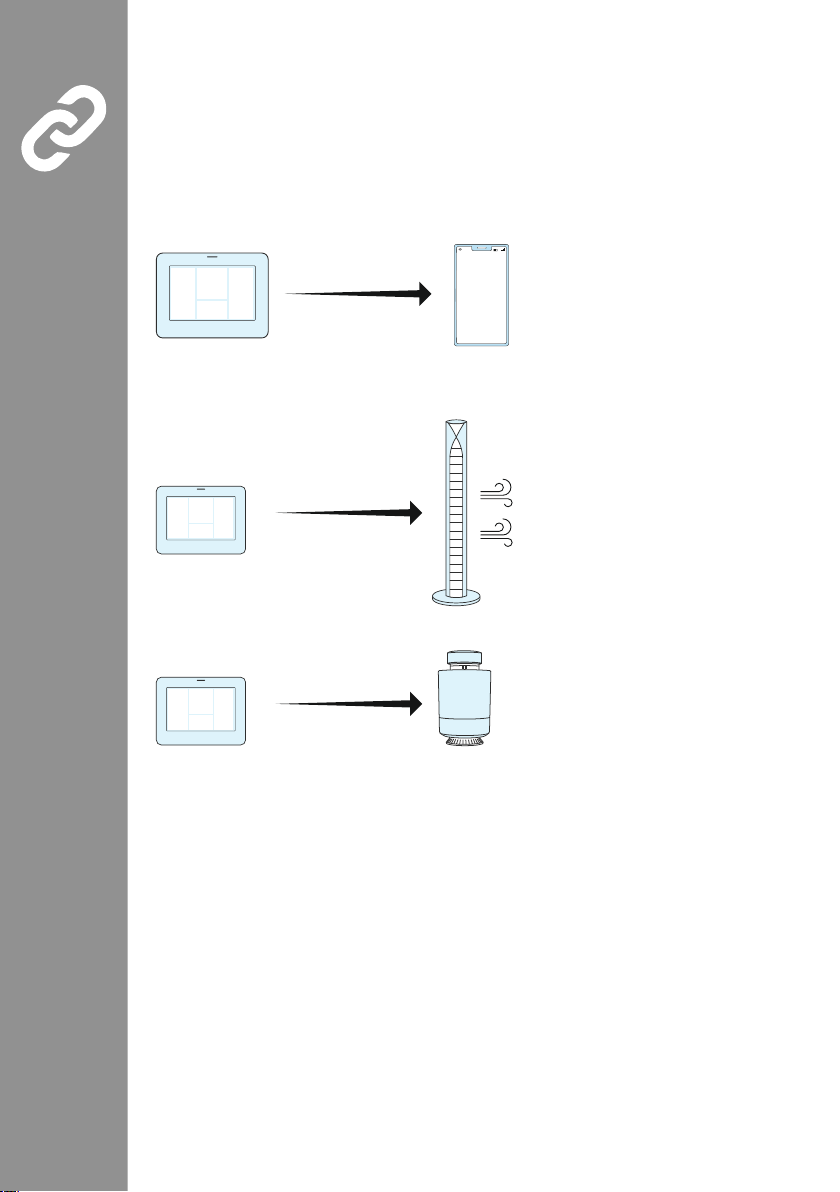GOperating Instructions
Thank you for choosing a Hama product.
Take your time and read the following instructions and information completely. Please keep these instructions in
a safe place for future reference. If you sell the device, please pass these operating instructions on to the new
owner.
1. Explanation of warning symbols and notes
Risk of electric shock
This symbol indicates a risk of electric shock from touching uninsulated product parts that may carry
hazardous voltage.
Warning
This symbol is used to indicate safety instructions or to draw your attention to specic hazards and risks.
Note
This symbol is used to indicate additional information or important notes.
2. Safety instructions
•The product is intended for private, non-commercial use only.
•Use the product only for the intended purpose.
•Protect the product from dirt, moisture and overheating and use it in dry rooms only.
•The product is intended only for use inside buildings.
•Only use the article under moderate climatic conditions.
•As with all electrical products, this device should be kept out of the reach of children.
•Do not operate the product outside the power limits given in the specications.
•Do not use the product in areas in which electronic products are not permitted.
•Do not use the product in a damp environment and avoid splashing water.
•Do not drop the product and do not expose it to any major shocks.
•Do not modify the product in any way. Doing so voids the warranty.
•Keep the packaging material out of the reach of children due to the risk of suffocation.
•Dispose of packaging material immediately in accordance with the locally applicable regulations.
•Route all cables so there is no risk of tripping.
•Do not bend or crush the cable.
•Always pull directly on the plug when disconnecting the cable, never on the cable itself.
•Do not use the product in the immediate vicinity of heaters, other heat sources or in direct sunlight.
•Do not place the product near interference elds, metal frames, computers, TVs, etc. Electronic devices and
window frames can negatively affect the product’s functionality.
Risk of electric shock
•Do not open the device or continue to operate it if it becomes damaged.
•Do not use the product if the
AC adapter, the adapter cable or the mains cable are damaged.
•Do not attempt to service or repair the product yourself. Leave any and all service work to qualied experts.