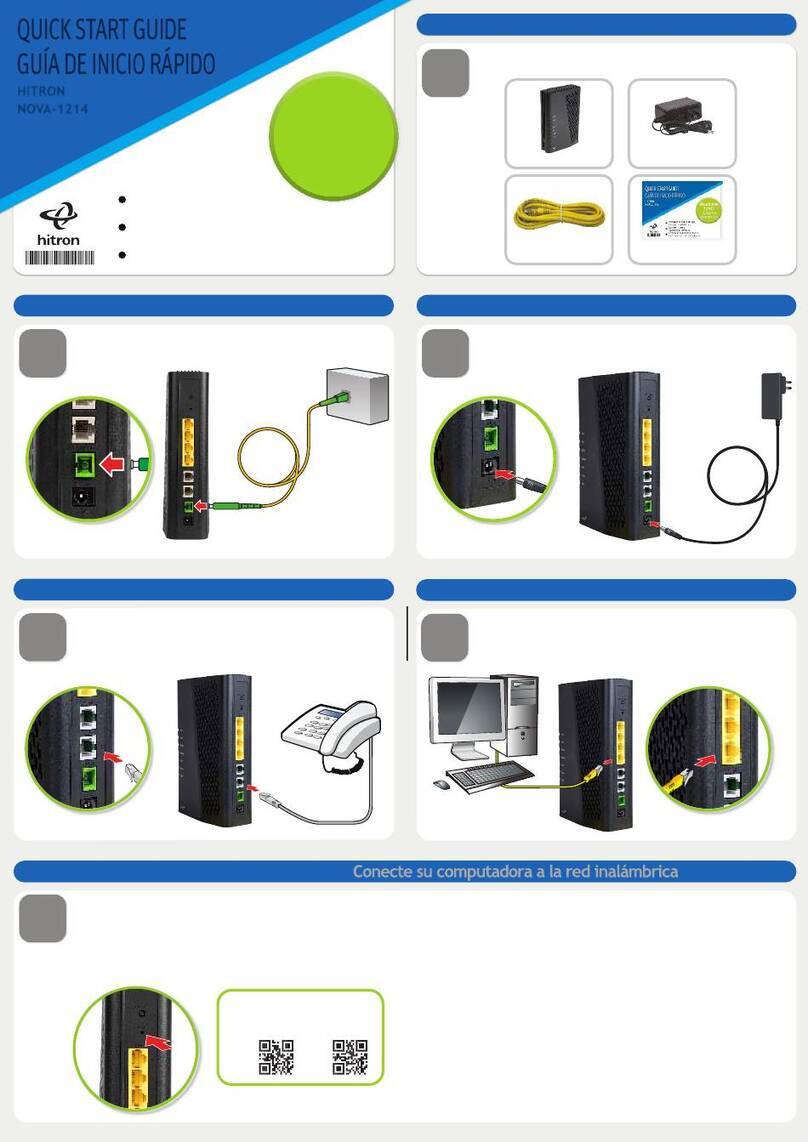TABLE OF CONTENTS
Version 4.2.7.2, 05/2014. Copyright 2012 Hitron Technologies
7Version 4.2.7.2, 05/2014. Copyright 2014 Hitron Technologies
7
Hitron CGNV User’s Guide
3.1.2.1 IP Address Format ........................................................... 34
3.1.2.2 IP Address Assignment .................................................... 34
3.1.2.3 Subnets ............................................................................ 35
3.1.3 DHCP ........................................................................................ 36
3.1.4 DHCP Lease ............................................................................. 37
3.1.5 MAC Addresses ........................................................................ 37
3.1.6 Routing Mode ........................................................................... 38
3.1.7 Configuration Files .................................................................... 38
3.1.8 Downstream and Upstream Transmissions .............................. 38
3.1.9 Cable Frequencies .................................................................... 38
3.1.10 Modulation .............................................................................. 39
3.1.11 TDMA, FDMA and SCDMA .................................................... 39
3.2 The System Information Screen ........................................................ 40
3.3 The DOCSIS Provisioning Screen .................................................... 41
3.4 The DOCSIS WAN Screen ............................................................... 42
3.5 The DOCSIS Event Screen ............................................................... 45
3.6 The Wireless Status Screen .............................................................. 47
Basic ............................................................................................................ 49
4.1 Basic Overview ................................................................................. 49
4.1.1 WAN and LAN .......................................................................... 49
4.1.2 LAN IP Addresses and Subnets ............................................... 50
4.1.3 DNS and Domain Suffix ............................................................ 50
4.1.4 Debugging (Ping and Traceroute) ............................................ 50
4.1.5 Port Forwarding ........................................................................ 51
4.1.6 Port Triggering .......................................................................... 51
4.1.7 DMZ .......................................................................................... 51
4.1.8 DNS ......................................................................................... 52
4.2 The LAN Setup Screen ..................................................................... 52
4.3 The WAN Setup Screen .................................................................... 55
4.4 The Gateway Function Screen .......................................................... 56
4.5 The Port Forwarding Screen ............................................................. 57
4.5.1 Adding or Editing a Port Forwarding Rule ................................ 59
4.6 The Port Triggering Screen ............................................................... 61
4.6.1 Adding or Editing a Port Triggering Rule .................................. 63
4.7 The DMZ Screen ............................................................................... 65