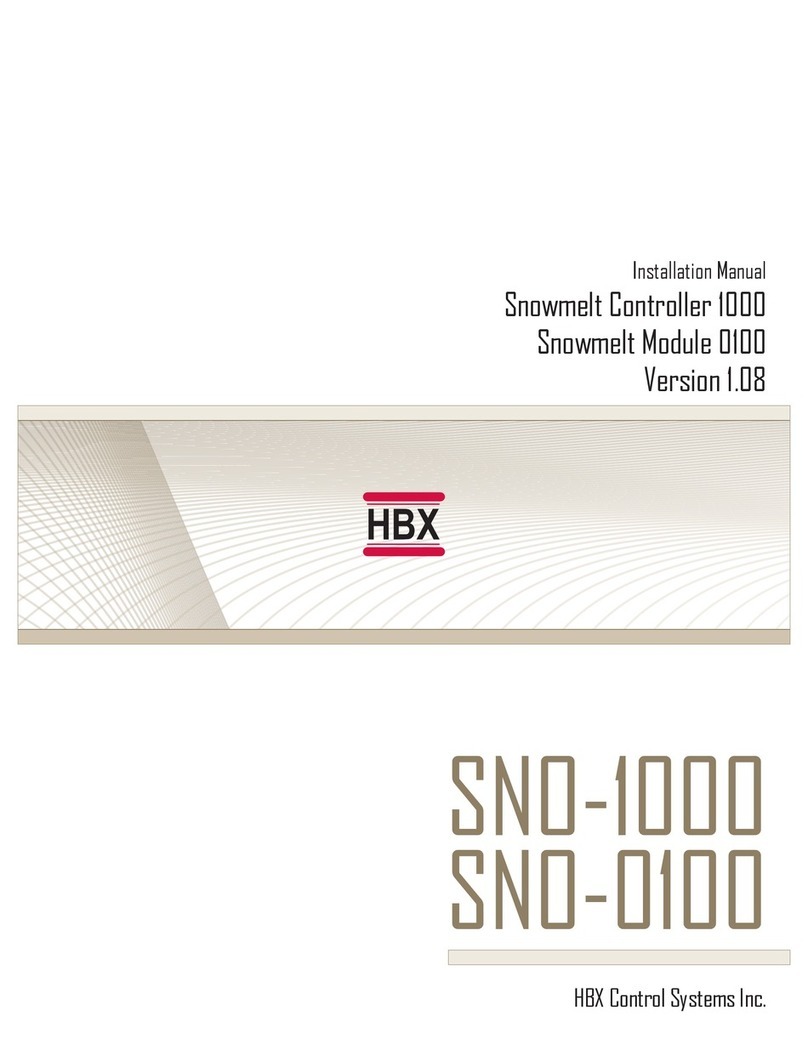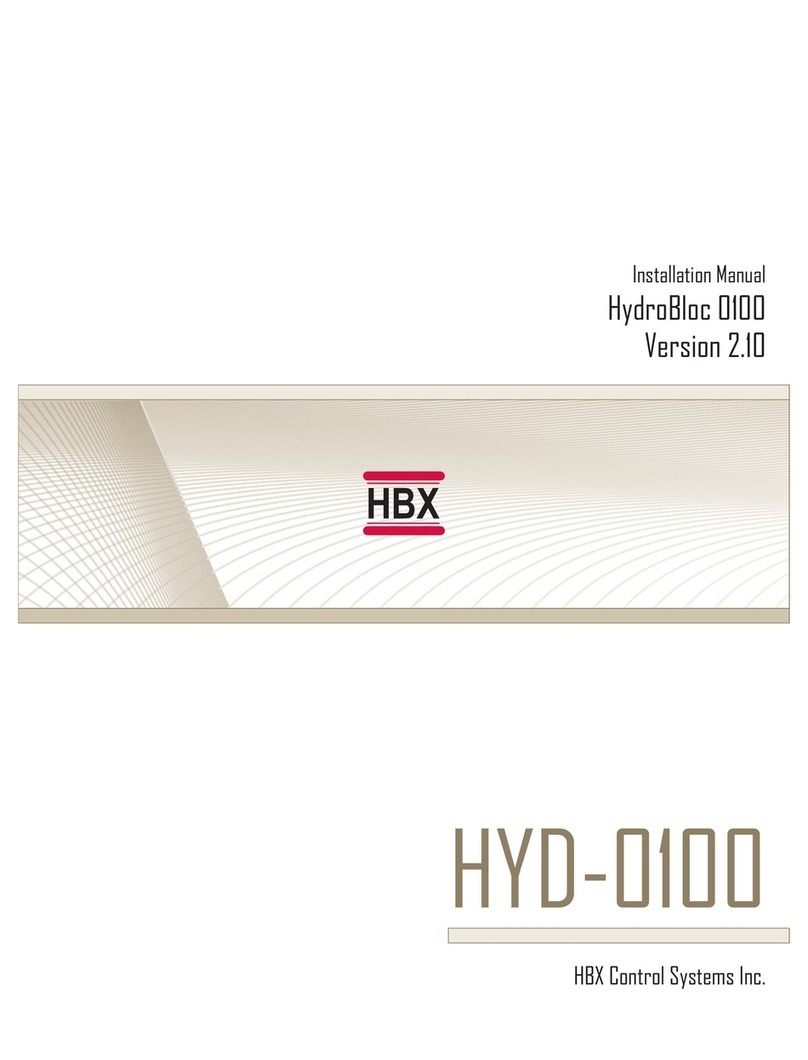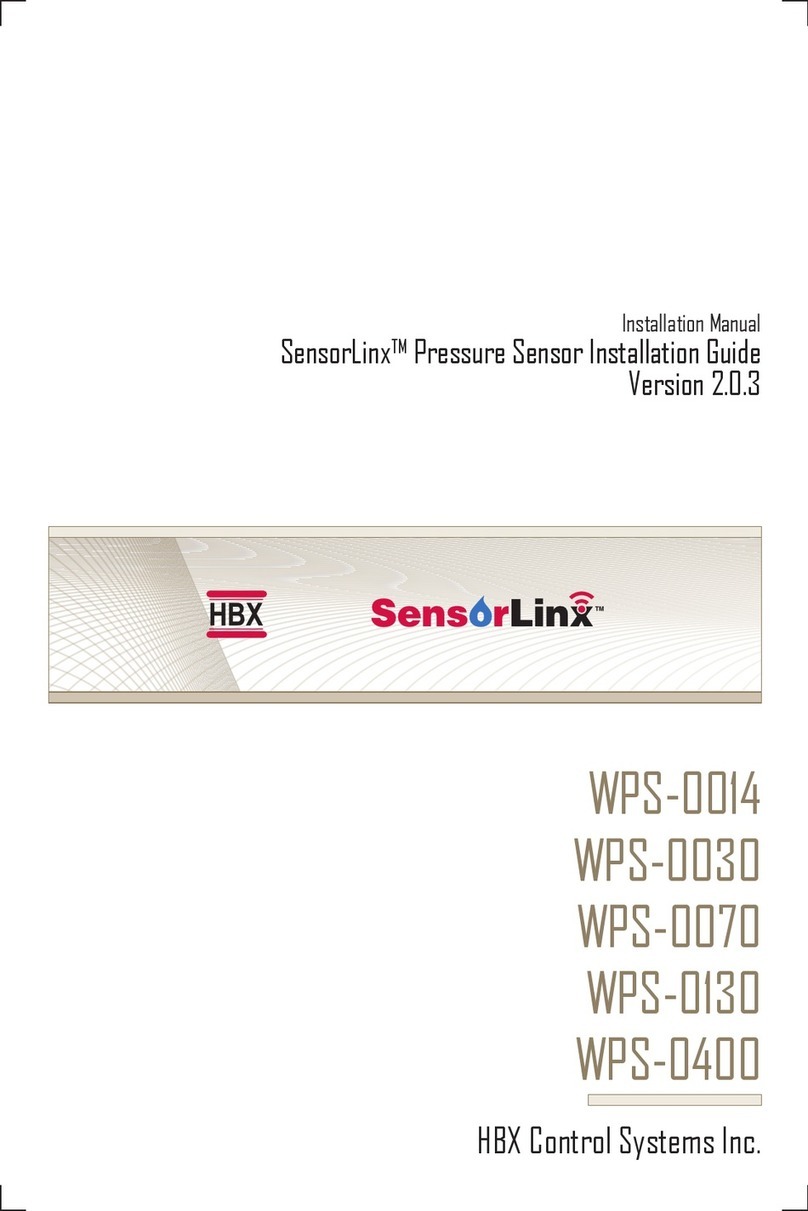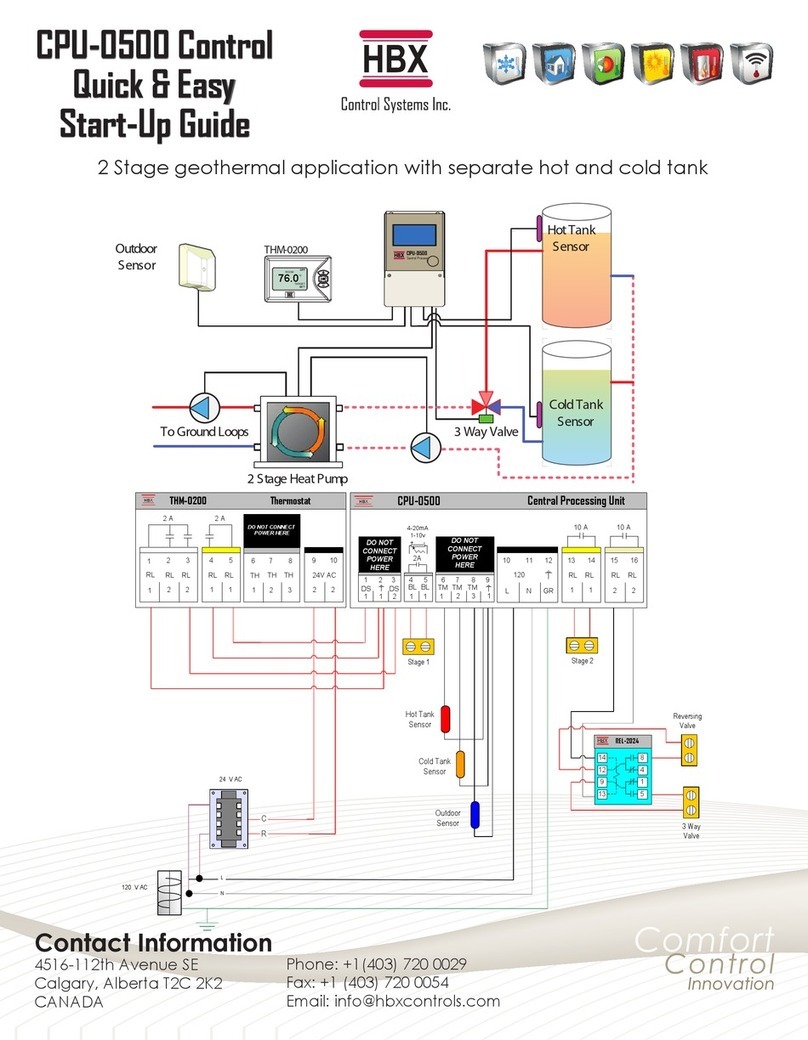HBX ECO-1000 HVAC Control
Version 1.35
Page 4
HBX ECO-1000 HVAC Control
Version 1.35
NAVIGATING THE CONTROL
The four large red buttons labeled “A”, “B”, “C”, and “D” are used to make your way through the programming
options within the Control.
Pressing the “A” or “B” button while
viewing the initial “System Status” and
“System Function” main screens will
swap from screen to screen. Pressing
the “D” button will take you to the
“Programming Options” screen.
Pressing the “D” button again will
revert to the main system screens.
Once in the “Programming Options”
menu you may move the selection
indicator up and down by pressing the A and B buttons, pressing the “C” button will enter the selected option.
Pressing the “C” button on options with limited choices (ie. on/off, yes/no) will toggle the selection.
Pressing the “A” and “B” buttons on options with variable numerical choices (ie. temperature values, time settings)
will increase and decrease the selected amount. Pressing the “C” button upon completion will forward you to the next
step.
The “D” button can be used to revert to the previous menu.
AAB
BC
CD
D
Input: 120VAC 60Hz 5A
Relays: 240VAC 10A
Demand Signal: 20 - 240V
Model: CPU - 1000
CAUTION,
RISK OF ELECTRICAL SHOCK - DISCONNECT POWER PRIOR TO SERVICING
Certified to CSA C22.2 No 24
Conforms to UL Standard 873
Central Processing Unit
ECO-1000
Program Lock Feature
To minimize the potential for unauthorized tampering of your control after commissioning, you have the ability to
limit/lock the programming menus.
To lock the control, use two ngers to press and hold down the A and B buttons simultaneously for approximately 10
secs.
To unlock the control, use two ngers to press and hold down the C and D buttons simultaneously for approximately
10 secs.
If the display ashes erratically, remove your ngers from the buttons and try again by pressing both buttons
at the same time.
Lock Feature Unlock Feature
AAB
BC
CD
D
Input: 120VAC 60Hz 5A
Relays: 240VAC 10A
Demand Signal: 20 - 240V
Model: CPU - 1000
CAUTION,
RISK OF ELECTRICAL SHOCK - DISCONNECT POWER PRIOR TO SERVICING
Certified to CSA C22.2 No 24
Conforms to UL Standard 873
AAB
BC
CD
D
Input: 120VAC 60Hz 5A
Relays: 240VAC 10A
Demand Signal: 20 - 240V
Model: CPU - 1000
CAUTION,
RISK OF ELECTRICAL SHOCK - DISCONNECT POWER PRIOR TO SERVICING
Certified to CSA C22.2 No 24
Conforms to UL Standard 873