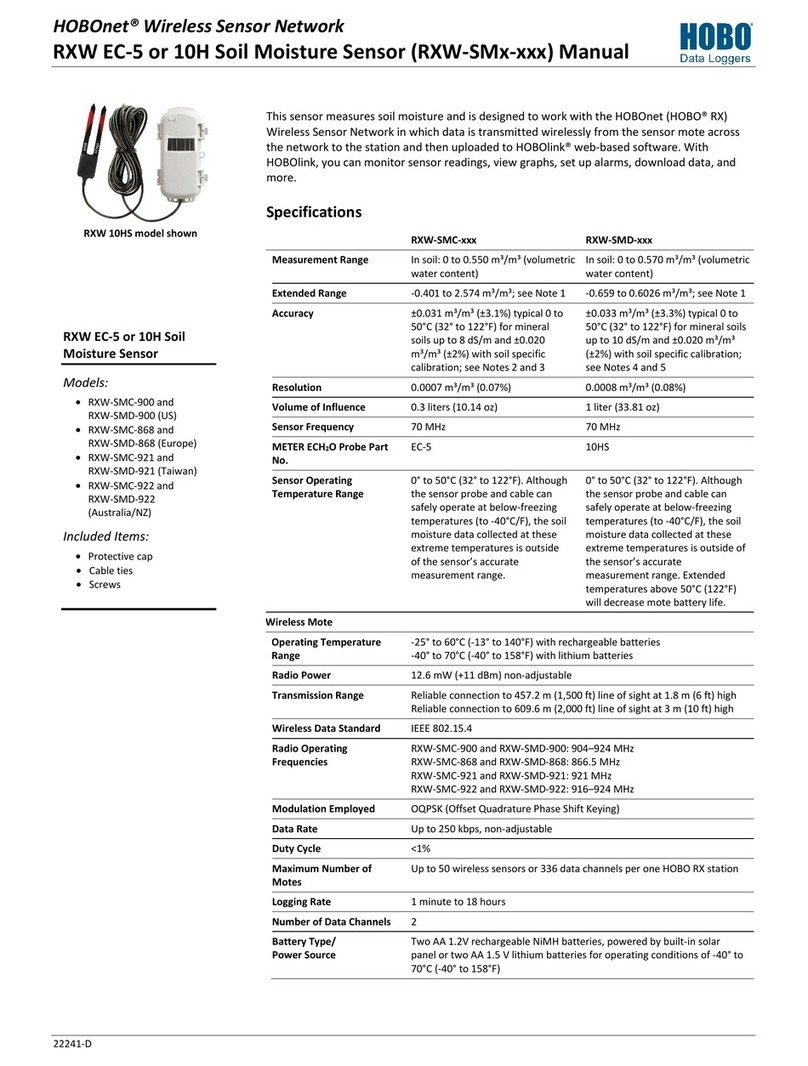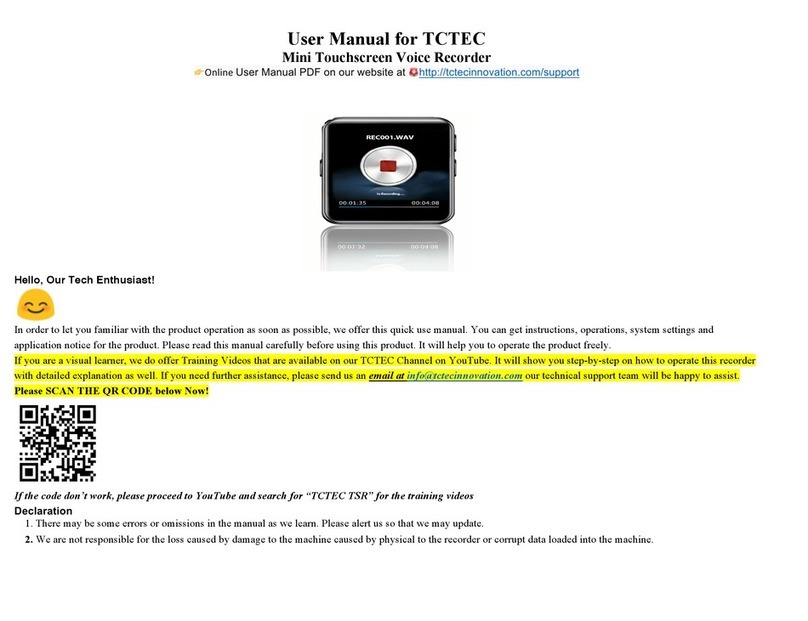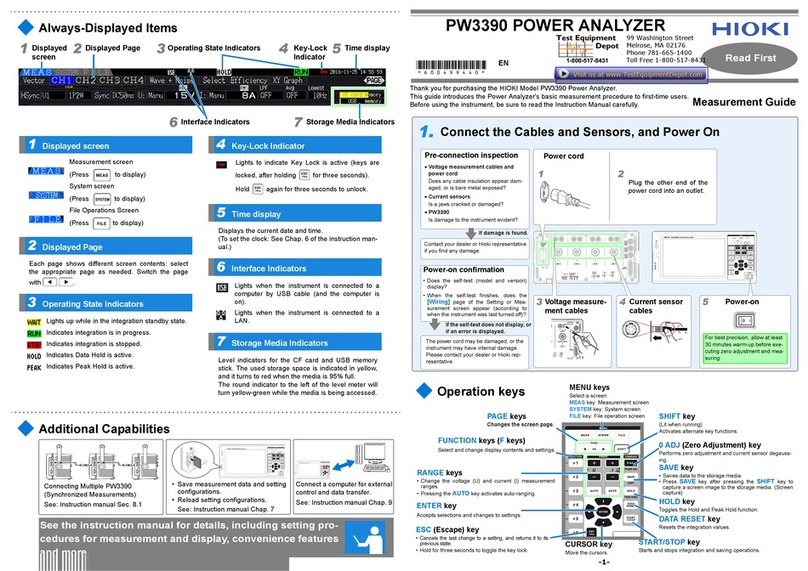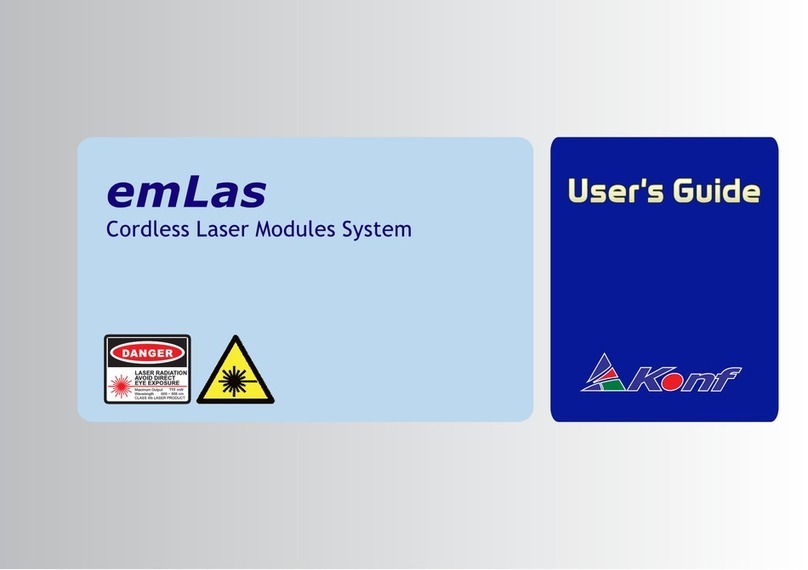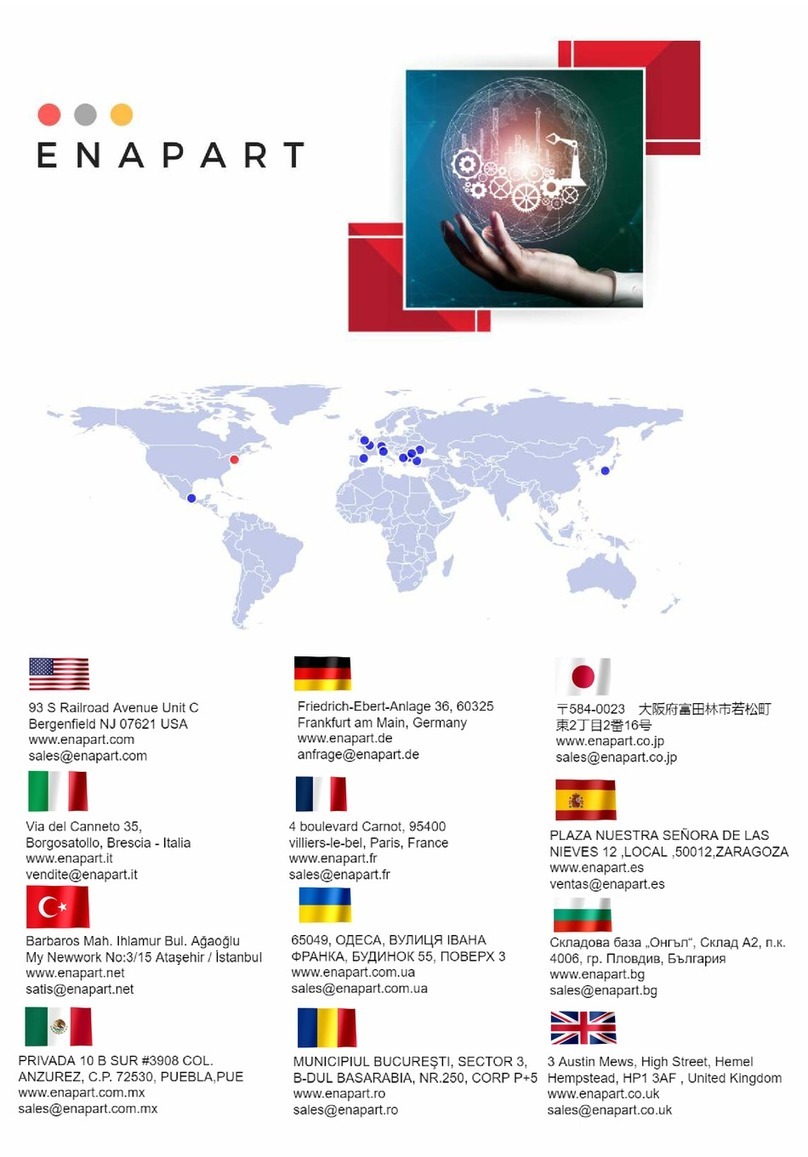Hexagon Veripos LD8 User manual

LD8
Operations Manual
AB-V-MA-00635_RevA11
06 February 2024

Contents
1 Introduction 4
1.1 General information 4
1.2 LD8 receiver 4
1.3 System requirements 4
1.4 Veripos Support 5
1.5 Activating Veripos correction services 5
1.6 Terms and abbreviations 6
1.7 Document conventions 8
1.8 LD8 Notices 9
1.9 Disclaimer 12
2 Hardware overview 13
2.1 Overview and description 13
2.2 LEDs 13
2.3 Interface panel connections 15
3 Ethernet and WebUI connection 16
3.1 Ethernet 16
3.2 WebUI connection 16
4 Configuration and operation 17
4.1 WebUI status 17
4.2 LD8 password 19
4.3 LD8 firmware 20
4.4 L-band configuration 21
4.5 Activation and deactivation of Veripos services 24
4.6 Calculation configuration 26
4.7 Ethernet configuration 28
4.8 Output configuration 30
4.9 Input configuration 35
4.10 Rolling log 36
4.11 Factory reset 37
5 Reference information 38
5.1 Commands list index 38
5.2 LD8 output sentences 40
6 Contact information 62
6.1 Veripos Support details 62
2
LD8 Operations Manual

1.1 General information
1 Introduction
1.1 General information
To assist with LD8 operation, it will help to have the following items available when consulting this
document:
lLD8 and associated equipment shipped to the site.
lA PC or Laptop meeting the system requirements specified below
lThe Delivery note provided within the shipment from Veripos.
lLD8 Installation Manual
lVeripos document Antenna and Coaxial Cable Installation.
lLD8 FAQs and Quick Guides, available from https://help.veripos.com.
1.2 LD8 receiver
The LD8 is a high precision system, built into a lightweight, compact and environmentally protected
enclosure and designed to operate reliably in the most demanding of marine environments. Key system
features:
lSupports decimetre-level multi-constellation positioning with Veripos APEX and Ultra PPP
correction services
lCompatible with Veripos Quantum software
lEN60945 Marine Certified
l555 channels, all constellations, multi-frequency tracking
lSimultaneously track up to three Veripos correction service satellites
lALIGN® GNSS heading solution
lSupports RTK operations
lMultiple communication interfaces for easy installation
lWebUI configuration utility
1.3 System requirements
This release of LD8 requires a PC or laptop with Windows 7 or Windows 10 installed, capable of running
the latest version of Microsoft Edge, Mozilla Firefox or Google Chrome (see individual browser
requirements for more information) and an Ethernet port.
4
LD8 Operations Manual

1.4 Veripos Support
1.4 Veripos Support
Veripos Support is a service provided as the first point of contact for all Veripos technical support and
fault reports. It is available 24 hours a day, 365 days per year. Full contact details are available in the
Contact information section.
For support cases, contact [email protected] or raise a ticket at https://help.veripos.com.
Either method will immediately notify Veripos Support, who will then assist.
Veripos Support will provide initial help and may, if necessary, escalate tickets to regional on-call
engineers to provide more in-depth technical support.
To aid support, upon first contact, please provide the following:
• Details of the issue or question
• Vessel name
• Company name
• Telephone number
• Unit user code
• Veripos hardware type
• Veripos software type
• Operating area
• Is this issue holding up operations?
• Any other relevant information
1.5 Activating Veripos correction services
Veripos correction signals are provided on a subscription basis by Veripos.
Activation of the LD8 is necessary for the system to decode corrections and output a corrected position.
Users may request activation of services from Veripos Support, who will send the activation signal to the
unit via an L-band satellite.
When not in use, some service agreements may allow for service deactivation.
NOTE
To use Veripos correction signals, a contract with Veripos must first be in place.
Veripos refers to this as a Service Access License (SAL).
To avoid delays, users should record the SAL number associated with the Veripos
equipment. Veripos Support is unable to activate any equipment unless an active
SAL exists.
5
LD8 Operations Manual

1.6 Terms and abbreviations
1.6 Terms and abbreviations
AC Alternating Current
APEX Veripos high accuracy positioning solution
BEIDOU Chinese commissioned GNSS
dB Decibel
DHCP Dynamic Host Configuration Protocol
DOP Dilution of Precision
DP Dynamic Positioning
DQI Differential Quality Indicator
EU European Union
GALILEO European commissioned GNSS
GLONASS GLObal NAvigation Satellite System - Russian commissioned GNSS
GNSS Global Navigation Satellite System
GPS Global Positioning System - United States commissioned GNSS
HDOP Horizontal Dilution of Precision
Hz Hertz
ID Identification
IP Internet Protocol
IPv4 Internet Protocol version 4
LAN Local Area Network
L-band Signal transmitted to carry correction data to mobile users
LD8 Veripos receiver containing combined L-band and GNSS card
LED Light Emitting Diode
NMEA National Marine Electronics Association
PDOP Positional Dilution of Precision
PPP Precise Point Positioning
PPS Pulse Per Second
PRN Pseudo Random Noise
PSN Product Serial Number
PWR Power
RJ45 A physical network interface standard used in telecommunications
RTCM Radio Technical Commission for Maritime Services
RTK Real-Time Kinematic
SAL Service Access License
SBAS Satellite Based Augmentation System
SMA SubMiniature version A
Standard Veripos Single frequency DGNSS system
TCP Transmission Control Protocol
6
LD8 Operations Manual

1.6 Terms and abbreviations
UAL User Accuracy Level
UI User Interface
Ultra Veripos high accuracy position solution
USB Universal Serial Bus
UTC Coordinated Universal Time
VDC Volts Direct Current
VDOP Vertical Dilution of Precision
VOSS Veripos Online Support System
WAAS Wide Area Augmentation System
WebUI Web User Interface
WEEE Waste Electrical and Electronic Equipment
Wi-Fi IEEE 802.11 (wireless) standard
7
LD8 Operations Manual

1.7 Document conventions
1.7 Document conventions
1.7.1 Typographical conventions
Italic or bold text is used to emphasize certain information. Italic is also used in cross-references to other
parts of the document and to other documents.
Bold text is also used for indicators and touch screen “push-buttons” commands.
Blue text is used for hyperlinking to other sections within this document or to external documents or
websites.
Bold italic text is used when display screens are mentioned in text.
Monospace text is used for input/output strings to/from the device.
1.7.2 Special Notices
WARNING
A warning indicates the risk of bodily harm or serious damage to the
hardware.
CAUTION
A caution indicates the risk of damaging the hardware or adversely
impacting the operation of the system.
NOTE
A note contains important information to help you make better use of the system.
8
LD8 Operations Manual

1.8 LD8 Notices
1.8 LD8 Notices
The following notices apply to the LD8:
1.8.1 Waste electrical and electronic equipment
The Waste Electrical and Electronic Equipment Directive (hereinafter referred to as the “WEEE
directive”) places an obligation on EU-based manufacturers, distributors, retailers and importers to take-
back electronics products at the end of their useful life. A sister directive, RoHS (Restriction of Hazardous
Substances) complements the WEEE directive by banning the presence of specific hazardous
substances in the products at the design phase. The WEEE directive covers all VERIPOS products
imported into the EU as of August 13, 2005. EU-based manufacturers, distributors, retailers and
importers are obliged to finance the costs of recovery from municipal collection points, reuse, and
recycling of specified percentages per the requirements contained in the WEEE Directive.
Instructions for disposal of WEEE by users in the European Union
Products which have the undernoted symbol located on either the product itself or its packaging indicates
that the product must not be disposed of with other waste. Instead, it is the user’s responsibility to
dispose of the product by handing it over to a designated collection point for the recycling of WEEE. The
symbol shown below is on the product or on its packaging, which indicates that this product must not be
disposed of with other waste. Instead, it is the user’s responsibility to dispose of their waste equipment by
handing it over to a designated collection point for the recycling of waste electrical and electronic
equipment.
The separate collection and recycling of your WEEE at the time of disposal will help to conserve natural
resources and ensure that it is recycled in a manner that protects human health and the environment. For
more information about recycling centres, please contact the local city office, the household waste
disposal service or the product supplier.
9
LD8 Operations Manual

1.8 LD8 Notices
1.8.2 FCC
This device complies with part 15 of the FCC Rules. Operation is subject to the following two conditions:
(1) this device may not cause harmful interference, and (2) this device must accept any interference
received, including interference that may cause undesired operation.
LD8 has been tested and found to comply with the radiated and conducted emission limits for a Class B
digital device. The Class B limits are designed to provide reasonable protection against harmful
interference in a residential installation.
The equipment listed generates, uses and can radiate radio frequency energy and, if not installed and
used in accordance with the instructions, may cause harmful interference to radio communications.
However, there is no guarantee that interference will not occur in a particular installation. If this
equipment does cause harmful interference to radio or television reception, which can be determined by
turning the equipment off and on, the user is encouraged to try to correct the interference by one or more
of the following measures:
lRe-orient or relocate the LD8
lIncrease the separation between the equipment and the LD8
lConnect the equipment to an outlet on a circuit different from that to which the LD8 is connected
lConsult Veripos for help
CAUTION
To maintain compliance with the limits of a Class B digital device, you must
use shielded interface cables.
WARNING
The LD8 has been authorised for use in mobile applications. At least 20 cm
(8 inches) of separation between the LD8 and the User must be maintained
during normal operation.
WARNING
Changes or modifications to this equipment, not expressly approved by
Veripos could void the user’s authority to operate this equipment.
1.8.2.1 Wi-Fi
The LD8 contains a Wi-Fi radio with the following approval:
lFCC ID: UTU-01019715
10
LD8 Operations Manual

1.8 LD8 Notices
1.8.3 European Union / United Kingdom (UK)
1.8.3.1 Radio Equipment Directive
Veripos declares that the LD8 including its Wi-Fi transceiver is in compliance with:
1. EU Directive 2014/53/EU
2. UK Regulations S.1. 2017/1206
The full text of either the UK or EU Declaration of Conformity may be obtained from Veripos upon
request.
1.8.3.2 ROHS
The LD8 is in conformity with Directive 2011/65/EU of the European Parliament and of the council of 8
June 2011 on the restriction of the use of certain hazardous substances in electrical and electronic
equipment.
11
LD8 Operations Manual

1.9 Disclaimer
1.9 Disclaimer
Hexagon Autonomy & Positioning division proprietary data
This document and the information contained herein are the exclusive properties of Veripos Limited, and/or their affiliates within the
Hexagon Autonomy & Positioning division (“Hexagon”).
No part of this document may be reproduced, displayed, distributed, or used in any medium, in connection with any other materials,
or for any purpose without prior written permission from Hexagon. Applications for permission may be directed to
[email protected]. Unauthorized reproduction, display, distribution or use may result in civil as well as criminal sanctions
under the applicable laws. Hexagon aggressively protects and enforces its intellectual property rights to the fullest extent allowed
by law.
This document and the information contained herein are provided AS IS and without any representation or warranty of any kind.
Hexagon disclaims all warranties, express or implied, including but not limited to any warranties of merchantability, non-
infringement, and fitness for a particular purpose. Nothing herein constitutes a binding obligation on Hexagon.
The information contained herein is subject to change without notice.
© Copyright 2024 Hexagon AB and/or its subsidiaries and affiliates. All rights reserved. A list of entities within the Hexagon
Autonomy & Positioning division is available at https://hexagon.com/company/divisions/autonomy-and-positioning.
12
LD8 Operations Manual

2.1 Overview and description
2 Hardware overview
This section describes the physical characteristics of the LD8, provides information on the different
possible LED statuses and details the interface panel inputs.
2.1 Overview and description
lThe LD8 is a small, lightweight and low power system.
lVeripos provide a +9 to +36 VDC power supply with the LD8.
lThe unit incorporates front panel LED indicators for status monitoring.
lCommand-line driven terminal configuration can be carried out via a web-based interface.
2.2 LEDs
There are five LED indicators used to communicate the receiver status to the user:
LED Description
1. TRANSFER Used for transferring logged
data
2. GNSS Indicates the position status of
the receiver.
3. LOG Indicates the status of logging
to the receiver internal memory
4. INS Not currently supported
5. PWR Indicates the power status
The following subsections detail the different possible LED states and their corresponding definitions:
2.2.1 PWR LED
State Description
Solid green Operational mode
Solid yellow In the process of booting
Solid red Error, or update of receiver component in progress
2.2.2 GNSS LED
State Description
Solid green PPP (APEX or Ultra) solution
Slow green blink RTK
Fast green blink DGNSS (Standard or SBAS) solution or uncorrected
Solid yellow No solution
13
LD8 Operations Manual

2.2 LEDs
2.2.3 LOG LED
State Description
Off LD8 is connected to a computer as a mounted device
Green blink Logging to internal memory
Green solid Internal logging stopped
Green/yellow alternating blink Logging to internal memory with low memory available
Yellow solid Internal logging stopped with low memory available
Yellow fast blink Memory is busy
Red solid Internal memory full and system is utilising a rolling log, or memory has
corrupted
14
LD8 Operations Manual

2.3 Interface panel connections
2.3 Interface panel connections
This section details the antenna and data connectivity available from the LD8 interface panel.
2.3.1 Coaxial
The LD8 interface panel is fitted with two SMA antenna connectors labelled ANT 1 and ANT 2:
Interface panel of LD8 with two GNSS antenna connectors
lThe L-band and GNSS position antenna should be connected to the ANT 1 connector.
lWhere the LD8 will be used to compute a heading, a second GNSS antenna should be connected
to ANT 2 connector.
GNSS Heading Solution Direction
2.3.2 Data cables
The LD8 System is supplied with a multiport adapter that splits out into cabling for COM1, COM2, COM3
and 1 PPS signal from a 26-pin high-density connector:
15
LD8 Operations Manual

3.1 Ethernet
3 Ethernet and WebUI connection
The LD8 supports Ethernet (10Base-T/100Base-TX) for configuration and interfacing to other vessel
systems. The Ethernet port supports IPv4 Internet layer and TCP/IP transport.
3.1 Ethernet
A PC or laptop with an Ethernet port and an up-to-date version of Microsoft Edge, Mozilla Firefox or
Google Chrome is required to configure the LD8 for operation. Microsoft Edge comes pre-loaded onto
Veripos PCs when issued with the unit.
The LD8 is shipped with a factory default IP address of 192.168.2.8. The connecting PC or laptop should
be configured to use the same IP subnet.
If the LD8 needs to be configured to join an existing TCP/IP network, the commands to assist
configuration can be found in section Ethernet configuration.
3.2 WebUI connection
Once network connectivity has been established to the LD8, open a browser and enter the default LD8 IP
of 192.168.2.8 into the address bar. This will load the LD8 WebUI:
16
LD8 Operations Manual

4.1 WebUI status
4 Configuration and operation
The two ways in which the LD8 can be configured are by using Veripos Quantum software, or by using
the LD8 WebUI. Quantum must be used if being used for system monitoring. If Quantum is not available,
system configuration must be performed through the WebUI, which features a terminal application that
can be used for sending commands.
This section introduces the WebUI and details how to perform LD8 system configuration using both
terminal commands and, where available, the WebUI. For configuration with Quantum please refer to the
Quantum User Manual.
4.1 WebUI status
Once connected to the LD8 via Ethernet and the WebUI has been loaded, the user will be presented with
the LD8 WebUI Home > Status page. This page displays information relating to the status and
behaviour of the system. To gain access to any other pages or functionality it is necessary to use the
Login option, found in the top right-hand corner of the page. To login to the system locate the LD8 serial
number, which typically starts with 'NMPL' and can be found on the underside of the unit. When
prompted, use the LD8 serial number as the password and click Log In. Changing the password is
possible, as detailed in section LD8 password.
17
LD8 Operations Manual

4.1 WebUI status
4.1.1 WebUI Status page items
At the top of the page is a summary bar containing key system information. Below this, the main body of
the LD8 WebUI Home > Status page is split into several boxes, with each box containing useful system
information:
Item Description
Positioning Information relating to the operating mode, calculated position type, latitude, longitude,
height, heading (if available), 2d-SD and datum.
Satellite View
A polar plot, showing currently tracked GNSS satellites. Clicking on any satellite will
reveal elevation, azimuth and signal strength information for that satellite. Highlighted
below the plot are the numbers of satellites used in the solution, (green) unused
(orange), and unhealthy (red).
Ports
Information regarding available ports. Highlights which ports are configured for input
(and/or) output, as well as which are available and in use (green), available but idle
(orange).
Logging The system logging status. Includes present log file size, the name of the currently
logging item and which messages are being logged.
Device Present CPU and storage usage, system temperature, antenna voltage and current.
Interference Highlights detected interference.
Heading Heading and pitch information, and baseline length.
4.1.2 Sending commands via WebUI terminal
Once a user has logged into the LD8, the system can be configured by using terminal commands. The
WebUI provides a terminal window which can be used for sending commands and receiving status
information from the unit. The WebUI terminal can be accessed by clicking on Tools on the top bar then
Terminal.
Commands entered into the input bar can be sent to the unit by using the keyboard Return/Enter key.
They will appear in the terminal in green, with echoed responses from the LD8 appearing in black.
18
LD8 Operations Manual

4.2 LD8 password
Sending commands will trigger one of three different responses from the LD8:
Status response
When requesting system status information, such as querying which L-band beam/s are presently being
tracked, the LD8 should respond with an ‘<OK’ echo, followed by the requested information.
Acknowledgement response
When successfully making a configuration change a single or multiple line response containing ‘<OK>’
can be expected.
Rejection of command
A rejected command will be flagged as such with ‘INVALID MESSAGE’ or ‘ERROR’ appearing somewhere
within the echoed response, or no response will be received. These responses indicate that a command
has not been understood, or that a command has not been successfully implemented.
4.1.3 Saving changes
Whilst configuring the LD8 via the WebUI terminal, any configuration changes made will not get
automatically saved. Although any configuration changes made may appear to immediately work,
without the use of a save command these changes will be lost in the event of a power cycle.
One command is used for saving network changes and another command is used for saving all other
changes. Once either of the below commands has been sent an acknowledgement response should be
received:
Command Description
SAVEETHERNETDATA Saves any Ethernet configurations
SAVECONFIG Saves all settings excluding Ethernet configurations
4.2 LD8 password
To login to the system users will need to locate the LD8 serial number, which typically starts with 'NMPL'
and can be found on the underside of the unit or in the Log File Name on the WebUI Status page. Before
proceeding with mounting or configuration of the LD8, users may wish to change the password from the
LD8 serial number default.
4.2.1 LD8 password configuration via terminal
The LD8 password can be changed via the terminal.
The LD8 password can be changed from one password (such as LD8 serial number) to a new one by
entering:
SETADMINPASSWORD OLDPASSWORD NEWPASSWORD
To change the LD8 password back to the LD8 serial number enter:
FRESET USER_ACCOUNTS
19
LD8 Operations Manual

4.3 LD8 firmware
4.3 LD8 firmware
To verify the present firmware on the LD8, send the below command:
LOG VERSION
The following information will appear in the terminal program. The firmware version has been highlighted:
GPSCARD "FDDRYNTVEA" "DMMU205000412" "OEM7720-1.01"
"OM7CR0814RN0000 OEM7FPGA """OMV070001RN0000" "" DEFAULT_CONFIG ""
"""""EP7CD0814RN0001" "" "2022/Oct/13" "15:43:41 APPLICATION """"
"""EP7AR0814RN0000" "" "2022/Oct/13" "15:43:35" PACKAGE "" "" ""
"EP7PR0814RN0000" "" "2022/Oct/13" "15:43:38" DB_LUA_SCRIPTS
"SCRIPTS" "Block1""" "SaM_4.1.0.4" "" "2022/Oct/10" DB_WWWISO
"WWWISO" "O" "" "1.9.0" "" "2022/Aug/08" "16:44:47" ENCLOSURE
"PWRPAK7D-E1" "NMPM21030008J" "" ww WIFI "RS9113" "" """1.7.12" ""
"2022/Oct/13" "15:43:48" REGULATORY "US" "" "" "" "" "" ""
20
LD8 Operations Manual
Other manuals for Veripos LD8
4
Table of contents
Other Hexagon Measuring Instrument manuals

Hexagon
Hexagon TESA RUGOSURF 10G User manual

Hexagon
Hexagon TESA INOTEST User manual

Hexagon
Hexagon Leica Nova TS60 User manual

Hexagon
Hexagon TESA ALESOMETRE User manual

Hexagon
Hexagon TESA FMS Series User manual

Hexagon
Hexagon GeoMax ZEL400HV User manual

Hexagon
Hexagon TESA IMICRO User manual

Hexagon
Hexagon Aptiv ESR 2.5 User manual

Hexagon
Hexagon TP-R-400 User manual

Hexagon
Hexagon TESA Compact Series User manual