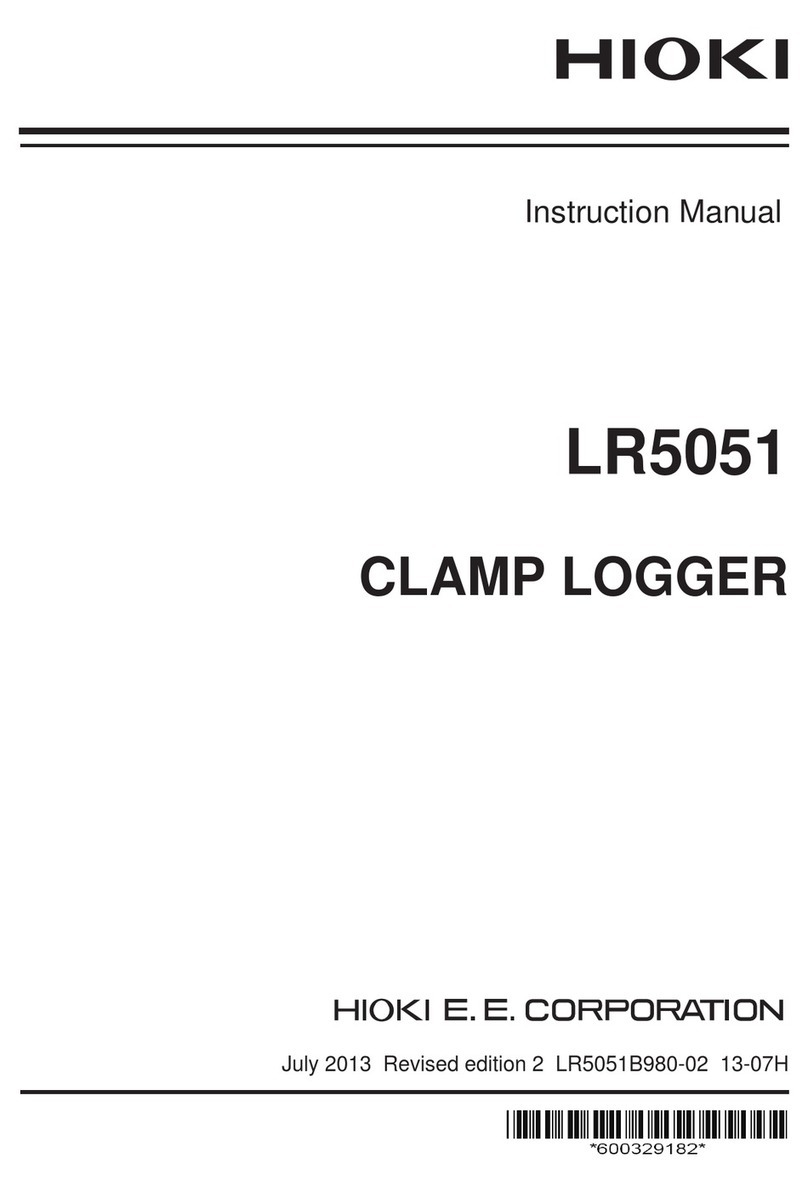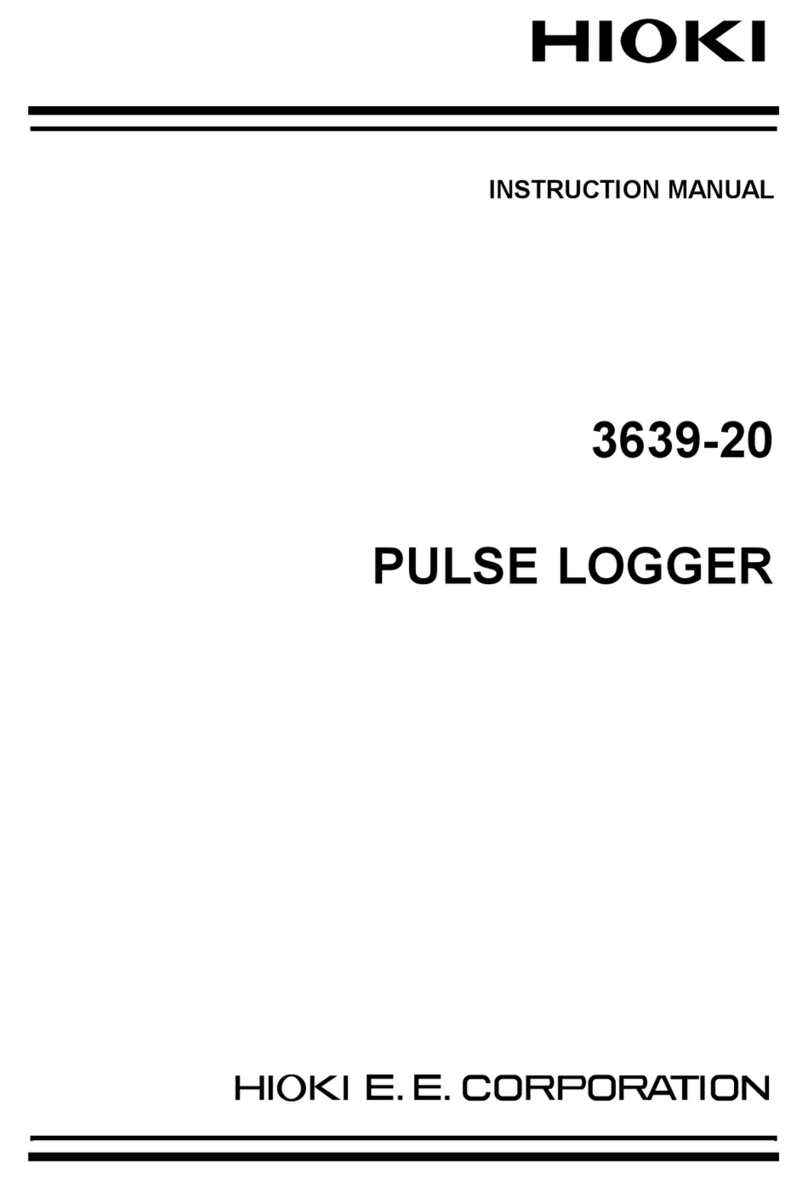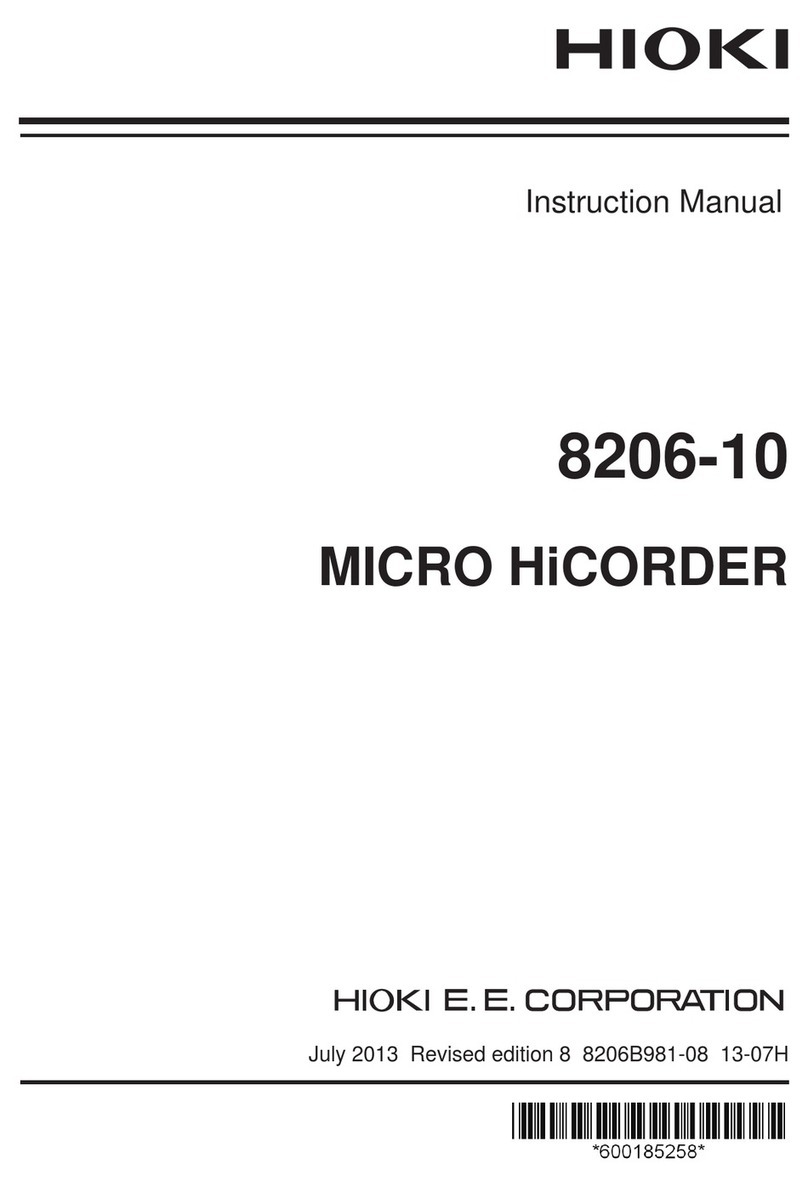Safety Information
4
Other Symbols
ymbols in text
Indicates the prohibited action.
(⇒p. ) Indicates the location of reference informa-
tion.
Indicates quick references for operation
and remedies for troubleshooting.
*Indicates that descriptive information is
provided below.
[ ] Screen labels such as menu items, page
titles, setting items, dialog titles and but-
tons are indicated by square brackets [ ].
CURSOR
(Bold
characters)
Bold characters within the text indicate
operating key labels.
Unless otherwise specified, “Windows” represents Win-
dows 95, 98, Me, Widows NT4.0, Windows 2000, or Win-
dows XP.
Mouse operation terminology
Click: Press and quickly release the left button of the
mouse.
Right-click: Press and quickly release the right button of
the mouse.
Double click: Quickly click the left button of the mouse
twice.
Drag: While holding down the left button of the
mouse, move the mouse and then release the
left button to deposit the chosen item in the
desired position.
Activate: Click on a window on the screen to activate
that window.
We define measurement tolerances in terms of f.s. (full scale) values, with the following meanings:
f.s. (maximum display value or scale length)
The maximum displayable value or scale length. This is usually the name of the currently selected range.
In this instrument, the maximum displayable value is the range (V/div) times the number of divisions (20)
on the vertical axis. Example: For the 1 V/div range, f.s. = 20 V
Accuracy
This instrument complies with CAT II safety requirements.
This instrument’s input modules comply with CAT I or CAT II safety requirements.
To ensure safe operation of measurement instruments, IEC 61010 establishes safety standards for vari-
ous electrical environments, categorized as CAT I to CAT IV, and called measurement categories. These
are defined as follows.
CAT I: Secondary electrical circuits connected to an AC electrical
outlet through a transformer or similar device.
CAT II: Primary electrical circuits in equipment connected to an
AC electrical outlet by a power cord (portable tools,
household appliances, etc.)
CAT III:Primary electrical circuits of heavy equipment (fixed
installations) connected directly to the distribution panel,
and feeders from the distribution panel to outlets.
CAT IV:The circuit from the service drop to the service entrance, and to the power meter and primary over-
current protection device (distribution panel).
Higher-numbered categories correspond to electrical environments with greater momentary energy. So a
measurement device designed for CAT III environments can endure greater momentary energy than a
device designed for CAT II.
Using a measurement instrument in an environment designated with a higher-numbered category than
that for which the instrument is rated could result in a severe accident, and must be carefully avoided.
Never use a CAT I measuring instrument in CAT II, III, or IV environments.
The measurement categories comply with the Overvoltage Categories of the IEC60664 Standards.
Measurement categories (Overvoltage categories)
The applicable measurement category is determined by the input module being used. Refer to “Applicable Standards”
in "Chapter 5 Specifications" in the Input Module Guide for the applicable measurement categories.