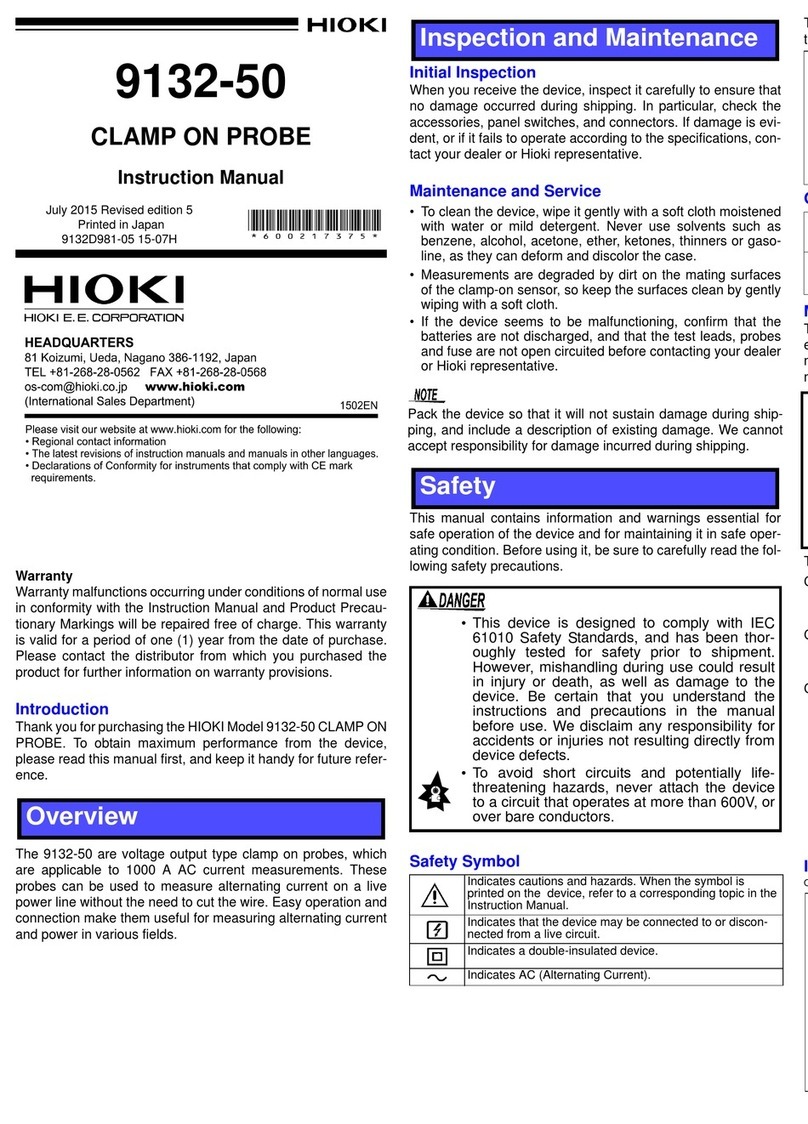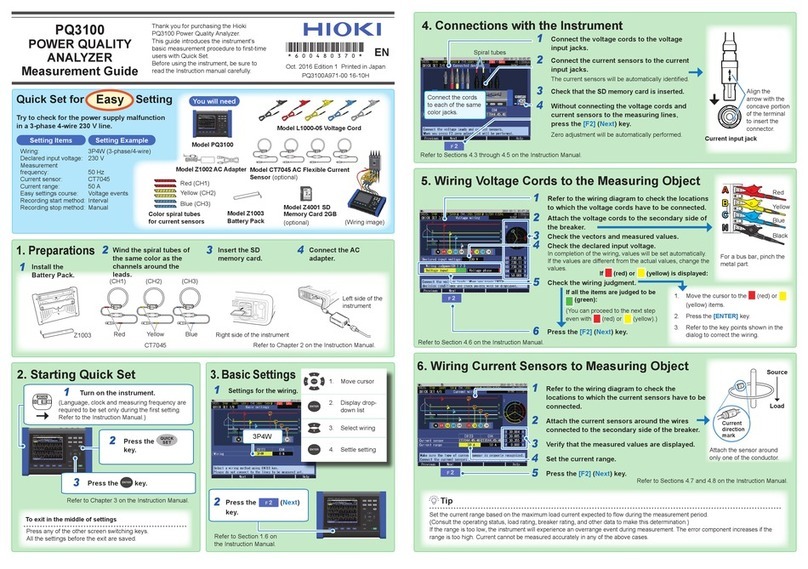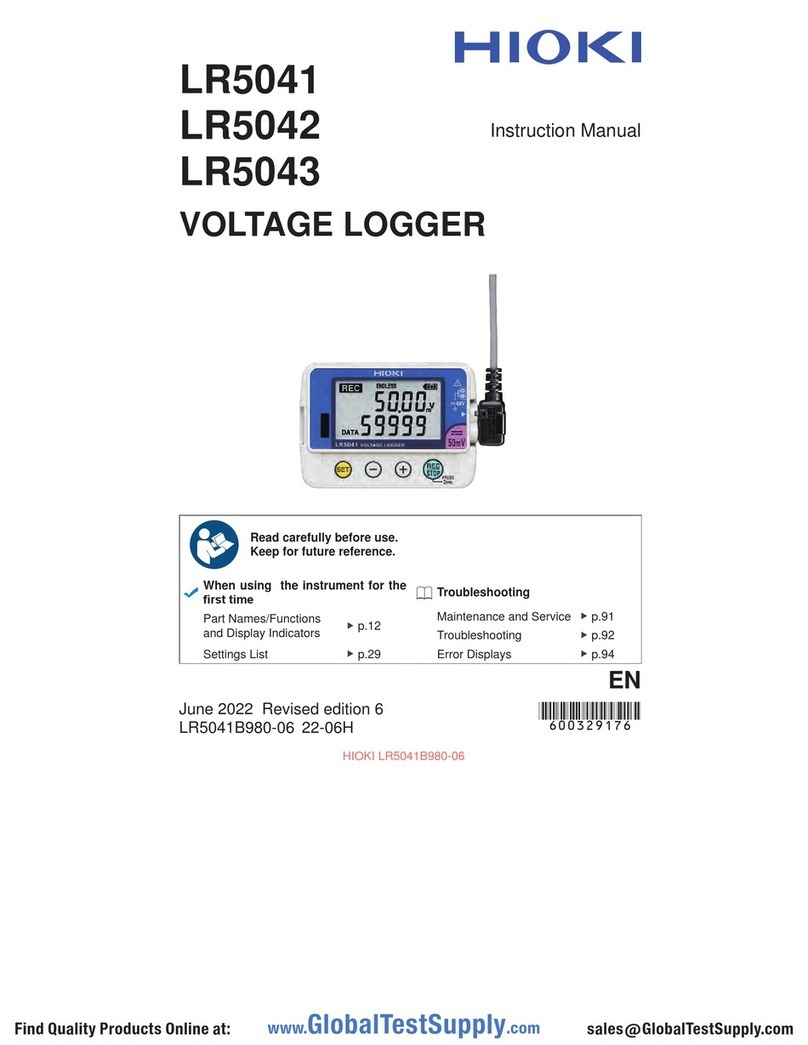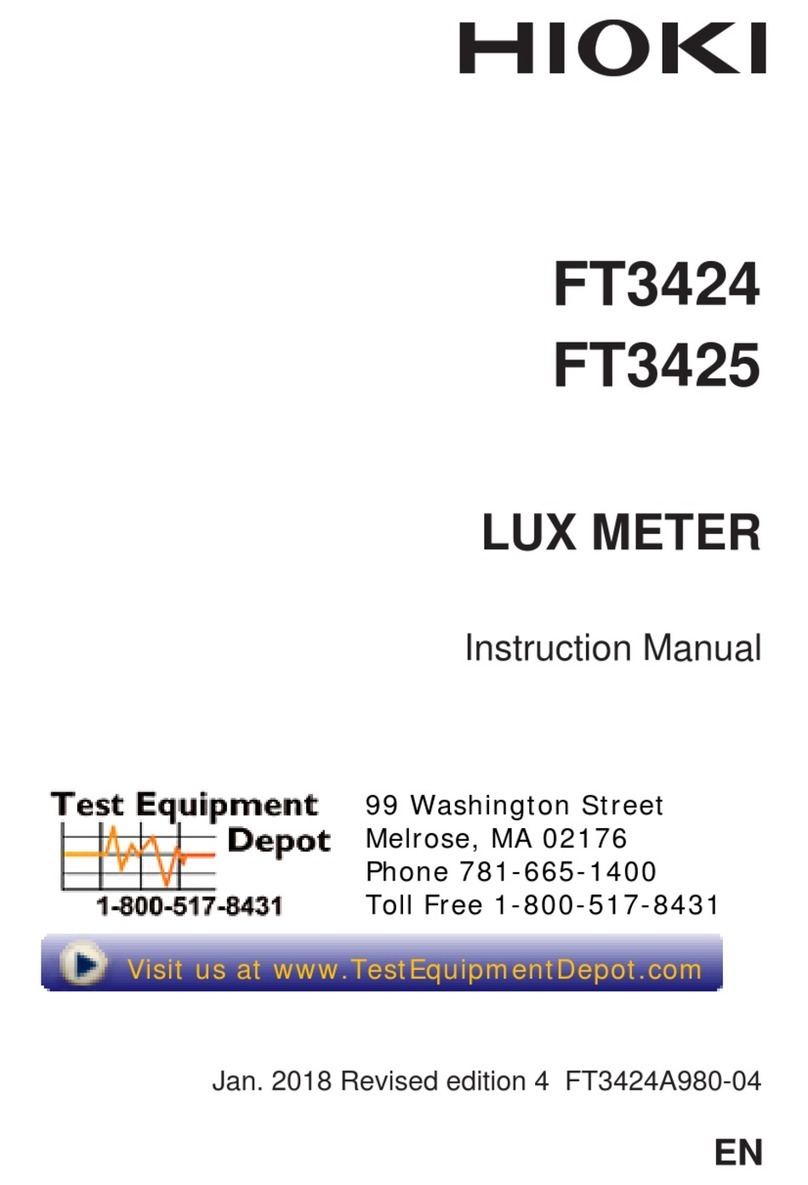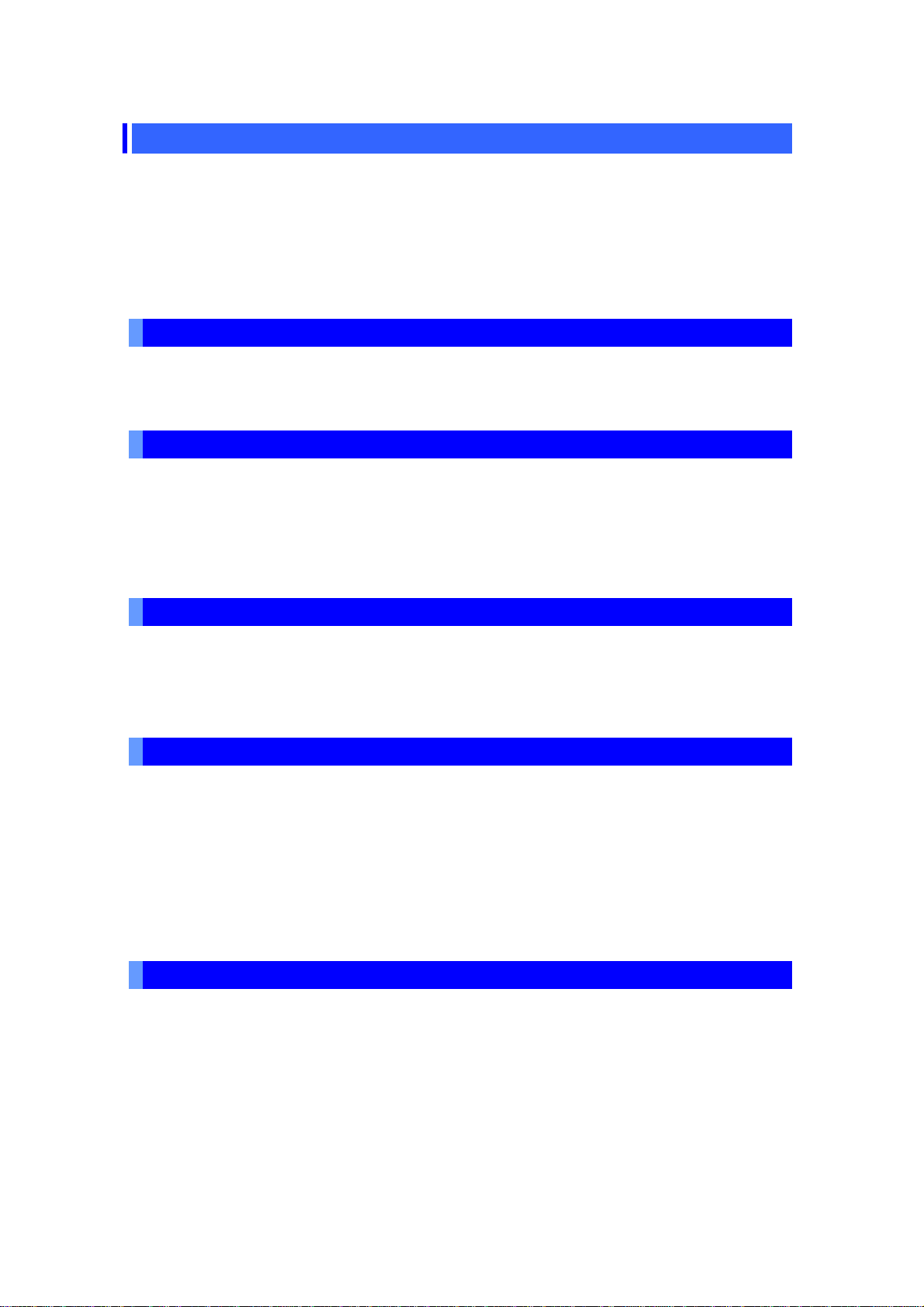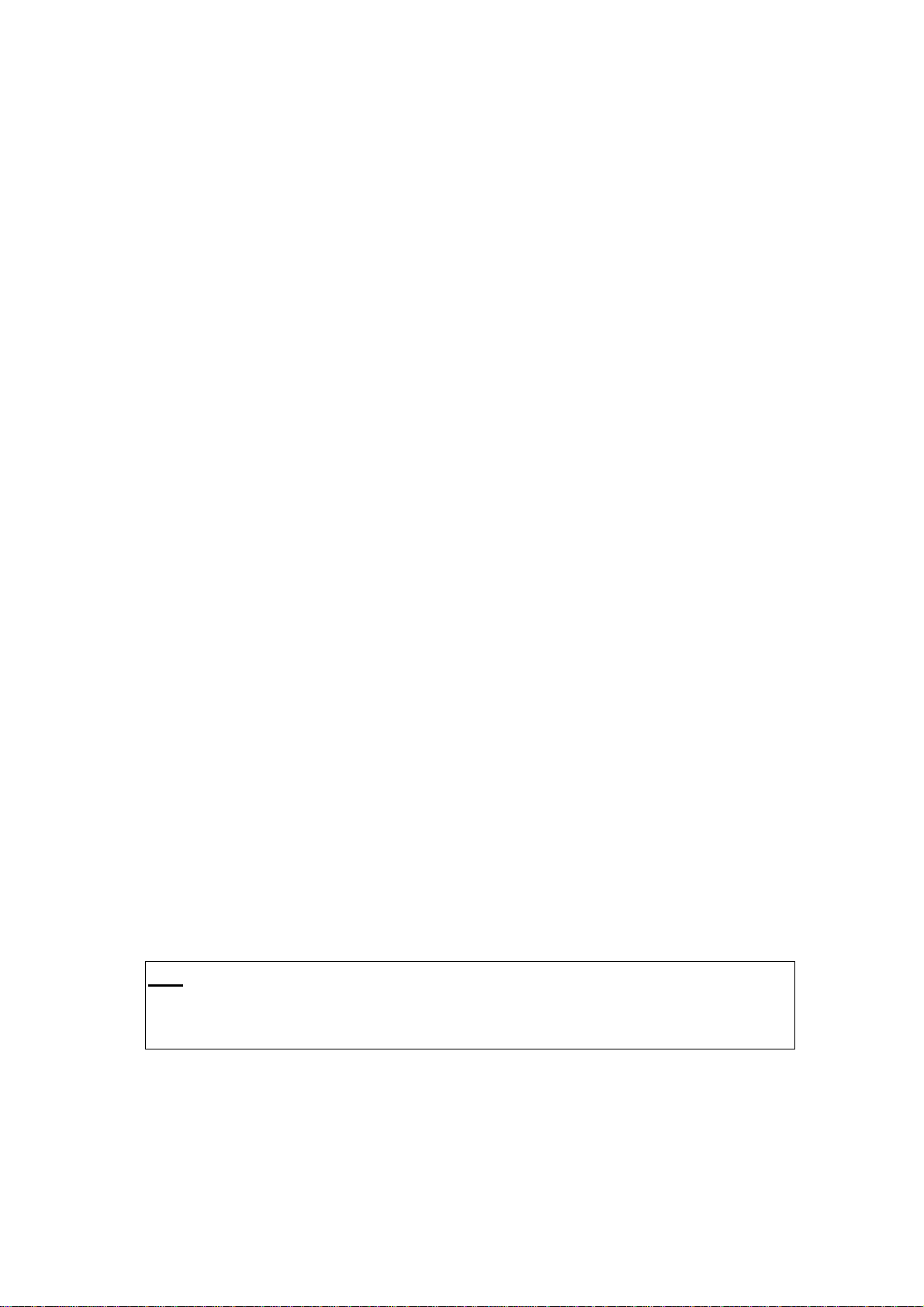1
Contents
Chapter 1 Overview .............................................................................................................. 3
Getting Ready to Use the TM6101 Utility ...........................................................................3
Registered Trademarks.....................................................................................................3
Conventions Used in This Manual....................................................................................... 3
Mouse Operation ..............................................................................................................3
Screen Font Size ..............................................................................................................3
Chapter 2 Using the Software ............................................................................................... 5
2.1 Launching the Software ................................................................................................5
2.2 Interface Element Names ..............................................................................................5
2.3 Window Displays .......................................................................................................... 6
2.4 Verifying the Connection...............................................................................................6
2.5 Configuring Settings .......................................................................................................7
Saving Settings to a File .................................................................................................9
Loading Settings from a File ...........................................................................................9
Resetting Settings ..........................................................................................................9
2.6 Using Correction Functions ......................................................................................... 10
Performing Dark Correction .......................................................................................... 10
Performing Chromaticity Correction .............................................................................. 11
Performing Illuminance Correction .................................................................................12
Performing Luminous Flux Correction............................................................................13
Performing Luminous Intensity Correction .....................................................................13
Saving correction values .............................................................................................14
Loading correction values .............................................................................................14
2.7 Taking Measurements ................................................................................................. 15
Starting and Stopping Measurement ..............................................................................16
Changing Measurement Items and the Graph Display ..................................................... 16
Changing the Text Style for Measurement Results ........................................................ 17
Saving Measurement Results for Individual Measurements to a CSV File ....................... 17
Saving the Currently Displayed Measurement Results to a CSV File.............................. 18
Saving the measurement screen as an image file........................................................... 18
To Copy the Currently Displayed Measurement Results to the Clipboard........................19
Configuring File Save and Display Settings ....................................................................20
CSV Files......................................................................................................................21
About the xy chromaticity diagram...............................................................................22
2.8 Rank Detection Function.............................................................................................23
Registering a rank ........................................................................................................23