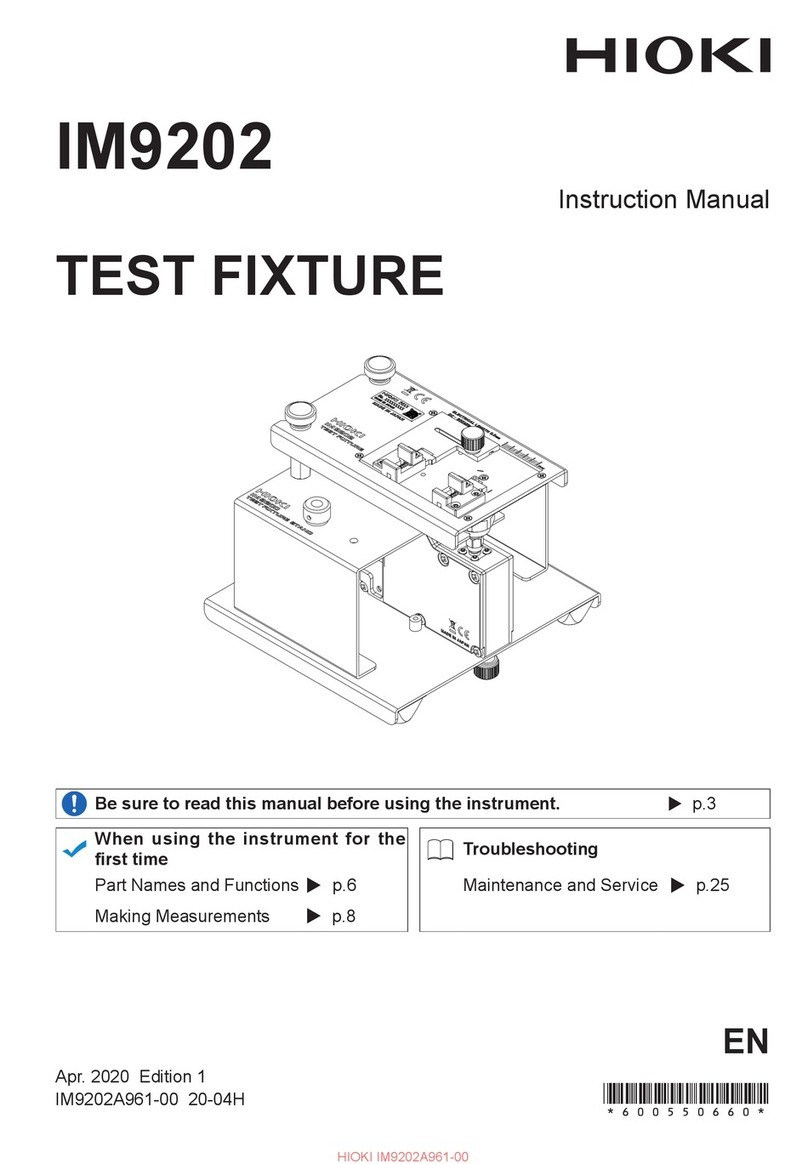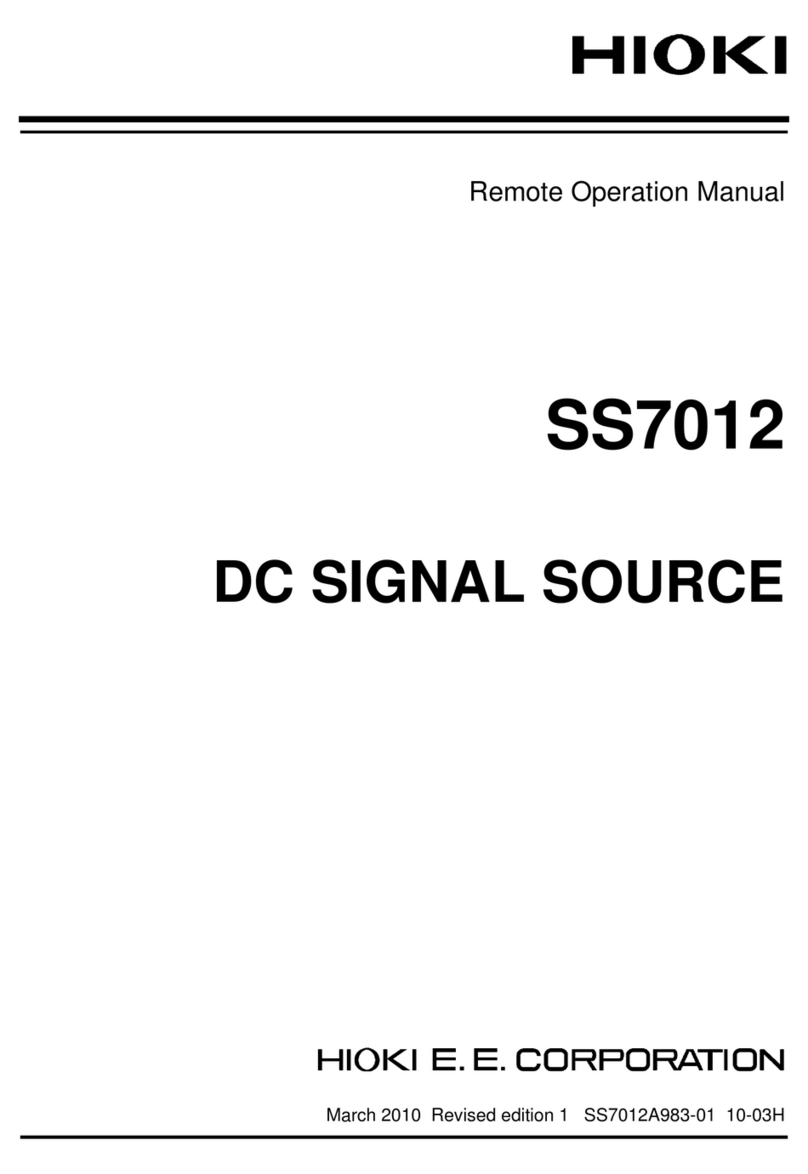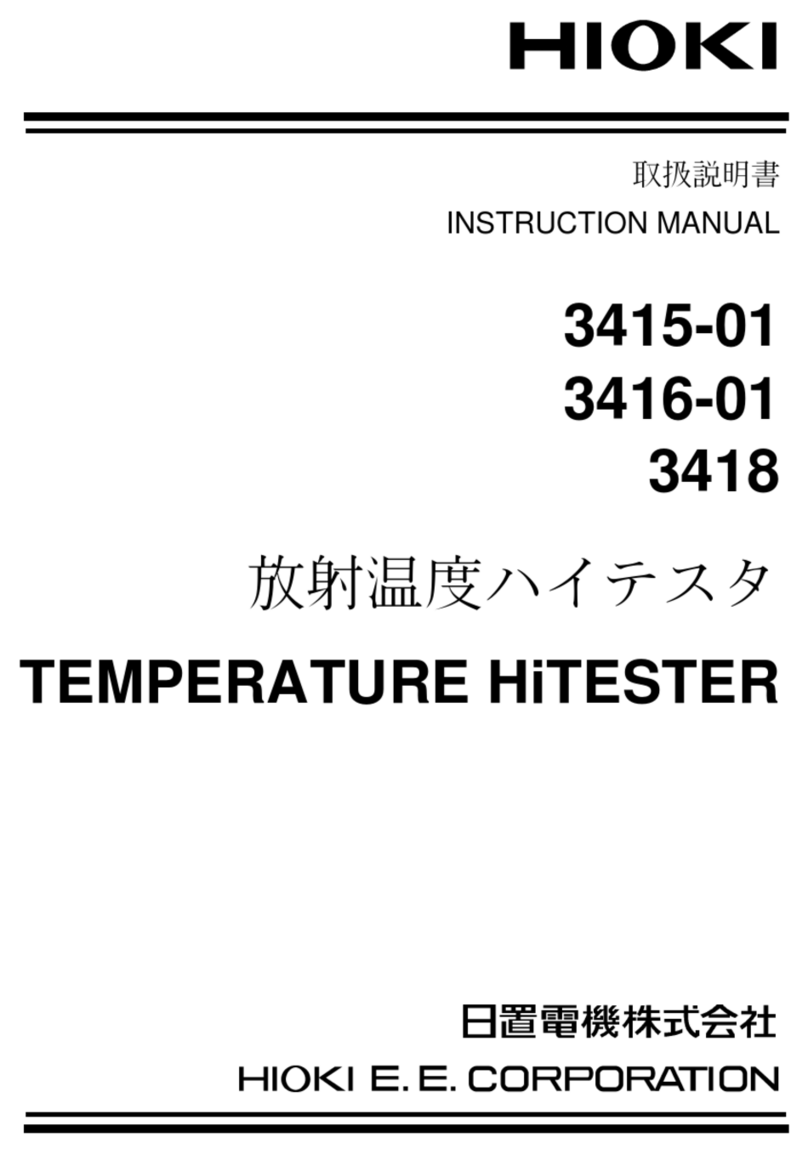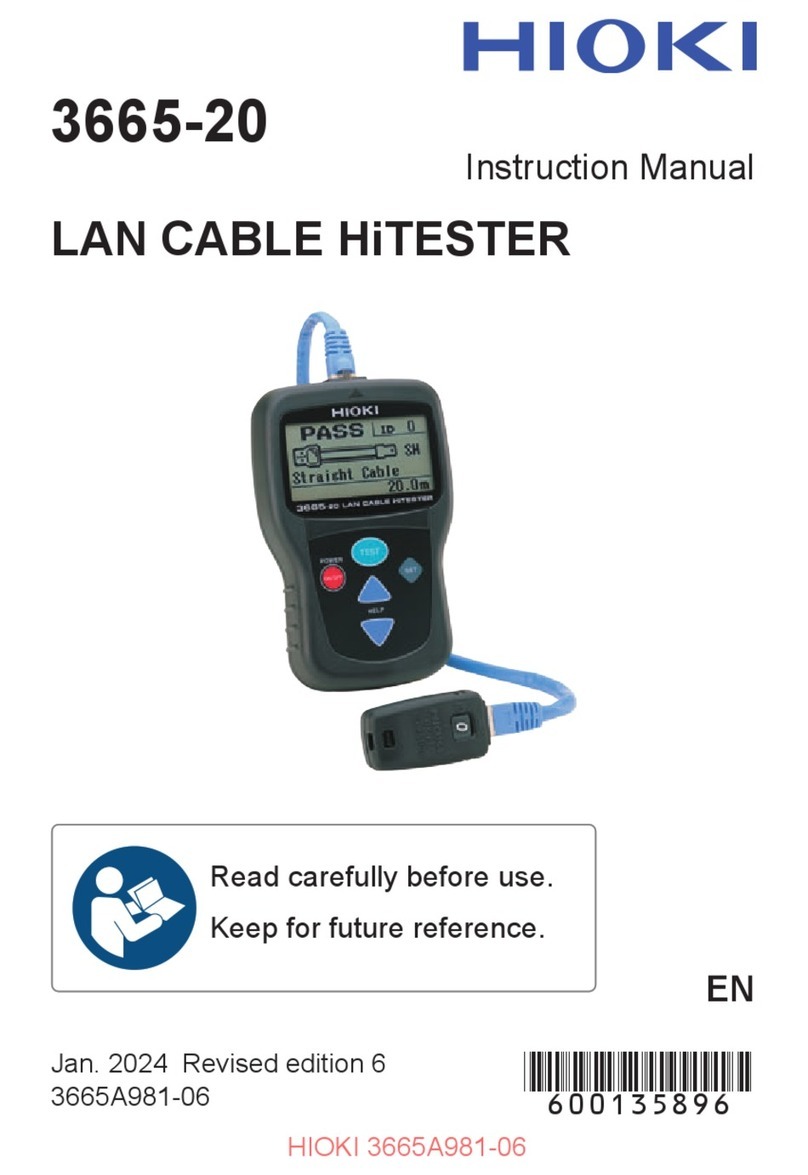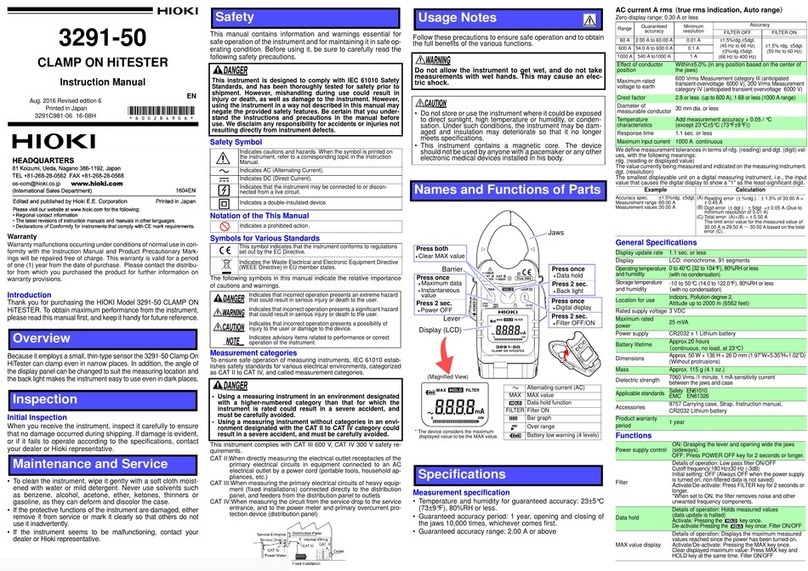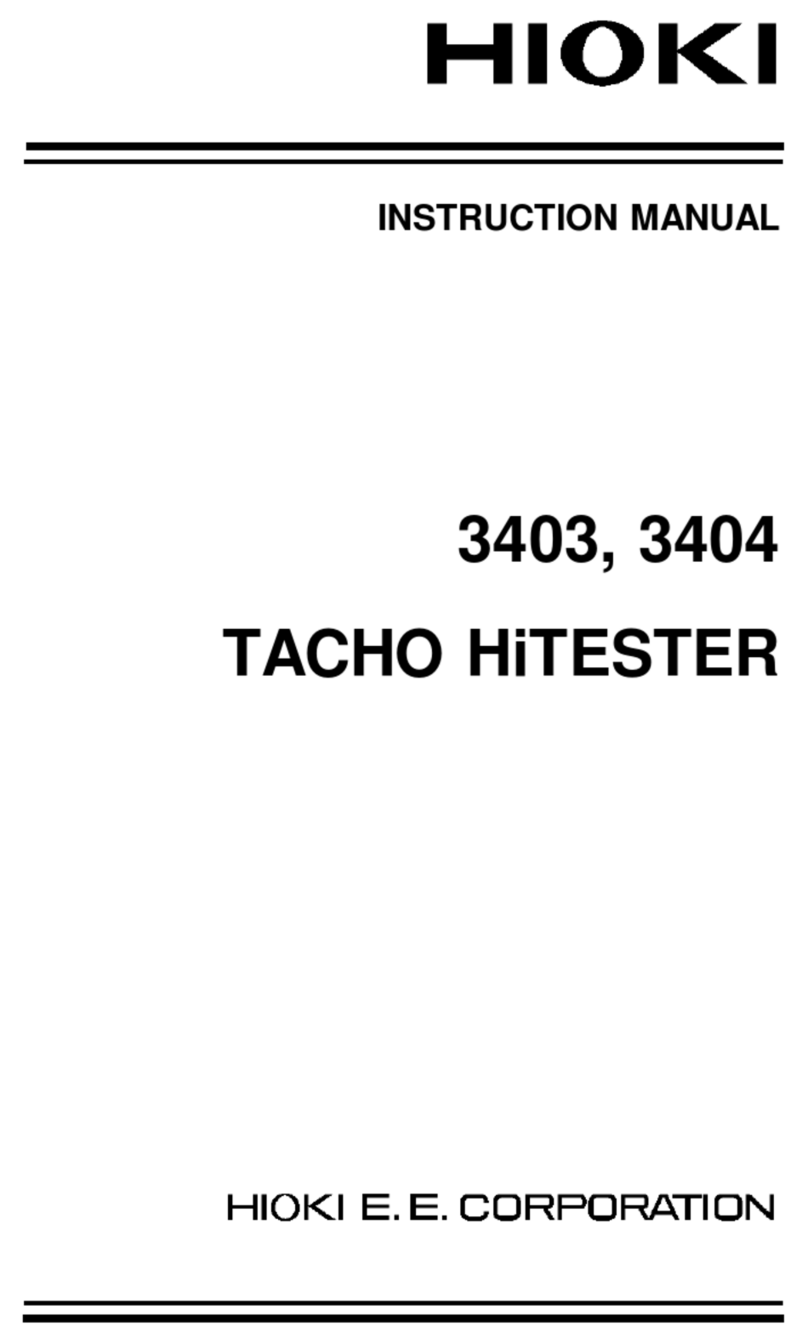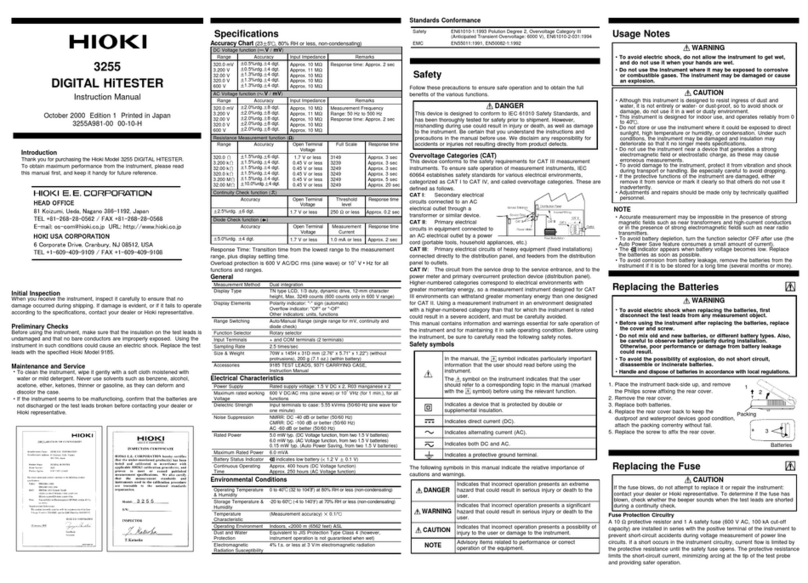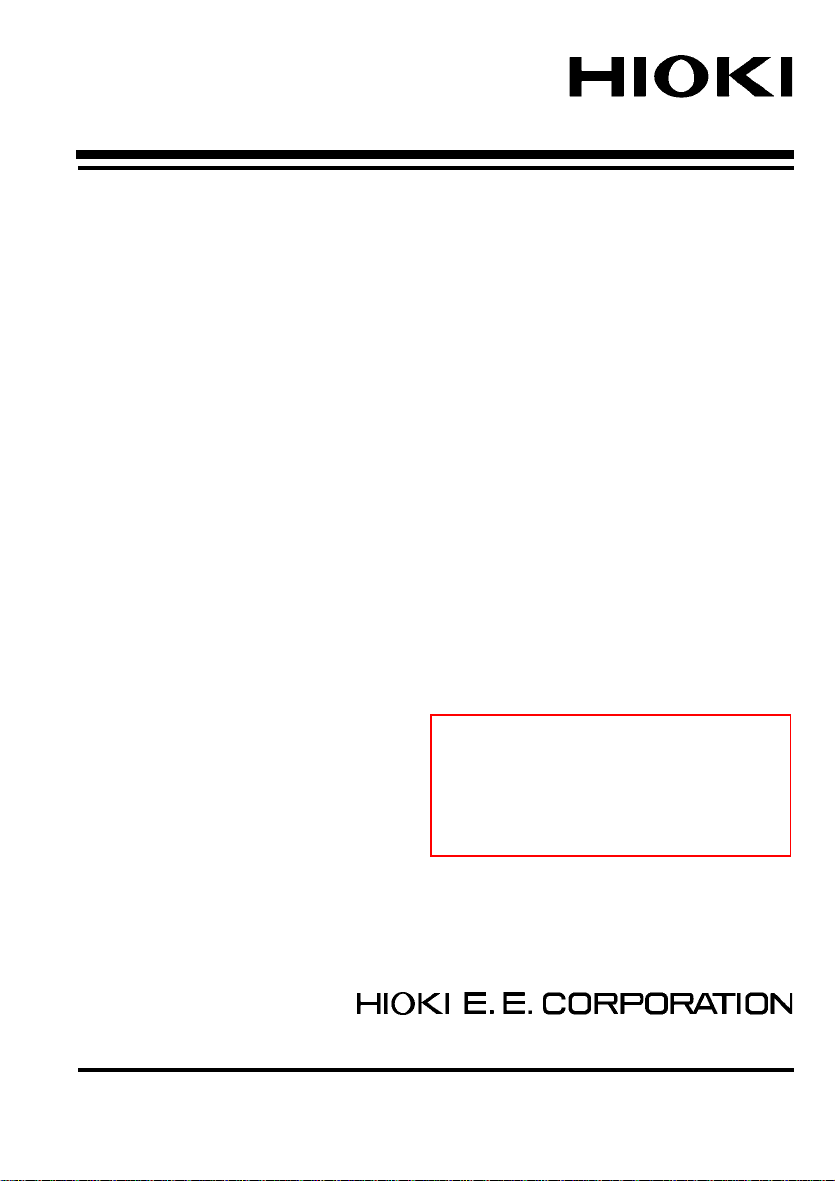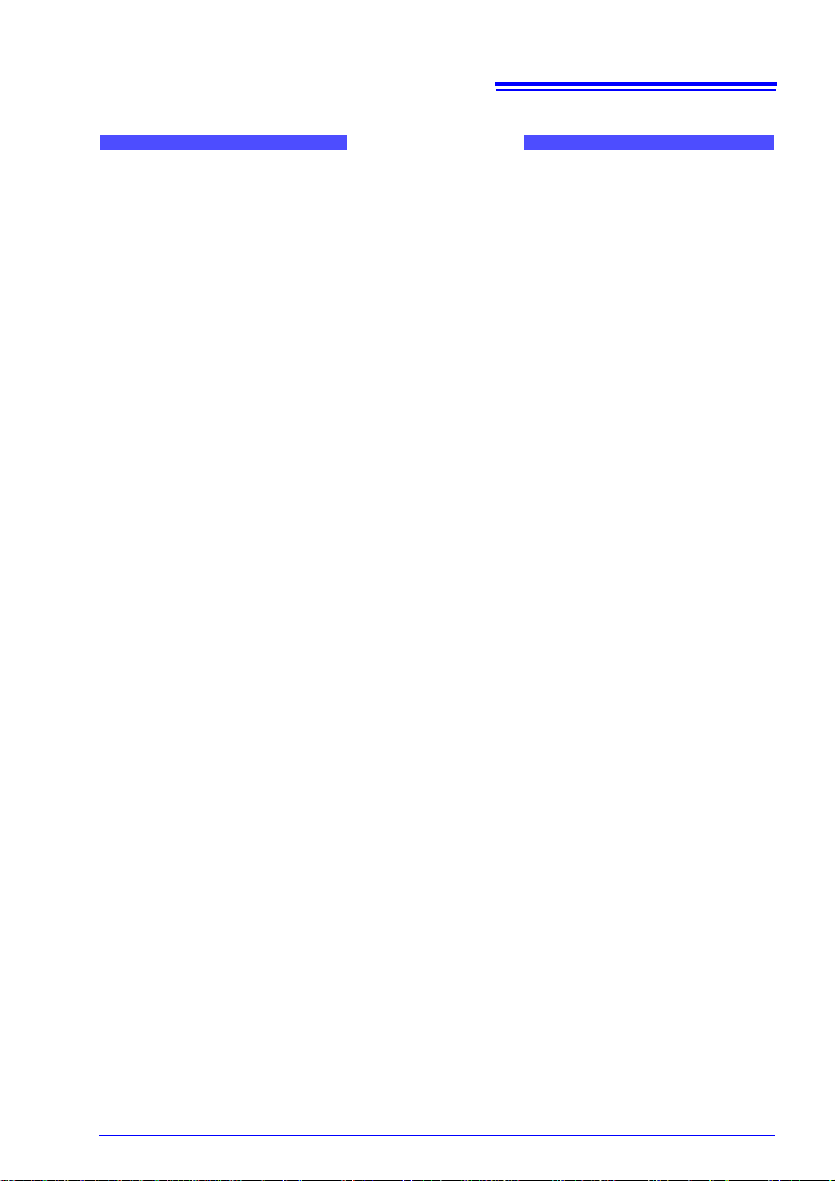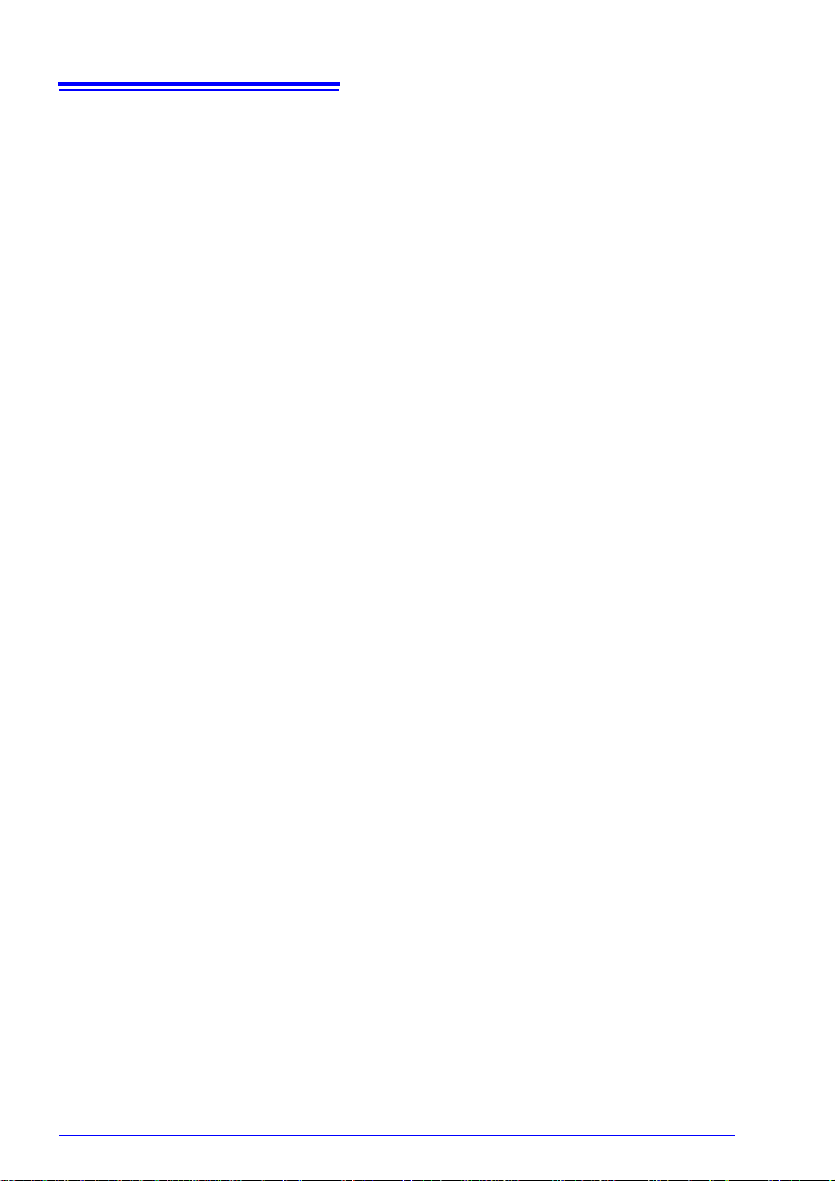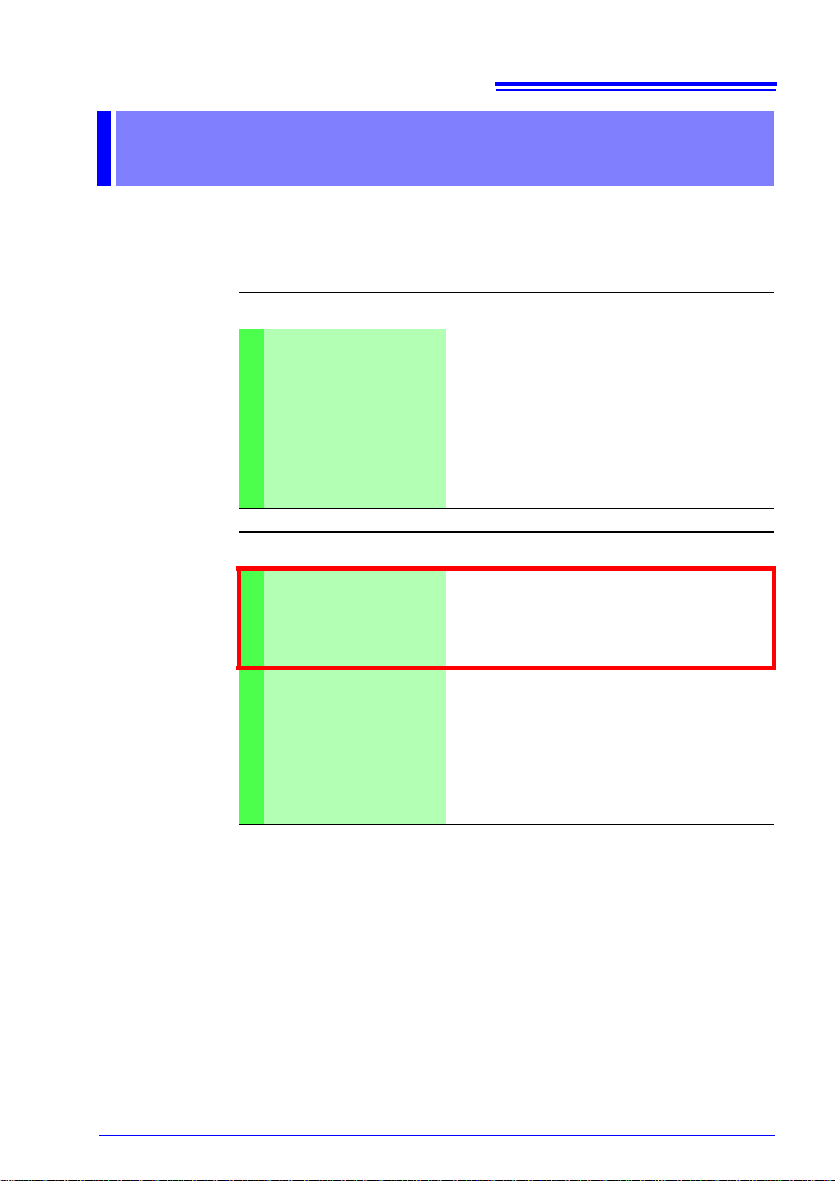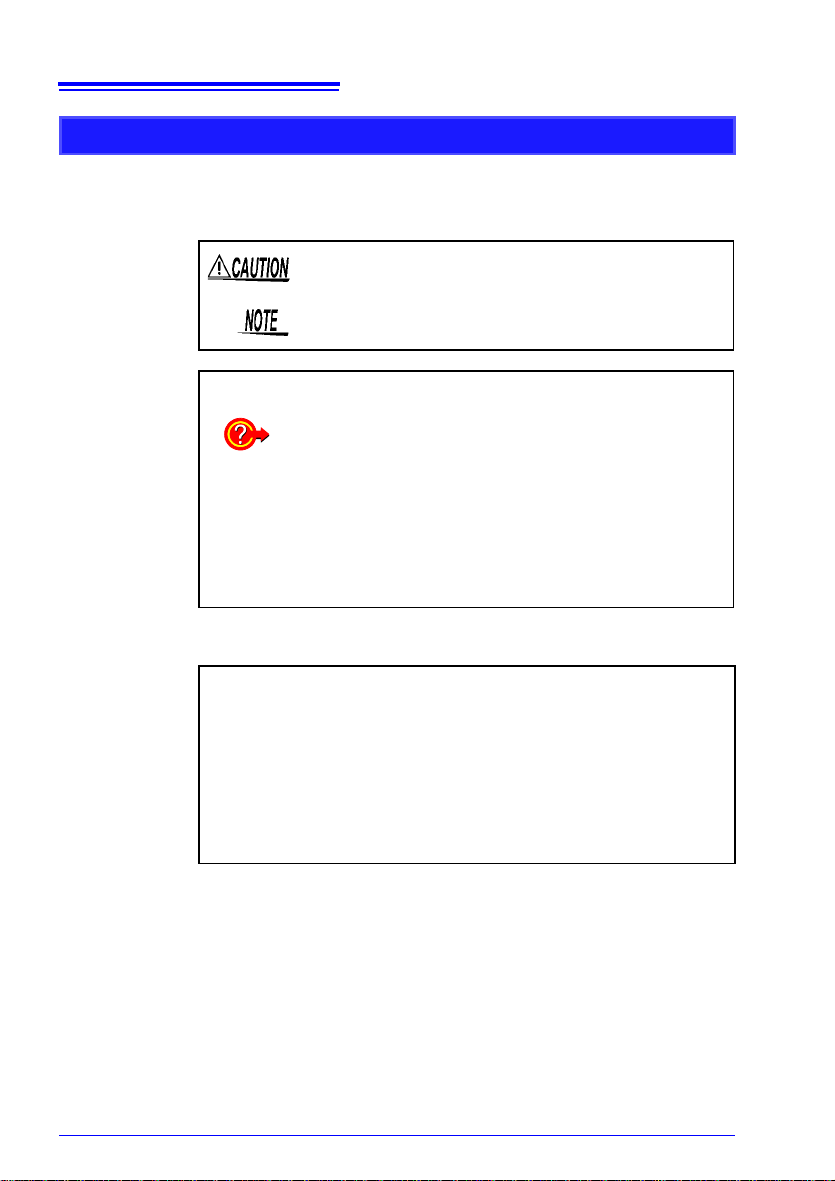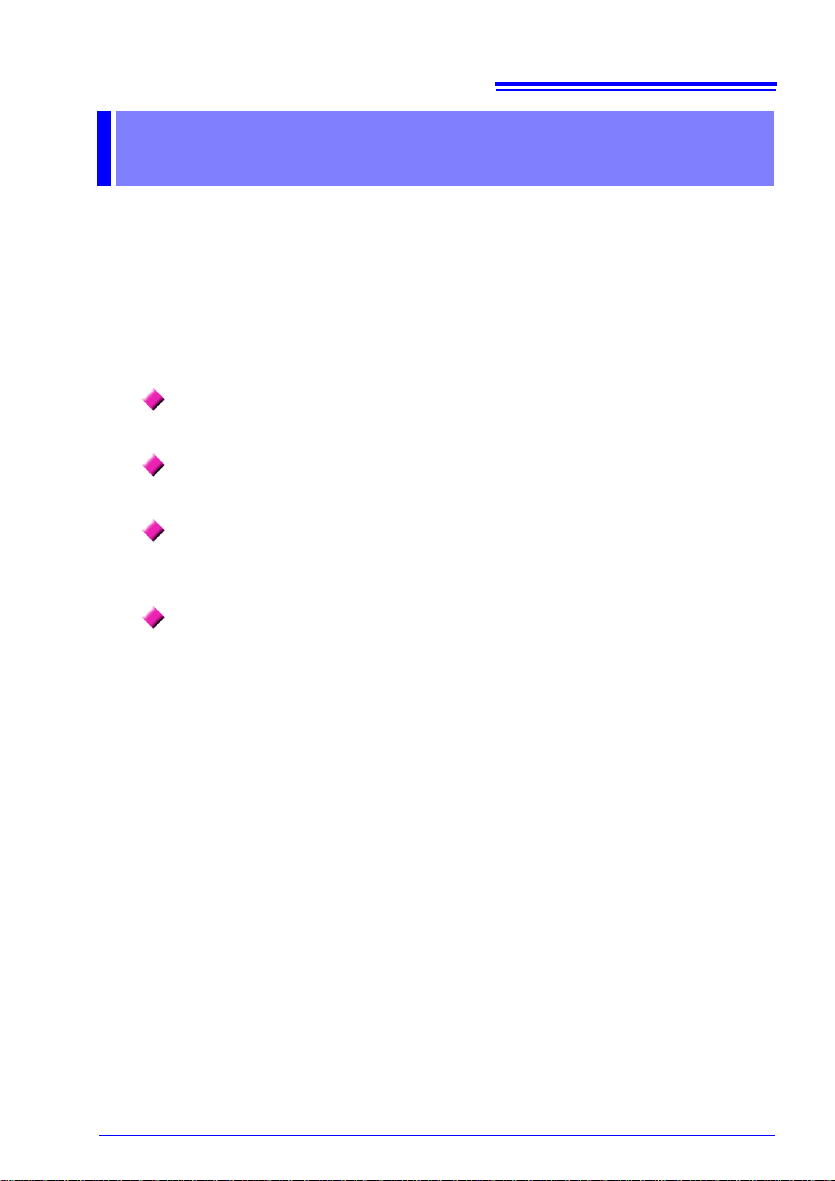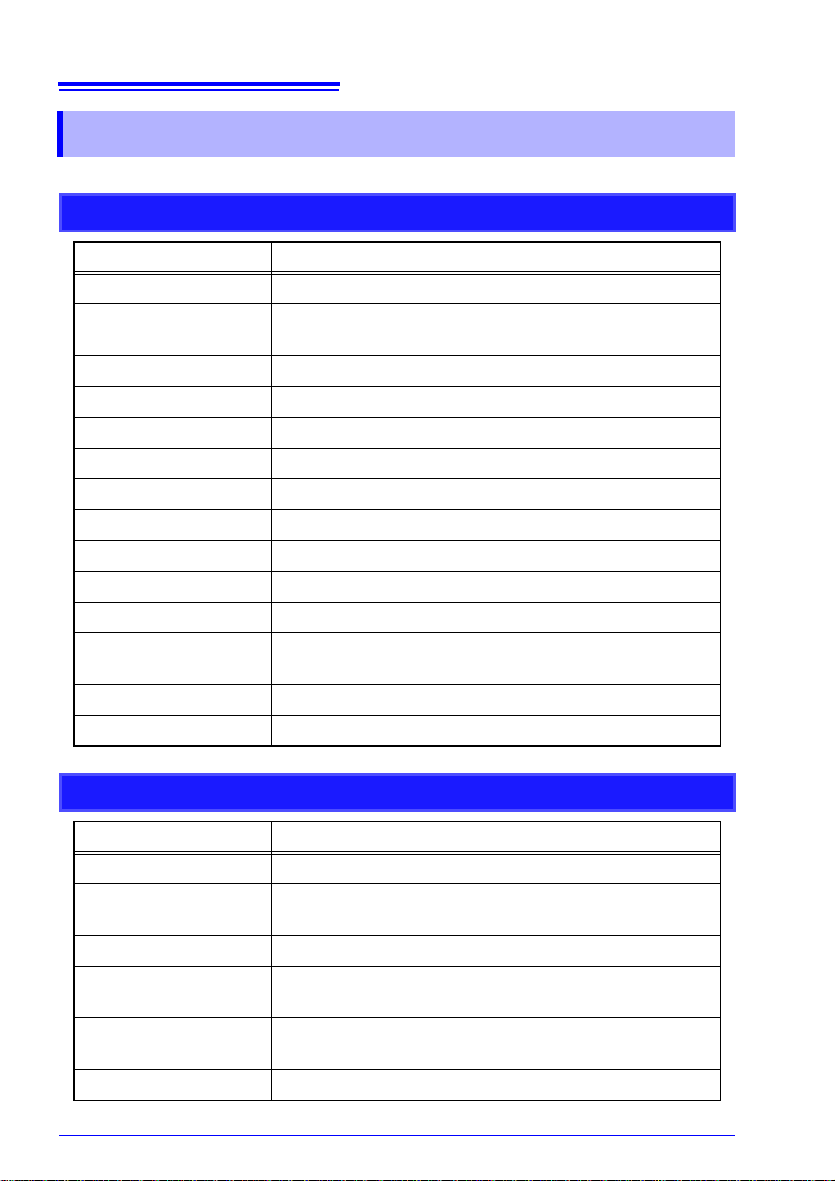Contents
i
1
2
3
4
5
6
7
8
9
A
Index
Introduction __________________________________ 1
Outline of this Software _____________________ 3
Explanation of Screens ______________________ 4
Menu bar ...............................................................................6
Toolbar ..................................................................................8
Pop-up Menus .......................................................................9
Control Bar ..........................................................................10
Loading Measured Data_____________________11
Closing Measured Data _____________________12
Switching between Graph and Numerical
Value Displays ______________________________13
Using the Graph Screen ____________________14
Scrolling Waveforms ...........................................................14
Highlighting Waveforms ......................................................14
Confirming File Information .................................................15
Graph Settings ....................................................................16
A-B Cursors ........................................................................17
Waveform Settings ..............................................................18
Alarm Information ................................................................19
Event Markers .....................................................................20
Level Searches ...................................................................21
Date/Time Searches ...........................................................22
Maximum Searches ............................................................23
Peak Searches ....................................................................24
Search Result List Screens .................................................25
Making Hard Copies of Graph Screens ..............................26
Printing Graphs ...................................................................27