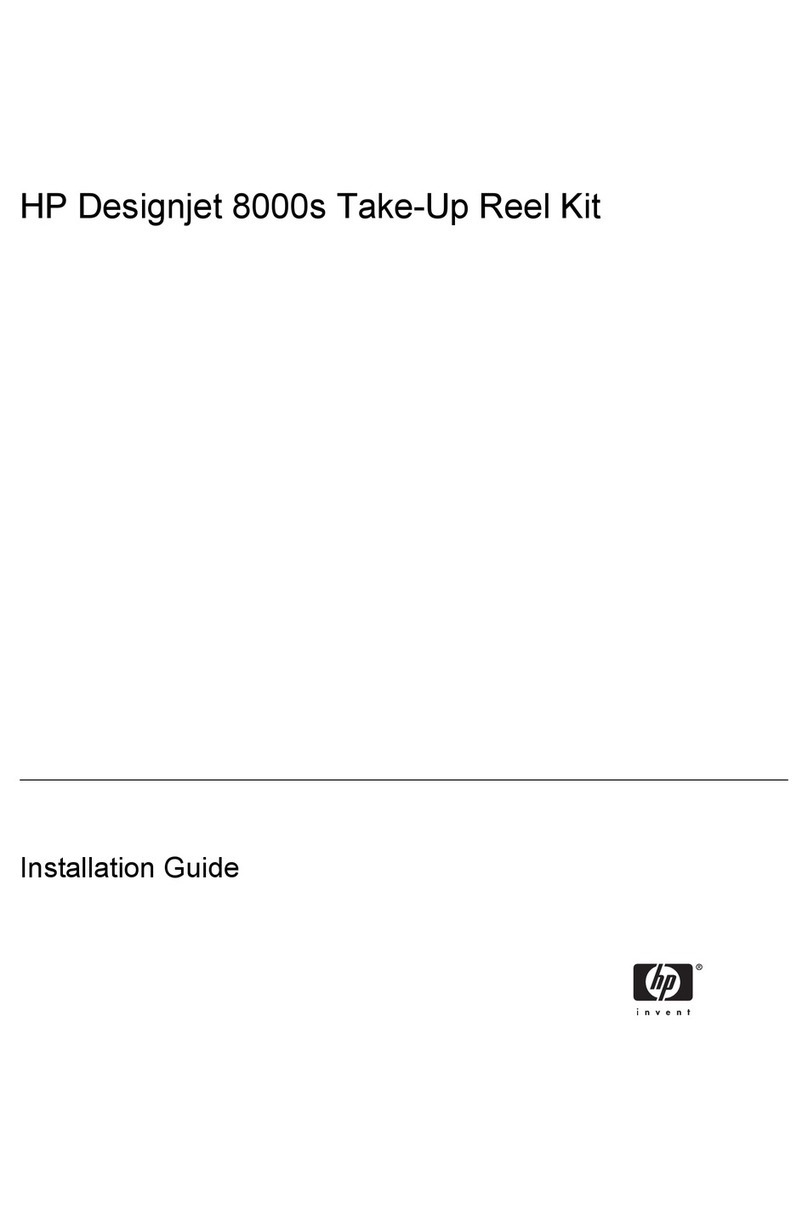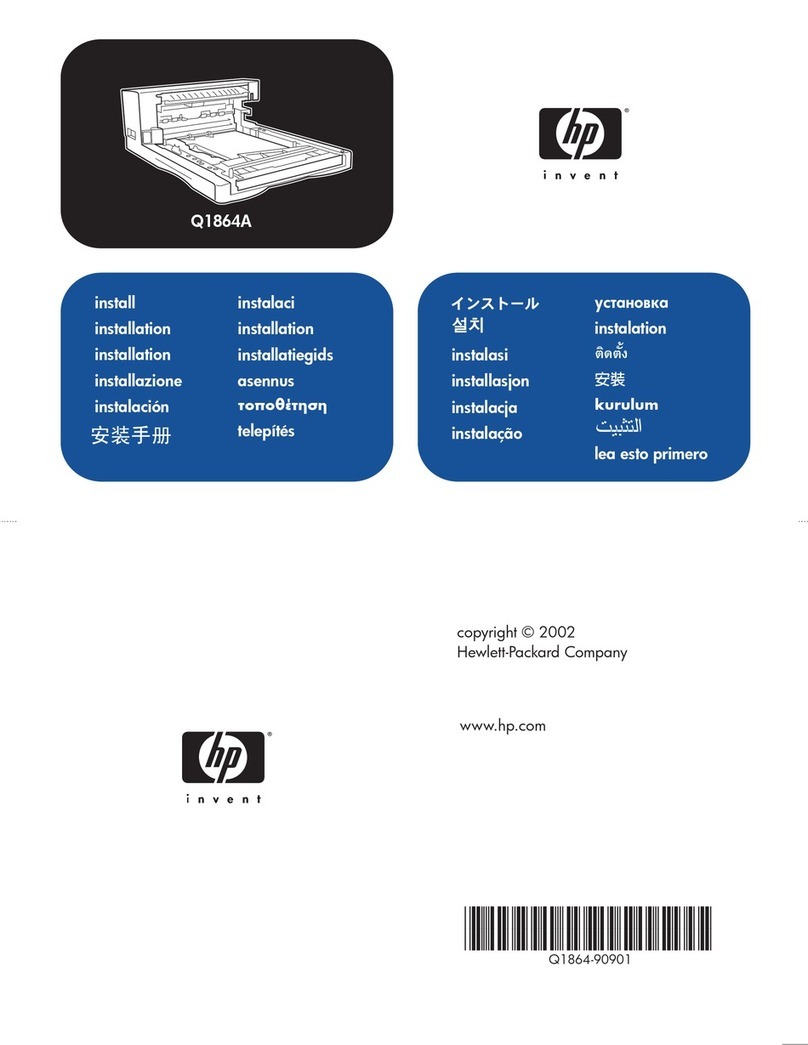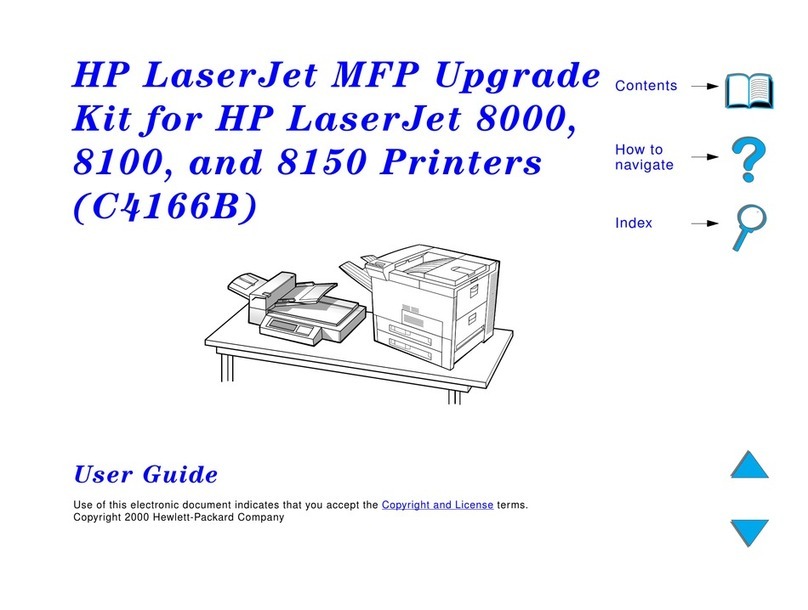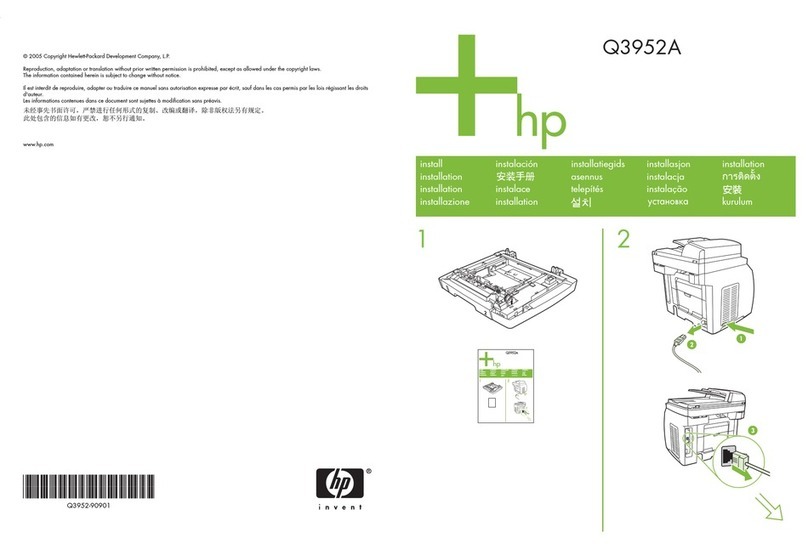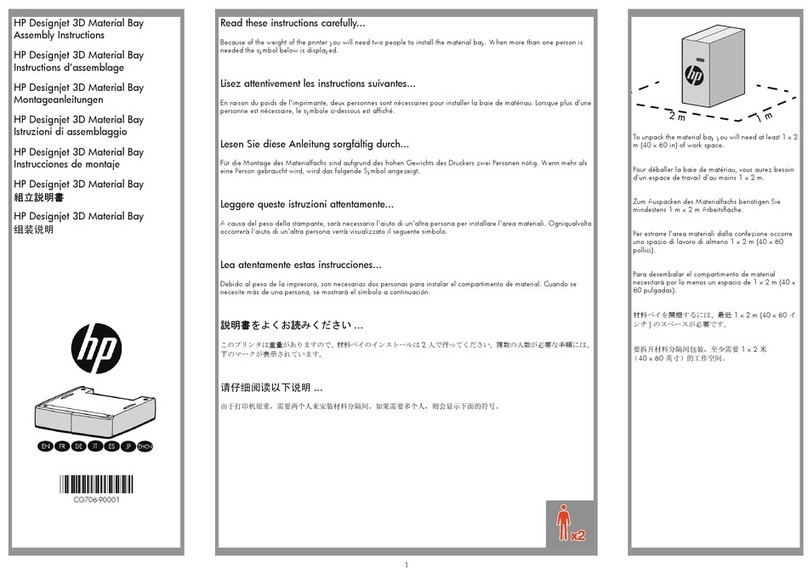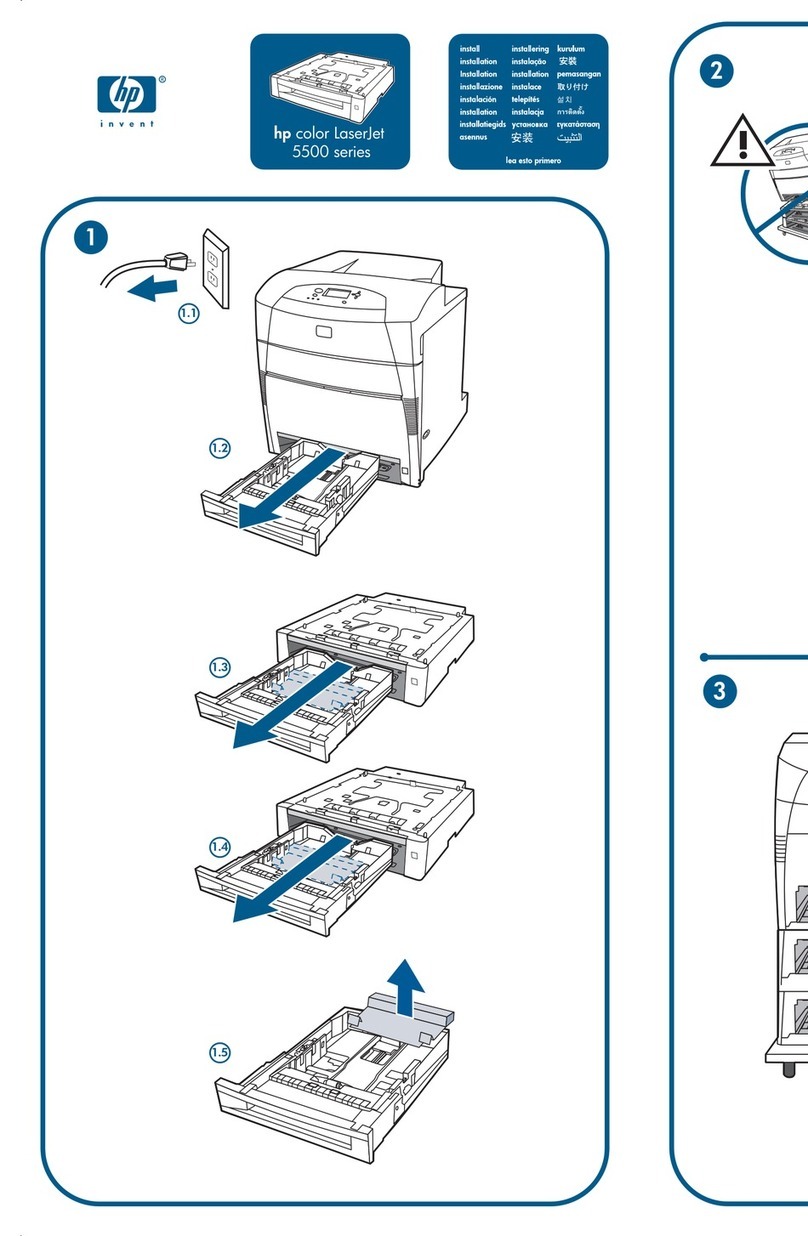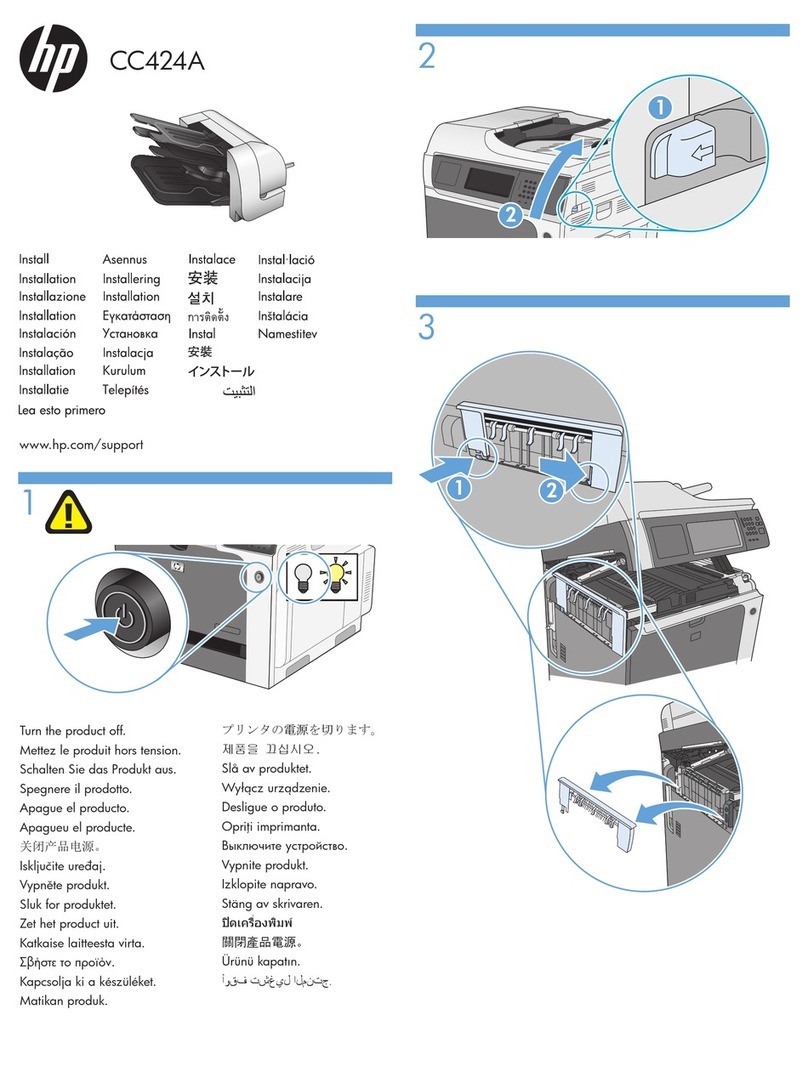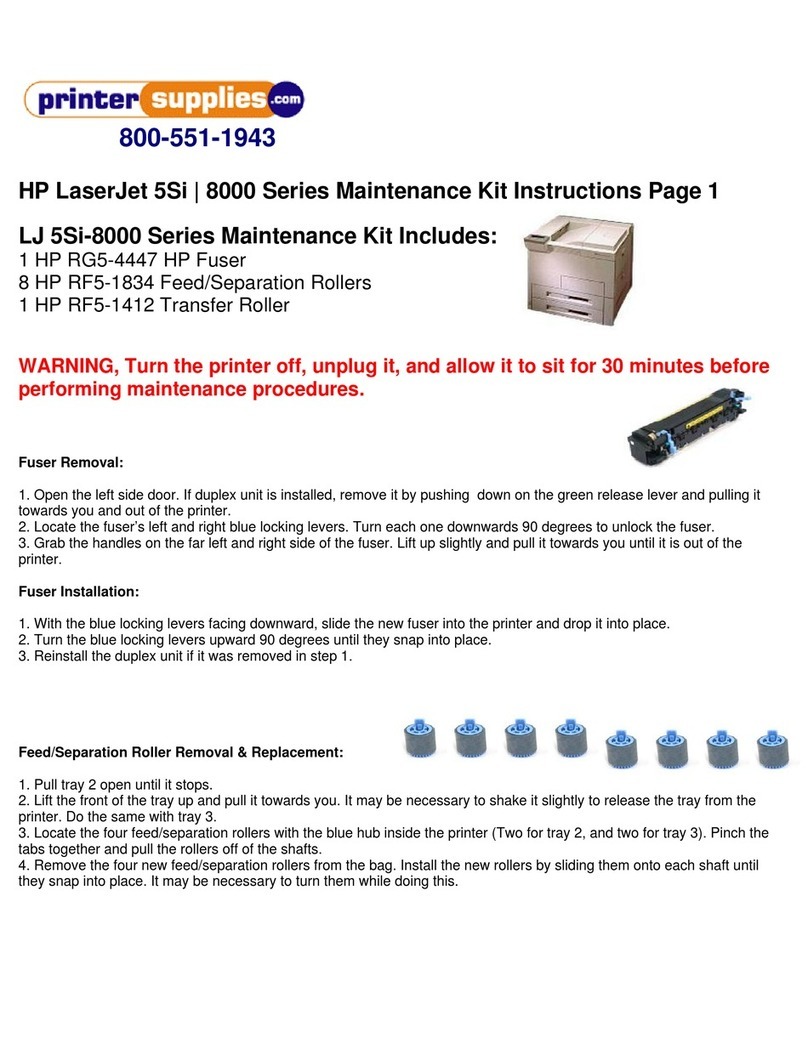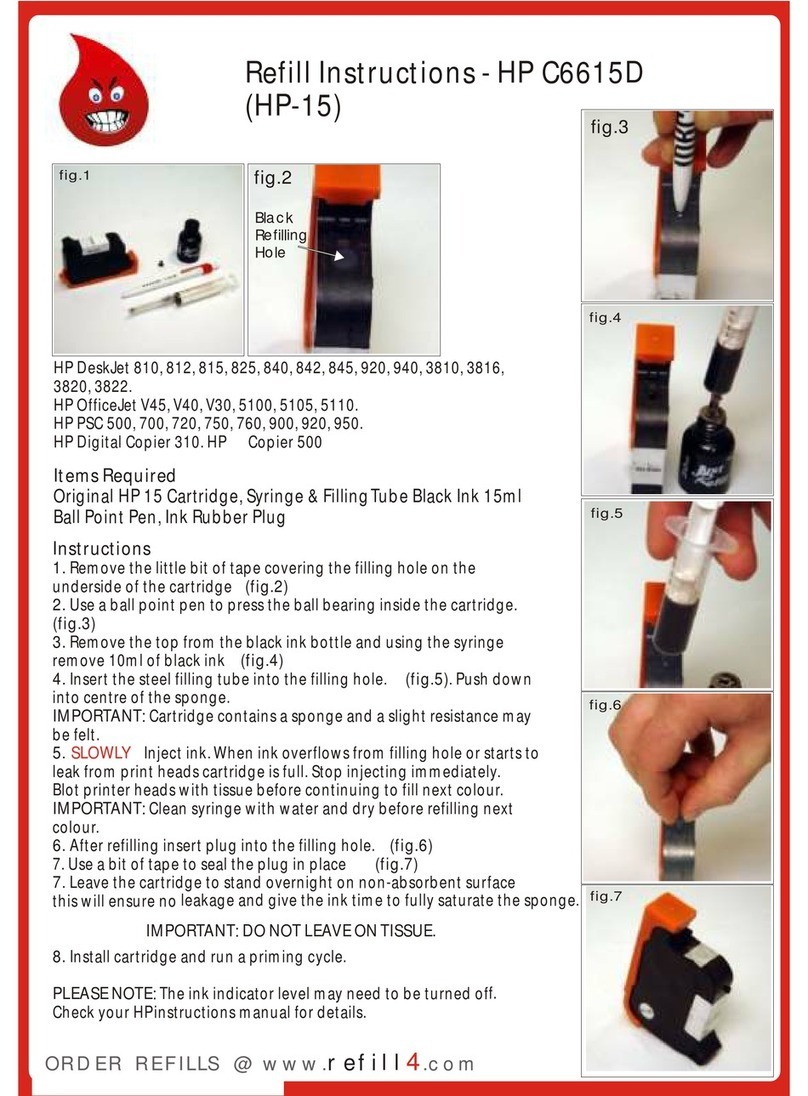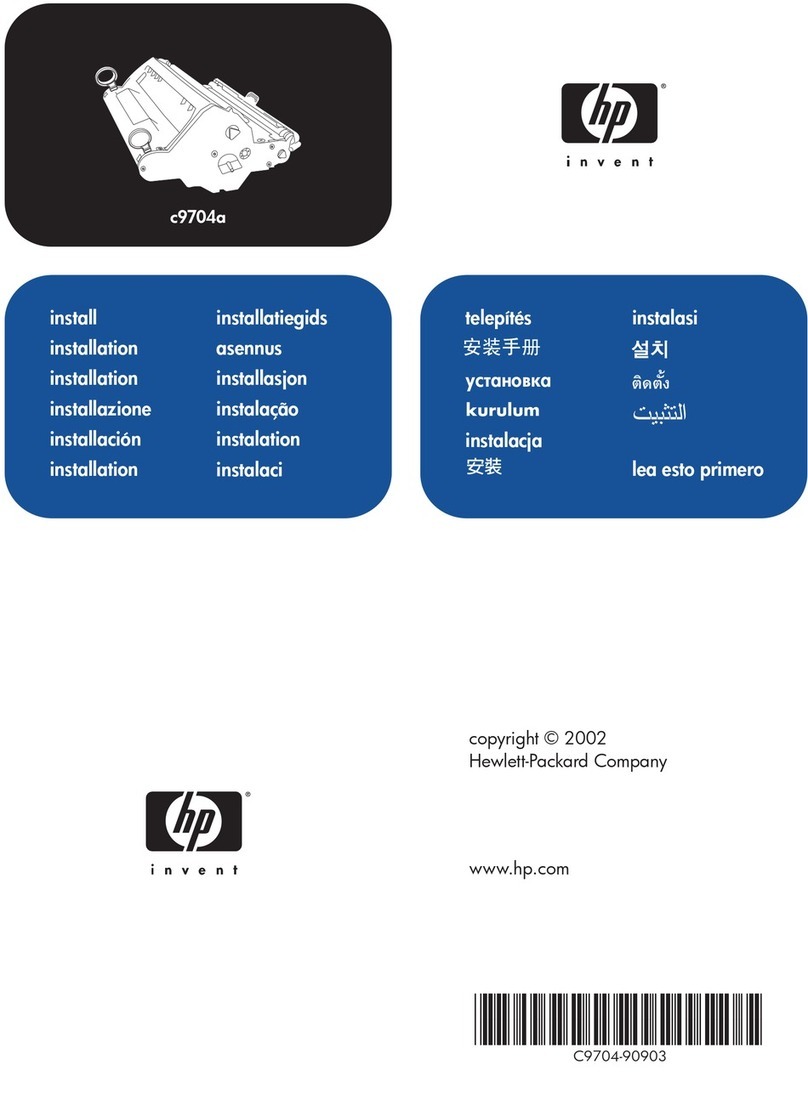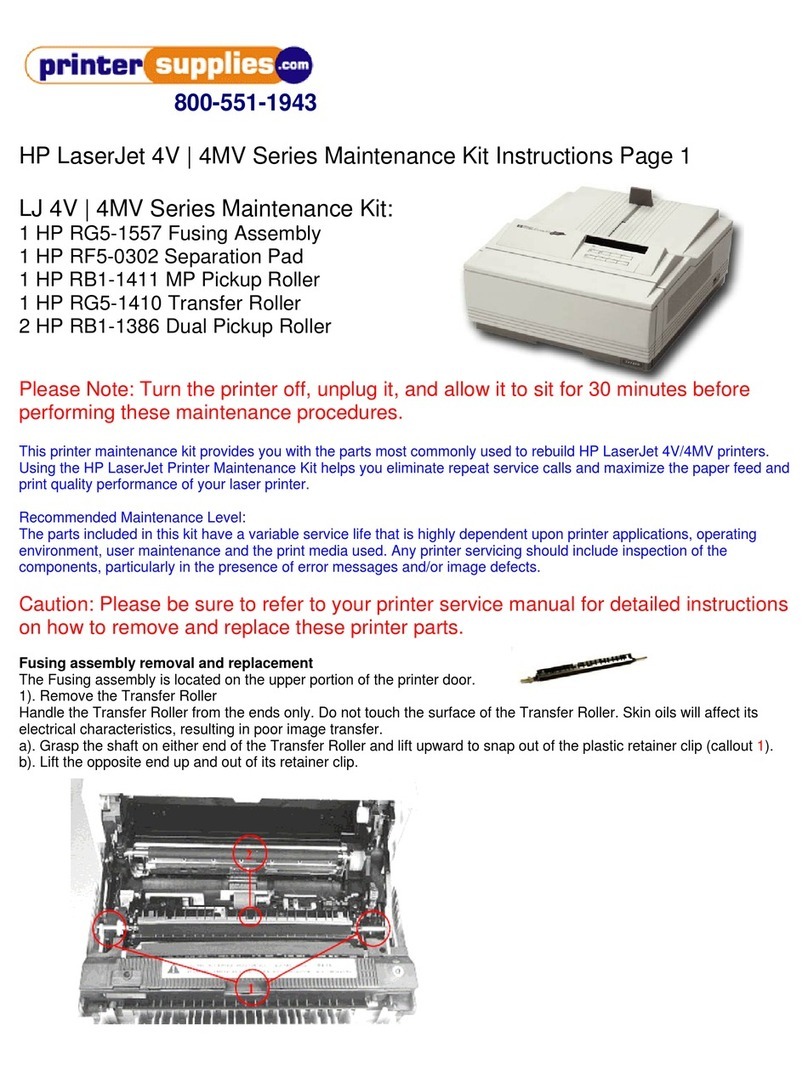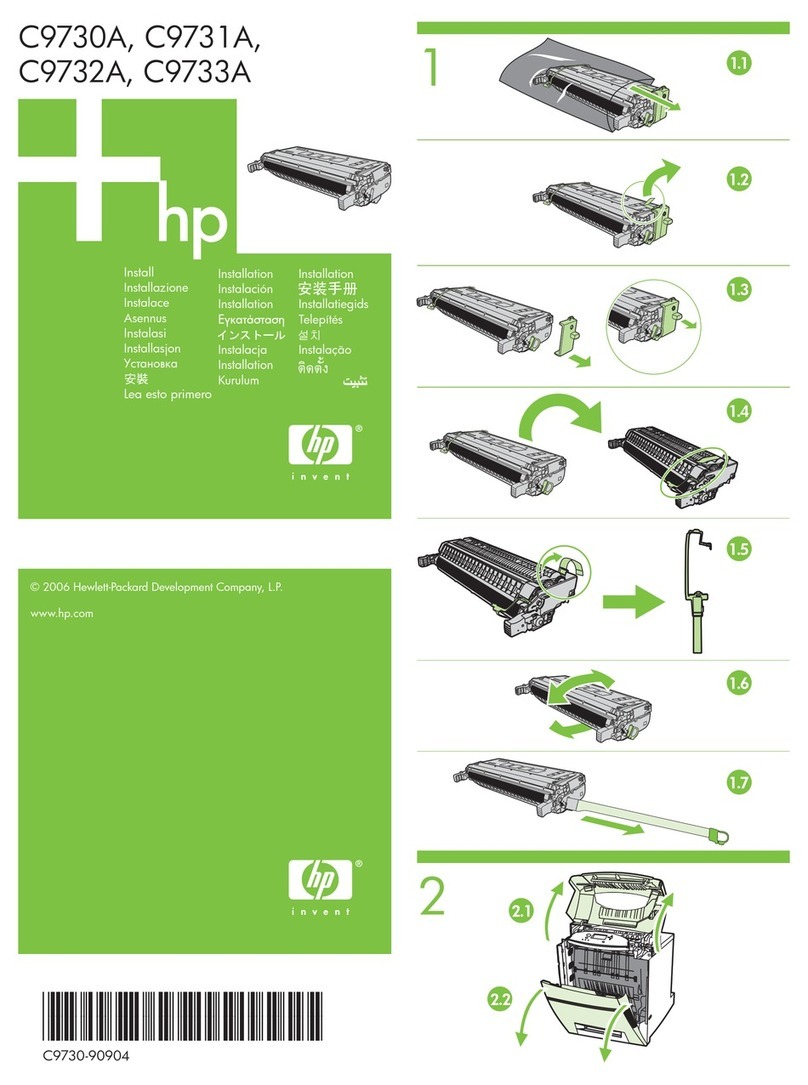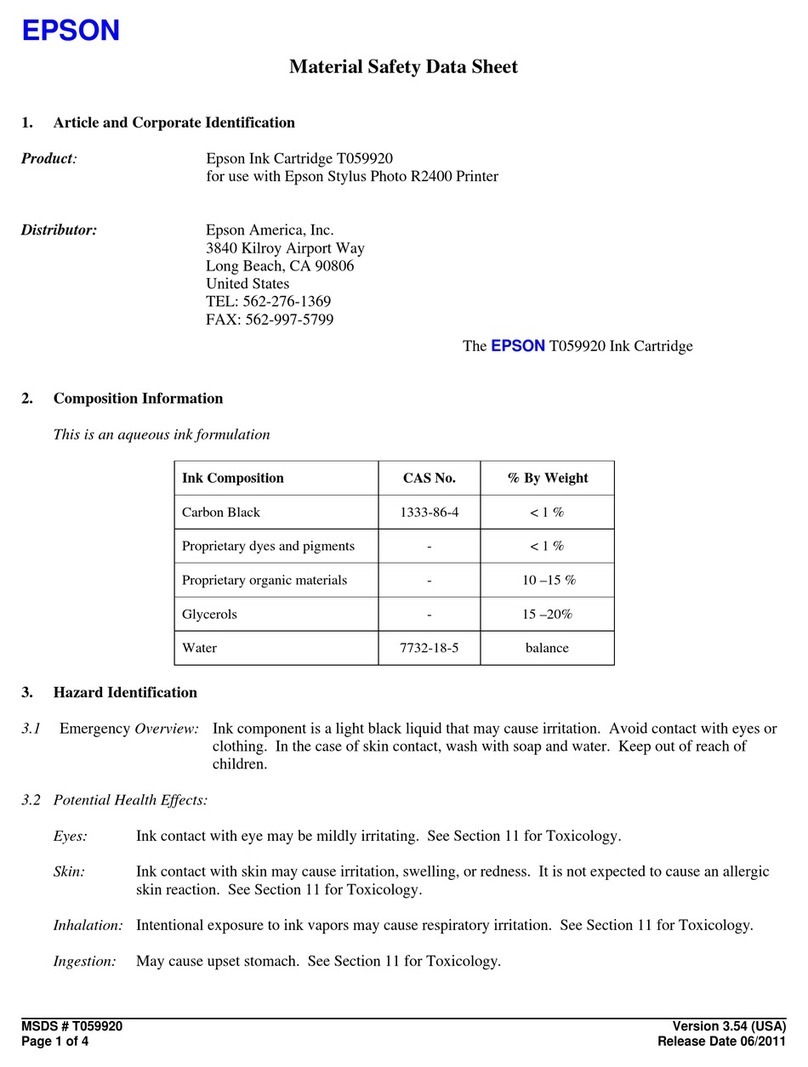5.Decode the cartridges
When the printer says that you
need to change the cartridges,
you need to decode the
cartridges. Just press the
button 6 (restore key) till the
light does not flash, then it
is decoded.
6. Refill ink
Please pay attention to the ink level in the reservoir, if the ink level is below 1cm as the picture show,[lease use
the refill kits to fill ink into reservoir bottle. Carefully pull out the rubber plugs from the ink hole. After
filling,according to the color, then put the rubber back.
During the procedure of refilling ink, the printer and the ink tank should be in one level.
7. Attention for maintenance
Take out the CISS including the inner cartridges and other components. Then remove support
arm from printer,and place the original cartridges in. Pls inquire local dealer before sending
it for maintenance.
Notice:
1.Please do not take out the cartridges at random after installing the CIS system,
2.Keep the ink tank and printer in the same level.
3.Using it in the temperature of 15-35℃
4. Our CIS system has passed the strict compatible checking, so we suggest to use our ink
and cartridges to keep the printing quality.
5. Do not Place the reservoir higher or lower thantherprinter
6. Some color of the printer will leak out for long time no work. If using that printer,
will cause some problems then, so before using, pls check whether there is ink in the
cartridges, if no, do not open the printer, and send it to be repaired.
For this trouble, we suggest you to put off the air filter, and close the air hole.
Warning:
1. Not drinkable, keep it out of the reach of children
2. Avoid exposure to direct sunshine and don’t keep it in the high or freezing temperature.
3. Avoid collision and fallen down.