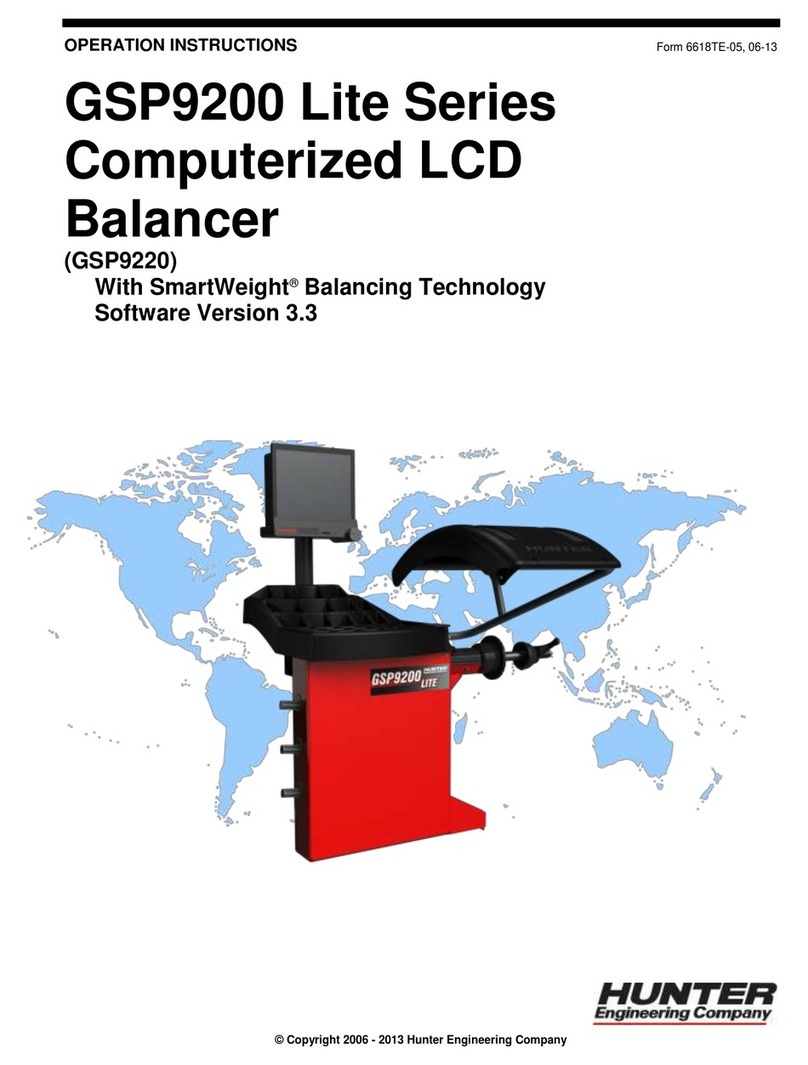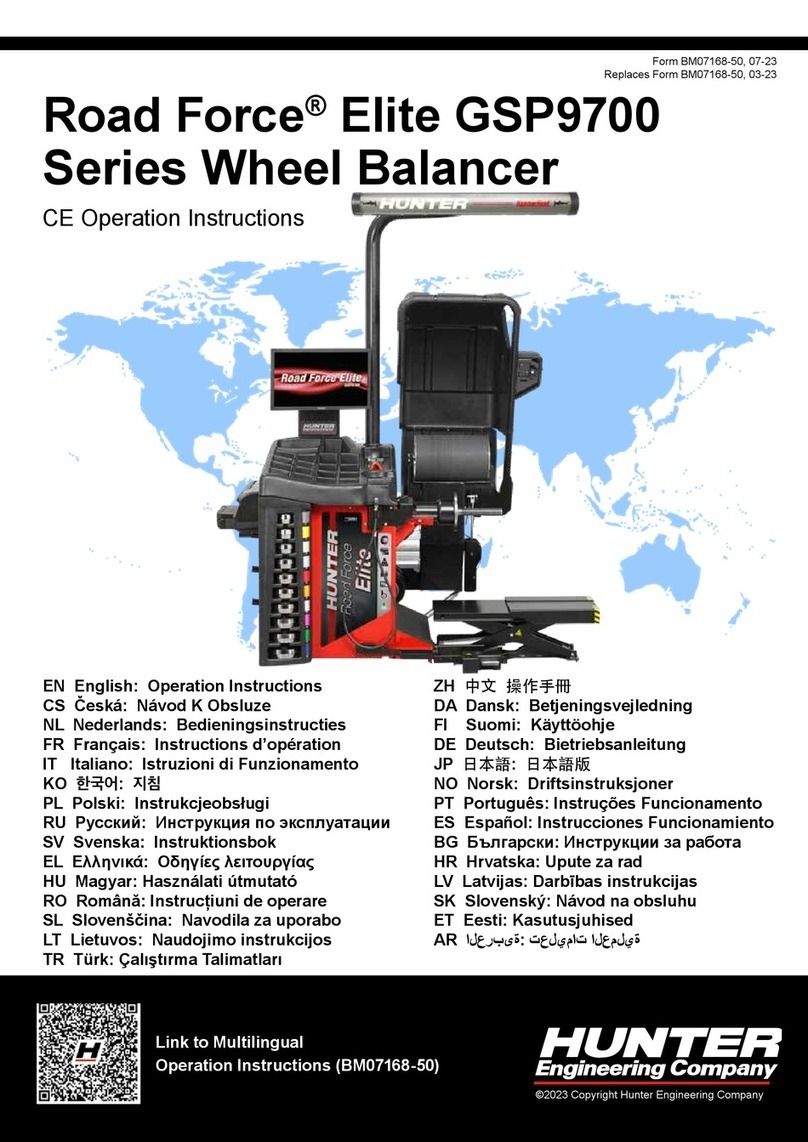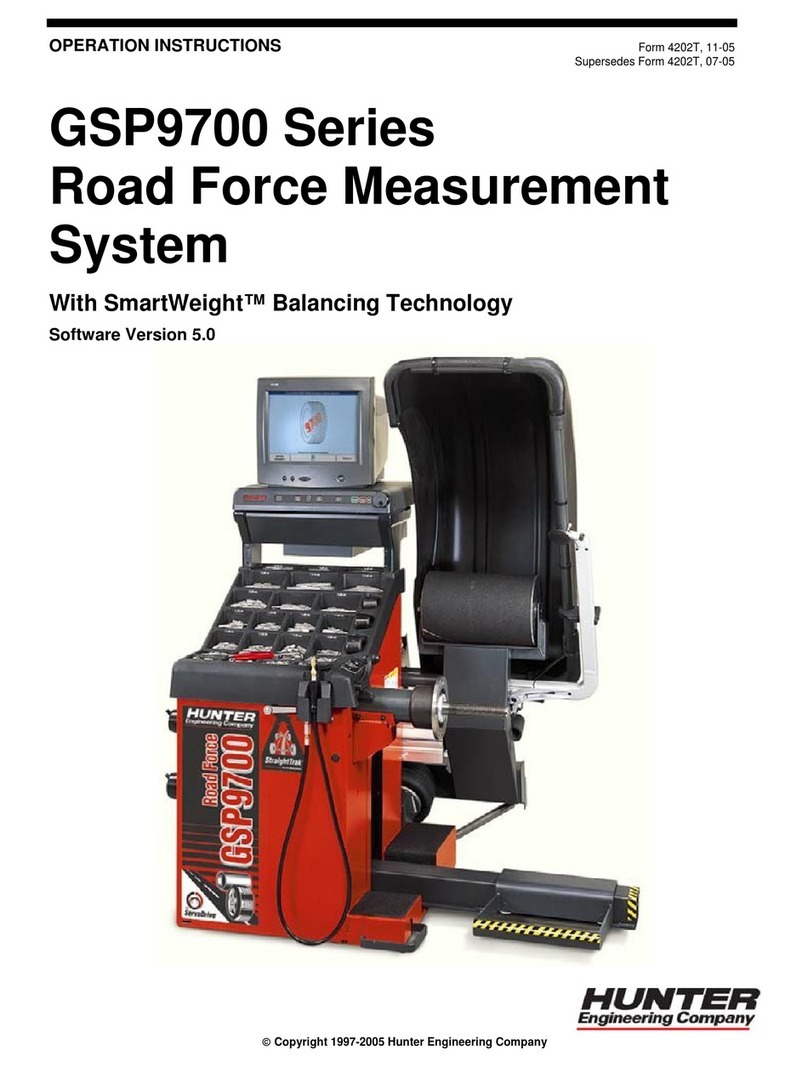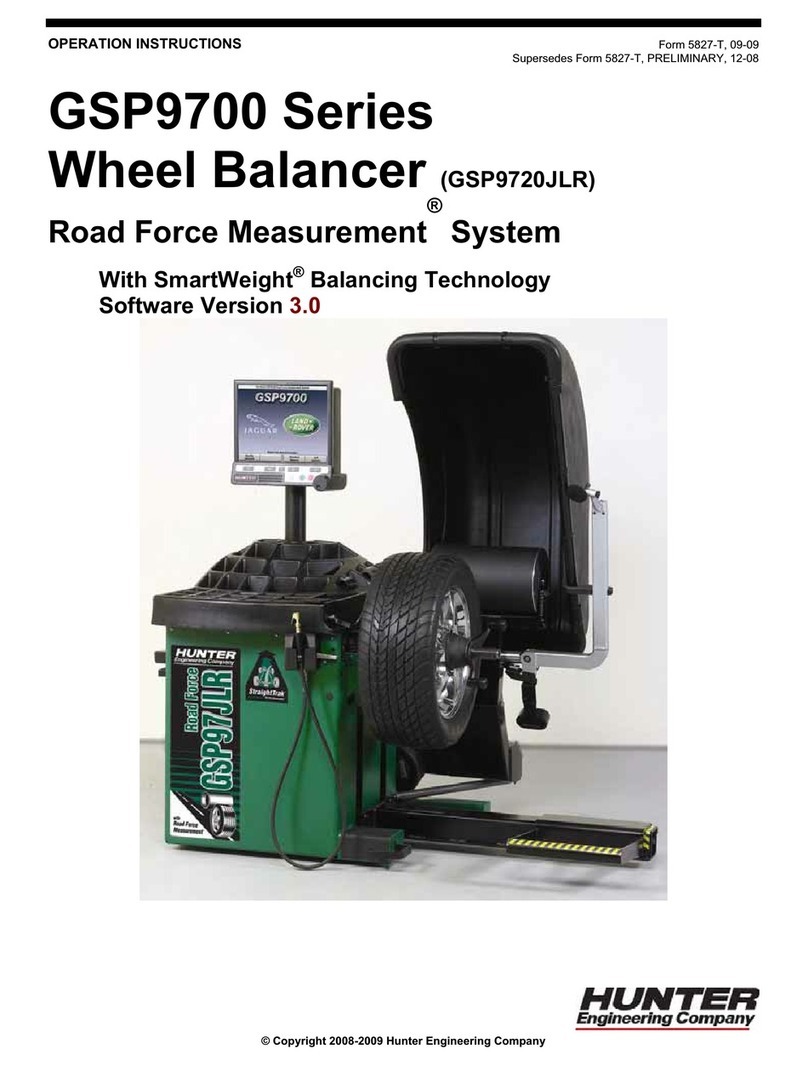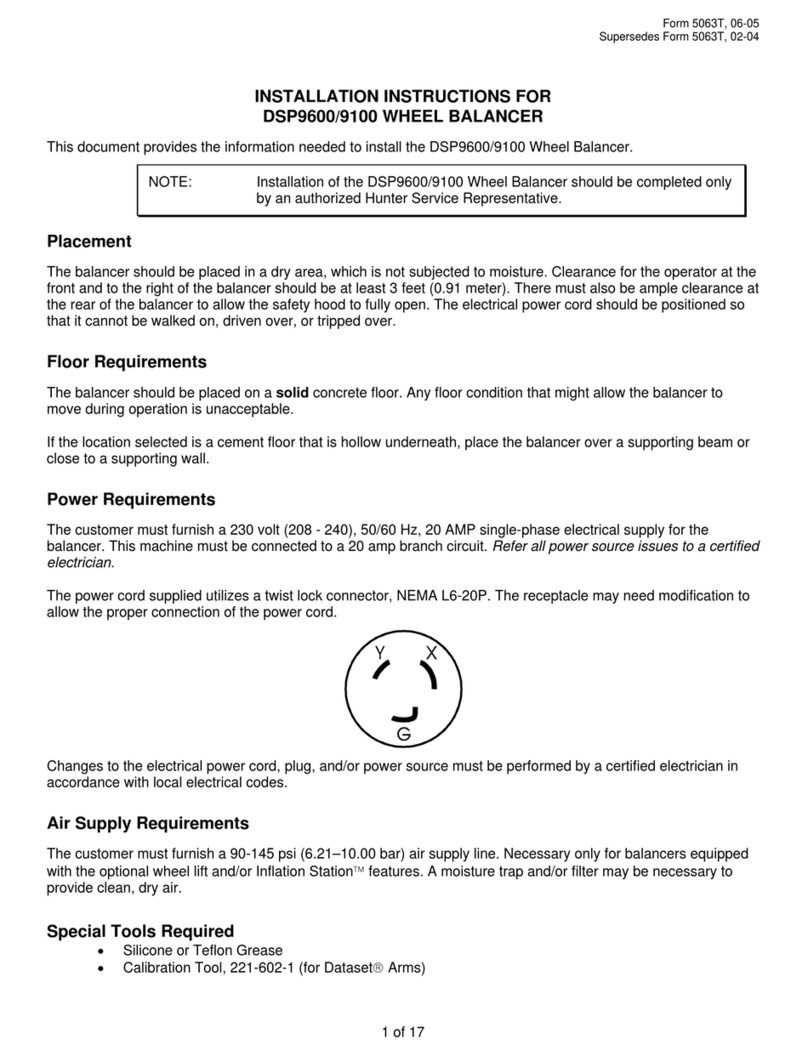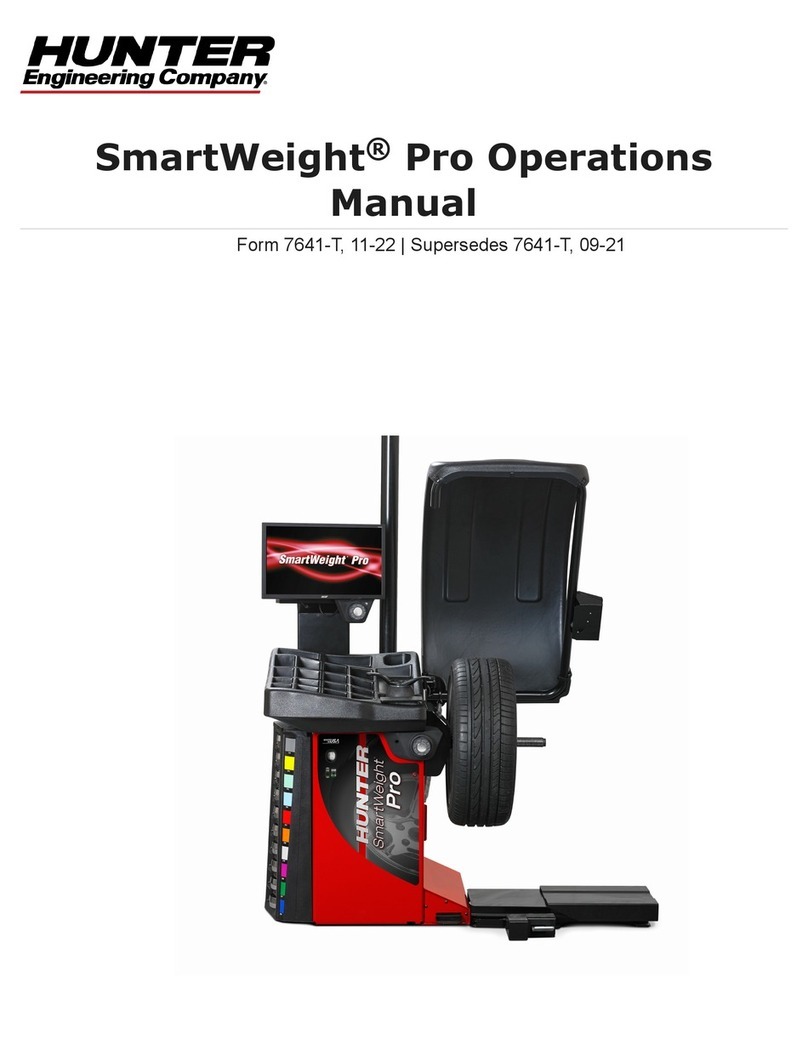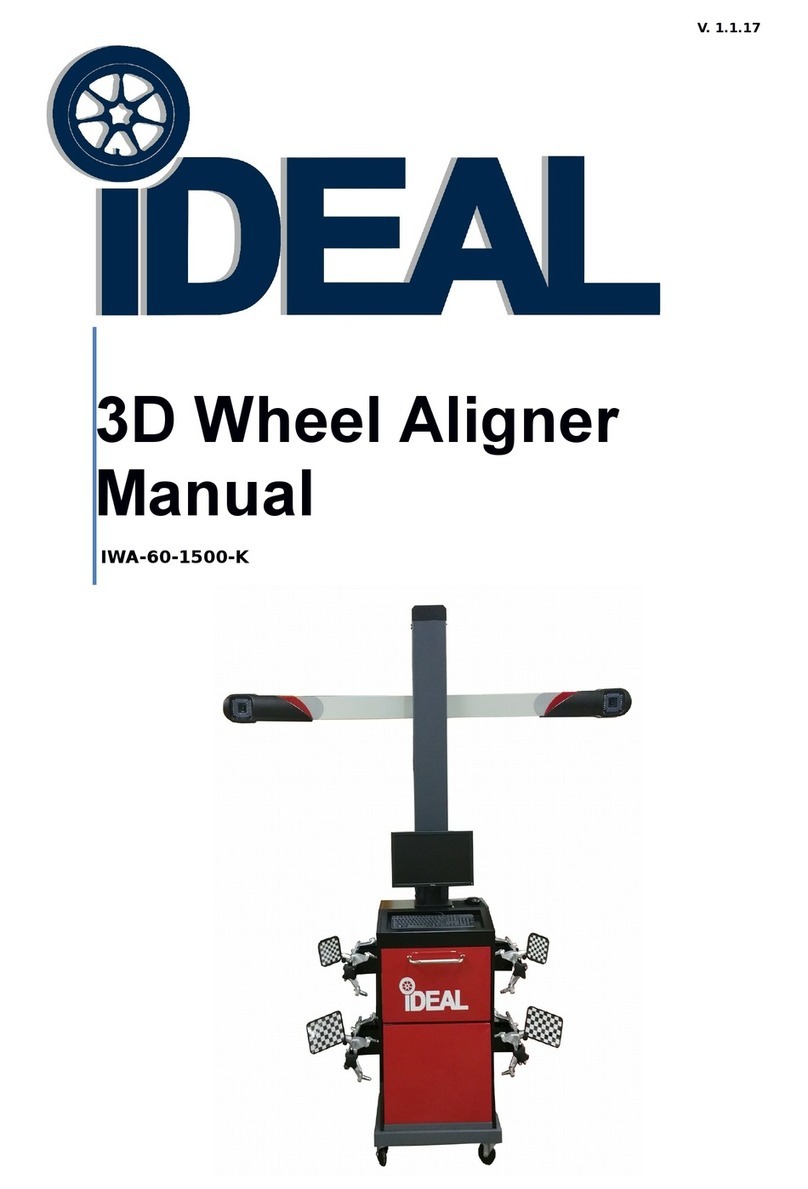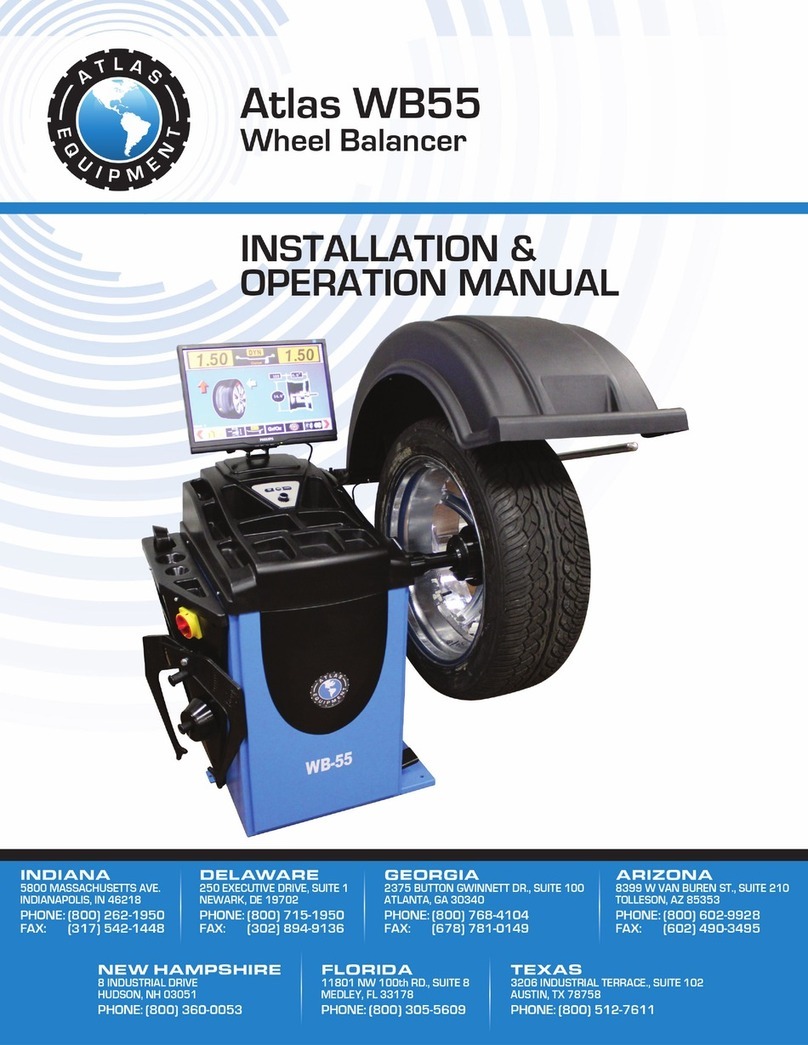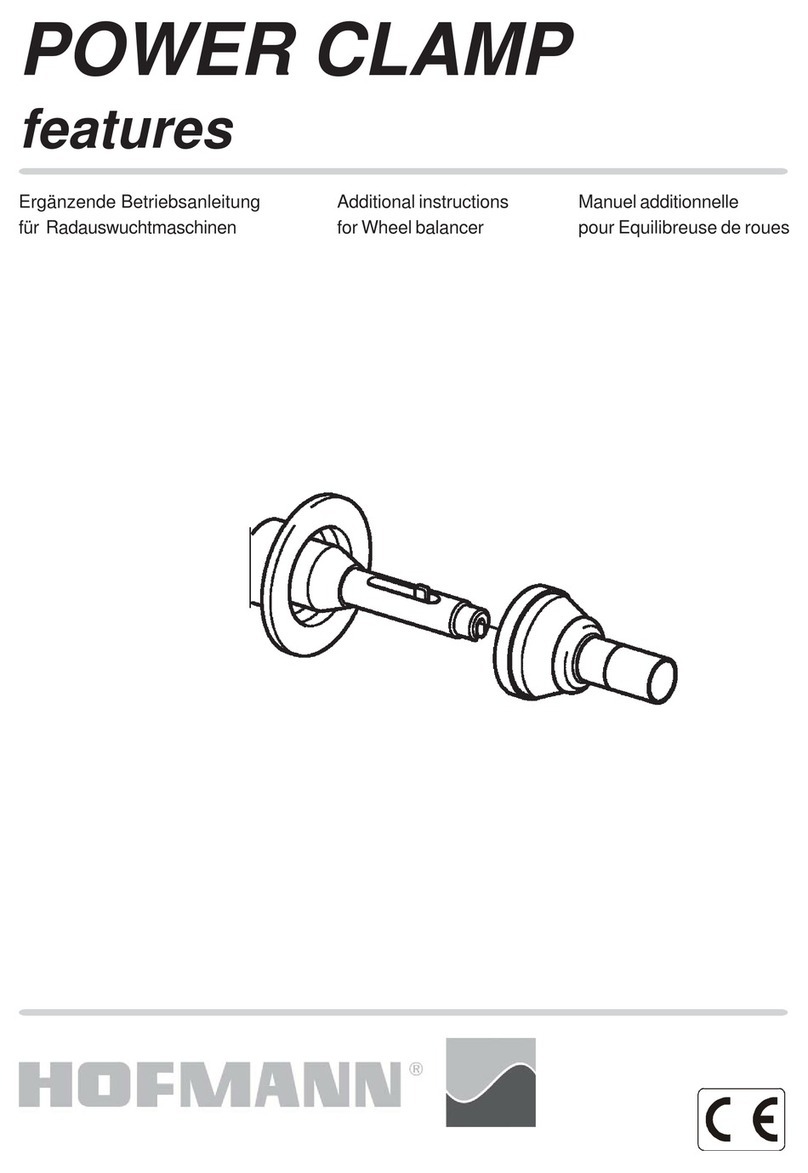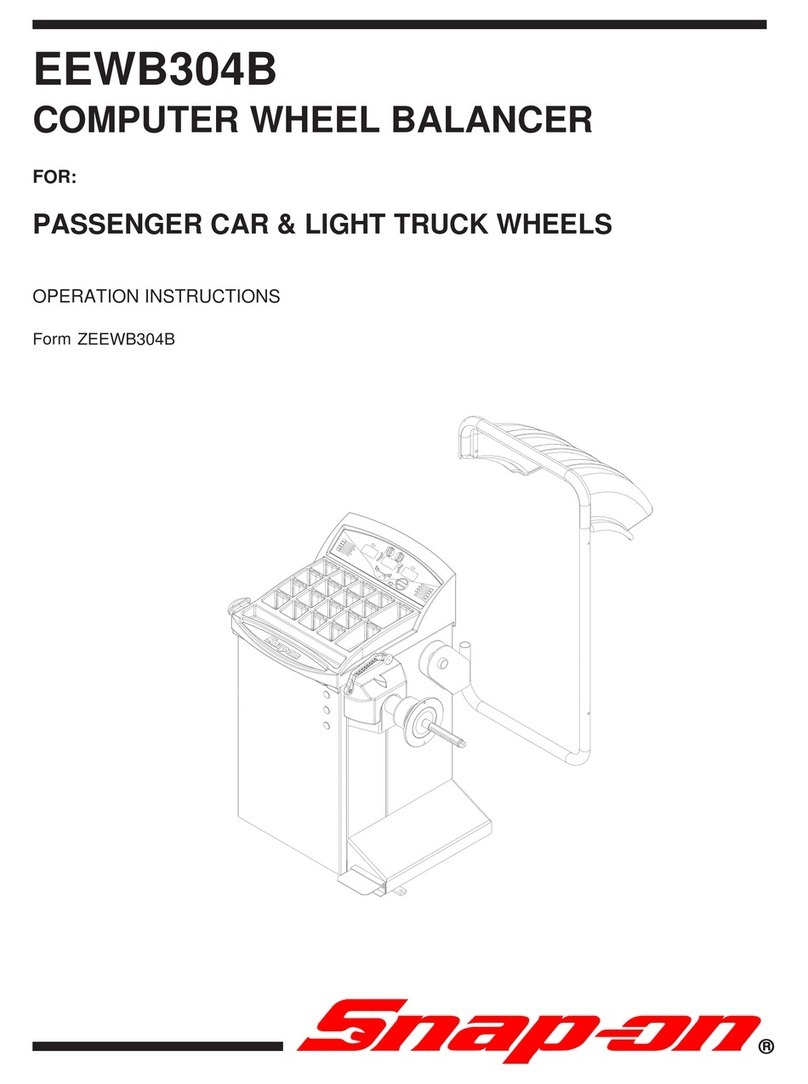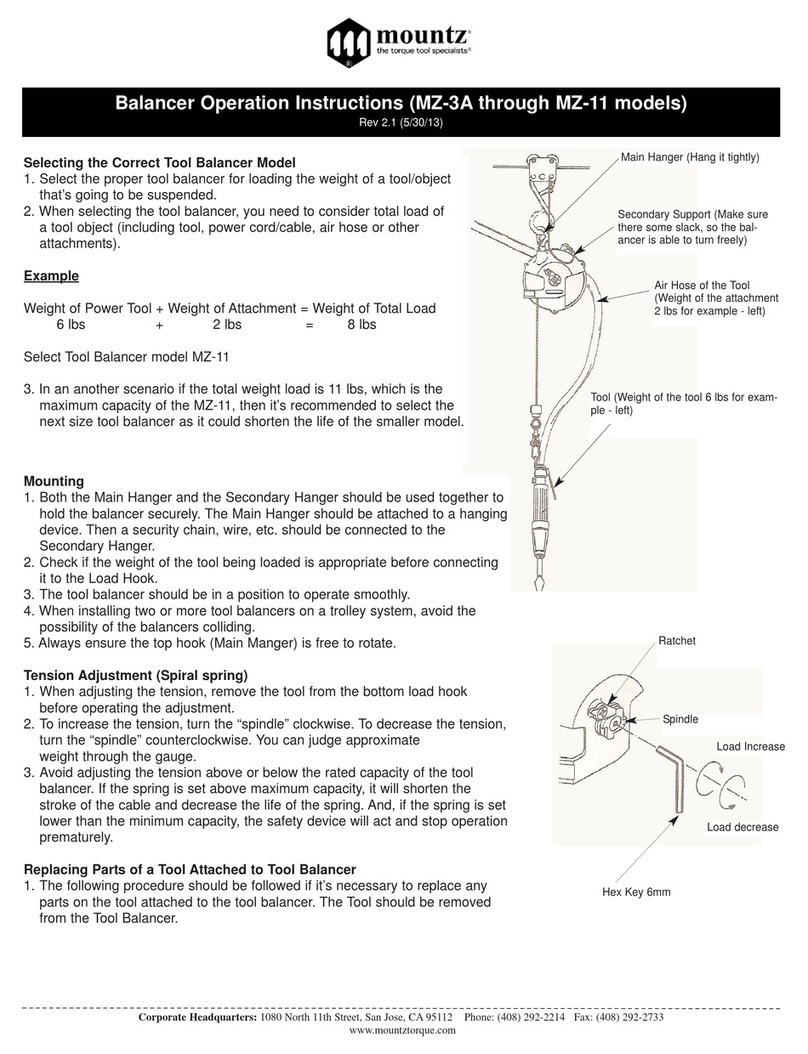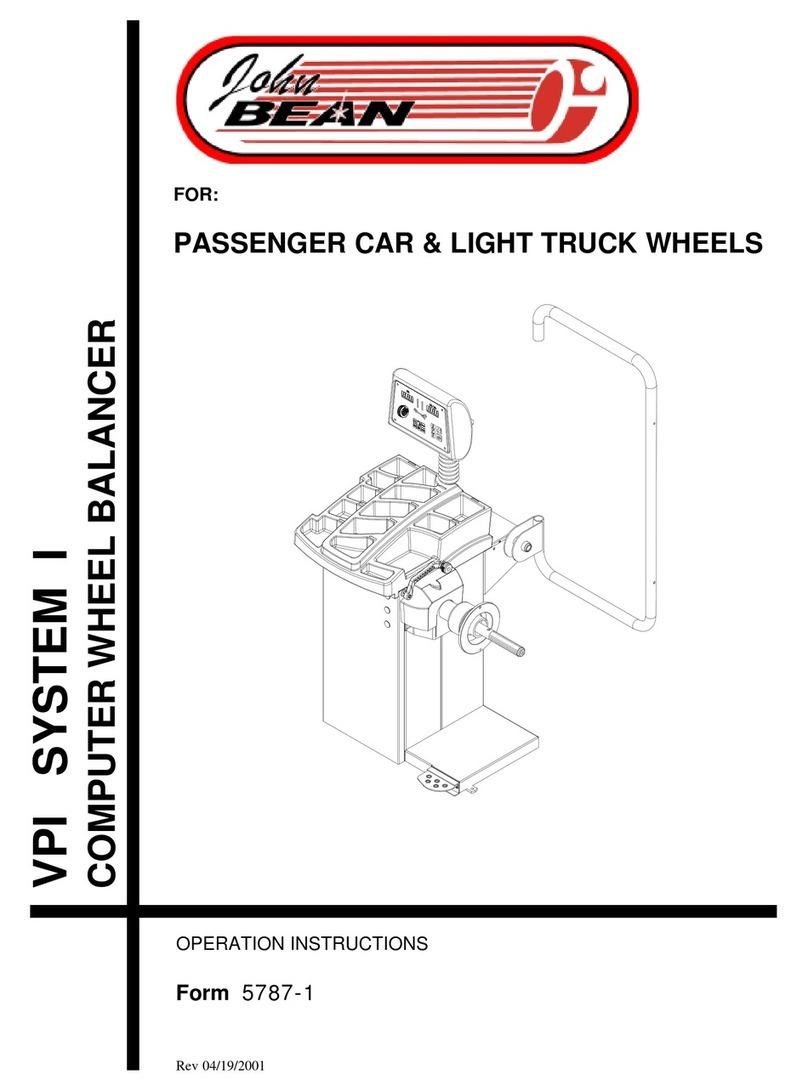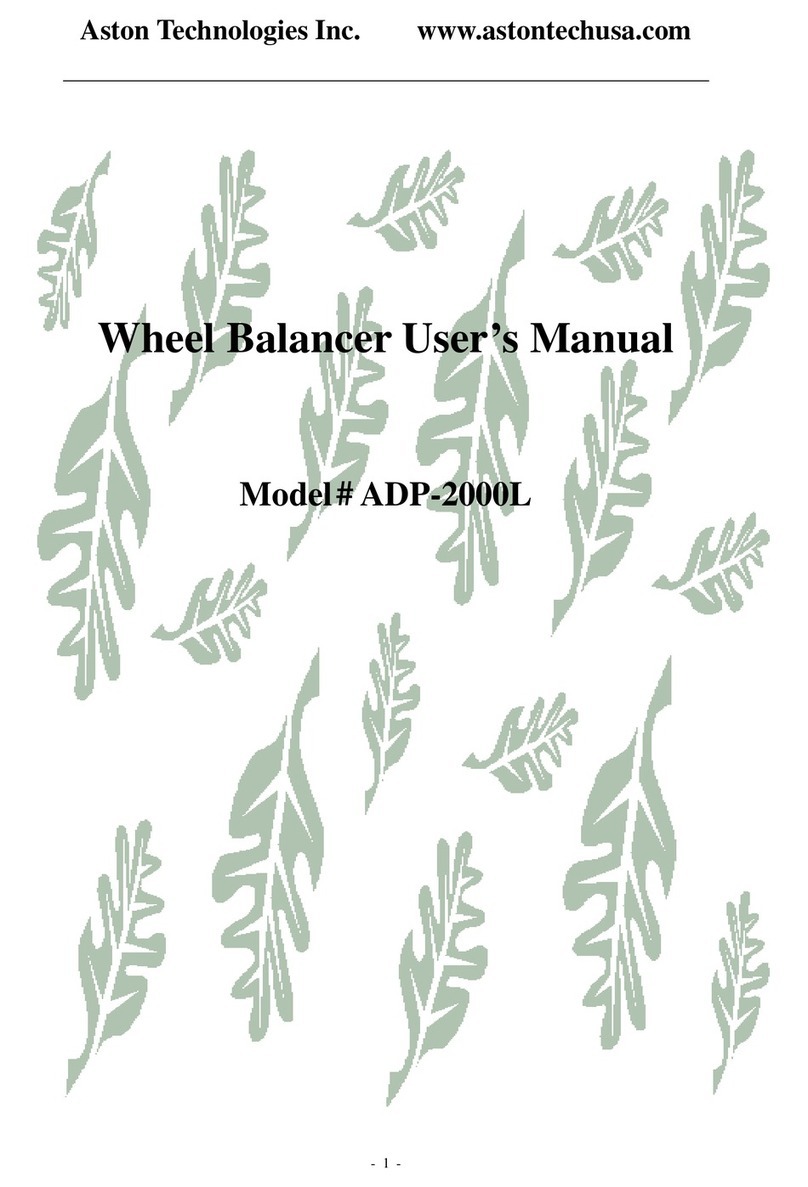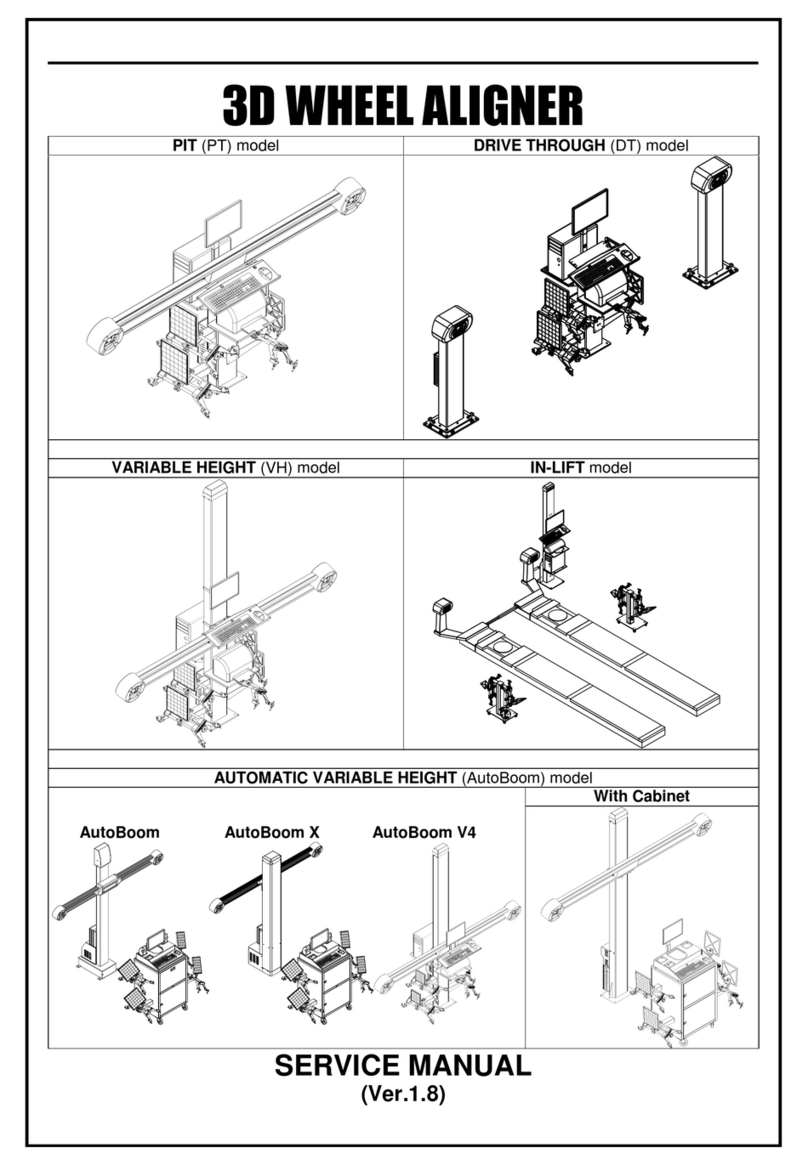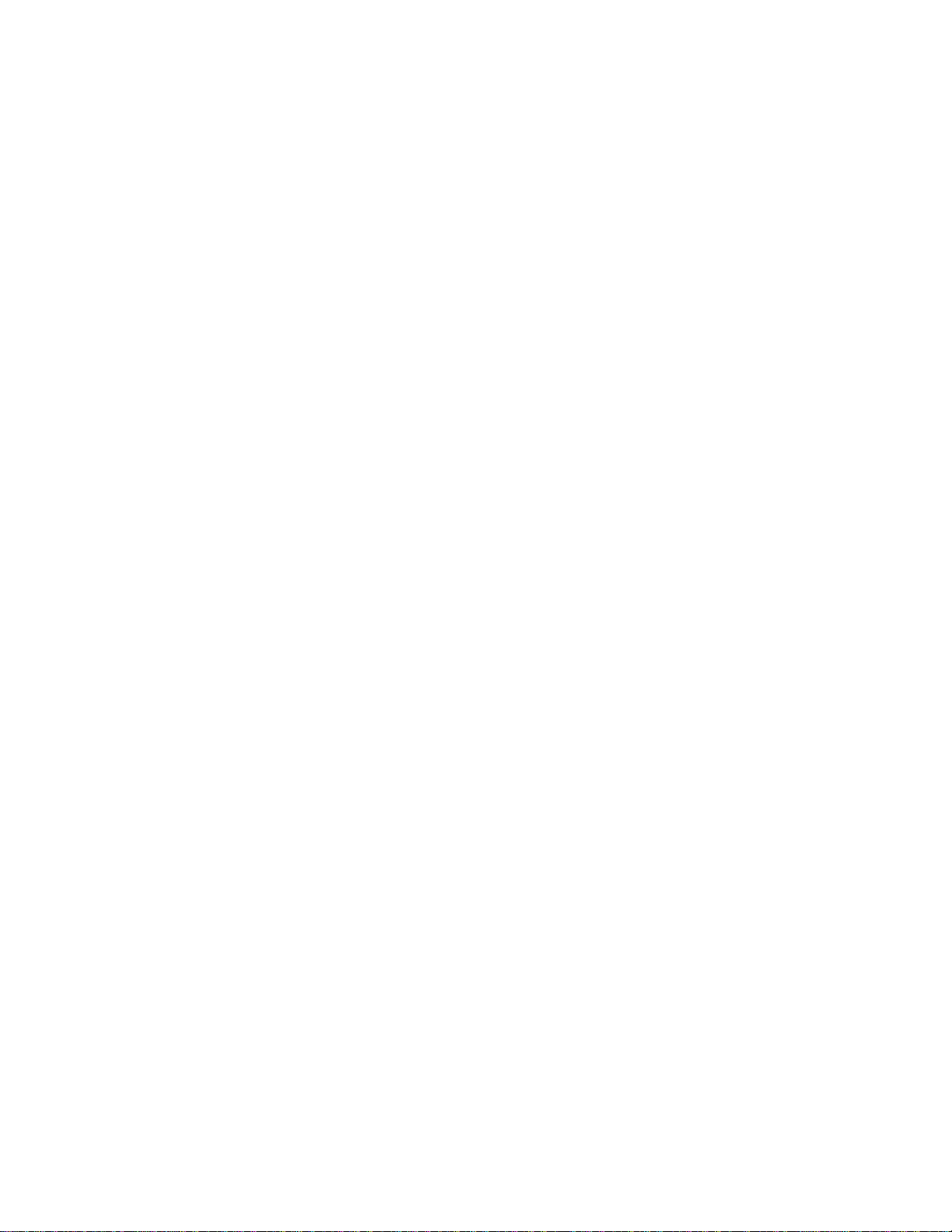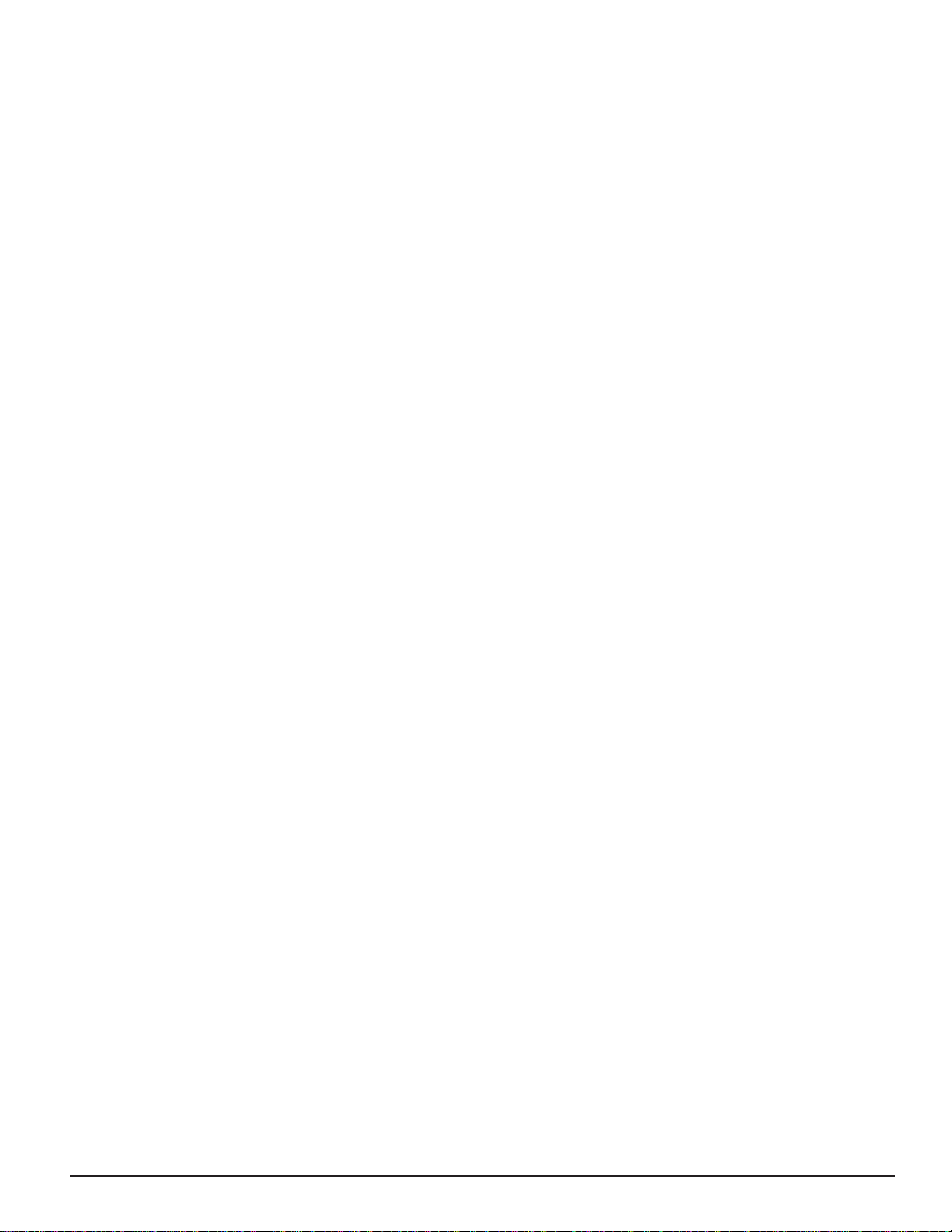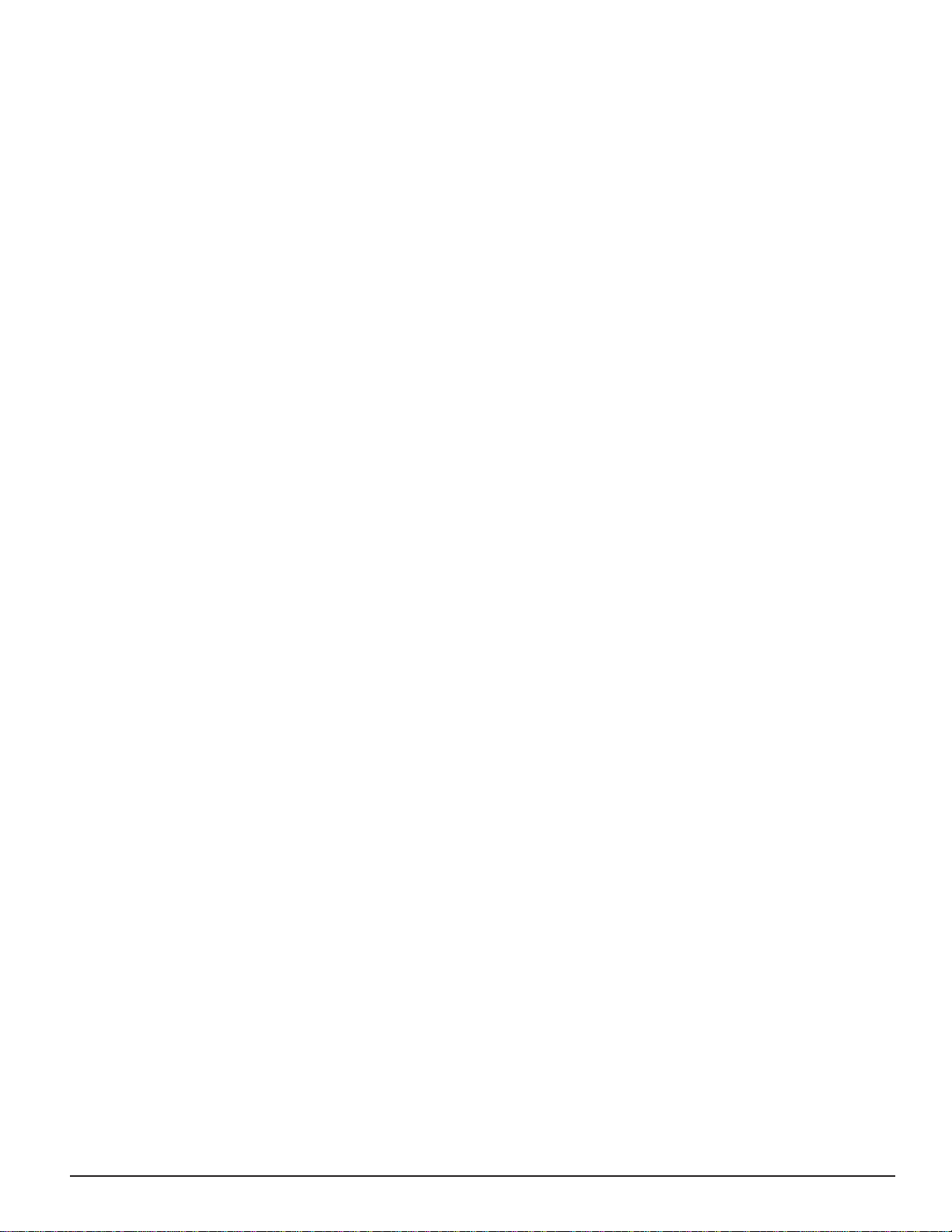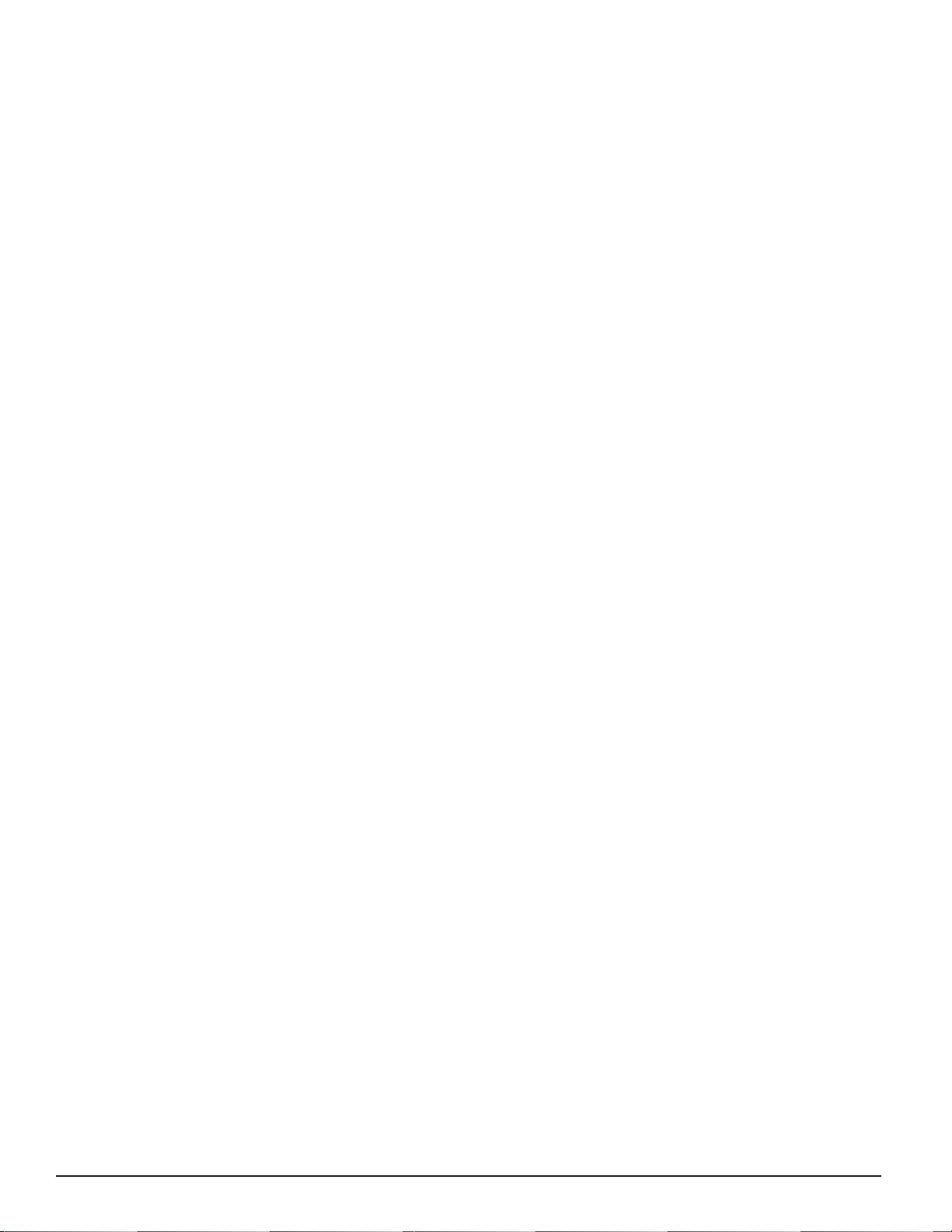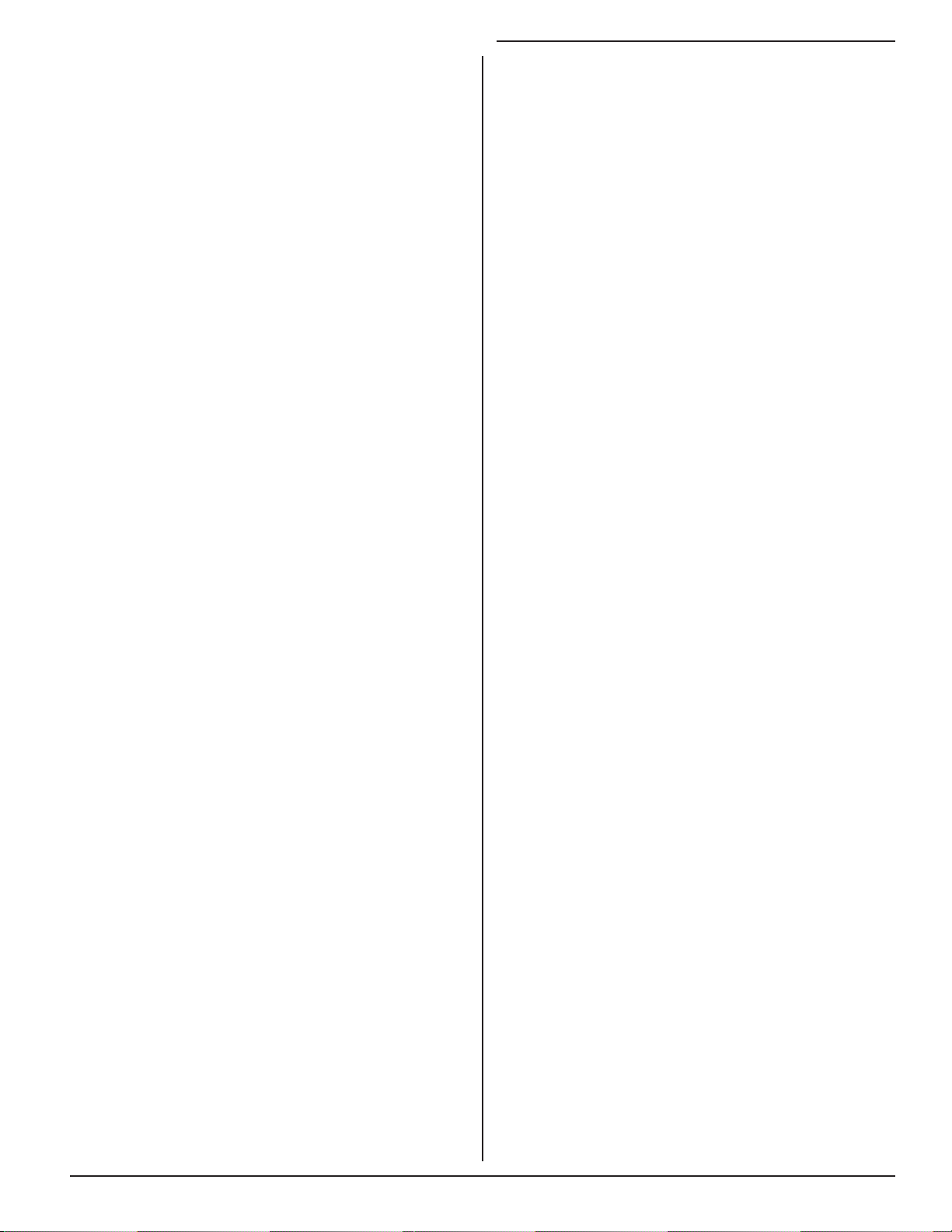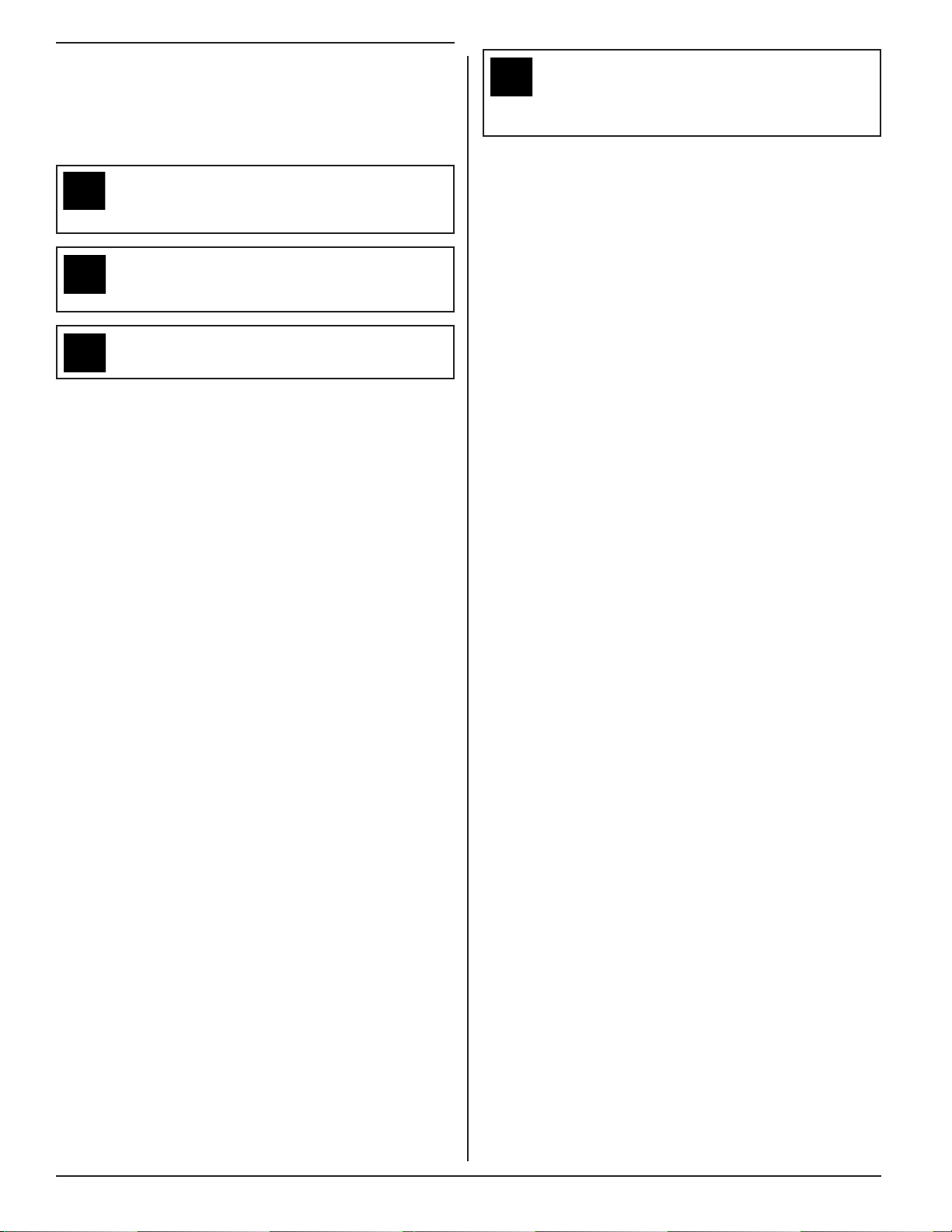2 GETTING STARTED
DO NOT ALTER THE ELECTRICAL PLUG.
Plugging the electrical plug into an unsuitable
supply circuit will damage the equipment and
may result in personal injury.
To reduce the risk of fire, do not operate equipment near
open containers of flammable liquids (gasoline).
Read and follow all caution and warning labels affixed to
your equipment and tools. Misuse of this equipment can
cause personal injury and shorten the life of the balancer.
Keep all instructions permanently with the unit.
Keep all decals, labels, and notices clean and visible.
To prevent accidents and/or damage to the balancer, use
only Hunter SmartWeight Touch® and GSP9200 Touch
Balancer recommended accessories.
Use equipment only as described in this manual.
Never stand on the balancer.
Wear non-slip safety footwear when operating the
balancer.
Keep hair, loose clothing, neckties, jewelry, fingers, and
all parts of body away from all moving parts.
Do not place any tools, weights, or other objects on the
safety hood while operating the balancer.
ALWAYS WEAR OSHA APPROVED SAFETY
GLASSES. Eyeglasses that have only impact resistant
lenses are NOT safety glasses.
Keep the safety hood and its safety interlock system in
good working order.
Verify that the wheel is mounted properly and that the
wing nut is firmly tightened before spinning the wheel.
The safety hood must be closed before touching the
green “START” button, to spin the wheel.
Hood Autostart will cause the balancer shaft to spin
automatically upon hood closure. For the next Autostart,
the safety hood has to be lifted to the full up position and
then closed.
Raise safety hood only after wheel has come to a
complete stop. If safety hood is raised before the spin is
completed, the weight values will not be displayed.
Do not let cord hang over any edge or contact fan blades
or hot manifolds.
1.2 For Your Safety
Hazard Definitions
Watch for these symbols:
CAUTION: Hazards or unsafe practices,
which could result in minor personal injury or
product or property damage.
WARNING: Hazards or unsafe practices,
which could result in severe personal injury or
death.
DANGER: Immediate hazards, which
will result in severe personal injury or death.
These symbols identify situations that could be
detrimental to your safety and/or cause equipment
damage.
IMPORTANT SAFETY INSTRUCTIONS
Read all instructions before operating the SmartWeight
Touch®/GSP9200 Touch Balancer. Read and follow
the instructions and warnings provided in the service,
operation and specification documents of the products
with which this SmartWeight Touch®/GSP9200 Touch
Balancer is used (i.e., automobile manufacturers, tire
manufacturers etc.).
Do not operate equipment with a damaged cord or
equipment that has been dropped or damaged until a
Hunter Service Representative has examined it.
Always unplug equipment from electrical outlet when not
in use. Never use the cord to pull the plug from the outlet.
Grasp plug and pull to disconnect.
If an extension cord is necessary, a cord with a current
rating equal to or more than that of the equipment should
be used. Cords rated for less current than the equipment
may overheat. Care should be taken to arrange the cord
so that it will not be tripped over or pulled.
Verify that the electrical supply circuit and the receptacle
are properly grounded.
To reduce the risk of electrical shock, do not use on wet
surfaces or expose to rain.
Verify the appropriate electrical supply circuit is the same
voltage and amperage ratings as marked on the balancer
before operating.