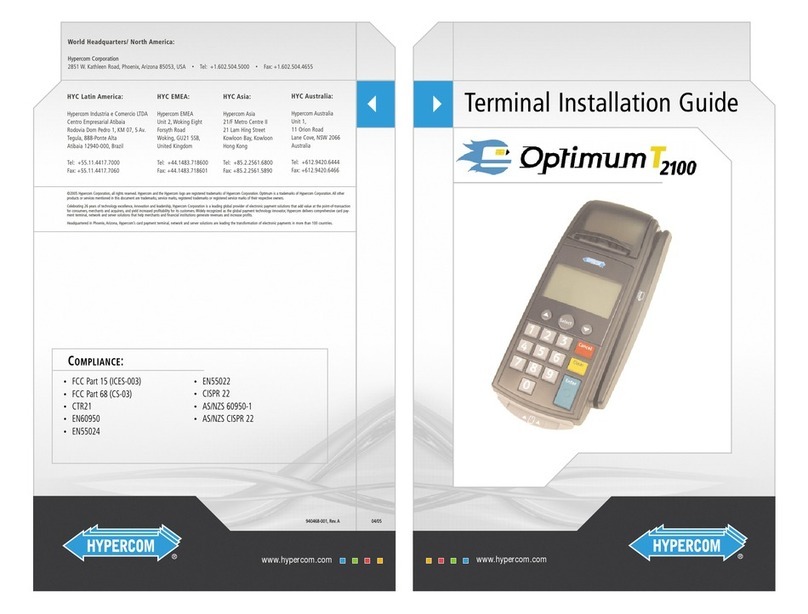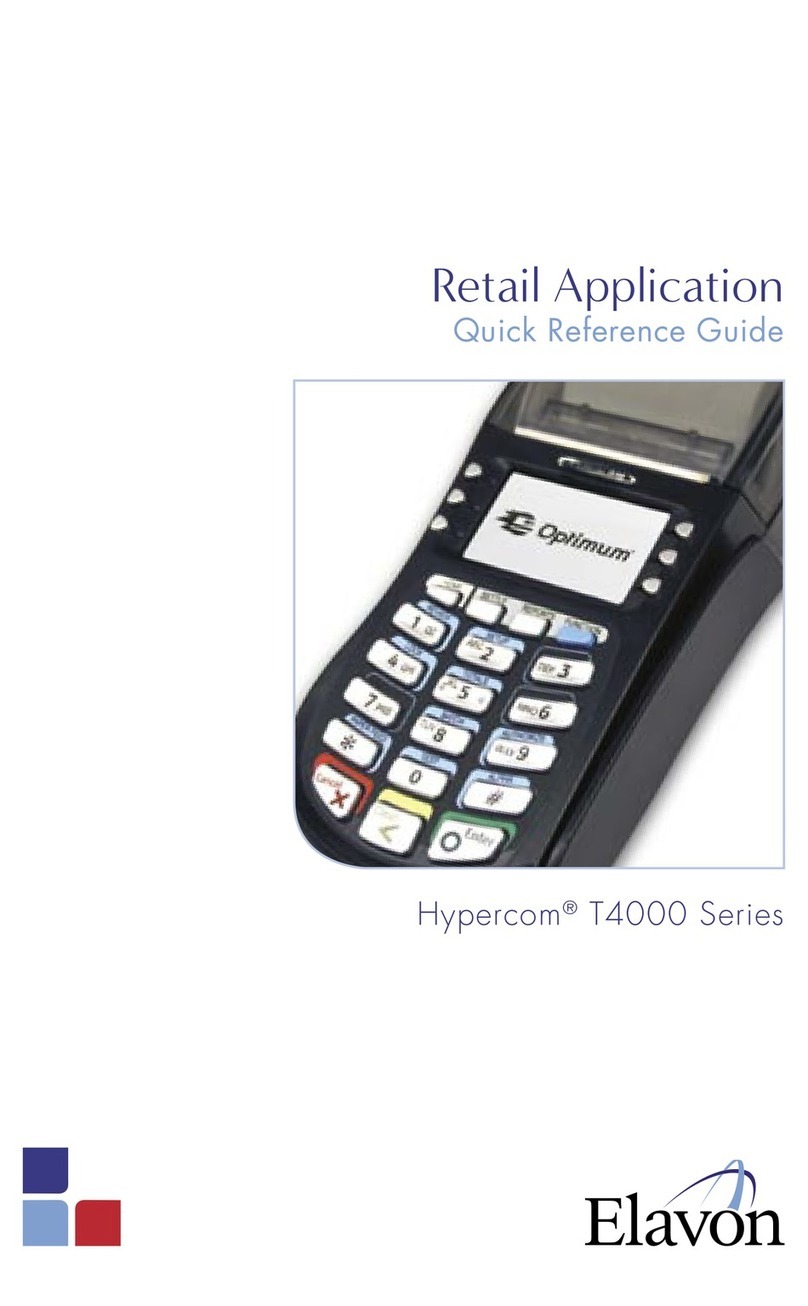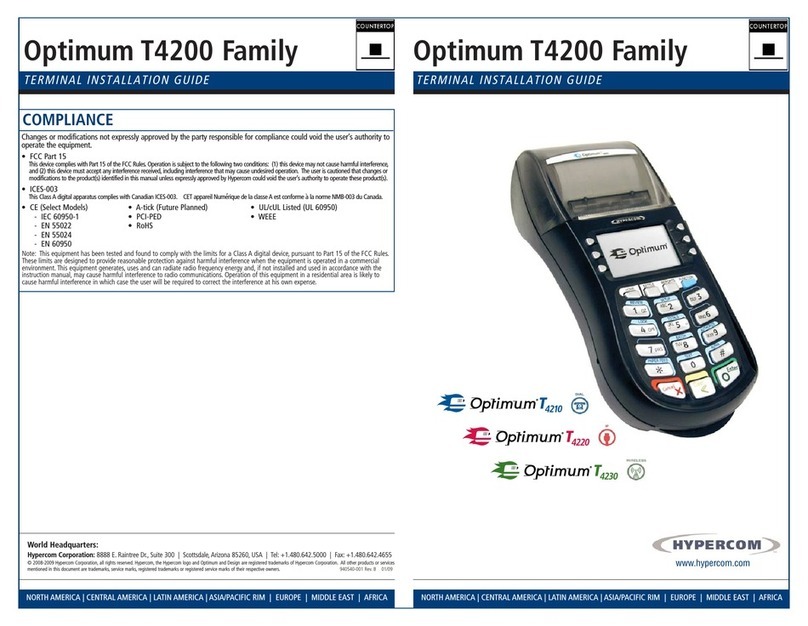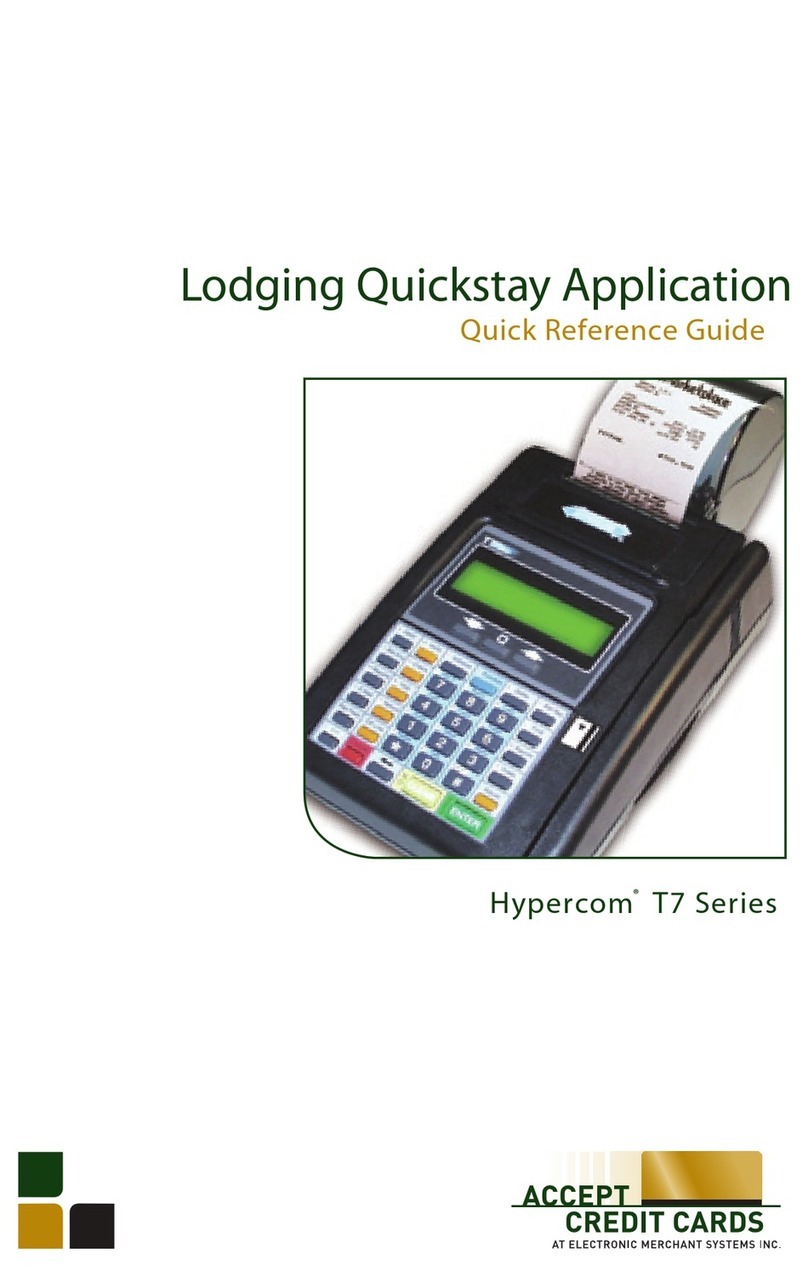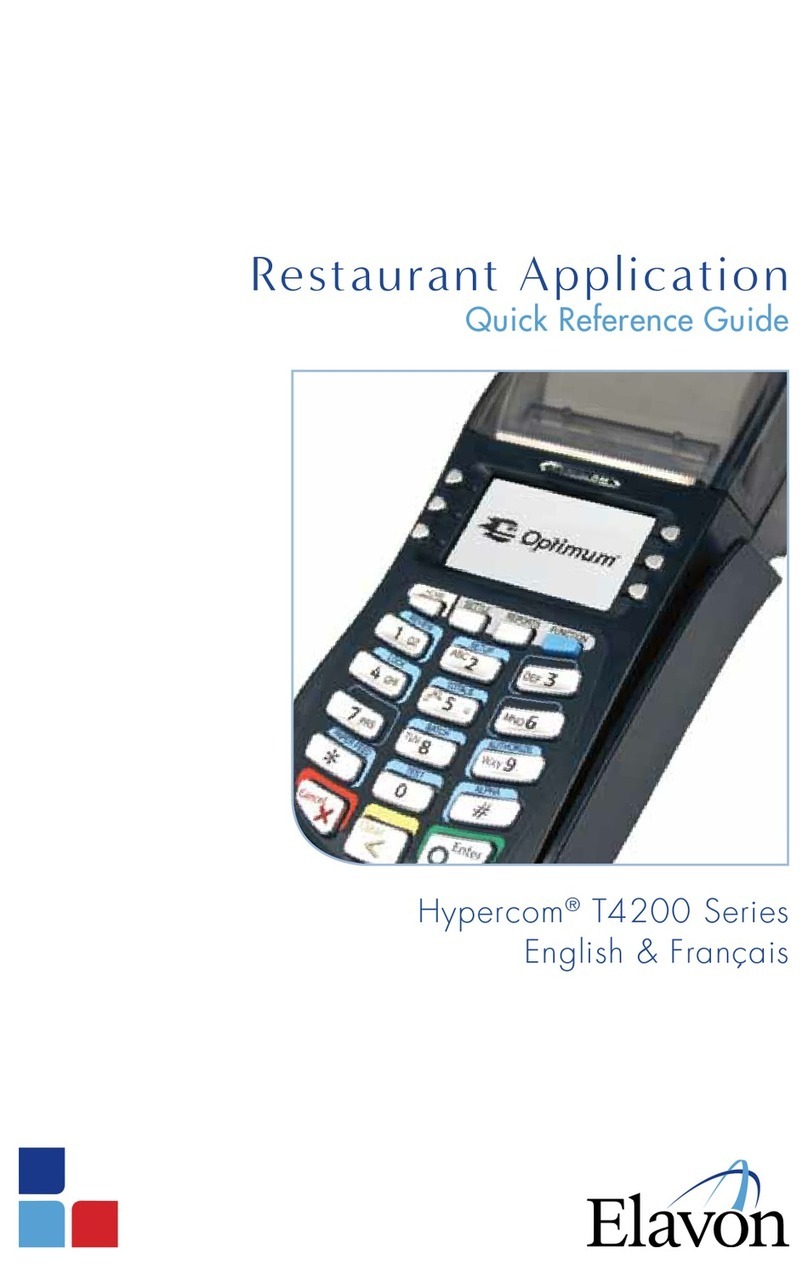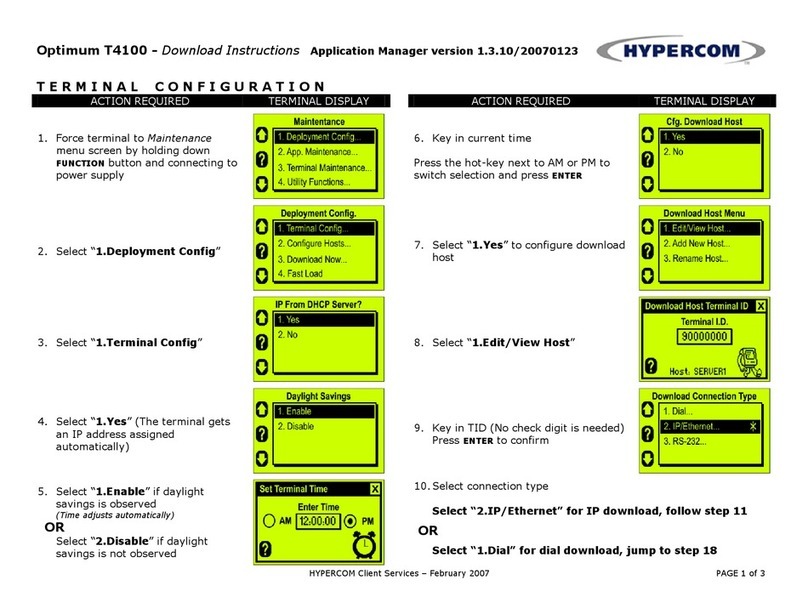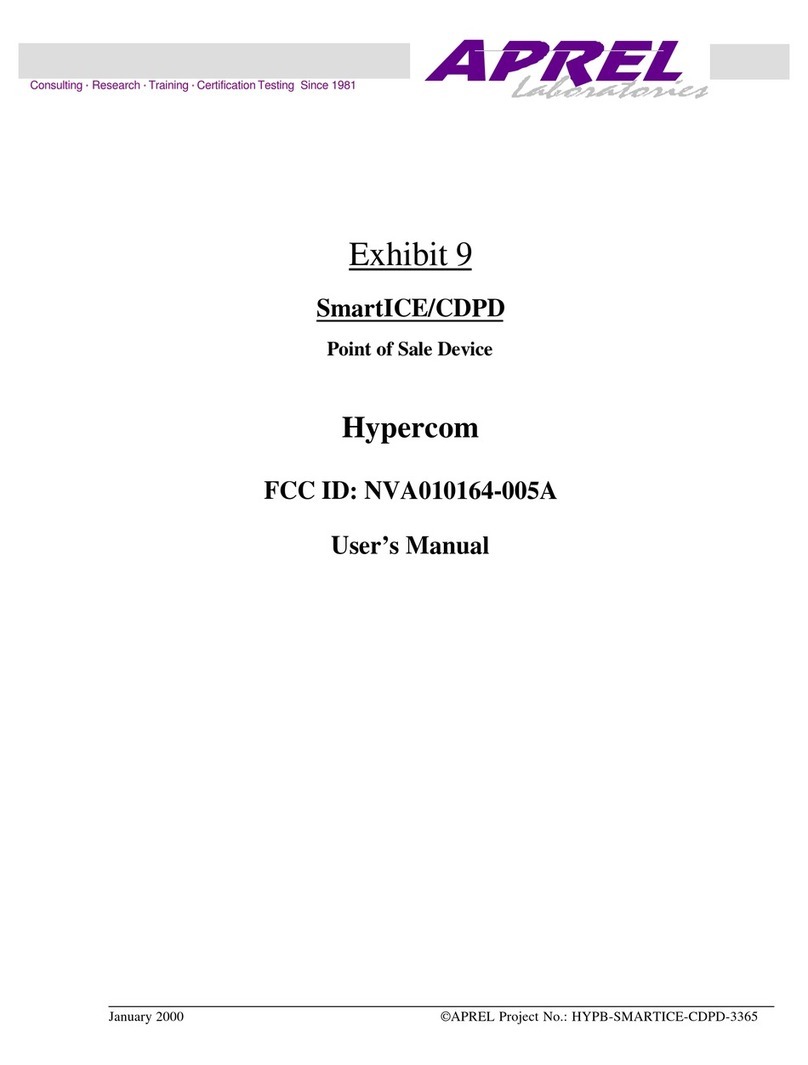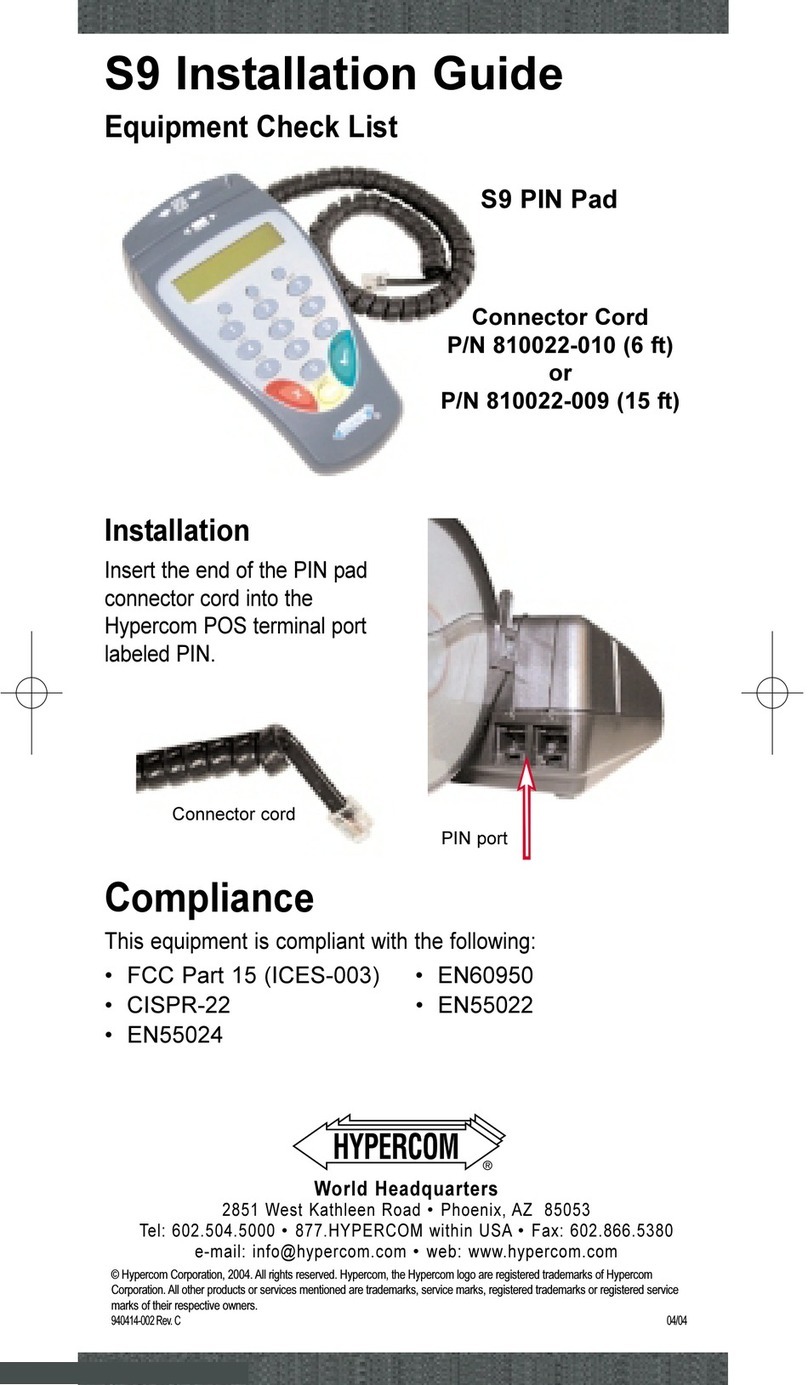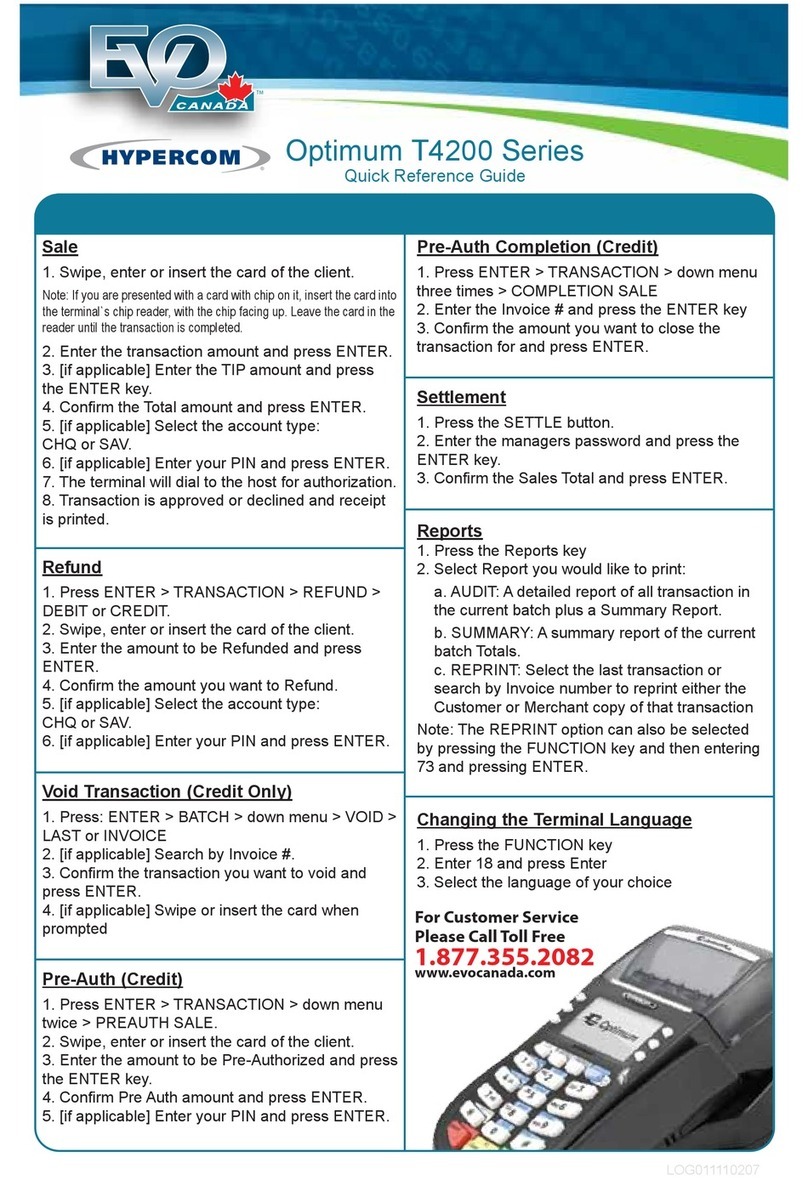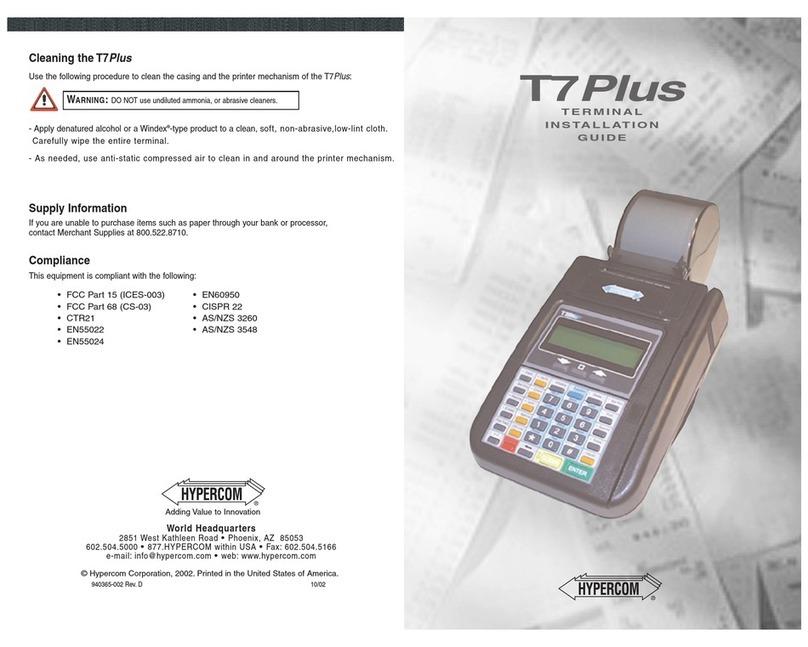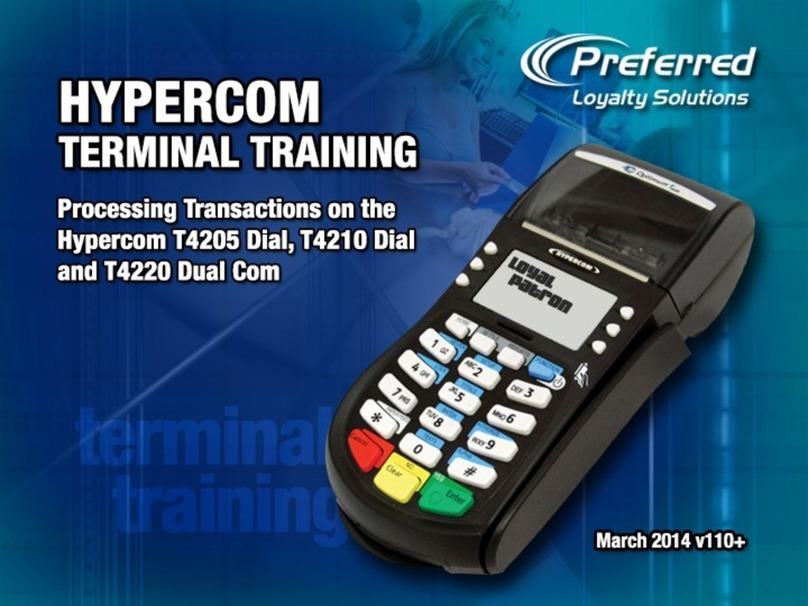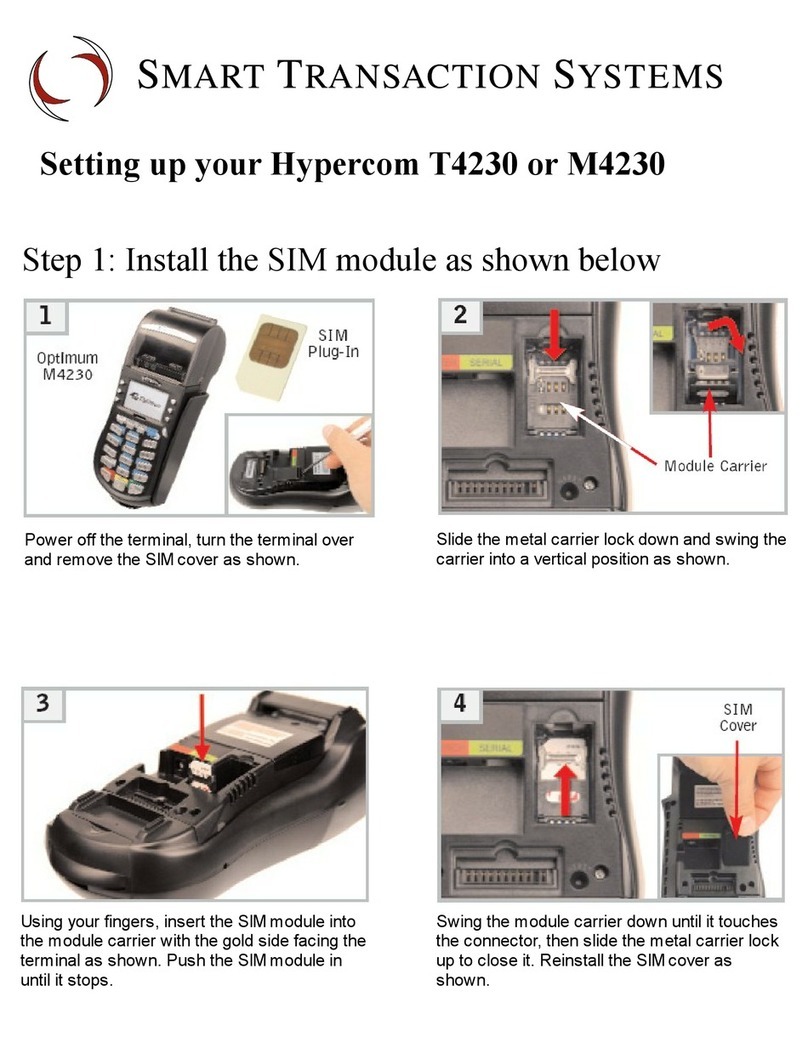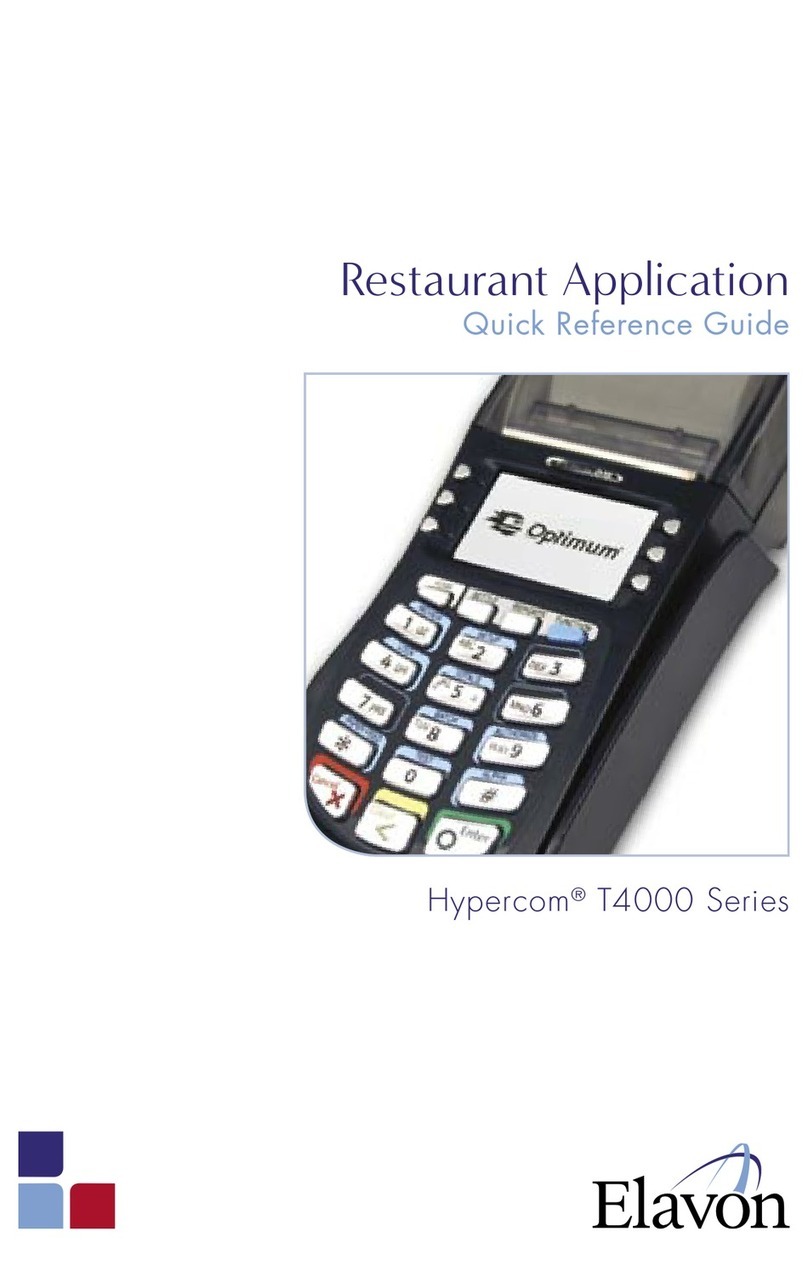Hypercom Quick Guide
Terminal Models: T4220, T4230, M4230
Hypercom Quick Guide © Zintel Payments td 2009 Version 1.0
Purchase Transaction (Debit)
•Insert or swipe card
•Select Merchant (multi merchant only)
•Enter Amount, press Enter
•Select Account
•Enter PIN
•Terminal/PIN Pad displays result
Purchase Transaction (Credit)
•Insert or swipe card
•Select Merchant (multi merchant only)
•Enter Amount, press Enter
•Select Credit on PIN Pad/Terminal
•Enter PIN or Enter
•Customer Sign (unless PIN)
•Check signature
•Press Yes/No on terminal
Purchase + Cash (Debit)
•Press ENTER, Select 2
•Insert or swipe card
•Select Merchant (multi merchant only)
•Enter Amount, press ENTER
•Enter Cash Amount, press ENTER
•Select Account
•Enter PIN
•Terminal/PIN Pad displays result
Manual Entry (Credit)
•Enter card number
•Enter expiry date
•CSC on card, Enter YES or NO
•Select 1 for Single Moto
•Select Merchant (multi merchant only)
•Enter Amount, press ENTER
•Select credit on Terminal/PIN Pad
Chip Cards and P N Bypass
When using a chip card a customer may not know
their PIN number and need to sign. An option
called PIN Bypass is available, press ENTER on the
terminal when the PIN pad is waiting for a PIN to
activate.
Tipping Transaction (Credit*)
•Press ENTER, Select 5
•Enter purchase amount, press ENTER
•Insert or swipe card
•Select credit on Terminal/PIN Pad
•Customer signs receipt
•Add Tip now YES/NO
•Enter Tip Amount
* Works with signature only
Modify Tip Transactions
•Press Blue Function, type 21
•Find tip transaction and select adjust to
modify.
Transmit Tip Transactions
•
Press Merchant, 3 (Batch), 4 (TX Tip Trans).
Hospitality (Credit Pre-Authorisation)
•Press ENTER, Select 6
•Insert or swipe card
•Select Merchant (multi merchant only)
•Enter Amount, press Enter
•Select Credit on PIN Pad/Terminal
•Enter PIN or Enter
•Customer Sign (unless PIN)
•Check signature
•
Press Yes/No on terminal
Finalise (Complete Pre-Authorisation)
•Press ENTER, Select 7
•Enter Trans. No or ENTER to scroll
•Modify transaction or confirm value.
Refund Transaction
•Press ENTER, Select Refund
•Select Merchant (multi merchant only)
•Enter Amount, press Enter
•Swipe merchant card
•Enter merchant PIN
•Insert or swipe card
•Select Account
•Enter PIN
•
Terminal/PIN Pad displays result