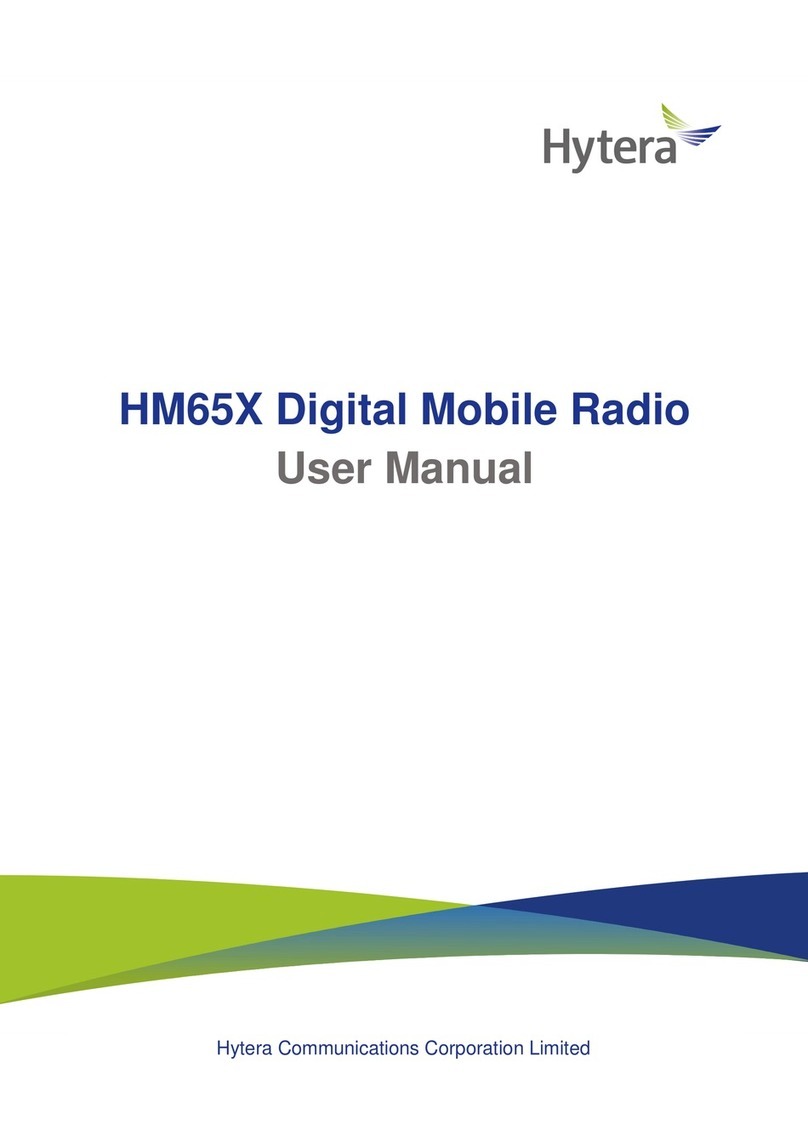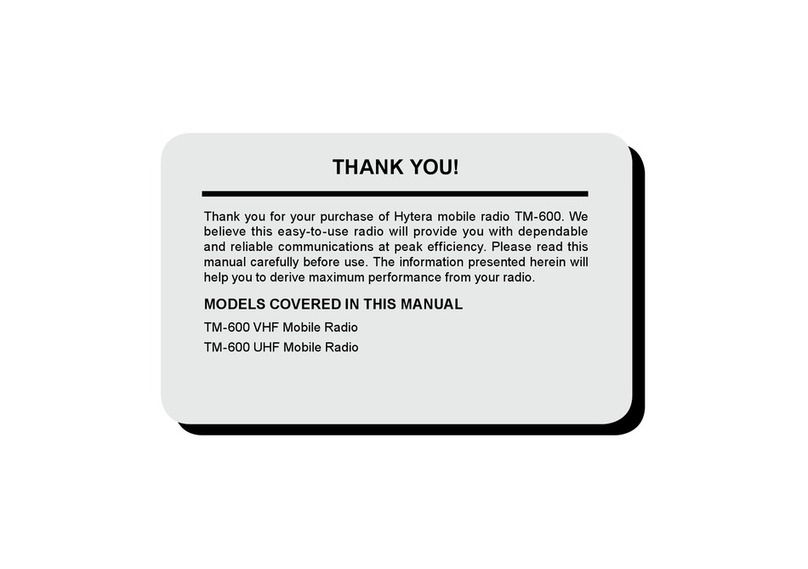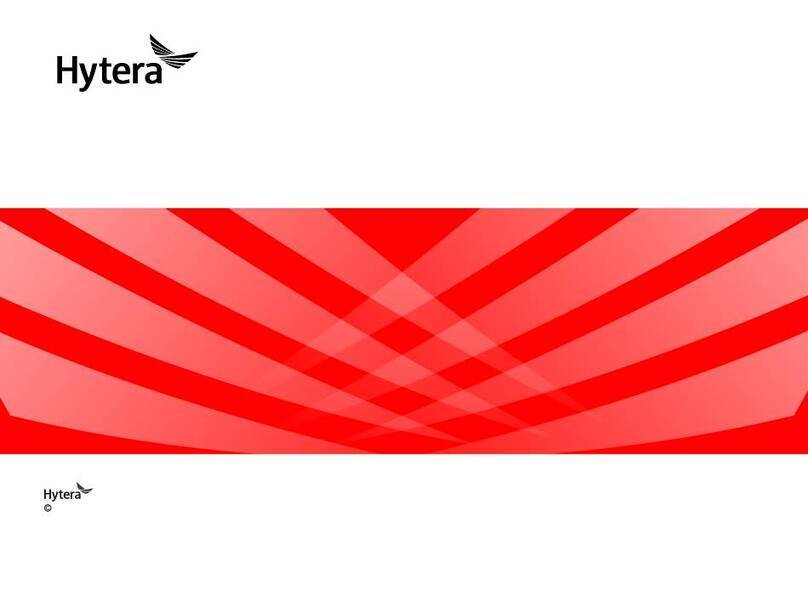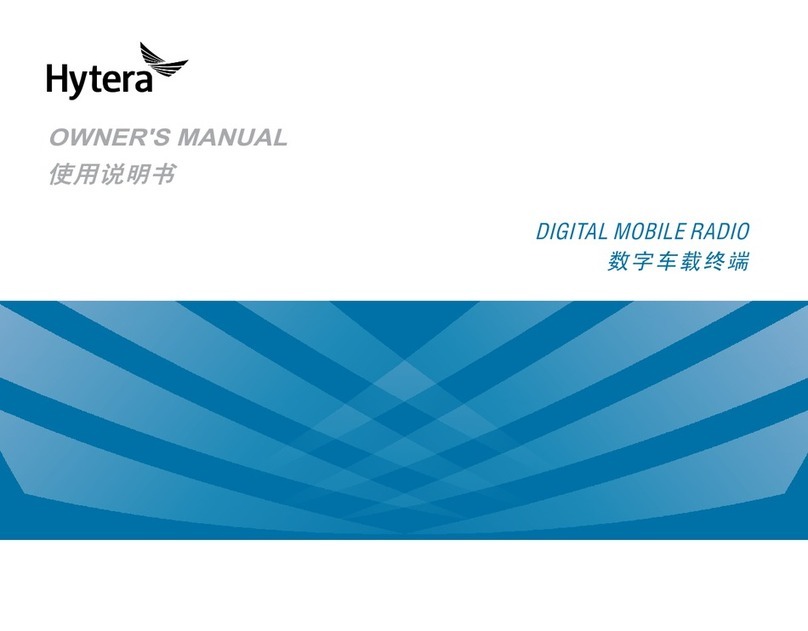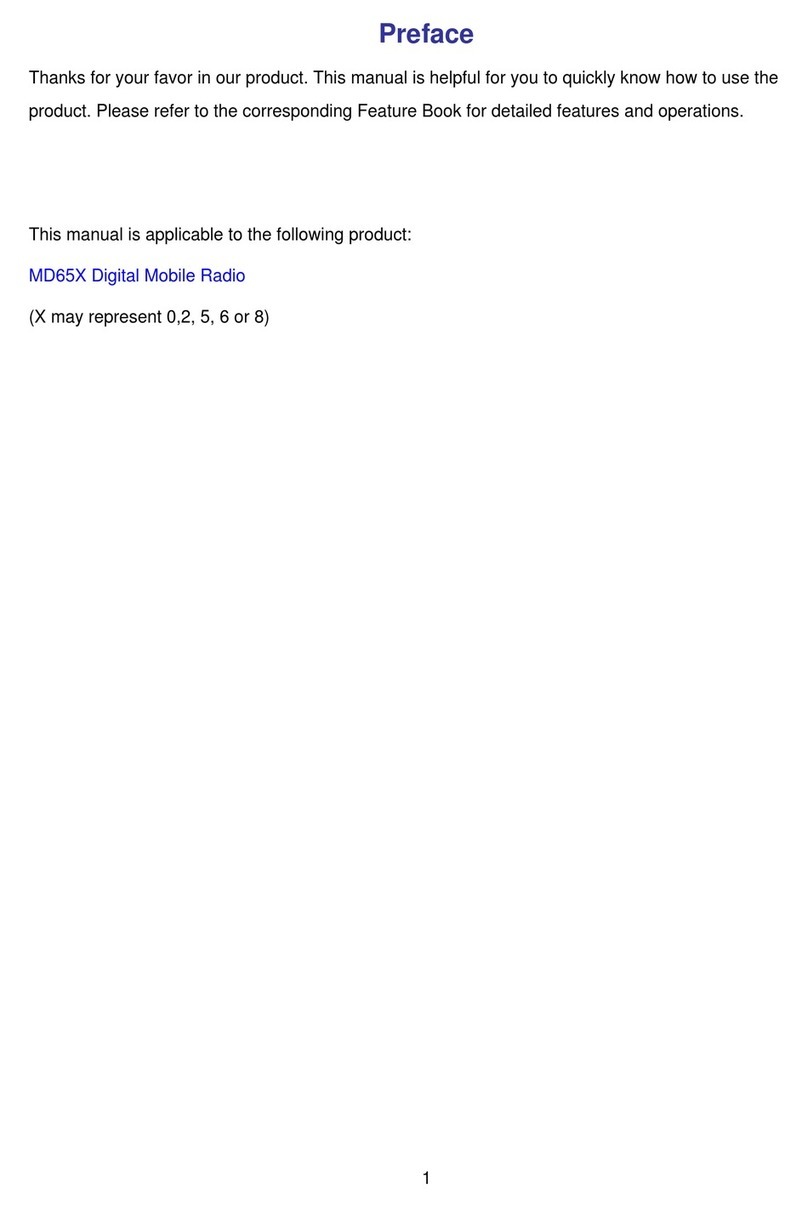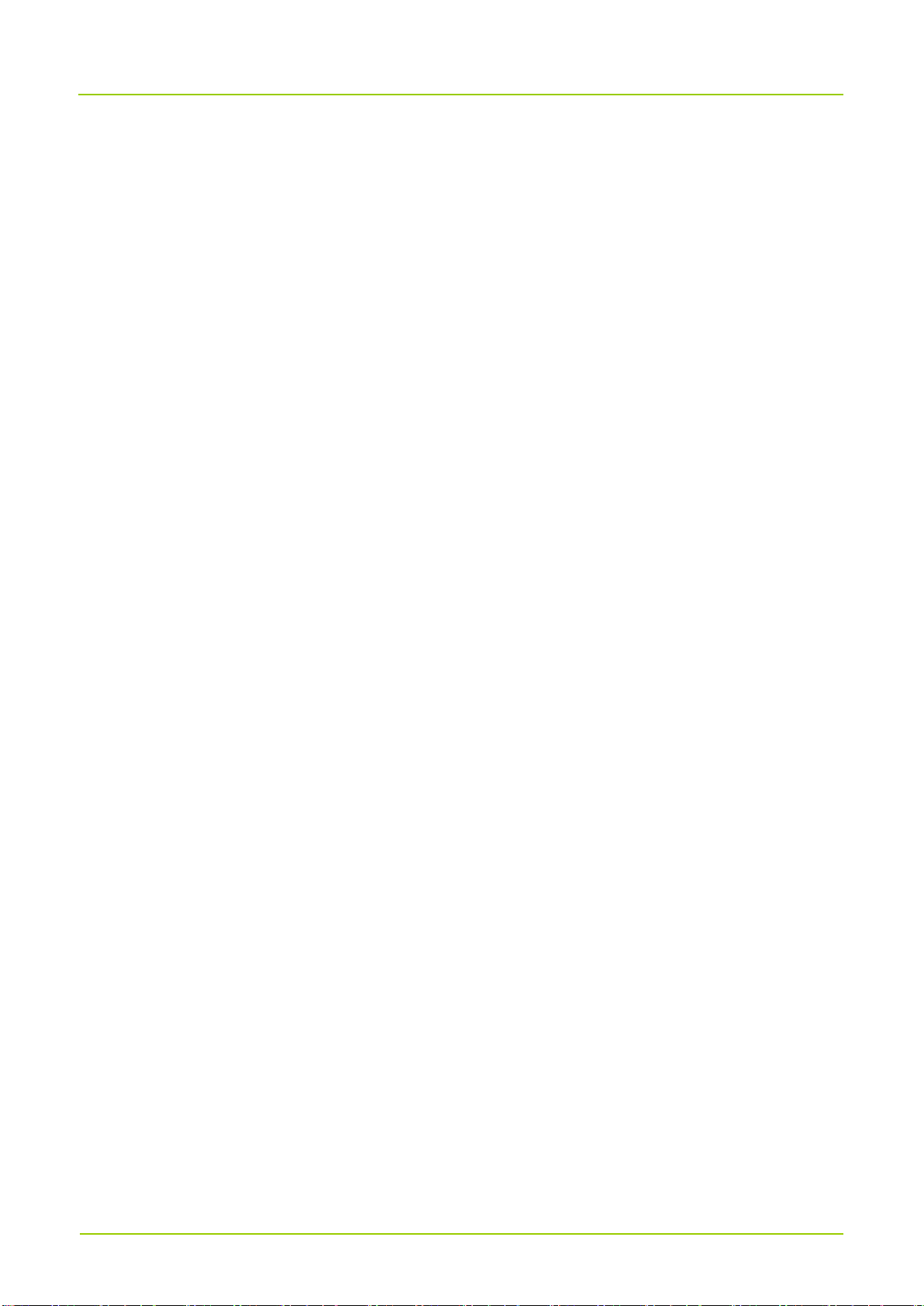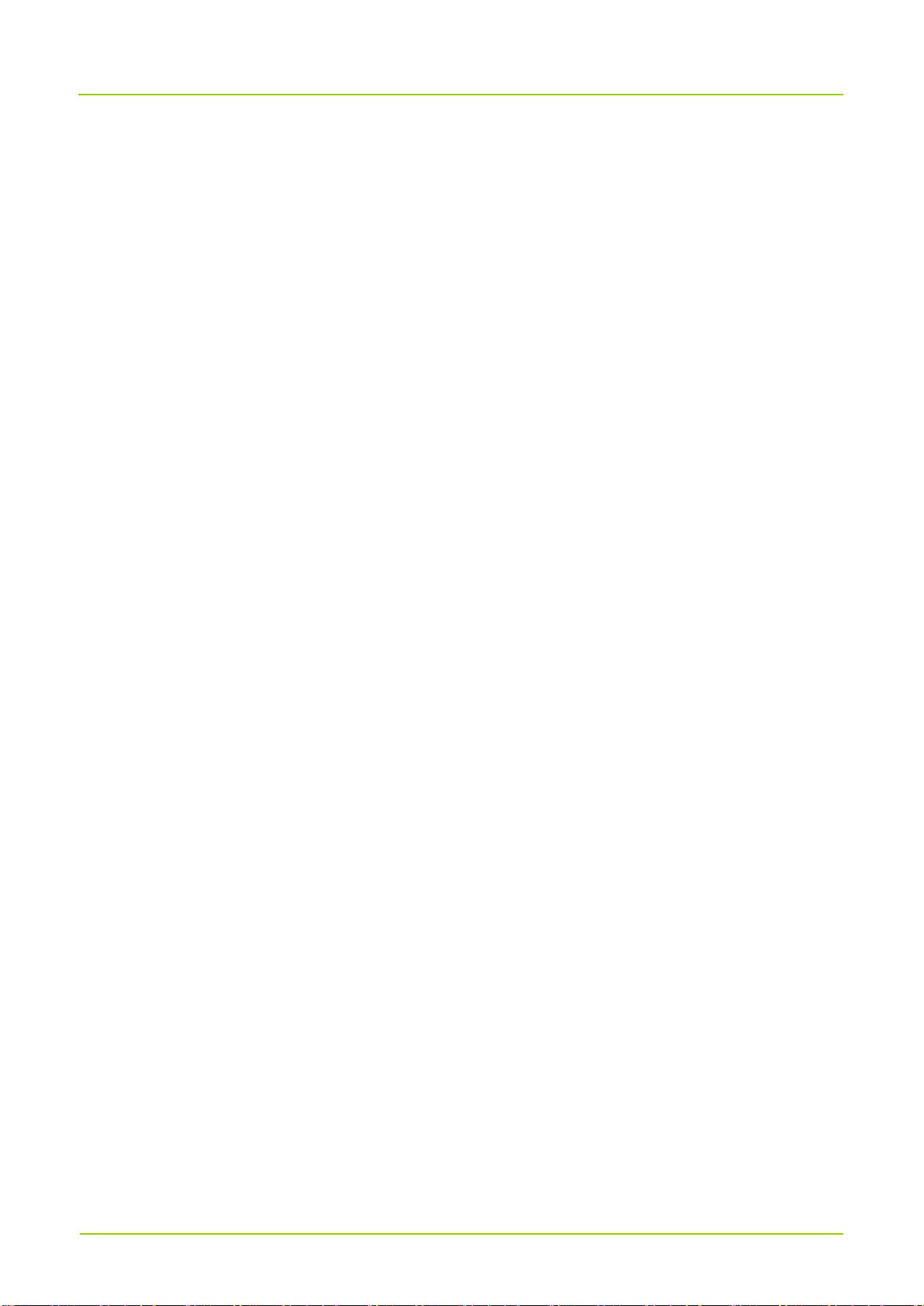6.7.1 Setting the Profile.....................................................................................................................13
6.7.2 Selecting the Speaker..............................................................................................................13
6.7.3 Enabling the Emergency Broadcast ........................................................................................13
6.8 Storage...............................................................................................................................................13
6.8.1 Checking the Storage Usage ...................................................................................................13
6.8.2 Freeing up the Storage Space.................................................................................................14
6.9 Memory...............................................................................................................................................14
6.10 Location............................................................................................................................................14
6.10.1 Setting the Location Mode .....................................................................................................14
6.10.2 Improving Location Accuracy.................................................................................................14
6.11 Language.......................................................................................................................................... 15
6.12 Factory Data Reset...........................................................................................................................15
6.13 Safe Mode........................................................................................................................................15
6.14 Date and Time.................................................................................................................................. 16
6.14.1 Setting the Date, Time, and Time Zone ................................................................................. 16
6.14.2 Setting the Time Format.........................................................................................................16
6.15 Upgrade............................................................................................................................................16
7. Applications............................................................................................................................................18
7.1 Installing an Application......................................................................................................................18
7.1.1 Through the APP Center .......................................................................................................... 18
7.1.2 Through the Android Debug Bridge .........................................................................................18
7.2 Uninstalling an Application.................................................................................................................18
7.3 Forcibly Stopping an Application........................................................................................................ 18
7.4 Clearing the Data or Cache................................................................................................................19
7.5 Setting the Application Permissions................................................................................................... 19
8. Sound Recorder..................................................................................................................................... 20
8.1 Recording an Audio File.....................................................................................................................20
8.2 Managing an Audio File......................................................................................................................20
9. Camera....................................................................................................................................................21
9.1 Taking a Photo...................................................................................................................................21
9.2 Recording a Video..............................................................................................................................21
9.3 Viewing a Photo or Video...................................................................................................................21
10. Gallery...................................................................................................................................................22
10.1 Photos...............................................................................................................................................22
10.1.1 Viewing a Photo .....................................................................................................................22
10.1.2 Managing Photos ...................................................................................................................22
10.2 Videos...............................................................................................................................................23
10.2.1 Playing a Video ......................................................................................................................23
10.2.2 Managing Videos ...................................................................................................................23