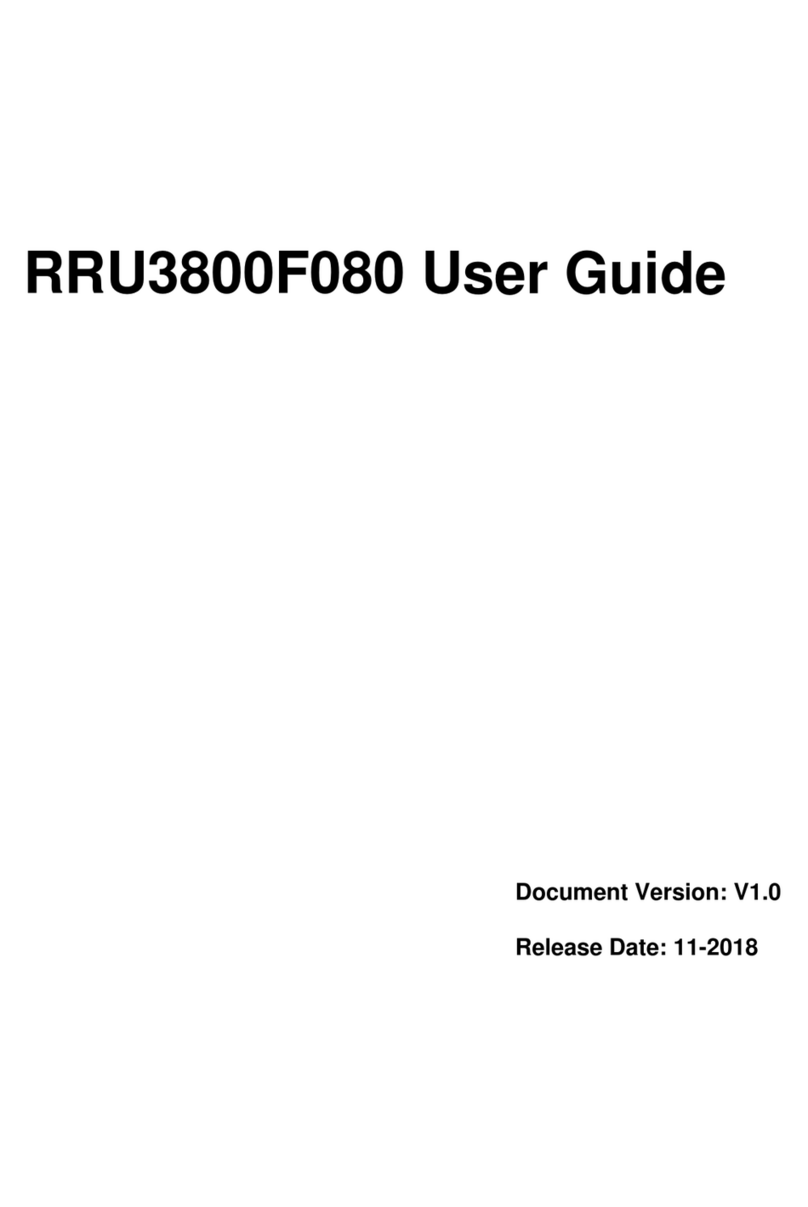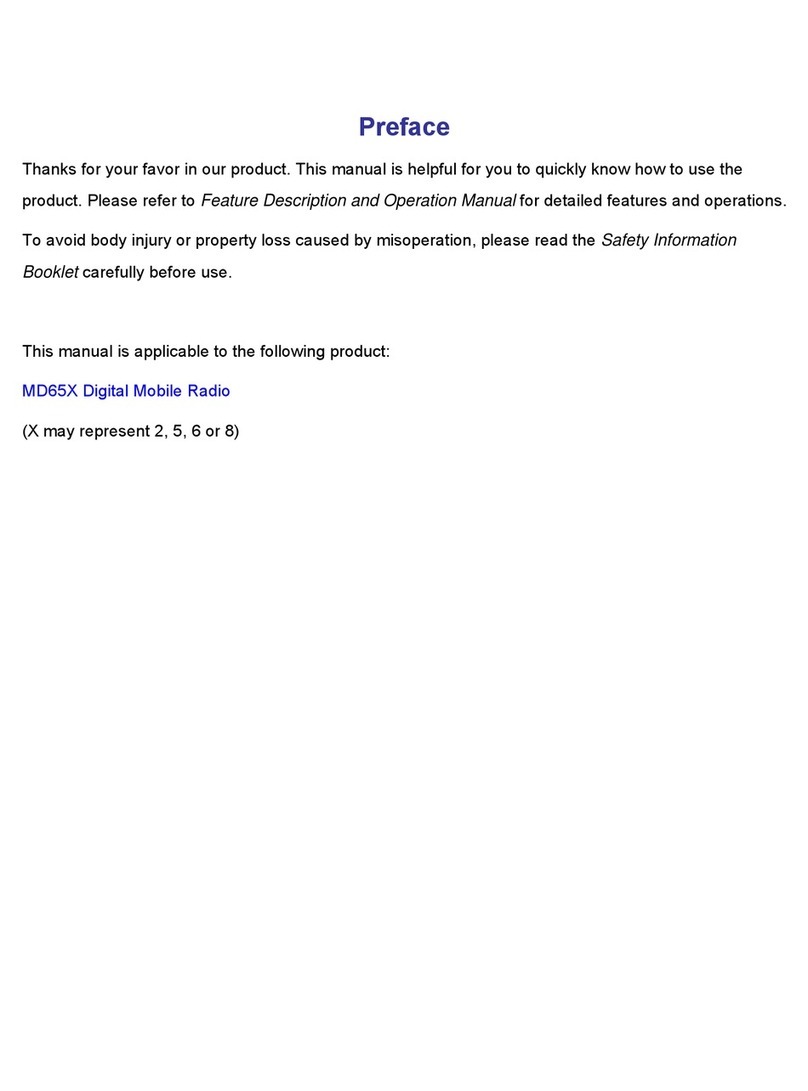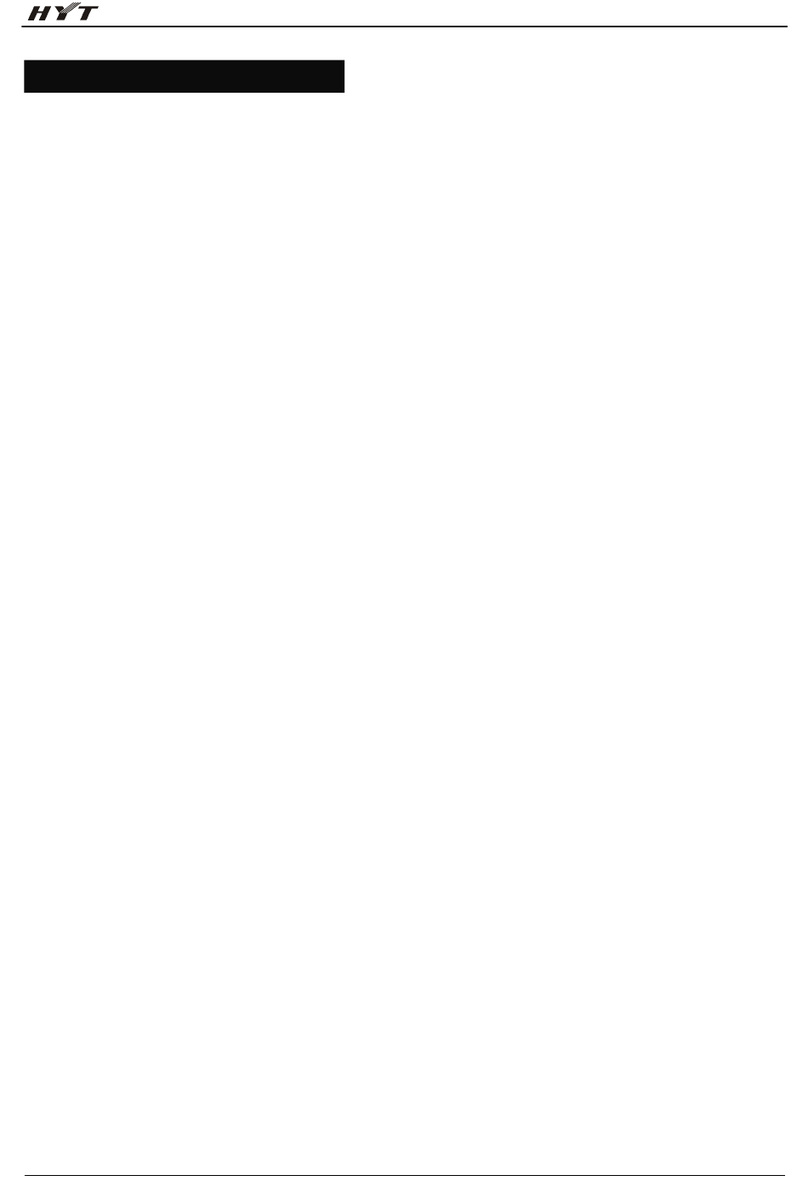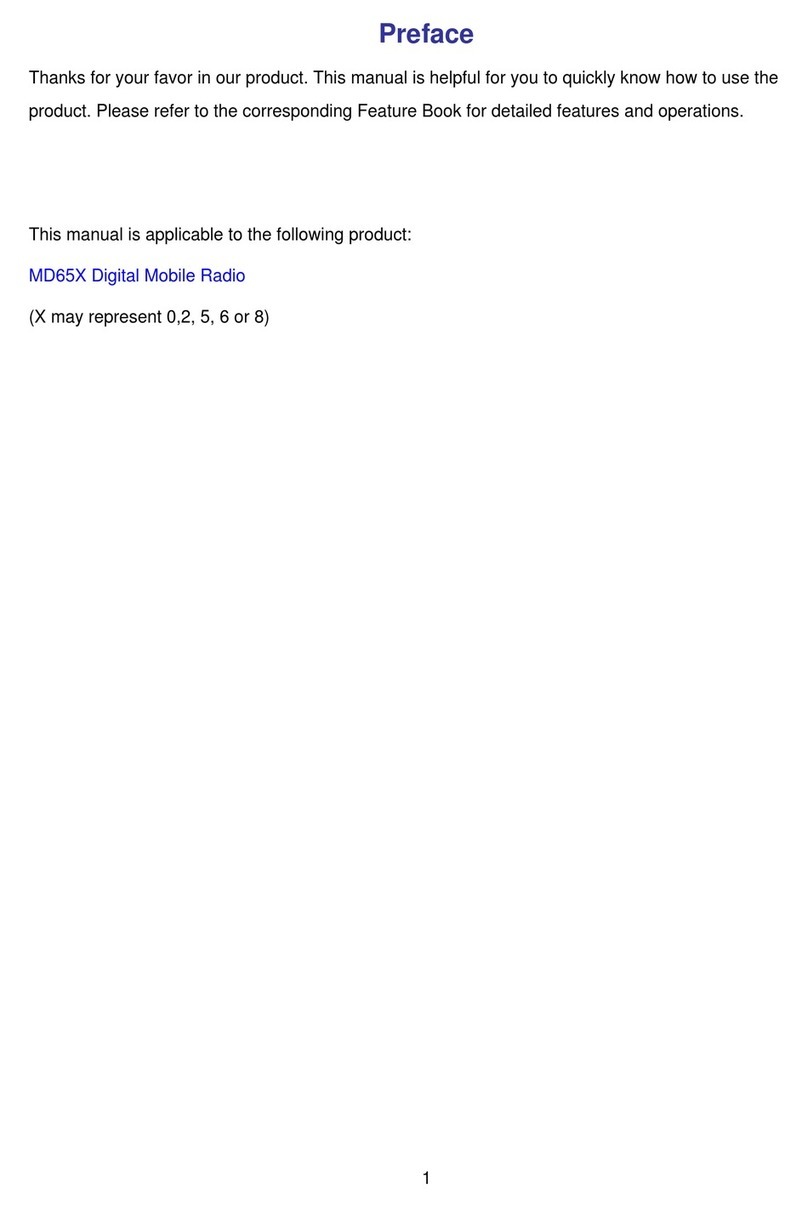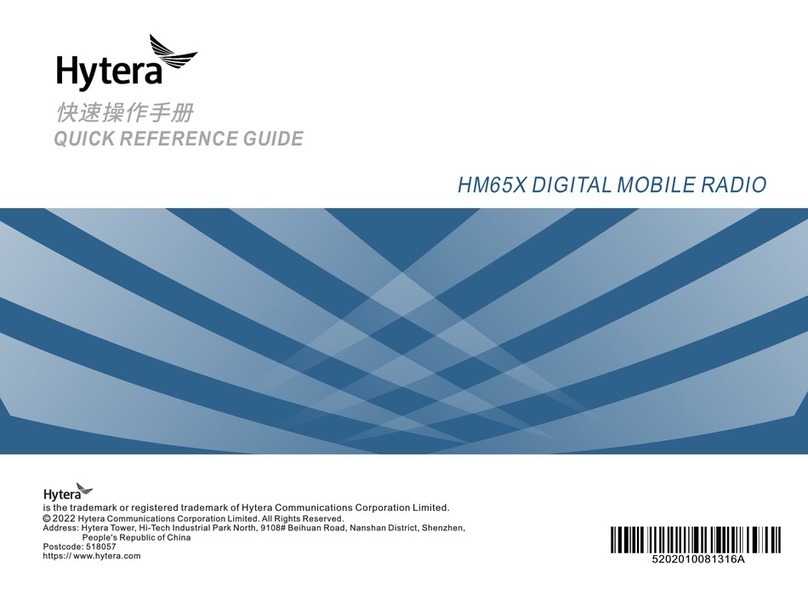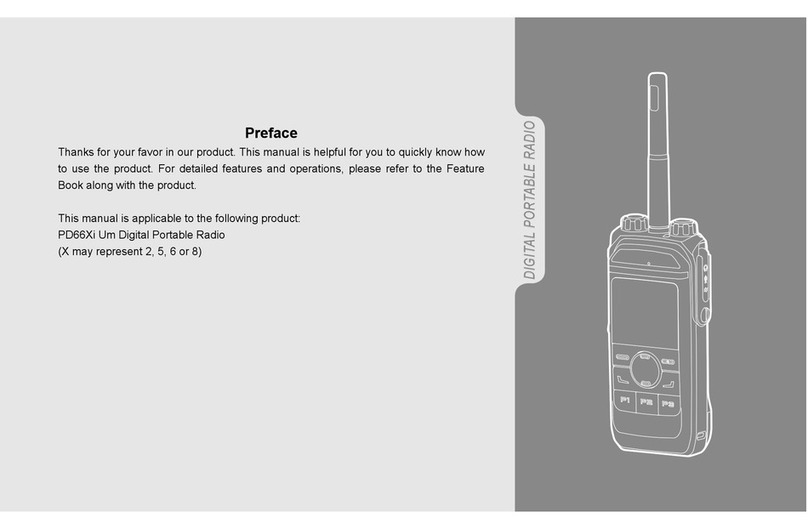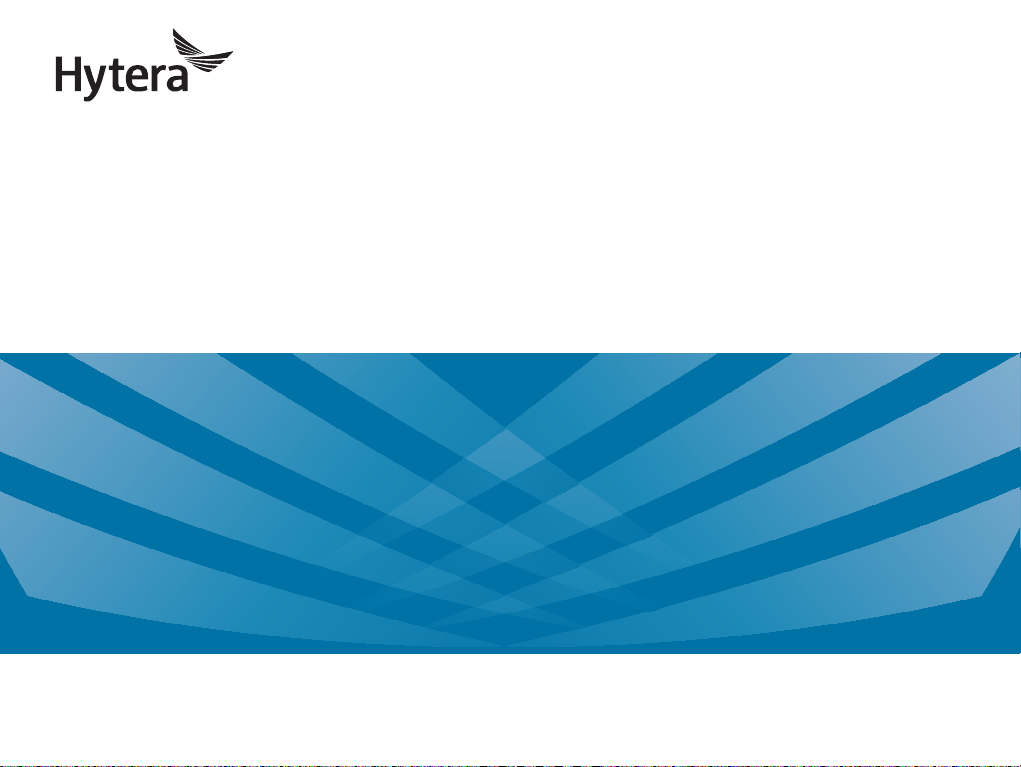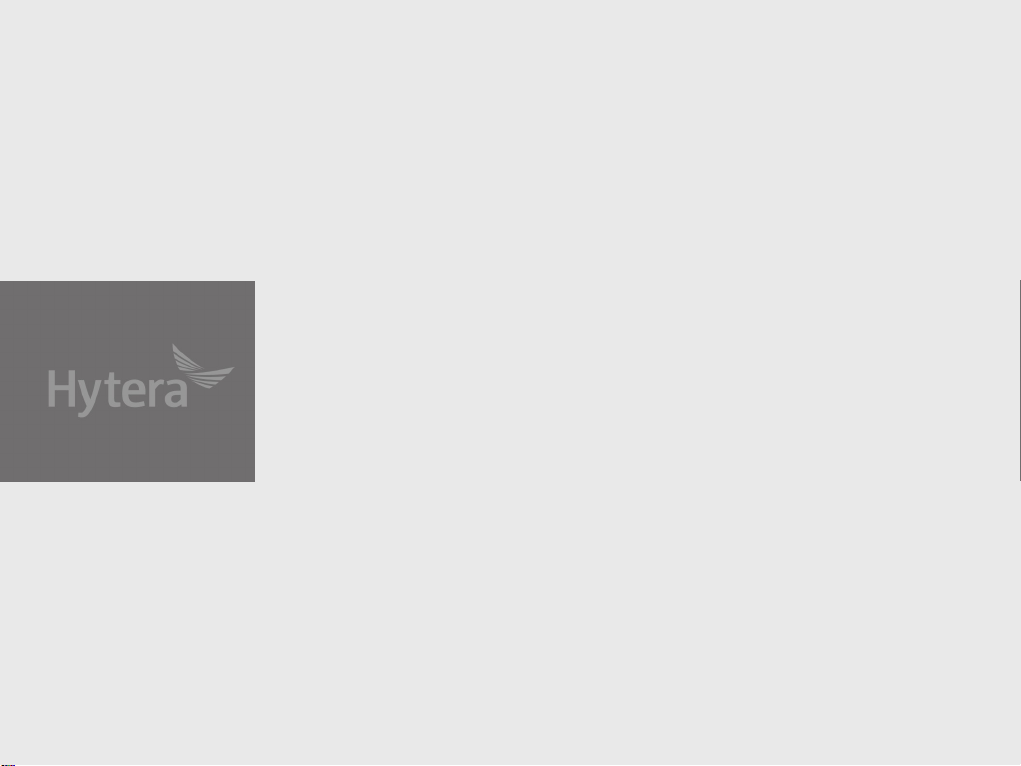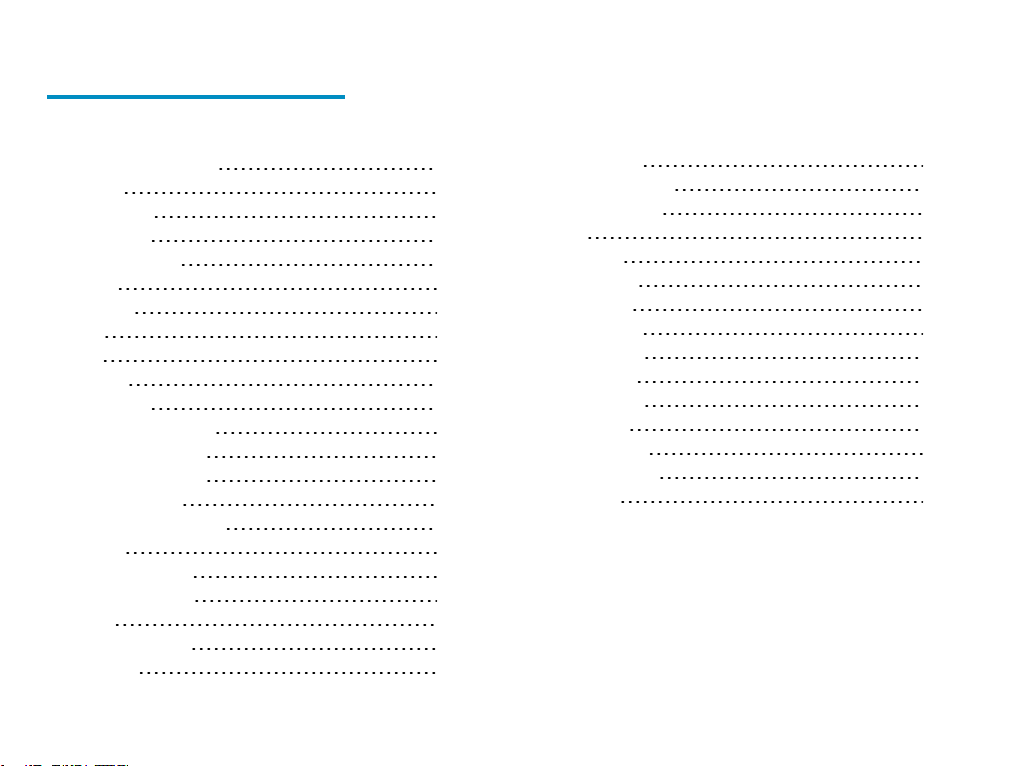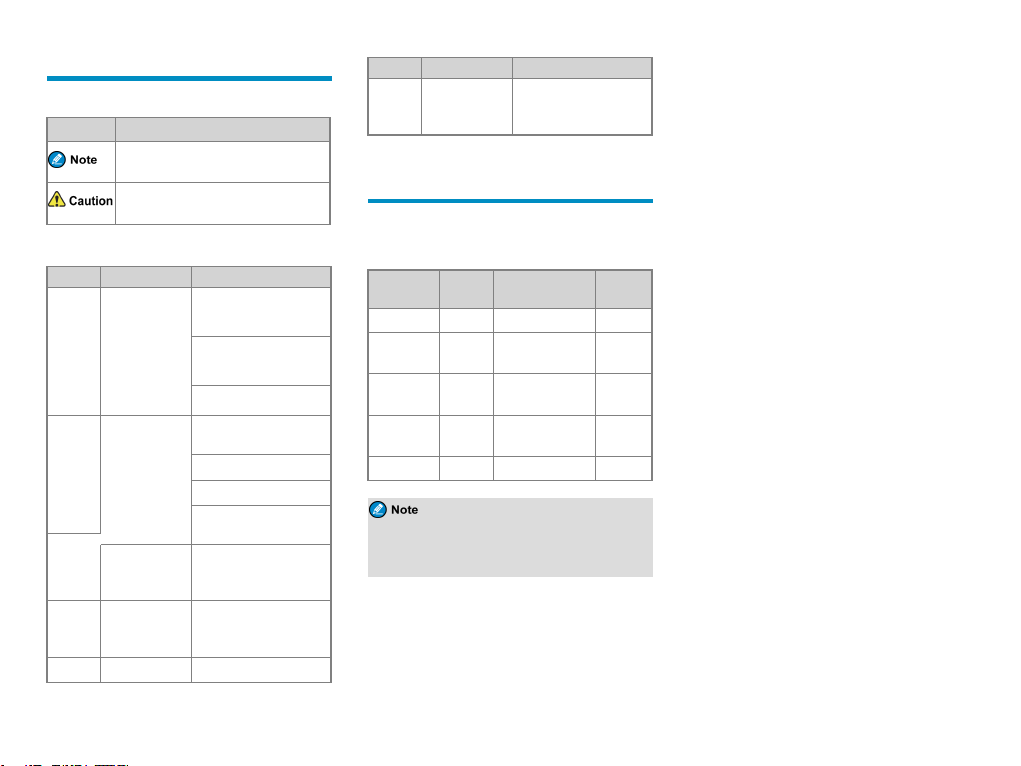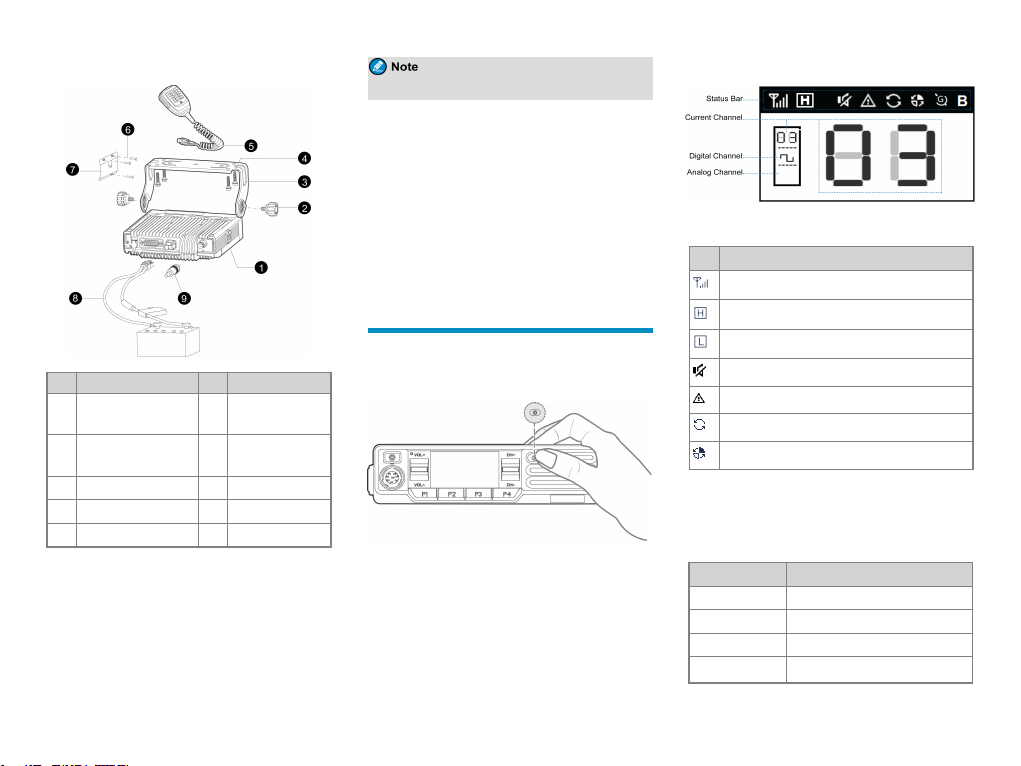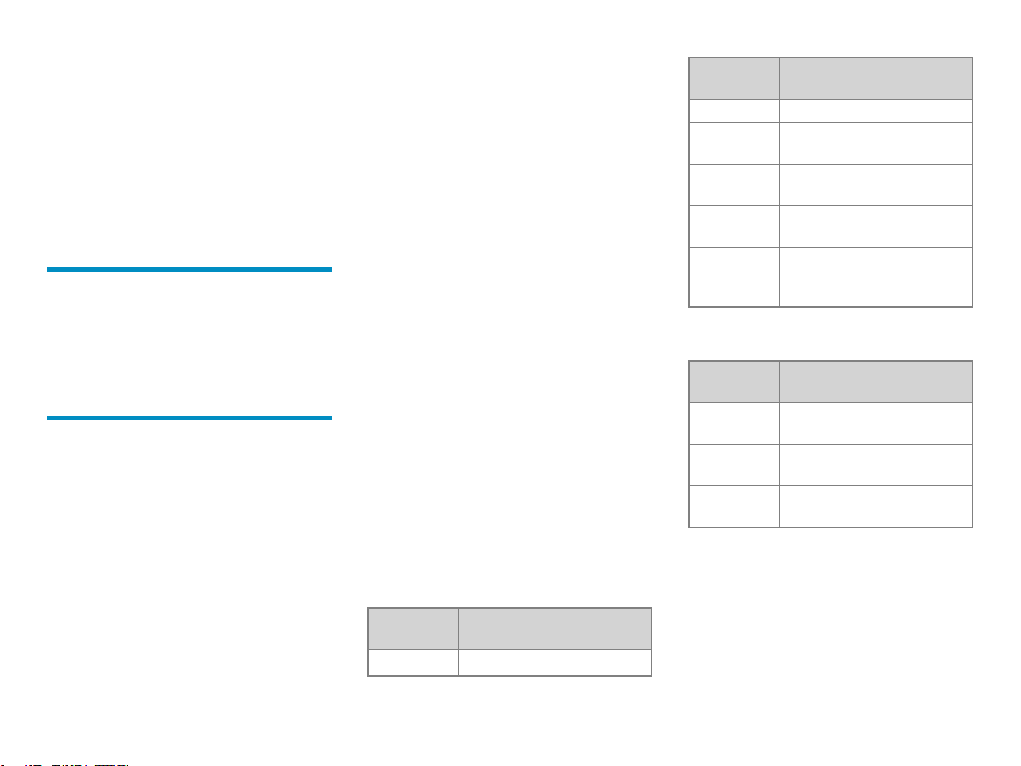Copyright Information
Hytera is the trademark or registered trademark of
Hytera Communications Corporation Limited (the
Company) in the People's Republic of China (PRC) and/or
other countries or areas. The Company retains the
ownership of its trademarks and product names. All other
trademarks and/or product names that may be used in this
manual are properties of their respective owners.
The product described in this manual may include the
Company's computer programs stored in memory or other
media. Laws in PRC and/or other countries or areas
protect the exclusive rights of the Company with respect
to its computer programs. The purchase of this product
shall not be deemed to grant, either directly or by
implication, any rights to the purchaser regarding the
Company's computer programs. The Company's computer
programs may not be copied, modified, distributed,
decompiled, or reverse- engineered in any manner
without the prior written consent of the Company.
Disclaimer
The Company endeavors to achieve the accuracy and
completeness of this manual, but no warranty of accuracy
or reliability is given. All the specifications and designs
are subject to change without notice due to continuous
technological development. No part of this manual may
be copied, modified, translated, or distributed in any
manner without the prior written consent of the Company.
We do not guarantee, for any particular purpose, the
accuracy, validity, timeliness, legitimacy or completeness
of the third-party products and contents involved in this
manual.
If you have any suggestions or would like to receive more
information, please visit our website at:
http://www.hytera.com.
FCC Statement
This equipment has been tested and found to comply with
the limits for a Class B digital device, pursuant to part 15
of FCC Rules. These limits are designed to provide
reasonable protection against harmful interference in a
residential installation. This equipment generates and can
radiate radio frequency energy. If not installed and used
in accordance with the instructions, it may cause harmful
interference to radio communications. However, there is
no guarantee that interference will not occur in a
particular installation. Verification of harmful
interference by this equipment to radio or television
reception can be determined by turning it off and then on.
The user is encouraged to try to correct the interference
by one or more of the following measures:
lReorient or relocate the receiving antenna. Increase
the separation between the equipment and receiver.
lConnect the equipment into an outlet on a different
circuit to that of the receiver's outlet.
lConsult the dealer or an experienced radio/TV
technician for help.
Operation is subject to the following two conditions:
lThis device may not cause harmful interference.
lThis device must accept any interference received,
including interference that may cause undesired
operation.
Note: Changes or modifications to this unit not expressly
approved by the party responsible for compliance could
void the user's authority to operate the equipment.
Compliance with RF Exposure
Standards
The radio complies with the following RF energy
exposure standards and guidelines:
lUnited States Federal Communications Commission,
Code of Federal Regulations; 47 CFR § 1.1307,
1.1310 and 2.1093
lAmerican National Standards Institute
(ANSI)/Institute of Electrical and Electronic
Engineers (IEEE) C95. 1:2005; Canada RSS102 Issue
5 March 2015
lInstitute of Electrical and Electronic Engineers
(IEEE) C95.1:2005 Edition
RF Exposure Compliance and
Control Guidelines and Operating
Instructions
To control your exposure and ensure compliance with the
occupational/controlled environmental exposure limits,
always adhere to the following procedures.
Guidelines:
lDo not remove the RF Exposure Label from the
device.
lUser awareness instructions should accompany
device when transferred to other users.
lDo not use this device if the operational requirements
described herein are not met.
Operating Instructions: