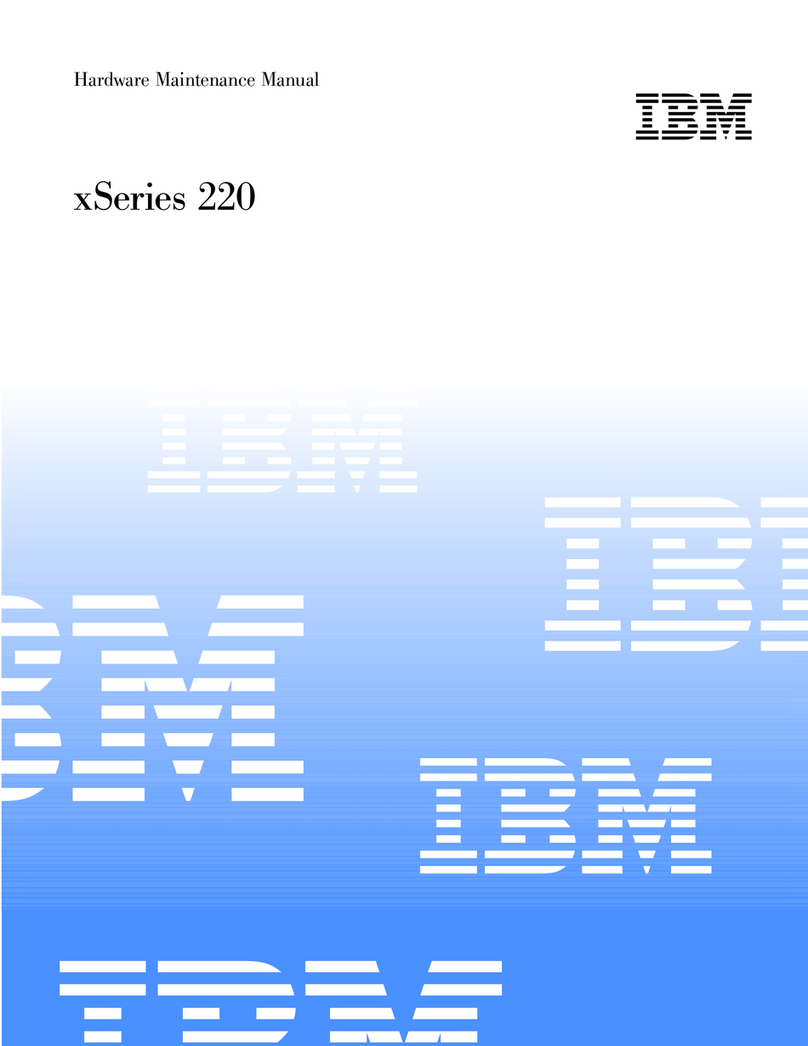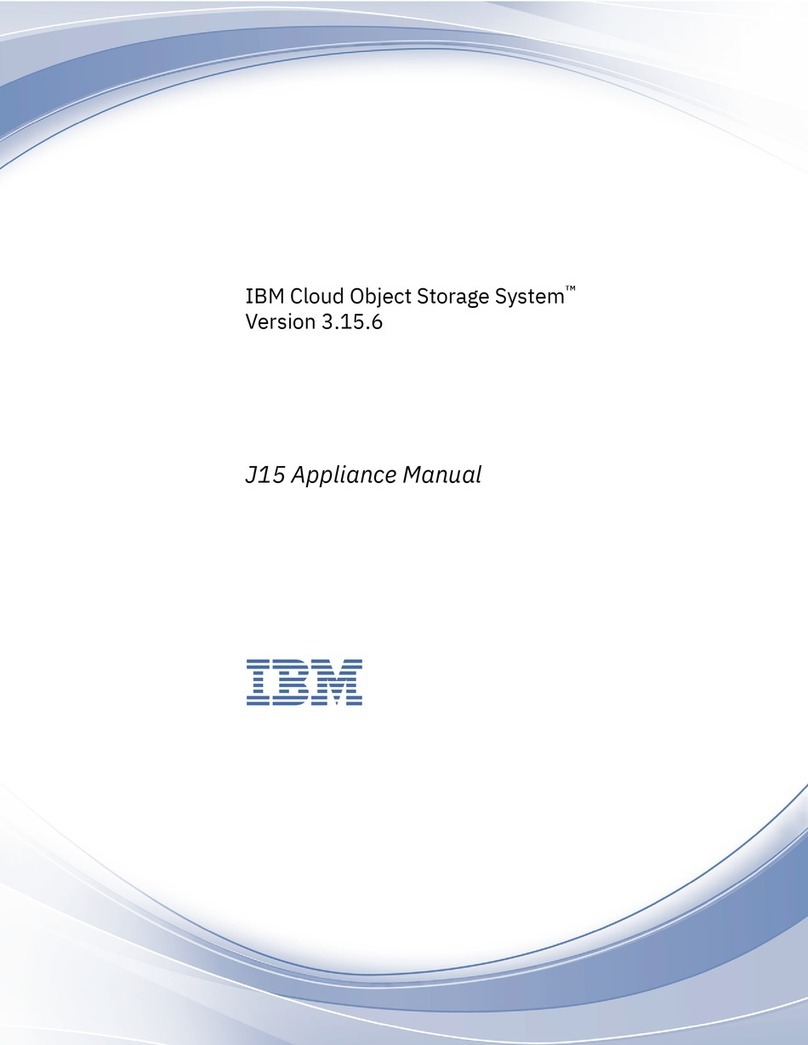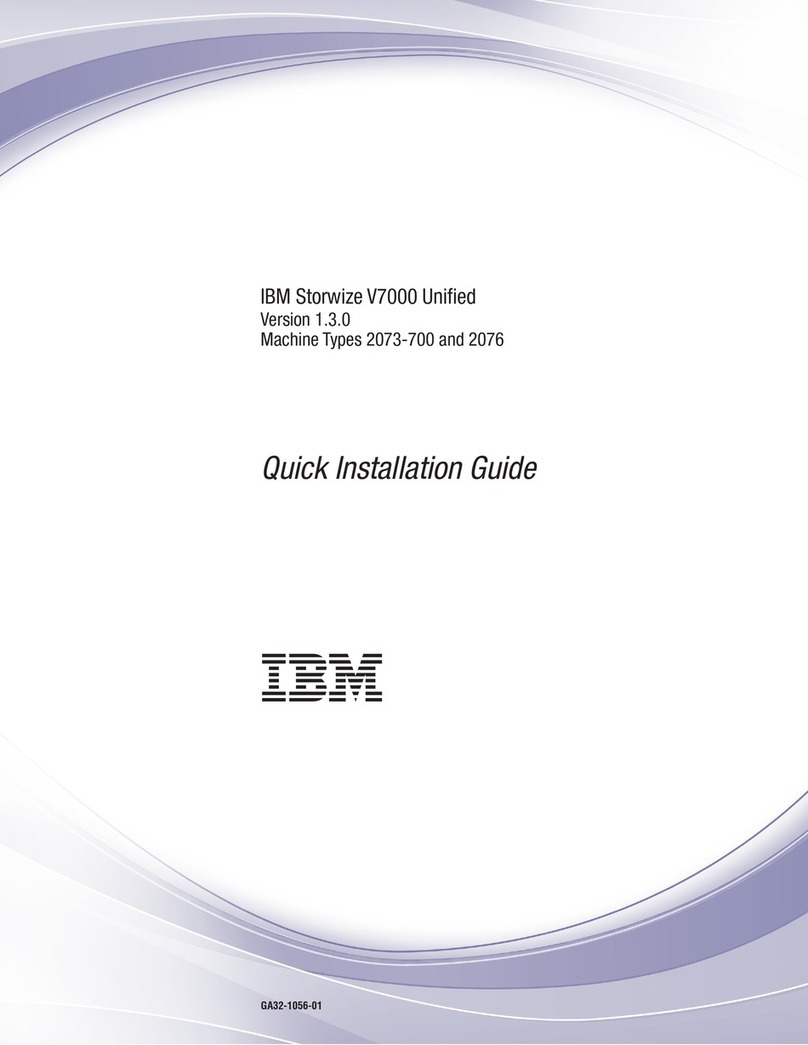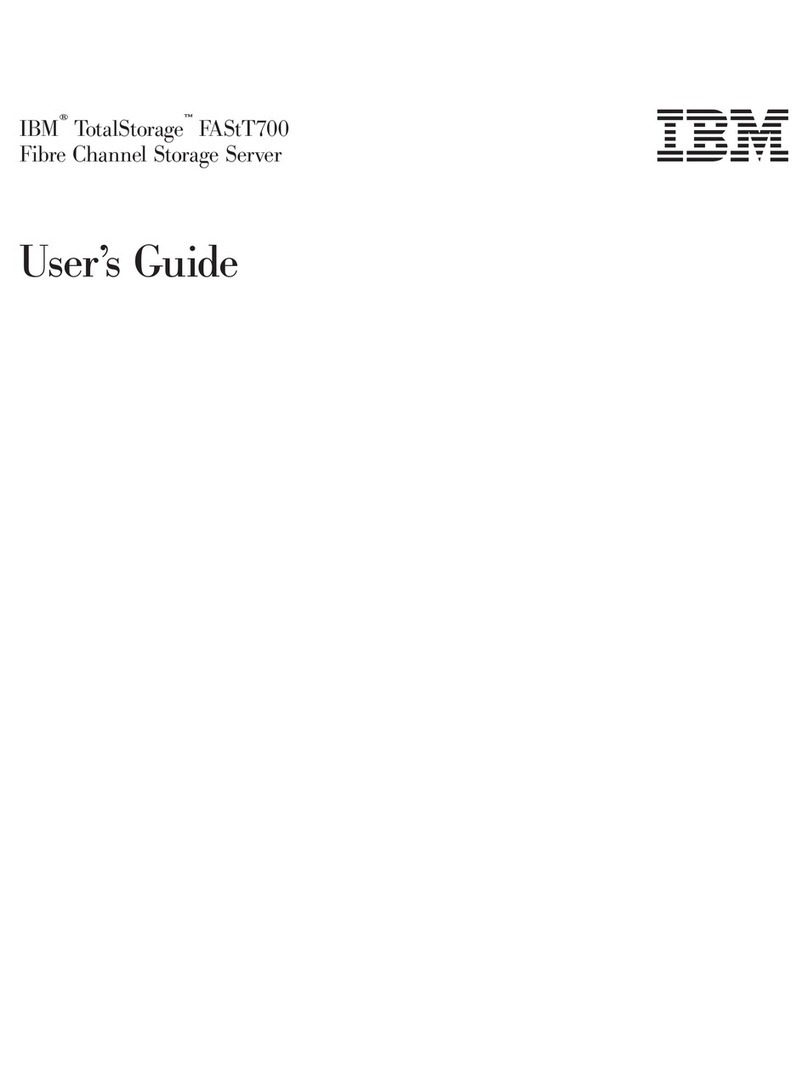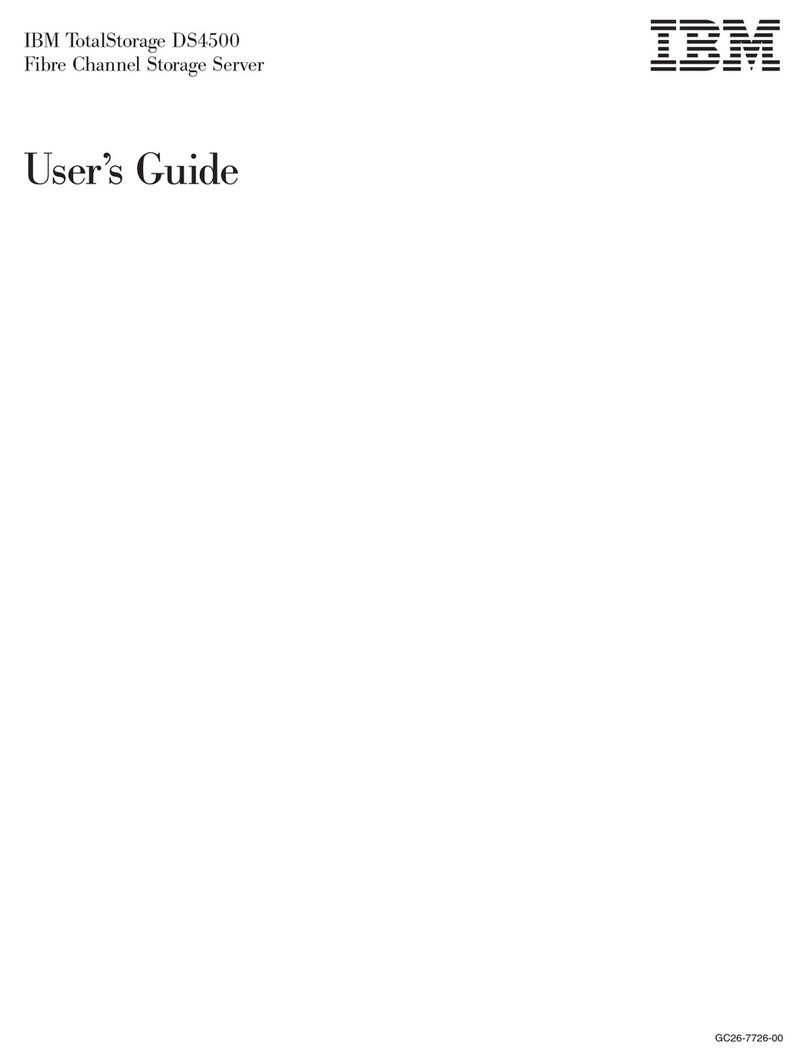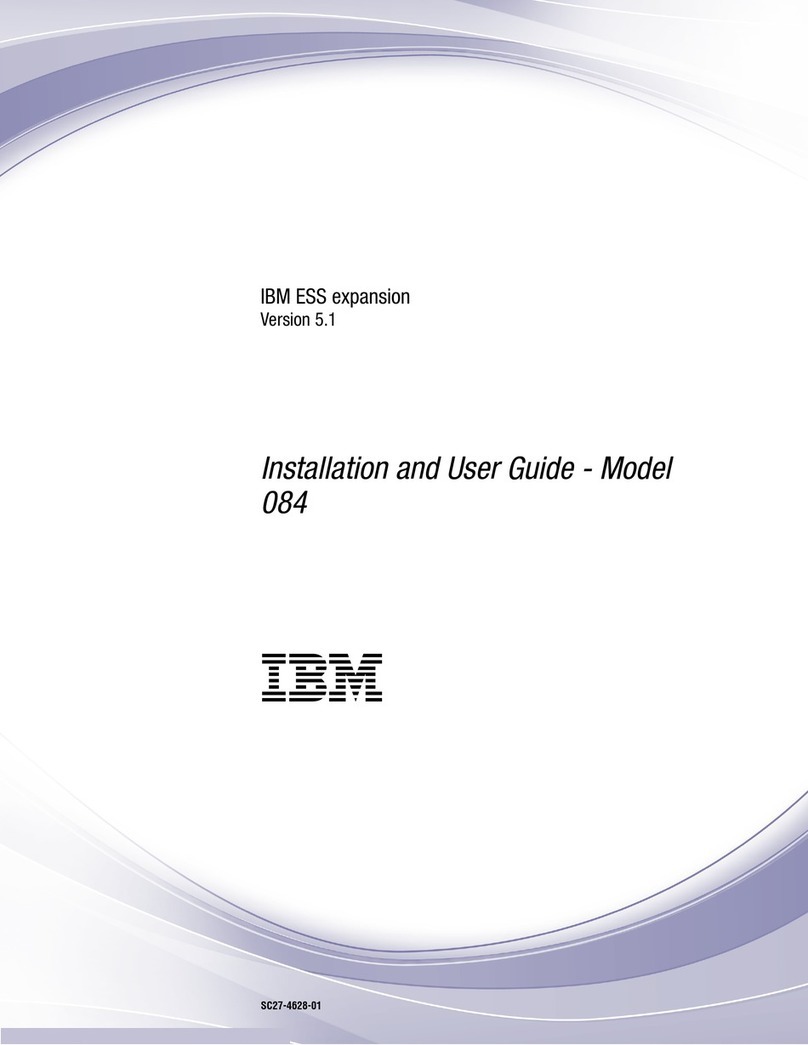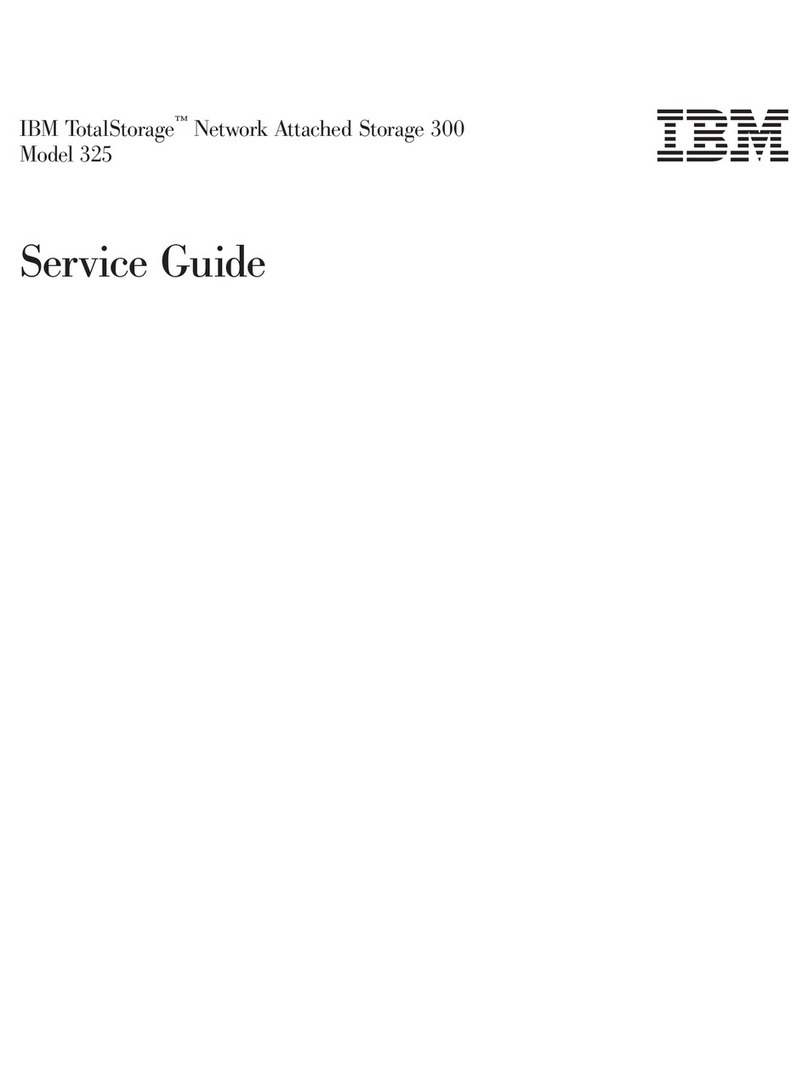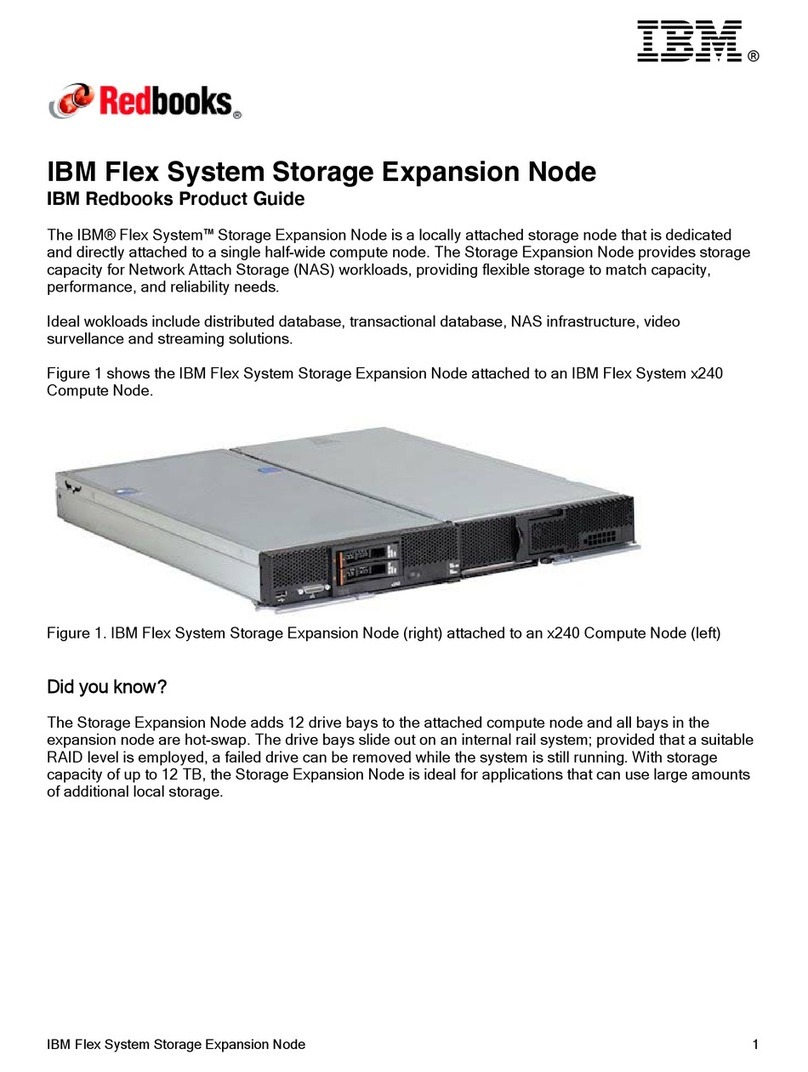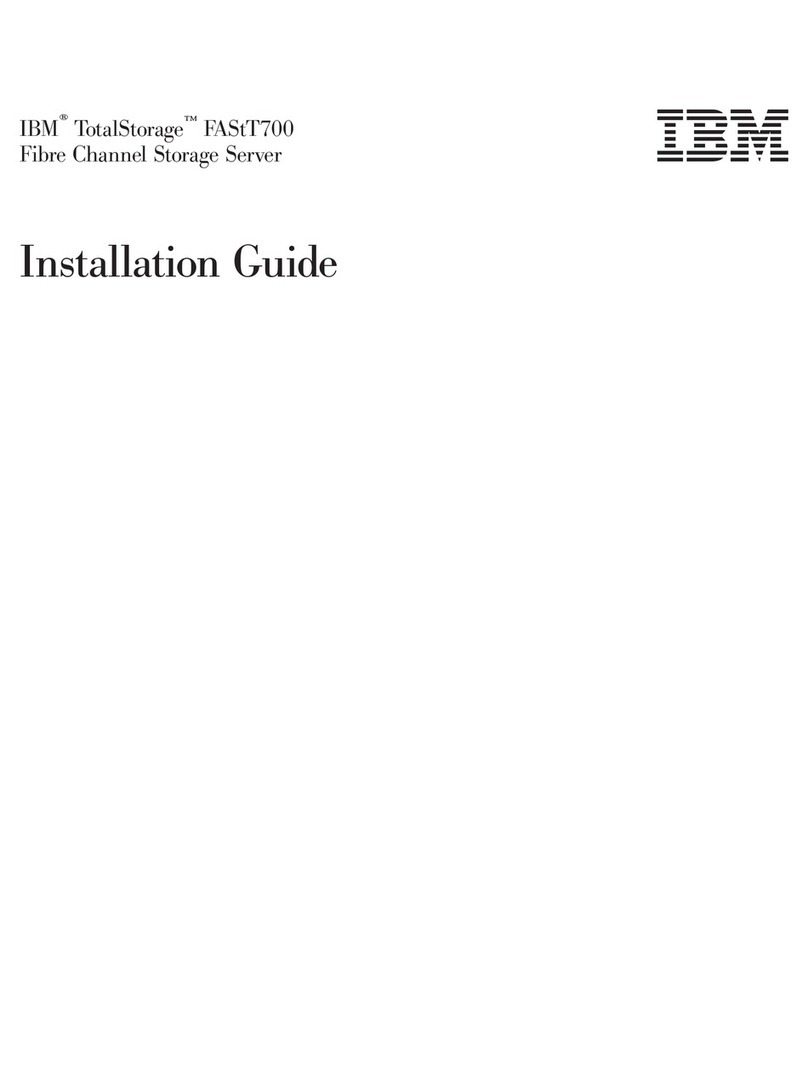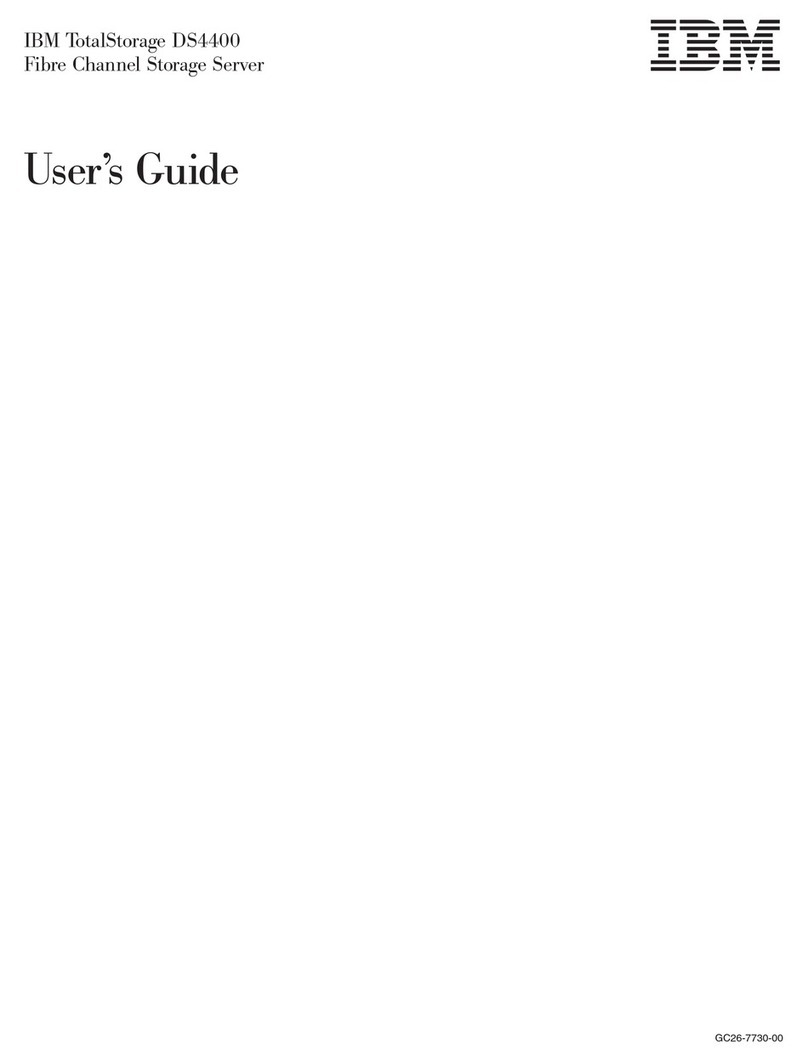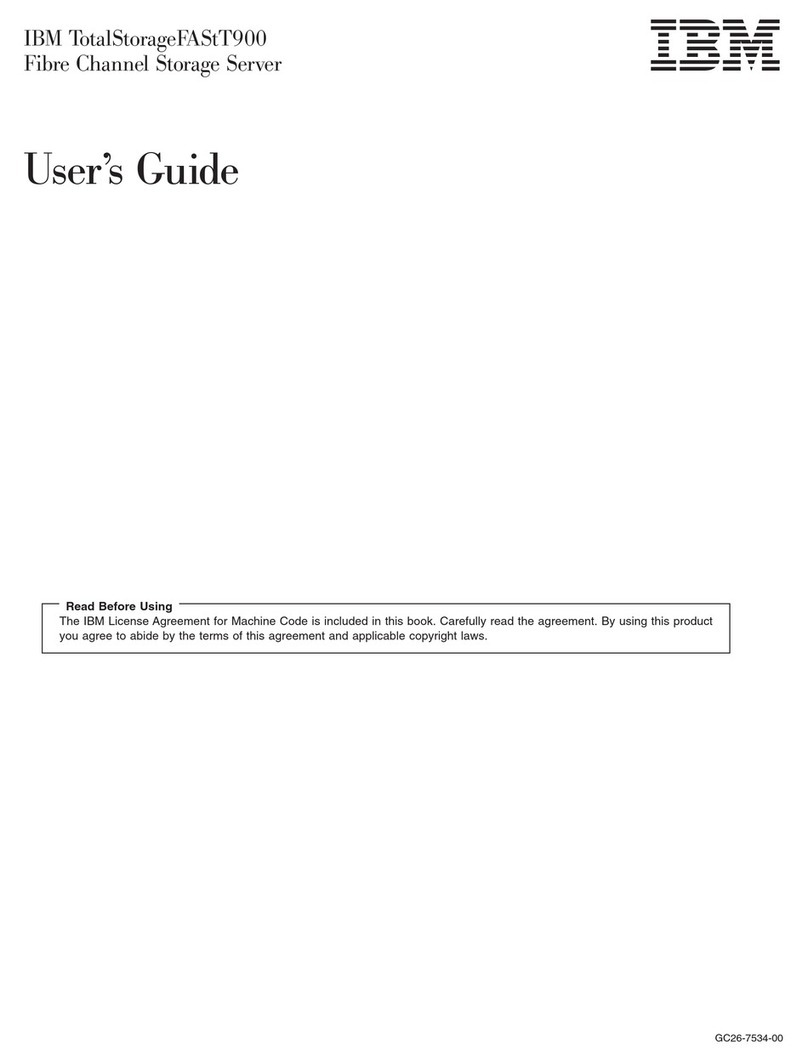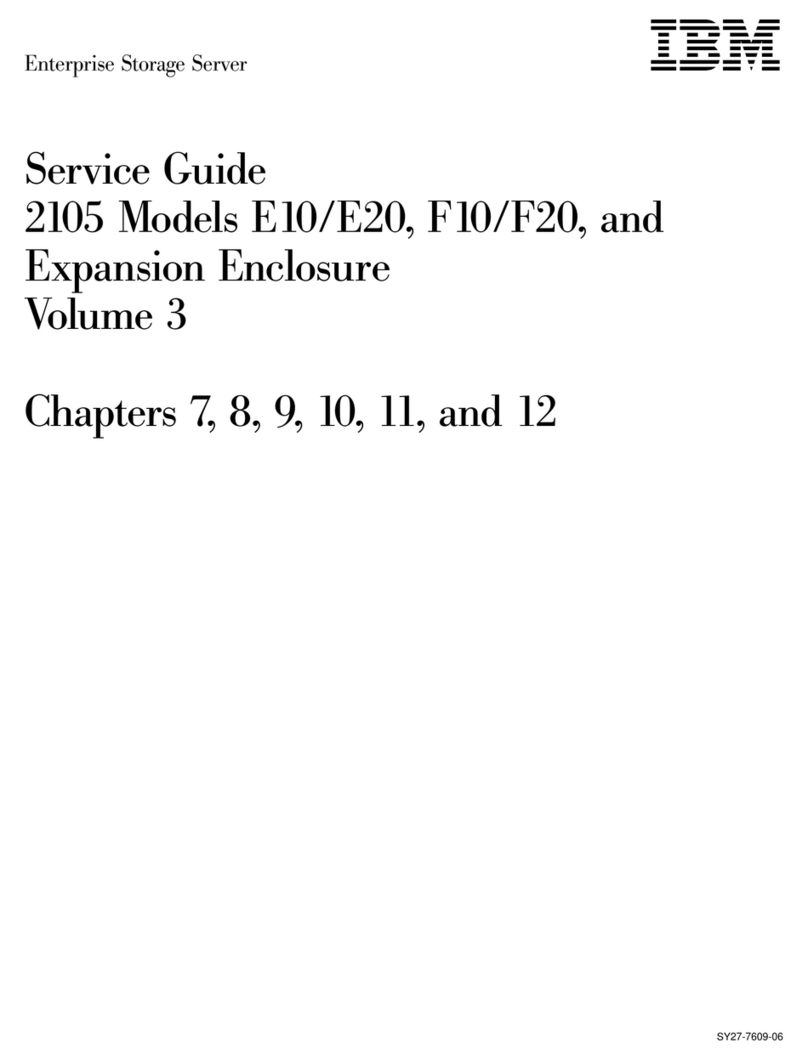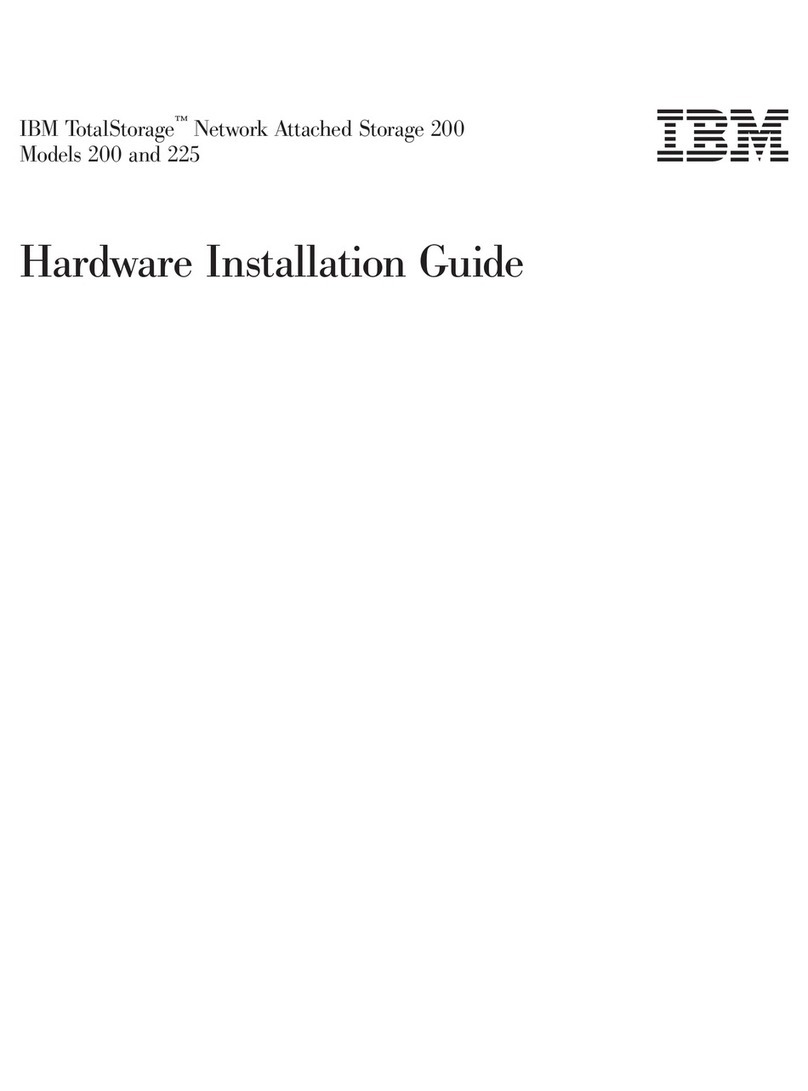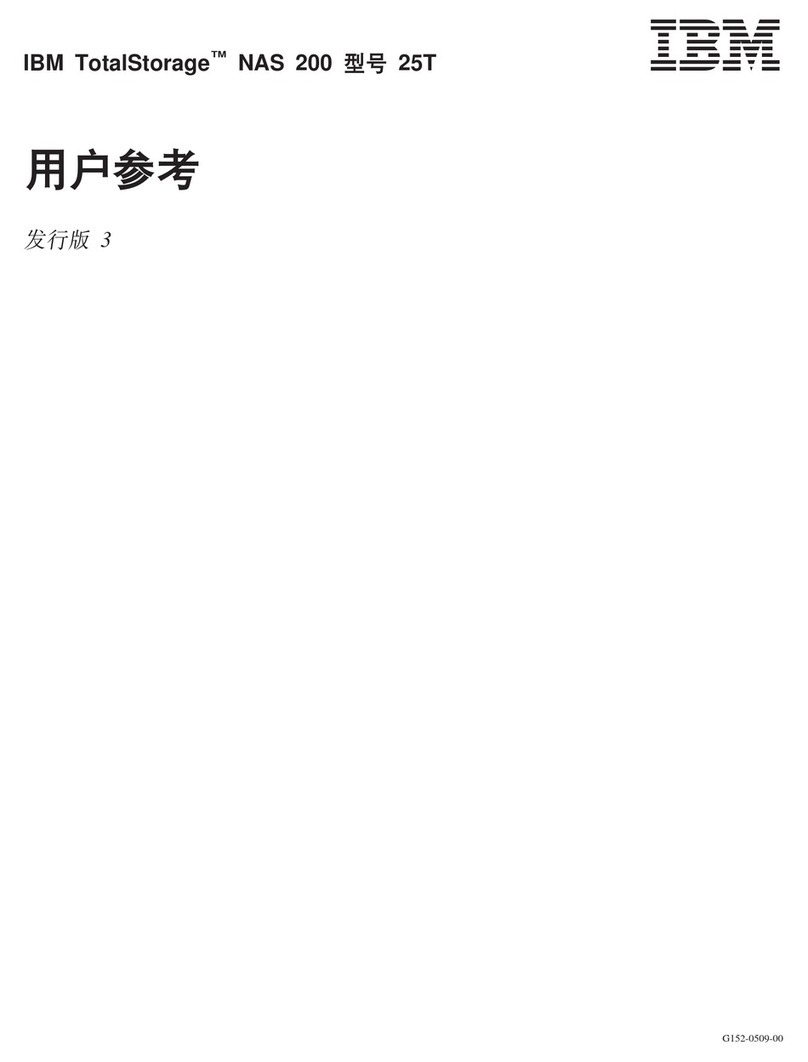historyShow ............. 91
psShow............... 92
sensorShow ............. 92
slotShow .............. 92
sfpShow .............. 93
switchShow ............. 99
supportSave ............. 100
tempShow ............. 101
Running diagnostic tests.......... 103
Chapter 7. Port and Extension Blades 105
Port blade overview ........... 105
FC32-48 blade port numbering and trunking 105
Extension blade overview ......... 107
Extension features ........... 108
SX6 blade port numbering and trunking ... 109
Precautions specific to the blade ....... 110
Faulty blade indicators .......... 111
Time and items required for removal and
installation .............. 111
Removing a blade ............ 111
Installing a blade ............ 114
Verifying blade operation ......... 115
Chapter 8. Core Routing Blades ... 117
Core routing blade overview ........ 117
CR32-8 port numbering ......... 117
ICL trunking groups .......... 119
ICL cabling configurations ........ 120
Precautions specific to the blade ....... 122
Faulty core routing blade indicators ...... 123
Time and items required.......... 124
Removing a core routing blade ....... 124
Installing a core routing blade ........ 127
Verifying blade operation ......... 128
Chapter 9. Control Processor Blades 129
Control processor blade overview ...... 129
CPX6 port identification ......... 130
Precautions specific to the blade ....... 131
Blade fault indicators........... 131
Blade replacement task guide ........ 132
Time and items required for replacement .... 133
Preparing for replacement ......... 133
Replacing a CP blade........... 134
Hot-swap procedure .......... 135
Cold-swap procedure.......... 141
Completing the replacement ....... 143
Verifying blade operation ......... 144
Chapter 10. WWN Cards....... 147
WWN card overview ........... 147
WWN card location and numbering ..... 147
Precautions specific to WWN cards ...... 148
WWN card fault indicators ......... 148
WWN card replacement task guide ...... 150
Time and items required for replacement .... 150
Using the wwnrecover utility ........ 151
Preparing for WWN card replacement ..... 152
Hot-swap replacement .......... 153
Cold-swap replacement .......... 154
Removing the WWN card and bezel...... 156
Configuring airflow direction on WWN cards .. 157
Verifying WWN card operation ....... 159
Chapter 11. Power Supply Assemblies 161
AC power supply overview ........ 161
Fan and power supply airflow ...... 162
Power supply assembly numbering ..... 163
HVAC/HVDC power supply overview.... 164
Precautions specific to power supply assembly .. 166
Power supply assembly fault indicators .... 166
Power supply assembly task guide ...... 167
Time and items required.......... 168
Removing a power supply ......... 168
Installing a power supply ......... 169
Verifying power supply operation ...... 170
Chapter 12. Fan Assemblies ..... 173
Fan assembly overview .......... 173
Fan and power supply airflow ...... 174
Fan assembly numbering ........ 176
Precautions specific to fan assemblies ..... 176
Fan assembly fault indicators ........ 177
Fan assembly task guide ......... 177
Time and items required.......... 178
Removing a fan assembly ......... 178
Installing a fan assembly ......... 179
Verifying fan operation .......... 180
Chapter 13. Blade Filler Panels .... 181
Blade filler panel removal and replacement ... 181
Removing a filler panel .......... 181
Installing a filler panel .......... 182
Chapter 14. Cable management comb 185
Cable management comb overview ...... 185
Time and items required for removal and
installation .............. 185
Removing cable management comb ...... 185
Installing cable management comb ...... 186
Chapter 15. Chassis door ...... 187
Chassis door overview .......... 187
Time and items required.......... 187
Removing a chassis door ......... 187
Installing a chassis door .......... 188
Chapter 16. Replacing the Chassis 191
Chassis replacement overview........ 191
Precautions specific to chassis replacement ... 191
Chassis replacement task guide ....... 192
Customer replacement responsibilities .... 193
IBM service replacement responsibilities ... 203
Chapter 17. Removing the battery .. 207
Appendix A. SAN rack ....... 209
Installing the IBM SAN rack ........ 209
iv SAN512B-6 Installation, Service, and User Guide
||
||
||
||
||
||
||