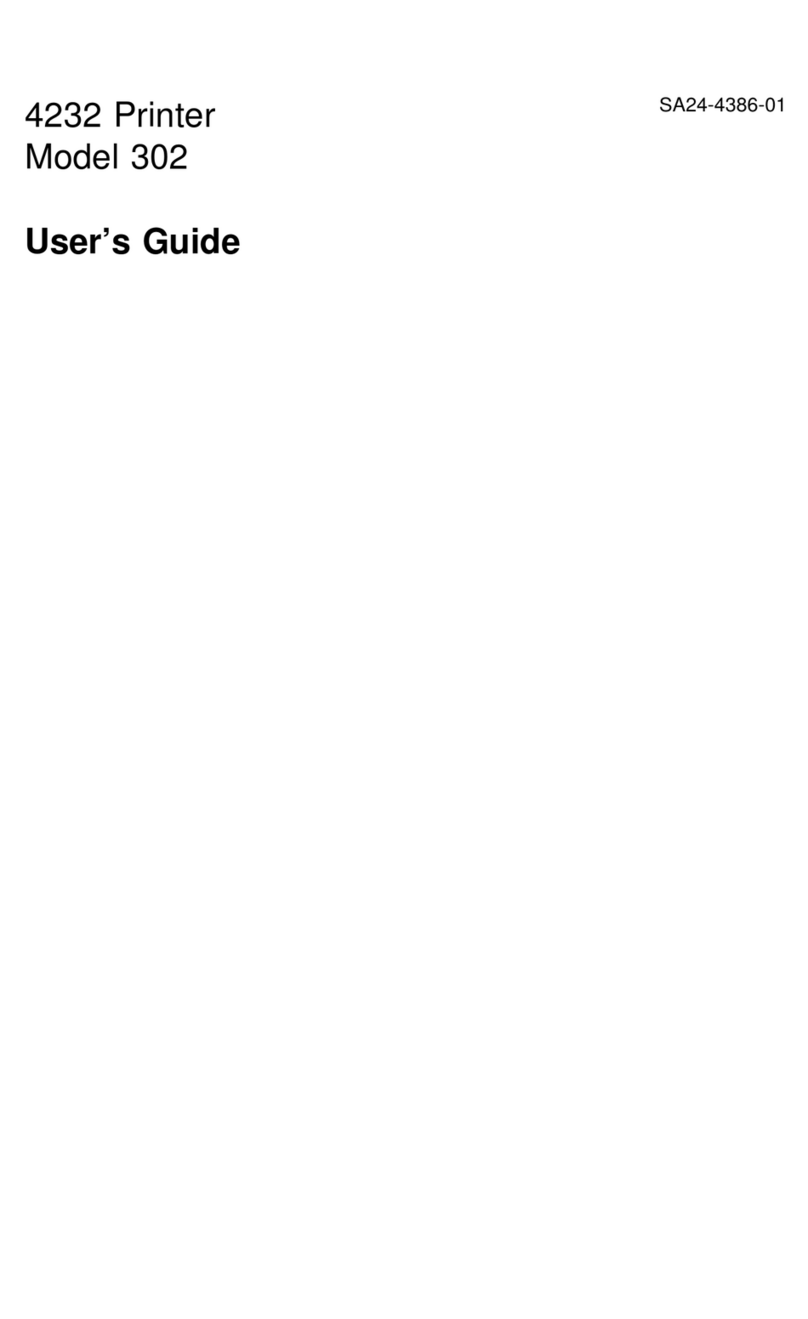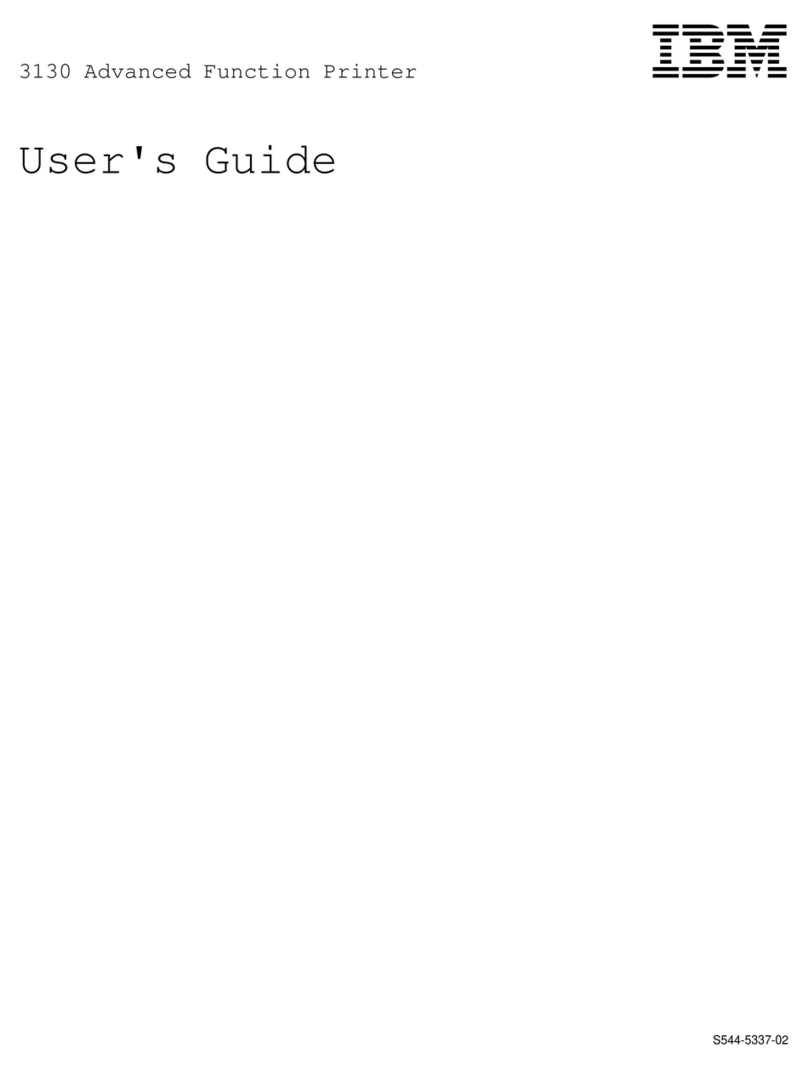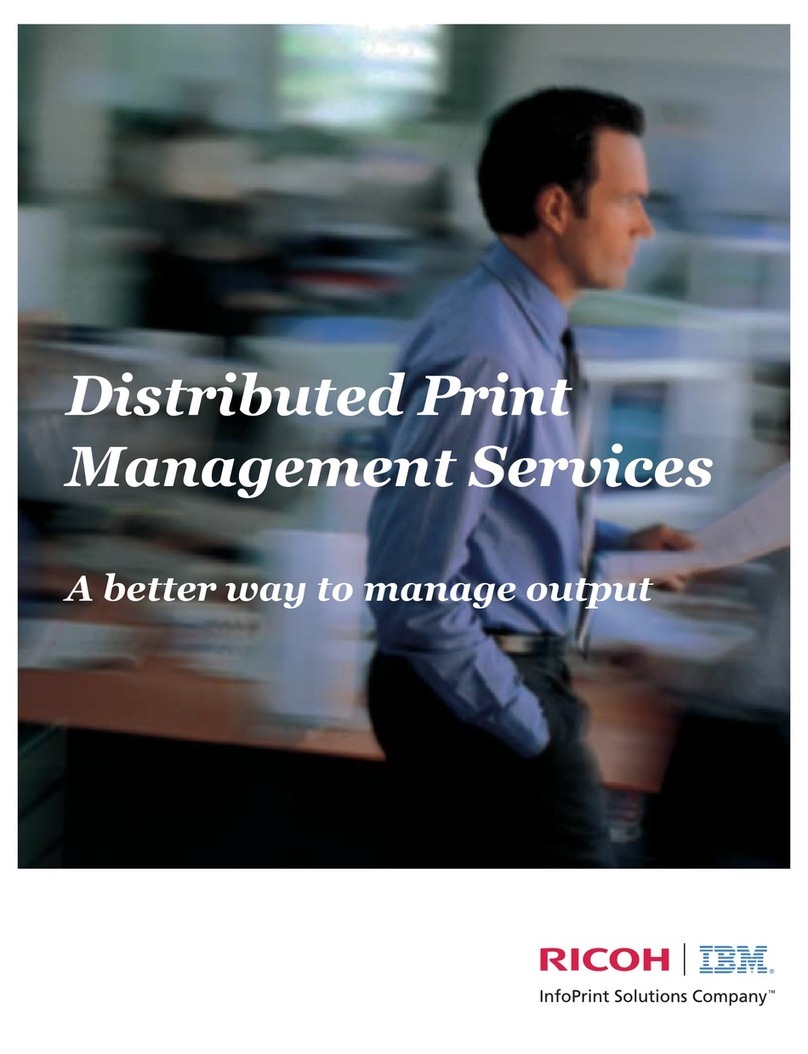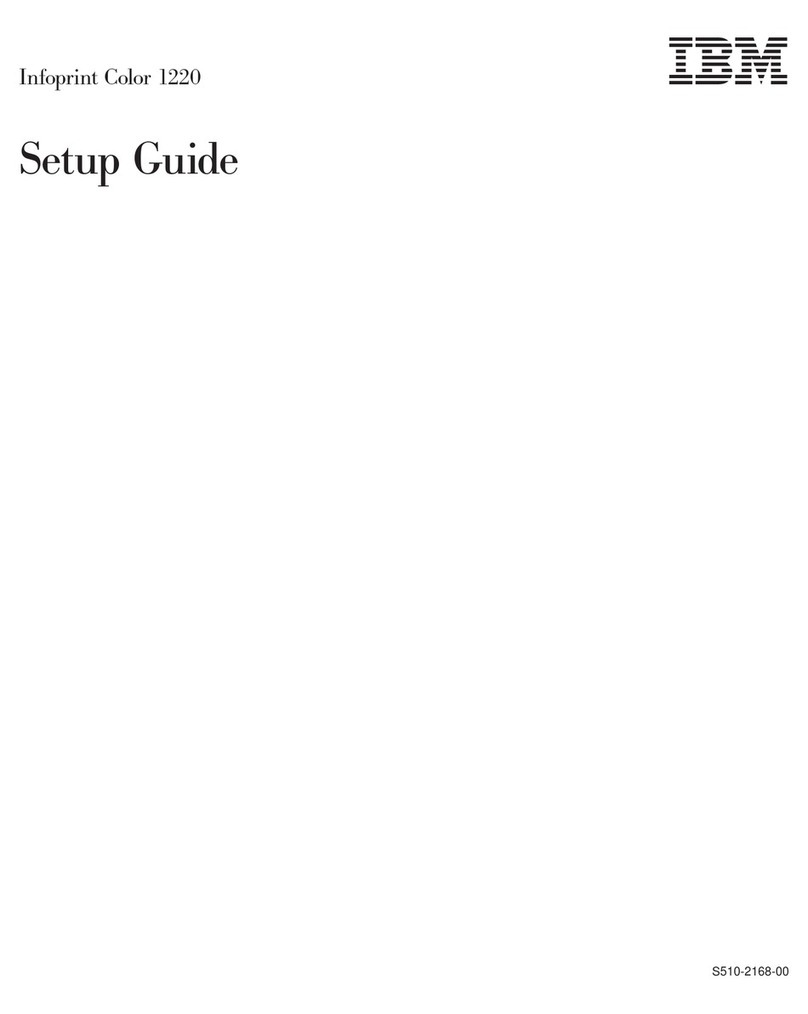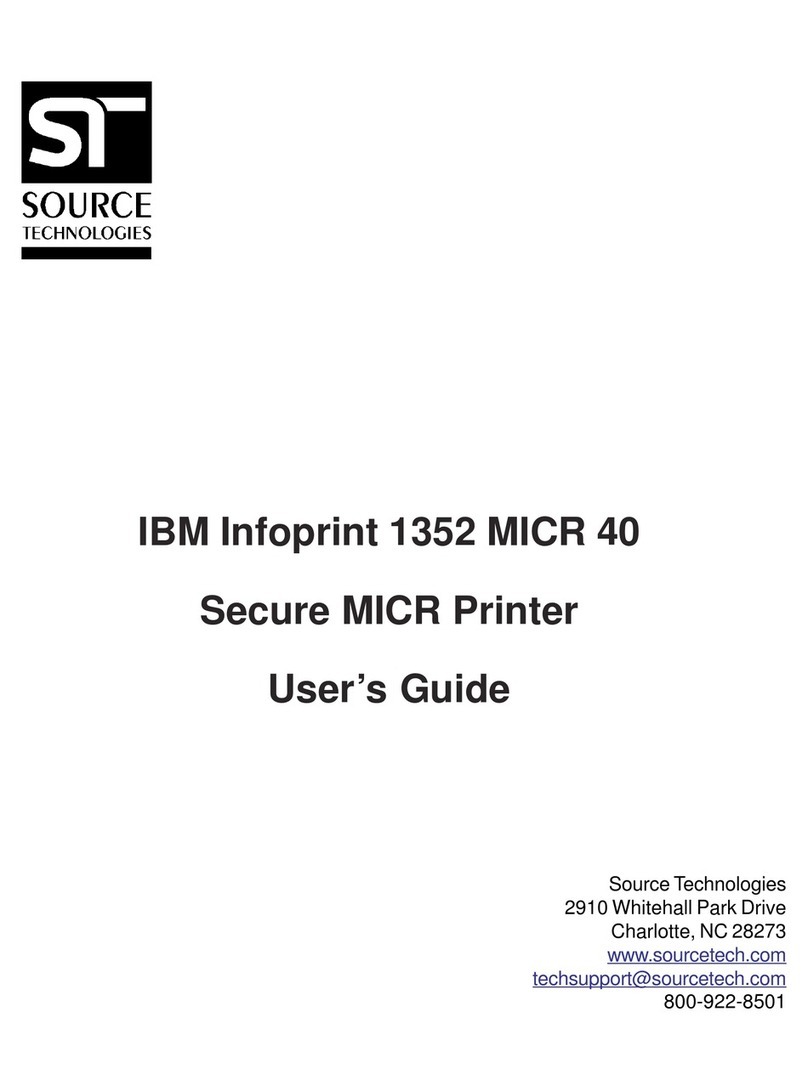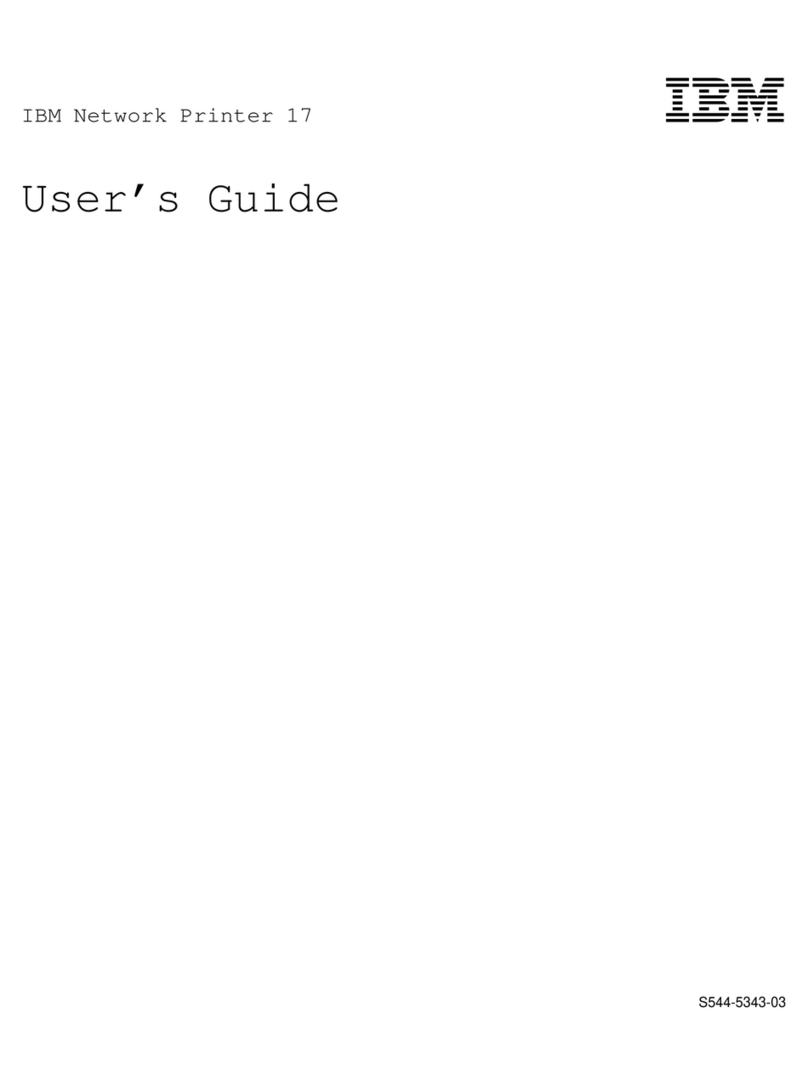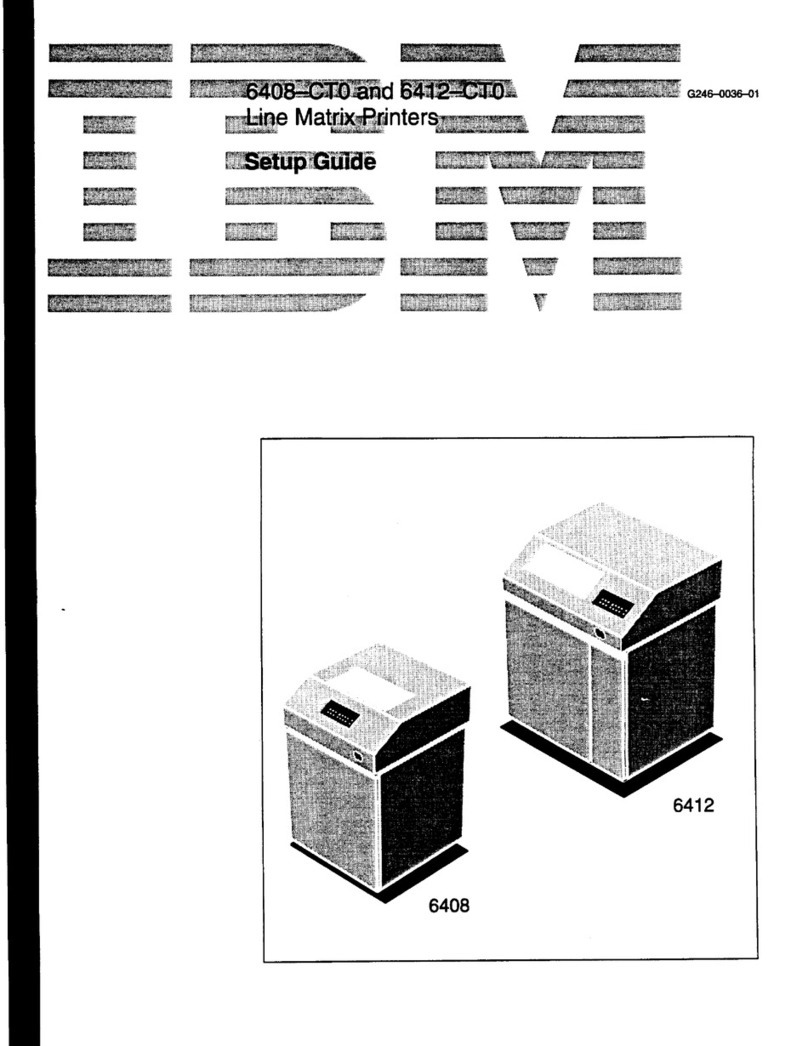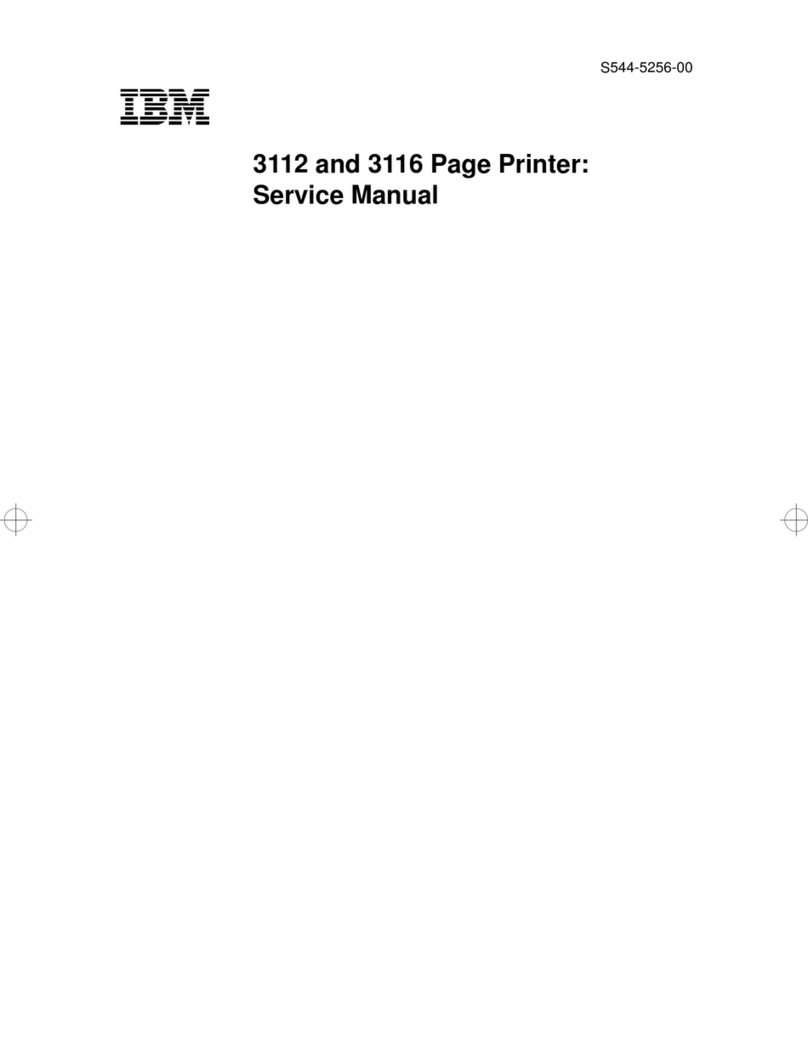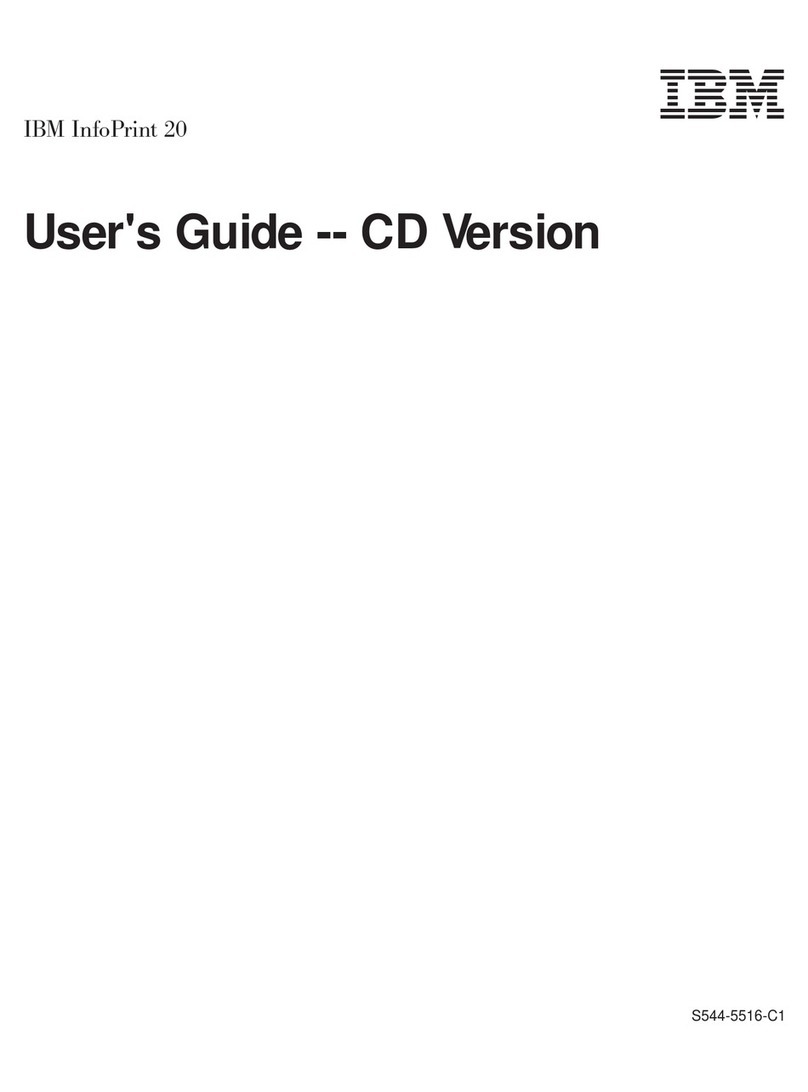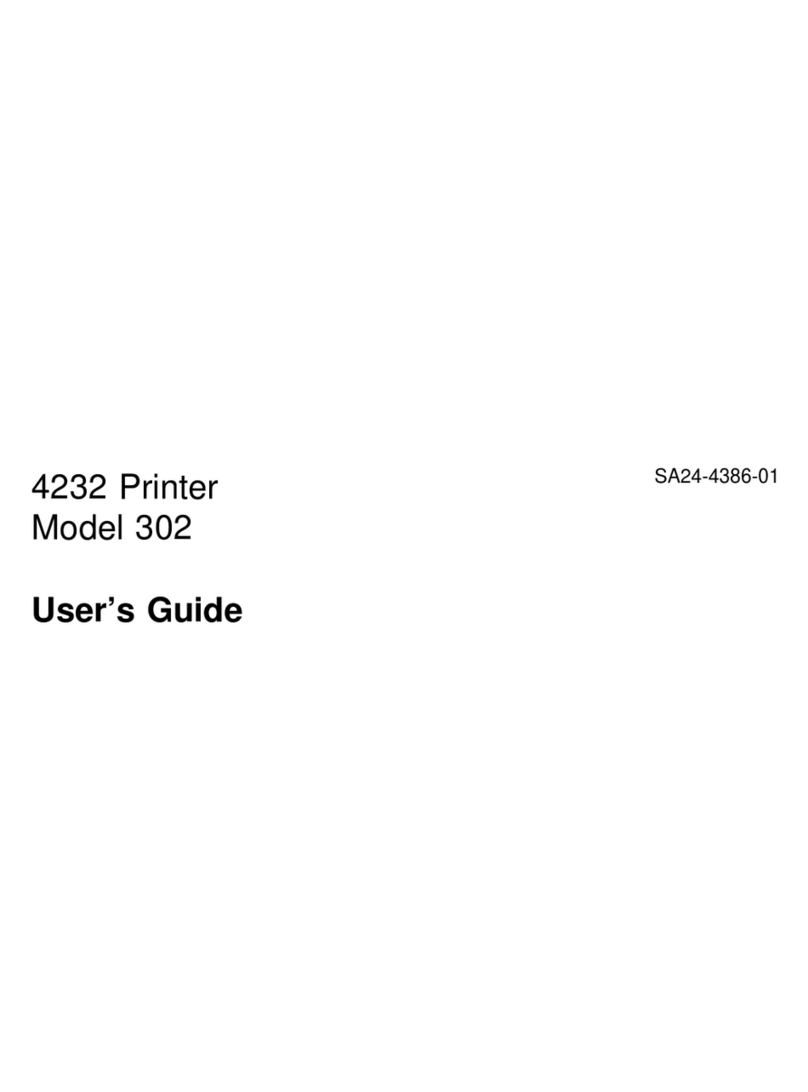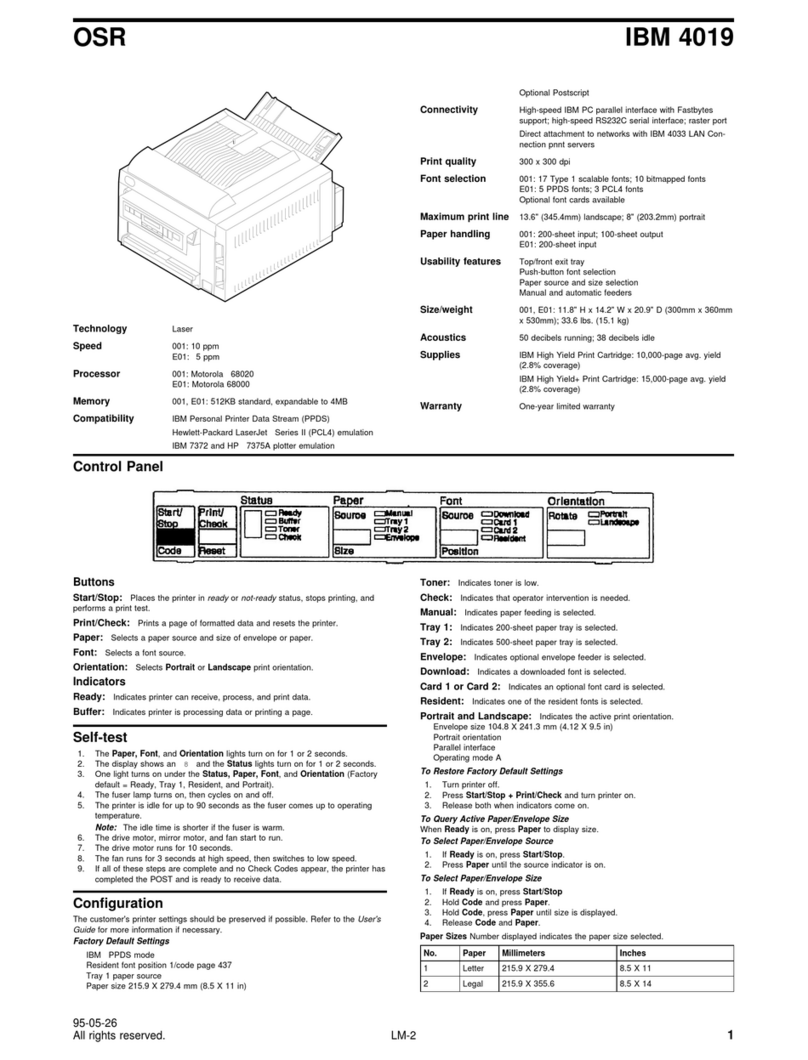WARRANTY
STATEMENT (Except U.S.
and
Puerto
Rico)
The
warranty
terms
and
conditions
for
the
printer (except
for
the
U.S.
and
Puerto
Rico)
are
available
from
your
supplier.
Please retain
them
with
your
proof
of
purchase.
No
statements
contained
in
this
documentation shall affect
the
statutory rights of consumers.
LIMITED
WARRANTY
(U.S.
and
Puerto
Rico Only)
The
International
Business Machines
Corporation
warrants
this
IBM
Proprinter
to
be in good working
order.for
a period
of
one
year
from
the
date
of
purchase
from
IBM
or
an
IBM
authorized
Dealer
or
Service/Exchange
Center.
Should
this
Product fail to be in good
working
order
at
any
time
during
this
one-year
warranty
period, IBM will,
at
its
option,
repair
or
replace
this
product
at
no
additional
charge except
as
set forth below.
Repair
parts
and
replacement
products
will be
furnished
on
an
exchange basis
and
will be
either
reconditioned
or
new. All
replaced
parts
and
products become
the
property
of
IBM.
This
limited
warranty
does
not
include service to
repair
damage
to
the
product
resulting
from accident,
disaster, misuse, abuse,
or
non·IBM modification
of
the
product.
Limited
Warranty
service may
be
obtained
by delivering
the
product
during
the
one·year
warranty
period
to
an
IBM Authorized
Dealer
or
IBM
Service/Exchange
Center
and
providing proof
of
purchase
date.
If
this
product
is delivered by mail,
you agree
to
insure
the
product
or
assume
the
risk
of loss
or
damage
in
transit,
to
prepay shipping
charges
to
the
warranty
service
location
and
to
use
the
original
shipping
carton
or
equivalent.
Contact
an
IBM Authorized
Dealer
or
an
IBM
Service/Exchange
Center
for
additional
information.
ALL
EXPRESSED AND IMPLIED WARRANTIES FOR THIS PRODUCT
INCLUDING THE WARRANTIES
OF
MERCHANTABILITY AND FITNESS FOR
A PARTICULAR PURPOSE, ARE LIMITED
IN
DURATION TO A PERIOD
OF
1
YEAR FROM
THE
DATE
OF
PURCHASE, AND NO WARRANTIES,
WHETHER
EXPRESSED OR IMPLIED. WILL APPLY AFTER THIS PERIOD. SOME
STATES
DO
NOT ALLOW LIMITATIONS ON HOW LONG AN IMPLIED
WARRANTY LASTS, SO
THE
ABOVE LIMITATIONS MAY NOT APPLY TO
YOU.
IF THIS PRODUCT IS NOT IN GOOD WORKING ORDER AS WARRANTED
ABOVE. YOUR SOLE REMEDY SHALL
BE
REPAIR OR
REPLACEMENT
AS
PROVIDED ABOVE.
IN
NO EVENT WILL IBM BE LIABLE TO YOU FOR ANY
DAMAGES, INCLUDING ANY LOST PROFITS, LOST SAVINGS OR
OTHER
INCIDENTAL OR CONSEQUENTIAL DAMAGES ARISING OUT
OF
THE
USE
OF OR INABILITY TO USE SUCH PRODUCT,
EVEN
IF
IBM OR YOUR PLACE
OF PURCHASE HAS
BEEN
ADVISED
OF
THE
POSSIBILITY
OF
SUCH
DAMAGES, OR FOR ANY CLAIM BY ANY OTHER PARTY.
SOME STATES DO NOT ALLOW
THE
EXCLUSION OR LIMITATION
OF
INCIDENTAL OR CONSEQUENTIAL DAMAGES FOR CONSUMER PRODUCTS,
SO
THE ABOVE LIMITATIONS OR EXCLUSIONS MAY NOT APPLY TO YOU.
THIS WARRANTY GIVES YOU SPECIFIC LEGAL RIGHTS, AND YOU MAY
ALSO HAVE OTHER RIGHTS WHICH MAY VARY FROM STATE TO STATE.
-
......
-
-
-
-
--
-
-
-
-
-
-