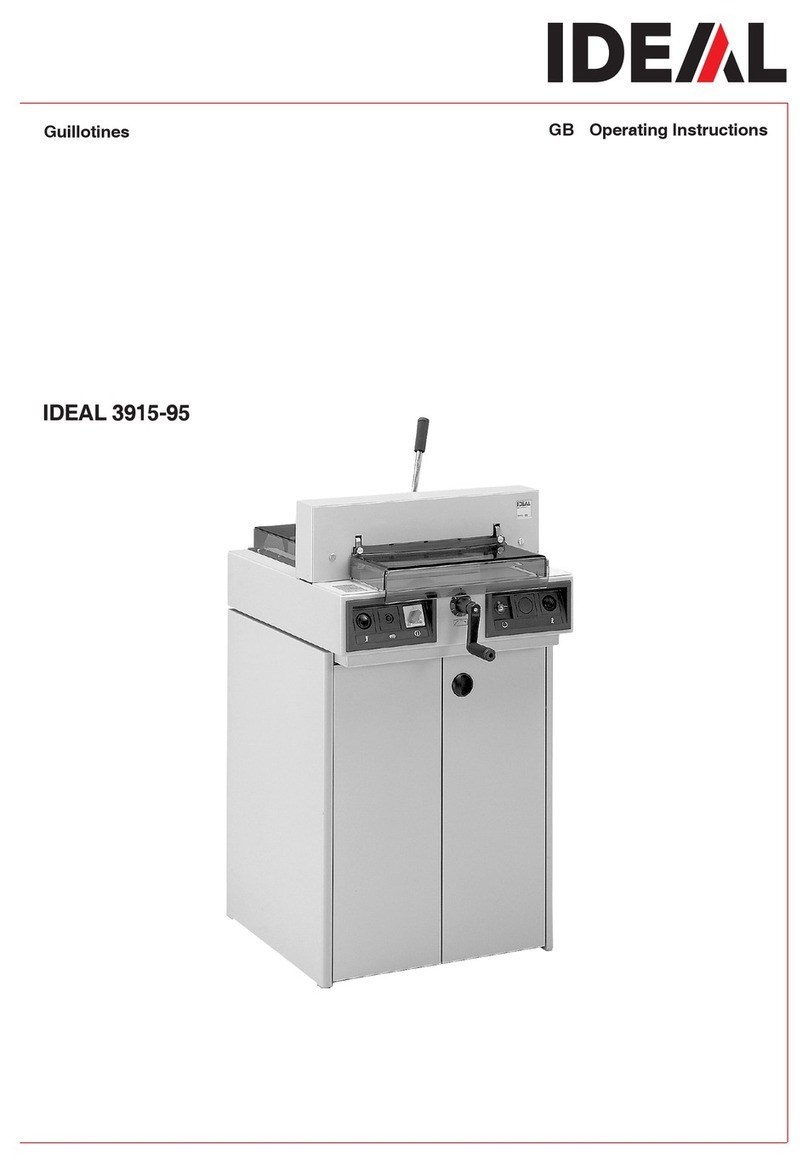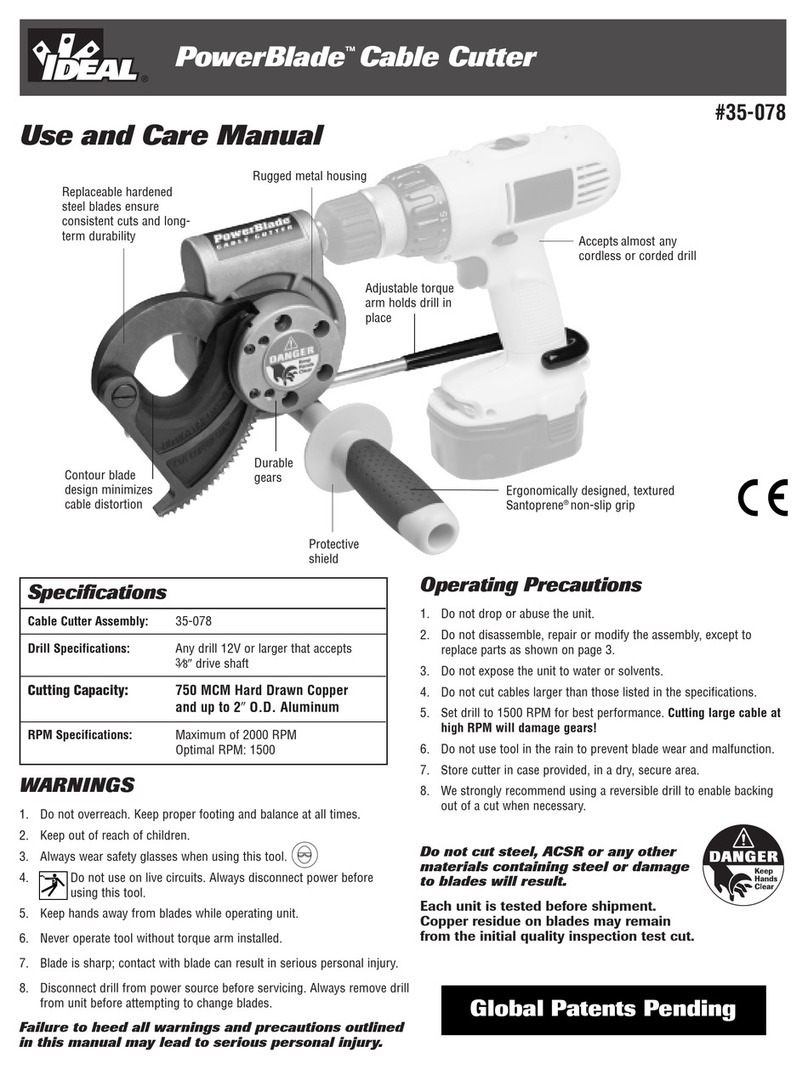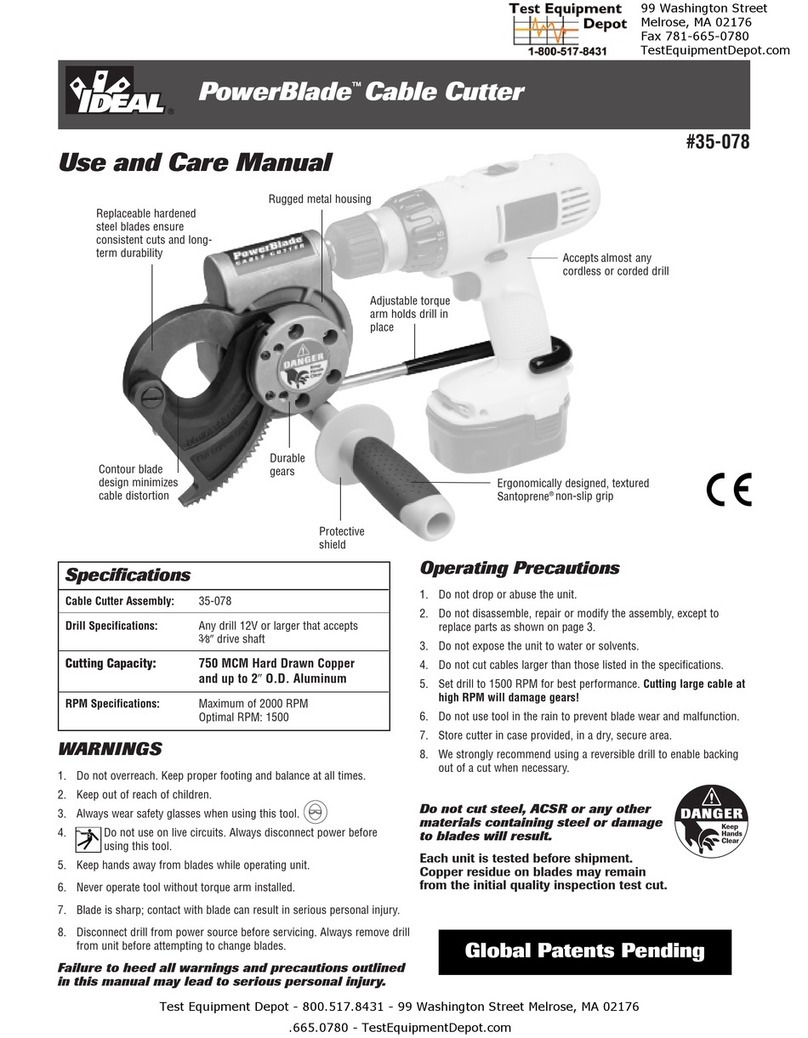4
Safety Precautions
Safety precautions - Multi-touch display
• The multi-touch display is firmly fitted to the machine.
• Never expose this multi-touch display to rain or moisture to prevent any fire or
electric shock risk. Dangerous high voltages are present inside the multi-touch
display. Do not for this reason open the housing. Only have qualified persons
undertake repairs.
• Do not expose the monitor to an excessive amount of dust.
• Never spray cleaning agents directly onto the monitor.
• Slots and apertures at the front and back of the housing are for ventilation.
Make sure these openings are never blocked or covered to ensure reliable
operation of the multi-touch display and to protect it from overheating.
• Do not align or set up any heat sources facing the multi-touch display.
• Do not insert any items into the slots of the monitor housing. Otherwise
short-circuits might develop producing a fire or electric shocks. Never spill
liquids onto the monitor.
• Do not yourself attempt to service or repair the multi-touch display. You could
subject yourself to dangerous voltages and other hazards by opening or
removing the covers.
• Leave any maintenance or repair work to qualified specialists.
Particular features of LCD monitors
The following symptoms are quite normal for LCD monitors and do not point to
any particular problem.
• The fluorescent light may cause the screen to flicker when used for the first
time. Press the main switch o (wait for 30s) and then back on to check that
the flickering on the device has disappeared.
• Depending on the desktop design you use, you might detect a minor degree of
uneven brightness on the screen.
• The LCD screen has at least 99.99% eective pixels.
In the case of 0.01% of the pixels or less, they might either never be shown or
shown constantly.
• An LCD screen characteristic is that on image change-over an after-image of
the previous screen is retained should it have been shown for several hours. In
such an instance, the screen is slowly restored either from alternating images
or by a device switch-o for several hours.
• In the event of the screen suddenly flickering or the background light failing,
then contact your dealer for the matter to be repaired. Do not yourself attempt
to repair the monitor.