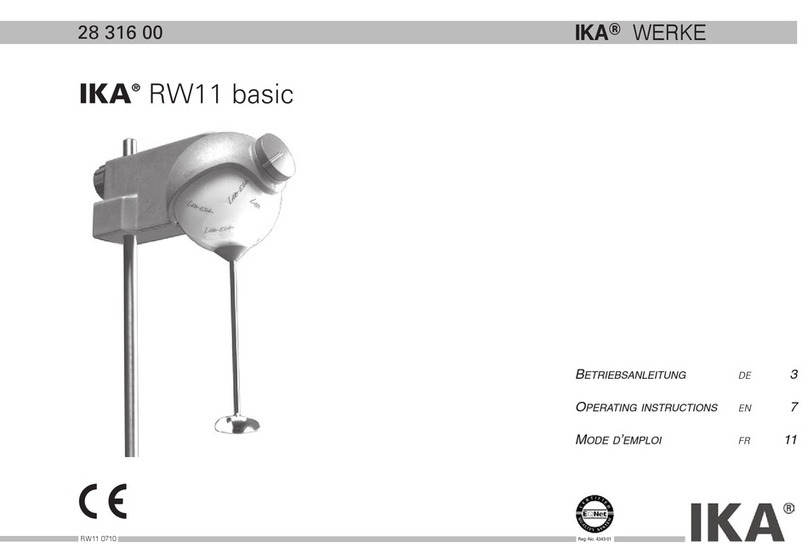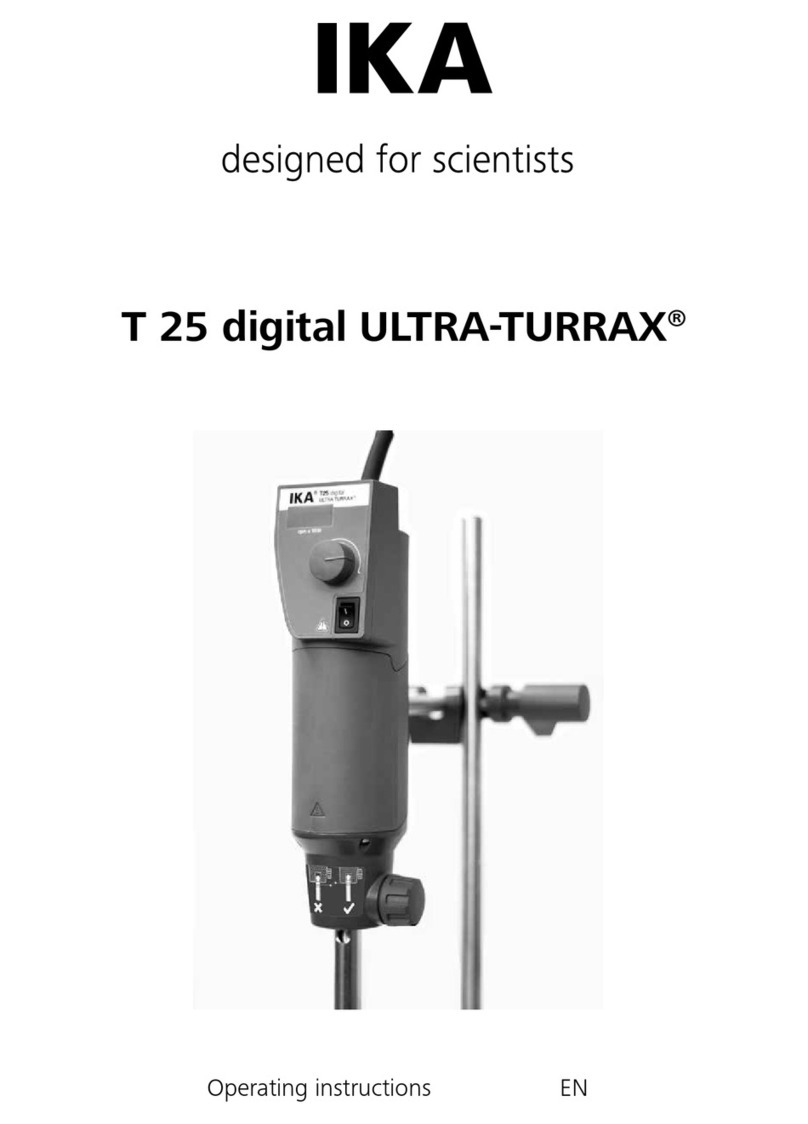8 9
/// Accessories
› Protect the device and accessories from bumping and impacting.
› Check the device and accessories for damage before each use. Do not use damaged com-
ponents.
› Safe operation is guaranteed only with the use of original IKA accessories.
› Ensure that the external temperature sensor is inserted into the medium to a depth of at
least 20 mm when connected.
› Observe the operating instructions of the accessories.
Warning!
› Only process media that will not react dangerously to the extra energy produced through
processing. This also applies to any extra energy produced in other ways, e.g. through light
irradiation.
› Beware of hazards due to:
- flammable materials,
- glass breakage,
- overfilling of media,
- rotating parts.
› When handling hazardous substances or mixtures of substances which are toxic or
are contaminated with pathogenic micro-organisms, the user should take appropriate
precautions. Observe the national regulations, the biosafety level of your laboratory, the
material safety data sheets.
› For germs or biological material or risk group II or higher, please observe the “Laboratory
Biosafety Manual” issued by the World Heath Organization).
› It may be possible for wear debris from rotating accessory parts to reach the material being
processed.
› The operation of a free rotating shaft end is prohibited.
› Excessive or negative pressure can damage the glass reactor vessel.
› Do not use damaged hoses.
› Check all connections for leaks, especially all gas connections.
Caution!
› Wear your personal protective equipment in accordance with the hazard category of the
media to be processed. There may be a risk from:
- ejection of parts,
- release of toxic or combustible gases,
- splashing and evaporation of liquids,
- parts with hot surfaces.
› Stop operating if:
- the medium splashes out of the vessel because the speed is too high,
- the device is not running smoothly,
- the device begins to move around because of dynamic forces,
- an error occurs.
!Notice!
› Remove the motor, the sensor cables and the foam sensor before autoclaving. Other parts are
autoclavable.
› Cover the sensor connections during autoclaving (for example with aluminum foil).
› Covers or parts that can be removed from the device without tools must later be refitted to
ensure safe operation.
› There may be electrostatic activity between the medium and the output shaft which could
cause a direct danger.
› Never operate the device with the stirrer tools rotating freely. Ensure that parts of the body,
hair, jewelry or items of clothing cannot be trapped by the rotating parts.
› Pay attention when setting the speed to any imbalance of the stirrer tools and possible
spraying of the medium to be stirred.
Danger!
› Working with gases:
- Gases can be hazardous to the health.
- Observe the general safety instructions for the handling of gases!
- Carry out regular training of personnel for the handling of gases.
- When connecting the supply lines, ensure correct connections and the maximum
permissible connection pressures!
- Only work with the original accessories, and check that they are in perfect condition
before operating the device!
- Close the gas supply at the end of the experiment.
- Determine the possible concentration of the escaping gases at the outlet of the bioreactor.
- Use all the necessary gases only in the quantities required, and make sure that the
atmosphere is not enriched with them.
- Ensure sufficient ventilation at the workplace.
- Observe the current safety data sheets for the gases used.
› Working with oxygen / O2:
- As a compressed gas, oxygen is oxidising; aids intensive combustion; can react violently
with flammable materials.
- Observe the general safety instructions for the handling of gases (see above).
- The presence of oxygen reduces the ignition temperature and the necessary ignition
energy of a combustion and increases the fire temperature.
- Keep possible ignition sources (open flames, hot surfaces) away.
- Do not use oils or greases in the area containing oxygen (fittings, connections).
- Use oxygen only in the quantities required, and make sure that the atmosphere does not
become enriched with oxygen.
- Ensure sufficient ventilation at the workplace.
› Working with nitrogen / N2:
- Nitrogen is odorless and leads to asphyxiation in high concentrations!
- Observe the general safety instructions for the handling of gases (see above).
- Do not use oils or greases in the nitrogenous area (fittings, connections).
› Working with carbon dioxide / CO2
- Carbon dioxide is a non-flammable, acidic and colorless gas. High concentrations can be
fatal due to oxygen deficiency.
- Observe the general safety instructions for the handling of gases (see above).
- COis produced during fermentation processes, among other things. Pay particular
attention to good ventilation and connect the exhaust air duct of the bioreactor to a
suitable extraction device.
- Keep this in mind when using larger quantities of CO for pH regulation.