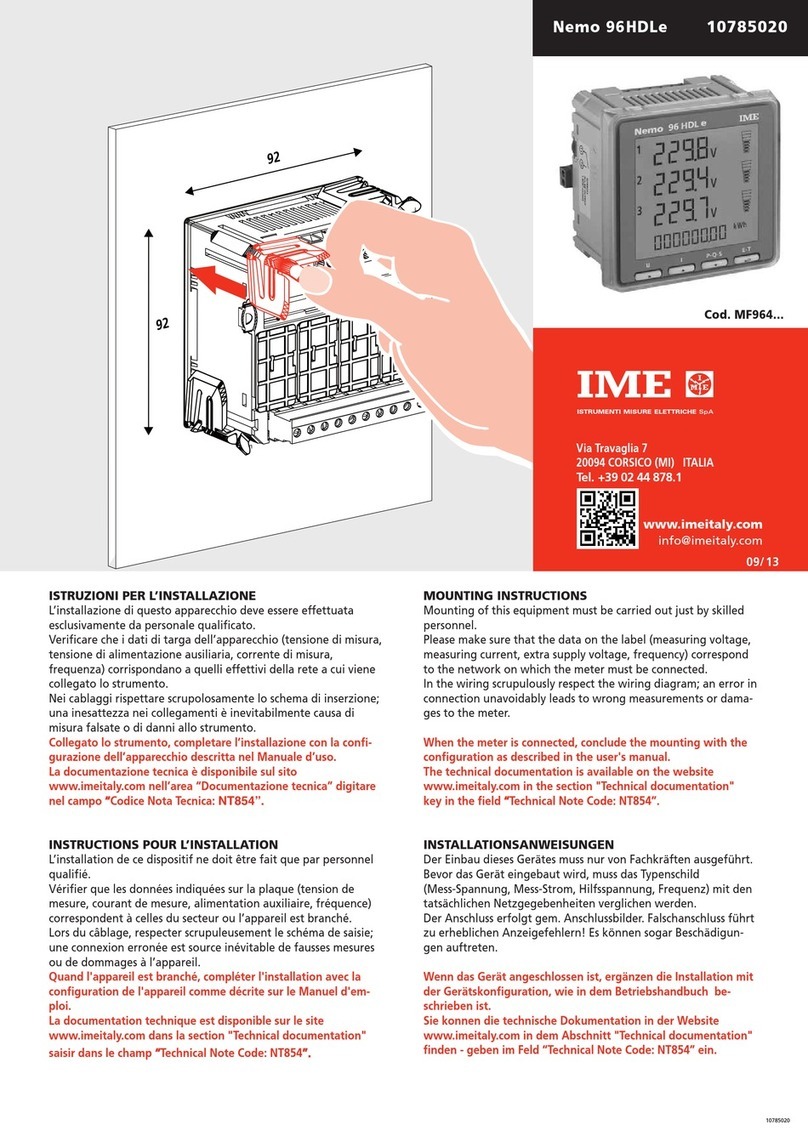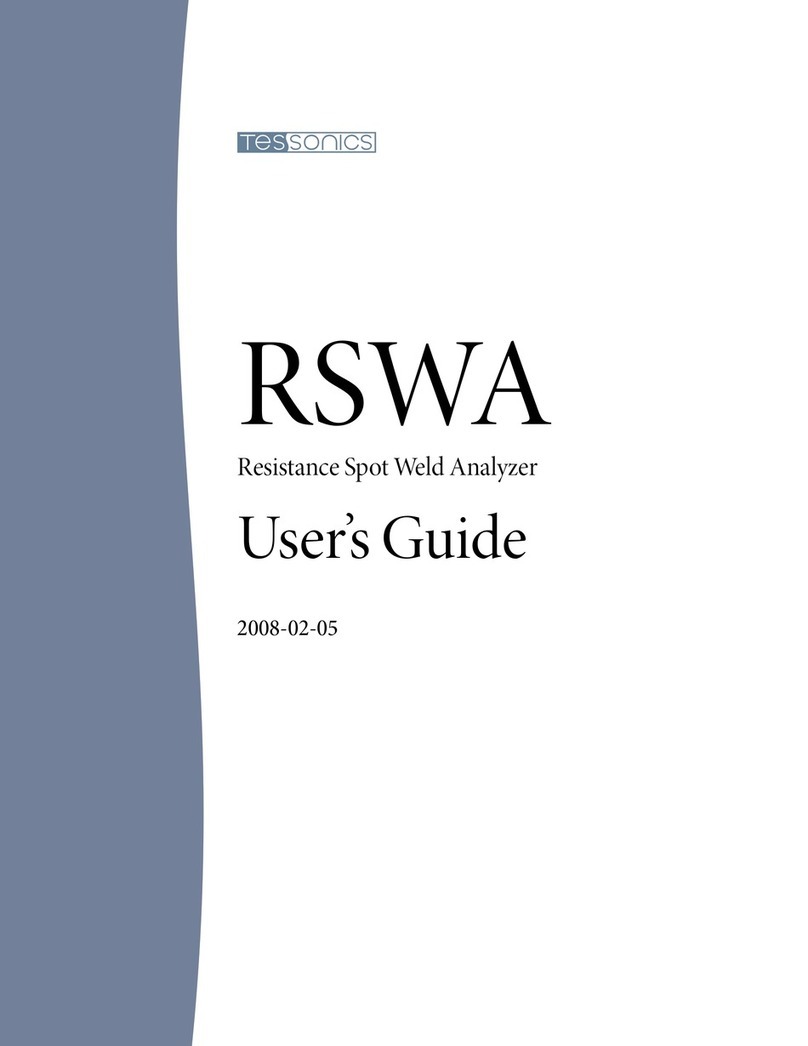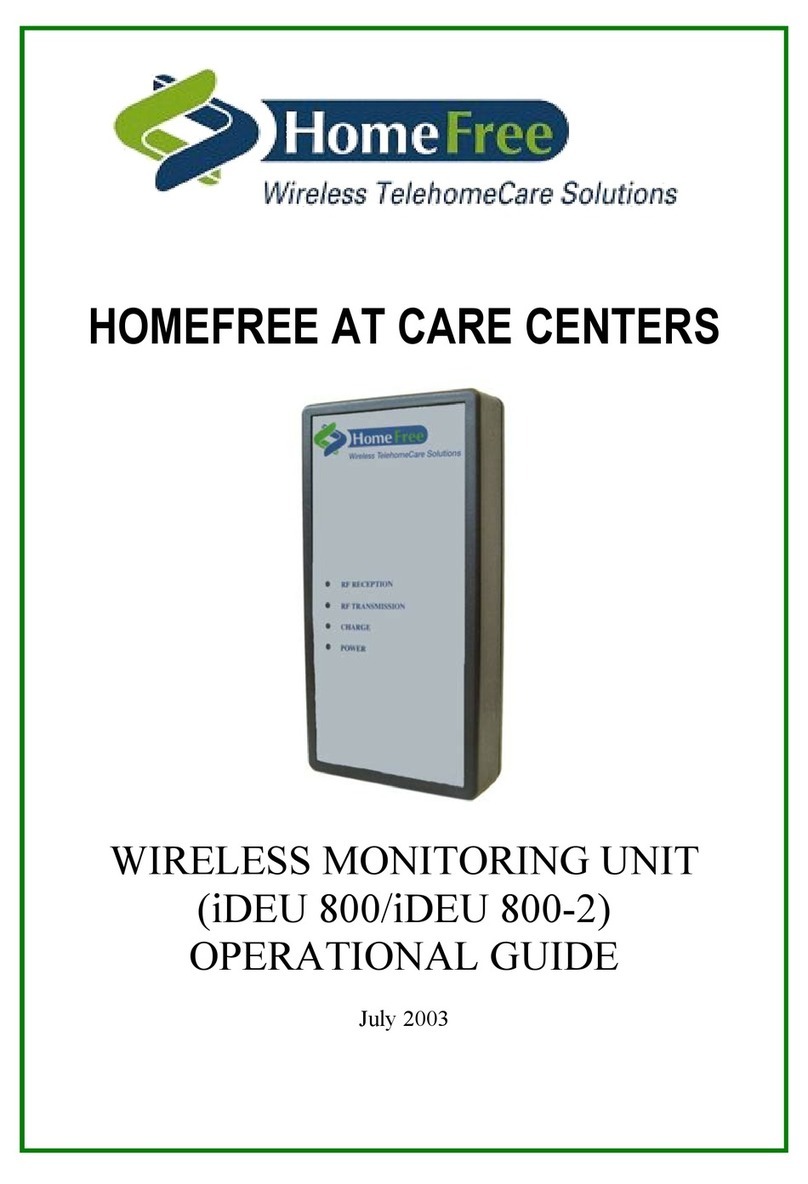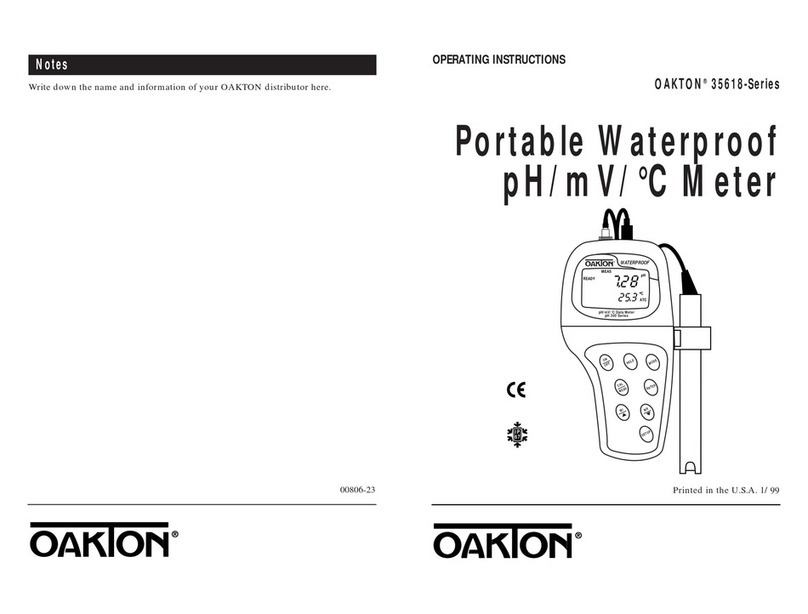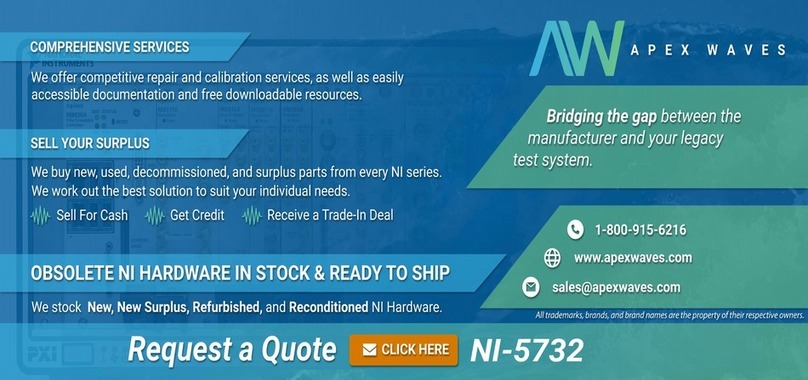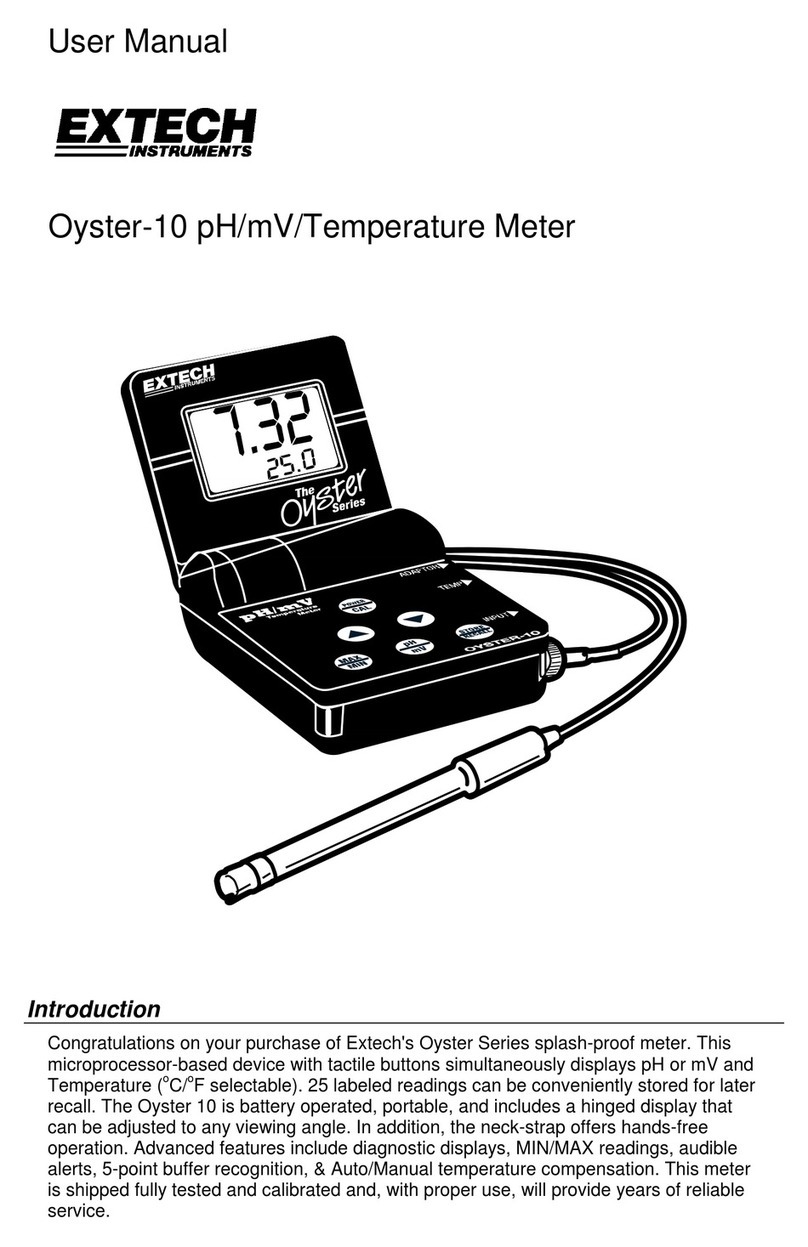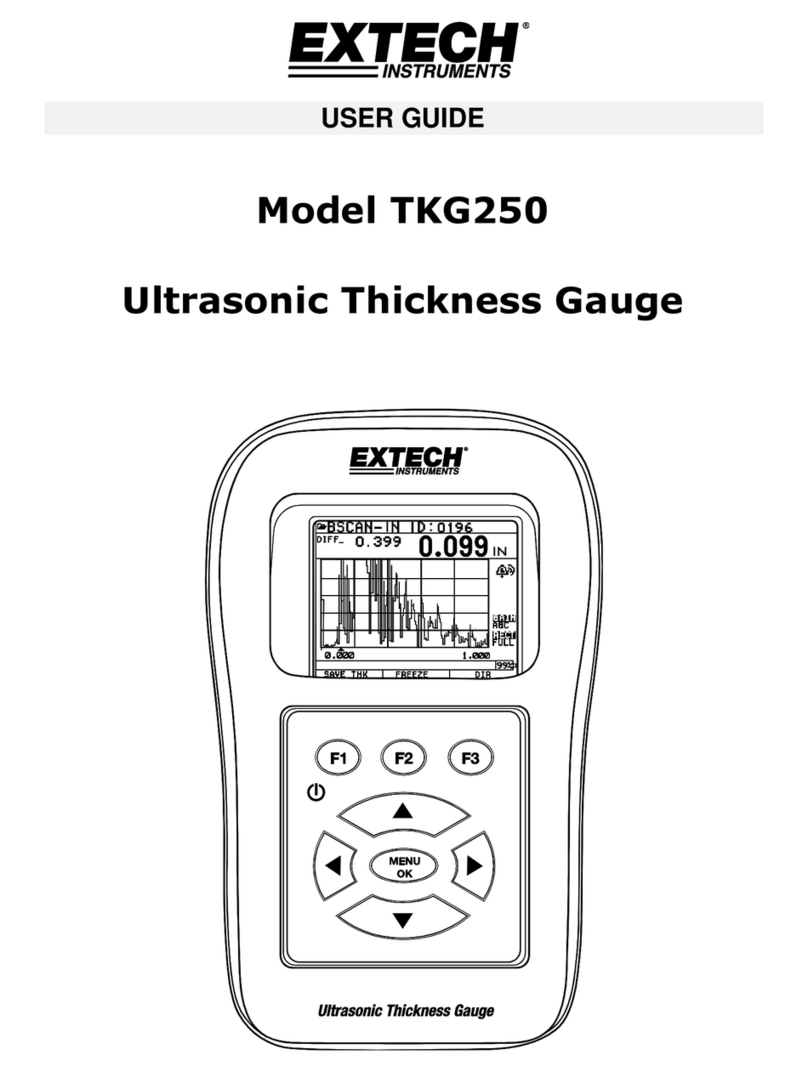IME Siretta SNYPER-LTEM User manual
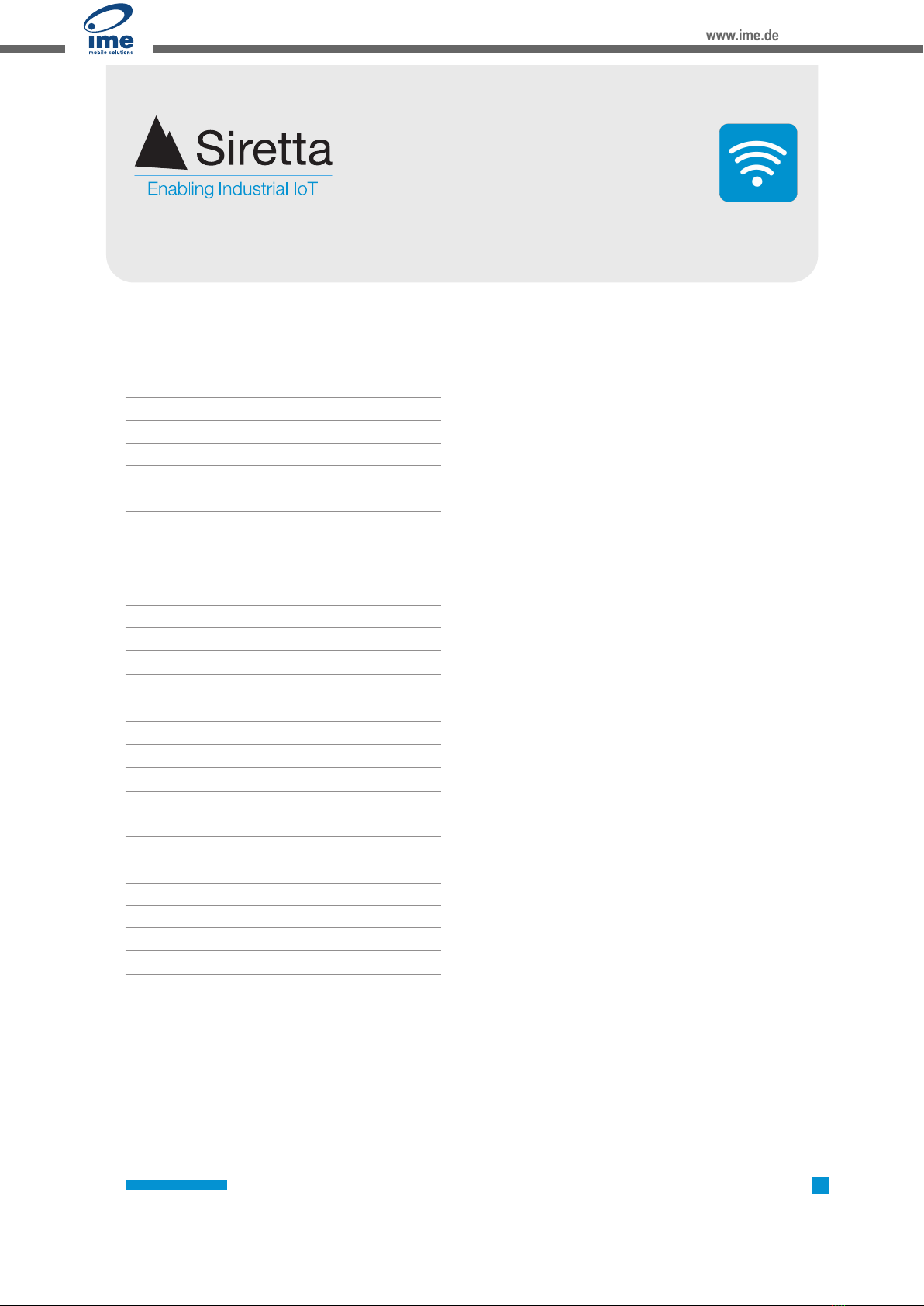

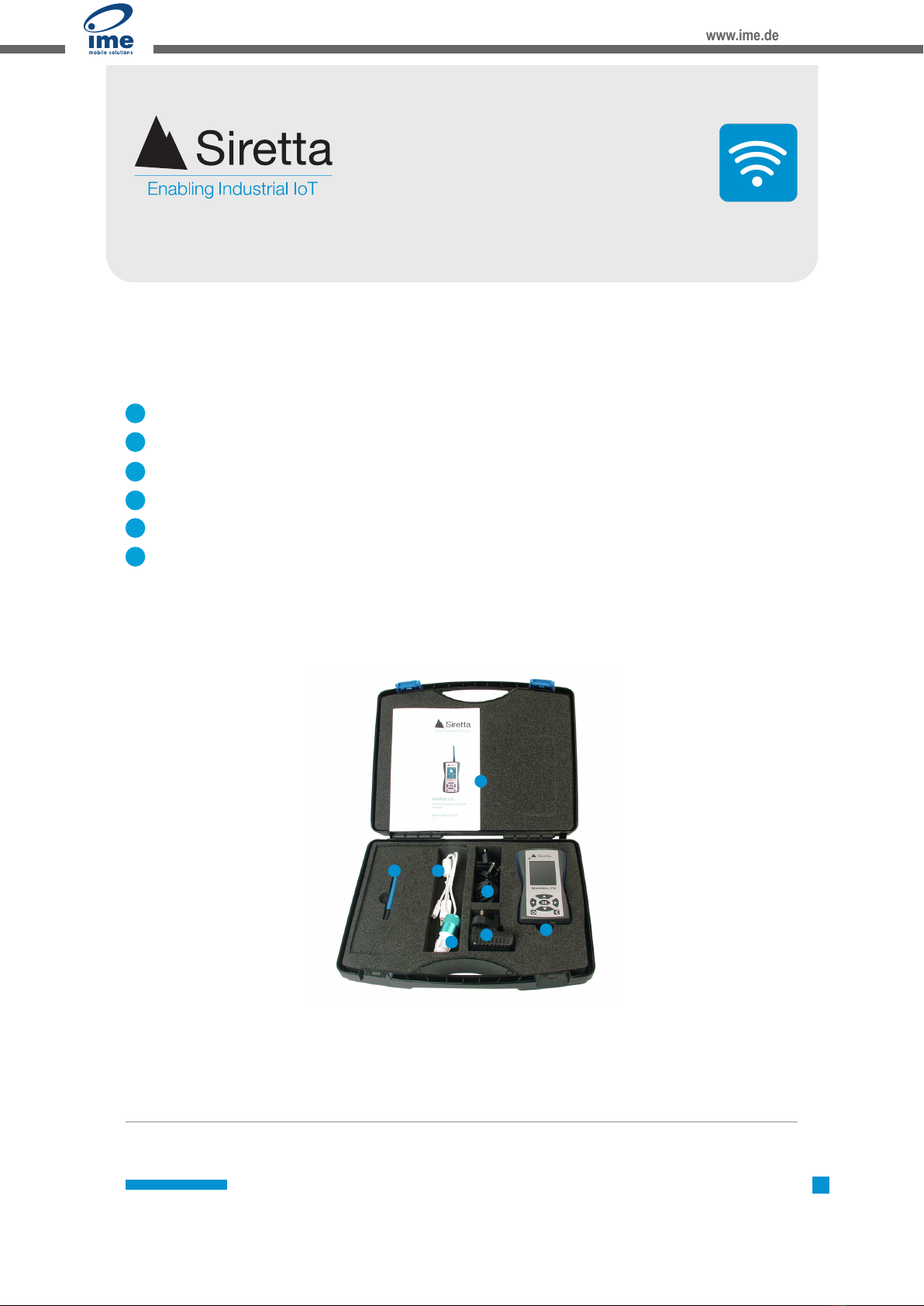


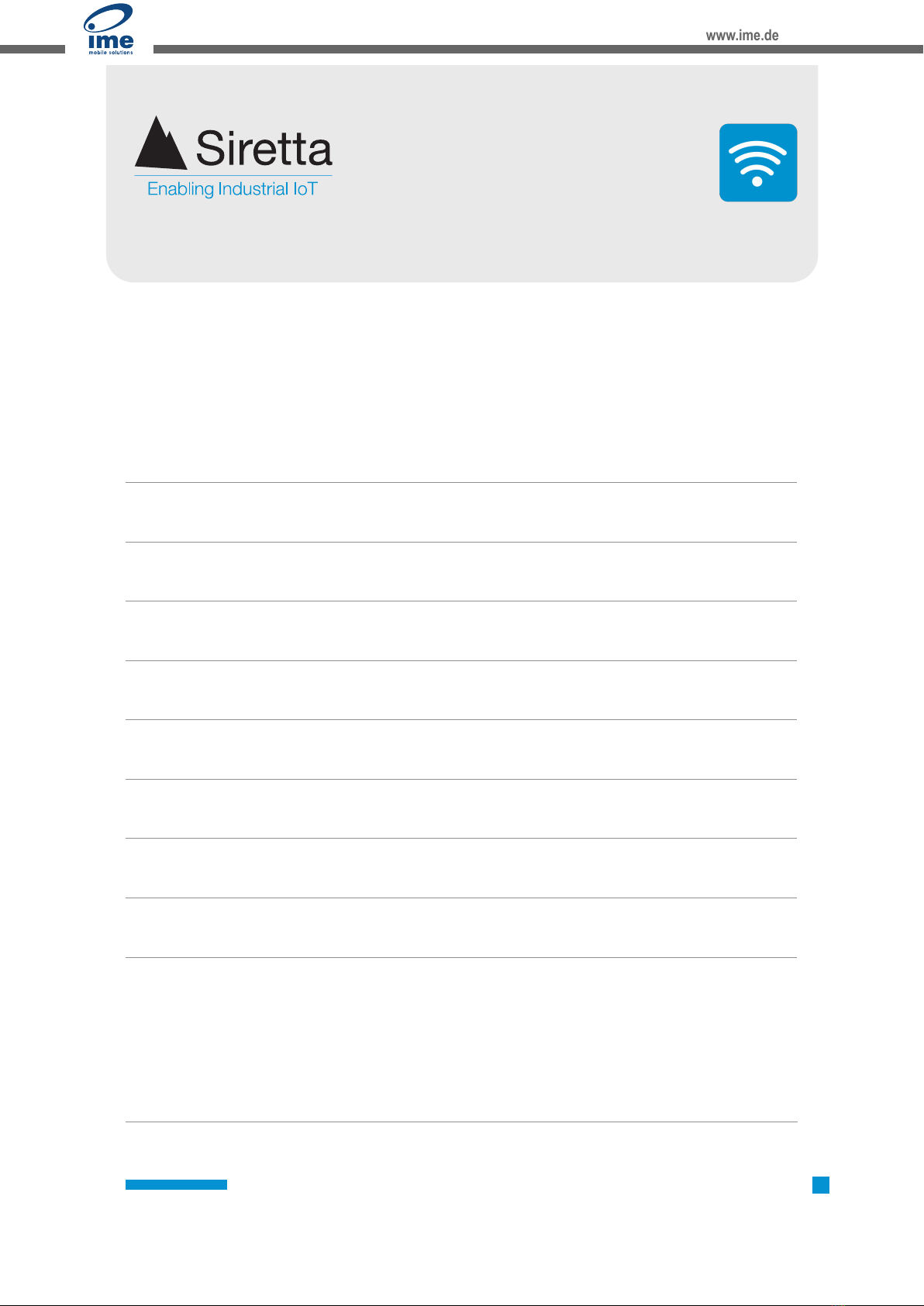
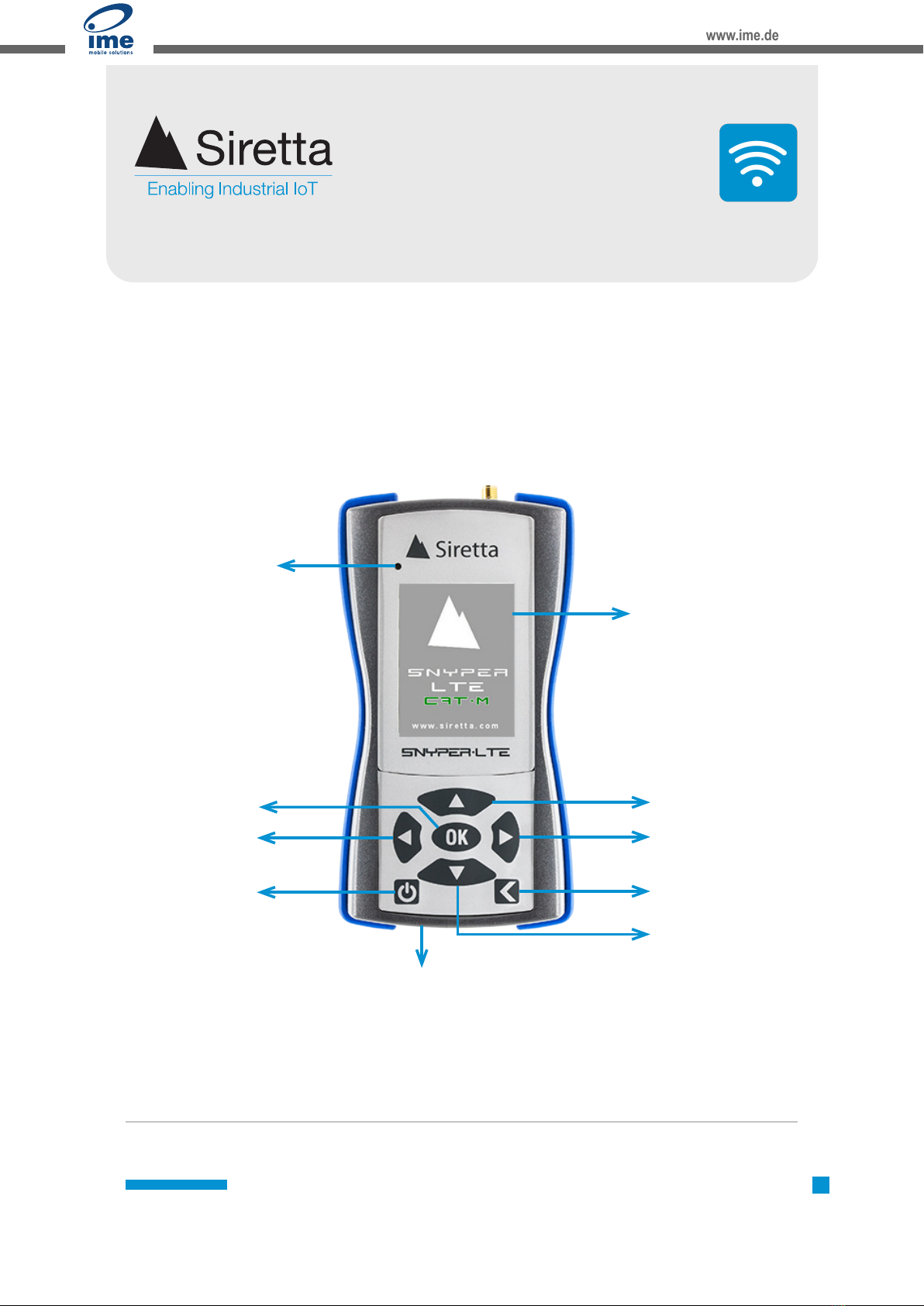


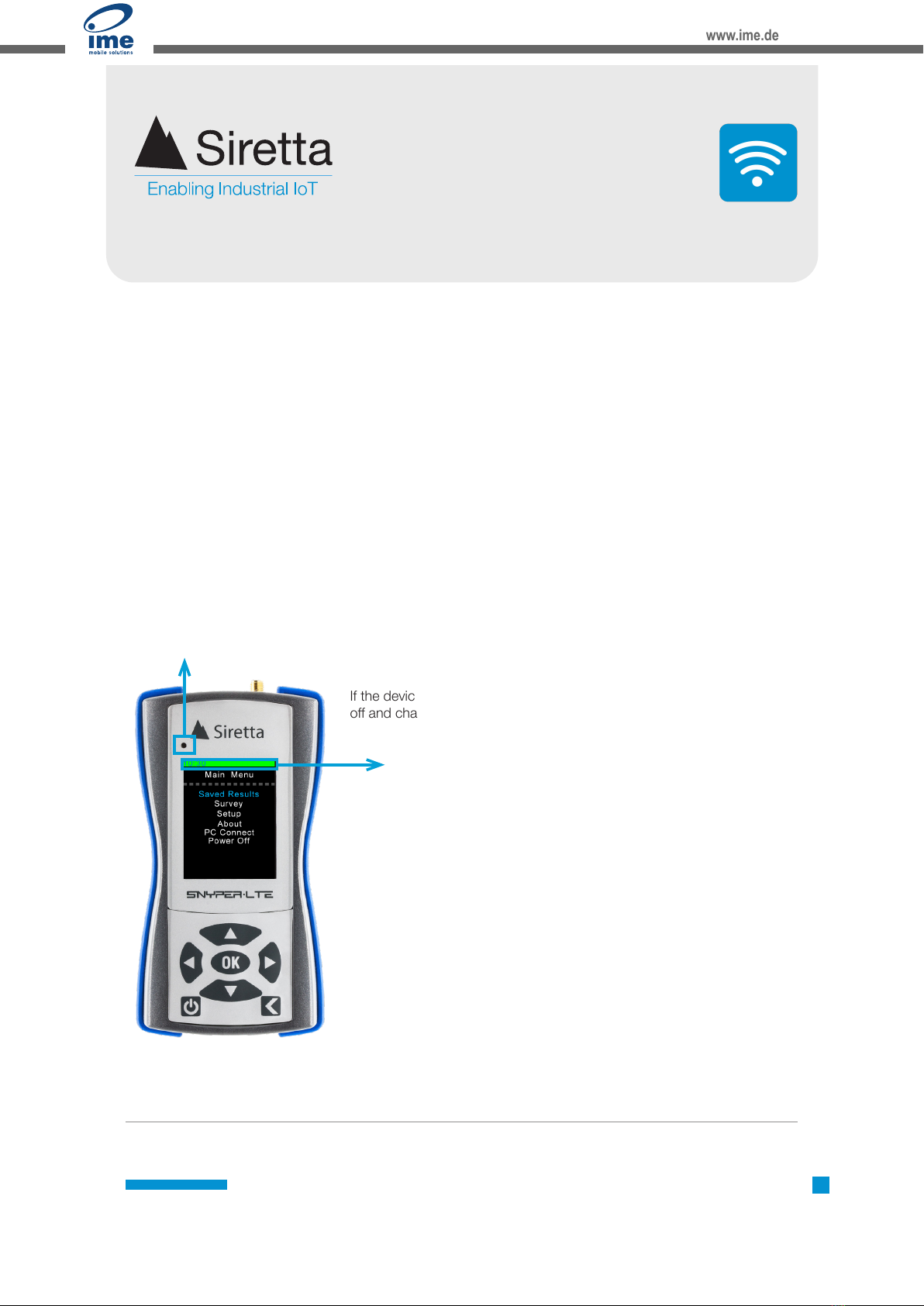




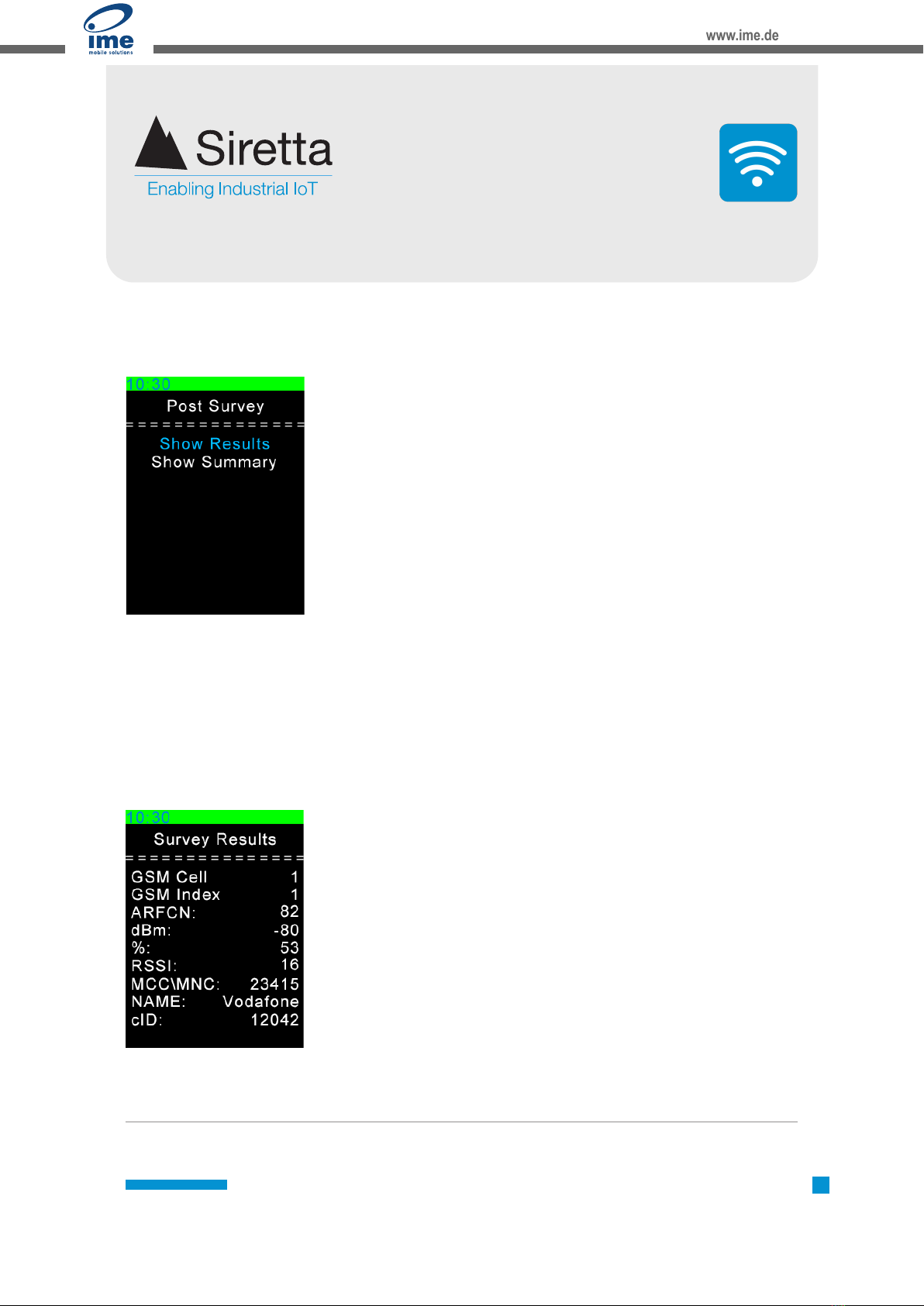




Table of contents
Other IME Measuring Instrument manuals

IME
IME Conto D4-Sh User manual

IME
IME Nemo 96HDLe User manual

IME
IME CONTO D6 User manual

IME
IME nemo 72-l User manual

IME
IME ADEUNIS TEMP V4 IP68 Sigfox RC1 User manual

IME
IME Nemo 96HDL User manual

IME
IME DGP36 P2k User manual

IME
IME Nemo D4-L User manual

IME
IME adeunis TEMP Sigfox RC1 User manual

IME
IME Nemo 72 Le User manual

IME
IME NEMO 96 HD+ User manual

IME
IME Nemo 96HD User manual

IME
IME CONTO D6 User manual

IME
IME Conto D4-Pd MID User manual

IME
IME Nemo D4-Dc User manual

IME
IME Nemo D4-L User manual

IME
IME Conto D4-Pt MID User manual

IME
IME Conto D4 -Pd User manual

IME
IME Conto D4-Pt MID User manual
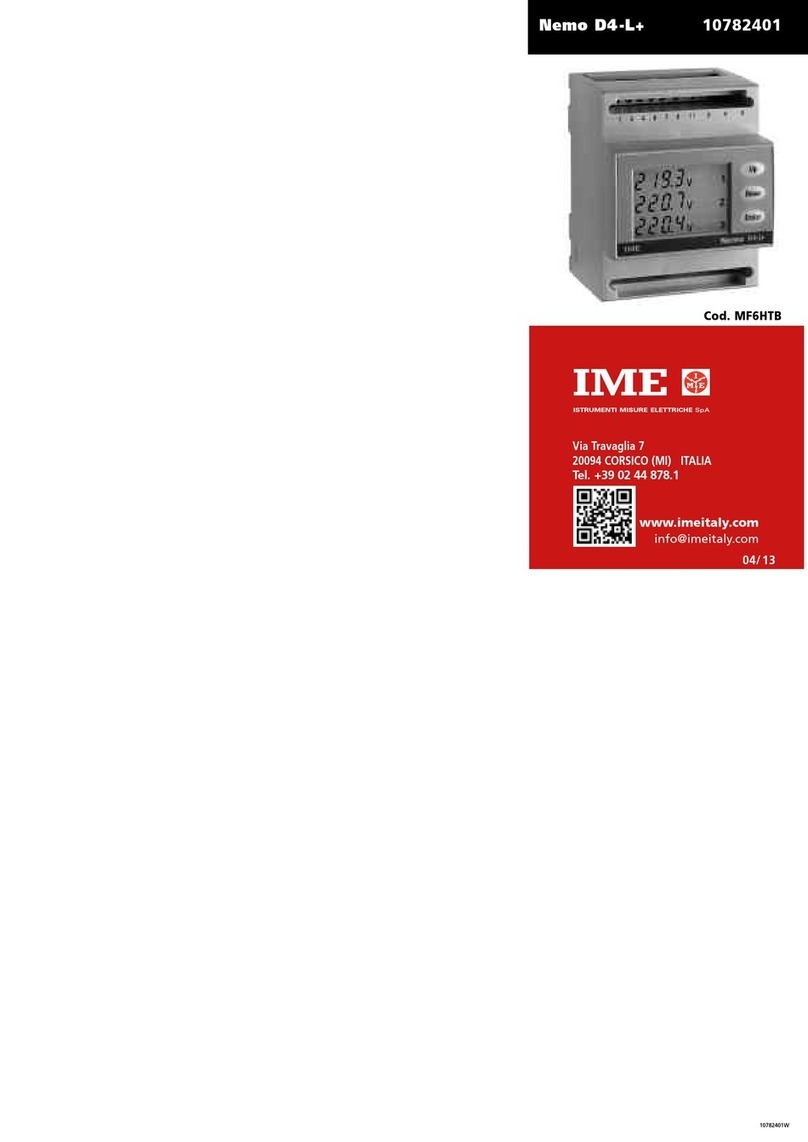
IME
IME MF6HTB User manual
Popular Measuring Instrument manuals by other brands

KROHNE
KROHNE OPTISWIRL 2100 Supplementary instructions

Thermo Scientific
Thermo Scientific Orion 2117HL user guide

TECALEMIT
TECALEMIT FMT 3 operating manual

Instrutech
Instrutech Busy Bee PCM301 user manual
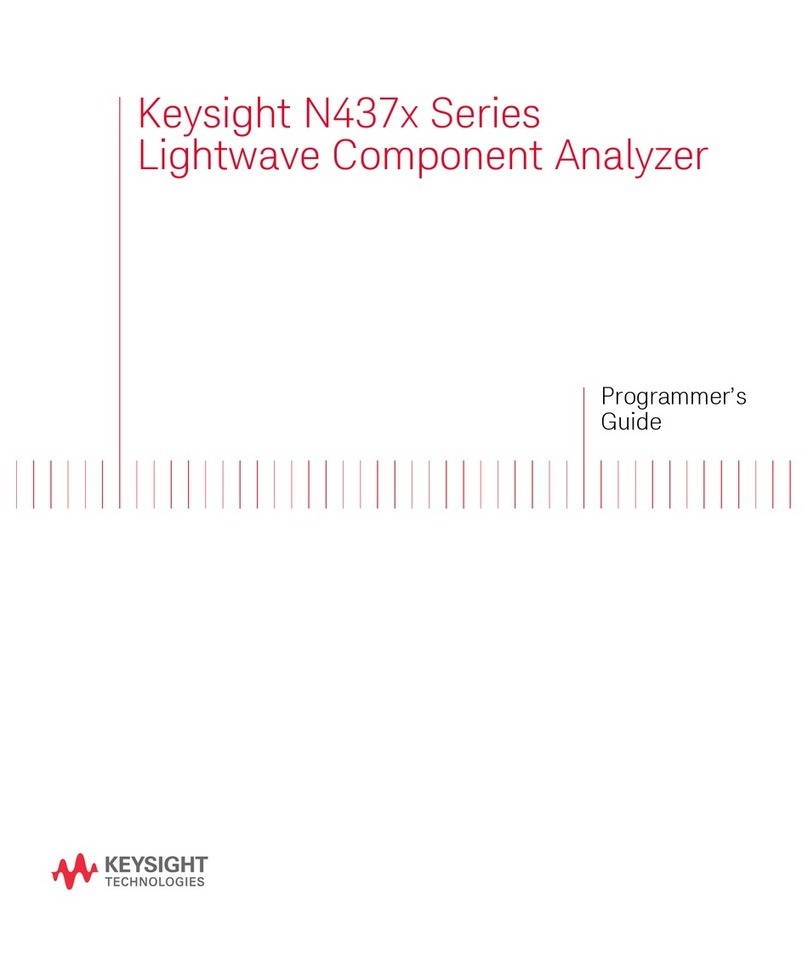
Keysight
Keysight N437 Series Programmer's guide

janitza
janitza UMG 804 User manual and technical data