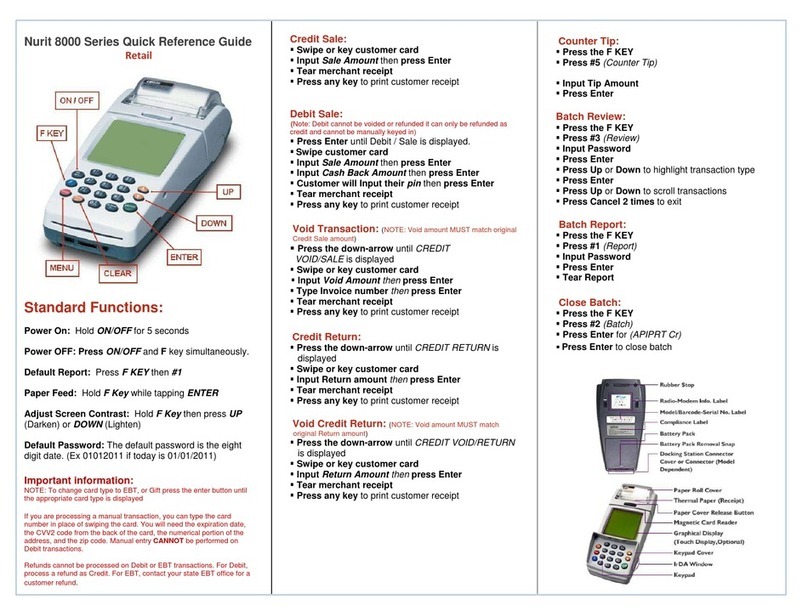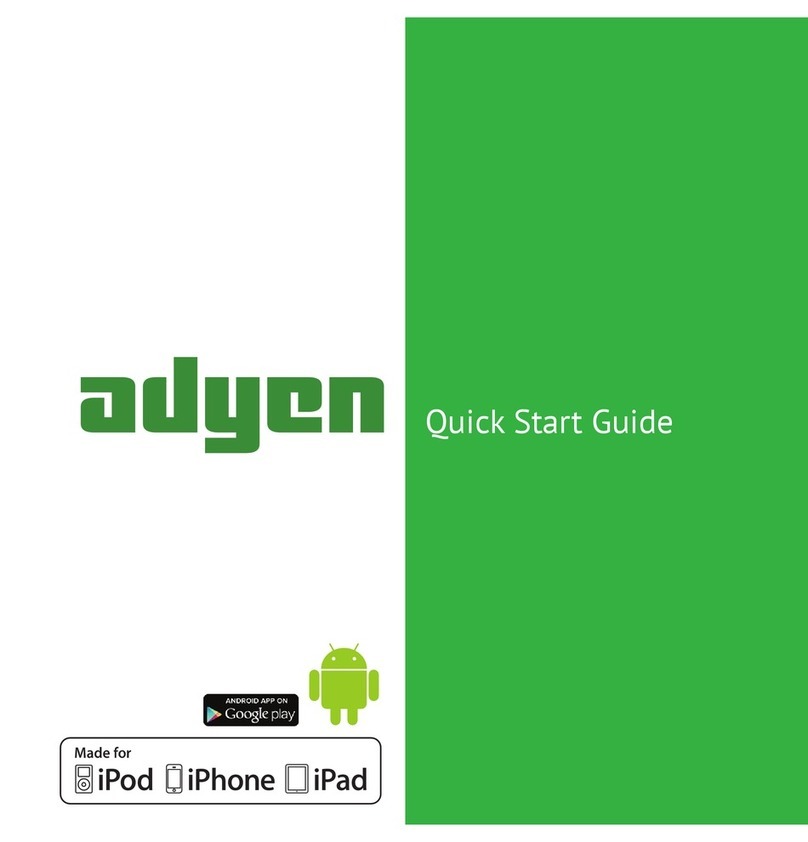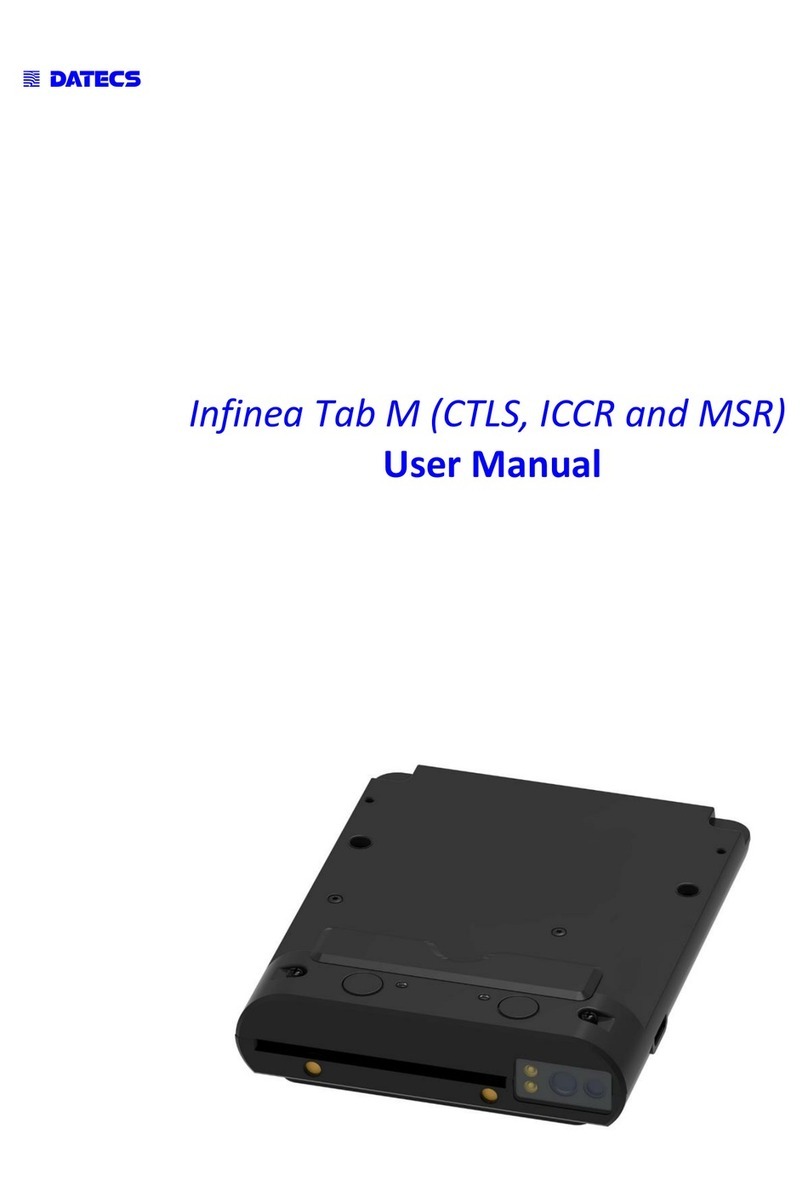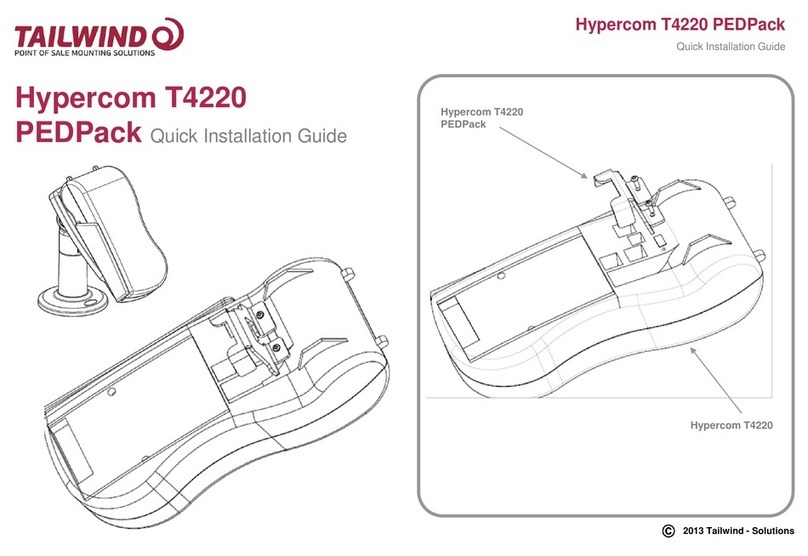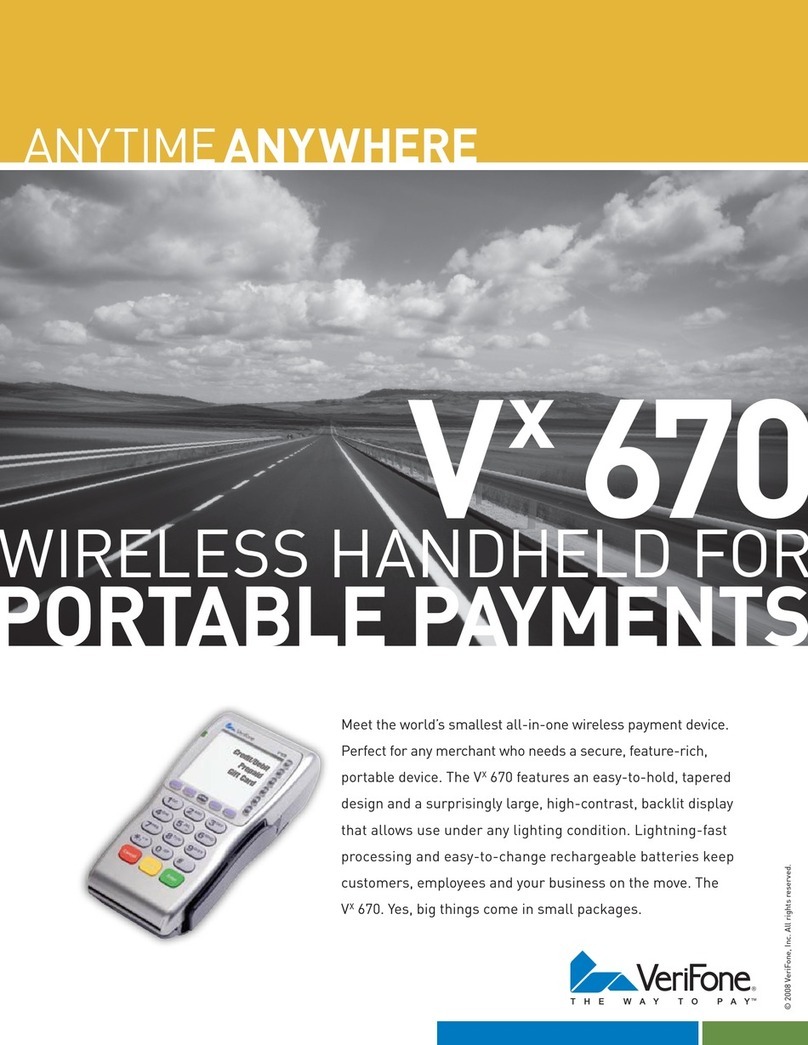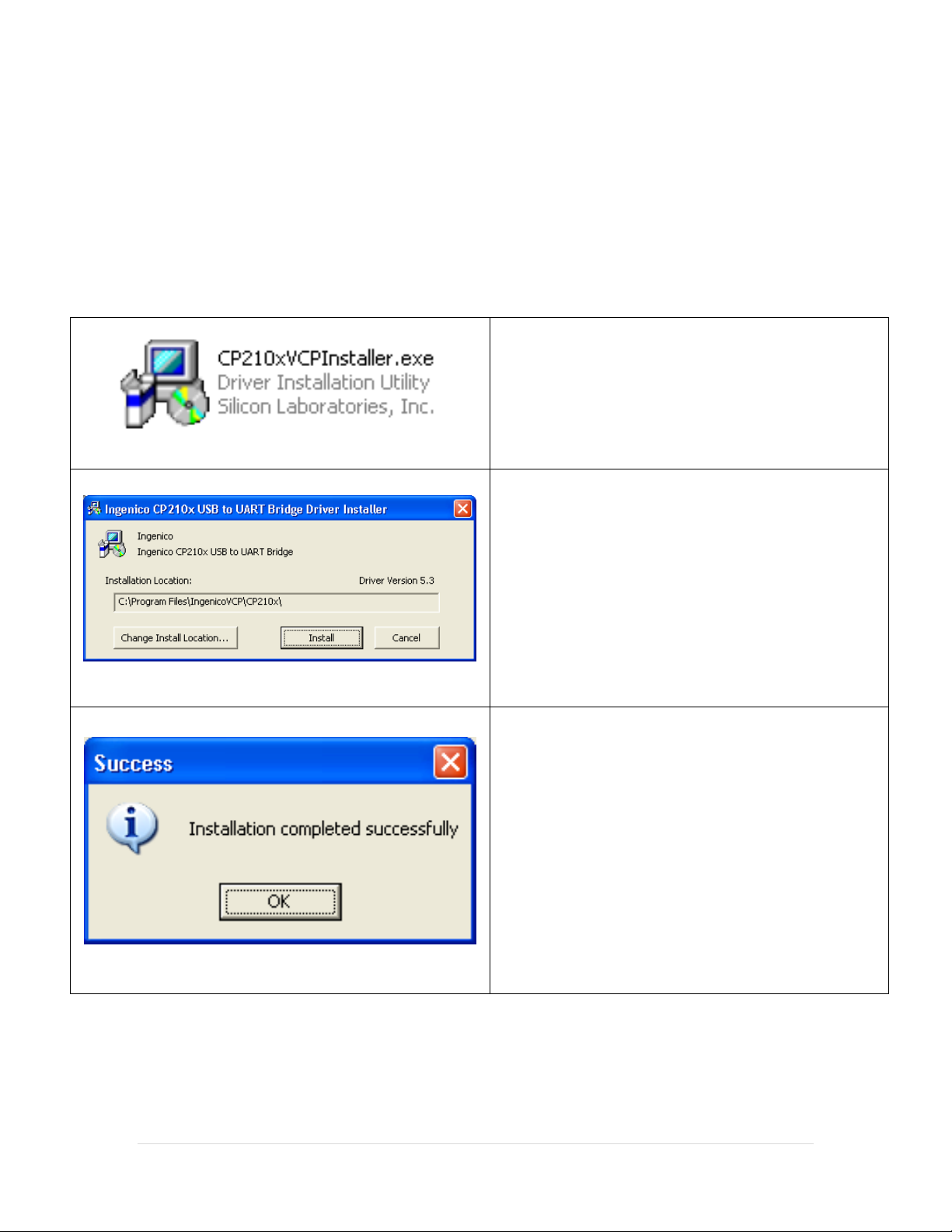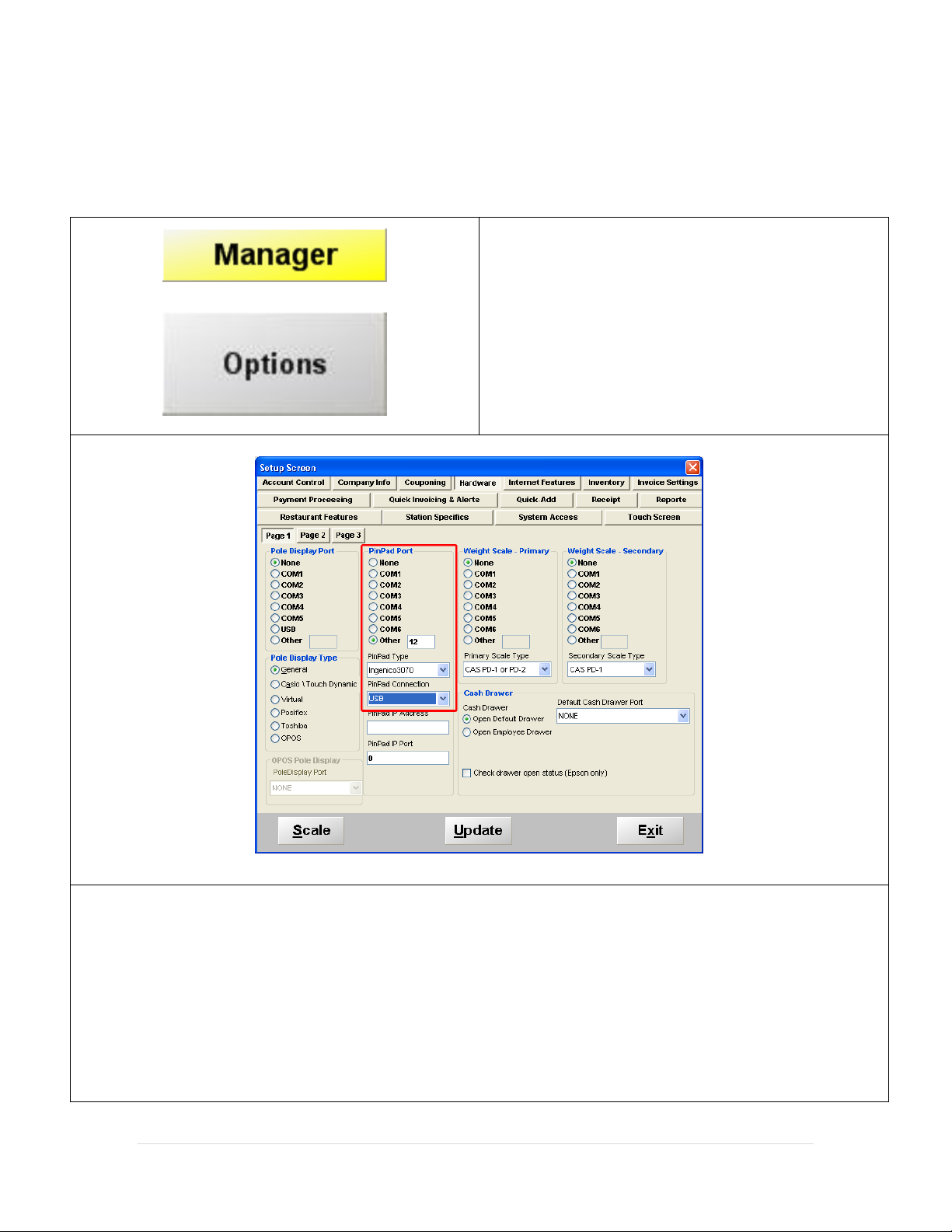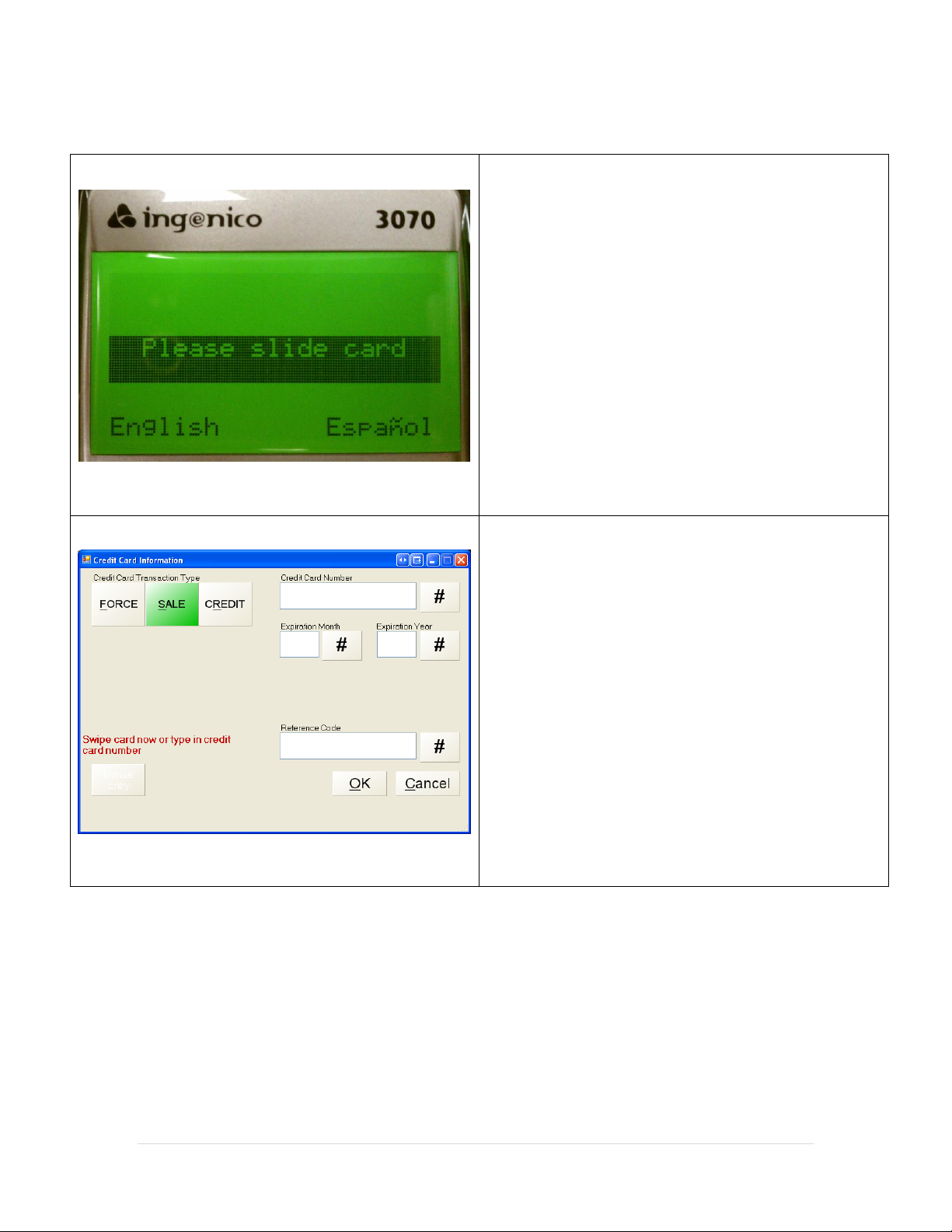Ingenico 3070 User instructions
Other Ingenico Credit Card Machine manuals

Ingenico
Ingenico iPP350 User manual

Ingenico
Ingenico Link/2500 User manual

Ingenico
Ingenico iCT 250 User manual
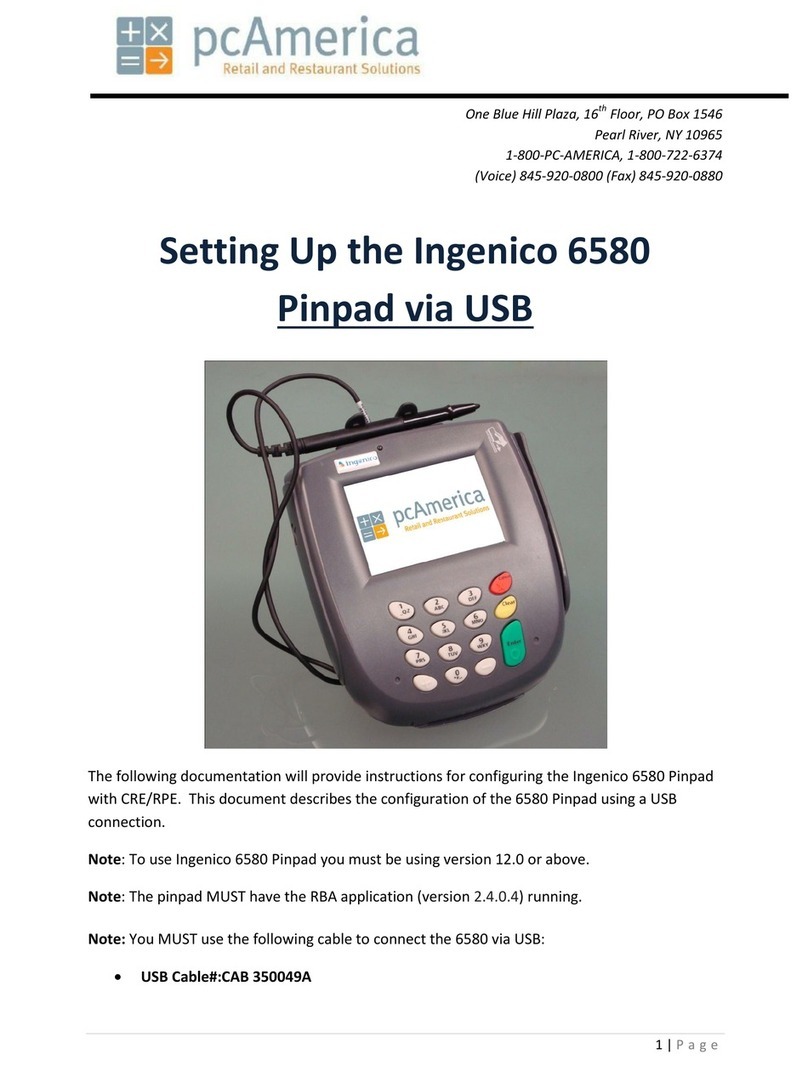
Ingenico
Ingenico 6580 User instructions

Ingenico
Ingenico 3070 User instructions

Ingenico
Ingenico DESK/5000 User manual
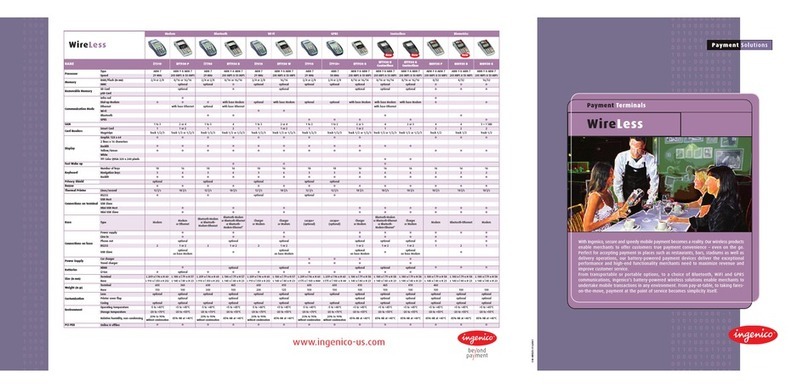
Ingenico
Ingenico i7910+ User manual

Ingenico
Ingenico iSC Touch 250 User manual
Popular Credit Card Machine manuals by other brands

VeriFone
VeriFone MX800 Series Installation
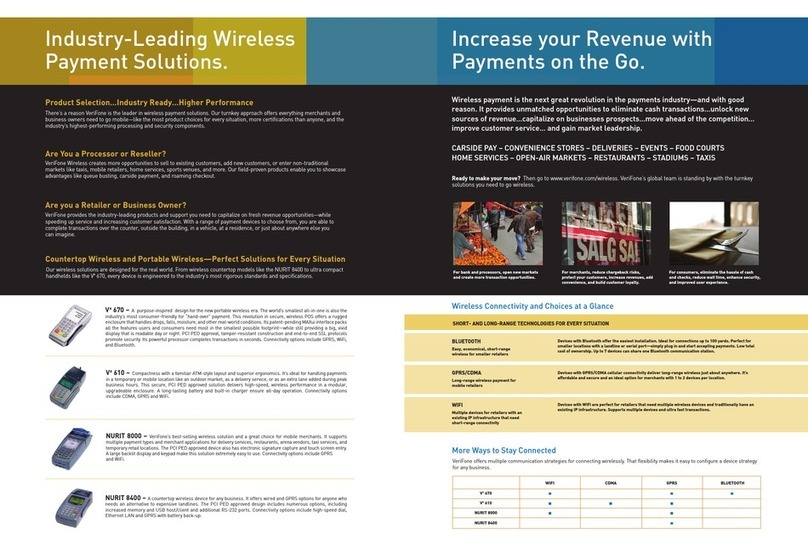
VeriFone
VeriFone Vx 610 brochure
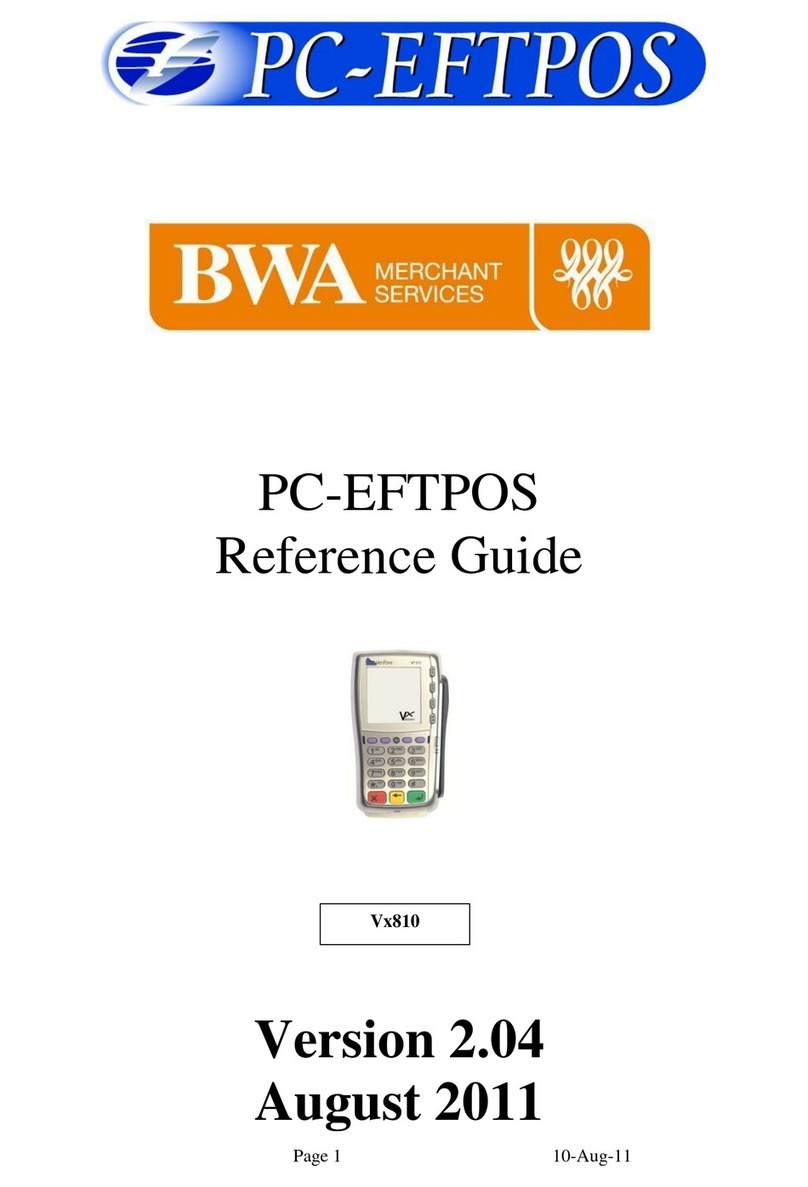
BWA Merchant Services
BWA Merchant Services PC-EFTPOS reference guide

VeriFone
VeriFone Omni 3200SE installation guide

VeriFone
VeriFone VX 675 Series user guide
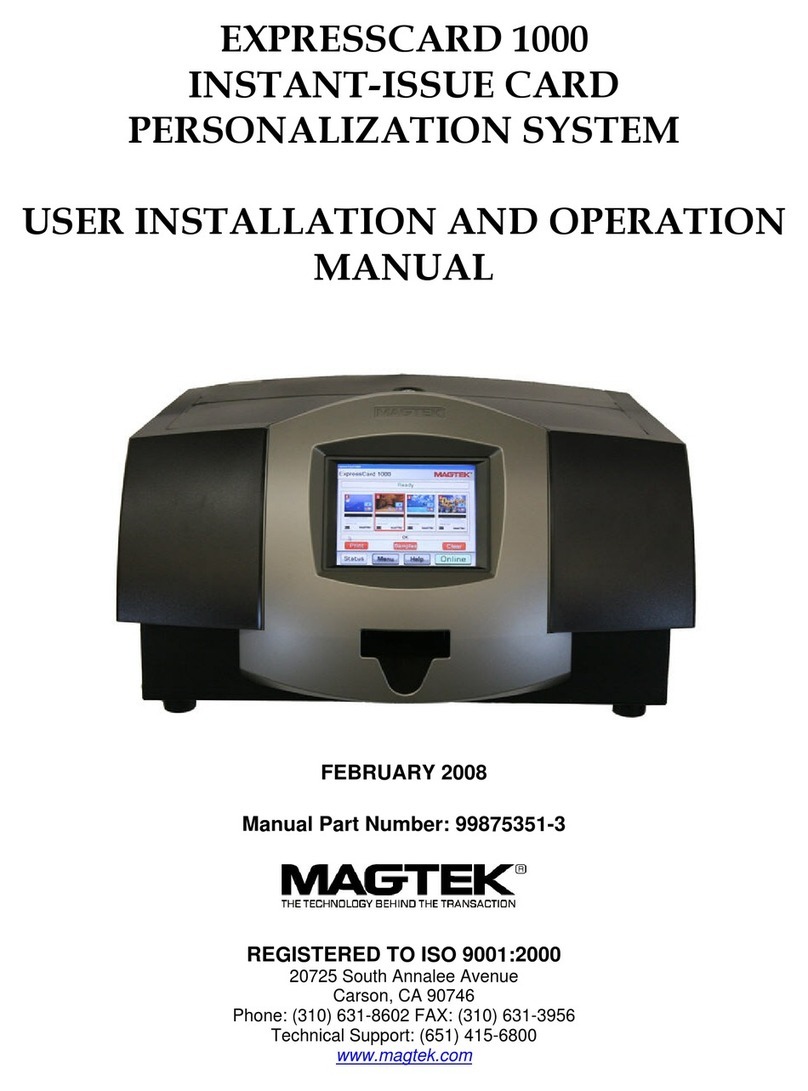
Magtek
Magtek EXPRESSCARD 1000 User's installation and operation manual