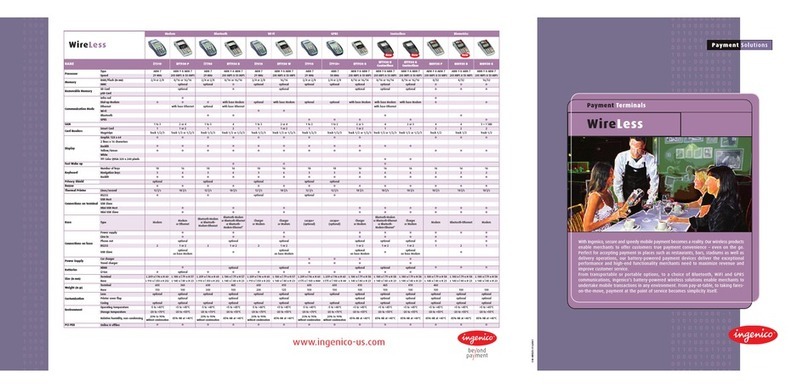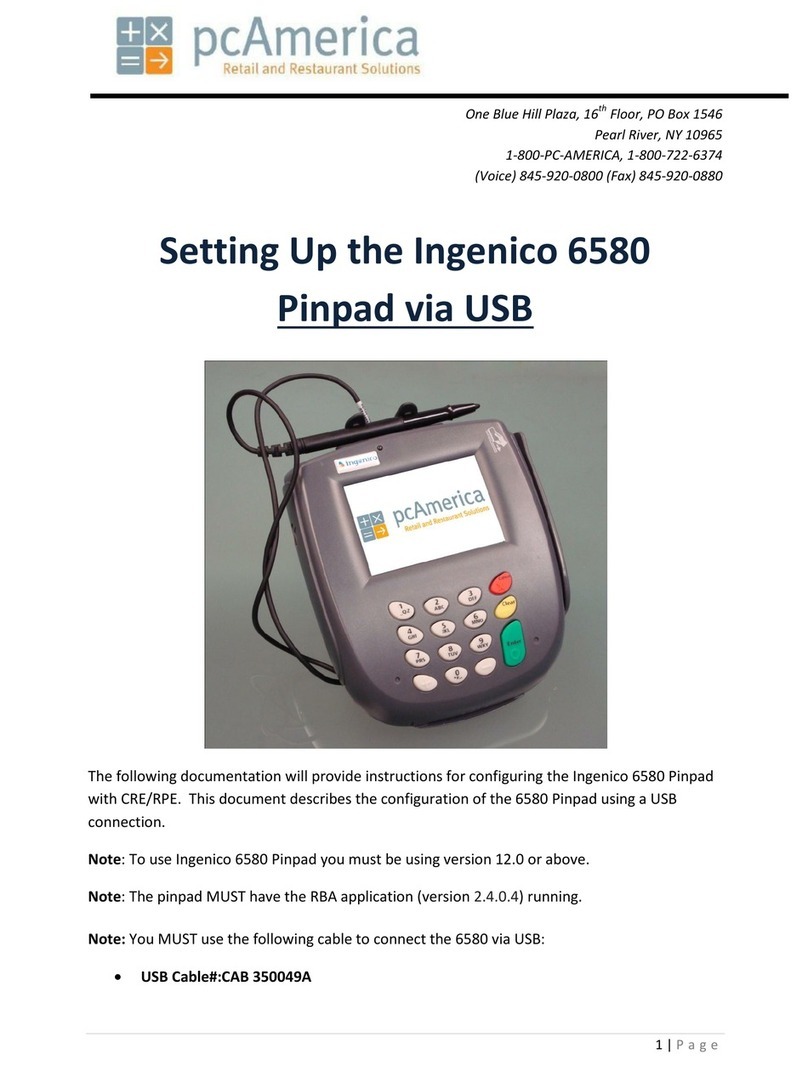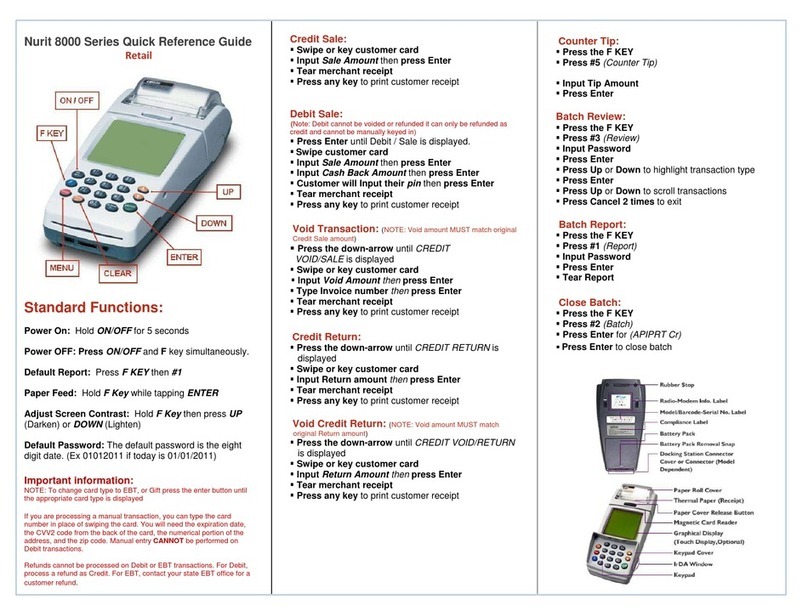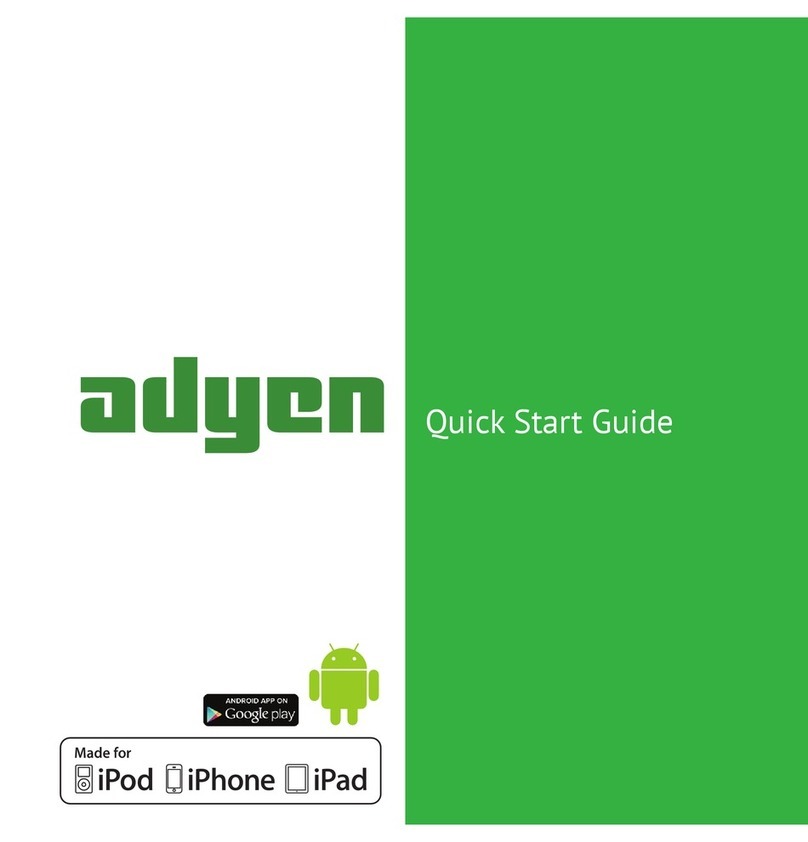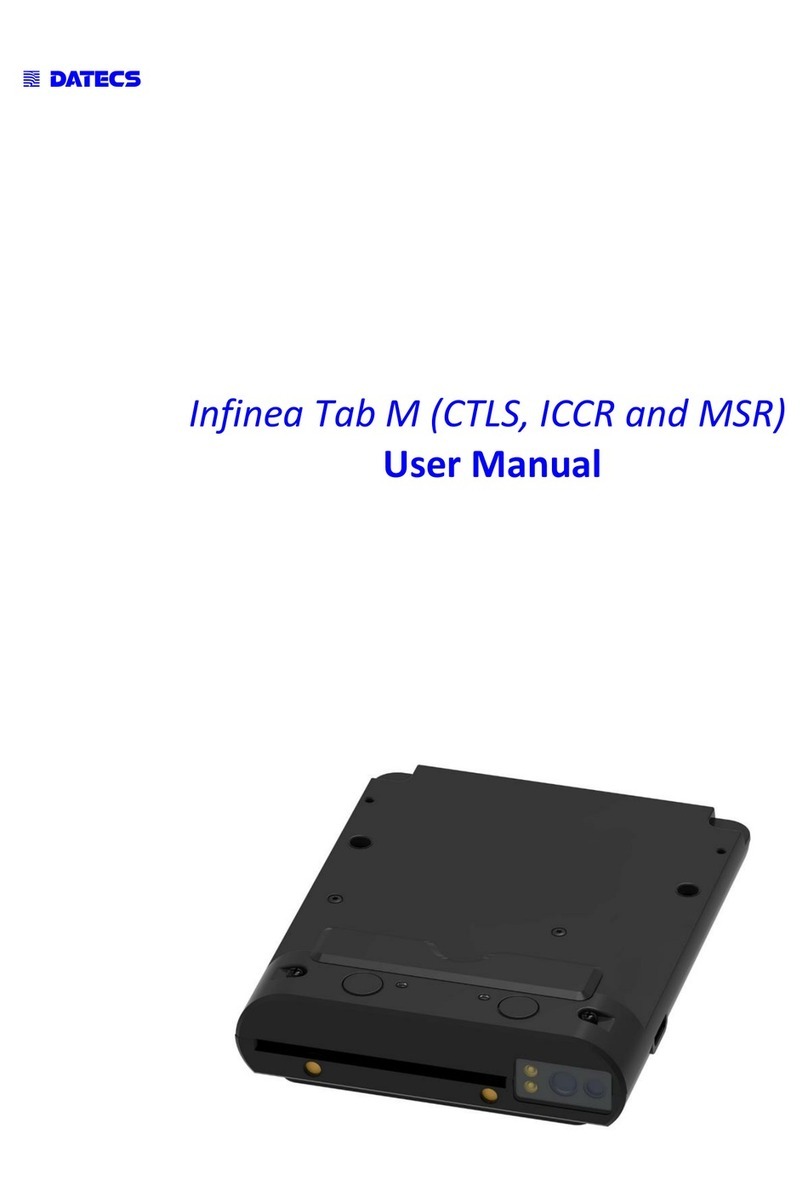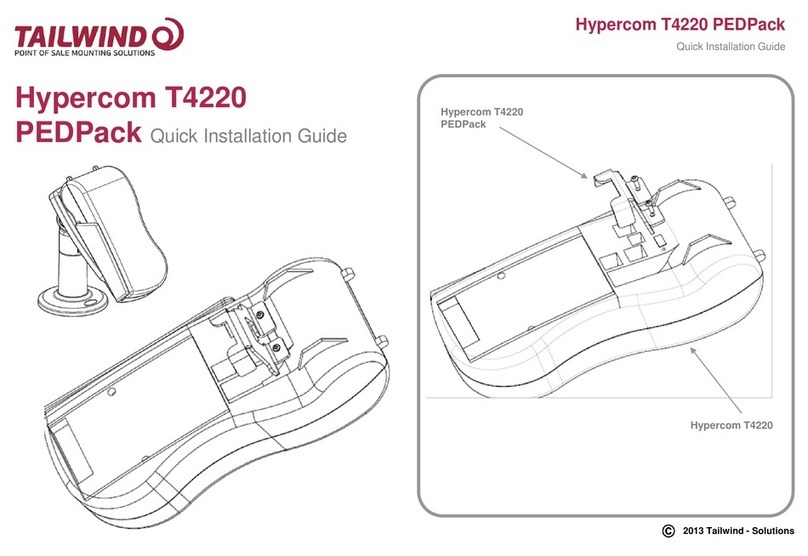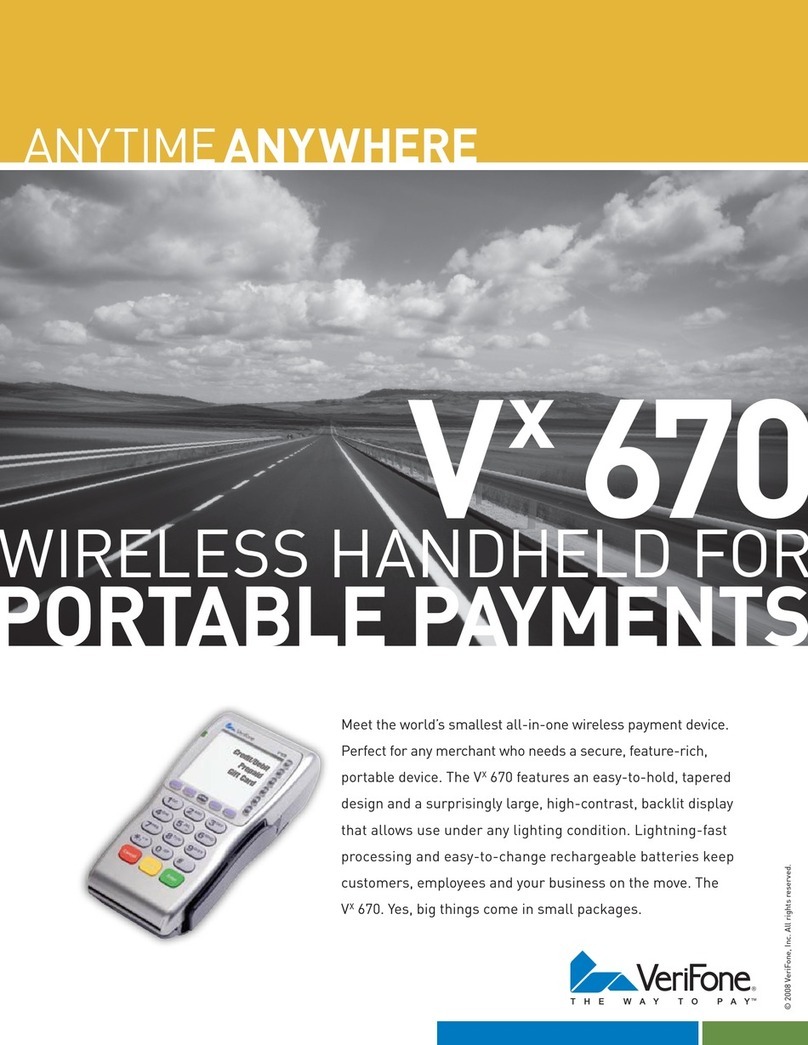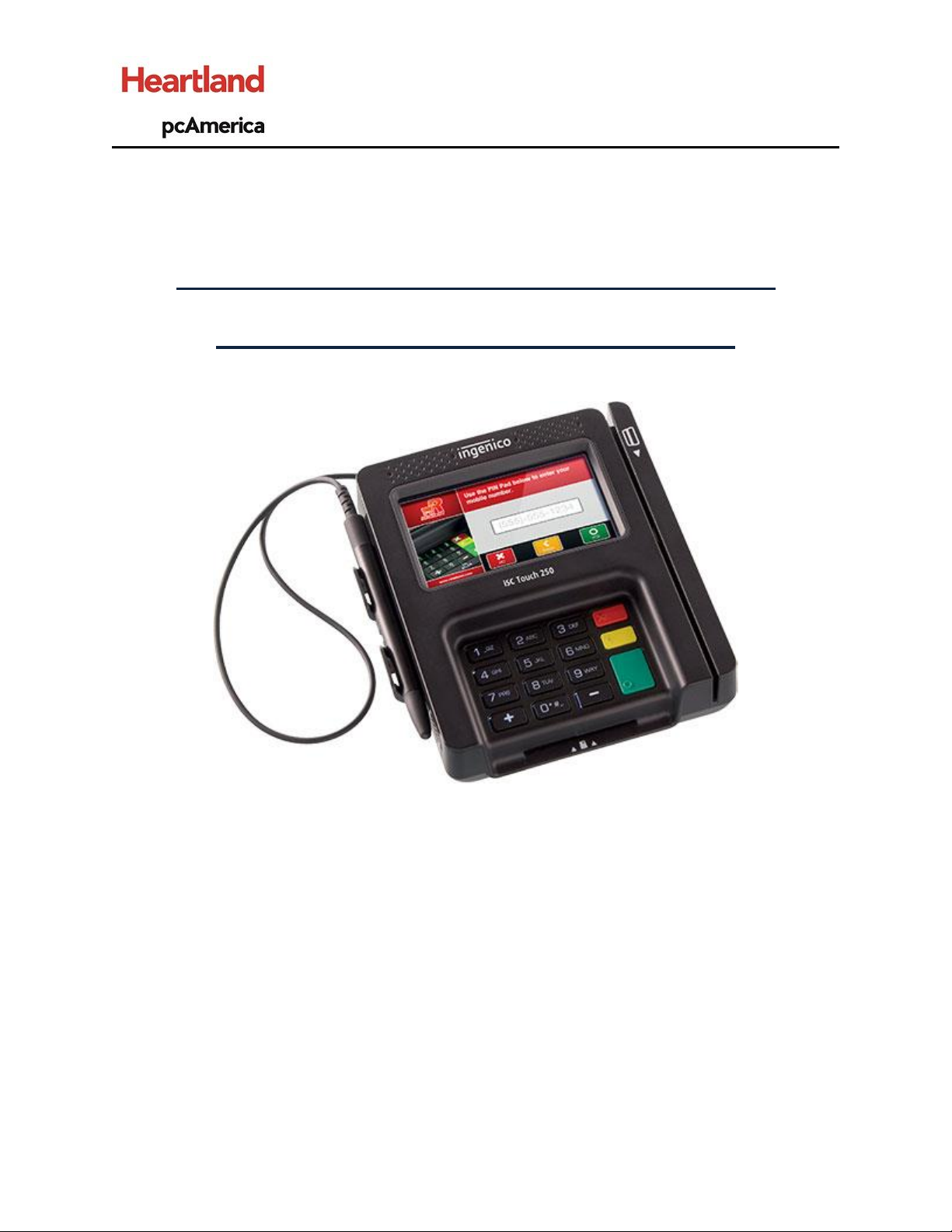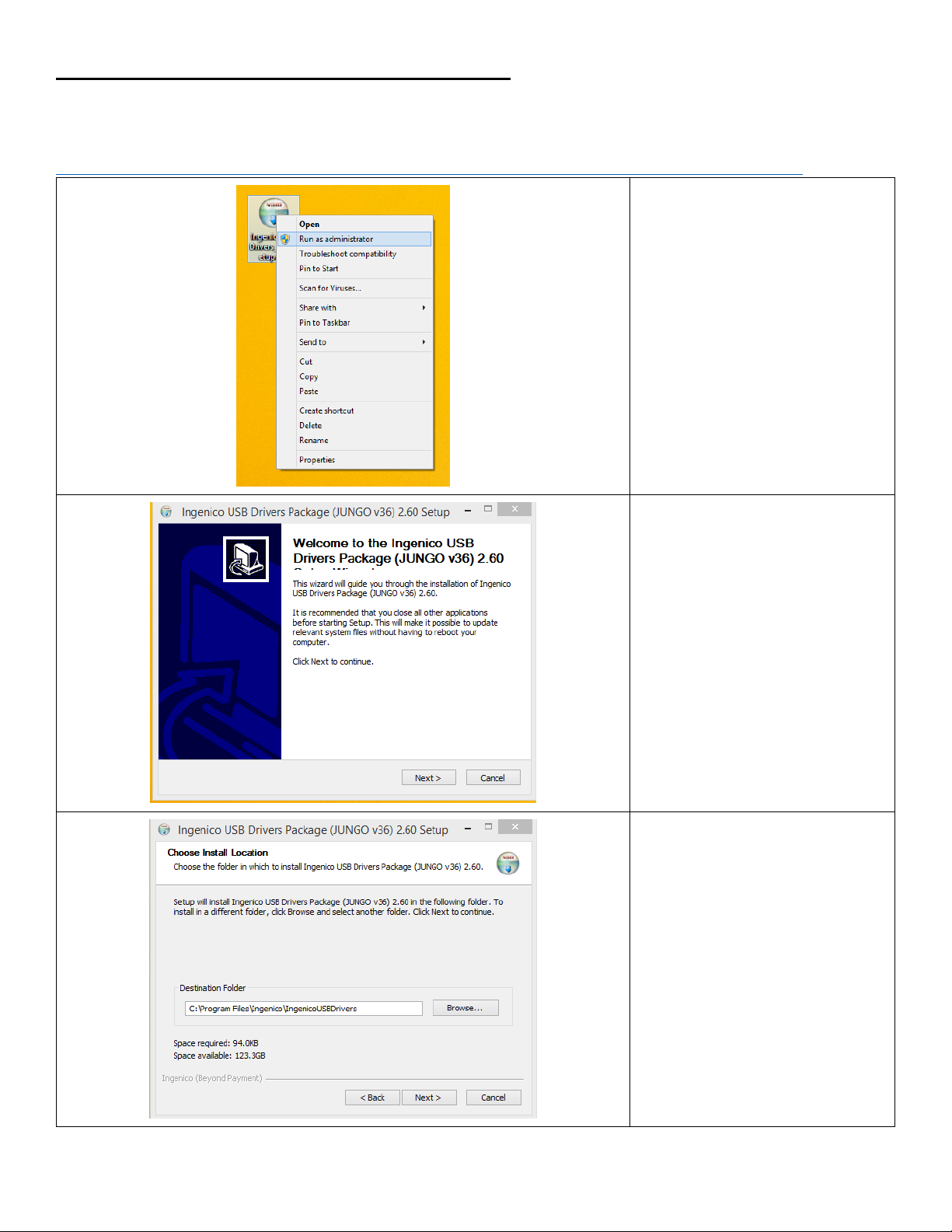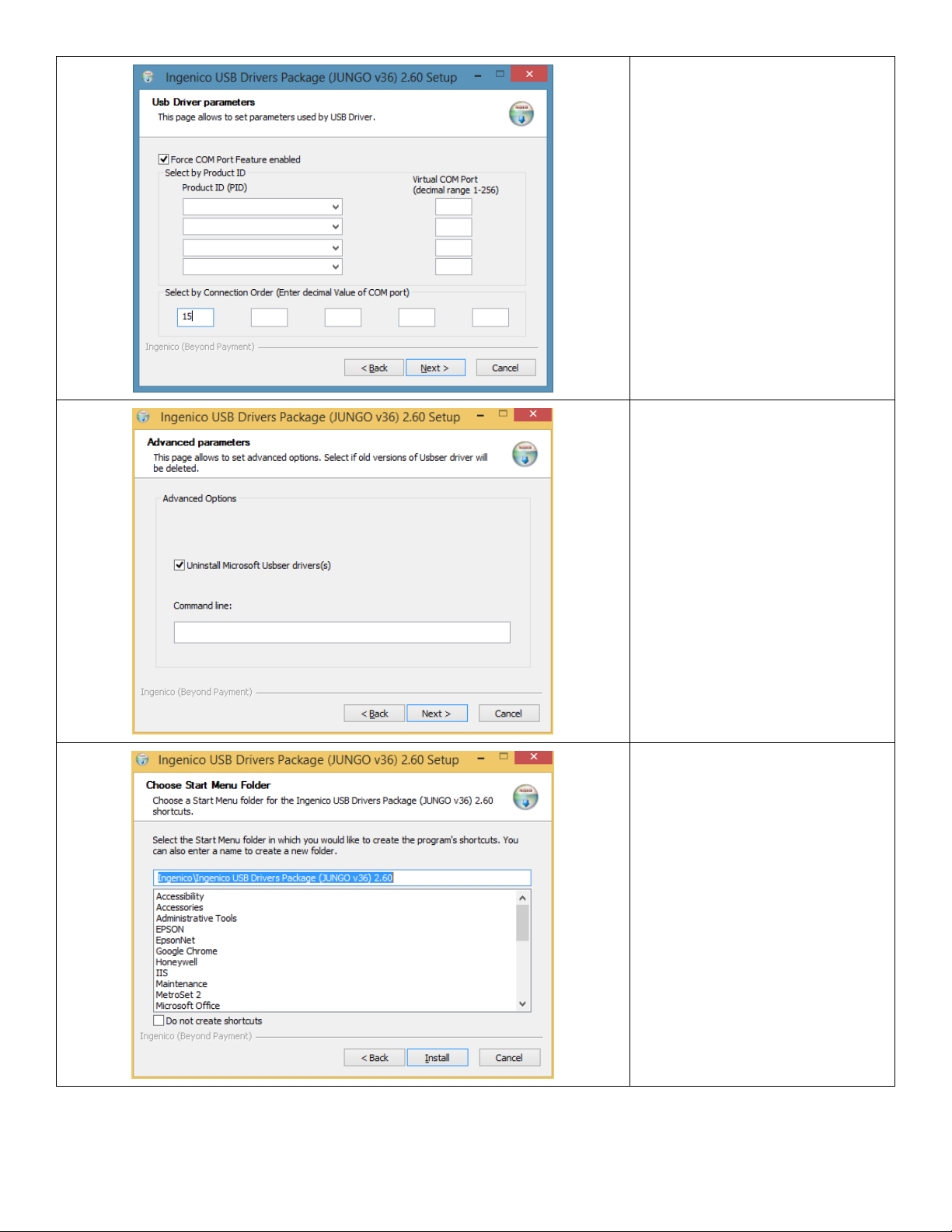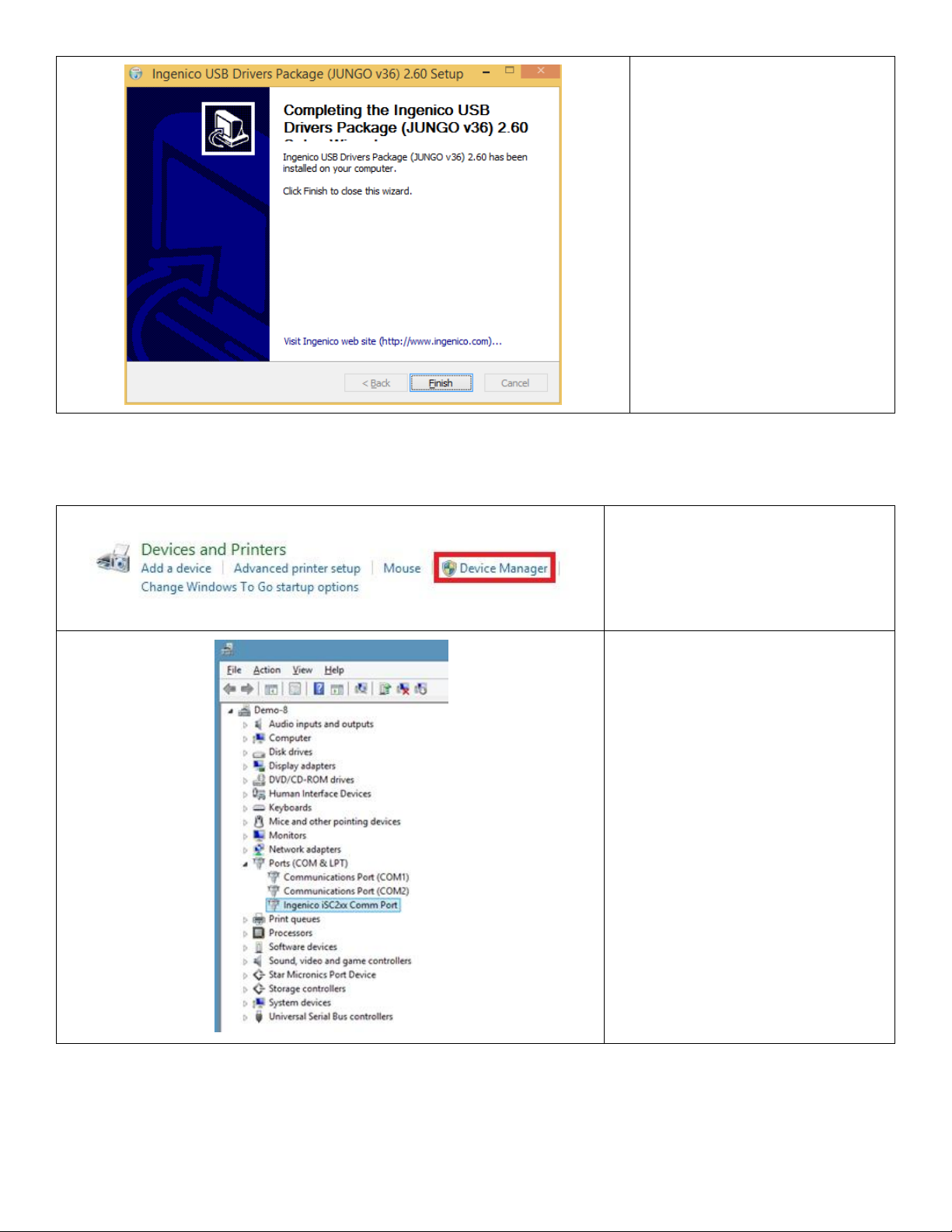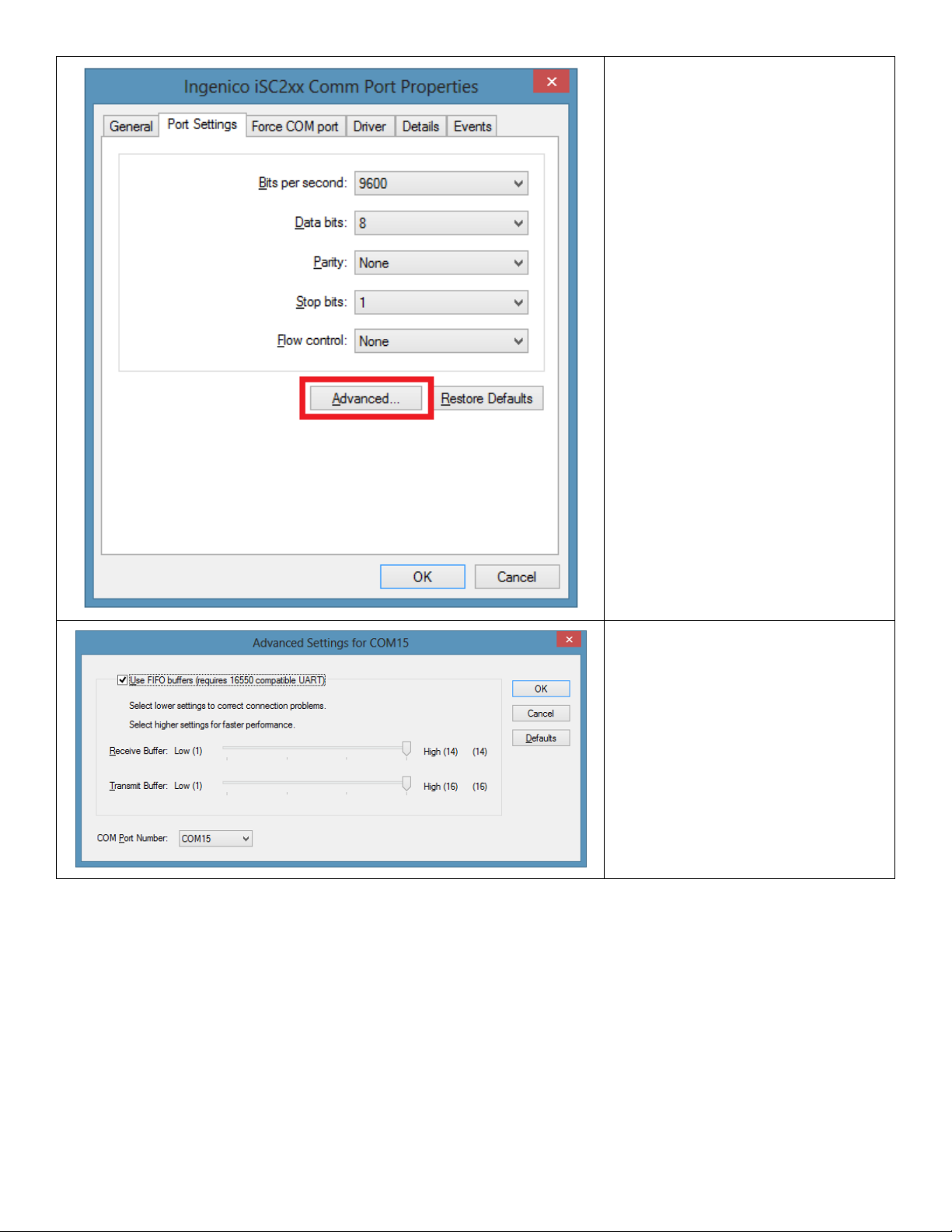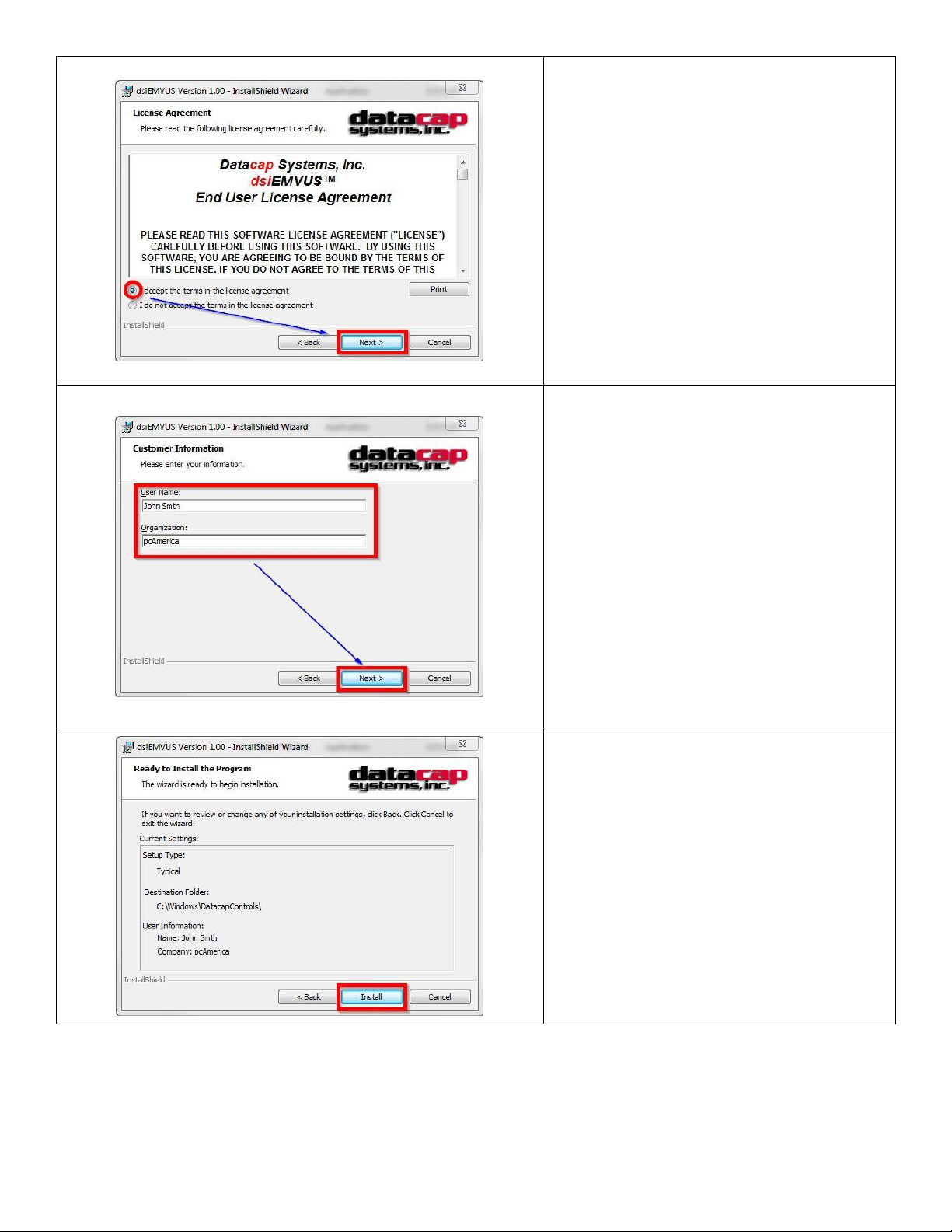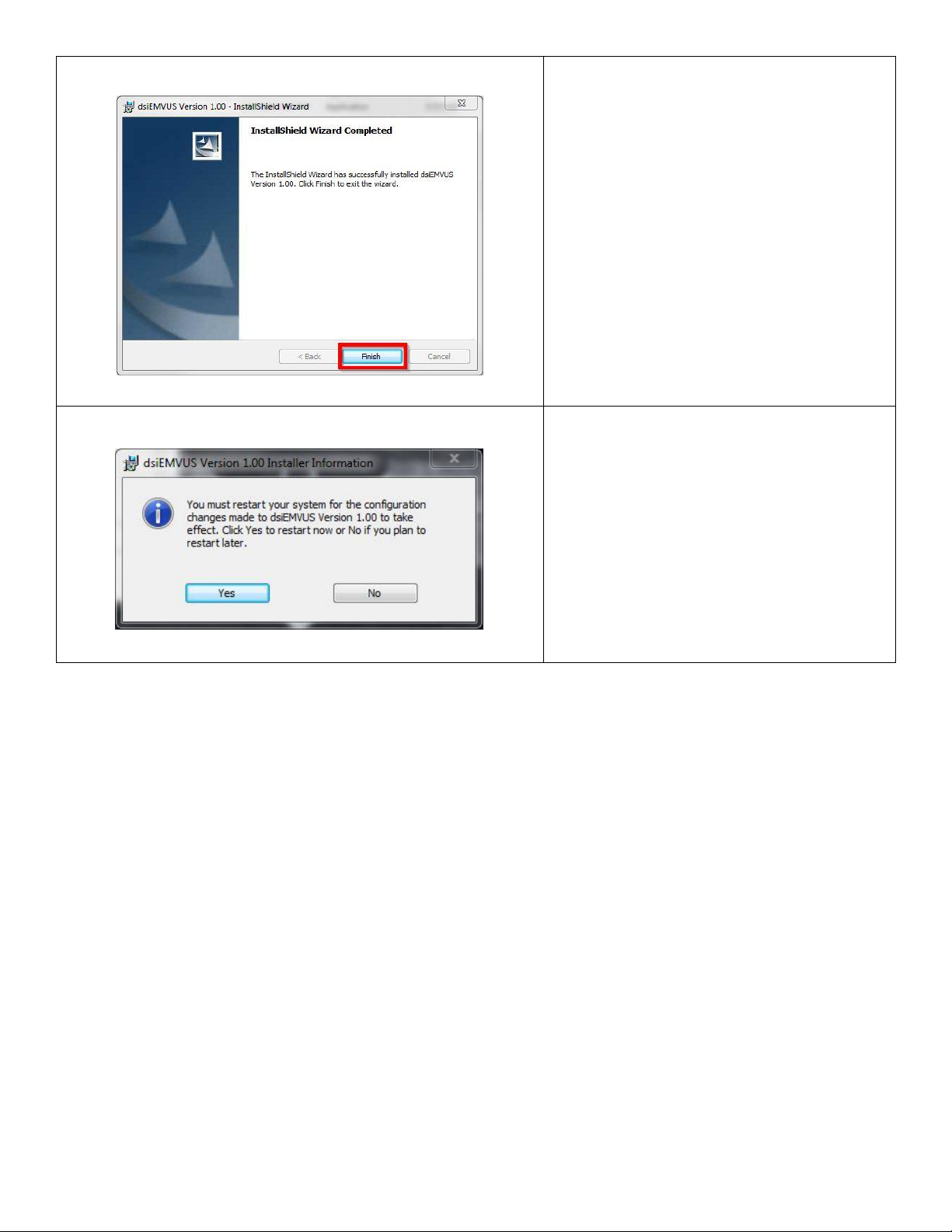Ingenico iSC Touch 250 User manual
Other Ingenico Credit Card Machine manuals
Popular Credit Card Machine manuals by other brands

VeriFone
VeriFone MX800 Series Installation
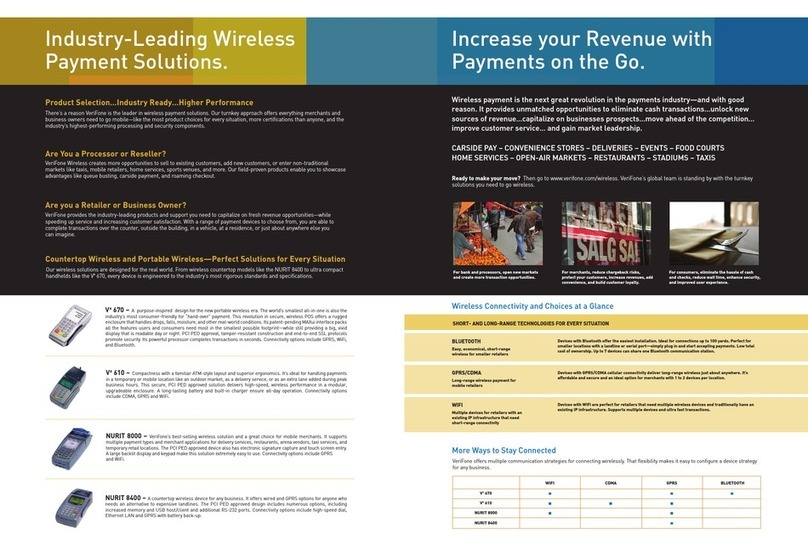
VeriFone
VeriFone Vx 610 brochure
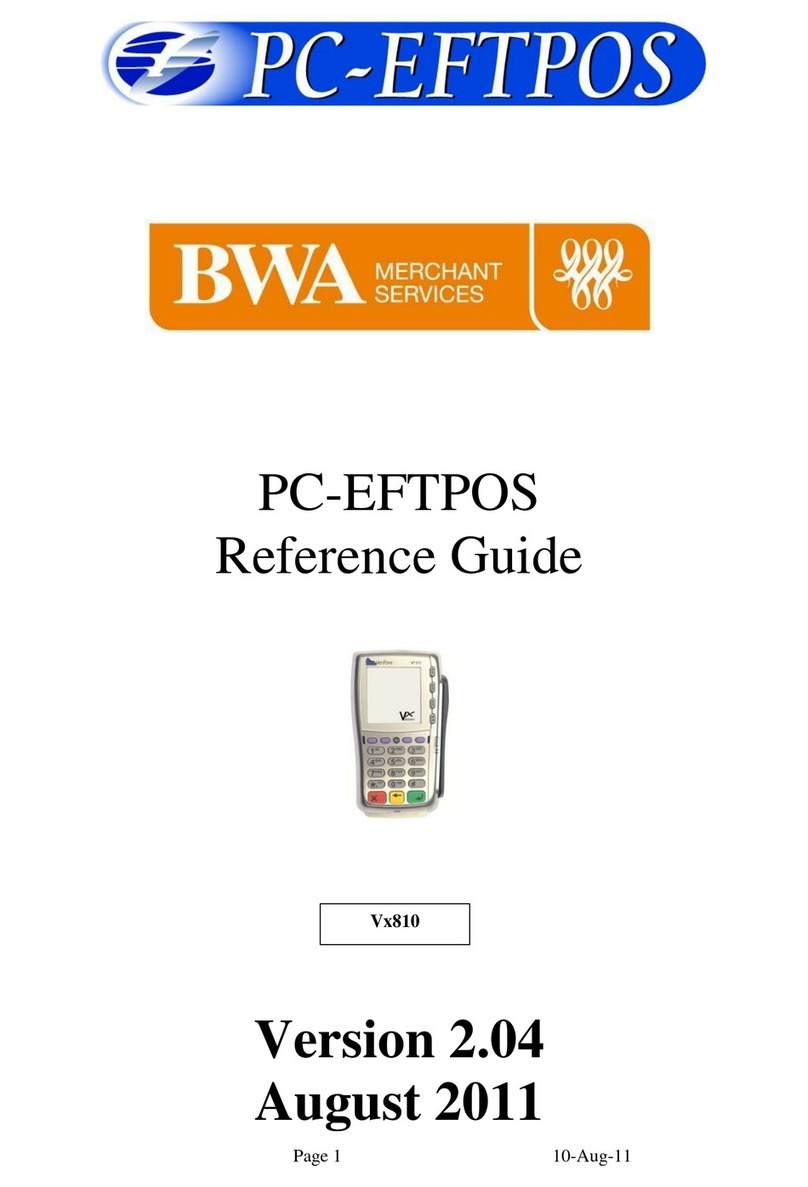
BWA Merchant Services
BWA Merchant Services PC-EFTPOS reference guide

VeriFone
VeriFone Omni 3200SE installation guide

VeriFone
VeriFone VX 675 Series user guide
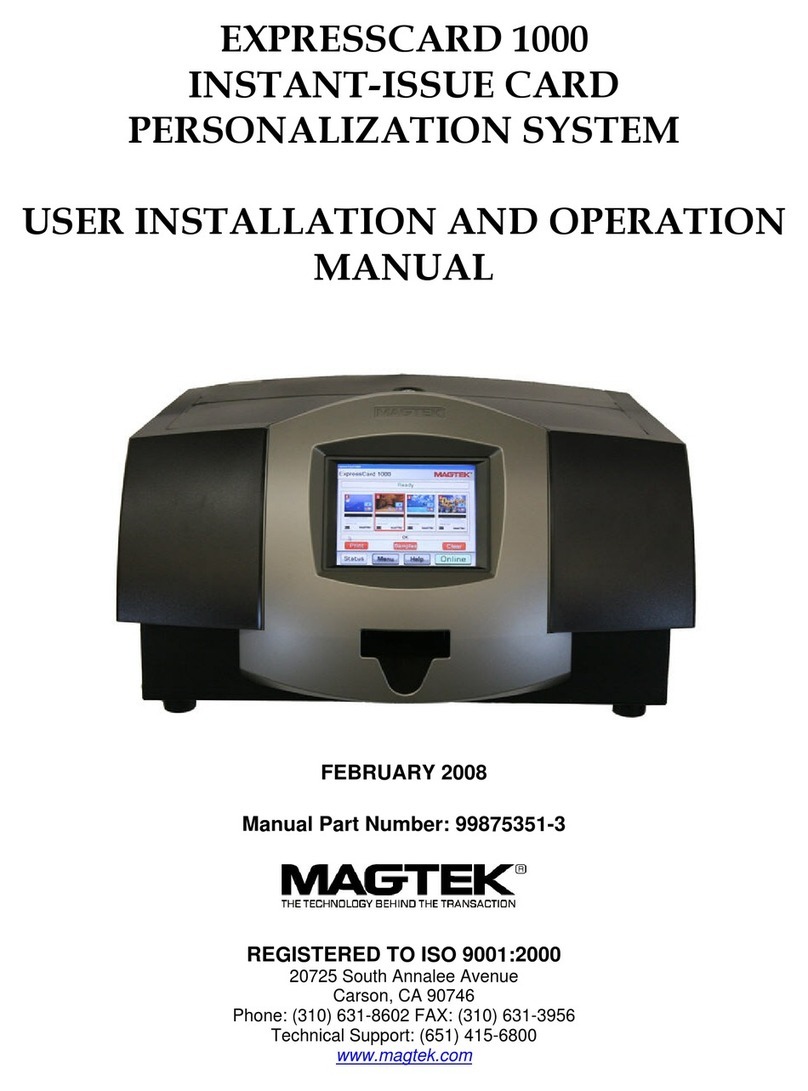
Magtek
Magtek EXPRESSCARD 1000 User's installation and operation manual